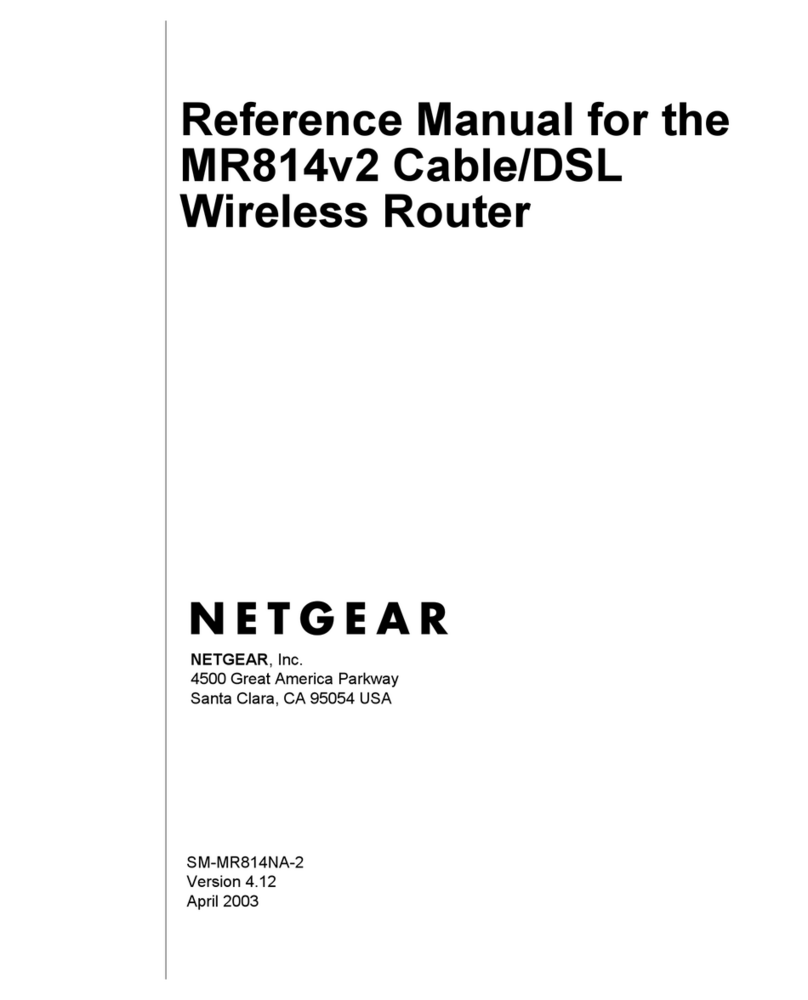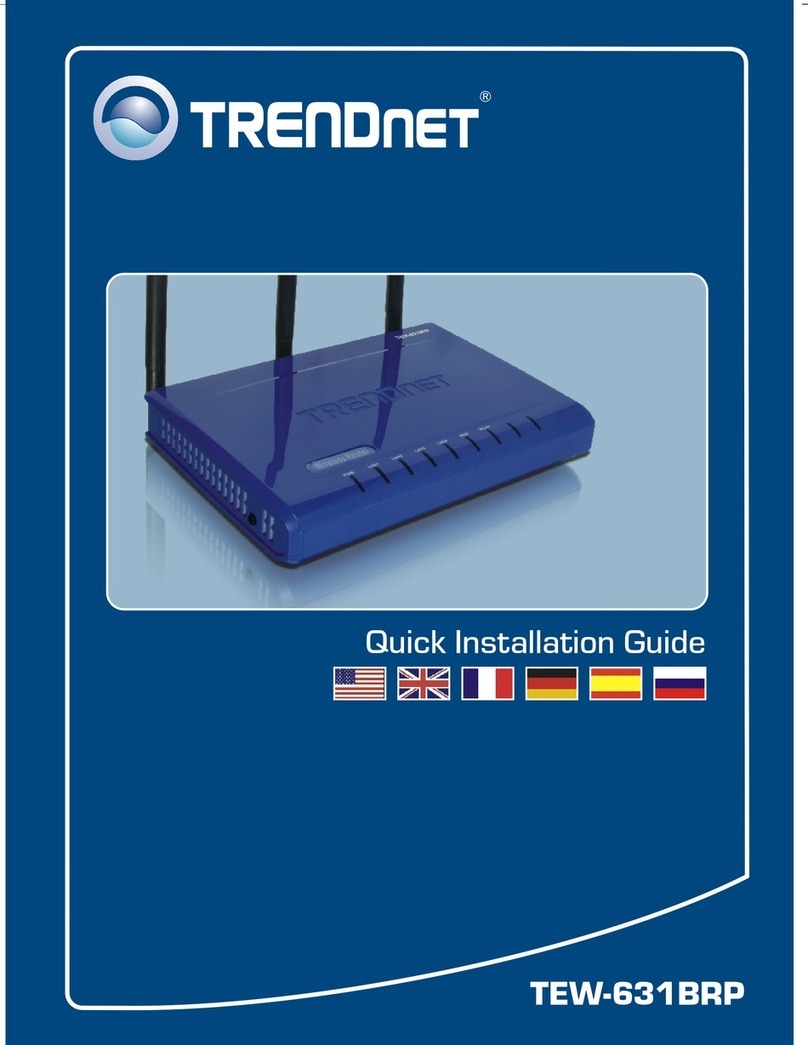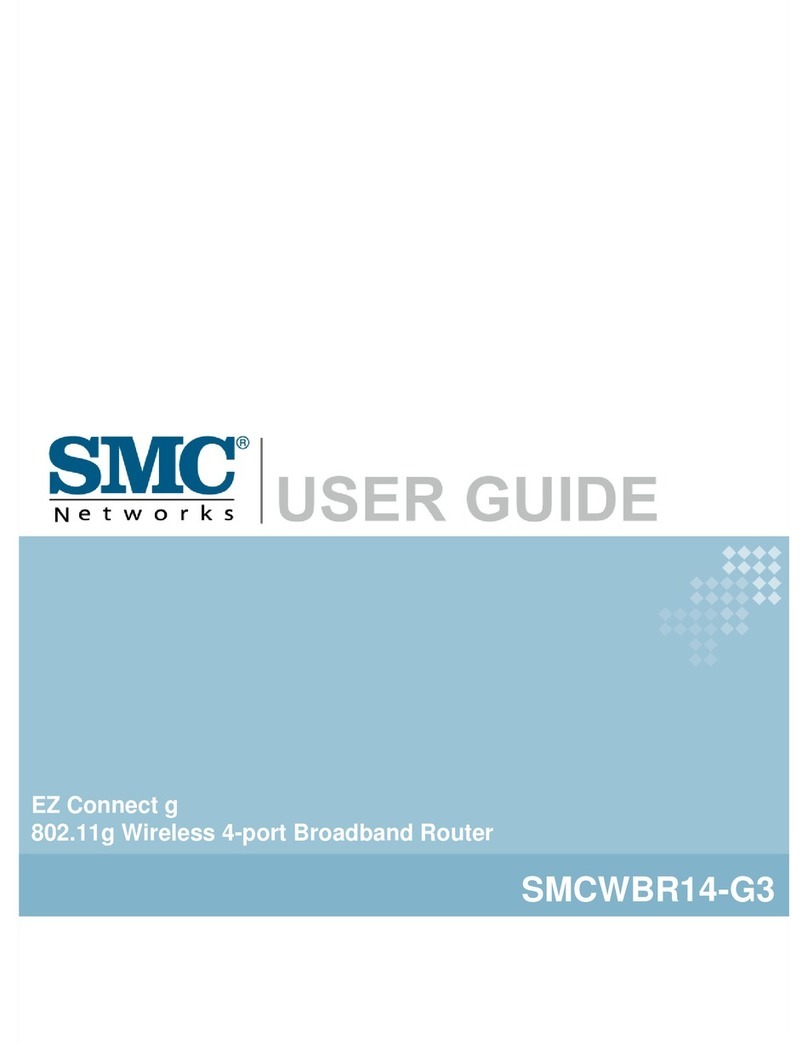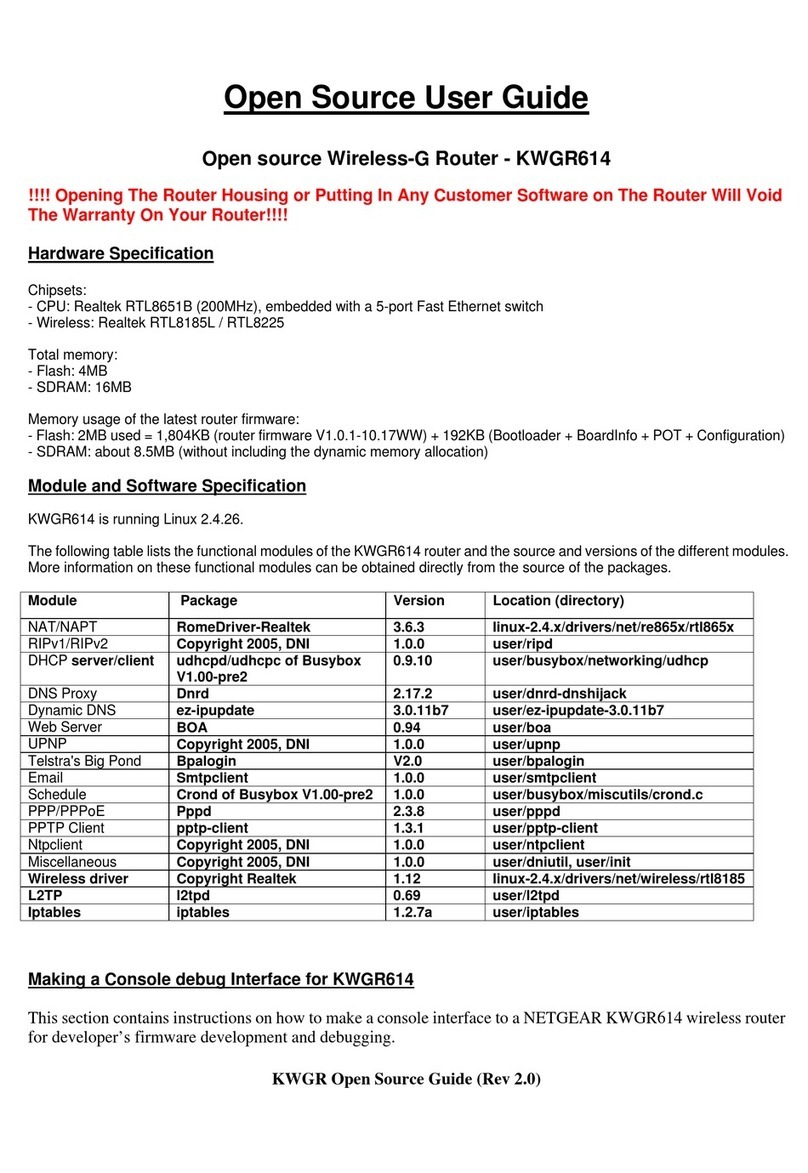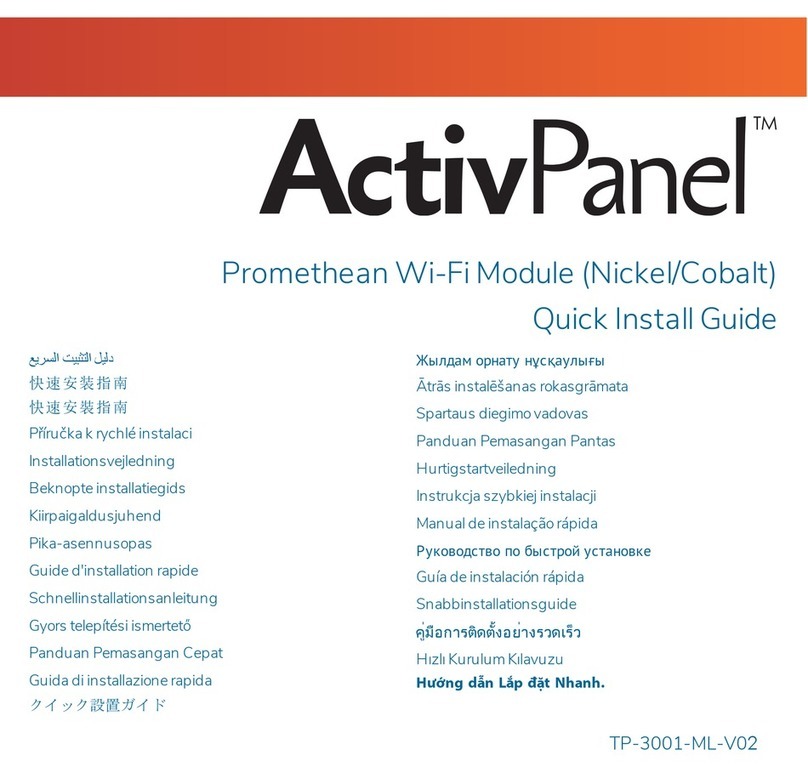Technicolor TG588 User manual

Keep me
Superfast Fibre Plus Superfast Fibre Fast Broadband
Your router guide
Important information enclosed

2 |Your router guide
Your router guide |3
Contents
2When to plug in your router
3What you’ll find in your box
4How to set up a router
6Getting connected
7Connecting an iPhone or an iPad
7Connecting an Android device
8Router information
9How to resolve a problem with your broadband connection
11 Help with broadband speed issues
When to plug in your router
If you ordered Fast Broadband or Superfast Fibre/Superfast Fibre Plus, but currently
don’t have fibre broadband from your existing provider then plug this router in once
your current service stops working (the point when you are unable to access the
internet and the internet light on your current router will be red).
If you ordered Superfast Fibre/Superfast Fibre Plus and you currently have fibre
broadband from your existing provider, please leave your existing router plugged in
during the day. Our router should be plugged in at the end of the day or when you
receive an email stating ‘Your broadband service is ready’ (whichever is sooner).
If you’re having a new line installed or do not have an existing broadband service
then plug our router in on the day of your installation (if socket available) or when the
engineer visits.
Please note, your service can go live at any time up to midnight.

2 |Your router guide
Your router guide |3
What you’ll find in your box:
Microfilter
This small white box allows you to use
your phone at the same time as your
broadband. It separates your broadband
signal from your voice signal.
Ethernet cable
You use this port to connect your
computer to your network, if you
need a wired connection.
Power supply 2 parts
If you’re supplied with a two part power
supply unit, clip the two parts together
before connecting to the AC mains
power socket.
RJ11/DSL
This cable carries your broadband
signal from the phone socket into
the DSL port on the router.
Router
Your broadband connection will pass
through this electronic device so that it’s
channelled onto the internet correctly.
‘Keep Me’ card
Use this to connect wirelessly.
Stand
The stand clips onto
the back of the router.
Network Name:
WiFi Password:
Serial Number:
Router Admin:
Admin Username:
Admin Access Key:
Keep-Me-Card-v9.indd 3 27/02/2019 16:52
SHELL597AB5
BDEFA7E8AF
PC12345789
admin
Username123
123456789

Double master socket
1
Disconnect everything from your double master socket, you won’t need a microfilter.
2
Connect your phone cable to the phone port on the master socket.
3
Connect one end of the RJ11/DSL cable to the data port on the master socket, and the
other end to the port on the back of the router labelled, ‘DSL’.
4
Ensure the two part power supply unit is assembled correctly before connecting
to the mains.
5
Turn on the mains and push the power button on the back of your router.
LED lights will start flickering whilst the router powers up. The colour and stability
of the lights show the status of the router and will take time to stabilise.
When the broadband and internet lights are solid green, setup is complete.
ADSLPHONE
power
supply
master
socket
3
14
25
How to setup your router
How you connect your router depends on whether you have a single or double
master socket in your home. Please follow the instructions that apply to you:
4 |Your router guide Your router guide |5

Single master socket
1
Disconnect everything from your phone line at the master socket.
2Connect your microfilter into the master socket *Please note, all phone sockets in use
will need a microfilter, including Satellite TV boxes, connected alarm systems and
emergency call diallers.
3
Connect your phone cable to the phone socket on your microfilter.
4
Connect one end of the RJ11/DSL cable to the data port on the microfilter, and the
other end to the port on the back of the router labelled, ‘DSL’.
5
Ensure the two part power supply unit is assembled correctly before
connecting to the mains.
6
Turn on the mains and push the power button on the back of your router.
LED lights will start flickering whilst the router powers up. The colour and stability
of the lights show the status of the router and will take time to stabilise.
When the broadband and internet lights are solid green, setup is complete.
*Please note - All phone sockets that are in use will need a microfilter, including sockets for Sky boxes
ADSLPHONE
power
supply
master
socket
microfilter
2
4
3
5
6
4 |Your router guide Your router guide |5
1

Your router guide |7
Getting connected
Connecting to your wired network
What you’ll need: Ethernet cable
This could increase the speed and stability of your internet connection.
To get connected, follow these steps:
1
Plug one end of your Ethernet cable (with the yellow ends) into
any of the yellow ports on the back of your router.
2
Plug the other end of your Ethernet cable into the port on your
computer.
3
You’ll be online in a few moments.
Connecting to your wireless network
What you’ll need: ‘Keep Me’ card
Both your wireless ‘Keep Me’ card and a label on the reverse side of your
router will include the name of your wireless network and WiFi Password.
1Make sure that the wireless connection is enabled on your PC,
smartphone or tablet.
2
Select the Shell Energy Network, this starts with the letters SHELL.
This is shown on your ‘Keep Me’ card as Network Name.
3
When prompted enter your WiFi Password shown on your ‘Keep
Me’ card. Then select join.
4
You’ll be online in a few moments.
6 |Your router guide

Your router guide |7
Connecting an iPhone or an iPad device
Connecting an Android device
1
Tap the settings icon on your
home screen.
10:30 AM 100%
2
Ensure Wi-Fi is switched on and select
your Shell Energy Wireless Network,
this starts with the letters SHELL.
3
When prompted enter your WiFi
Password shown on your
‘Keep Me’card. Then select join.
10:30 AM 100%
10:30 AM
100%
10:30 AM
100%
10:30 AM
100%
1
Tap Apps on your home screen
then tap the settings icon.
2
Ensure Wi-Fi is switched on and select
your Shell Energy Wireless Network,
this starts with the letters SHELL.
3
When prompted enter your WiFi
Password shown on your
‘Keep Me’ card. Then select join.
10:30 AM 100%
6 |Your router guide

8 |Your router guide Your router guide |9
Router information
For optimal performance,
we recommend that you plug
your router into the master
socket and away from any
electrical items that could
cause interference.
Power
Orange - Device starting up
Green - Ready
Ethernet
Green - Cable connected
Green Flashing - Data transfer
Broadband
Off - No broadband connection
Green Flashing (fast) - Syncronising
Solid Green - Connected
Internet
Off - No Broadband / Disabled
Red Flashing - Trying to connect
Solid Green - Connected
Green Flashing - Data transfer
Wireless 2.4GHz
Off - Disabled
Green - Enabled
Green flashing - Data transfer
Button - Push and hold (5 secs) to
disable/enable Wi-Fi
WPS
Off - Inactive
Flashing orange - Pairing
Red - Pairing failed
Green - Pairing success

8 |Your router guide
Your router guide |9
How to resolve a problem
with your broadband connection
No connection or your connection keeps dropping
1Restart your equipment
Switch off your router for 30 seconds, then power it back up again. You
should also switch off your PC, Mac, smartphone or tablet then switch it
back on again.
2Check your Wi-Fi connection
Check that the wireless icon on your PC, Mac, smartphone or tablet
indicates connection.
If the connection is weak, or regularly drops out, try moving your
device closer to the router.
If you have an Ethernet cable available, try connecting a desktop or
laptop computer to your broadband router using the cable and then
re-test the connection. This will help to rule out a wireless issue as the
cause of the problem.
3Connect to the test socket
Locate the BT master socket – the socket where the line enters your
premises from outside.
Detach the faceplate by unscrewing the screws.
If you have a single-port socket, another socket is revealed behind
the faceplate. Connect your phone directly to this socket in the same
way you would normally connect to the front of the faceplate.
Still having issues?
Visit our YouTube
channel for more
guidance.

10 |Your router guide
If you have a two-port socket (with separate ports
for broadband and telephone connections), after
removing the faceplate you must also remove the
plastic filter section beneath. Gently pull on this
section to expose the rear test socket where you
can connect your phone.
Once your telephone is connected, lift the handset
and listen for dial tone. If there is no dial tone,
or if you hear a noise like crackling, popping or
humming, contact us.
If there are no noticeable issues with the telephone service, connect your
broadband router to the test socket (using a standard micro filter) to see if this
resolves your broadband connectivity issues. If it does, this could indicate a
fault with, or damage to, your internal telephone wiring, particularly if you use
your router on an extension.
How to improve your Wi-Fi
Wireless set-up has a major impact on the broadband speed
you’ll get.
It’s recommended to plug your router into the master-socket and
connect your devices as close to the router as possible to get the
best possible wireless performance.
Turn off Wi-Fi on your device (or put it in aeroplane mode for a
few seconds), then switch the Wi-Fi back on. Also try restarting
your devices once in a while to help you get the best connection.
Your broadband speed is shared with every device using your
router. If four devices are using the internet at the same time,
they’ll get roughly a quarter of the available speed each. You
should check if you need all these devices connected to your
broadband, and disconnect them if not.
Your router guide |11

10 |Your router guide
Your router guide |11
Help with broadband speed issues
1Restart your equipment
Switch off your router for 30 seconds, then power it back up again Switch off your PC,
Mac, smartphone or tablet then switch it back on again.
Run a speed test - Go to http://www.supportal-test.co.uk/ and follow the instruction and
enter your phone number when the test is complete.
2Reduce Wi-Fi congestion
Find everything that’s connected to the internet in your house and take them offline,
leaving only the device you’re completing this test on. Run another speed test and see if it’s
improved your broadband performance. If your speed is slower or the same as last time,
then continue to the next step.
3Plug your router into your master socket
Run another speed test and compare the download speed with the previous one.
If your broadband speed has improved, then you probably had your router plugged into an
extension socket.
4Try a wired connection
Plug one end of the Ethernet cable into any of the yellow ports in the back of your router
then plug the other end into the Ethernet port on your device. Wait until you have an
internet connection again.
Run a speed test and compare the download speed with the previous one.
If your speed has gone up using a wired connection, then wireless interference could be
the problem. Try to keep your router free from obstructions and away from other electronic
devices. You may also want to invest in some powerline adapters to help extend your Wi-Fi
signal in your home.
5Check your microfilters
The microfilter stops your phone signal from interfering with your broadband signal
and vice versa.
If you have a pre-filtered master socket (with two ports built in) you won’t need to use
microfilters, and you can skip this section.
If you have a standard master socket, with one port on the front, it’s essential that you use
microfilters and set them up correctly as per below:
Don’t use two microfilters by plugging them into each other. Make sure you’ve plugged a
microfilter into every socket that you’re using in your home.
Don’t plug a microfilter into an empty socket – only plug them into the sockets you’re using.
If you don’t have enough microfilters for all the sockets you’re using, unplug some devices
and leave them unplugged until you can get some more.
6Connect to the test socket
Connect your router directly into your test socket.
Run a speed test and compare the download speed
with the previous one.
If your speed improves then it is likely to be an
internal wiring issue.
Still having issues? Visit our YouTube channel for more guidance.

Other manuals for TG588
3
Table of contents
Other Technicolor Wireless Router manuals

Technicolor
Technicolor DWA0120 User manual

Technicolor
Technicolor TG587n Safety guide

Technicolor
Technicolor TG588 User manual
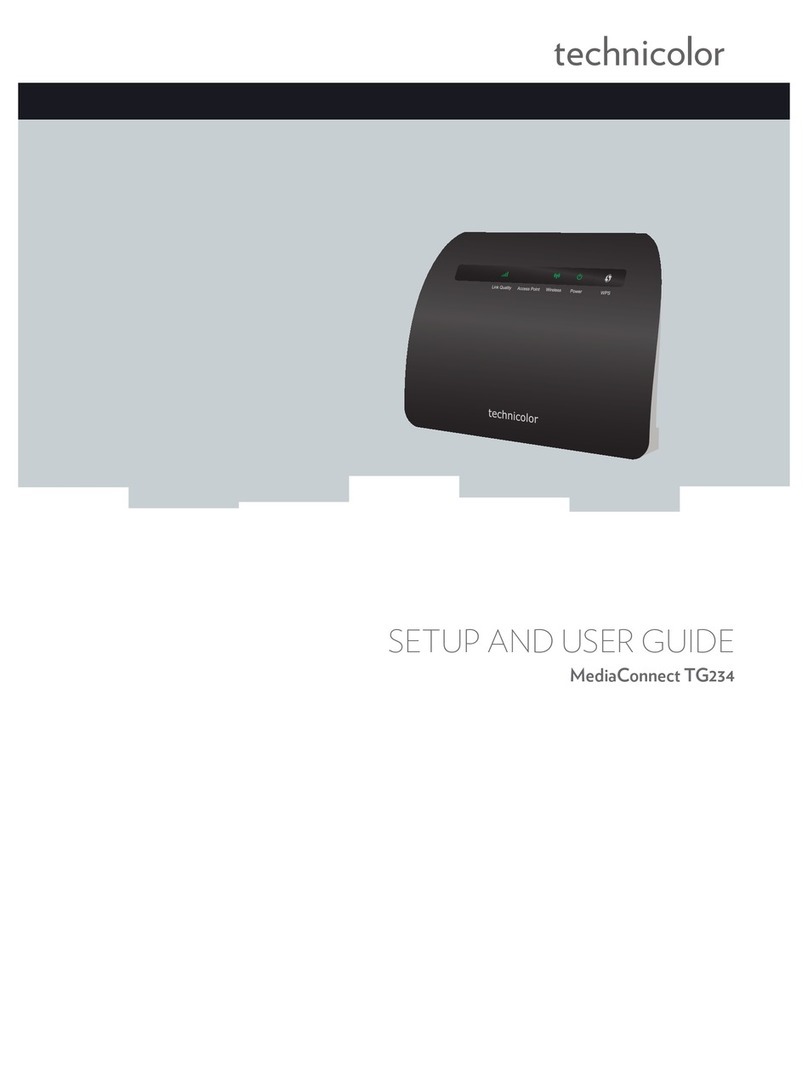
Technicolor
Technicolor MediaConnect TG234 Safety guide

Technicolor
Technicolor TG582n Instruction Manual
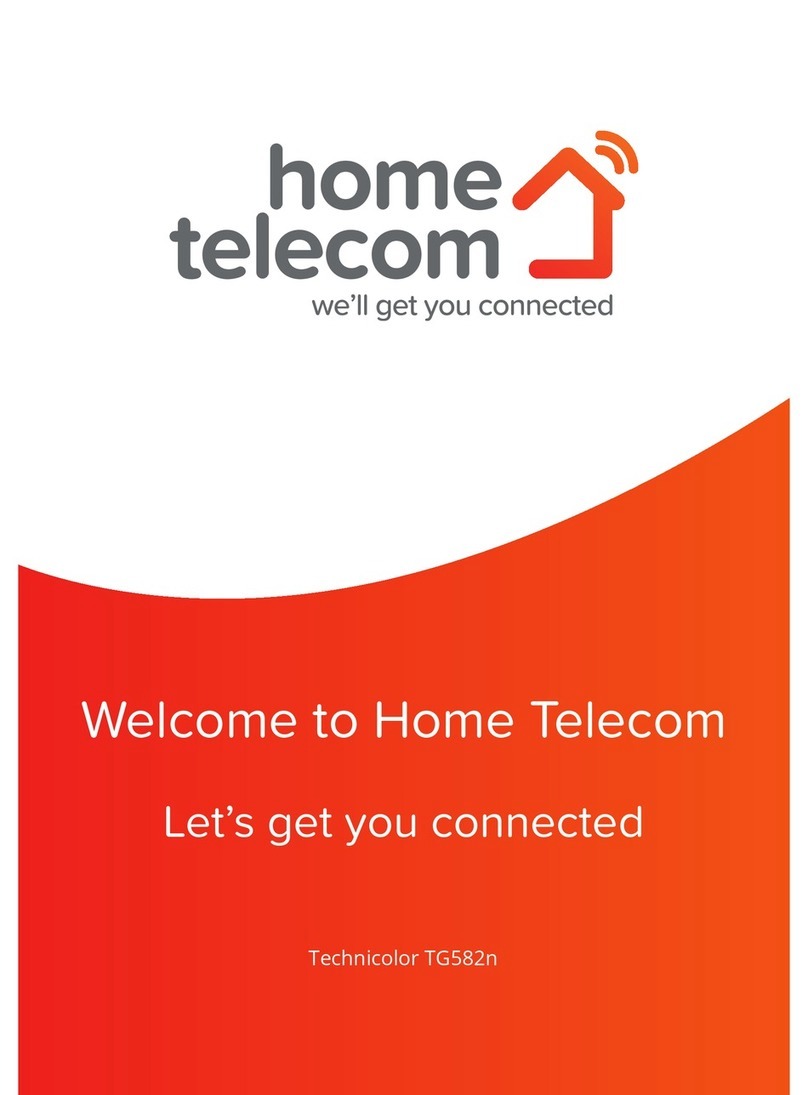
Technicolor
Technicolor TG582n User manual

Technicolor
Technicolor CGA4131COM Safety guide

Technicolor
Technicolor MediaAccess TC8717T User manual