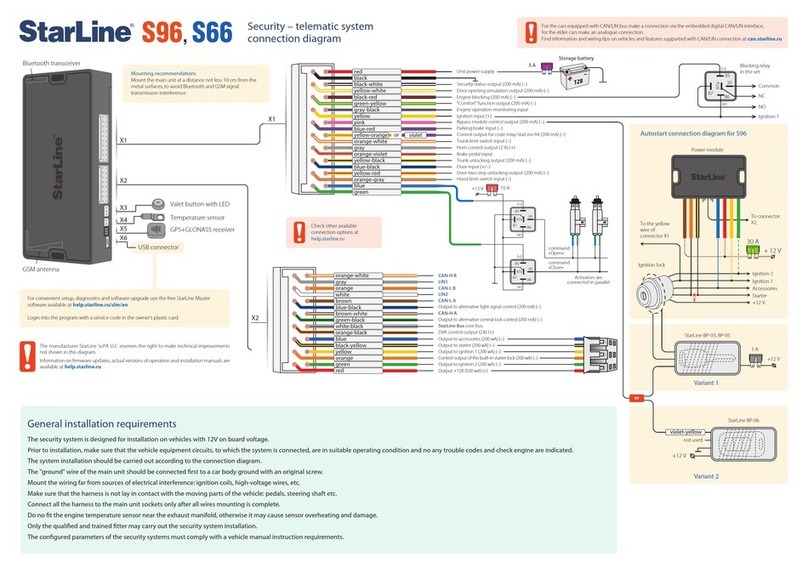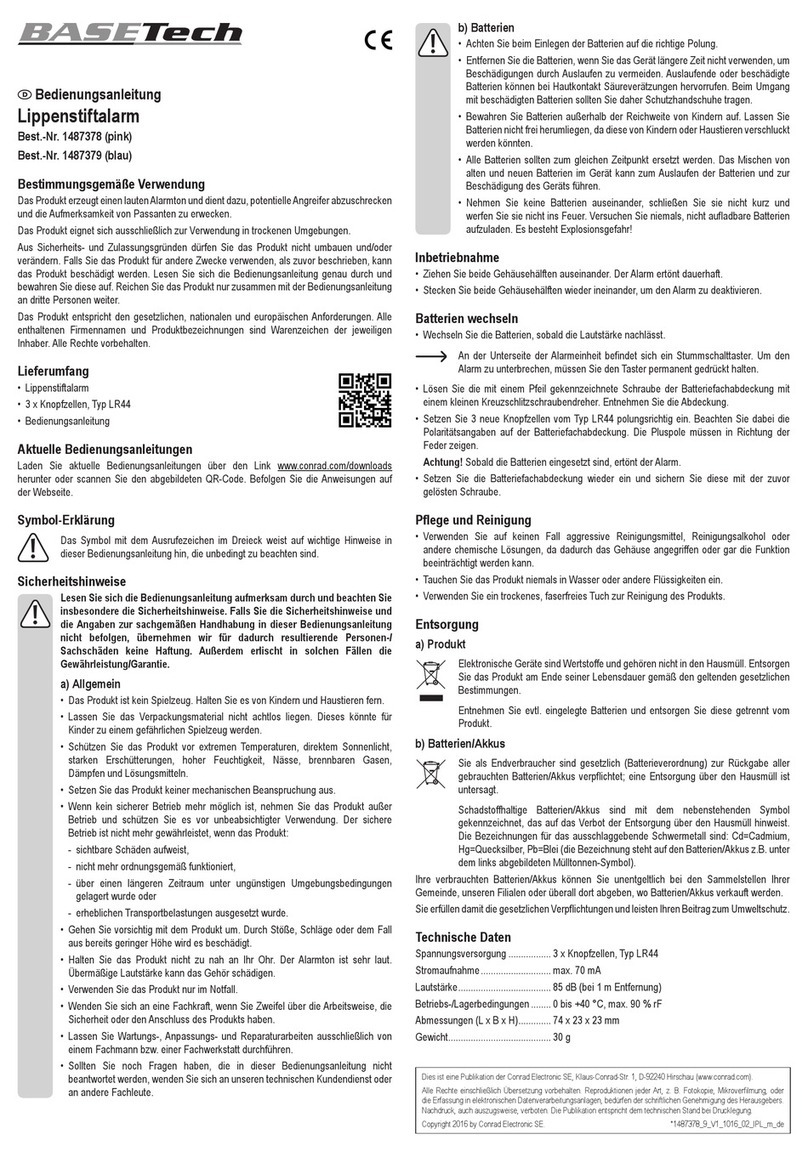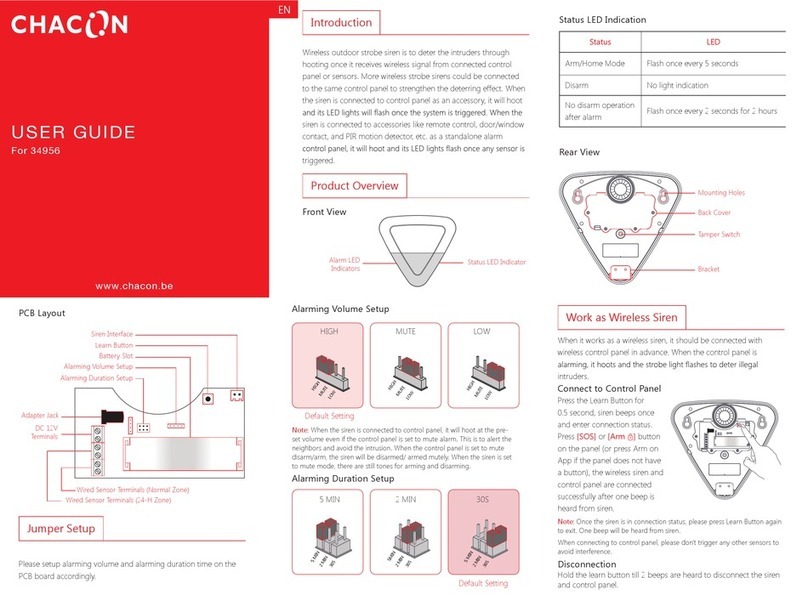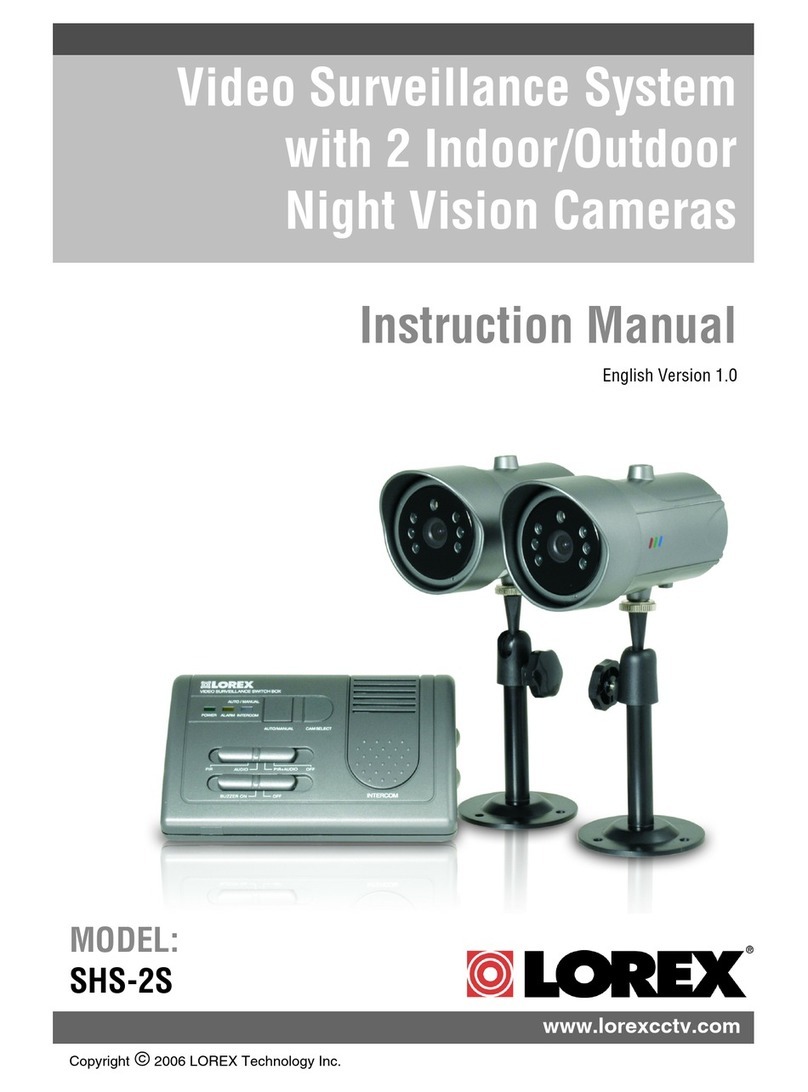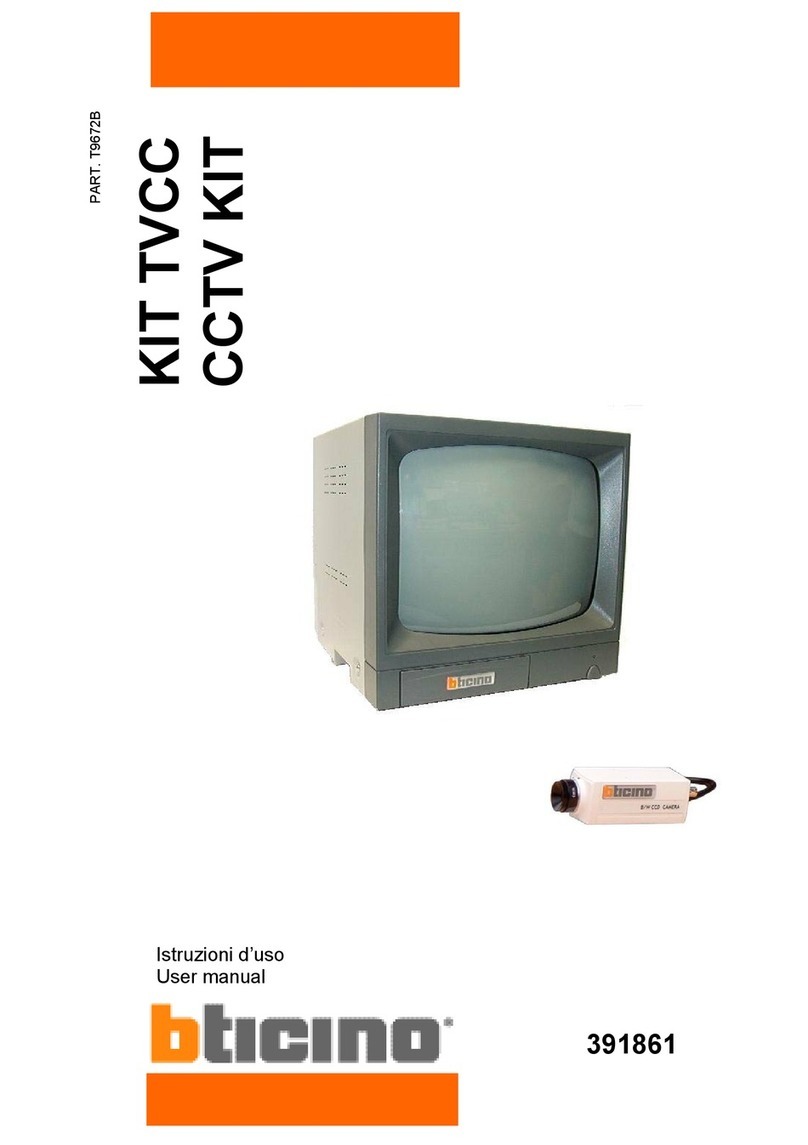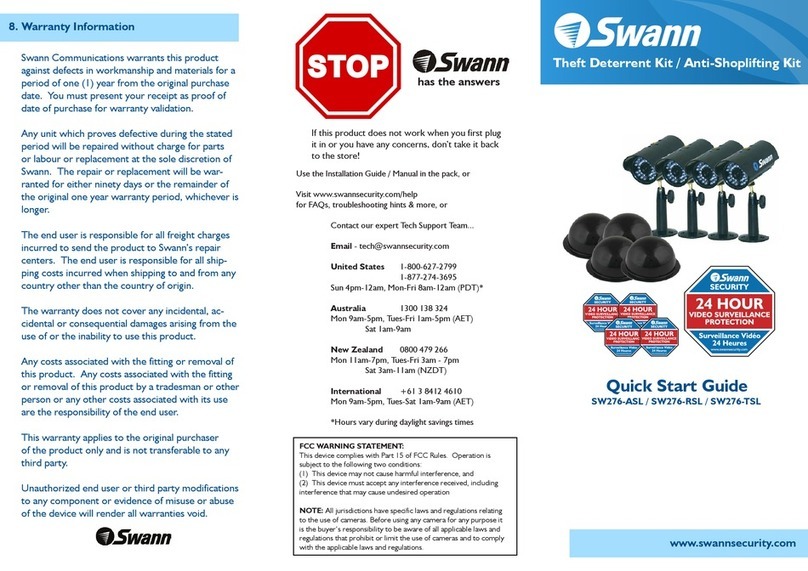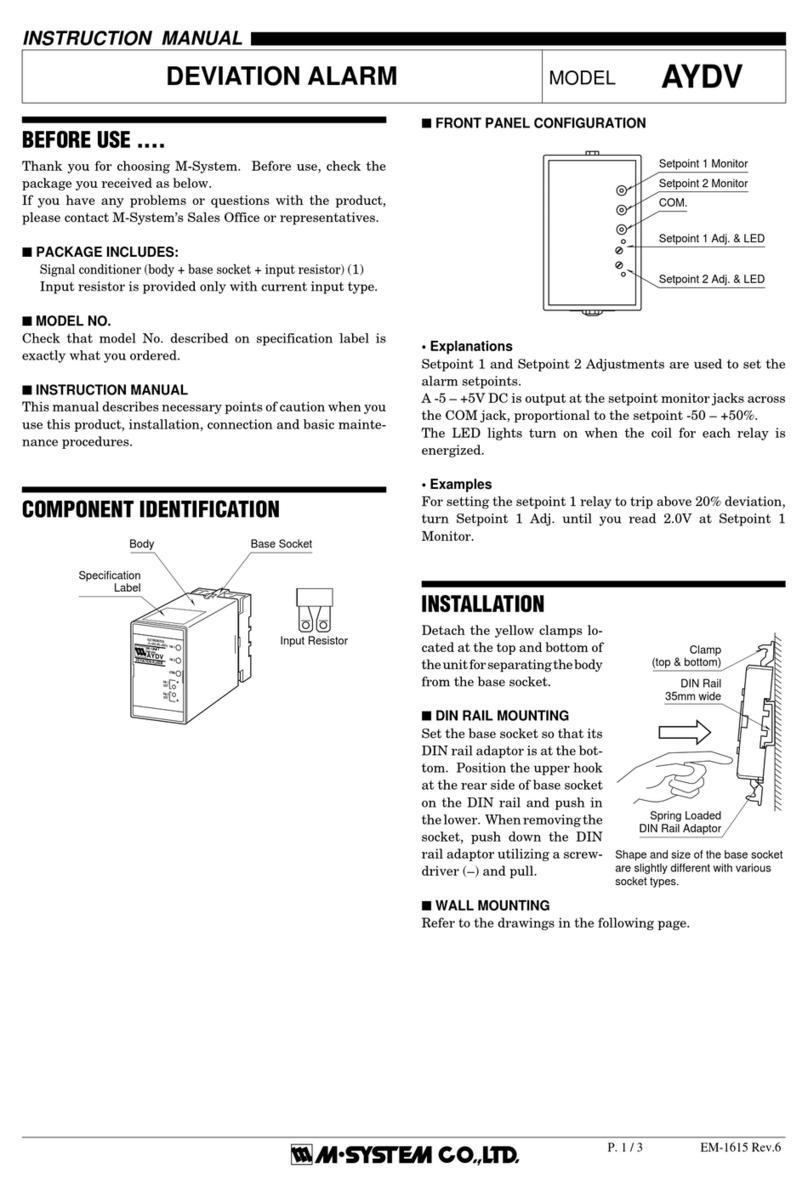Starline E9 V2 Instruction manual

3 А
E9 V2
X1
X2
X3
X4
X5
X1
86
30
85
87
87а
(–)
(+)
10 А
86
30
85
87
87а
86
30
85
87
87а
+12 V
(–)
(+)
(–)
(+)
30 А
+ 12 V
blue-white
blue-black
red
yellow
green
blue
orange
green-black
green-white
black-yellow
30 А
LIN A
CAN-L B
LIN B
CAN-L A
CAN-H A
CAN-H B
X2
LIN C
LIN D
ACC / Starter protection output (200 мА) (–)
Starter protection / ACC output (200 мА) (–)
868 MHz transceivers
Bluetooth transceiver
USB-connector
Autostart connection diagrams
Starter
Ignition 1
Ignition 2
Accessories
+12 V
orange-violet
orange-white
blue-red
pink
yellow
gray-black
green-yellow
black-red
yellow-white
black-white
black
red
gray
green
orange-gray
yellow-red
blue-black
yellow-black
blue
Security – telematic
system connection diagram
Connect actuators
in parallel
command
«Close»
command
«Open»
purple
Valet button with LED
Temperature sensor
Mounting recommendations
Mount the main unit at a distance not less 10 cm from the
metal surfaces, to avoid Bluetooth and RF 868 MHz signal
transmission interference.
For the cars equipped with CAN/LIN bus make a connection via the embedded digital CAN/LIN
interface, for the elder cars make an analogue connection.
Find information and wiring tips on vehicles and features supported with CAN/LIN connection at
can.starline.ru
Common
Blocking relay
in the set
NC
NO
Ignition 1
Storage battery
Door open simulation output (200 mA) (–)
Unit power supply
Engine blocking output (200 mA) (–)
Comfort closure output (200 mA) (–)
Engine run control input
Ignition input (+)
Bypass module control output (200 mA) (–)
Parking brake input (–)
R4 code relay control output (200 mA) (–)
Trunk trigger input (–)
Siren control output (2 A) (+)
Brake pedal input (+)
Trunk unlock output (200 mA) (–)
Door trigger input (+/–)
Door two-step unlock output (200 mA) (–)
Hood trigger input (–)
General installation specications
The security system is designed for installation on vehicles with 12V on board voltage.
Prior to installation, make sure that the vehicle equipment circuits, to which the system is connected, are in suitable operating condition and no any trouble codes and check engine are indicated.
The system installation should be carried out according to the connection diagram.
The "ground" wire of the main unit should be connected first to a car body ground with an original screw.
Mount the wiring far from sources of electrical interference: ignition coils, high-voltage wires, etc.
Make sure that the harness is not lay in contact with the moving parts of the vehicle: pedals, steering shaft etc.
Connect all the harness to the main unit sockets only after all wires mounting is complete.
Do no fit the engine temperature sensor near the exhaust manifold, otherwise it may cause sensor overheating and damage.
Only the qualified and trained fitter may carry out the security system installation.
The configured parameters of the security systems must comply with a vehicle manual instruction requirements.
StarLine data bus
DVR control output (2А) (+)
Starter output (200 mA) (–)
IGN1 output (200 mA) (–)
IGN2 output (200 mA) (–)
+12V output (500 mA) (+)
orange-black
white-green
brown-white
white-blue
brown
white
orange
gray-white
orange-white
white-black
red
orange
yellow
black-yellow
blue
green
After installation is complete, make sure to set current date
and time with pager (see manual at help.starline.ru).
The manufacturer StarLine ScPA LLC reserves the right to make technical
improvements not shown in this diagram.
Information on firmware updates, actual versions of operation and installation
manuals are available at help.starline.ru.
Check other available
connection options at
help.starline.ru
For convenient setup, diagnostics and software upgrade use the free StarLine Master
software available at help.starline.ru/slm
Login into the program with a service code in the owner’s plastic card.
Set X2:6 blue wire as Starter protection and X2:15 orange wire as Engine
start: ACC in StarLine Master configuration program.
Ignition lock
Ignition lock
Starter
Ignition 1
Ignition 2
Power module V1
Power module V2
To connector Х2
To connector Х2
To the yellow
wire of
connector X1
To the yellow
wire of connector X1
Accessories
+12 V
+ 12 V
Security status output (200 мА) (–)

Version 2.17.4
E9 V2
Additional connection options
Conguring the security-telematic system
1. Disarm security system.
2. Switch ignition O, if it is On, then press service button 7 times.
3. Switch ignition On.
4. 7 LED ashes of service button and 7 buzzer sounds will follow.
5. Then 2 LED ashes of service button and 2 buzzer sound signals will follow, conrming entry into Registration mode.
6. Enter the owner authorization code using car OEM buttons with a pressing interval no more than 3 seconds. Every button
pressing should be followed by a single service button LED ash.
The owner authorization code consists of a code sequence containing from 3 to 30 OEM buttons pressing. The list of supported
OEM buttons is available at can.starline.ru. If a service button LED ash does not follow after pressing of OEM button, so this
button is not supported for this car.
7. In 3 seconds after the code entry 2 short LED ashes and 2 buzzer sound will follow, conrming the code successful registration.
8. Enter the owner authorization code again.
9. If the code is recorded properly, 2 LED ashes and 2 short buzzer sound will conrm. If the code recording is failed, so 4 short
buzzer sounds will follow, in this case repeat steps 6-8.
10. In 10 sec switch ignition O to exit the Registration mode.
11. An exit from Registration mode will be conrmed by double LED ashes and buzzer sounds and then additional signals in
amount of total registered tags, pagers and smartphones will follow.
12. Write down and memorize this entered Authorization code.
Switch to device registration mode
1. Disarm the security system.
2. Switch ignition O if it is On.
3. Press the valet button 7 times.
4. Switch ignition On. 7 light LED ashes of service button and 7 buzzer sounds will follow.
5. 2 short LED ashes and buzzer sounds will conrm entry into the Registration mode.
2-way remote control (pager) registration
6. Press pager buttons 1 and 2 shortly.
7. In 3 seconds successful registration will be conrmed by a short beep sound of pager, 2 LED ashes of service button and 2 buzzer
sound signals. If a pager is not registered, 4 beep sounds of pager will follow.
8. Repeat points 6-7 for each pager.
Bluetooth tags (transponders) registration
9. Remove battery from tag.
10. Hold a tag button pressed and insert battery back. A tag LED will turn red.
11. Release button, a series of red ashes will follow.
12. In 10 seconds successful registration will be conrmed by green LED ash, 2 ashes of service button LED and 2 buzzer sounds. If
tag is not registered LED will turn red.
13. Repeat points 9-12 for all remaining tags.
Smartphone registration
14. Register a smartphone* with use of the free StarLine mobile App.
Exit from the device registration mode
15. In 10 seconds switch ignition O to exit the registration mode. An exit from Registration mode will be conrmed by double LED
ashes and buzzer sounds and then additional signals in amount of total registered tags, pagers and smartphones will follow.
* The iOS and Android smartphone with Bluetooth Smart 4.2 and above are supported.
Programming an owner authorization code (with car buttons)
New devices registration
NOTE! At registration of new tags and smartphones all previously registered tags and smartphones will be erased from
memory. So the existing devices should be registered simultaneously in one cycle with all the new devices. In total up to 5
Bluetooth devices can be registered in the system main unit.
When new RF pagers are registered, all previously registered pagers will be erased from memory. So the existing pagers
should be registered simultaneously in one cycle with all the new pagers.
In total, up to 4 RF pagers can be registered in the system main unit.
NOTE!The tags included in the delivery set are already registered in the main unit and are in the transport mode,
i.e. o. Pressing the tag button in this mode will be indicated by a green and red ashes of the built-in LED. Prior to
operation press the tag button several times until the LED color turn to green (regular mode).
Power module V1
Power module V2
+ 12 V
30 A + 12 V
+ 12 V
START
STOP
E
N
G
I
N
E
blue
black-yellow
red
10-50 kOhm
+12 V
blue-white Heater
control unit
pink
10-15 kOhm
+12 V
51-75 kOhm
Heater
control unit
pink
gray-black
blue-white
blue
+ 12 V
30 A
blue
red
black-yellow
or
Brake trigger switch
Brake trigger switch
Brake lights lamp
Brake lights lamp
Push-to-start
button
To the blue wire
of connector Х2
To the blue wire
of connector Х2
To the red wire
of connector Х2
To the red wire
of connector Х2
To the black-yellow
wire of connector X2
To the black-yellow
wire of connector X2
Negative control pulse
1.
In StarLine Master program set X2:6 blue wire as "Engine start: simulate brake or clutch pedal" and X2:14 black-yellow wire
as "Engine start: PTS button".
2.
Connect wires according to diagram for corresponding power module.
Diagram of starting circuit connection on cars with PTS button
Webasto heater connection with digital bus control
1. In StarLine Master software set the pink
output wire of X1 connector as “Webasto
heater control via digital bus”, the gray-black
wire – as “Webasto preheater start control via
digital bus".
2. In “Engine start” section “Starting preheater”
enable “Permission for preheater operation”.
For the point “Start type of preheater” select
option “Webasto via digital bus”.
3. Connect the wires according to the diagram.
yellow
Eberspächer heater connection with digital bus control
1. In StarLine Master program set the pink
output wire of X1 connector as “Eberspacher
preheater control via digital bus”
2. In “Engine start” section “Starting preheater”
enable “Permission for preheater operation”.
For the point “Start type of preheater” select
option “Eberspacher via digital bus”.
3. Connect the wires according to the diagram.
Other manuals for E9 V2
1
Other Starline Security System manuals