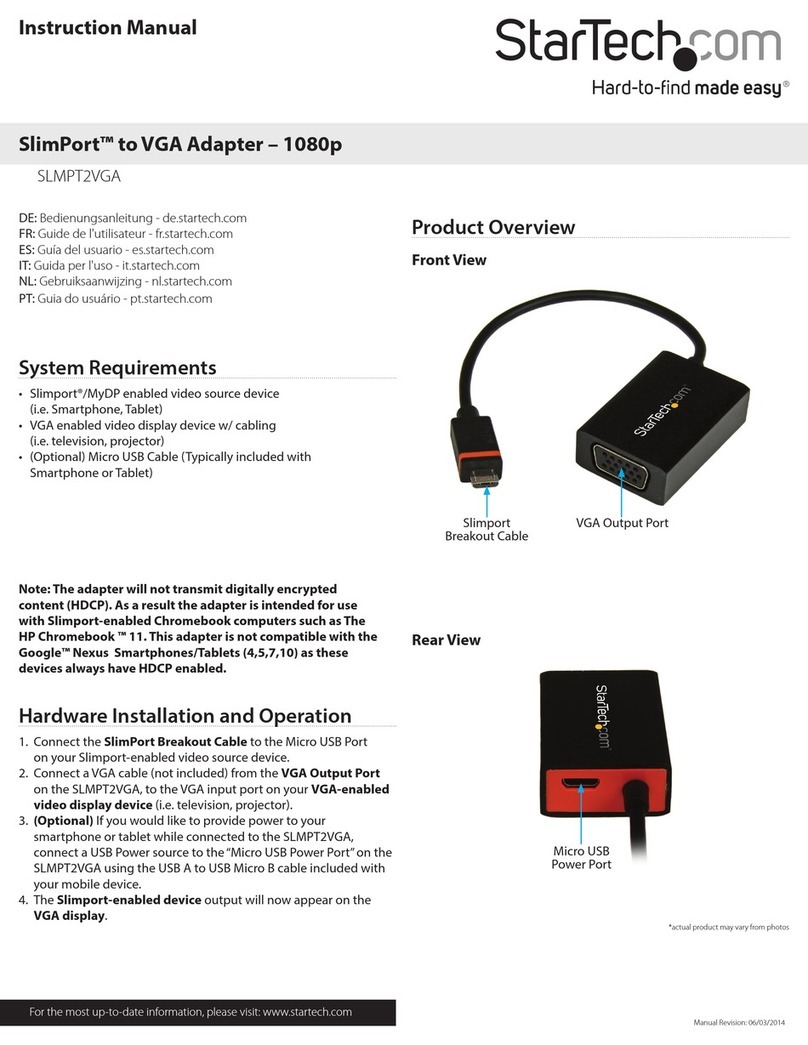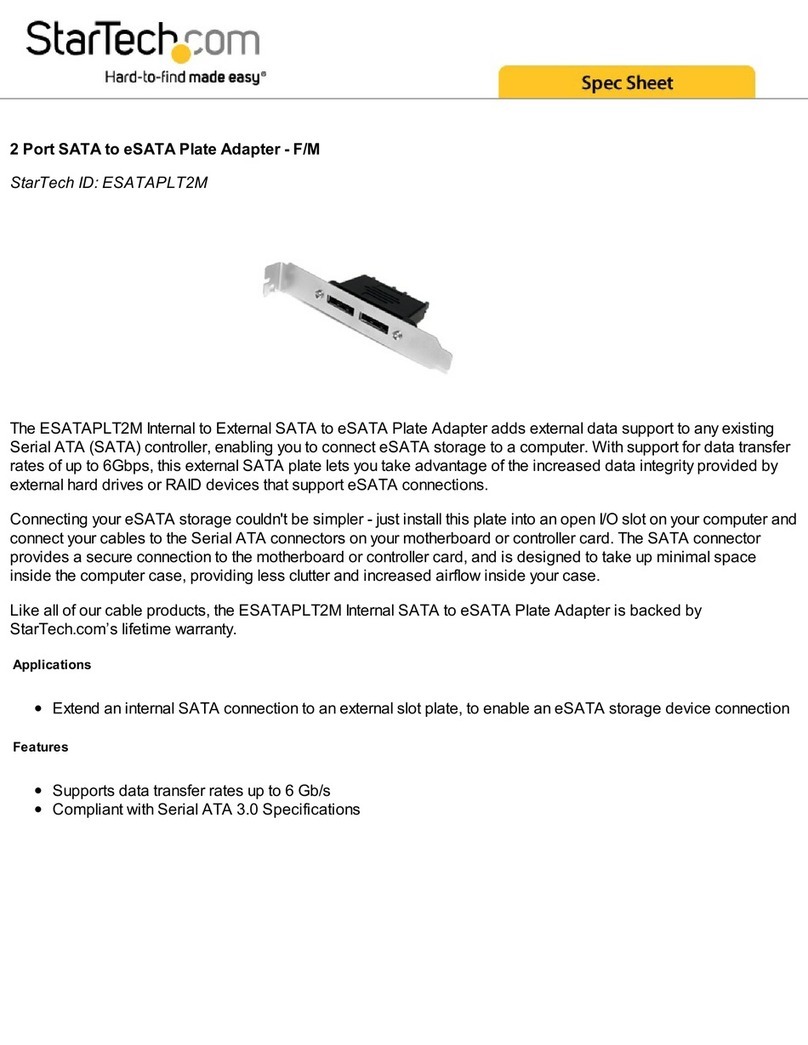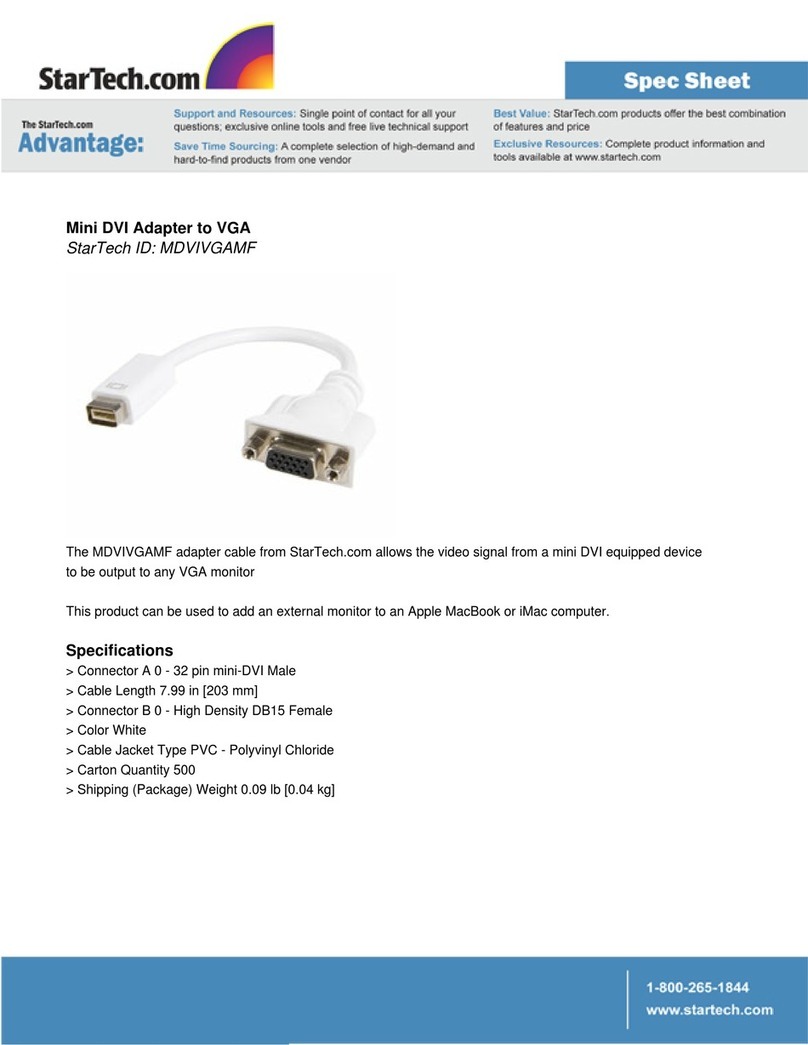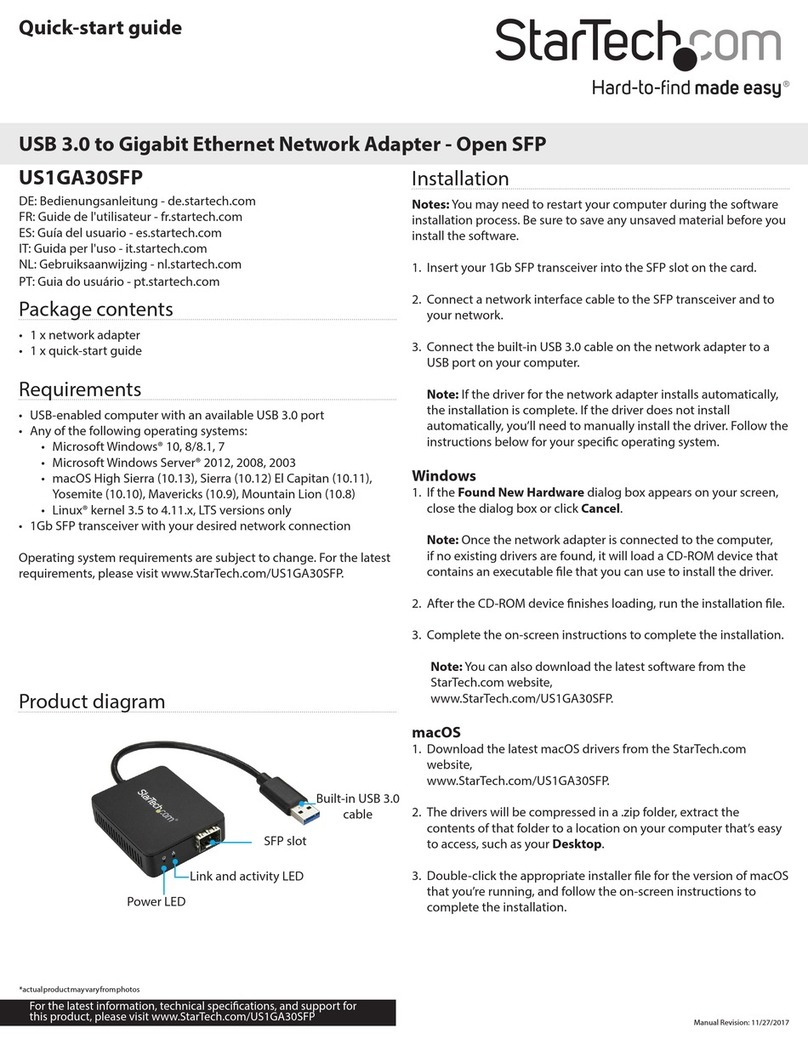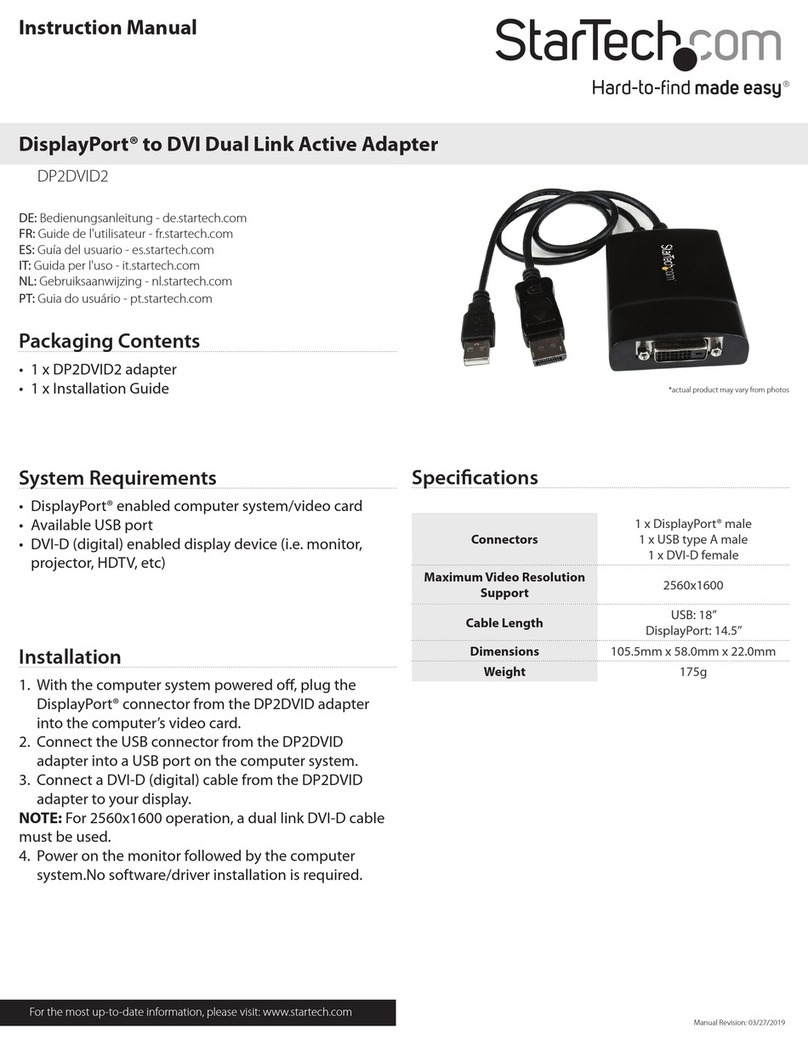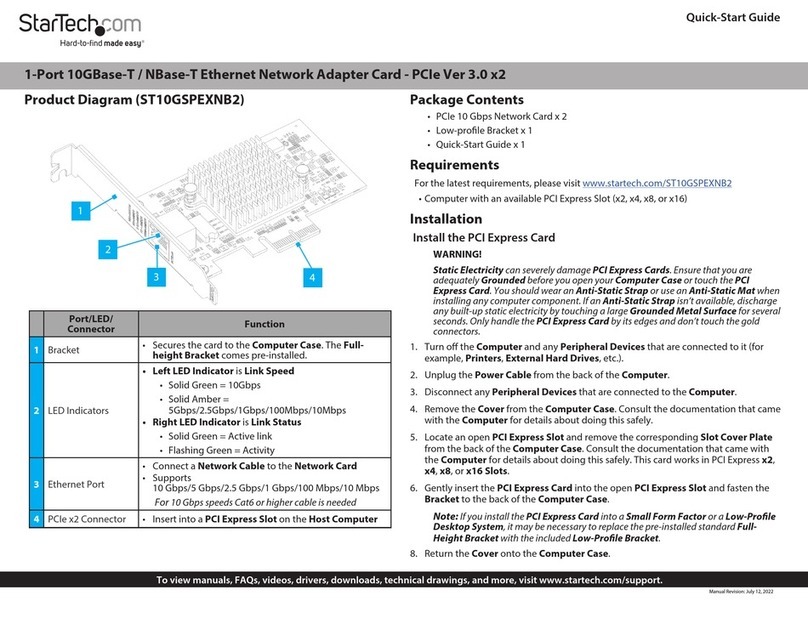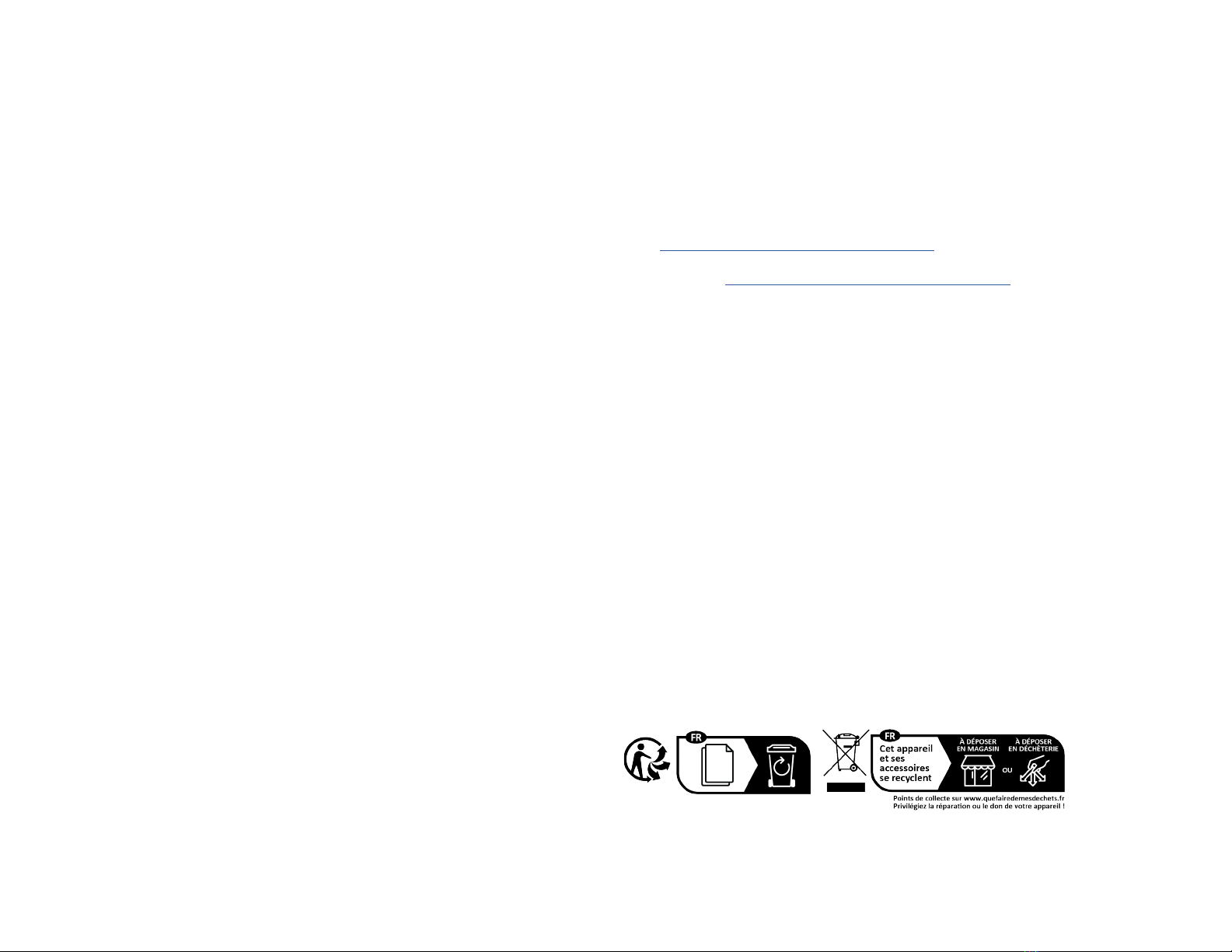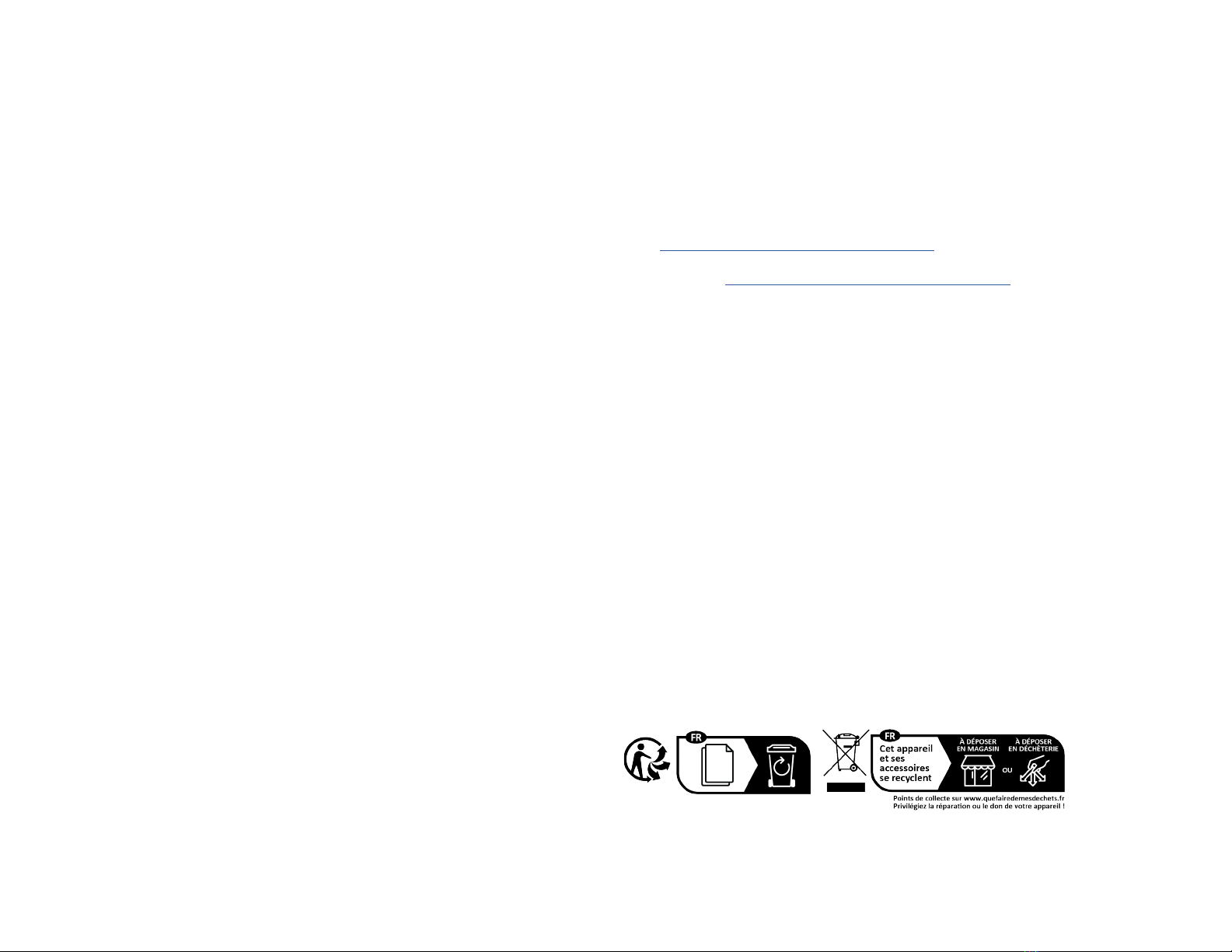
Regulatory Compliance
FCC - Part 15
This equipment has been tested and found to comply with the limits for a Class B digital device, pursuant to part 15 of the FCC
Rules. These limits are designed to provide reasonable protection against harmful interference in a residential installation.
This equipment generates, uses and can radiate radio frequency energy and, if not installed and used in accordance with the
instructions, may cause harmful interference to radio communications. However, there is no guarantee that interference will
not occur in a particular installation. If this equipment does cause harmful interference to radio or television reception, which
can be determined by turning the equipment o and on, the user is encouraged to try to correct the interference by one or
more of the following measures:
• Connect the equipment into an outlet on a circuit dierent from that to which the receiver is connected.
• Consult the dealer or an experienced radio/TV technician for help
This device complies with part 15 of the FCC Rules. Operation is subject to the following two conditions:
(1) This device may not cause harmful interference, and (2) this device must accept any interference received, including
interference that may cause undesired operation. Changes or modications not expressly approved by StarTech.com could
void the user’s authority to operate the equipment.
FCC ID: NZ3-WN0006
Warranty Information
This product is backed by a two-year warranty.
For further information on product warranty terms and conditions, please refer to www.startech.com/warranty.
Limitation of Liability
In no event shall the liability of StarTech.com Ltd. and StarTech.com USA LLP (or their ocers, directors, employees or agents)
for any damages (whether direct or indirect, special, punitive, incidental, consequential, or otherwise), loss of prots, loss
of business, or any pecuniary loss, arising out of or related to the use of the product exceed the actual price paid for the
product. Some states do not allow the exclusion or limitation of incidental or consequential damages. If such laws apply, the
limitations or exclusions contained in this statement may not apply to you.
Use of Trademarks, Registered Trademarks, and other Protected Names and
Symbols
This manual may make reference to trademarks, registered trademarks, and other protected names and/or symbols of third-
party companies not related in any way to StarTech.com. Where they occur these references are for illustrative purposes only
and do not represent an endorsement of a product or service by StarTech.com, or an endorsement of the product(s) to which
this manual applies by the third-party company in question. StarTech.com hereby acknowledges that all trademarks, registered
trademarks, service marks, and other protected names and/or symbols contained in this manual and related documents are the
property of their respective holders.
PHILLIPS® is a registered trademark of Phillips Screw Company in the United States or other countries.
FR: startech.com/fr
DE: startech.com/de
ES: startech.com/es
NL: startech.com/nl
IT: startech.com/it
JP: startech.com/jp
StarTech.com
Ltd.
45 Artisans Cres
London, Ontario
N5V 5E9
Canada
StarTech.com Ltd.
Unit B, Pinnacle 15
Gowerton Rd,
Brackmills
Northampton
NN4 7BW
United Kingdom
StarTech.com LLP
4490 South Hamilton
Road
Groveport, Ohio
43125
U.S.A.
StarTech.com Ltd.
Siriusdreef 17-27
2132 WT Hoofddorp
The Netherlands
Install the Antenna
1. Locate the PCIe Wi-Fi Card on the rear of the Computer Case.
2. Screw the Cables of the Magnetic Antenna Base onto the Antenna Connectors of
the PCIe Wi-Fi Card.
3. Place the Magnetic Antenna Base in the desired location.
Warning: Do not place the Magnetic Antenna Base on or near electronic devices,
sensitive equipment, or magnetic storage media, as it may cause interference and
potential damage to these items. Always ensure a safe distance from such objects to
prevent any adverse eects on their functionality.
Download the Driver
Note: Drivers will auto-install in supported operating systems, however additional
drivers/rmware may be required to enable Wi-Fi 6E functionality. Please visit
www.StarTech.com/PAX2235-WIFI-6E-CARD to view the latest support
documentation. Windows 10 does not support Wi-Fi 6E.
1. Navigate to www.StarTech.com/PAX2235-WIFI-6E-CARD
2. Click the Drivers & Downloads tab.
3. Under Driver(s), download the Driver Package for the appropriate Operating
System.
4. Extract the Files from the downloaded Driver Package.
5. Follow the included Driver Installation Guide from the extracted Driver Package.
3. Align the Screw Holes on the PCIe Wi-Fi Card with the Screw Holes on the Low
Prole Bracket ensuring the PCIe Wi-Fi Card is sitting on-top of the Screw Holes on
the Low Prole Bracket.
4. Insert the Bracket Screws through the PCIe Wi-Fi Card and into the Screw Holes on
the Low Prole Bracket.
5. Using the Small Phillips Head Screwdriver, tighten the Bracket Screws, being
careful not to over-tighten them.
Install the Card
1. Turn o the Computer and disconnect the Power Cable and any Peripheral Devices
that are connected (e.g. printers, external hard drives, etc.).
2. Remove the Cover from the Computer Case.
Note: Consult the documentation that came with the Computer for details about how
to do this safely.
3. Locate an open PCIe x1, x4, x8, or x16 Slot and remove the corresponding Metal
Cover Plate from the rear of the Computer Case. In most instances, the Metal Cover
Plate is attached to the rear of the Computer Case with a single Phillips Head Screw.
Save this Phillips Head Screw for the next step.
4. Gently insert the PCIe Wi-Fi Card into the open PCIe x1, x4, x8, or x16 Slot and
fasten the Bracket to the rear of the Computer Case, using the Phillips Head Screw
from Step 3.
5. Using the included Bluetooth Cable, connect the Bluetooth USB 2.0 Header,
located on the rear of the PCIe Wi-Fi Card, to an available USB 2.0 Header on the
Computer’s Motherboard.
Note: Consult the documentation that came with the Computer for details of available
USB 2.0 Headers. If the Bluetooth Cable is not connected to a USB 2.0 Header on the
Computer Motherboard, Bluetooth functionality will not work.
6. Replace the Cover from the Computer that was removed in Step 2.