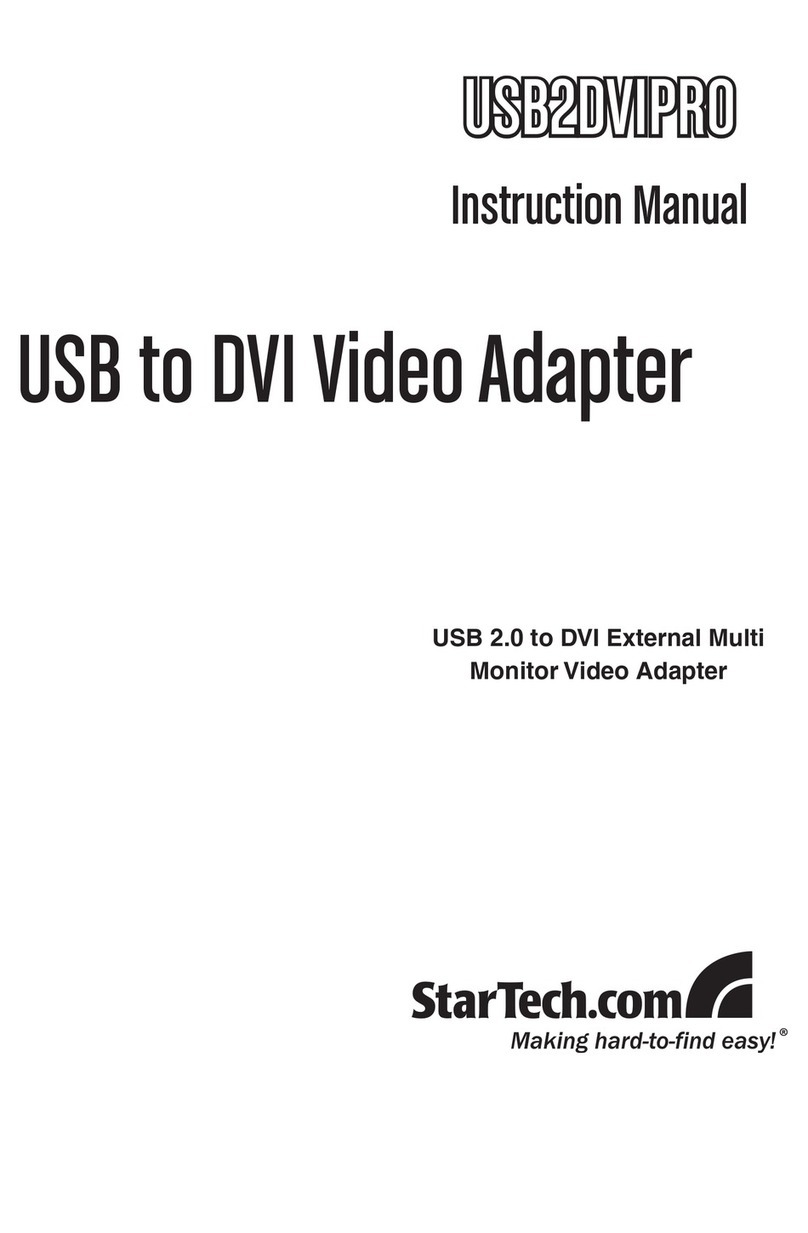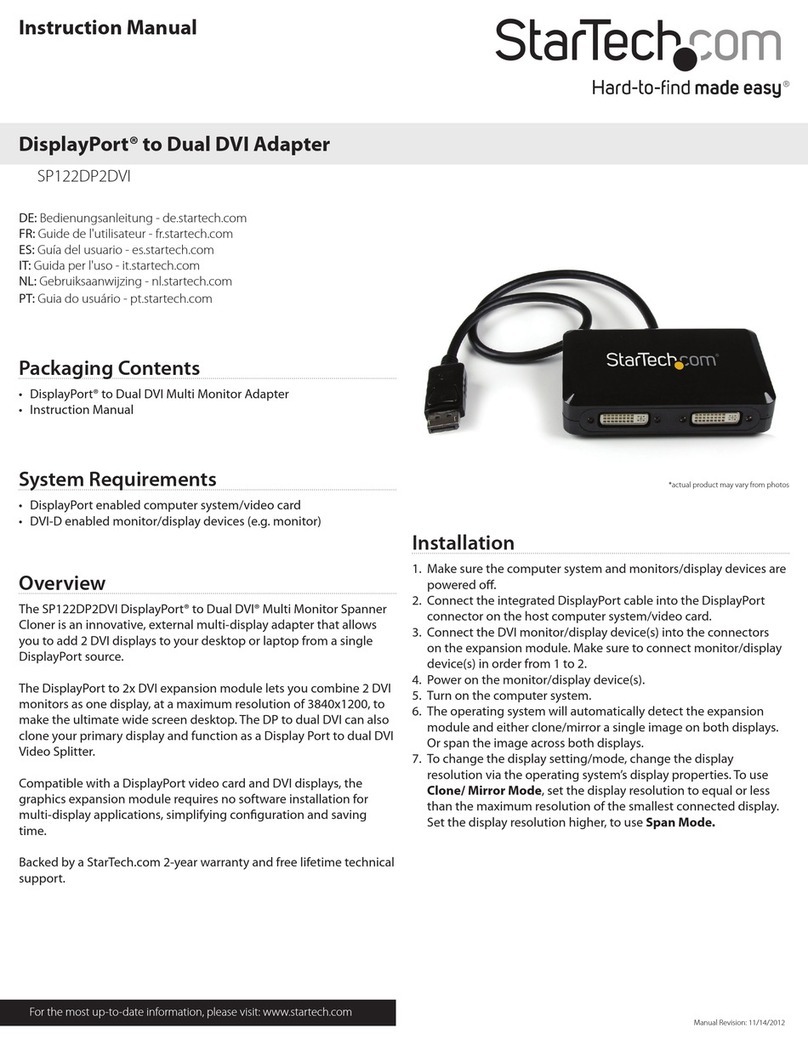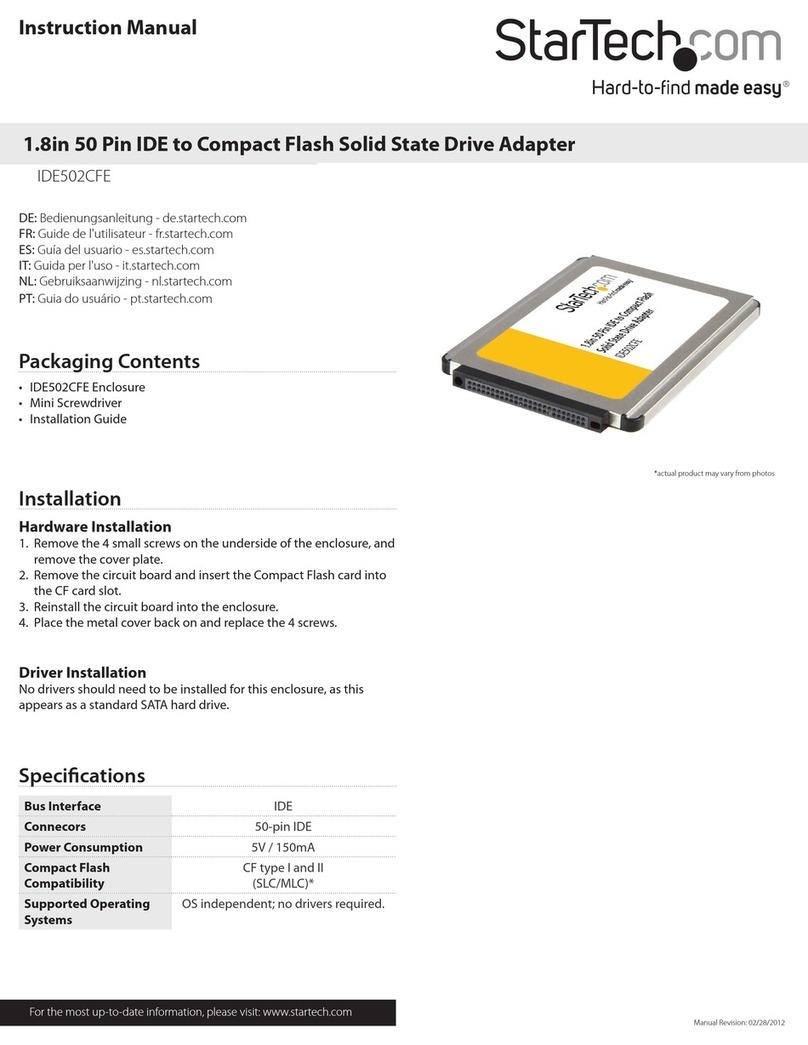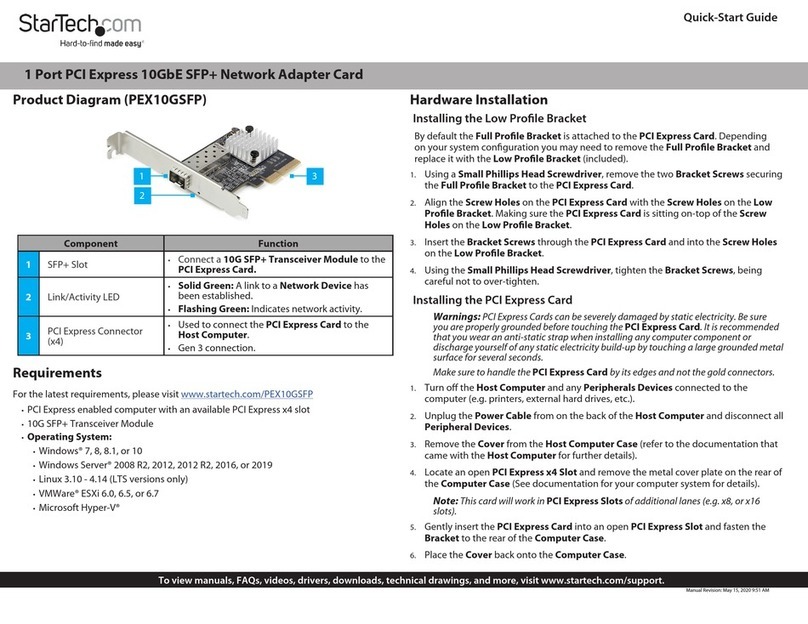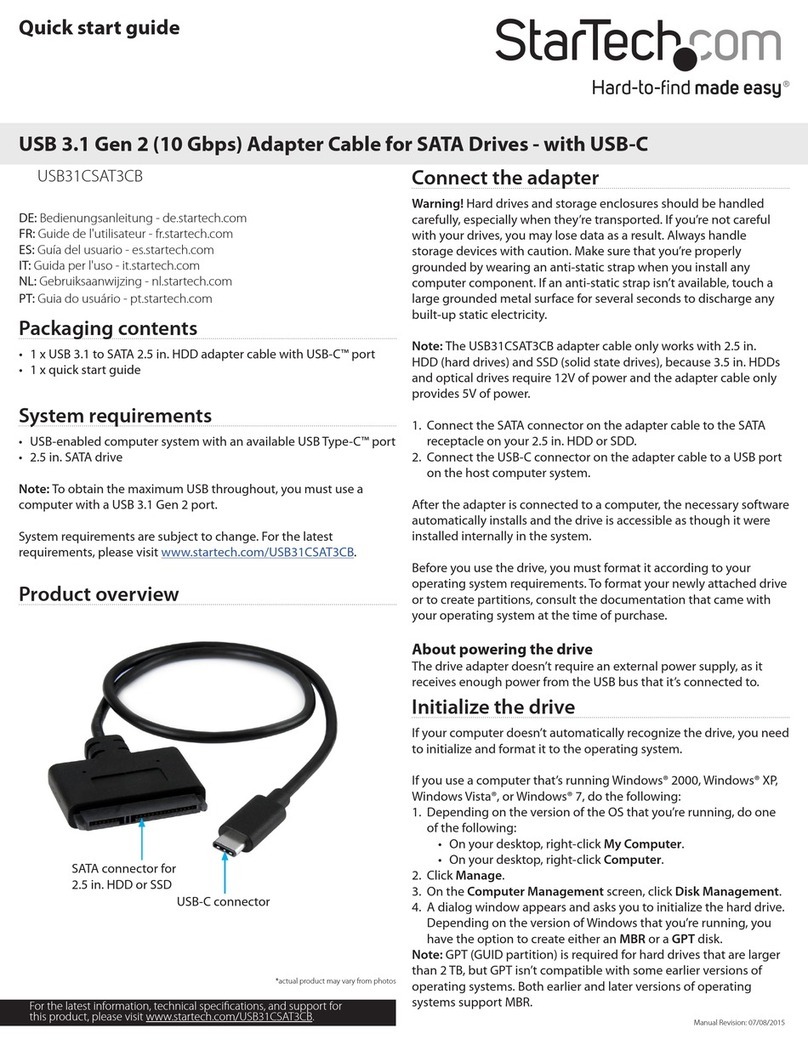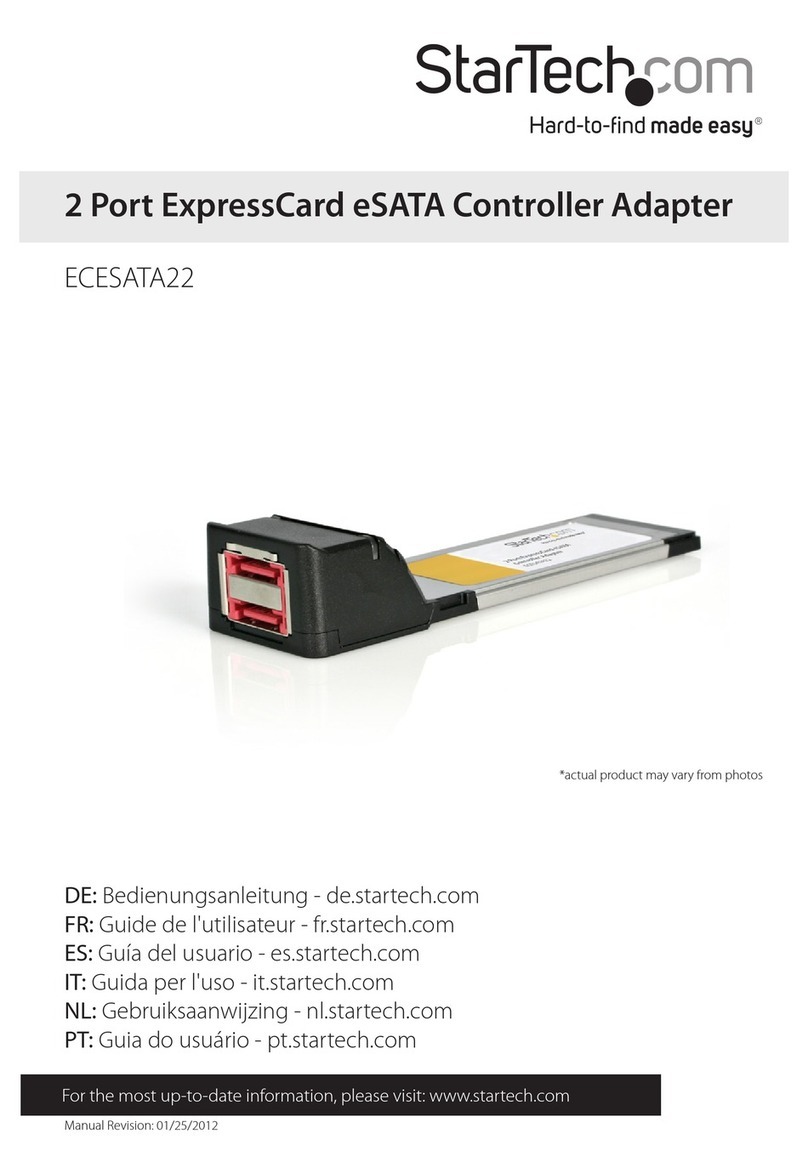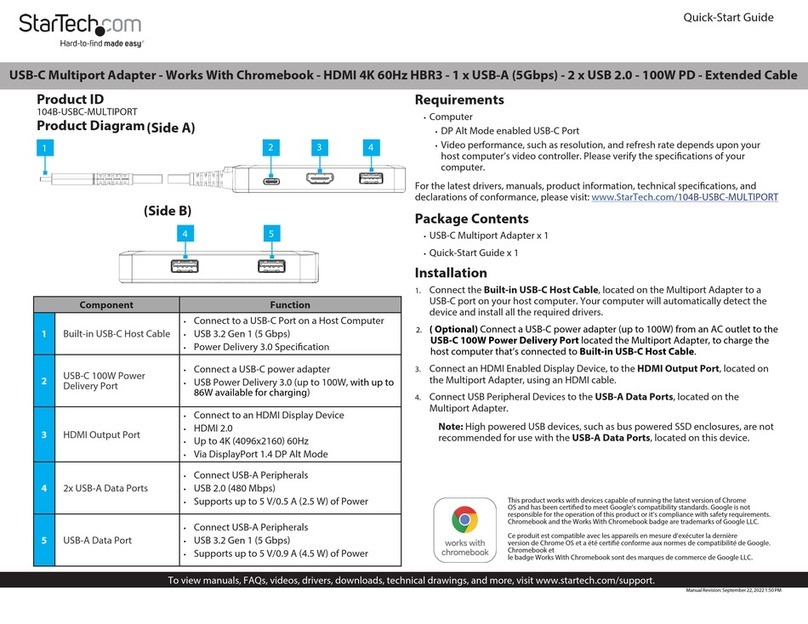Regulatory Compliance
FCC - Part 15
This equipment has been tested and found to comply with the limits for a Class B digital device, pursuant to part 15 of
the FCC Rules. These limits are designed to provide reasonable protection against harmful interference in a residential
installation. This equipment generates, uses and can radiate radio frequency energy and, if not installed and used
in accordance with the instructions, may cause harmful interference to radio communications. However, there is no
guarantee that interference will not occur in a particular installation. If this equipment does cause harmful interference to
radio or television reception, which can be determined by turning the equipment o and on, the user is encouraged to try
to correct the interference by one or more of the following measures:
• Connect the equipment into an outlet on a circuit dierent from that to which the receiver is connected.
• Consult the dealer or an experienced radio/TV technician for help
This device complies with part 15 of the FCC Rules. Operation is subject to the following two conditions:
(1) This device may not cause harmful interference, and (2) this device must accept any interference received, including
interference that may cause undesired operation. Changes or modications not expressly approved by StarTech.com
could void the user’s authority to operate the equipment.
Industry Canada Statement
This Class B digital apparatus complies with Canadian ICES-003.
Cet appareil numérique de la classe [B] est conforme à la norme NMB-003 du Canada.
CAN ICES-3 (B)/NMB-3(B)
This device complies with Industry Canada licence-exempt RSS standard(s). Operation is subject to the following two
conditions:
(1) This device may not cause interference, and (2) This device must accept any interference, including interference that
may cause undesired operation of the device.
Le présent appareil est conforme aux CNR d’Industrie Canada applicables aux appareils radio exempts de licence.
L’exploitation est autorisée aux deux conditions suivantes:
(1) l’appareil ne doit pas produire de brouillage, et (2) l’utilisateur de l’appareil doit accepter tout brouillage
radioélectrique subi, même si le brouillage est susceptible d’en compromettre le fonctionnement.
Warranty Information
This product is backed by a two-year warranty.
For further information on product warranty terms and conditions, please refer to www.startech.com/warranty.
Limitation of Liability
In no event shall the liability of StarTech.com Ltd. and StarTech.com USA LLP (or their ocers, directors, employees or
agents) for any damages (whether direct or indirect, special, punitive, incidental, consequential, or otherwise), loss of prots,
loss of business, or any pecuniary loss, arising out of or related to the use of the product exceed the actual price paid for the
product. Some states do not allow the exclusion or limitation of incidental or consequential damages. If such laws apply,
the limitations or exclusions contained in this statement may not apply to you.
Safety Measures
• Read the entire manual and ensure the instructions are fully understood before assembling and/or using this product.
Mesures de sécurité
• Assemblez ce produit conformément aux instructions.
安全対策
• 必ず取扱説明書に従って本製品の組み立てを行って下さい。
Misure di sicurezza
• Assicurarsi di Assemblare il prodotto secondo le istruzioni.
Säkerhetsåtgärder
• Se till att du monterar produkten i enlighet med instruktionerna
FR: startech.com/fr
DE: startech.com/de
ES: startech.com/es
NL: startech.com/nl
IT: startech.com/it
JP: startech.com/jp
StarTech.com Ltd.
45 Artisans Crescent
London, Ontario
N5V 5E9
Canada
StarTech.com Ltd.
Unit B, Pinnacle 15
Gowerton Road
Brackmills,
Northampton
NN4 7BW
United Kingdom
StarTech.com LLP
4490 South Hamilton
Road
Groveport, Ohio
43125
U.S.A.
StarTech.com Ltd.
Siriusdreef 17-27
2132 WT Hoofddorp
The Netherlands
9. Reconnect the Power Cable to the back of the Computer.
10. Reconnect all of the Peripheral Devices disconnected in Step 2.
11. Turn on your Computer and Peripheral Devices.
Install the Driver
1. Navigate to www.startech.com/ST10GSPEXNB2
2. Click the Drivers & Downloads tab.
3. Under Driver(s), download the Driver for your operating system.
For Windows Systems
a. Extract the contents of the Driver Package by Right Clicking the Driver Folder
that was downloaded from the website and select Extract All. Follow the on-
screen instructions to nish the Extraction.
b.Follow the instructions on the accompanying
ST10GSPEXNB2_Windows_DIG.pdf le for further Installation Instructions.
For Linux Systems
a. Extract the contents of the Driver Package.
b.Follow the instructions on the accompanying README.txt le.
Verify the Driver Installation (Windows)
1. Navigate to the Device Manager.
2. Under Network Adapters, right-click Marvell AQtion 10Gbit Network Adapter
and click the Properties option.
3. Conrm that the Driver is installed and working as expected.
Verify Driver Installation (Linux)
1. Run lsmod | grep -i atlantic from the command line.
2. Verify that the Driver is present in the command line.