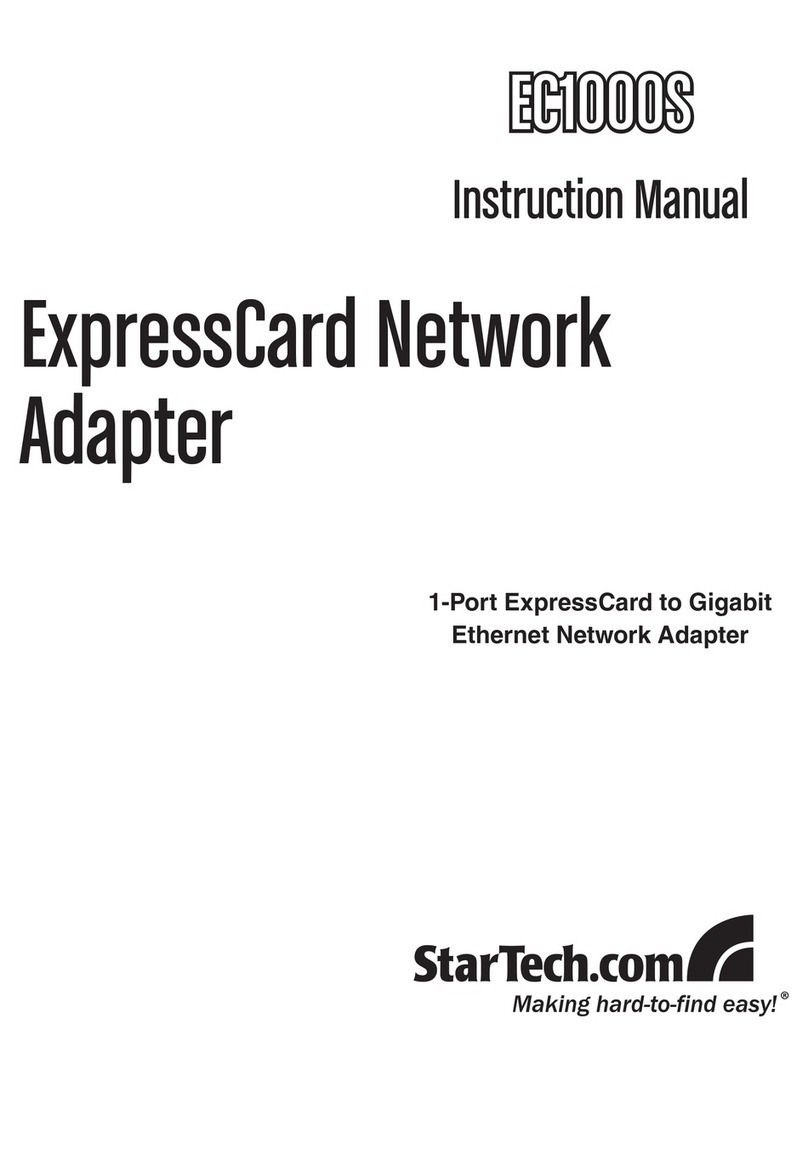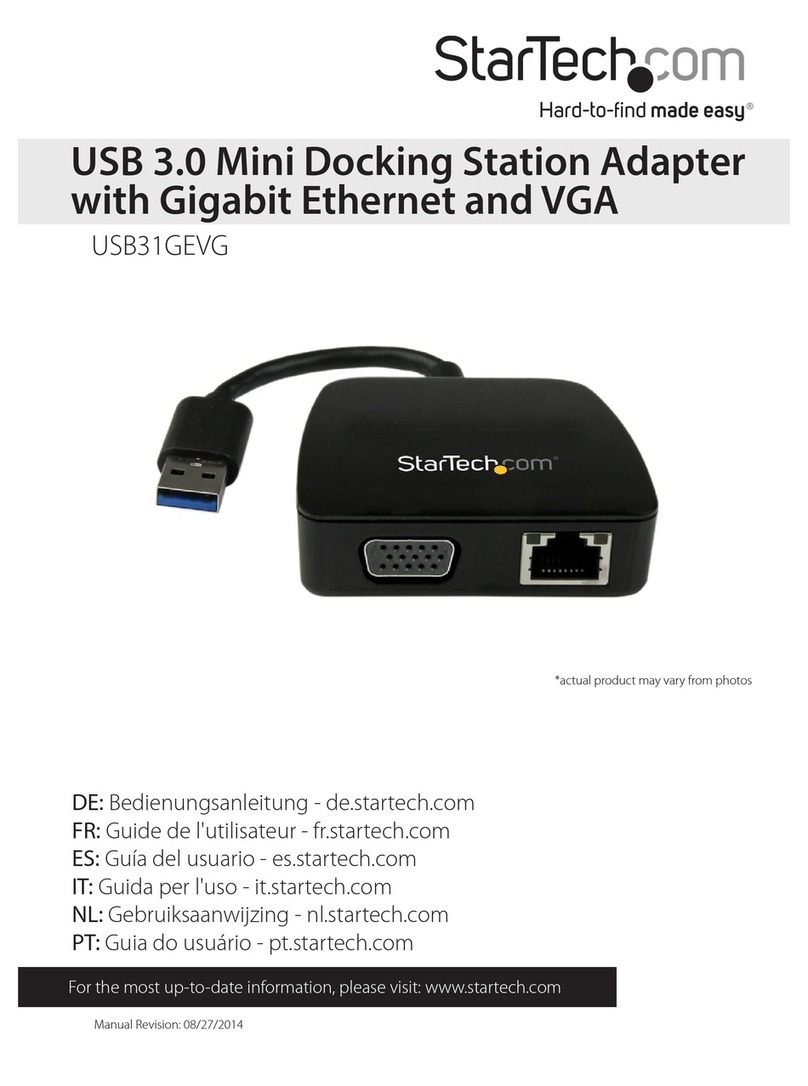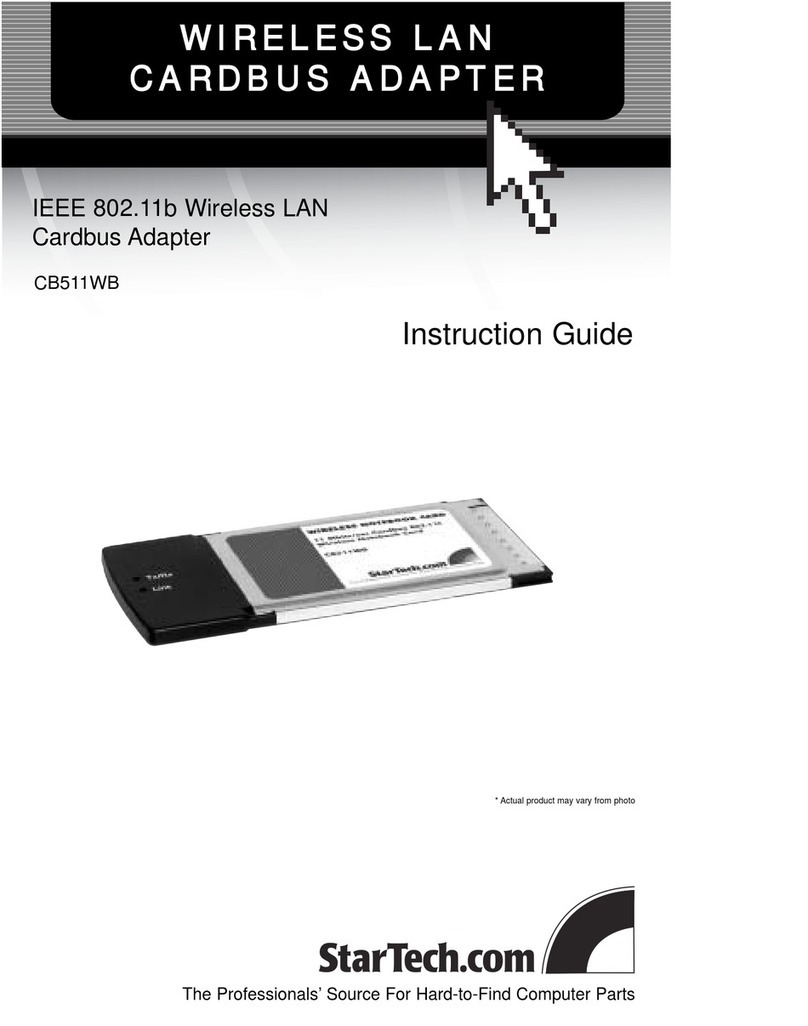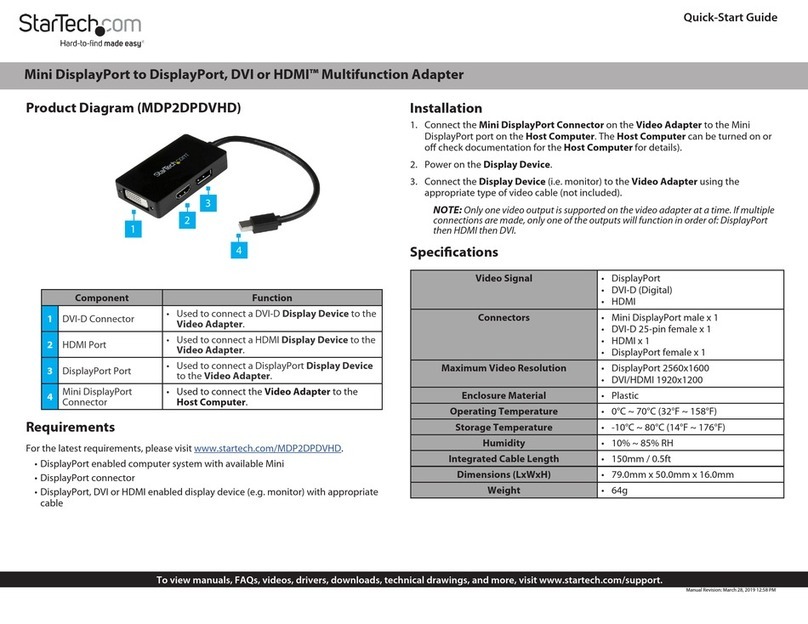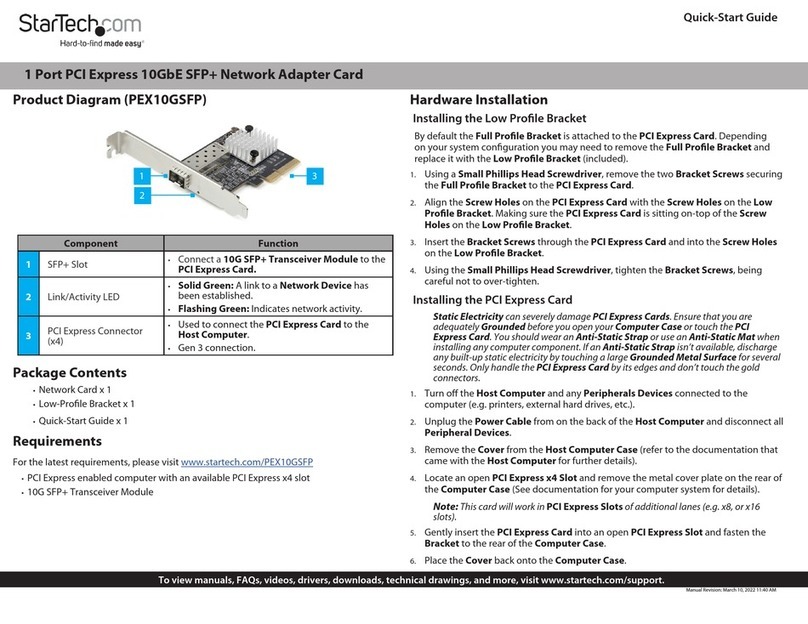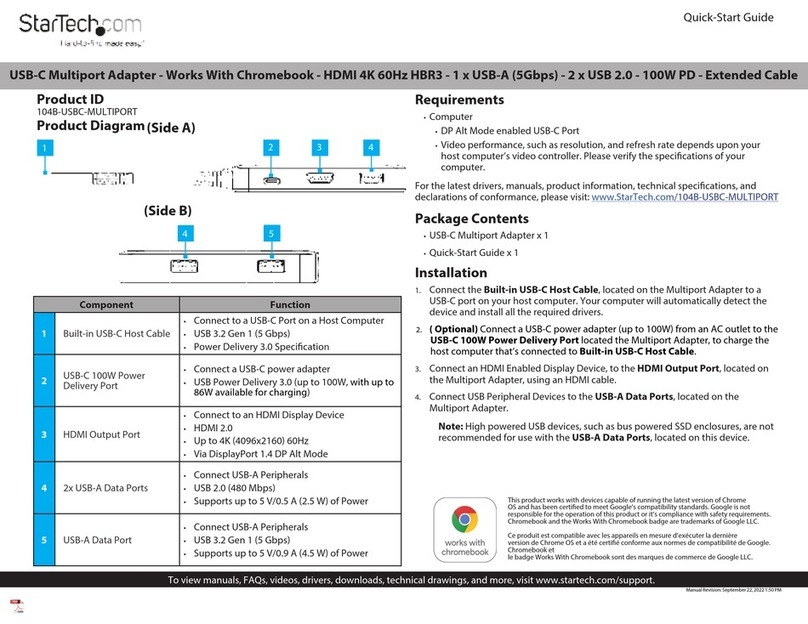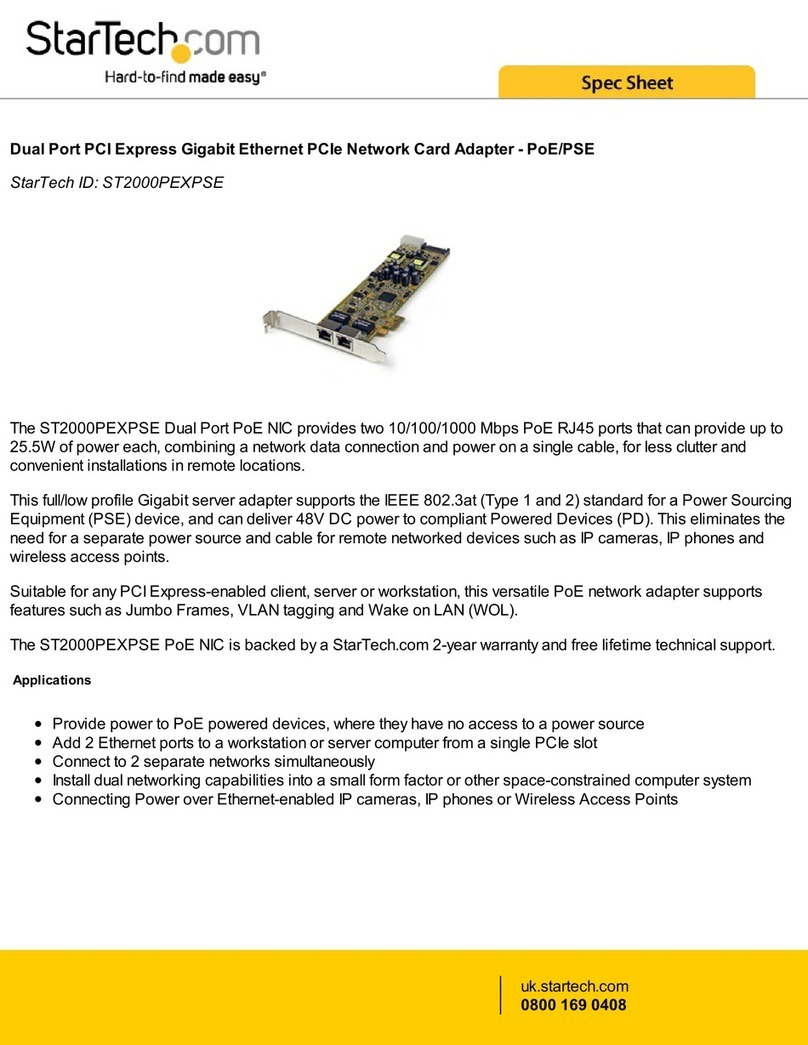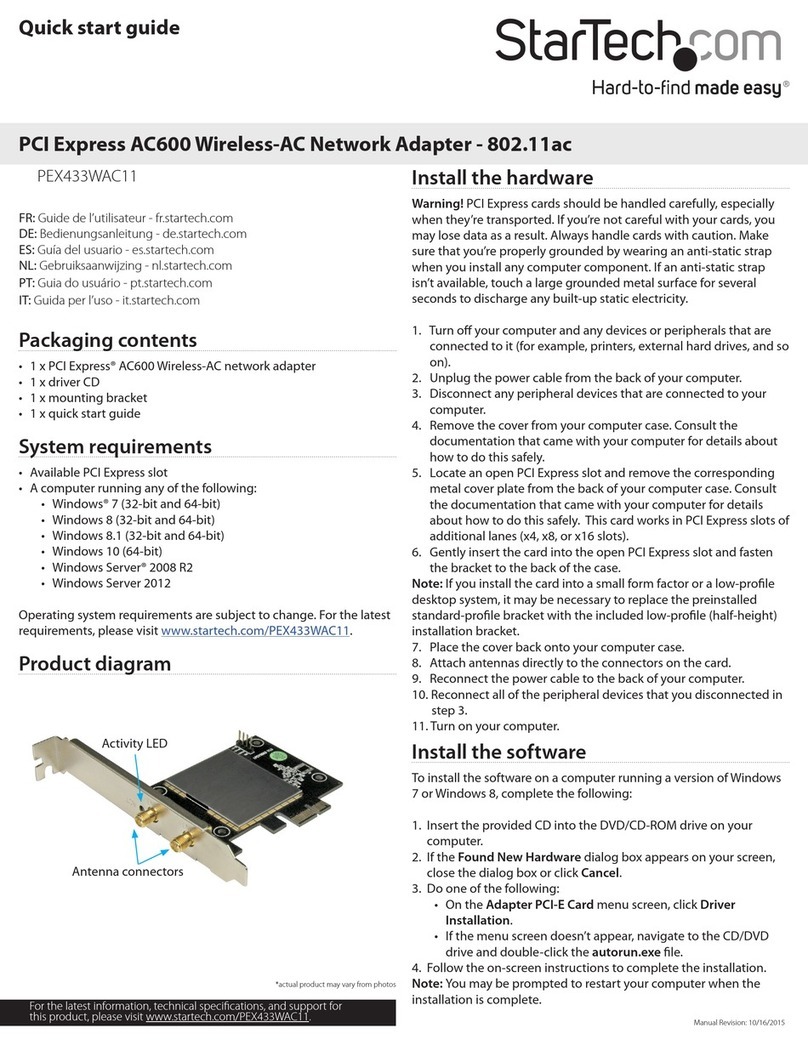Quick-start guide
DE: Bedienungsanleitung - de.startech.com
FR: Guide de l'utilisateur - fr.startech.com
ES: Guía del usuario - es.startech.com
IT: Guida per l'uso - it.startech.com
NL: Gebruiksaanwijzing - nl.startech.com
PT: Guia do usuário - pt.startech.com
Manual Revision: 12/12/2016
For the latest information, technical specications, and support for
this product, please visit www.startech.com/CDP2HD4K60SA
Package contents
• 1 x USB-C to HDMI video adapter
• 1 x quick-start guide
System requirements
• A computer with a USB Type-C port that supports DisplayPort over
USB-C (DP Alt Mode)
• An HDMI display device
CDP2HD4K60SA
USB-C to HDMI Presentation Adapter
*actual product may vary from photos
Introduction
Integrated USB-C
video input cable
This USB-C™ to HDMI® presentation adapter features a unique
toggle switch that can prevent your computer from launching its
screen saver, going to sleep, or entering power save mode, during
a presentation or meeting. This ensures that no matter what you’re
presenting, you and your audience are saved the inconvenience of
your display abruptly shutting down.
Front view
Installation
This device supports plug-and-play installation and is natively
supported by all operating systems with no additional drivers or
software required. Simply connect the CDP2HD4K60SA to your
laptop, then connect your display to the adapter’s video output.
Rear view
Product overview
HDMI output
port
Presentation
mode switch
Important operating note
• Your computer’s USB-C port must support DisplayPort over USB-C
(DP Alt mode), to work with this adapter.
Presentation mode switch
Presentation mode ensures that your computer will never go to
sleep or place your display in standby mode, regardless of what your
power settings are set to. You can turn Presentation mode ON or
OFF depending on your application.
When to turn Presentation mode ON
Turn Presentation mode on when you’re presenting information on-
screen during a meeting, class or trade show, or whenever you want
prevent your computer from turning o due to inactivity.
Note: You may notice occasional cursor movement that will prevent
your computer’s power settings from turning o your display.
When to turn Presentation mode OFF
Turn Presentation mode o when using the adapter at your
workspace or oce hot desk. Turning Presentation mode o allows
your computer to initiate its regular power settings, ensuring your
computer can save energy while extending the life of your display.