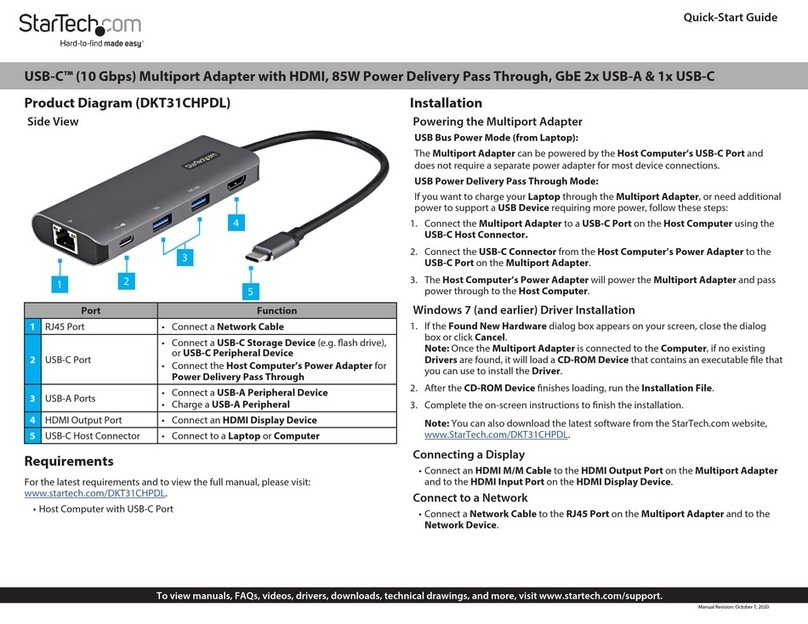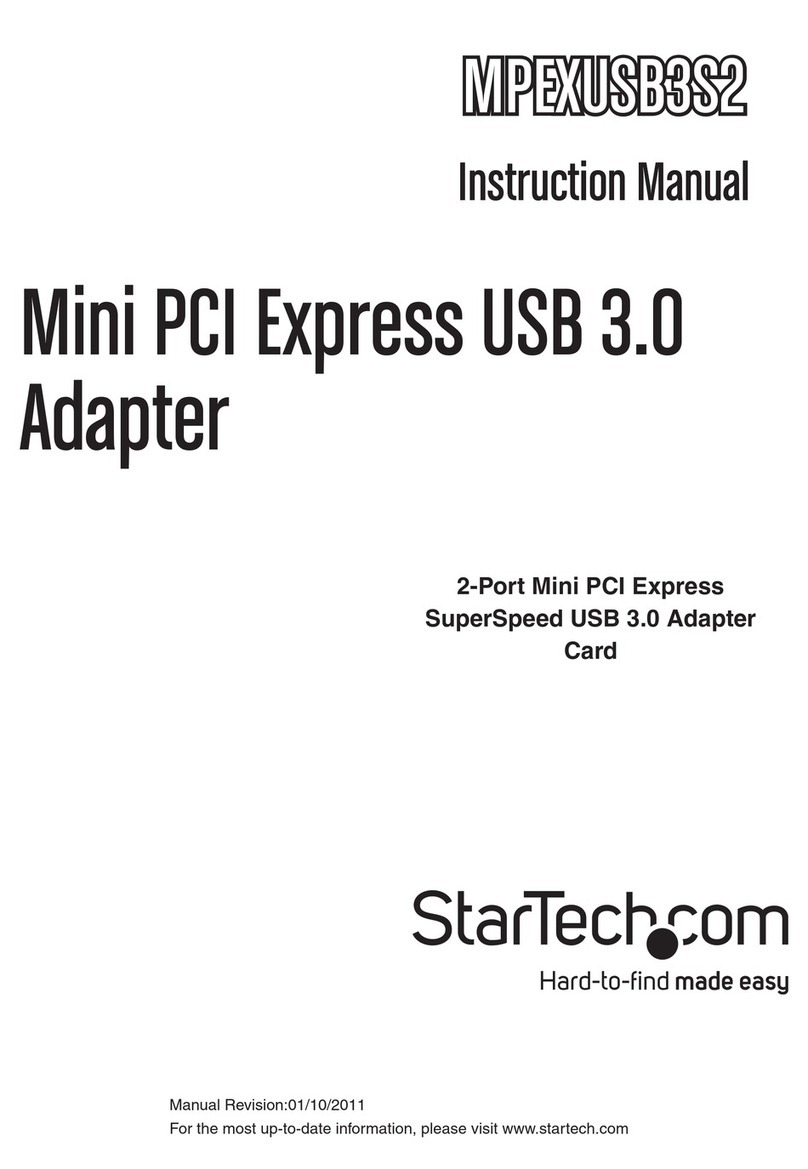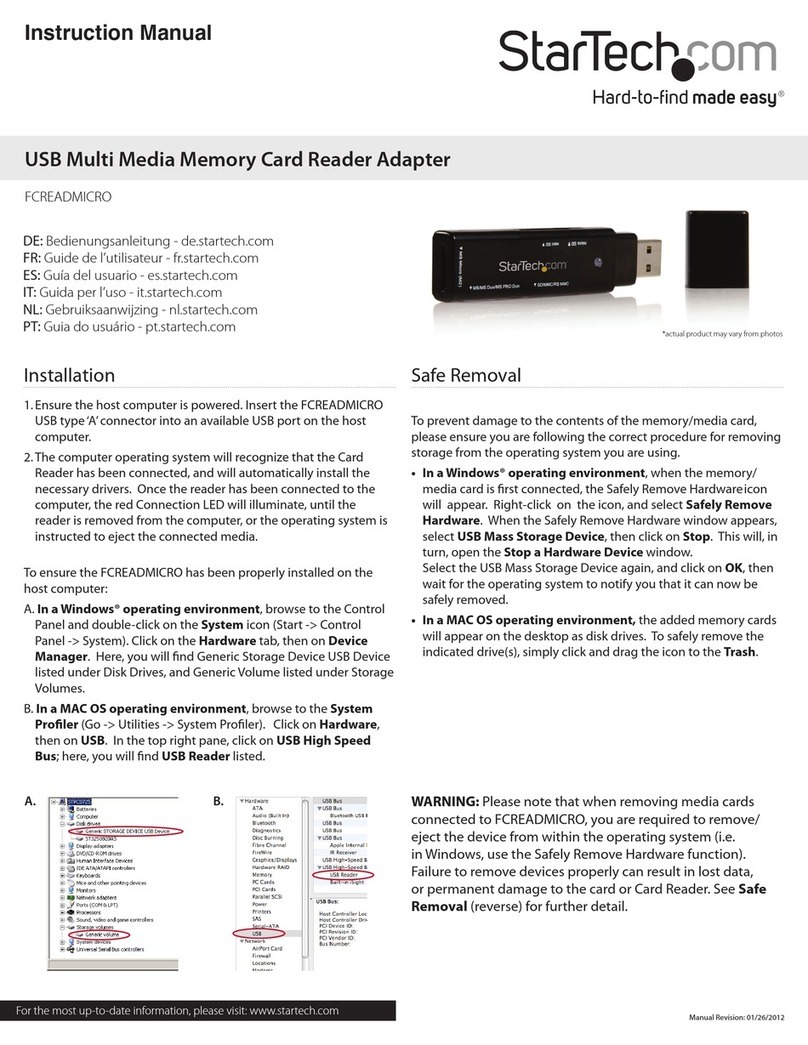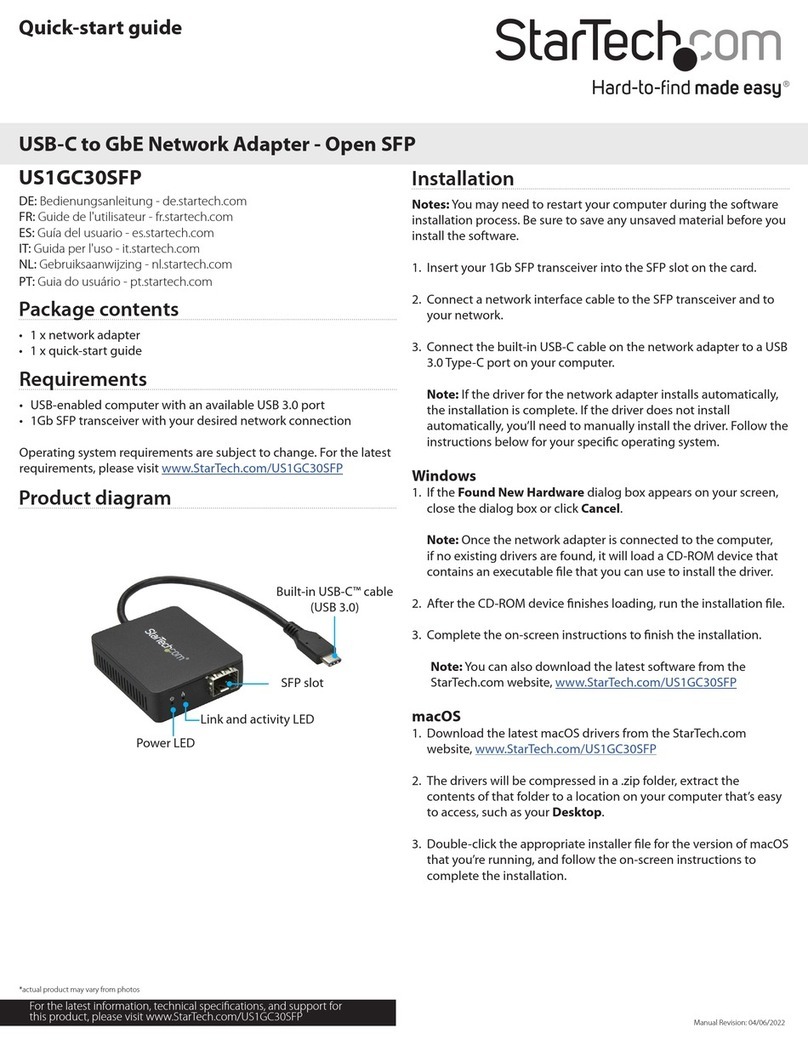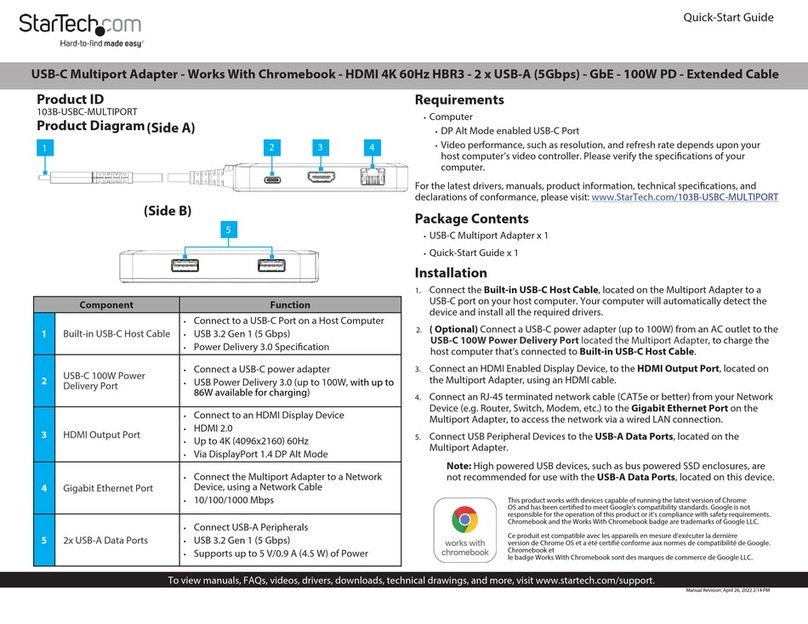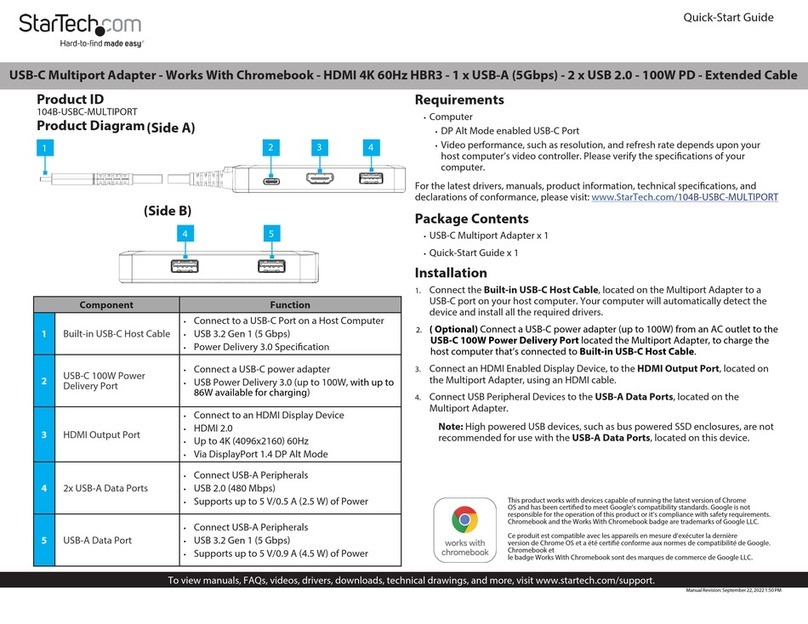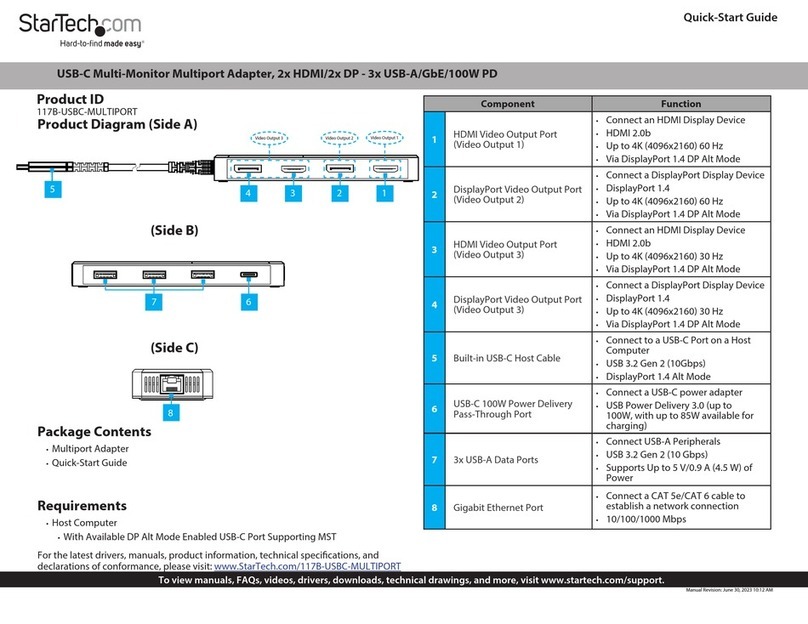FCC Compliance Statement
This equipment has been tested and found to comply with the limits for a Class B digital device, pursuant to part 15 of the FCC Rules. These limits are designed to provide reasonable protection against
harmful interference in a residential installation. This equipment generates, uses and can radiate radio frequency energy and, if not installed and used in accordance with the instructions, may cause
harmful interference to radio communications. However, there is no guarantee that interference will not occur in a particular installation. If this equipment does cause harmful interference to radio or
television reception, which can be determined by turning the equipment o and on, the user is encouraged to try to correct the interference by one or more of the following measures:
• Reorient or relocate the receiving antenna.
• Increase the separation between the equipment and receiver.
• Connect the equipment into an outlet on a circuit dierent from that to which the receiver is connected.
• Consult the dealer or an experienced radio/TV technician for help
This device complies with part 15 of the FCC Rules. Operation is subject to the following two conditions: (1) This device may not cause harmful interference, and (2) this device must accept any
interference received, including interference that may cause undesired operation. Changes or modications not expressly approved by StarTech.com could void the user’s authority to operate the
equipment.
Industry Canada Statement
This Class B digital apparatus complies with Canadian ICES-003.
Cet appareil numérique de la classe [B] est conforme à la norme NMB-003 du Canada.
CAN ICES-3 (B)/NMB-3(B)
Use of Trademarks, Registered Trademarks, and other Protected Names and Symbols
This manual may make reference to trademarks, registered trademarks, and other protected names and/or symbols of third-party companies not related in any way to
StarTech.com. Where they occur these references are for illustrative purposes only and do not represent an endorsement of a product or service by StarTech.com, or an endorsement of the product(s)
to which this manual applies by the third-party company in question. Regardless of any direct acknowledgement elsewhere in the body of this document, StarTech.com hereby acknowledges that all
trademarks, registered trademarks, service marks, and other protected names and/or symbols contained in this manual and related documents are the property of their respective holders.
Technical Support
StarTech.com’s lifetime technical support is an integral part of our commitment to provide industry-leading solutions. If you ever need help with your product, visit www.startech.com/support and
access our comprehensive selection of online tools, documentation, and downloads.
For the latest drivers/software, please visit www.startech.com/downloads
Warranty Information
This product is backed by a two-year warranty.
StarTech.com warrants its products against defects in materials and workmanship for the periods noted, following the initial date of purchase. During this period, the products may be returned for
repair, or replacement with equivalent products at our discretion. The warranty covers parts and labor costs only. StarTech.com does not warrant its products from defects or damages arising from
misuse, abuse, alteration, or normal wear and tear.
Limitation of Liability
In no event shall the liability of StarTech.com Ltd. and StarTech.com USA LLP (or their ocers, directors, employees or agents) for any damages (whether direct or indirect, special, punitive, incidental,
consequential, or otherwise), loss of prots, loss of business, or any pecuniary loss, arising out of or related to the use of the product exceed the actual price paid for the product. Some states do not
allow the exclusion or limitation of incidental or consequential damages. If such laws apply, the limitations or exclusions contained in this statement may not apply to you.
1. Depending on the version of OS that you’re running, do one of
the following:
• On your desktop, right-click My Computer and click Manage.
• On your desktop, right-click Computer and click Manage.
• Click the Start button or Windows icon. Type compmgmt.msc
and press Enter.
2. On the Computer Management screen, click Disk Management.
3. Locate the disk that is labeled Unallocated. To conrm that the
drive is the correct one, check the drive capacity.
4. Right-click the section of the window that says Unallocated and
click New Partition.
5. To initialize the drive in the format of your choice, complete the
on-screen instructions.
When the drive is successfully installed, it appears under My
Computer or Computer with a drive letter assigned to it.
macOS
If you install a brand-new drive that doesn’t contain any data, you
must prepare the drive for use.
Warning! When you complete the following steps, all of the data
on your drive will be deleted. If your drive has data on it that you
require, you should create a backup le or use a dierent drive.
1. Do one of the following:
• In Spotlight, enter Disk Utility.
• Open Finder. Navigate to Applications and click Utilities.
• Open Disk Utility.
2. Select the new drive and click the Partition tab.
3. Enter a name for the partition.
4. Click Apply.
The drive should now appear on your desktop and be accessible in
Finder.
Disconnect a drive
Windows
1. On the task bar on your desktop, click the Safely Remove
Hardware and Eject Media icon.
2. Click Eject USB Device.
3. When the Safe to Remove Hardware message appears,
disconnect the adapter from your computer.
Warning! If you disconnect the drive before you receive a
notication that says it’s safe to do so, you could experience lost or
corrupted data.
macOS
1. Close any of the windows that list the contents of the removable
drive.
2. On the desktop, click the USB storage icon and drag it onto the
trash can icon on your desktop.
3. Wait ve seconds and then disconnect the adapter from your
computer.
About the LED indicator
The USB31C2SAT3 features a power and activity LED (green).
LED behavior Signicance
LED is illuminated The adapter is receiving power.
LED is illuminated and blinking The drive is being accessed.