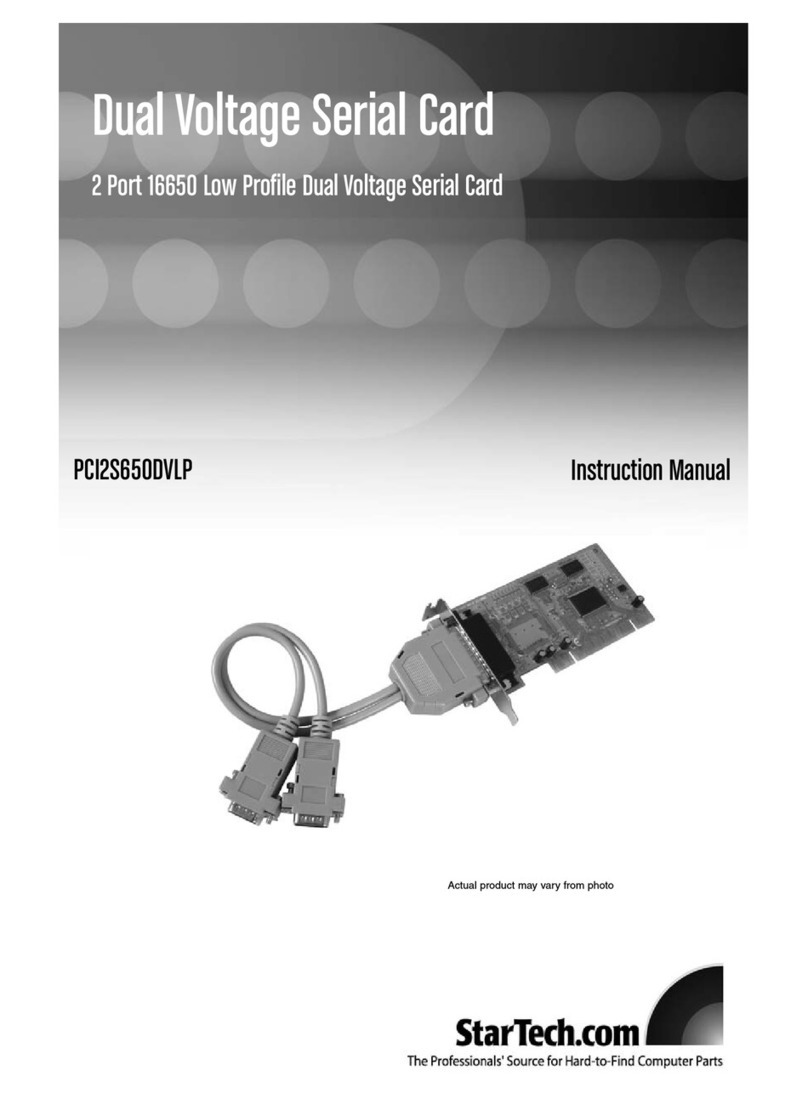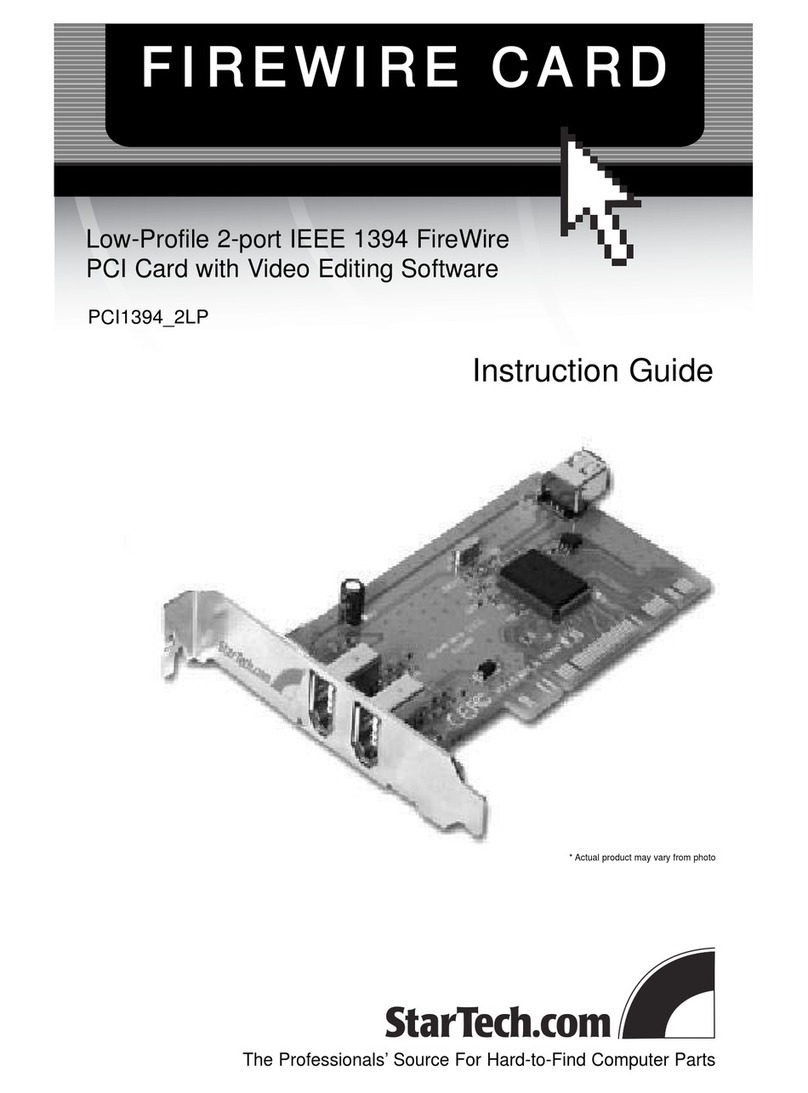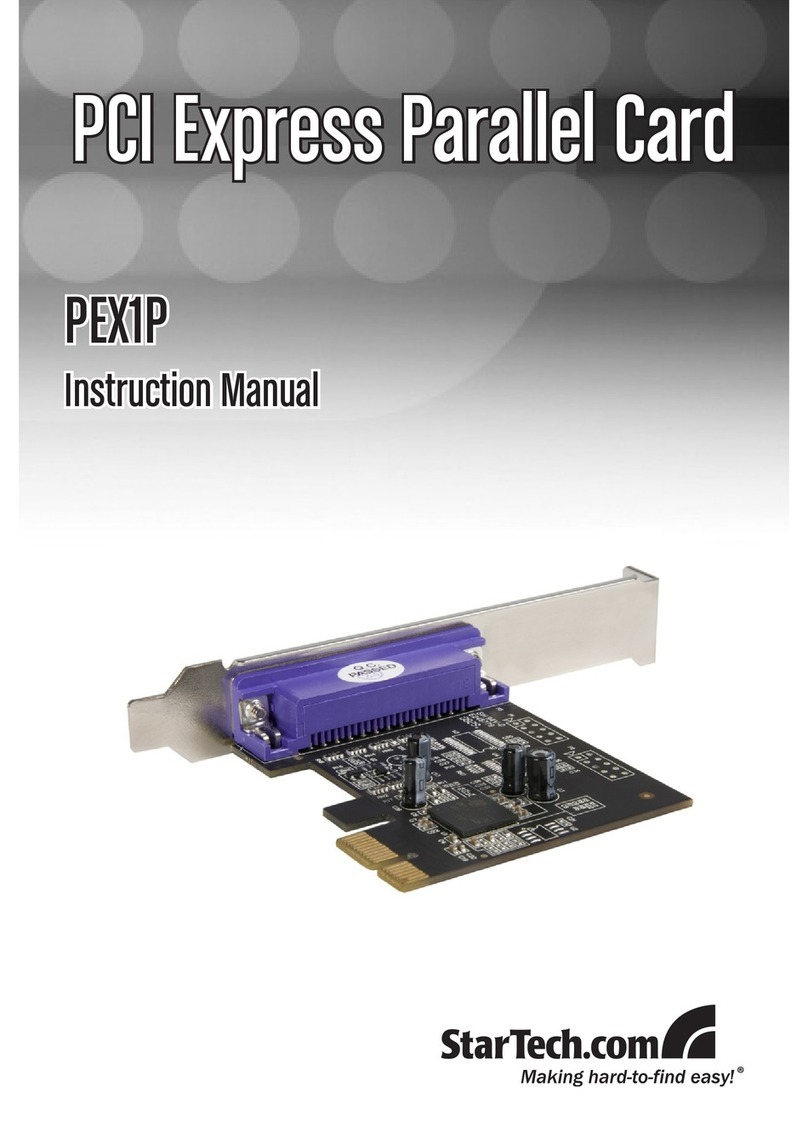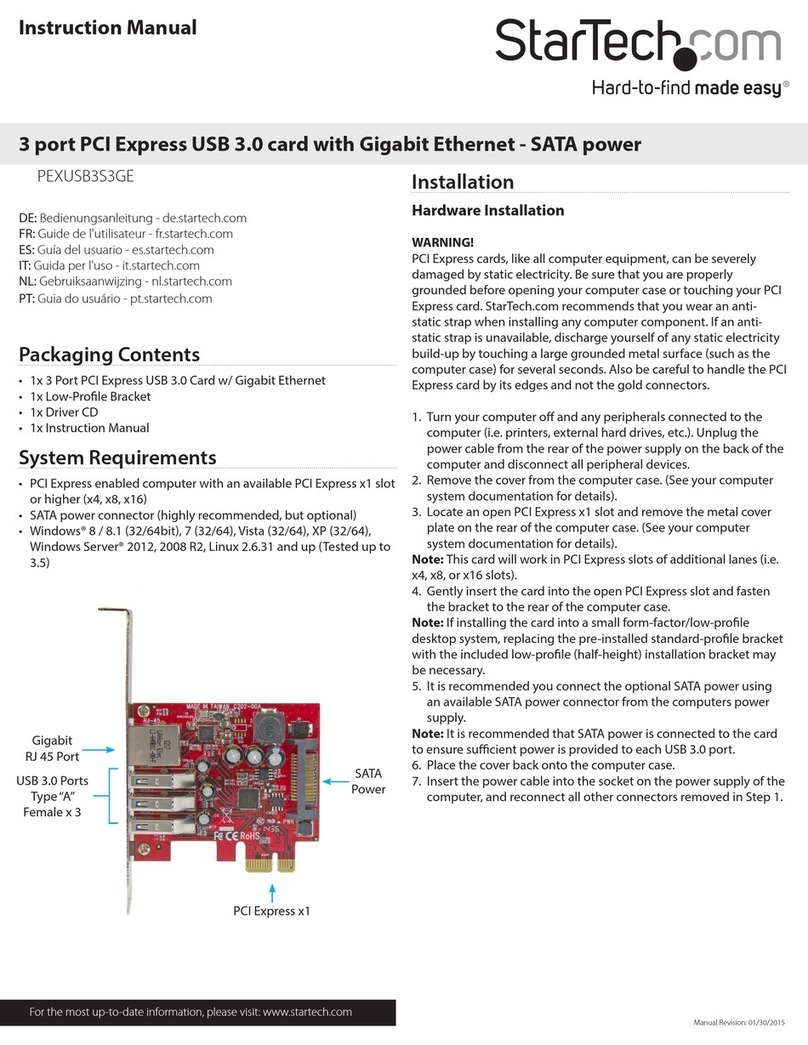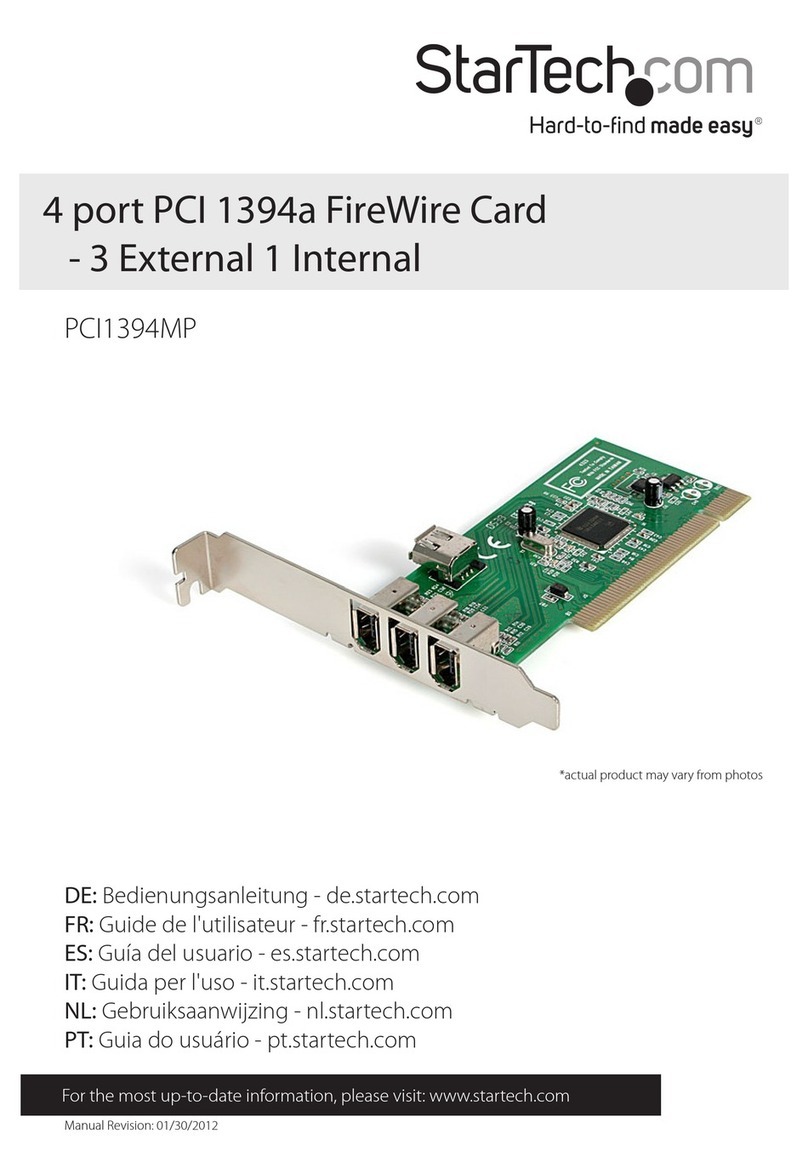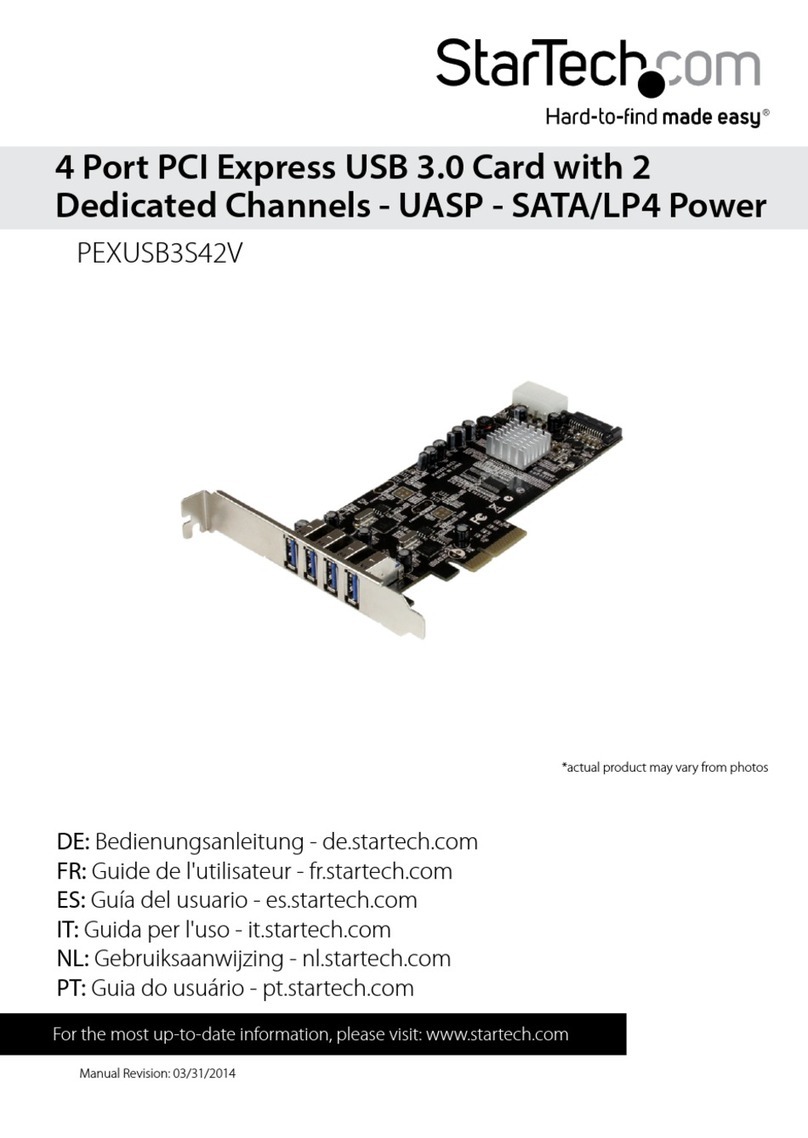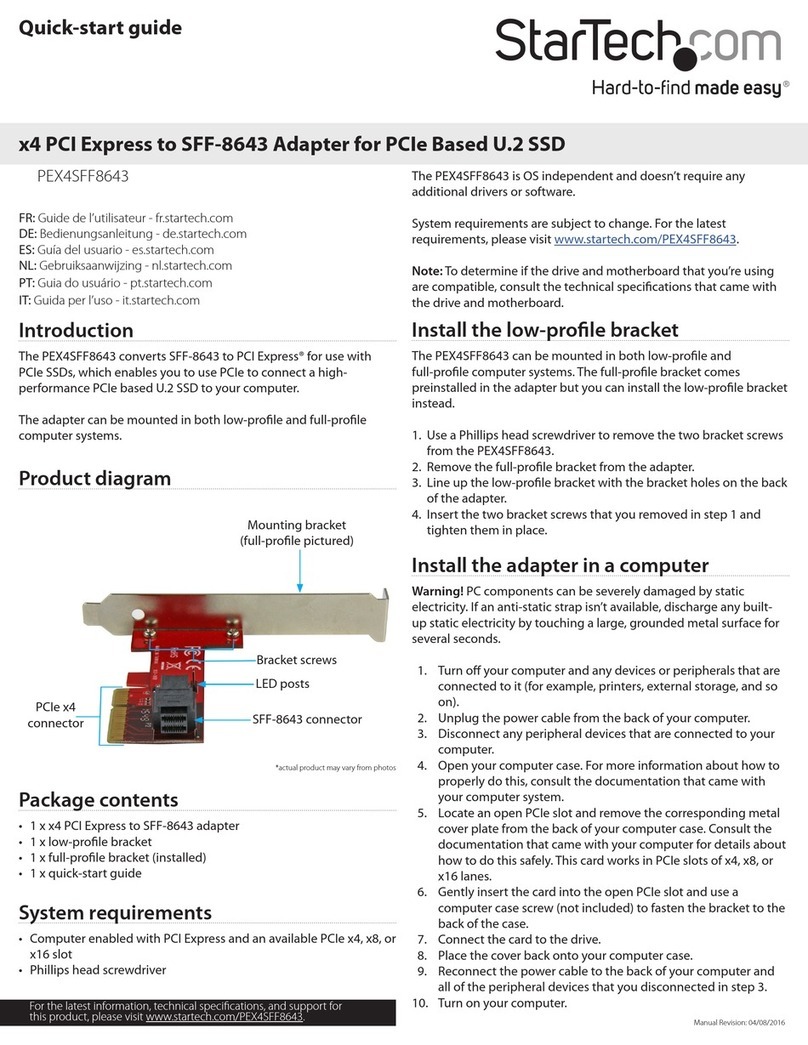IInnssttaallllaattiioonn
Installating the PCI Express serial card
1. Shut down all power connected to the computer, as well as all devices connected to
the computer peripherally (i.e. Printers, Monitors, Scanners etc.). As an added step to
ensure safe installation, unplug the power supply from the computer.
2. Remove the computer cover. For more detailed instruction on how to perform this
step, please refer to the documentation that was included with your computer at the
time of purchase.
3. Locate an empty PCI Express slot, removing the metal bracket covering the
accompanying empty port/socket.
4. Position the serial card above the open PCI Express slot, ensuring that the card is
properly aligned with the slot. Insert the card firmly into the slot, distributing force
evenly across the length of the board. Once inserted, secure the card into the
adjoining socket (previously covered by metal bracket), using the correct size screw (if
necessary, please consult documentation that accompanied purchase of computer).
5. Replace the computer cover and re-connect all power to the computer.
Driver installation
Windows:
Upon rebooting the computer for the first time following the installation of the serial card,
Windows will detect the PCI serial card, and prompt for driver installation. When asked
to specify a location where the driver is located, insert the driver CD into your CD/DVD
ROM drive and browse to one of the following locations, based on the operating system
that is installed on the computer. Once you have specified the correct file, click OK to
complete the driver installation:
Windows 95/98SE/ME: D:\IO\PCI IO\Win9x *
Windows 2000/XP/2003 Server: D:\IO\PCI IO\win2k & xp & 2003 *
Windows NT 4.0: D:\IO\PCI IO\WinNT *
Windows CE.NET: D:\IO\PCI IO\WinCE*
*Please note: D:\ specifies the CD ROM drive
DOS:
Following the physical installation of the PCI Express card, you will need to install the
necessary drivers. For detailed steps on how to do so, please consult the text file
located on the software CD ROM in the following path: D:\IO\PCI IO\DOS *
Linux:
Following the physical installation of the PCI Express card, you will need to install the
necessary drivers. For detailed steps on how to do so, please consult the text file
located on the software CD ROM in the following path: D:\IO\PCI IO\Linux *
Instruction Manual
2