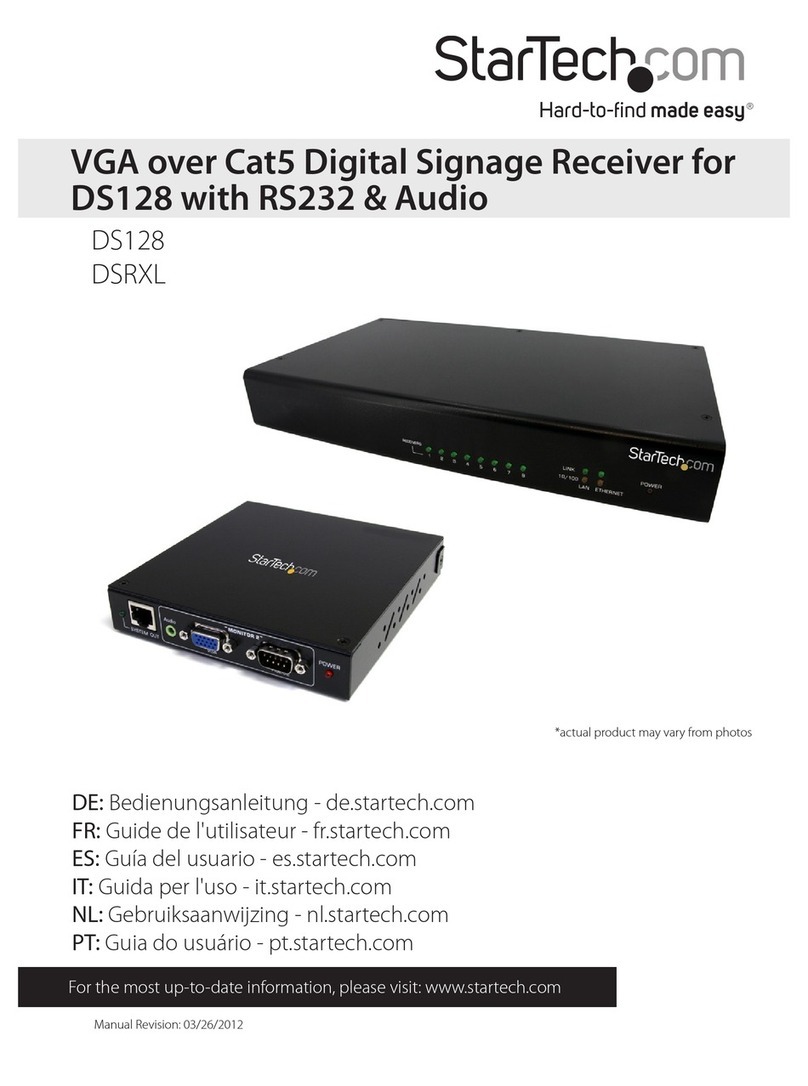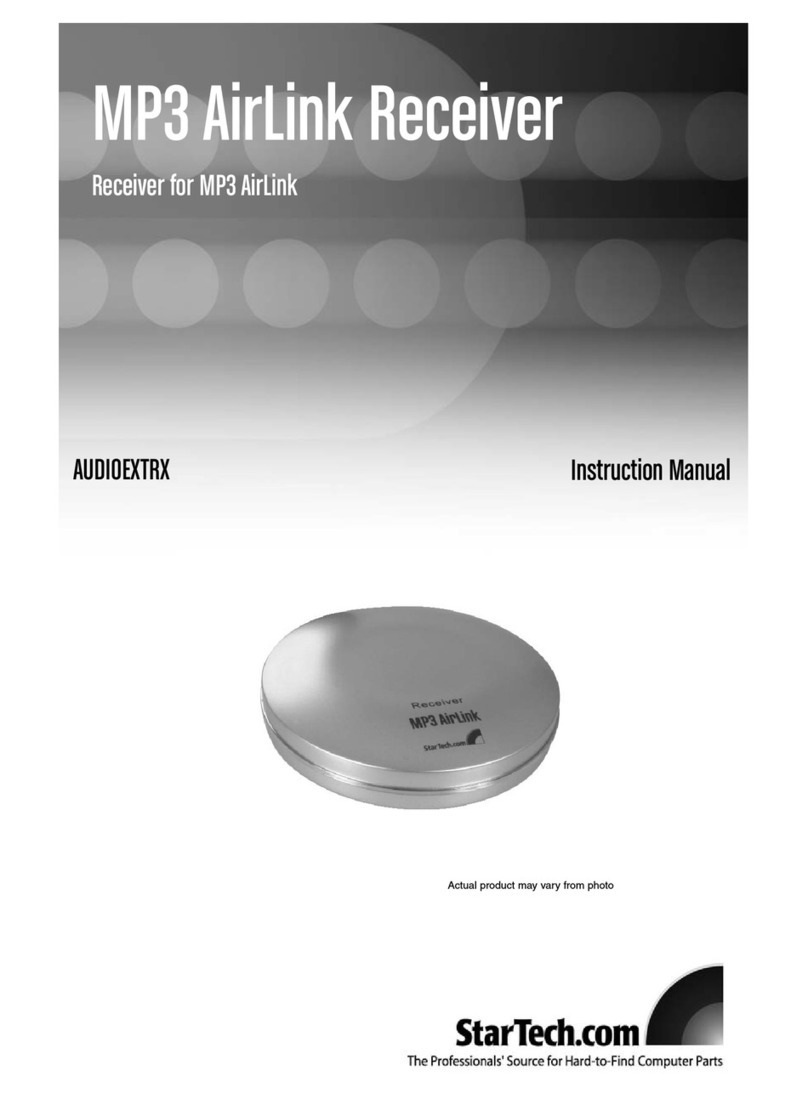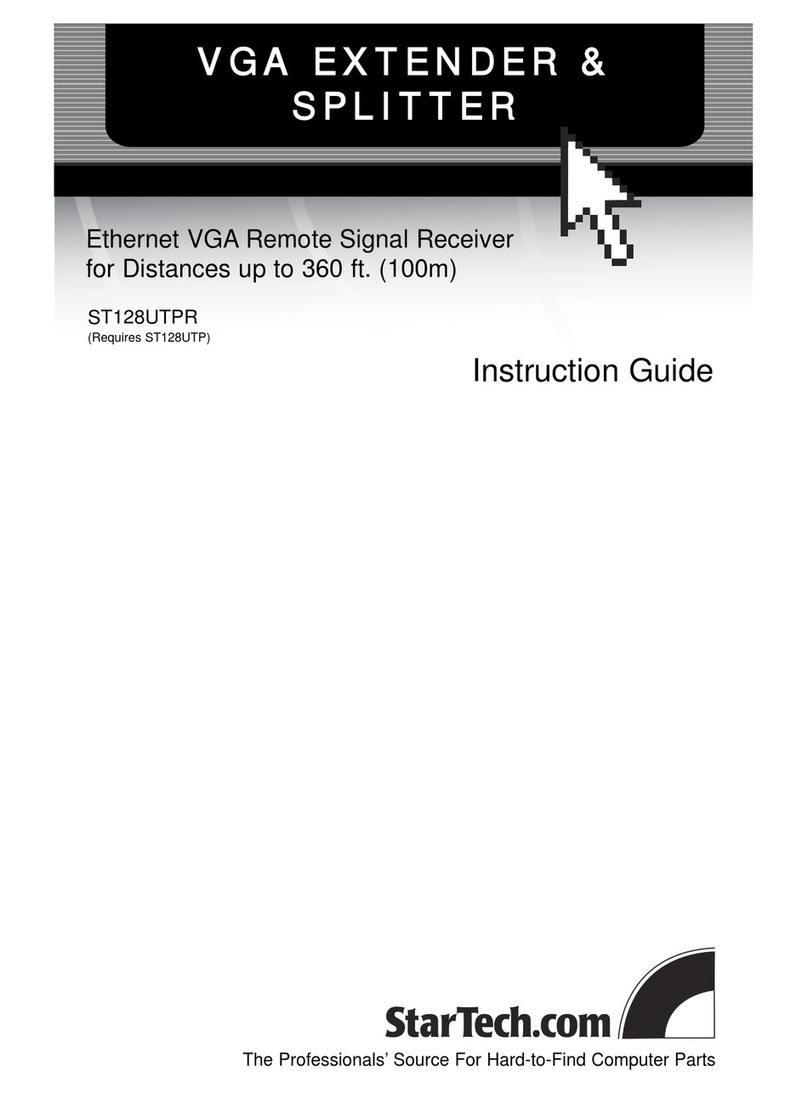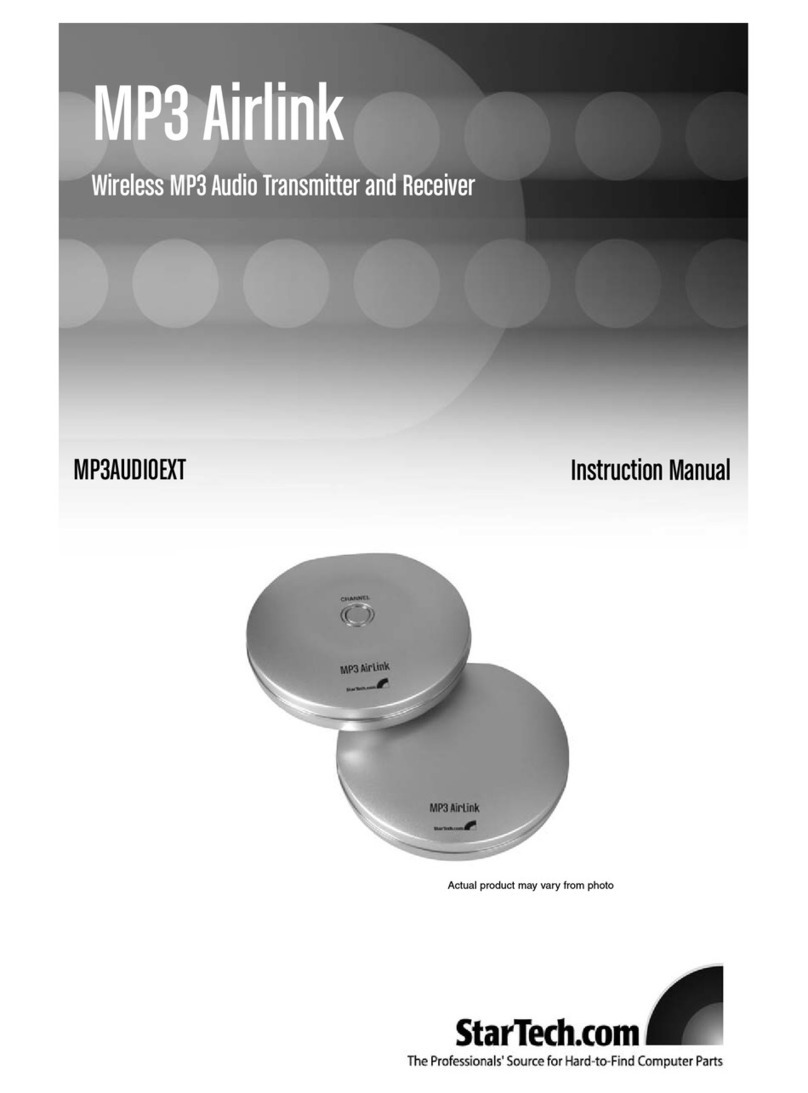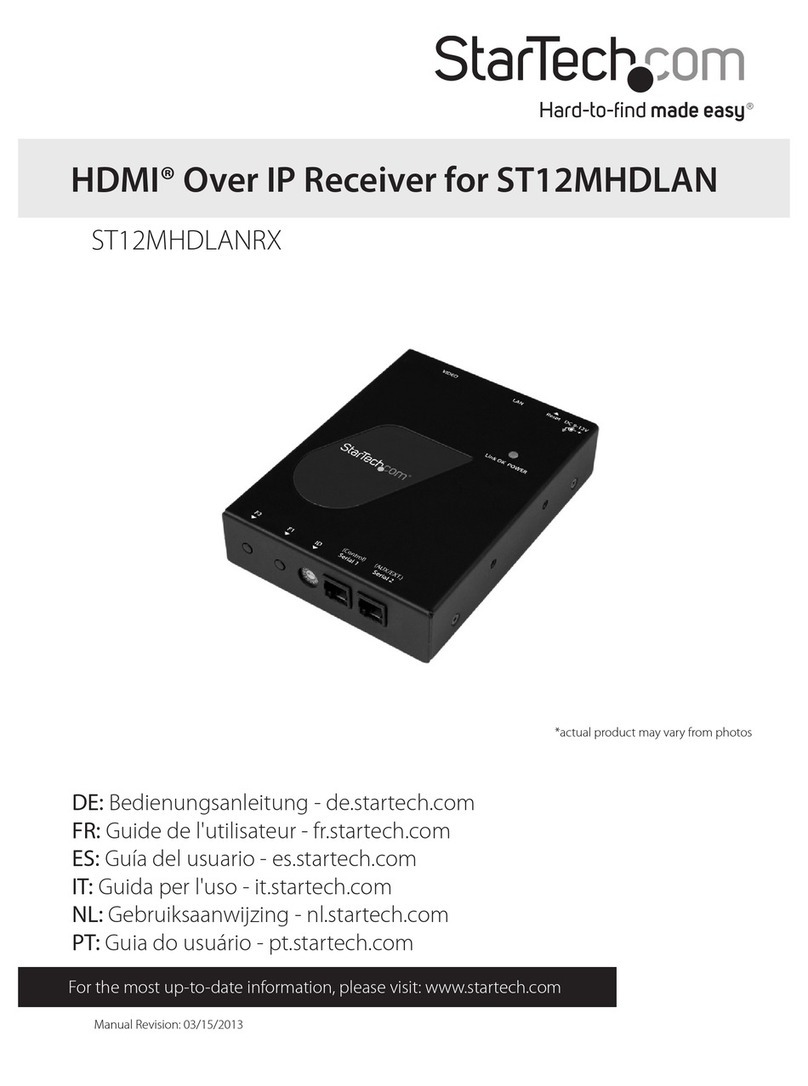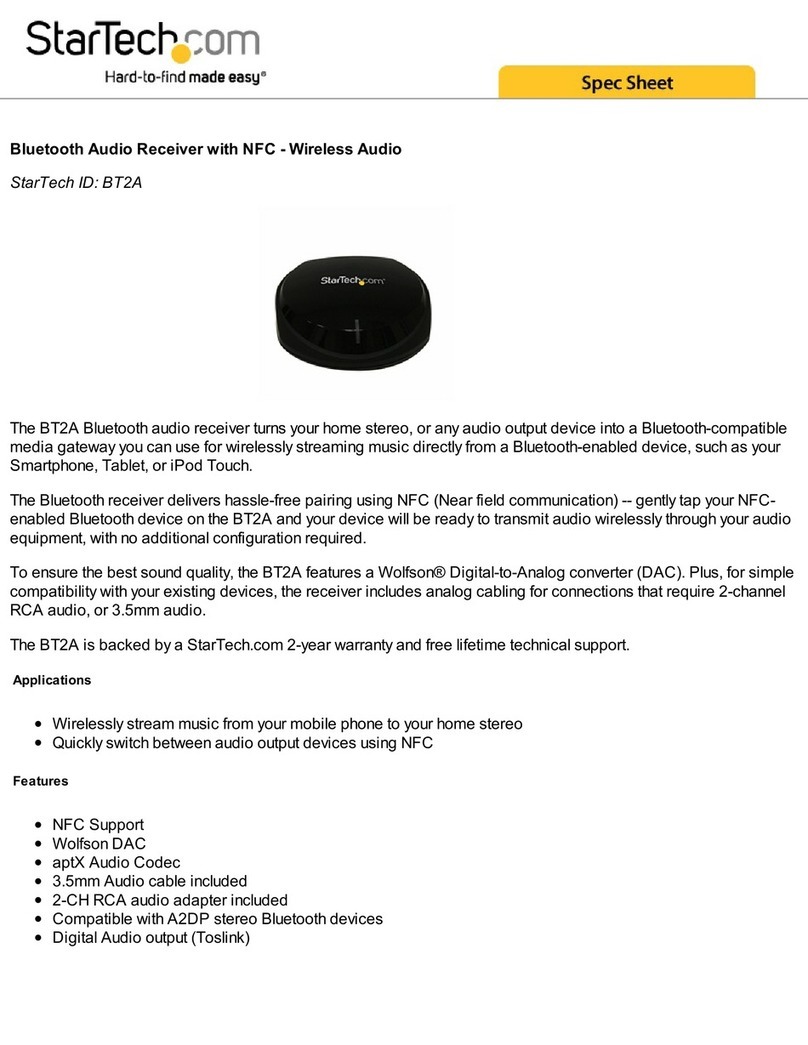Remote Control
2
30
1. MUTE:Mute or restore Audio Output.
2. INFO:Displays additional channel information.
3. TTX:Displays Teletext Information.
4. SUBTITLE:Displays subtitle language options.
5. EXIT: Exits the current Menu or returns to the
previous Menu.
6. OK: Confirms an entry or selection. Displays
the list of channels.
7. RIGHT/ LEFT: Navigates through the Menus.
Increases or decreases volume.
8. TV/RADIO: Switches from TV function to Radio
function and from Radio to TV.
9. RECALL:Used to switch between the last
two channels that have been viewed.
10.GOTO:Selects the play time of media.
11.PREV: Skips to the previous track during
media playback.
12. NEXT: Skips to the next track during media
playback.
13. REPEAT: Selects Repeat or turn off Repeat
mode.
14. STOP:Stops media play.
15. STANDBY: Switches the unit in and out of
Standby mode.
16. EPG: (Electronic Program Guide)Displays the EPG.
17. AUDIO:Selects an Audio Language or Audio Mode.
18. UP/ DOWN:Navigates through the Menus.
Selects the next or previous Channel.
19. MENU:Turns on Main Menu.
20. FAVOURITE:Turns on Favourite Menu.
21. 0-9(Numeric Buttons): Selects a channel or setting .
22. FWD:Fast forwards during media play.
23. REV: rewind during media play.
24. PLAY: Starts or resumes media play.
25. PAUSE: Pauses media play.
26. Redbutton: In picture viewing mode, press to zoom in picture.
In Teletext mode, it is the teletext colour button.
27. Greenbutton: In DTV mode, press to toggle through different Resolution
options. In Music playback mode, press to toggle through different repeat
settings. In Teletext mode, it is the teletext colour button.
28. Yellow button: In DTV mode, press to change to different Aspect Ratios.
In Teletext mode, it is the teletext colour button.
29. Bluebutton: In Teletext mode, it is the teletext colour button.
30. REC: Record mode,(optional )
REC
StarTech HD 240 AVC/H.264 MPEG-4 HDMI