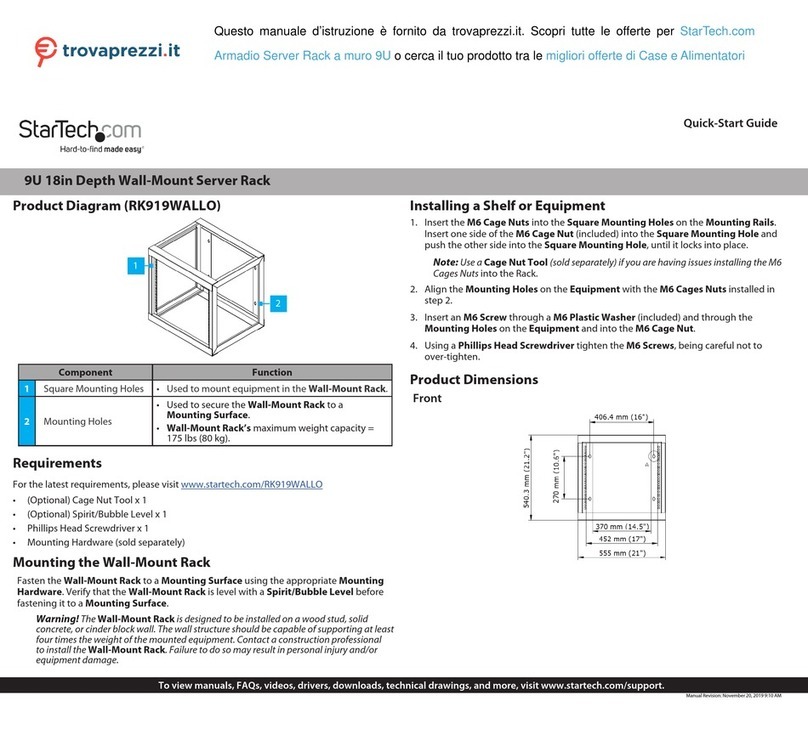4. Insert the M5 Screws (x 4) through the Mounting Holes (x 4) on the Rack
Equipment, and into the M5 Cage Nuts (x 4). Tighten each M5 Screw (x 4) using a
Phillips Head Screwdriver to fasten the Rack Equipment to the Mounting Posts.
Reverse the Door
To accommodate dierent rack congurations, you can reverse the door to open to the
left or right of the rack. The door uses spring-loaded pins located at the top and bottom
corners of the door.
1. While holding the Door, Pull the Pin Handle Down in the Inside Top Corner of the
Door. Pull the Top Corner of the Door slightly away from the Door Frame. (Figure 1)
Figure 1
2. In the Bottom Corner of the Inside of the Door, Pull the Pin Handle Up and remove
the Door. Retain the Washer from the Bottom Corner, for re-installation of the Door.
The Washer may be located on the Pin or the Lower Hinge Hole on the Door Frame
(Figure 2).
Figure 2
3. Re-orientate the Door so that the Pins are located on the Opposite Side, with the
Front of the Door Facing Outwards. (Figure 3)
Warnings!
• Read the entire manual and ensure the instructions are fully understood before
assembling and/or using this product.
• StarTech.com Ltd. is not responsible for any property damage and/or personal injury
resulting from the installation procedures outlined in this technical document.
• Mounting hardware is not included with this product. Make sure to source
appropriate mounting hardware that is capable of supporting the weight of a loaded
Rack, and is adequate for the wall type the rack is going to be mounted on.
• If you lack the necessary expertise required to attach this product to the wall structure
or to assess the suitability of the hardware provided, please contact a professional
installer.
• Before adding equipment to this product, ensure this product has been properly mounted.
• Never operate this product if parts are missing or damaged.
• Ensure the weight of the equipment does not exceed the weight capacity of this product.
If the weight capacity is exceeded, personal injury or damage to the equipment are
possibilities. This product can support the following weight: up to 110.2lbs (50kg).
• Wall structures vary. Ensure the type of wall structure and mounting hardware will
properly support the mounted equipment. Failure to do so might result in personal injury
and/or equipment damage. The wall structure should be capable of supporting at least
four times the weight of the mounted equipment.
Package Contents
• 6U Equipment Rack x 1
• Set of Keys x 1
• M5 Screws x 20
• M5 Cage Nuts x 20
Installation
Mount the 6U Equipment Rack to a Mounting Surface
1. Place the 6U Equipment Rack against the Mounting Surface, in the location it will be
mounted (ensure it is level, using a Spirit/Bubble Level).
2. Use the Wall-Moutning Holes (x4), located on the Wall Mount Server Rack as a
template, and mark the surface in all four locations where the mounting hardware
will be installed.
3. Use the appropriate Mounting Hardware to fasten the Wall Mount Server Rack to
the Mounting Surface.
Install the Cage Nuts
1. Install the M5 Cage Nuts into the Mounting Holes on the Mounting Posts. If
available, use a Cage Nut Tool or your preferred installation method to install the
Cage Nuts.
2. Repeat Step 1 as many times as needed to install the number of M5 Cage Nuts
required for the application.
3. Align the Mounting Holes on the Rack Equipment with the M5 Cage Nuts installed
on the Mounting Posts.