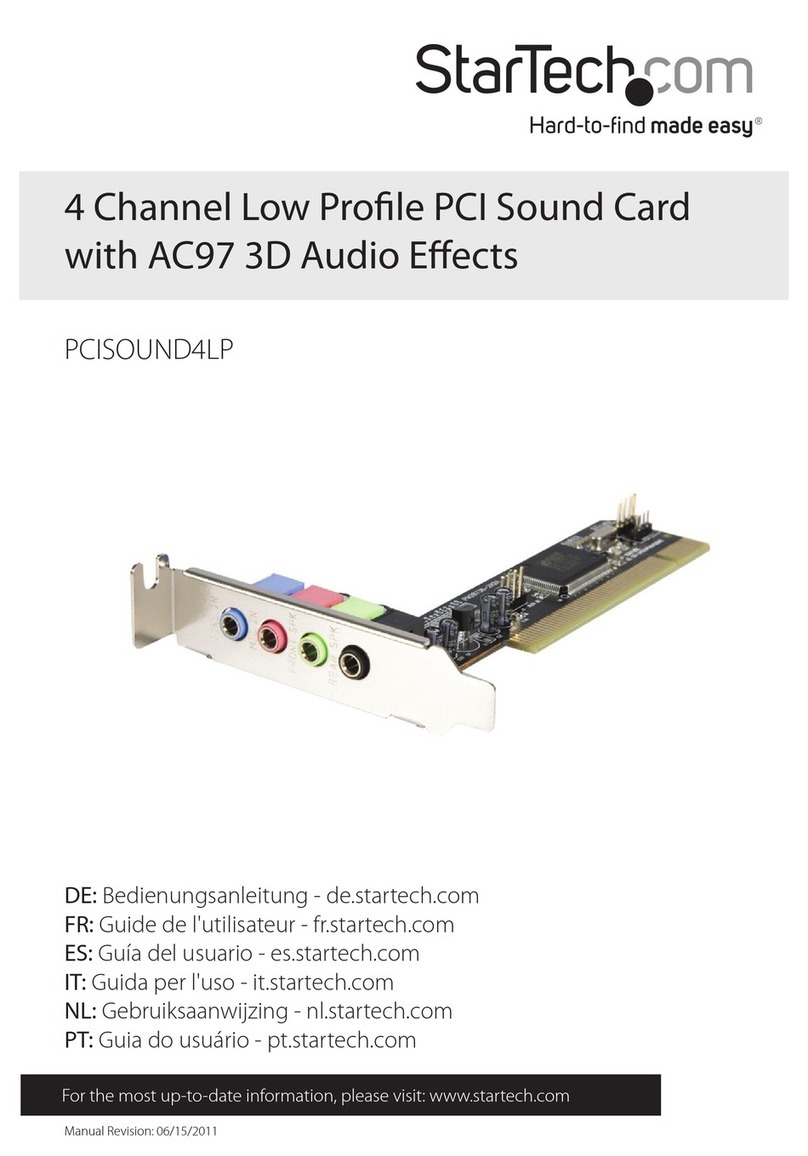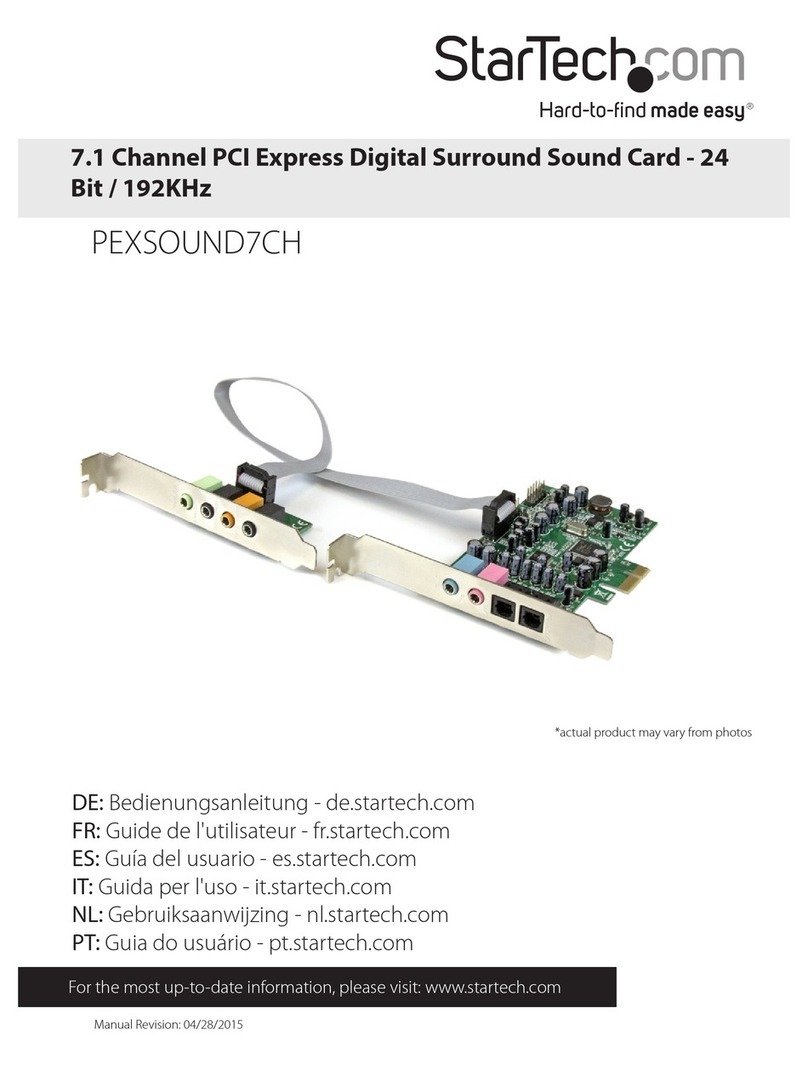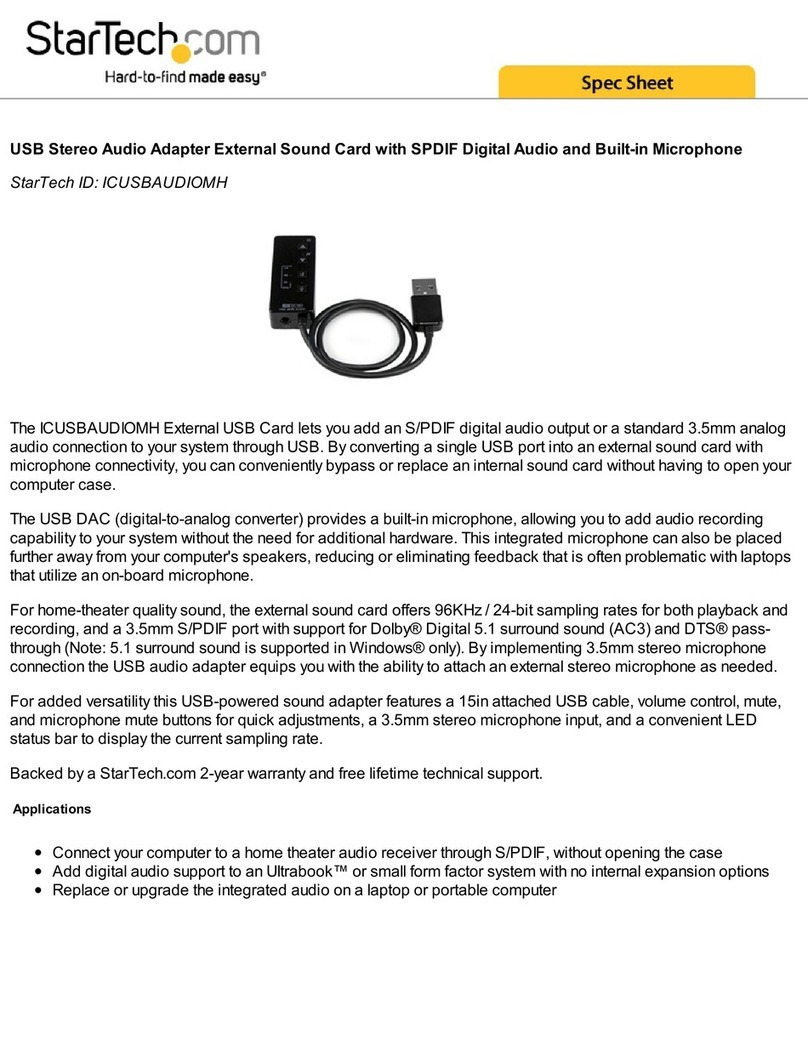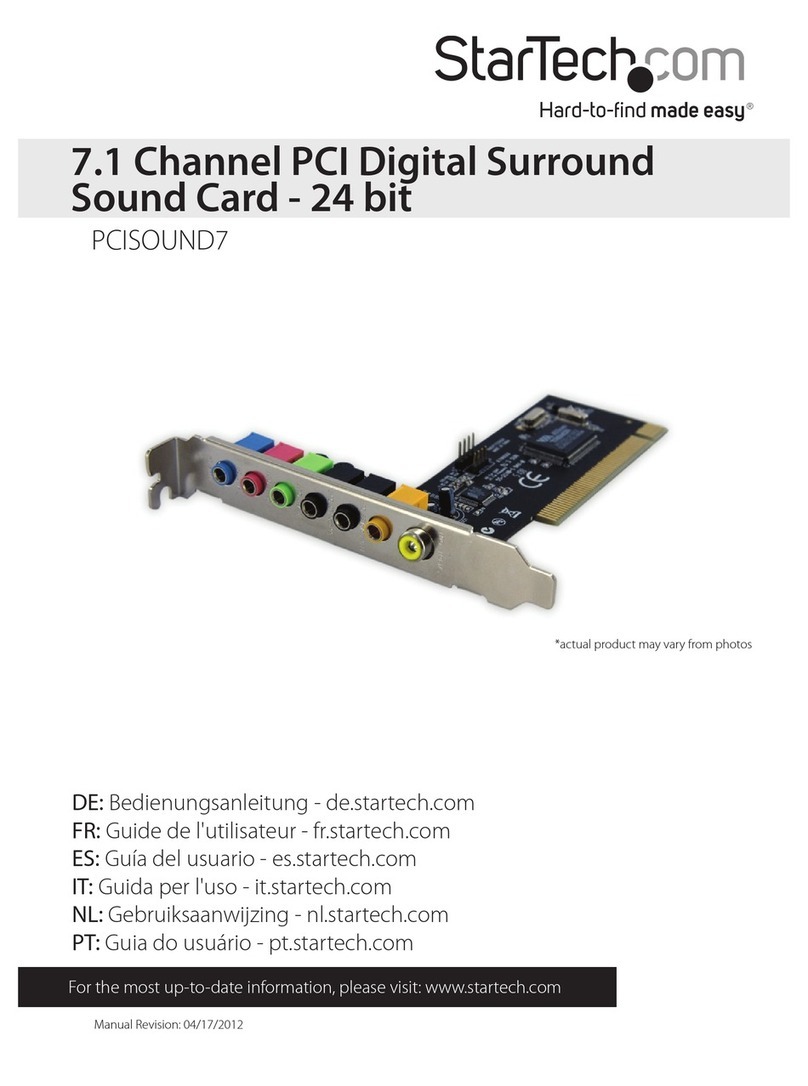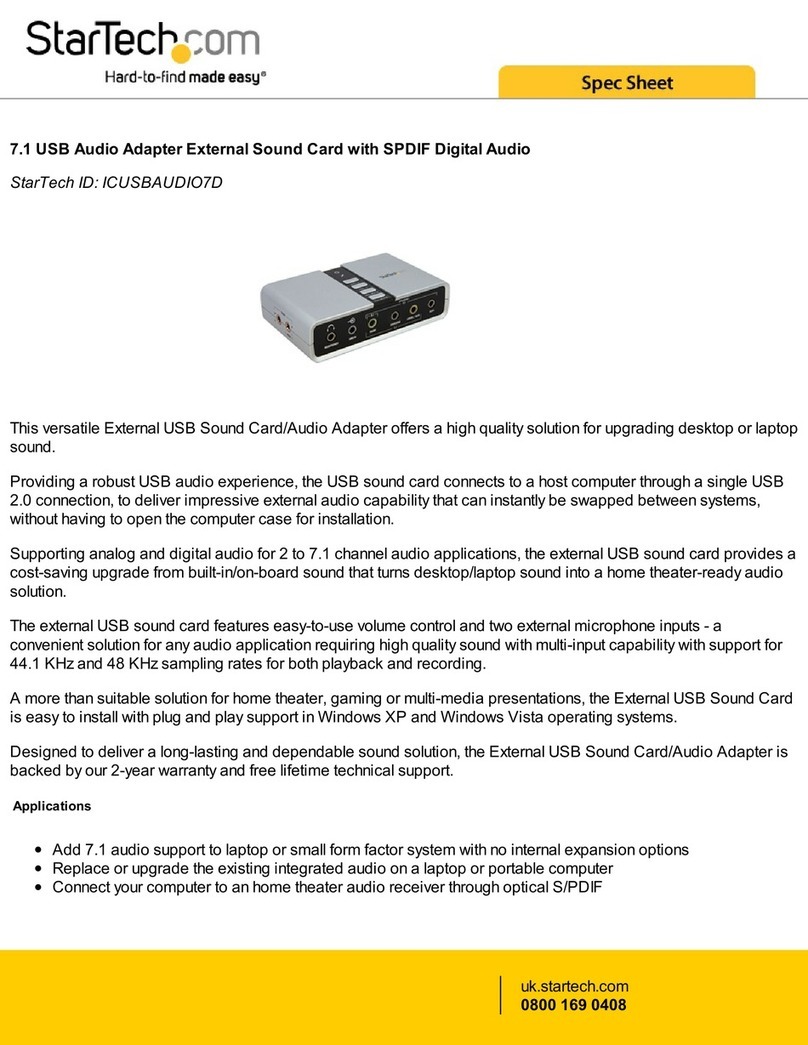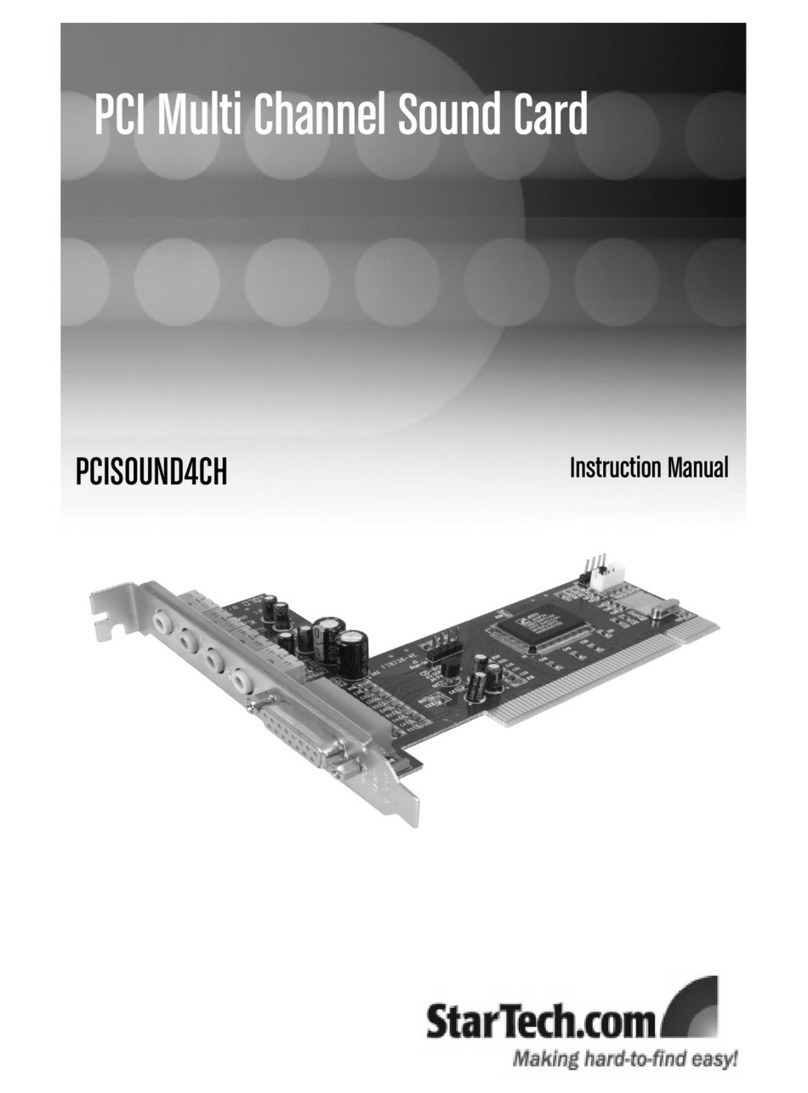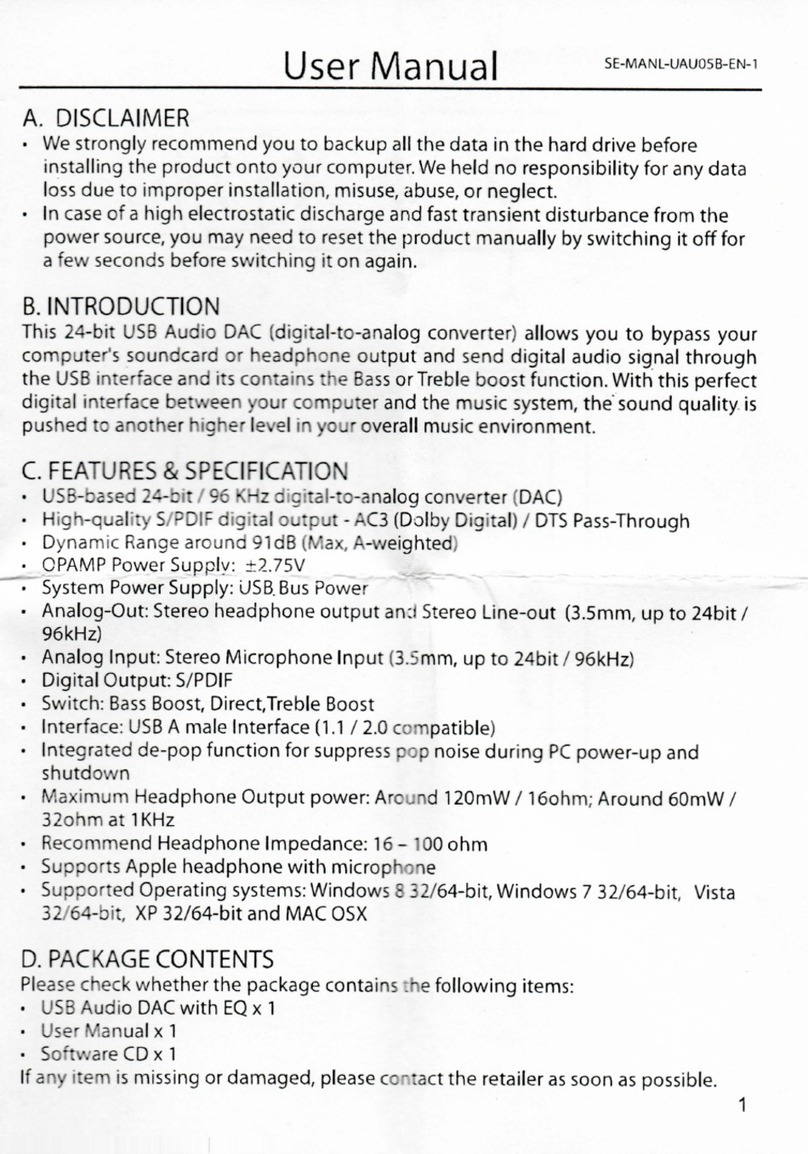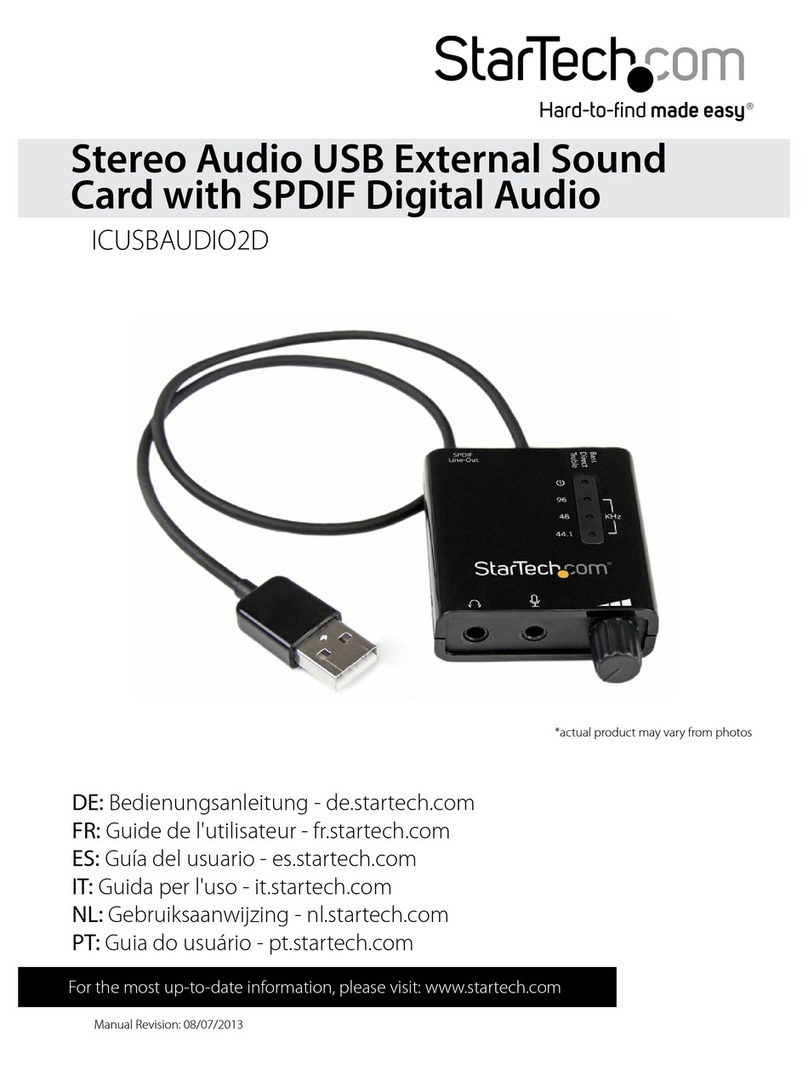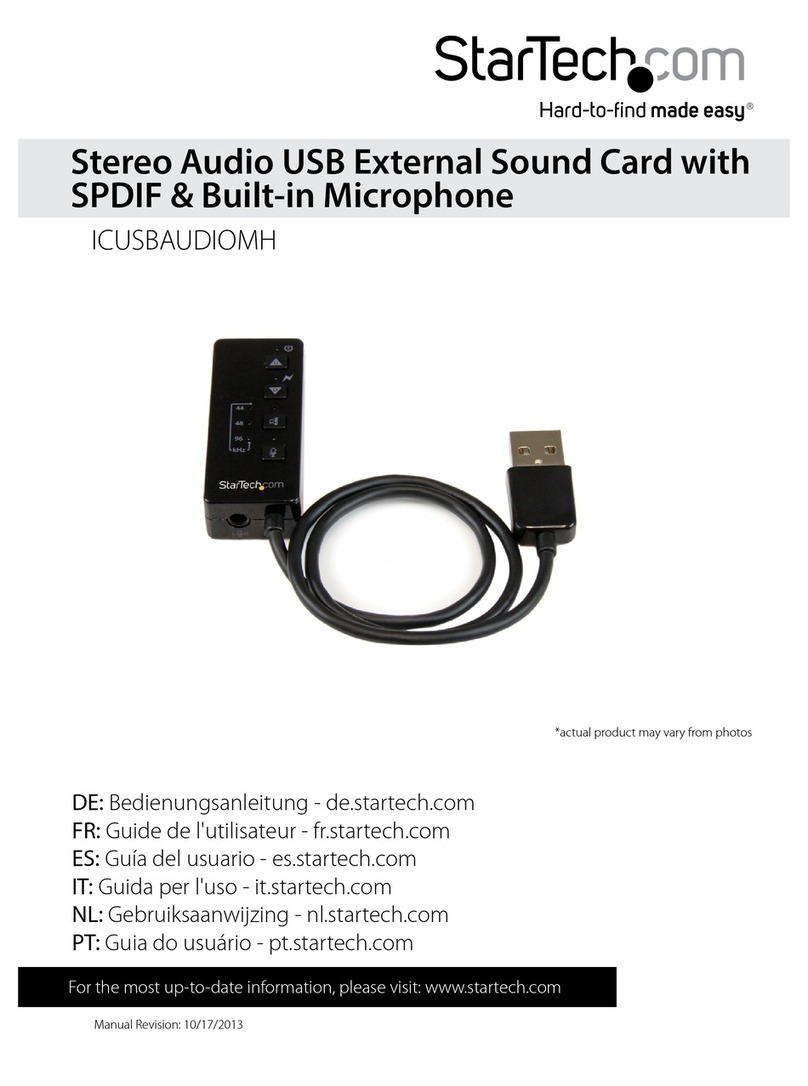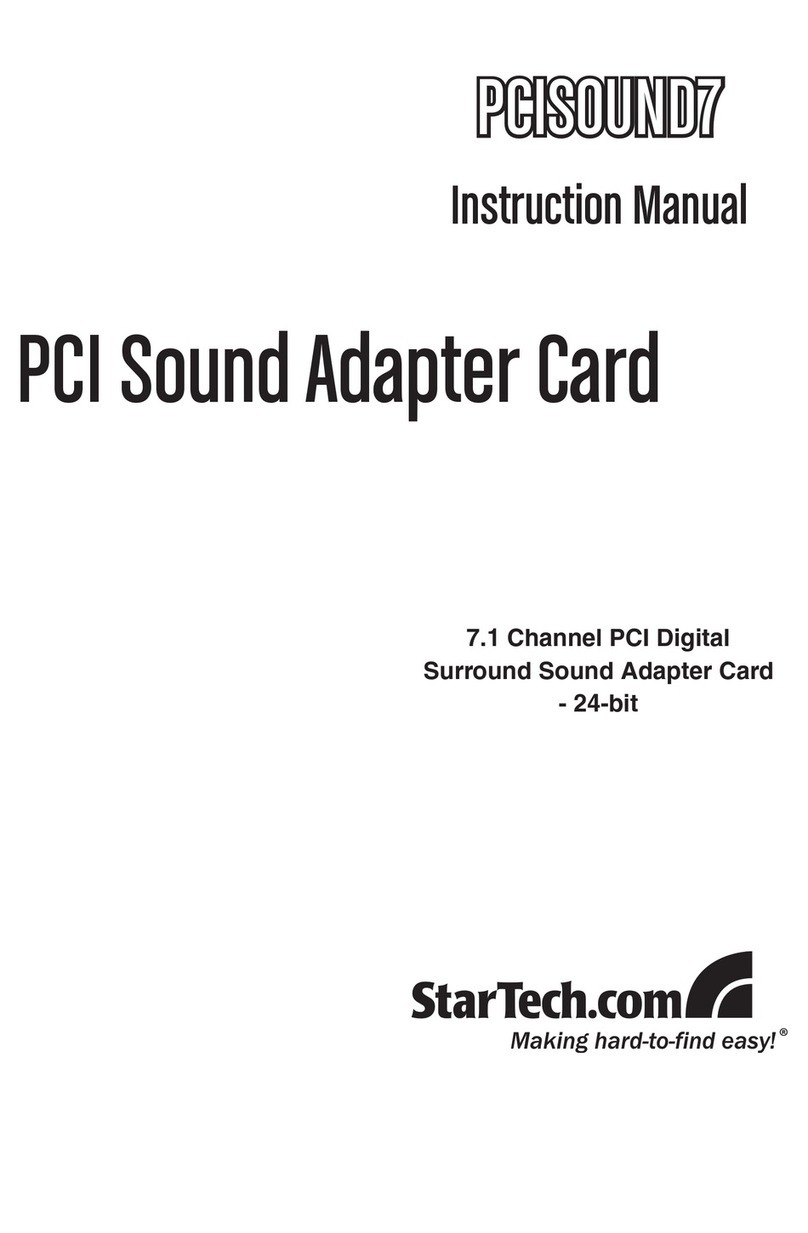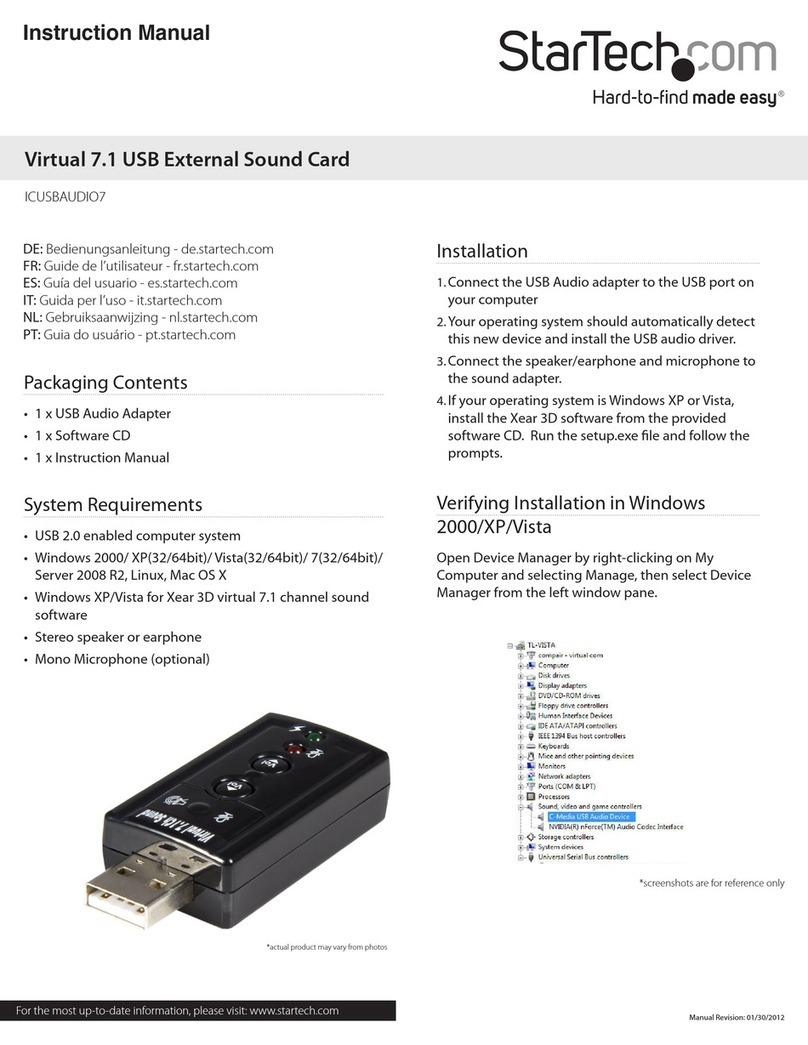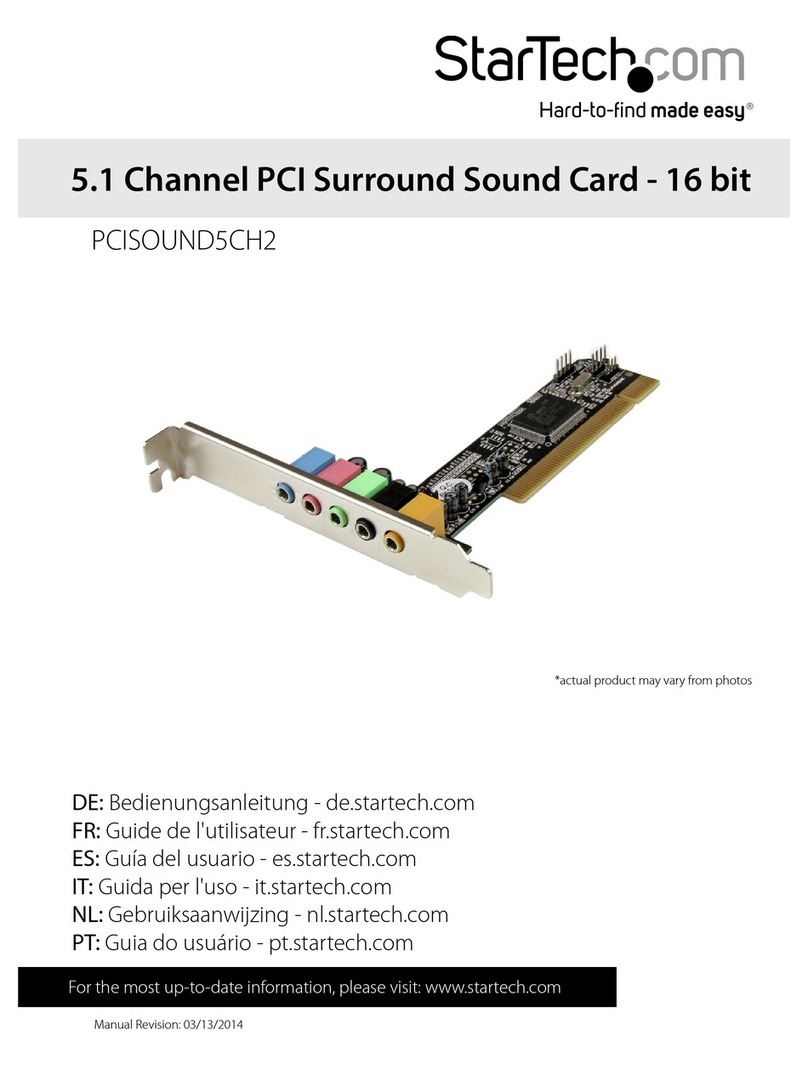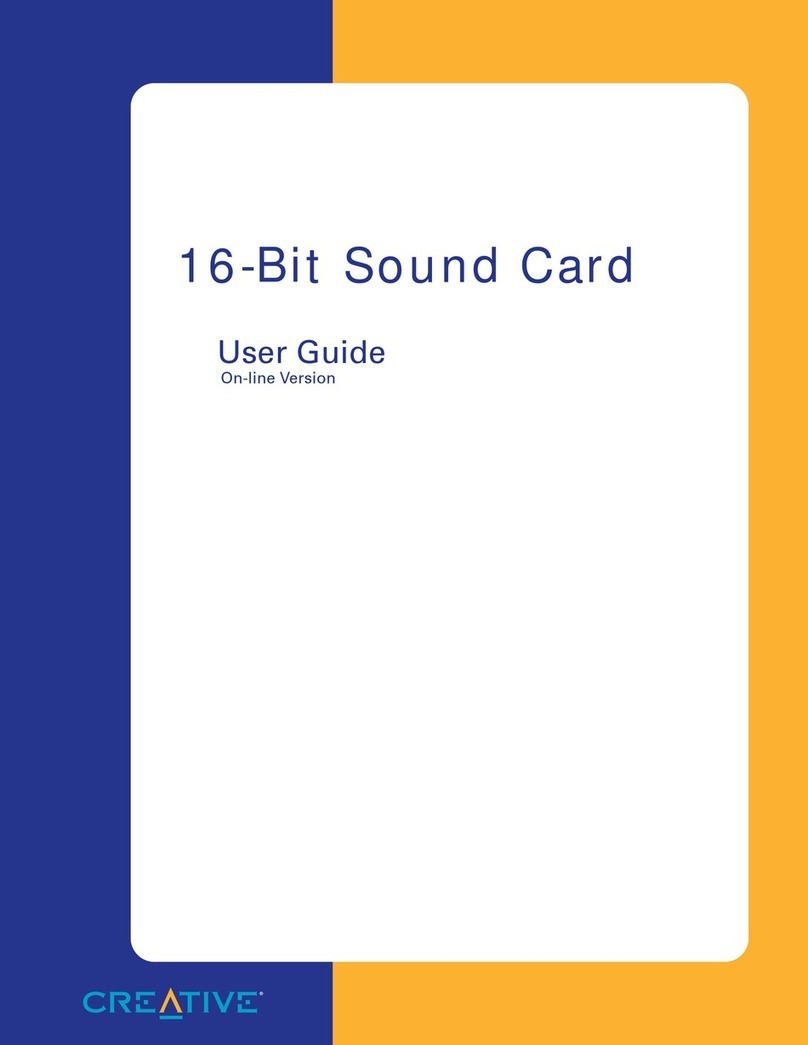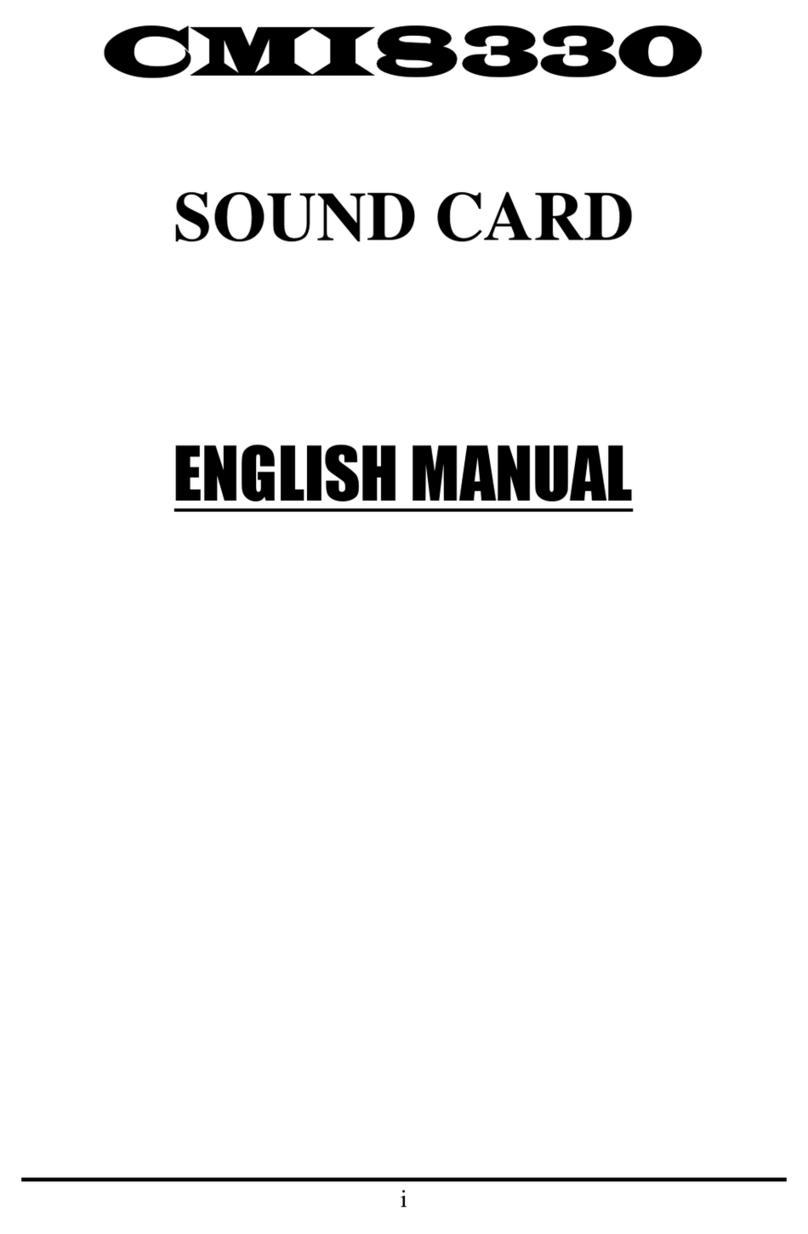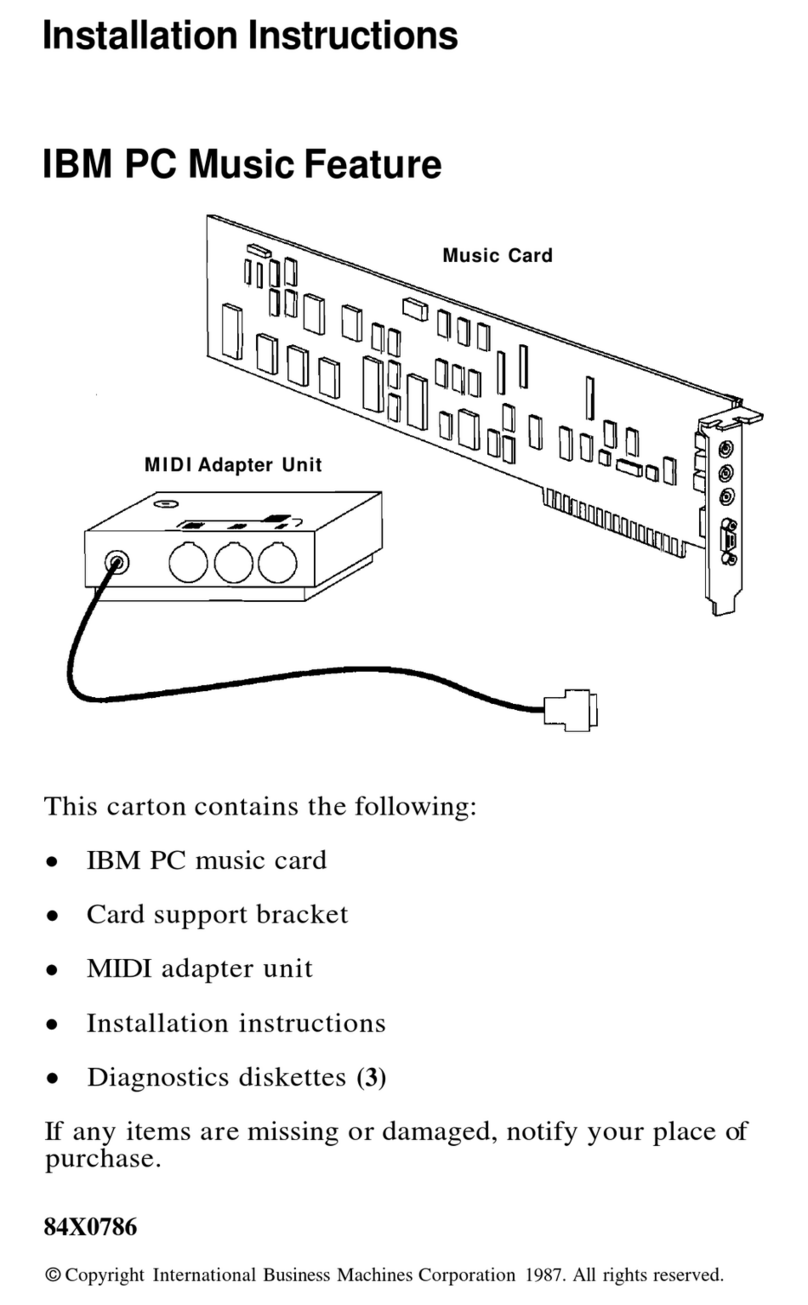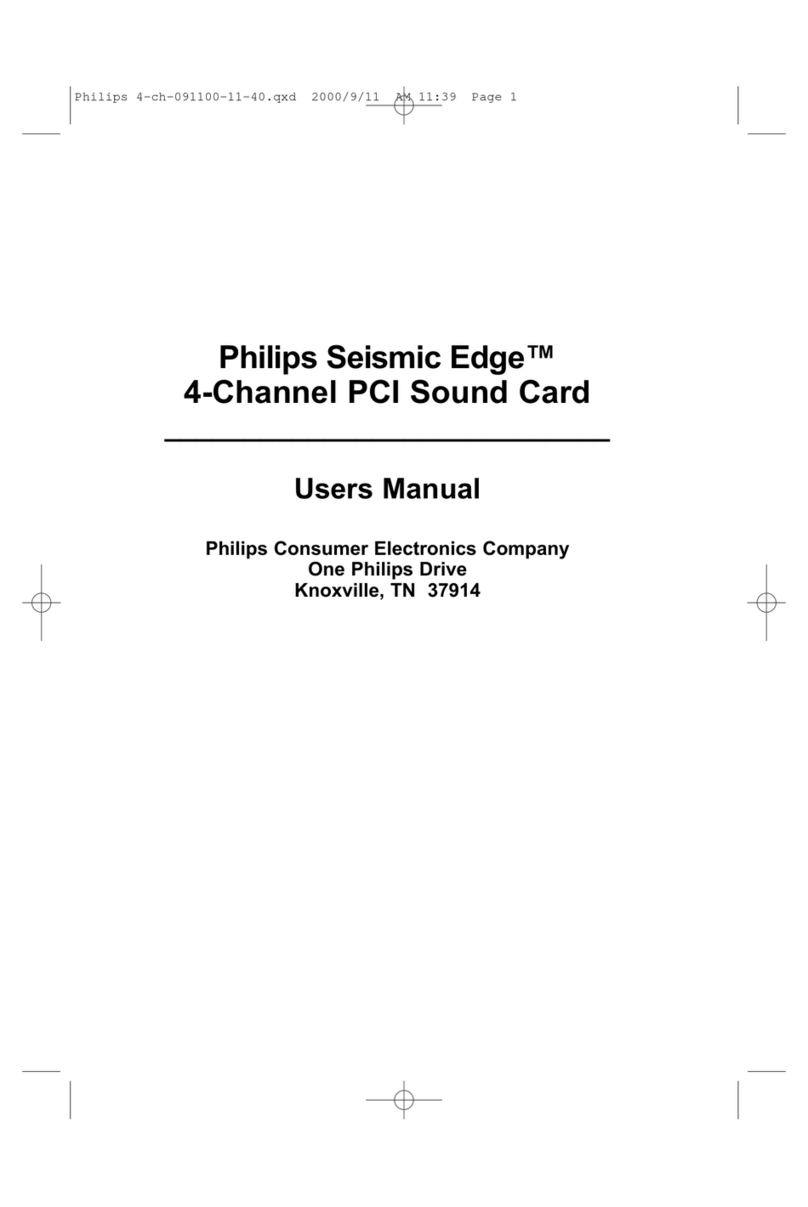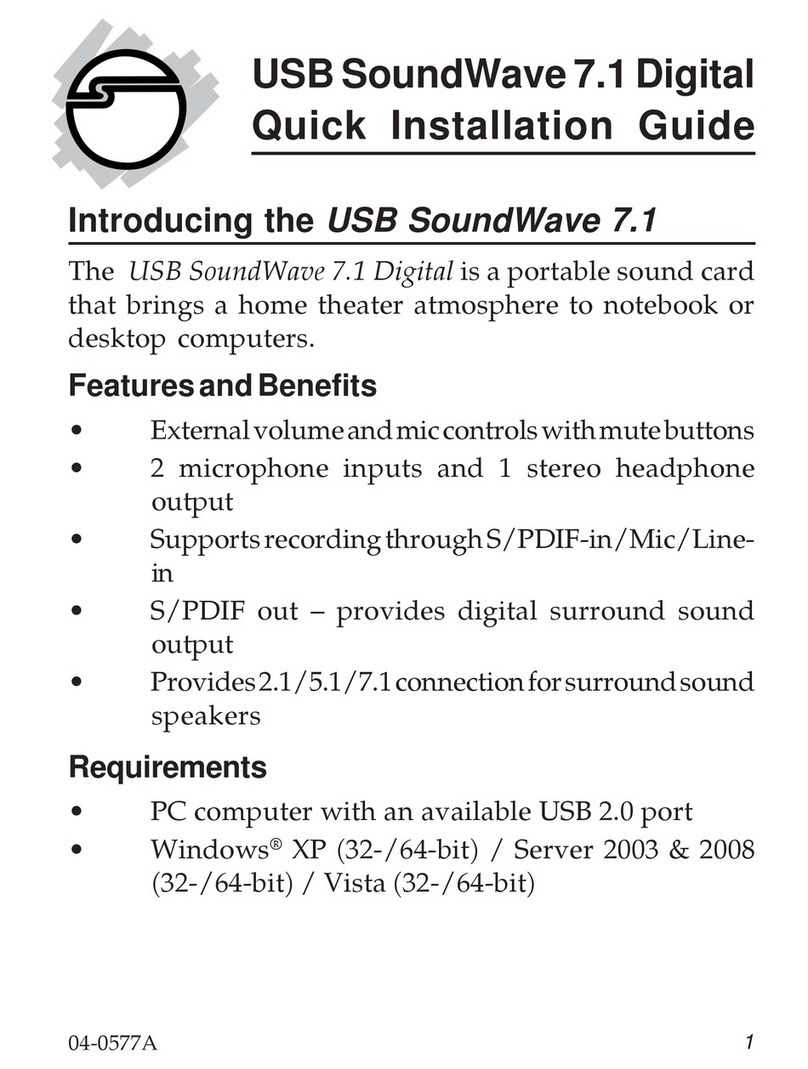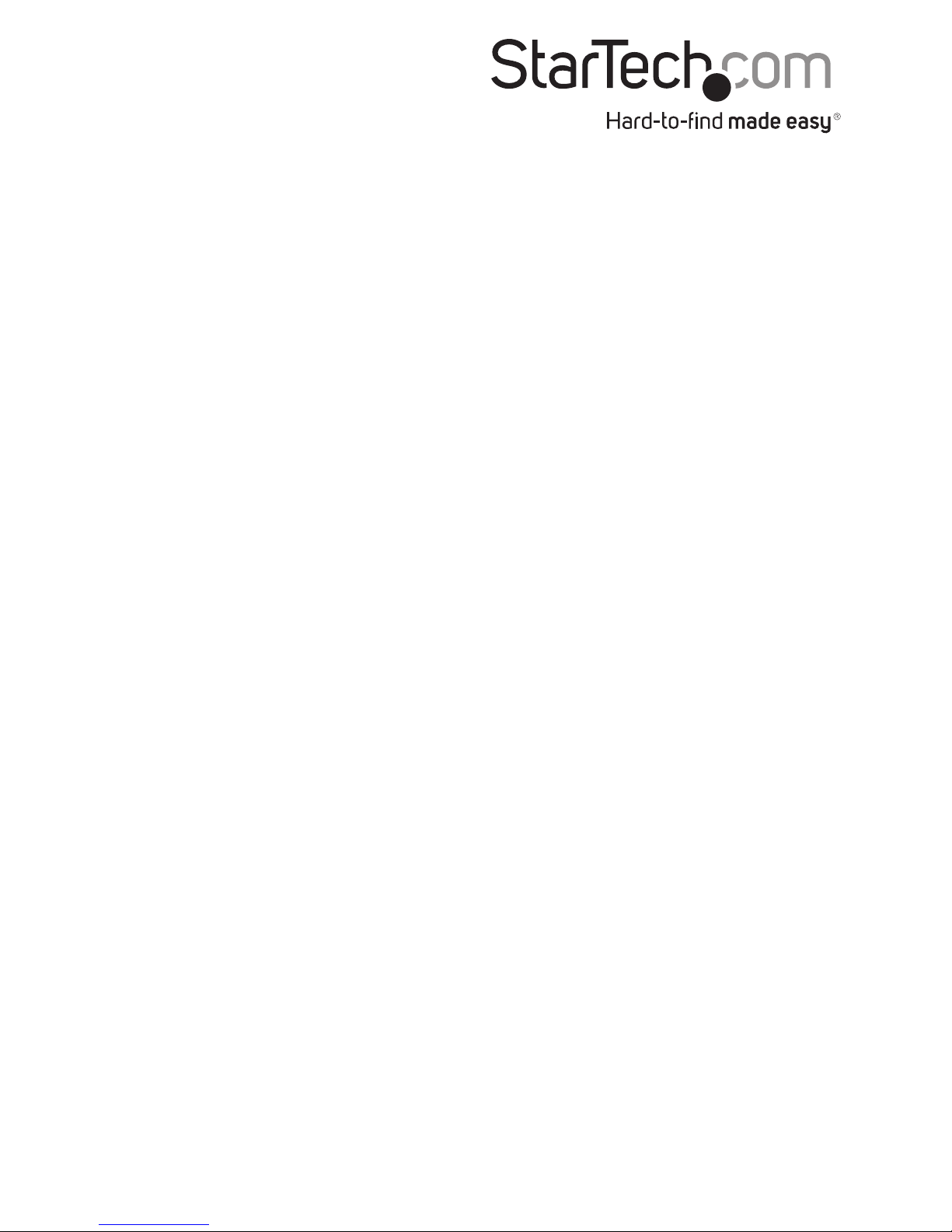Instruction Manual 2
Installation
Connecting the PCI Multi Channel Sound Card to your computer motherboard:
1. Shut down all power connected to the computer, as well as all devices connected to the
computer peripherally (i.e. Printers, Monitors, Scanners etc.). As an added step to ensure
safe installation, unplug the power supply from the computer.
2. Remove the computer cover. For more detailed instruction on how to perform this step,
please refer to the documentation that was included with your computer at the time of
purchase.
3. Locate an empty PCI slot, removing the metal bracket covering the accompanying
empty port/socket.
4. Position the sound card above the open PCI slot, ensuring that the card is aligned with the
entire slot. Insert the card rmly into the slot, distributing force evenly across the length
of the board. Once inserted, secure the card into the adjoining socket (previously covered
by metal bracket), using the correct size screw (please consult documentation that
accompanied purchase
of computer).
5. Note: To utilize the Audio-Out signal from a pre-existing CD-ROM drive, attach the audio
cable (supplied with CD-ROM drive purchase) to the appropriate CDROM pins (normally
designated as‘digital out’), as well as to the corresponding Sound Card pins (marked as
CD-ROM IN)
6. Replace the computer cover.
7. Connect your speakers to the appropriate (green) jacks on the Sound Card.
8. (If unplugged, plug computer and all peripherals back in to power source). Turn your
computer on.
Installing the PCI Multi Channel Sound Card drivers:
For Windows XP/2000/ME/Vista/7 (32/64 bit), Linux Users:
1. After restarting your computer, a message should appear indicating that Windows XP has
detected a hardware change. Click the Next button to continue with the installation.
2. Put the CD entitled Drivers and Utility - Installation into your CD-ROM drive.
3. Select Specify the location of the driver, followed by the Next button.
4. Select Specify a location and click the Browse button to designate the location of the
necessary les. Once the Browse for Folder window appears, select the drive designated
for your CDRom drive. Open the CMEDIA folder, followed by :\CMEDIA\CMI8738SX Open
the WIN2K-ME folder, followed by the DRV folder.