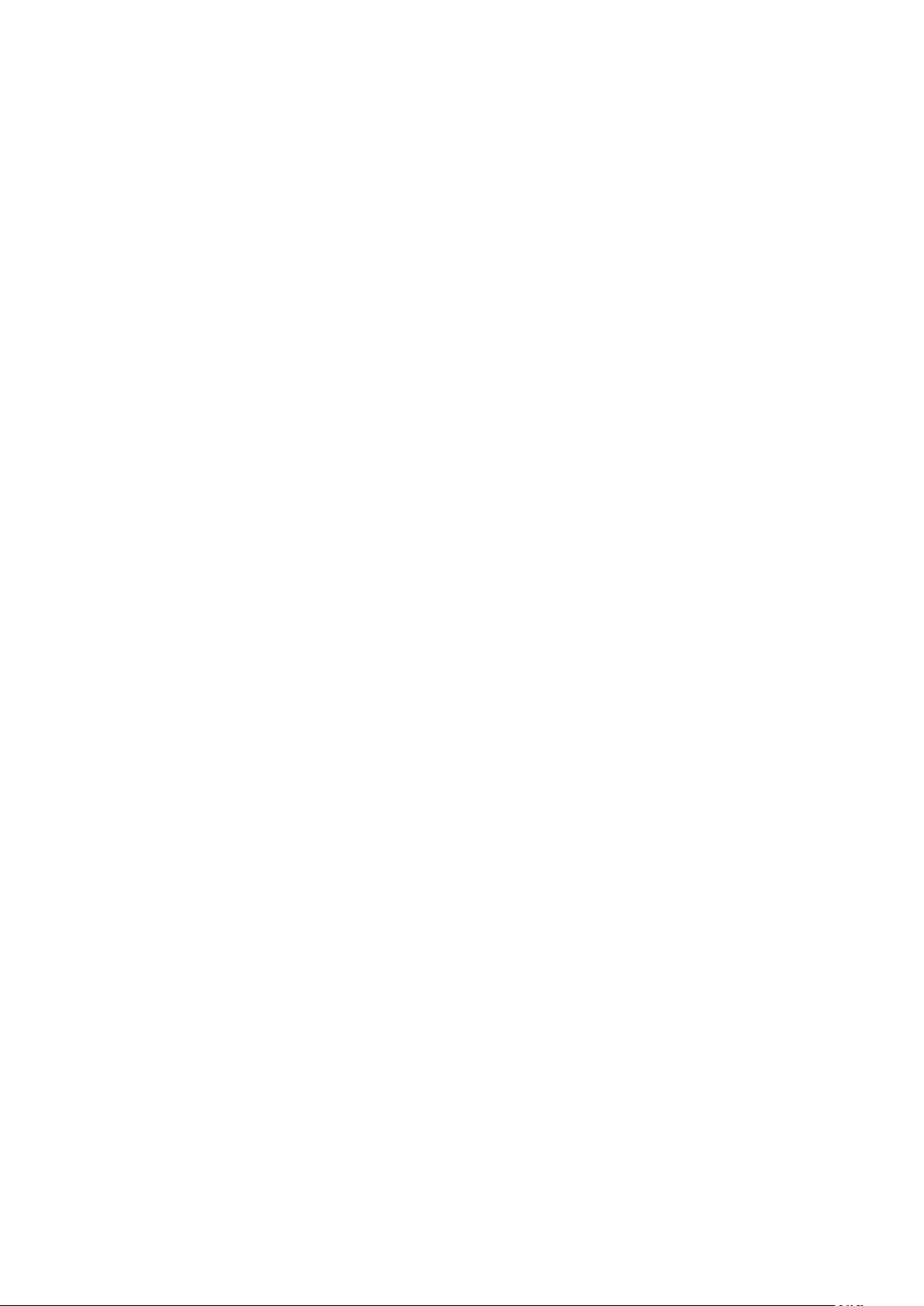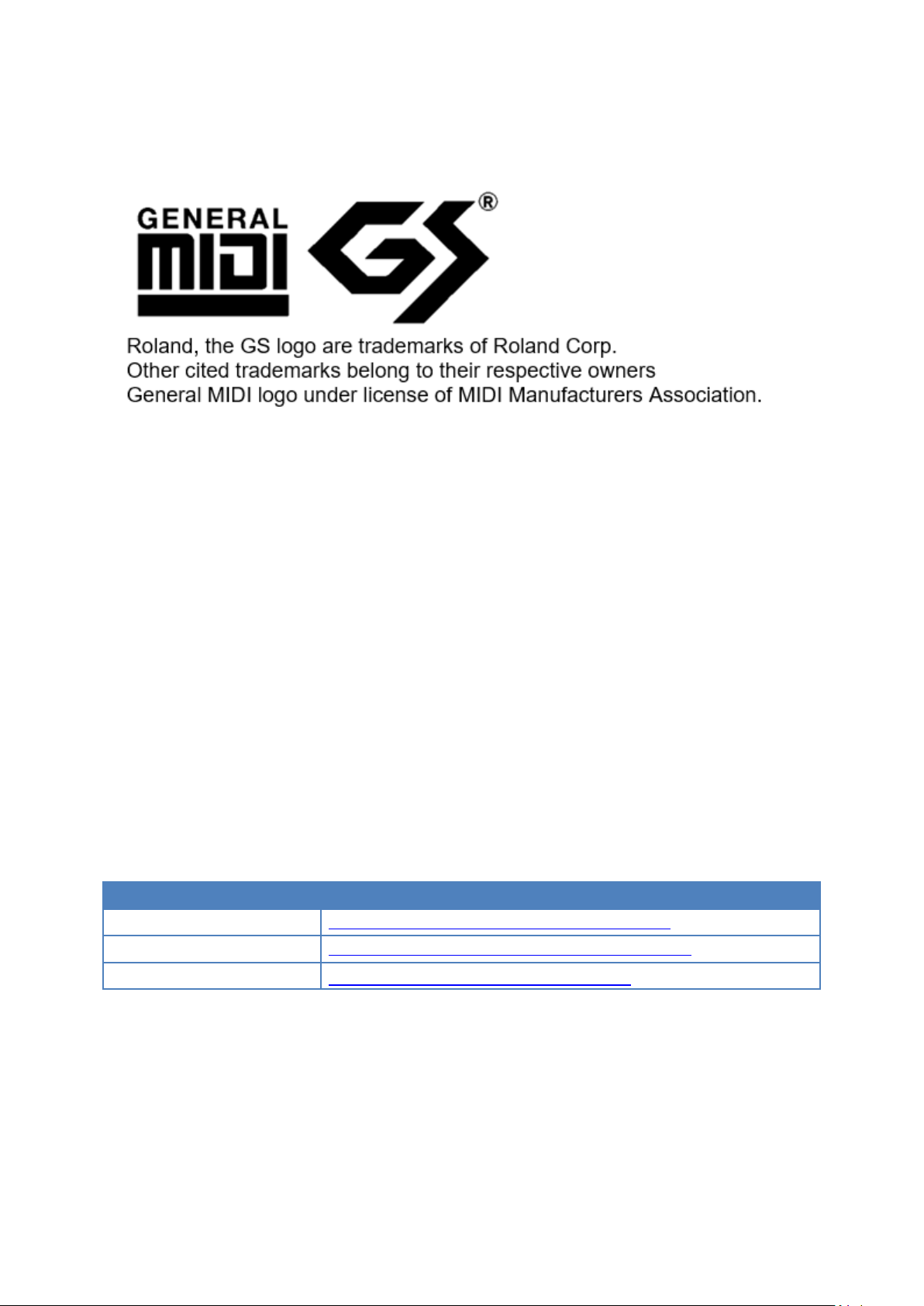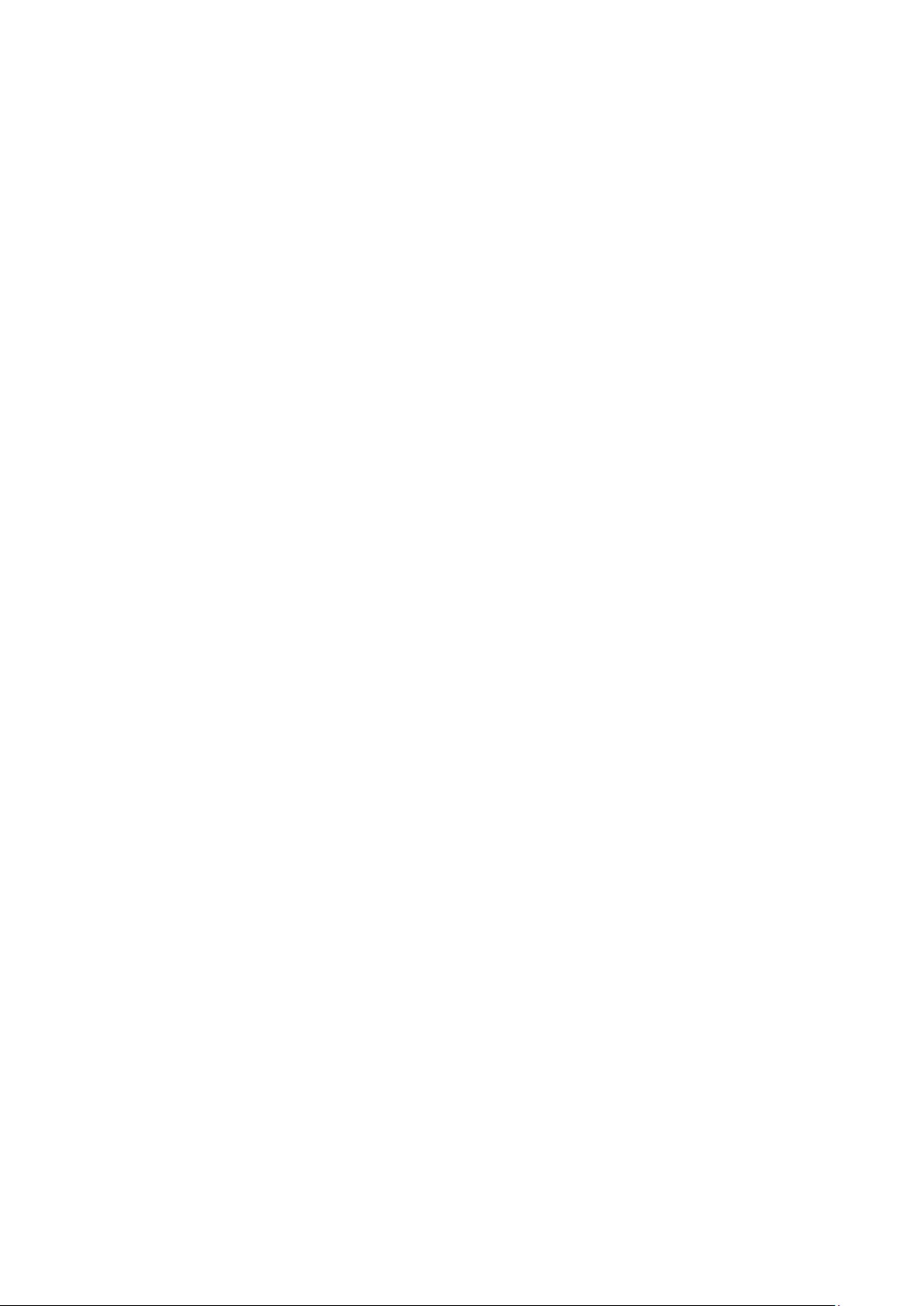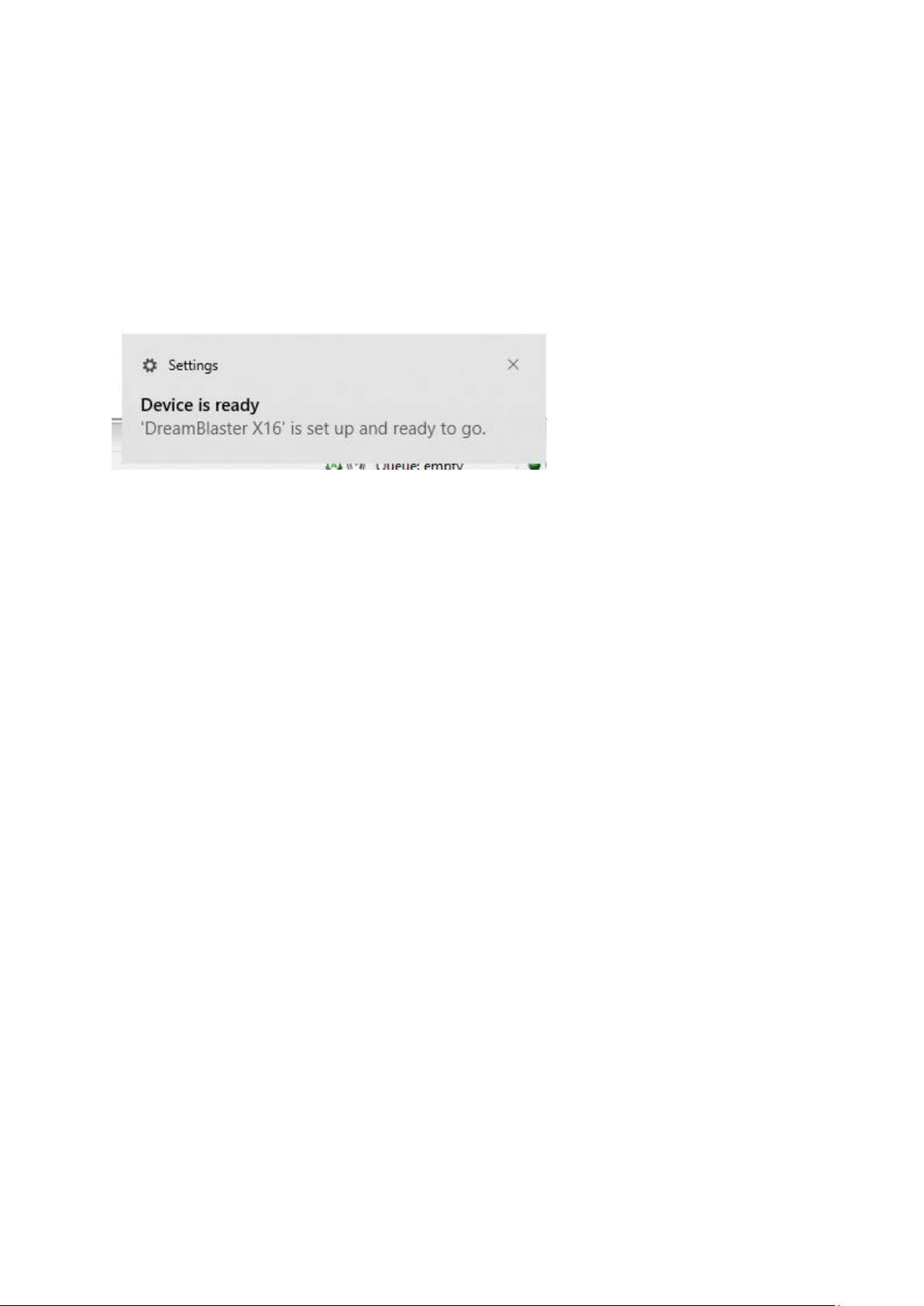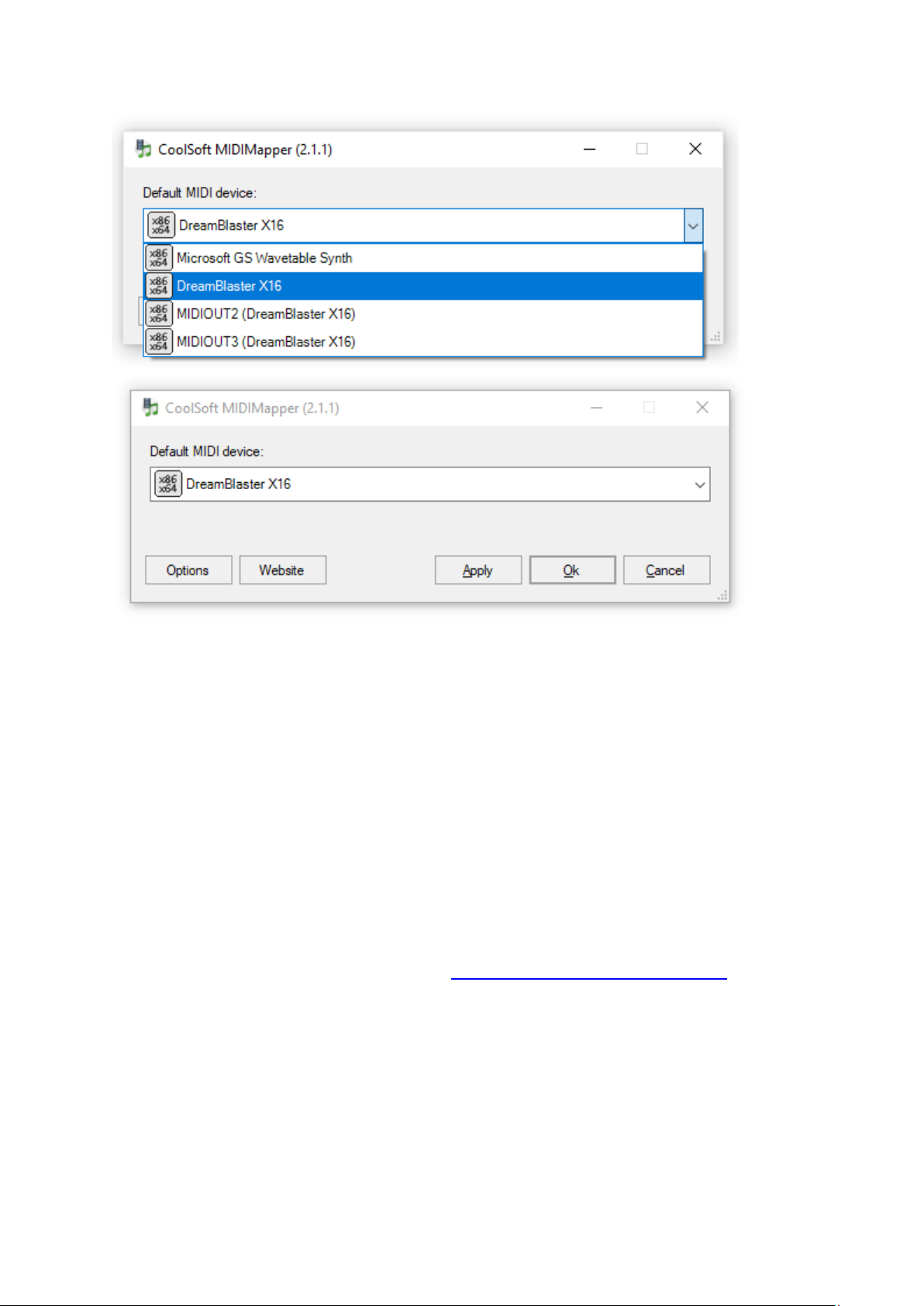DreamBlaster X16/X16GS User Manual 1
Table of contents
Introduction .............................................................................................................................2
X16 and X16GS : The differences explained........................................................................3
X16 - Standard/musician’s edition :..................................................................................3
X16GS - gamer's edition: ....................................................................................................3
Resources..................................................................................................................................4
Specifications ...........................................................................................................................5
X16 Board Overview...............................................................................................................6
Using the X16...........................................................................................................................7
As a USB MIDI device........................................................................................................7
As a wavetable board .........................................................................................................9
Mixer settings ....................................................................................................................10
X16 connectors pinout..........................................................................................................11
J4 : Stereo 3.5mm line out.................................................................................................11
J13: ‘X16 WaveBlaster’ Connector pinout.....................................................................11
J2 : Expansion IO connector pinout................................................................................12
Connector positions and mechanical layout .................................................................12
Dip Switch settings ...............................................................................................................13
X16Manager software...........................................................................................................14
Available SoundBanks .....................................................................................................14
Available Presets...............................................................................................................15
Uploading Presets and Soundbanks ..............................................................................15
DXP Preset Editor .................................................................................................................18
Using DXP Preset Editor..................................................................................................18
DXP Reverb Acoustic Settings ....................................................................................19
DXP Chorus Acoustic Settings....................................................................................19
DXP Equalizer / Amp Settings ....................................................................................19
Firmware updating...............................................................................................................20
Synth Architecture ................................................................................................................22
MIDI Specifications...............................................................................................................22
Soundbank slot selection through NRPN commands.................................................23