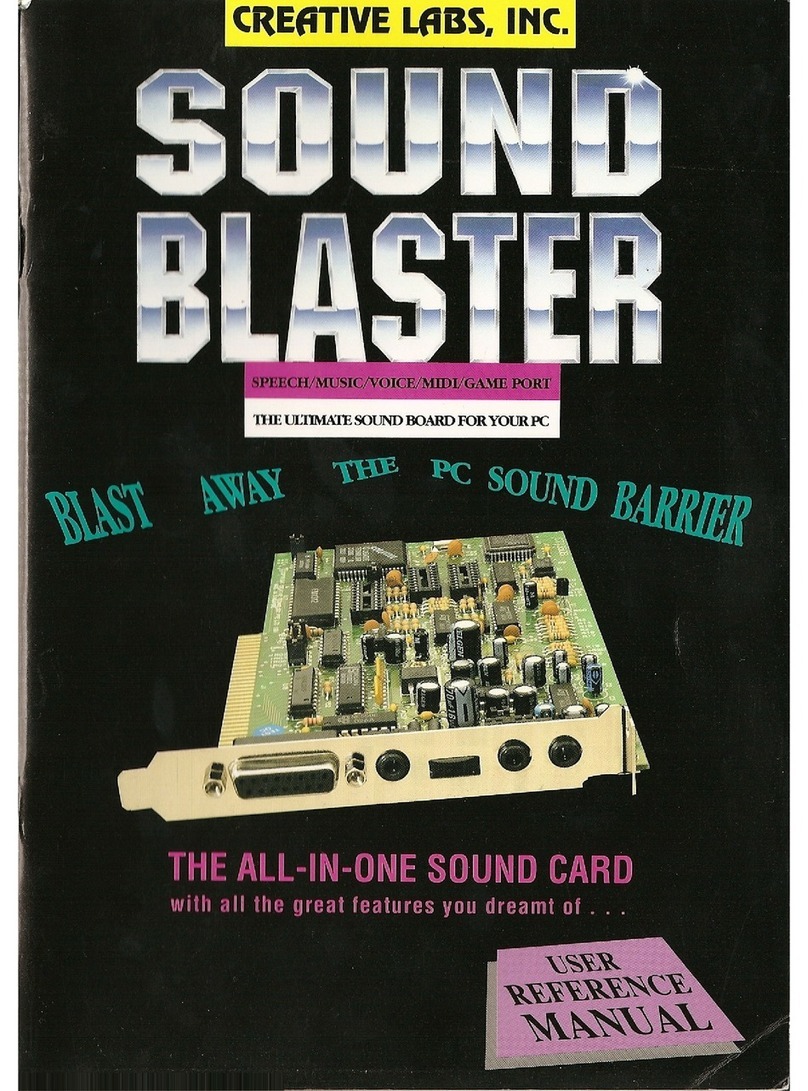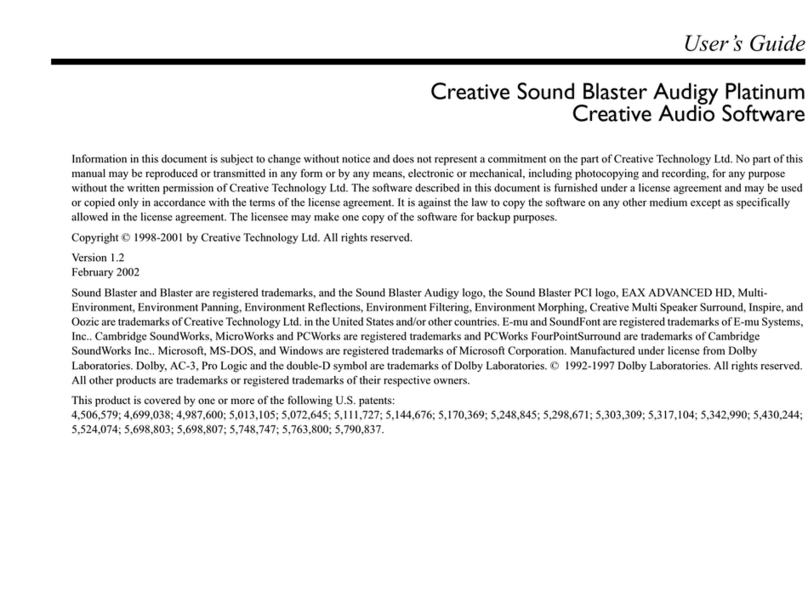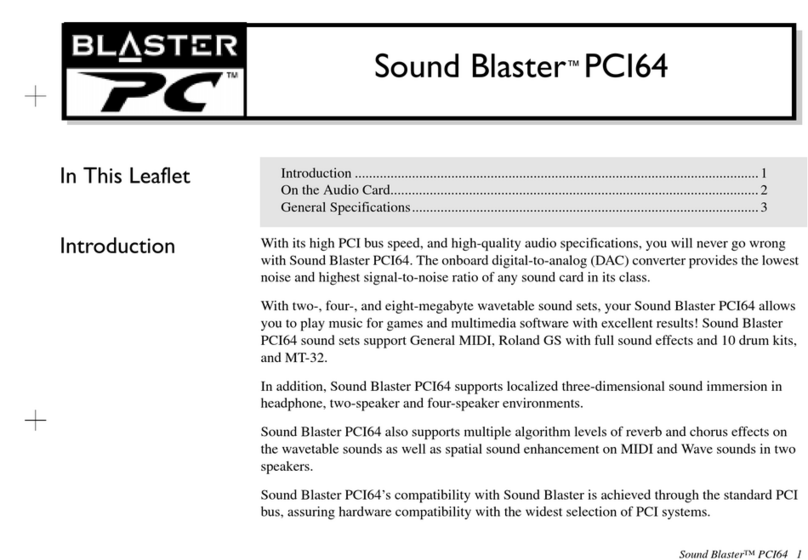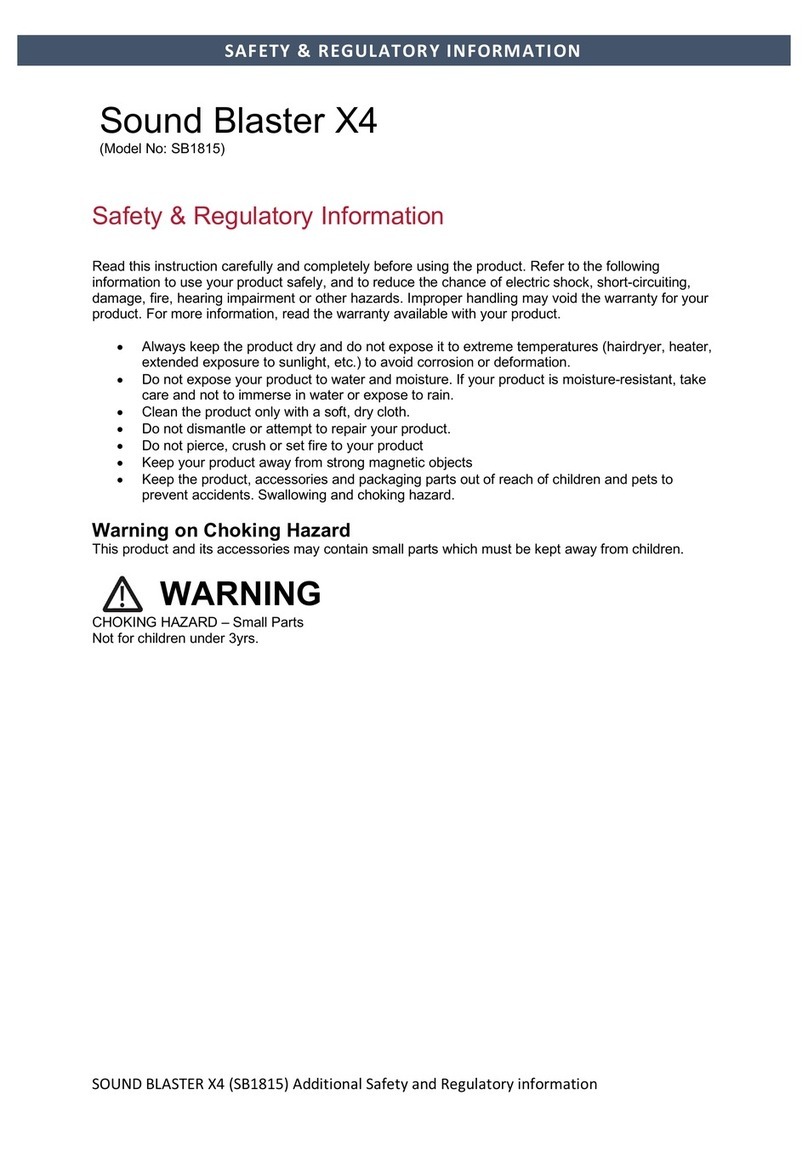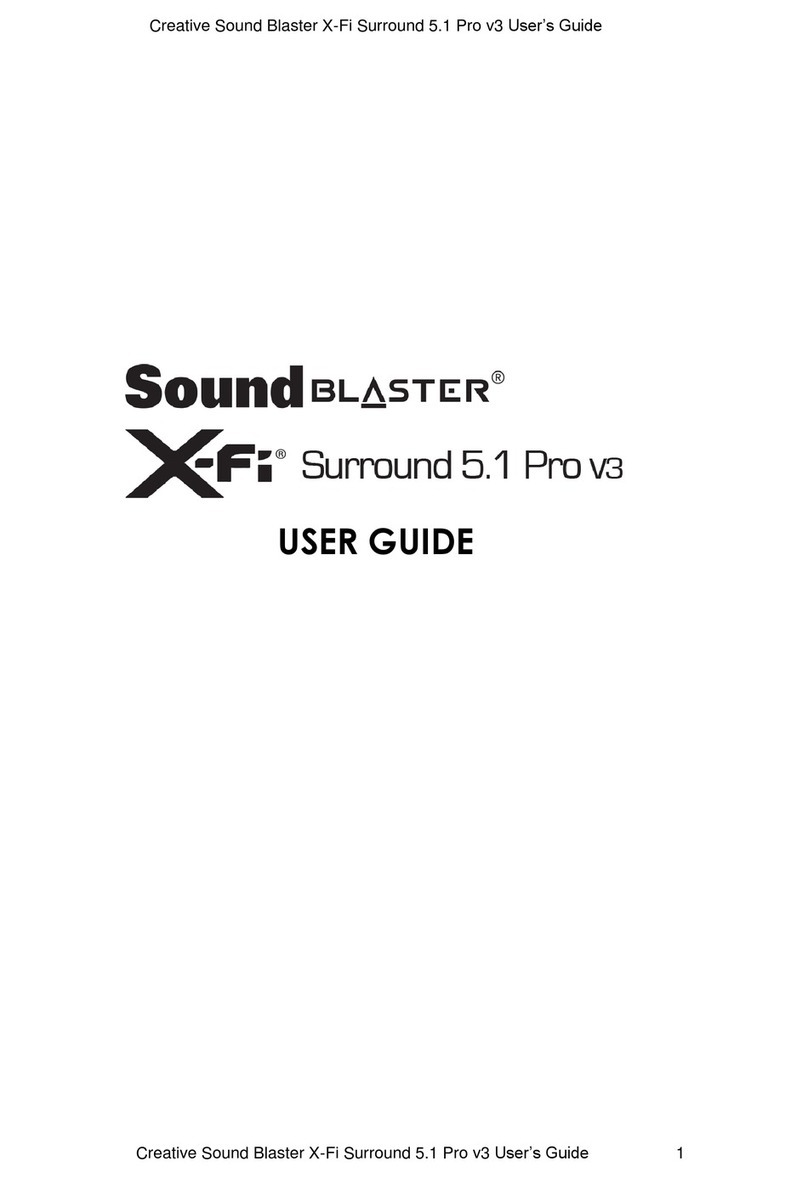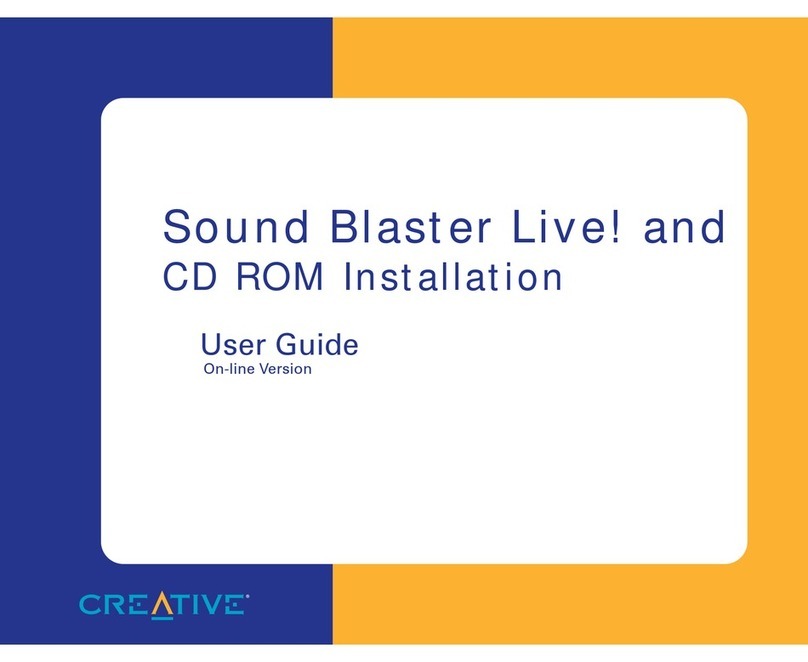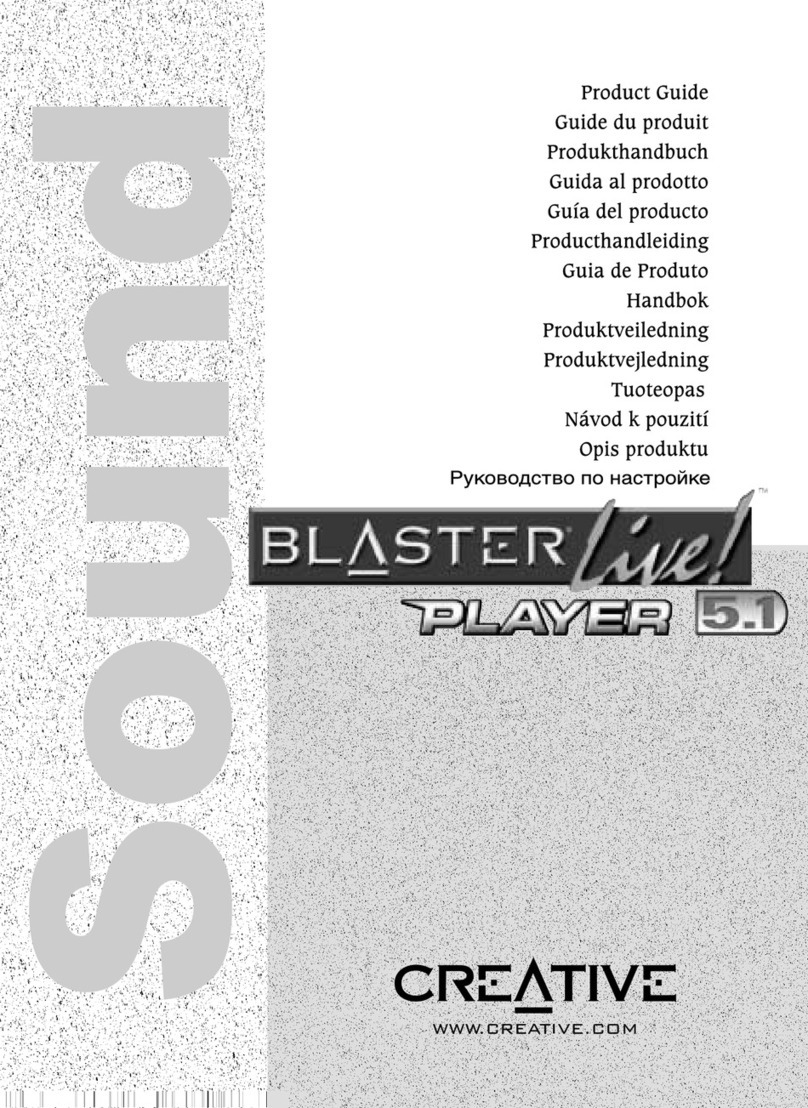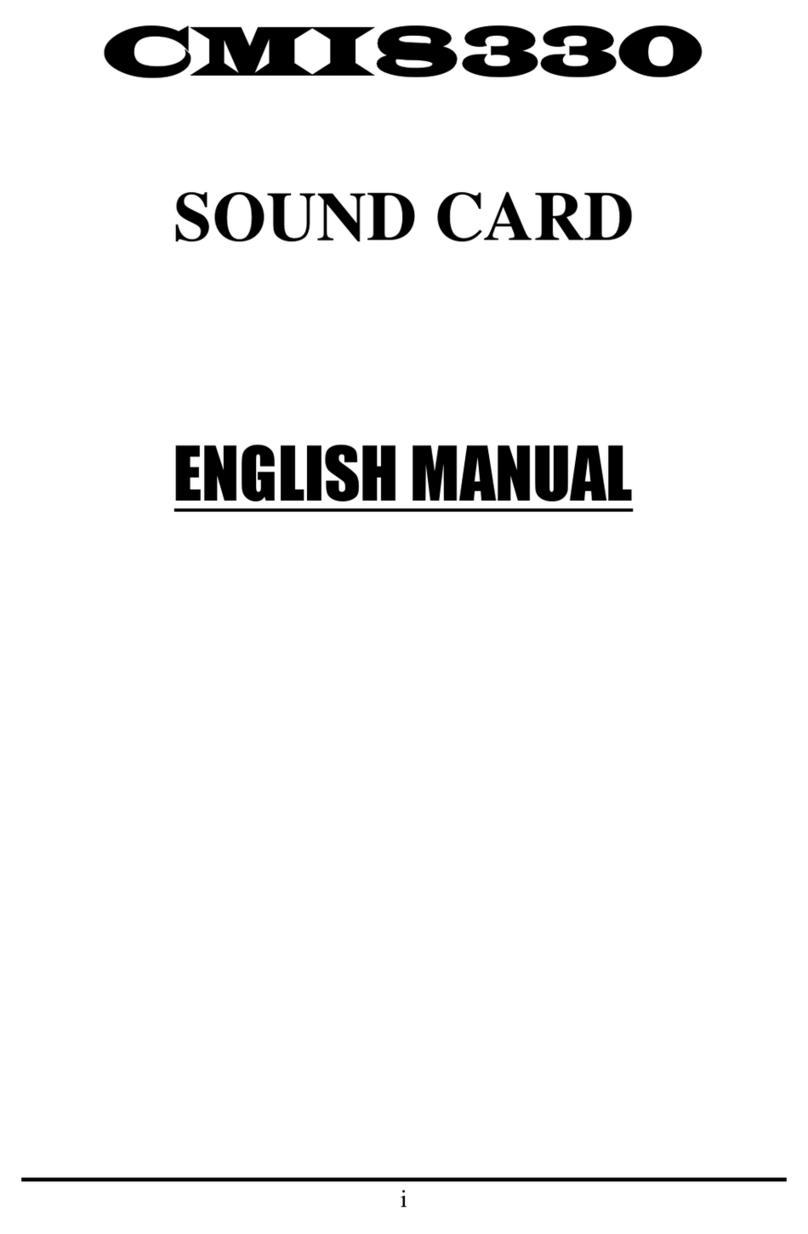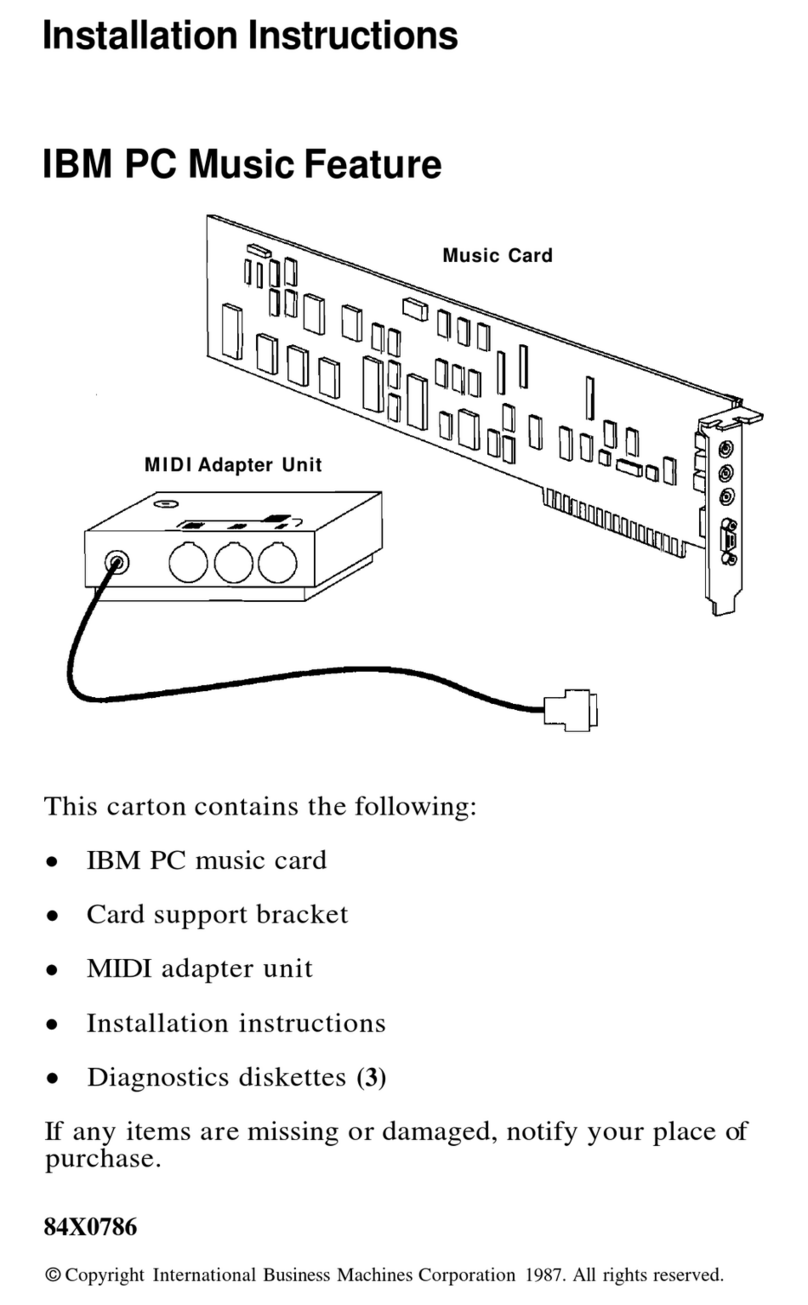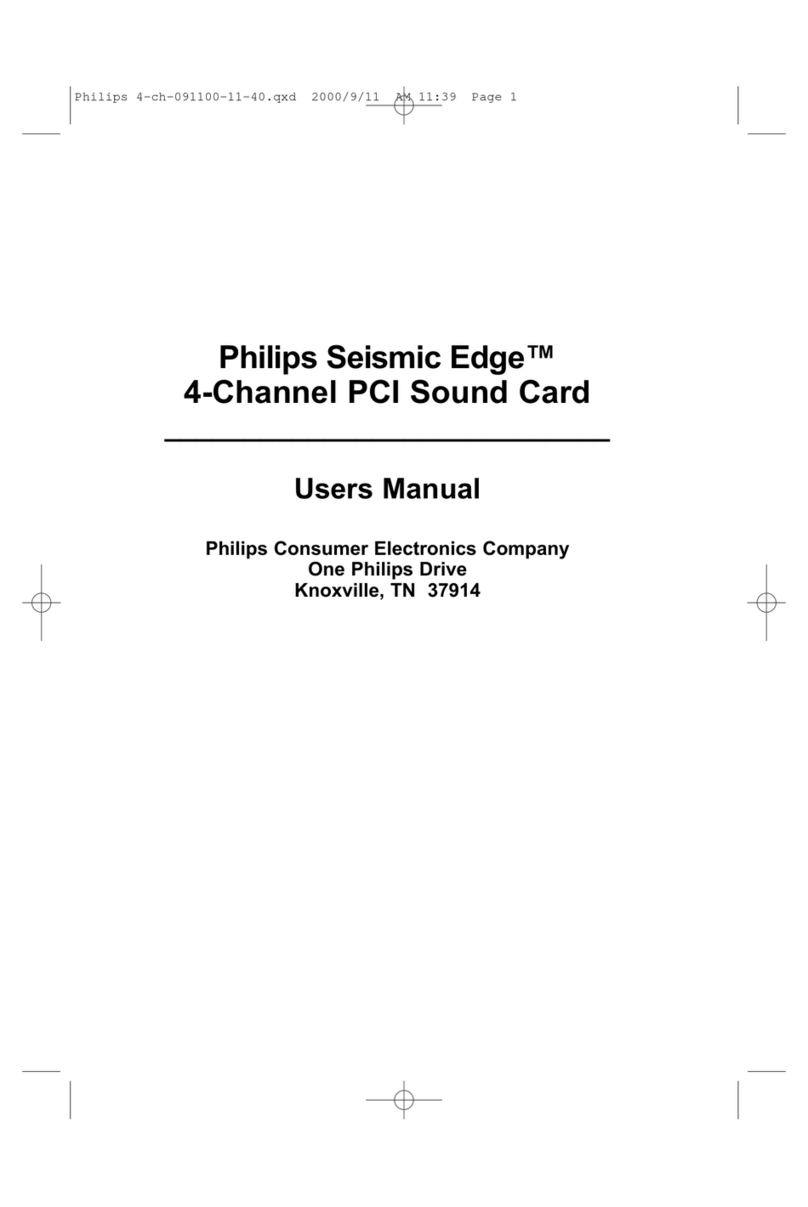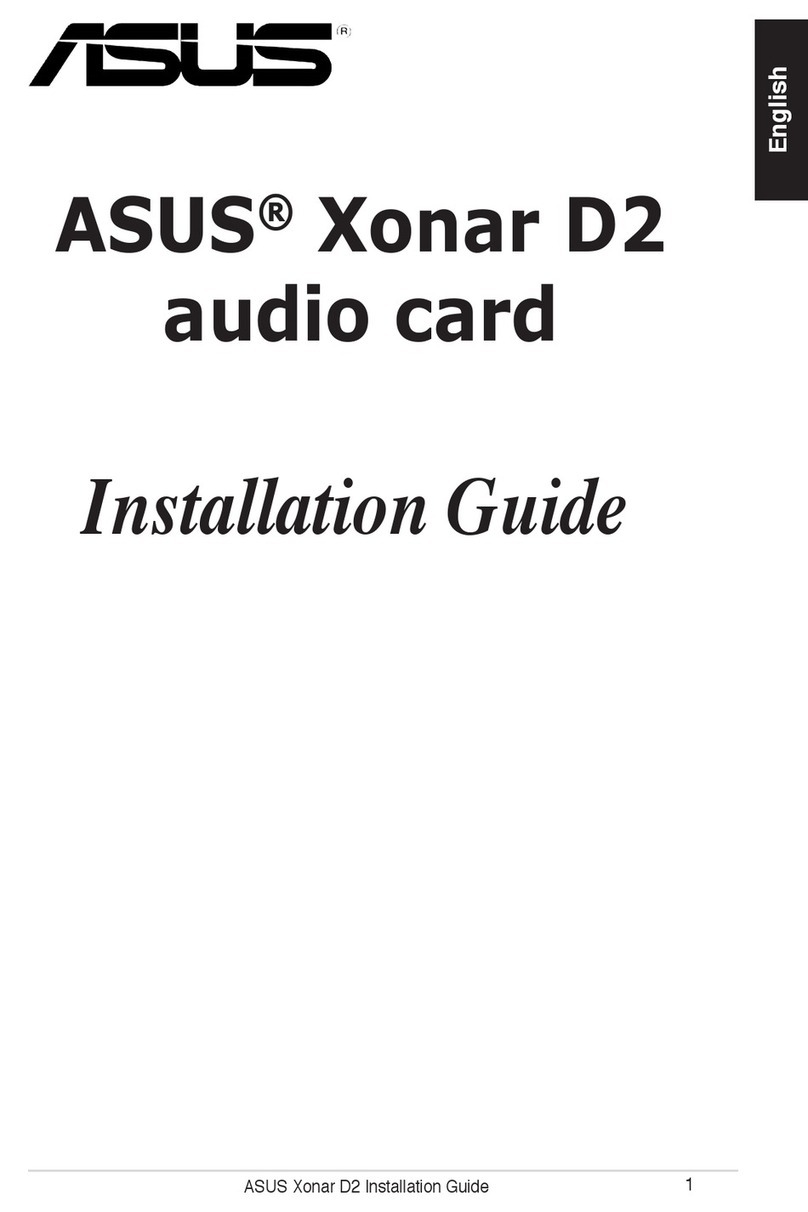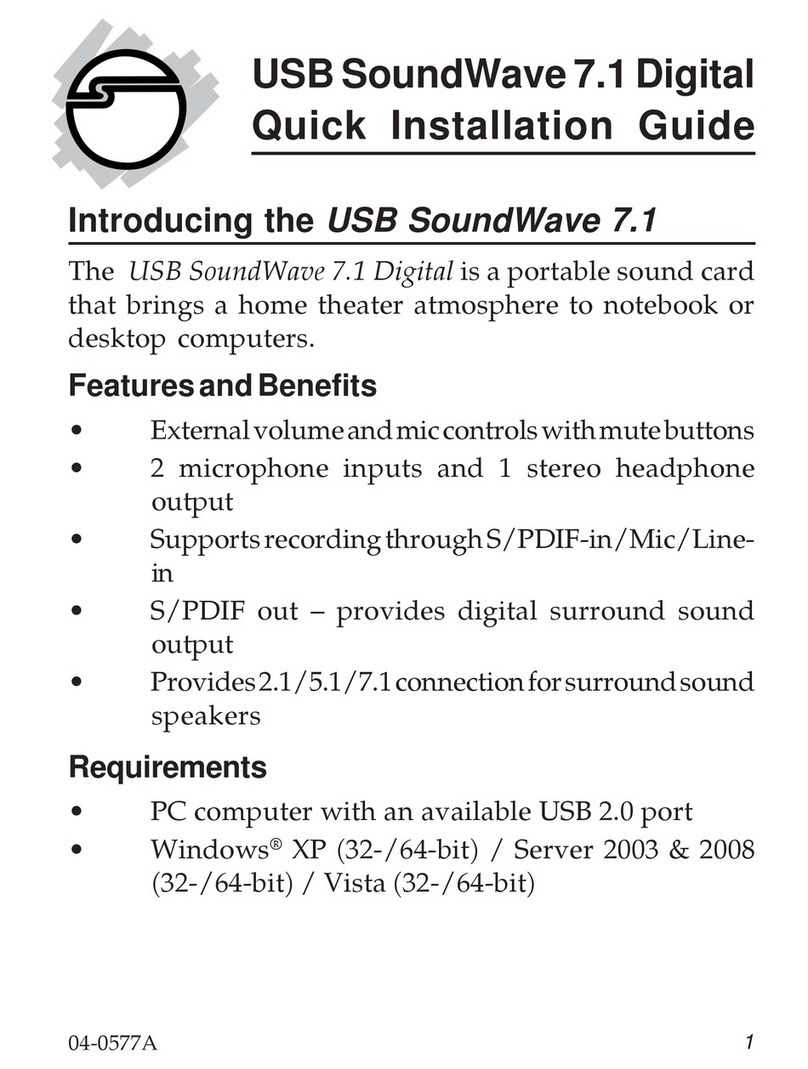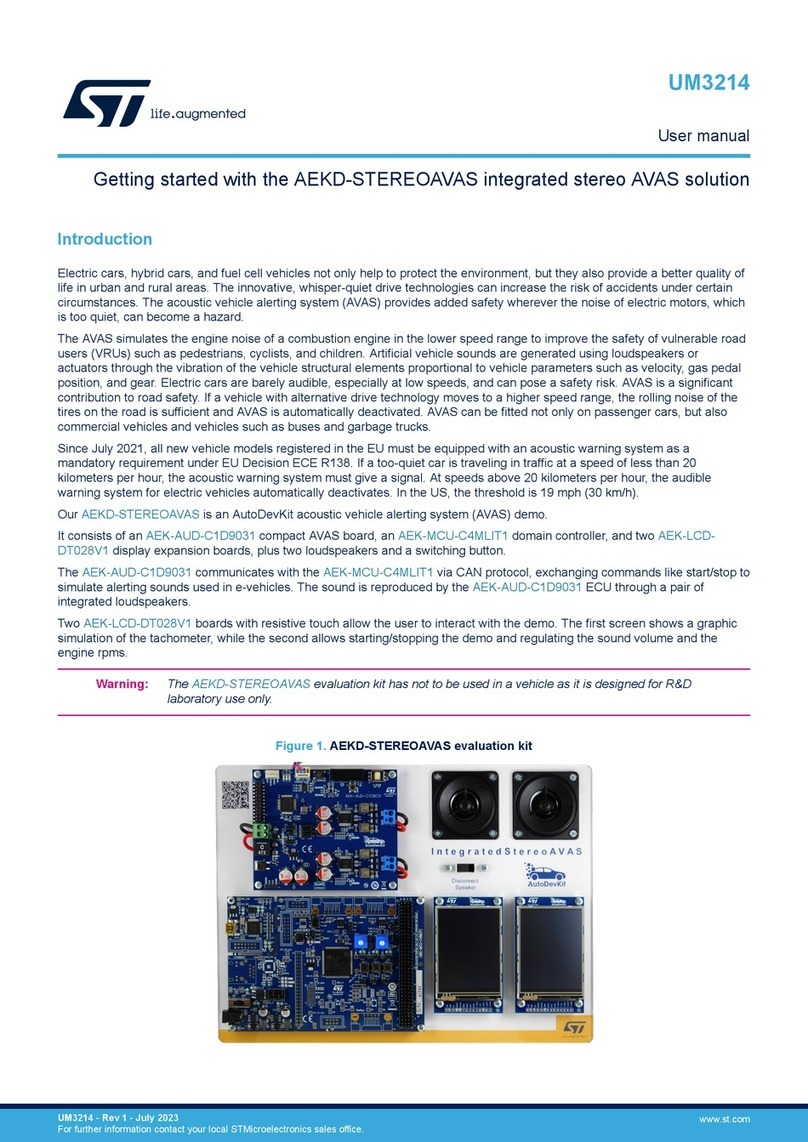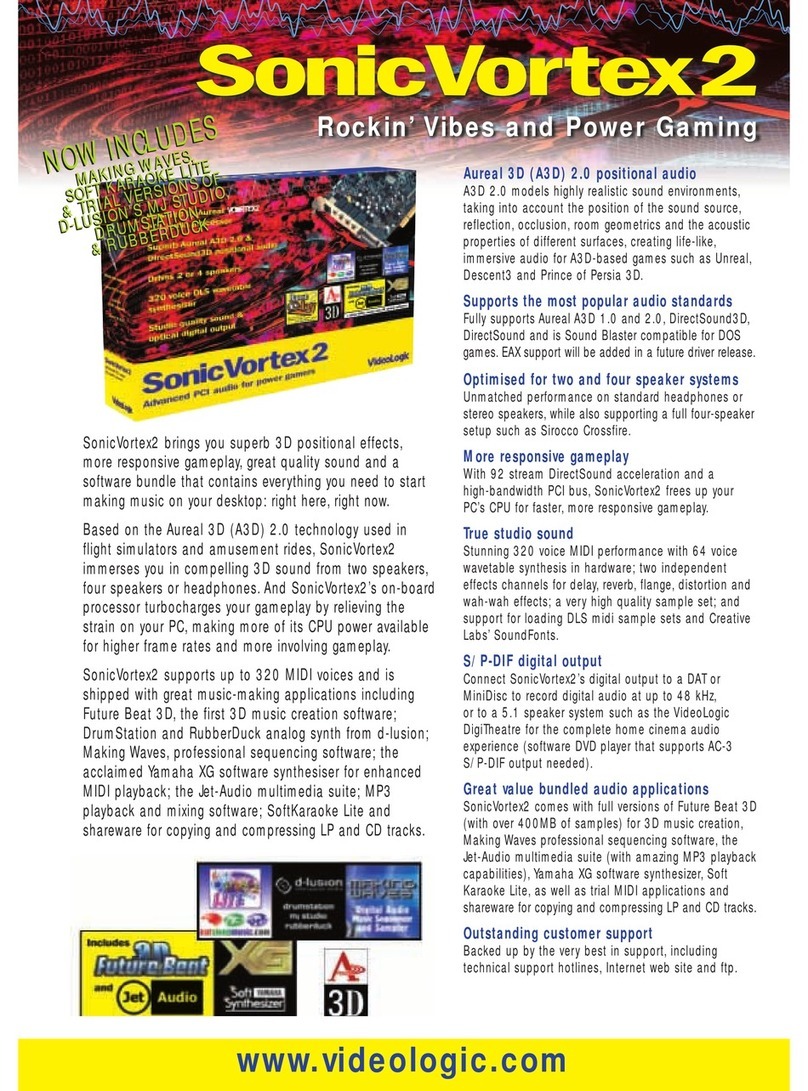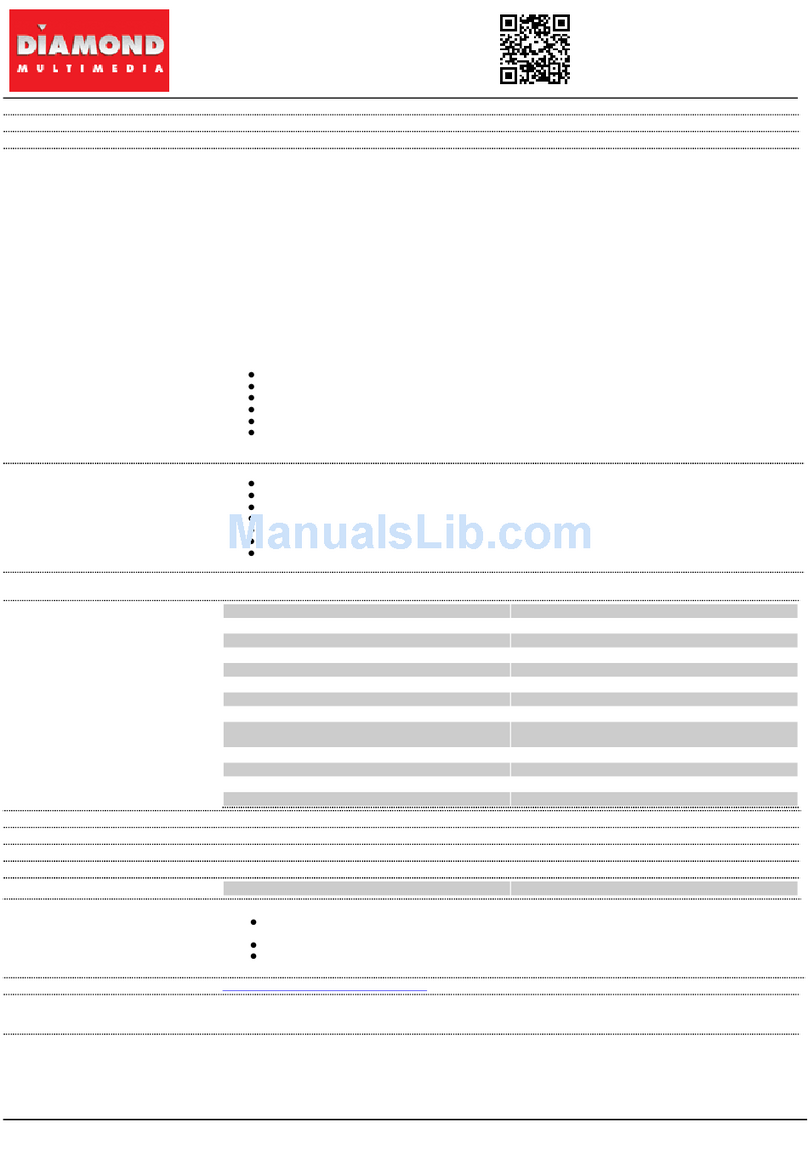IT NL
DE ES
33
QUICK STARTQUICK START
X-FI FATAL1TY
X-FI PLATINUM
INSTALLING SOFTWAREINSTALLING SOFTWARE
Youneed to install device drivers and applications before using your Sound Blaster X-Fi. The instructions
below apply to all supported Windows operating systems.
Make sure that youraudio device is installed before proceeding.
1. After you have installed your audio device,turn on your computer. Windowsautomatically detects your
audio device and searches for device drivers.
2. When prompted for the audio drivers,click the Cancel button.
3. Insert the Installation and Applications CD into your CD-ROM/DVD-ROM drive.Your CD should start
automatically.If it does not, follow the steps below:
i. Start Windows Explorer.
ii. On the left pane,click the My Computer icon.
iii. Right-click the CD-ROM/DVD-ROM drive icon, and then click Autoplay.
4. Select the region you are in and then click the Next button.
5. Select a language and then click the Next button.
6. Click the options for installing drivers and applications,and then click the Install button.
7. To complete the installation,follow the instructions on the screen.
8. When prompted,restart your computer.
Useful Information
User's Guide (on CD)
For more information,refer to the User's Guide (on CD).
For other relevant documents like the Music Creation Guide,refer
to the Installation and Applications CD.
FR
For an unsurpassed
audio experience with your
Sound Blaster X-Fi,
Creative's multichannel speakers
such as the Inspire and
MegaWorks series
are second to none.
To find out more, go to
www.creative.com/speakers.
PN 03SB0460000 09 RevA
(a) Disconnect the computer power cable
and remove the computer cover.
(b) Remove any audio card in
your computer.
Remove a metal bracket
from a PCI slot.
OR
We recommend that you disable anyexisting
audio drivers. For more information, refer to the
User’s Guide (on CD).
PREPARING YOUR COMPUTER
1
WHAT YOU NEED
INSTALLING HARDWARE
2
(a) Sound Blaster X-Fi
audio card
(d) Power splitter cable
(1) Shunt
(2) Jumper JP1
(e) To use a dynamic microphone,you
may need to install the provided shunt
onto Jumper JP1 of your X-Fi I/O Drive.
Bydefault, your X-Fi I/O Drive is set for
use with most condenser and dynamic
microphones,without a shunt.
Toprevent permanent damage, use
only the AD_EXT cable with the
AD_EXT connector,and the X-Fi
audio card with the X-Fi I/O Drive.
Do not force any cable into a
connector.This can cause permanent
damage to your hardware.
(a) Remove the 5¼"
drive bay cover
(f) Insert X-Fi I/O Drive
with the attached
cables and secure
with screws
provided.
/MICIN2
LINEIN2
L-AUXIN2-R
(k) Replace the computer cover.
(l) Connectthe computer power
cable and turn on your computer.
b
d
c
J1
JP1
(b) Connect power
splitter cable
(c) Connect AD_EXT
cable
(d) Red stripe
J1
JP1
(b) Sound Blaster
X-Fi I/O Drive
(f) Screws for
X-Fi I/O Drive
(e) Shunt
(optional)
(c) AD_EXT cable
AUX_IN
AUD_EXT
(j) Insert your audio card
gently but firmly into
the PCI slot.
(h) Red stripe
(i) ConnectAD_EX T cable
h
k
l
i
AUX_IN
SB1394
AD_EXT
(g) InstallationCD
(g) Connect to computer's
power unit
(h) Remote control
and 2 AA batteries
AD_EXT
/MICIN2
LINEIN2
L-AUX IN 2 - R
AUX_IN
AD_EXT
T
ADAUX_IN