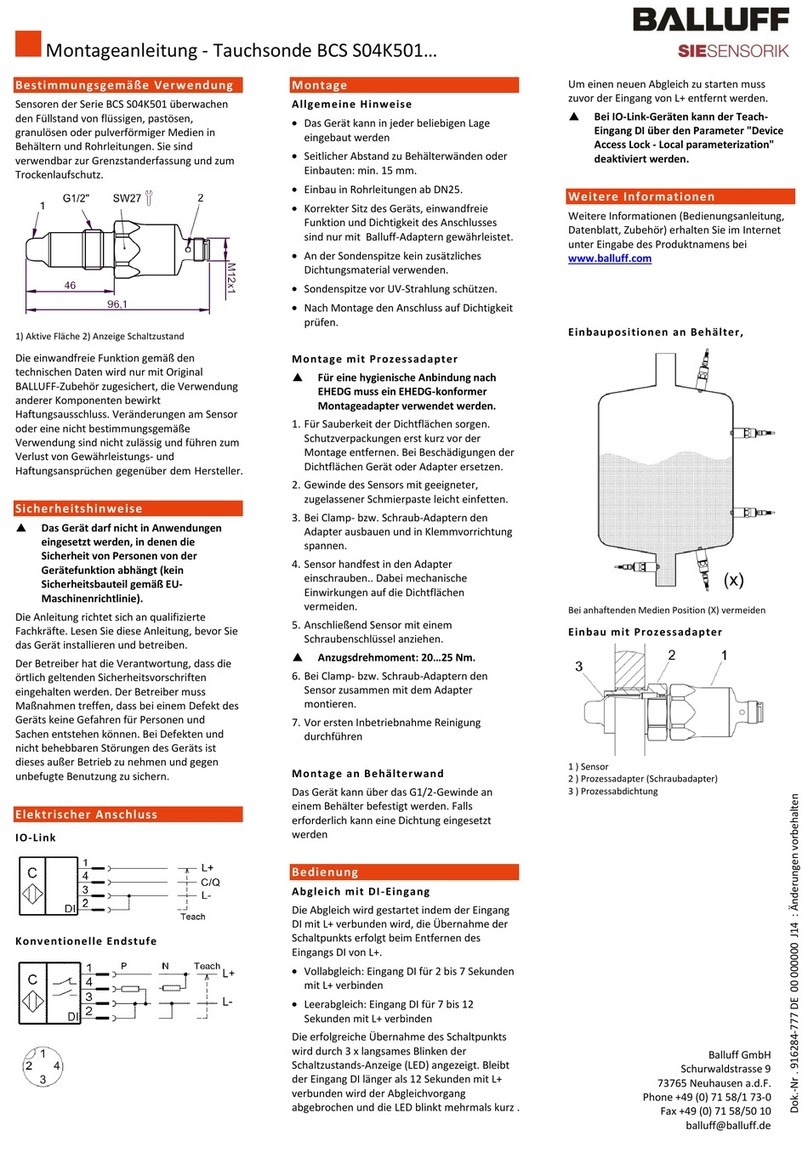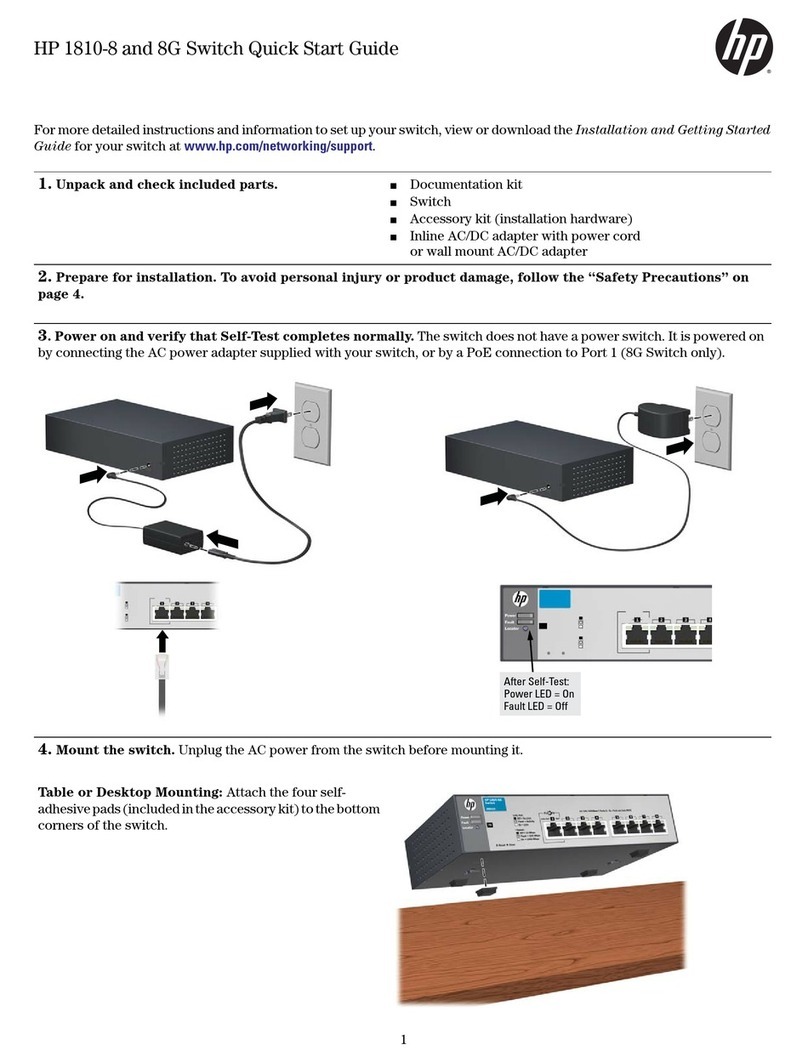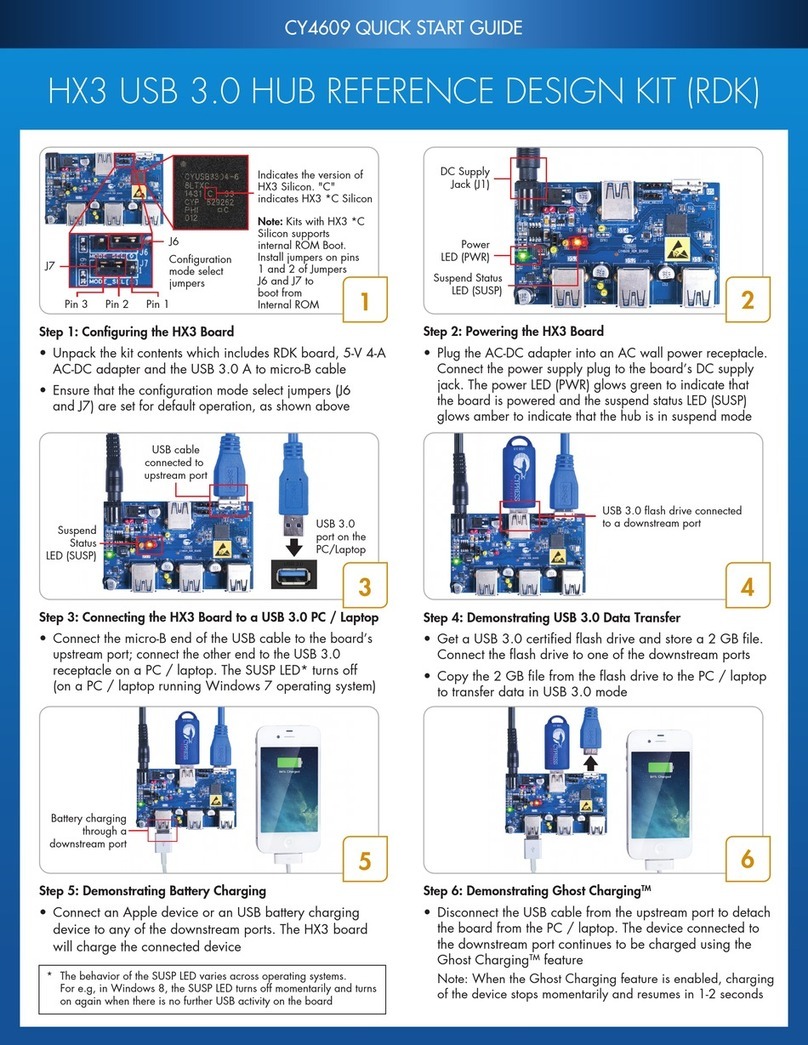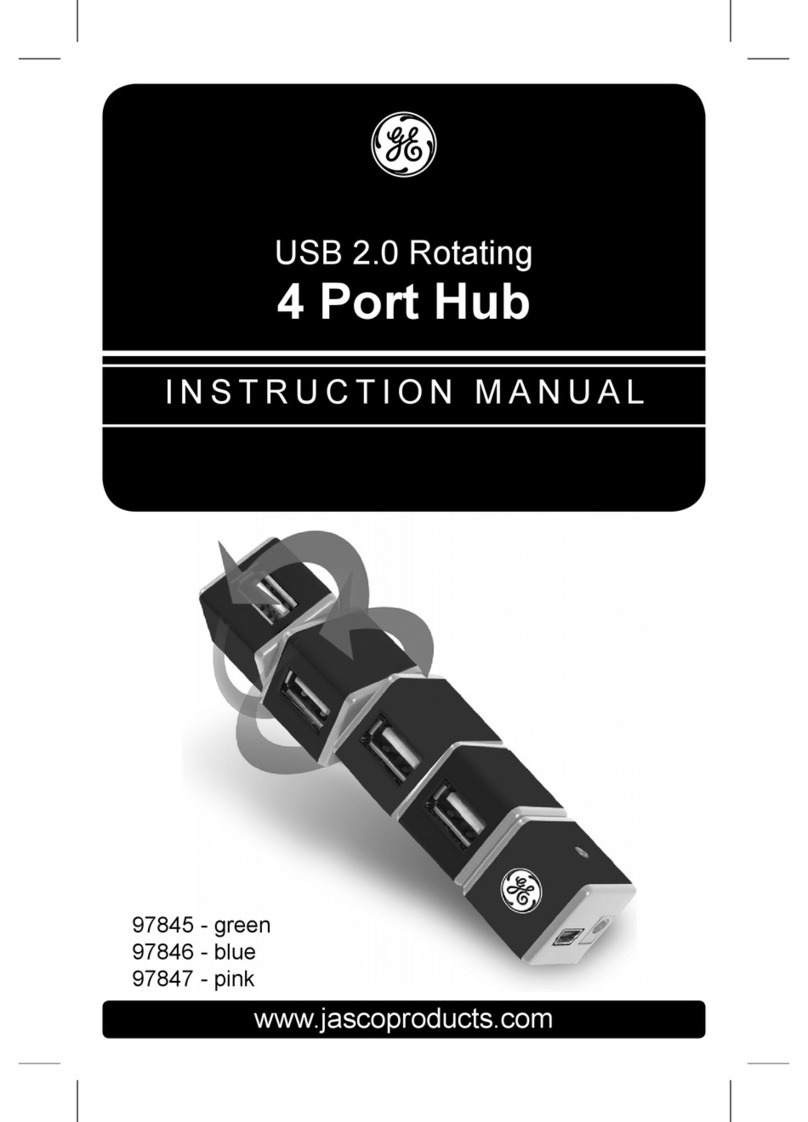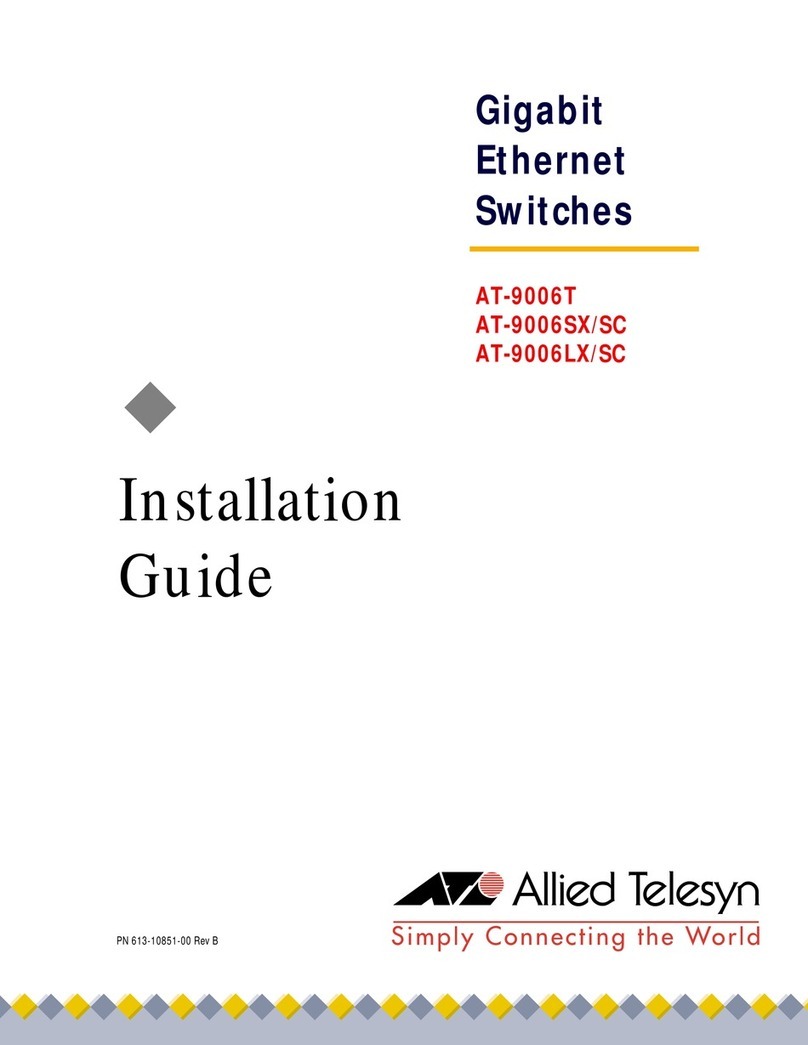Static Power iSTS B1 User manual

iSTS
Model B1
User Manual
19-inch Rack Mount Static Transfer Switch
iSTS B1 –User Manual R12

STATIC POWER Pty Ltd
ABN 42 101 765 913
iSTS
B1 –User Manual
Post to:
Box 2003
Research Delivery centre
Research, VIC 3095 - Australia
Manufactured at:
5 Candlebark Court
Research, VIC 3095
Australia
Contact us:
+61 3 9437 0494
support@staticpower.com.au
www.staticpower.com.au

CONTENTS
1. SAFETY INSTRUCTIONS
2
1.1 Introduction
2
1.2 Transport, Storage, Unpacking
2
1.3 Installation
2
1.4 Fire Regulations
3
1.5 Standards Applied & Conformity
3
1.6 Warranty
3
2. SYSTEM OVERVIEW & OPERATION
4
2.1 Description
4
2.2 Line Diagram
4
2.3 Inputs & Output
5
2.4 Front Panel Overview & Operations
6
3. OPERATION
6
3.1 Safety
6
3.2 Installation
7
3.3 Terminating Cables to the iSTS
7
3.4 Synchronism
7
3.5 Start-up
7
3.6 Display Screens
8
3.7 Remote Contacts
10
3.8 Confirm Operation
11
3.9 Maintenance Bypass Procedure
11
3.10 Operational Parameters
13
4. WEB BROWSER INTERFACE
13
4.1 Connection to a Network
13
4.2 Connecting to a PC
14
4.3 Connecting to the Web Server
14
4.4 Control Panel
16
4.5 Email
17
4.6 Advanced Settings
18
4.7 Input Steady State Settings
19
4.8 Input Transient Settings
20
4.9 Output Settings
21
5. FAULT DIAGNOSIS
22
5.1 Fault Codes
22
5.2 Load Fault
22
6. RECOMMENDED MAINTENANCE SCHEDULE
23
7. SPECIFICATIONS
24
iSTS B1
–User Manual
Page 1

1
. SAFETY INSTRUCTIONS
1
.1 Introduction
Some
aspects of this manuals contents may differ to the equipment as supplied due to technical
improvements,
specific
model variations etc. If in any doubt in respect to the procedures and safety issues consult
the
manufacturer
and do not proceed until clarification is received.
This
manual contains important instructions that should be followed and fully understood before proceeding
and
commissioning
and operation to prevent harm to personnel and equipment.
Installation
and commissioning should be carried out only by qualified and experienced electricians.
The
iSTS
should be operated by technically qualified personnel that are authorized, experienced and have
knowledge
and
understanding of the equipment and the critical loads, using the documented procedures.
Read
this whole document thoroughly. Understand every aspect before proceeding. Request further assistance
if
you
do not understand any aspect of the operation of the iSTS. Support and contact numbers are at the end
of
the
manual.
These
instructions cover normal operation in the automatic as well as in manual modes. Special
operating
conditions,
such as short circuit tests, input supplies, etc., are not covered in this document. These
operations
require
comprehensive knowledge of the overall system and should be carried out by properly qualified,
skilled
and
competent service personnel only.
1
.2 Transport, Storage, Unpacking
Procedure
for Receiving Shipment:
▪If the packaging is damaged unpack carefully and inspect the unit. We recommend that if there is any sign
of
mechanical damage that the unit not be powered up; but, returned for re-processing
▪If damage is discovered, inform carrier immediately and follow normal procedure for a carrier inspection
and
filing of a concealed damage claim to the courier or your insurance company.
▪Take a picture of the carton and contents as a record.
▪If the packaging is OK, then please keep the packaging in a secure place in case the unit needs to be
returned
for repair.
1
.3 Installation
The
following instructions are provided for the personal safety of operators and also for the protection of
the
described
product and connected equipment.
▪Observe the prescribed accident prevention and safety rules for the specific application.
▪When installing the iSTS strictly observe all information on technical data and operating conditions.
Comply
with all warnings, and strictly follow the procedures and practices as described in this manual.
▪This iSTS is intended to be used in a controlled indoor environment and free of conductive contaminants
and
protected against animal intrusion.
▪It is important that the unit has adequate ventilation. Maintain air movement around and through the
unit.
Do not block the air vents or restrict airflow over the heatsinks.
▪The unit must be placed in a sufficiently ventilated area; the ambient temperature should not exceed 40°
C
(104°F).
▪Do not install the iSTS in an excessively humid environment or near water, relative humidity should
not
exceed 90%at 20°C (68°F).
▪Avoid spilling liquids or dropping any foreign object into the iSTS.
▪Once the connections have been made on the terminals, all terminal covers must be replaced
before
operation.
▪Connecting cables must be supported.
▪Earth connection must be checked for safe function after assembly.
iSTS B1
–User Manual
Page 2
iSTS B1

1
.4 Fire Regulations
Should
a fire break out inside the system a fire extinguisher with CO2or Halon must be used. Do not
inhale
vapours
.
1
.5 Standards Applied & Conformity
The
iSTS R conforms to the following standards and European Council Directives:
Standards to which conformity declared:
▪IEC 60950-1
Information
technology equipment Safety - General requirements
▪IEC 62310-1
Static
transfer systems (STS) - General and safety requirements
▪IEC 62310-2
Static
transfer systems (STS) - Electromagnetic compatibility (EMC) requirements
▪IEC 62310-3
Static
transfer systems (STS) - Part 3: Method for specifying performance and
test
requirements
Application of Council Directives:
▪2006/95/EC
Low
Voltage Directive
▪1992/31/EEC
EMC
Directive
▪1993/68/EEC
EMC
Directive amendments
▪2011/65/EU
Hazardous
substances in electrical and electronic equipment - RoHS
iSTS B1
–User Manual
Page 3
The Standards mentioned above fulfil
the requirements for CE marking
Year of CE marking: 2015-2016
1
.6 Warranty
Static
Power operating through its authorised agents warrants that the standard products will be free of
defects
in
materials and workmanship for a period of 24 months after the date of invoice, or such other period as may
be
specified
.
This
warranty does not cover failures of the product which result from incorrect installation, misuse,
alterations
by
persons other than authorized agents or abnormal operating conditions.
More
about warranty: staticpower.com.au/wp-content/uploads/2019/11/Warranty-Statement.pdf

2
. SYSTEM OVERVIEW & OPERATION
2
.1 Description
A
Static Transfer Switch (STS) provides your critical load or single cord (single supply), equipment with
an
alternative
supply source, thus increasing and improving power reliability and availability.
The
iSTS B1 is a 2 pole, single phase 1RU 19-inch rack mount iSTS with a maintenance bypass feature. Both
the
active
conductor and the neutral are switched. Thyristors are used to undertake the switching process. These
are
many
times faster and more reliable than their electromechanical equivalents.
The
STS continuously monitors the supply sources and should the presently connected supply fail or
degenerate
to
not be useable, the critical load is automatically and transparently transferred to the alternate source.
This
switching process is undertaken as a break before make transfer. The break in the supply transition is
so
short
that it is not seen by the critical load.
This
is preferable to a make before break (or overlapping) changeover because when the two supplies
are
different
and connected together large and unpredictable currents would flow between the
sources
degenerating
both supplies and therefore the supply to the critical load.
In
case of downstream fault the iSTS will not transfer the fault to the alternate supply even if the voltage
is
adversely
affected. Once the fault current has cleared the iSTS will resume normal operation protecting
the
critical
loads from voltage disturbances, (10 second settling time).
2
.2 Line Diagram
iSTS B1
–User Manual
Page 4
iSTS B1

2
.3 Inputs & Output
iSTS B1
–User Manual
Page 5
1 2
1 2
OUTPUT SUPPLY
2
.4 Front Panel Overview & Operations
Name
Description
1
Supply 1 Isolator Switch*
Turns incoming Supply 1 ON or OFF.
When switched OFF, power will not go through the STS
circuit and Supply 1 Okay LED will show red.
2
Dedicated General Alarm Contact
3
Remote Contact
Voltage free alarm for integrationinto BMS.
Do not connect any more than 50 V DC 0.5 Amps,
not suitable for 230 V AC.
Contacts are Normally Closed. Contact is held Open when there is no alarm.
When
power fails the relay contact closes (fail safe). The Remote Contact and the red Alarm
LED
are
driven by the same logic.
4
Ethernet Connector*
Use this port to connect the STS to a LAN or directly to a PC using either a straight
-throughor
crossover CAT5 cable with RJ45 8P8C plug 10/100 MB per second.
5
Supply 1 Okay LED
Green/red indicated that Supply 1 is within/out of tolerance.
6
Supply 2 Okay LED
Green/red indicated that Supply 2 is within/out of tolerance.
7
Sync Okay LED
Green/red indicated whether Supply 1 and Supply 2 are within/not within enough degrees of
synchronisation of each other to perform a transparent transfer.
8
On Supply 1 LED
Green/red indicates the load is on/not on Supply 1.
9
On Supply 2 LED
Green/red indicates the load is on/not on Supply 2.
10
Output Okay LED
Green/red indicated the output is OK/faulty.
11
Alarm Cancel/Acknowledge
button
Pressing this button acknowledges new alarms, causing the audible alarm to turn off and the LEDs
to go from flashing to solid.
12
Preferred Source Indicator &
Transfer Button
These three LEDs indicate which supply is selectedas the preferred supply. Supply 1 (I), Supply 2
(II) or either (none) may be selected.
Pressing this button repeatedly will scroll through which supply is selected as the preferred
supply.
13
Graphic OLED LCD Interface
Displays Warnings,Load, Variables, Events and Settings (Refer to Display Screens section).
14
NavigationButtons
Use to navigate through menus on the OLED display.
15
Supply 2 Isolator Switch*
Turns incoming Supply 2 ON or OFF. When switched OFF, power will not go through the STS
circuit and Supply 1 Okay LED will show red.
*Optional features
123
7
8
4
5
9
10
11
12
13 14
15
6

3
. OPERATION
3
.1 Safety
The
iSTS is powered from two separate sources. It is important that you install correct signage with
procedures
within
the enclosure and the immediate vicinity to warn personnel of this aspect and what isolation,
checking
and
precautionary processes, and procedures need to be adopted to make the iSTS and equipment
connected
to
the iSTS safe to work on.
This equipment receives power from more than one source.
Disconnect output and all input sources of power from this equipment before servicing.
This
equipment receives power from more than one source. Disconnect output and all input sources of
power
from
this equipment before servicing.
Do
not proceed with the installation or operation of the iSTS if it has been damaged. Carefully inspect the
iSTS
for
any damage that may have occurred during shipping, unpacking or during and after any
installation
process
.
Take
care when handling the iSTS and ensure that it is physically supported during the installation process.
At
the
end of the installation process the iSTS should be firmly and securely bolted within the rack.
Ensure
the cables are securely connected and supported and all covers plates are replaces. There should be
NO
live
exposed or accessible contacts that could cause electrical shock if contact is able to be made. This
is
especially
important when plugging and unplugging the input (Supply 1 or Supply 2) plugs as leakage
currents
could
cause dangerous voltages to appear on the incoming leads which can be a shock hazard and
cause
equipment
damage if contact with other equipment is inadvertently made.
This
equipment is not recommended for installation into environments that utilise RCD earth
leakage
detectors
on the inputs of the static transfer switch.
Where
it is being installed with RCDs care should be taken to select a noise immune type; this will
improve
overall
system reliability.
The
standard iSTS B1 will contribute a maximum of 5mA to earth leakage (transiently & during
switching
between
sources), this will itself not cause any tripping of the RCDs.
The
iSTS B1 has backfeed contactors to ensure that there is no or negligible earth leakage currents if a
supply
source
is removed.
Earth connection is essential before working on circuits or connecting / disconnecting supplies.
Treat AC incoming leads as live if disconnecting from source.
iSTS B1
–User Manual
Page 6
iSTS B1

3
.4 Synchronism
The
smoothest change-over occurs when the supplies are in synchronism, so it is best to make sure the
input
supplies
are in synchronism. Some equipment (like transformers) may saturate when a transfer occurs when
not
in
synchronism. This causes large currents to flow into the load which could cause damage to the
transformer,
trip
protective devices or blow fuses.
The
iSTS is configured by default to have up to 12ms break inserted if the phase difference between the
sources
exceeds
30 degrees.
The
break has been inserted for a safe mode on purpose when the sources are out by more than 30 degrees.
3
.2 Installation
1. Secure the iSTS into your rack by the four holes on the front of the cradle portion.
2. Ensure that the power module portion of the STS is securely mated with the cradle.
3
.3 Cable Termination to the iSTS
1. To access the input and output terminals at the rear of the cradle, remove the 2 screws on each of
the
gland plates and then remove the plate.
2. Cable size is limited to 6mm² (#10). The terminals are suitable for tin-plated stranded cables from 2.5
mm²
to 6mm² (nominal current is 41 Amps). Strip cables to a length of 10mm.
3. Connect Active, Neutral and Earth cables to the respective spring cage terminals as marked on the
board.
Note that the order is not identical for each terminal block. Secure the connections on the terminal
blocks,
torque the screw between 0.5 –0.6Nm. All cables connecting to the iSTS should be supported and
not
weigh the rear of the iSTS or strain the point of connection.
4. All electrical connections are to be realized by properly qualified, skilled and competent service
personnel
only.
5. Before applying power to the iSTS, make sure that the rated voltage for the unit corresponds to the
ratings
plate and the local supply voltage.
When
working on live STS, be sure to comply with the applicable standards and national accident
prevention
rules
.
3
.5 Start-up
NOTE
: Due to the nature of SCRs (silicon controlled rectifiers) some load of around 0.5A is required for
correct
operation
. Before testing the operation of this iSTS, make sure this load is applied to the output.
1. Ensure that your two input sources are within the tolerances.
2. Apply power to both input sources. There will be a short 15 second start-up period, after which the
iSTS
will begin powering your load.
3. Confirm that the load is receiving power. Check that LEDs on the mimic are correctly representing
the
supply status and load.
NOTE
: Only the On Supply 1 LED or On Supply 2 LED should be red, not both.
iSTS B1
–User Manual
Page 7

3
.6 Display Screen
HOME
SCREEN
iSTS B1
–User Manual
Page 8
1 2
543
Name
Description
1
Preferred Supply Status
Shows the preferred supply and the status of the source connected to the load
2
Load Indicator
Bar and percentage represent the current capacity of the STS that is being used
3
Output Status
Indicates the status of the output
4
Inactive Supply Status
Indicates the status of the supply that is not connected to the load
5
Priority Alarm
The message displayed will be the most important alarm (refer to Event Codes in the Fault Diagnosis
section)
VARIABLE
SCREEN
1 2 3
Name
Description
1
Line Stats
Lists the Voltage, Current, Powerand Power Factor for Supply 1, Supply 2 and Output across each phase
line (Single phase units will only show L1)
2
Frequency
Shows the frequency of the input supplies
3
Sync
This is the difference between the frequencies of Supply 1 and 2 in degrees
iSTS B1

iSTS B1
–User Manual
Page 9
EVENTS
SCREEN
Use
Up and Down to scroll through 200 logged events. Once the buffer is full, the oldest events will fall from
the
buffer
and get replaced by any new events. Refer to Event Codes section under Fault Diagnosis for
code
descriptions
.
SETTING
SCREEN
To
enter a passcode, use the navigation buttons left and right to change digits and up and down to change
the
value
.
Entering the default passcode 000gives access to the Time & Date settings screen.
Entering the default passcode 123gives access to the TCP/IP settings screen.
IP
Allocation can be set to Static and entered manually, or set to Dynamic (DHCP) where the device will
be
assigned
an IP address automatically. Refer to the Web Interface section for instructions on accessing
advance
settings
.

3
.7 Remote Contacts
Provide
physical separation between control circuits and power circuits to avoid confusion and
reduce
interference
. Ensure all control wiring is protected and securely supported to avoid inadvertent removed
whilst
other
equipment is being installed or removed within the enclosure.
If
connecting to this we recommend using a 20 way ribbon cable (length suitable for application) and a
ribbon
cable
terminal break-out connector (not supplied) similar to that shown below
The
relays can switch up to 50VDC.
Remote
contacts are wet contacts and do not require external voltage to be applied.
iSTS B1
–User Manual
Page 10
iSTS B1
1
2
3
4
5
6
7
8
9
10
11
12
13
14
15
16
17
18
19
20
PINS CONNECTION FUNCTION
1 to 2 Normally Open Load Fault
3 to 2 Normally Closed Load Fault
4 to 5 Normally Open General Alarm
6 to 5 Normally Closed General Alarm
7 to 8 Normally Open Not in Sync
9 to 8 Normally Closed Not in Sync
10 to 11 Normally Open ON B (Supply 2)
12 to 11 Normally Closed ON B (Supply 2)
13 to 14 Normally Open ON A (Supply 1)
15 to 14 Normally Closed ON A (Supply 1)
16 to 19 REMOTE CONTACT Emergency power off
17 to 19 REMOTE CONTACT Transfer to Supply 1
18 to 19 REMOTE CONTACT Transfer to Supply 2
DECIDATED GENERAL ALARM CONTACT
This terminal is normally closed. It will open when a fault is detected.
REMOTE BMS CONTACTS

iSTS B1
–User Manual
Page 11
3
.8 Confirm Operation
1. Press the Preferred Button to highlight ‘I’ on the Preferred Indicator. Wait (aprox. 3s) or the STS to
transfer
to Supply 1, if is not already on Supply 1. On Supply 1 LED will turn green.
2. Turn off Supply 1. Confirm that the STS transfers to Supply 2. On Supply 2 LED will turn green.
3. Turn on Supply 1. Confirm that the STS automatically transfers to Supply 1 after a 3 second delay. On
supply 1 LED will turn green.
4. Press the Preferred Button to highlight ‘II’ on the Preferred Indicator. Wait for the STS to transfer
to
Supply 2. On Supply 2 LED will turn green.
5. Turn off Supply 2. Confirm that the STS transfers to Supply 1. On Supply 1 LED will turn green.
6. Turn on Supply 2. Confirm that the STS automatically transfers to Supply 2 after a 3 second delay.
On
Supply 1 LED will turn green.
7. The operational test is complete. You can now select a preferred supply if any.
3
.9 Maintenance Bypass Procedure
To
put the STS into maintenance bypass mode requires access to the Maintenance Bypass Switch located at
the
rear
of the unit.
Bypass
Mode on Supply 1
1. Use the TRANSFER pushbutton on the front of the unit to transfer the load to Supply 1.
2. TURN OFF Supply 2 using the isolator switch on the front of the unit.
3. Finally operate the Maintenance Bypass Switch at the rear by turning to position 1. The unit will now be
in
bypass mode on Supply 1.
Bypass
Mode on Supply 2
1. Use the TRANSFER pushbutton on the front of the unit to transfer the load to Supply 2.
2. TURN OFF Supply 1 using the isolator switch on the front of the unit.
3. Finally operate the Maintenance Bypass at the rear by turning to position 2. The unit will now be in
bypass
mode on Supply 2.
Removing
the Power Module
Once
the unit is in maintenance bypass mode on either Supply 1 or 2, the power module can be removed.
To
remove
the module, make sure the bypass cradle is secure then use the tabs on the sides of the module to pull
it
out
from the cradle.
1 2

Reinstatement
from Maintenance Bypass Procedure
1. Reconnect the power module to the bypass cradle. Take care to ensure the connectors on both
sections
are aligned and the sections mate together securely.
2. Turn on both Supply 1 and Supply 2 isolator switches located at the front of the unit. Wait for the unit
to
start up. The Supply 1 and 2 OK LEDs on the mimic will be green to indicate that both supplies are active
in
the STS.
3. Finally operate the bypass switch, returning it to the middle position.
4. The unit will now be normal operation mode.
iSTS B1
–User Manual
Page 12
iSTS B1

iSTS B1
–User Manual
Page 13
3
.10 Operational Parameters
Absolute Maximum Values
Min
Max
Input
Voltage
-
277
VAC
Load
Current
-
16
Aor 32A
Input
Synchronisation
-180
°
+
180°
Ambient
Temperature
-20
°C
45
°C
Recommended Values
Min
Max
Input
Voltage
110
VAC
277
VAC
Load
Current
0
.5A*
16
Aor 32A
Input
Synchronisation
-15
°
+
15°
Ambient
Temperature
0
°C
30
°C
*Due
to the nature of the silicone controlled rectifiers used in all static transfer switches, some current must be applied to
the
iSTS
to ensure a clean break during transfers.
Overload Capacity
Load
Time
100
A
30
s
250
A
1
s
400
A
0
.1s
2000
A
1
cycle
4
. WEB BROWSER INTERFACE
Connecting
to the LAN interface can be done two different ways with a RJ45 Cat5 Ethernet cable:
▪To a Network hub/switch using a straight-through cable.
▪To aPC using a cross-over cable (most PCs can now work with a straight-though cable).
4
.1 Connection to a Network
By
default the STS uses DHCP to have the IP information assigned automatically after the Ethernet cable
is
plugged
in at both ends, this process can take up to several seconds to complete. If your network does not
have
a
DHCP server or if you wish to use a static IP, you can change the IP Allocation on the Communications
Settings
screen
shown below (or the Control Panel page on the Web server).
Use
navigation buttons on the unit and move to the Settings menu, enter the passcode 1 2 3 to access
TCP/IP
settings
. Setting IP Allocation to Static allows for manual input of IP address, subnet and gateway.
COMMUNICATION SETTINGS

4
.2 Connecting to aPC
When
connecting directly to a PC, both the STS and PC must have statically assigned IP addresses on the
same
subnet
. Set the IP address of the STS in the Communications screen described earlier. By default this is
IP:
192
.168.1.2 with Mask: 255.255.255.0
To
set the IP address of your computer in Windows 7 go to: Network and Sharing Centre Change
adapter
settings,
right-click the network interface Properties. Select TCP/IPv4 Properties. Change the values to
match
as
shown below and click OK, you soon should be connected to your device.
For
other operating systems, please refer to the OS networking manual.
iSTS B1
–User Manual
Page 14
iSTS B1
4
.3 Connecting to the Web Server
To
use a ping test to confirm the connection on a PC, run command prompt (CMD) and type ping (space) then
the
IP
address of the device then press enter.
Entering
the IP address into the web browser address bar brings up the web server home page. If the DHCP
/
address
have not yet been registered on your network you may need to remove the cable for 5 to 10
seconds
and
reconnect the cable, this in turn should re-register the device on the network.

The
home page displays the connected supply, supply preference, variables and events list that can be
scrolled
through
using the arrows provided. From the home page, gain access to the Control panel by clicking
Open
Control
Panel and enter following username and password:
.
Username: admin
Password: 1234
iSTS B1
–User Manual
Page 15
WEB SERVER HOME PAGE
4
.4 Control Panel
On
the Control Panel page, many more options become available:
•Viewing utilisation
•Ability to transfer supply
•Setting the preferred supply
•Setting the name and location information
•Adjusting the time and date
•Setting the IP address
NOTE
: You must press update for the information to be saved on the device

iSTS B1
–User Manual
Page 16
iSTS B1
Transferring
the Supply
Clicking
on the “Transfer Supply” will change to the alternate supply. If that supply is faulty the transfer will
not
occur
.
Set
Preferred
The
iSTS will stay connected to the preferred supply until there is a failure. In the case of the supply failing,
the
STS
will switch to the alternate supply and then switch back to the preferred after the fault is cleared.
When
None
is selected, the iSTS will not revert back to the other supply after switching.
Unit
Details
Enter
a name for the device under “Name:”and the location it is stored at under “location:”this should be
done
so
you can differentiate between different static transfer switches.
Date
and Time Settings
Enter
the date and time, this should only be required once. We strongly encourage setting the correct time
and
date
so that the real time event correlation can be undertaken. After pressing update the details will be
stored
into
the unit. The real time clock is thereafter backed up by a battery cell
IP
Address Settings
The
default settings is set to DHCP mode “On”, when this is set to “Off” then the other options become
available
to
change. From here you can change the IP, Mask and the Gateway. After pressing update these details will
be
saved
on the unit.
CONTROL PANEL SCREEN

iSTS B1
–User Manual
Page 17
4
.5 Email
The
Email tab allows you to turn on the email notification service. When a certain event occurs the unit will
send
an
email to notify the user. The email takes the following format:
STS01 –LVL5
Supply 1 Fault - 05/05/2014 13:01:42
Server
Settings
This
is the SMTP server that the unit will use to send the email. You need to provide the Server Address,
Server
Port,
User name or email, and a password.
Note
: this cannot be an SSL SMTP server.
Recipient
Email
This
is where the email notification will be sent. It can be the same as the above email.
Email
List
In
this section you can select which event types should trigger an email notification to be sent.
EMAIL SCREEN

iSTS B1
–User Manual
Page 18
iSTS B1
4
.6 Advanced Settings
SETTINGS SCREEN
NOTE: The STS has been shipped with factory defaults. These are the most reliable settings for correct stable
operation. These settings should only be changed under the certain operating conditions and it is advised that you
consult with us before doing so, as wrong settings can make the system unstable and damage equipment.
Table of contents
Other Static Power Switch manuals
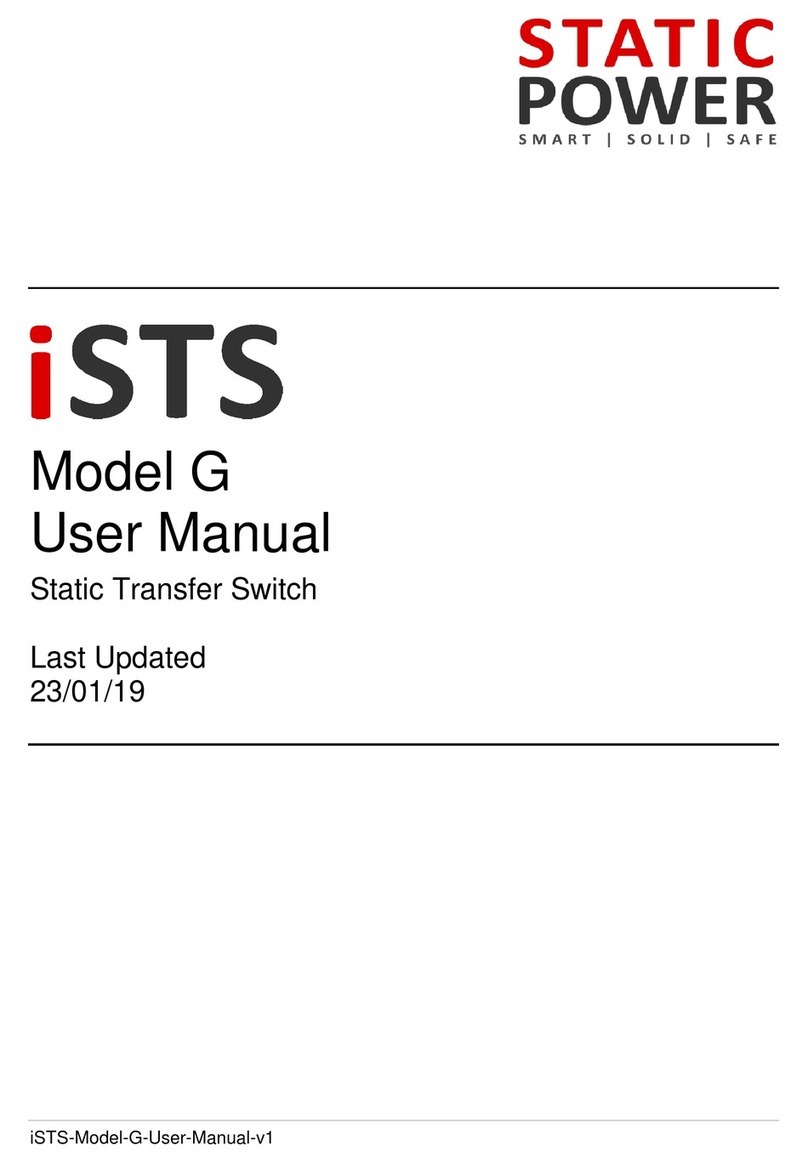
Static Power
Static Power iSTS G User manual
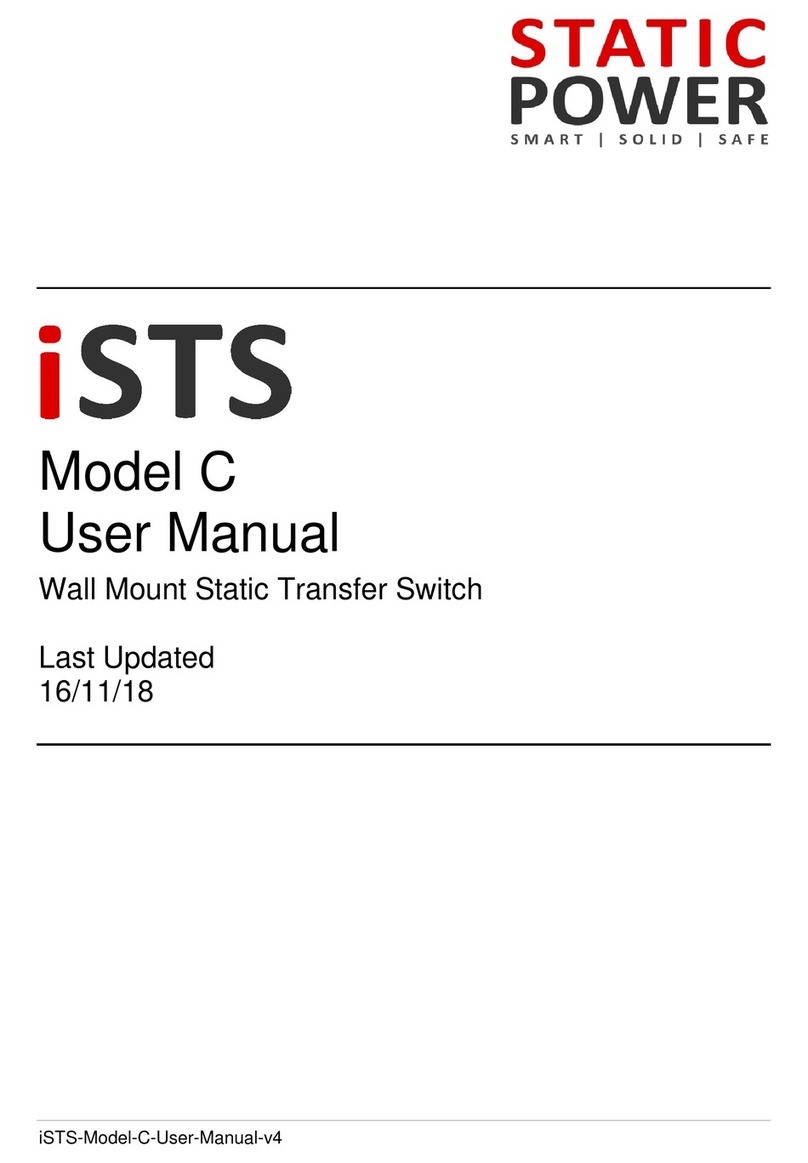
Static Power
Static Power iSTS C User manual
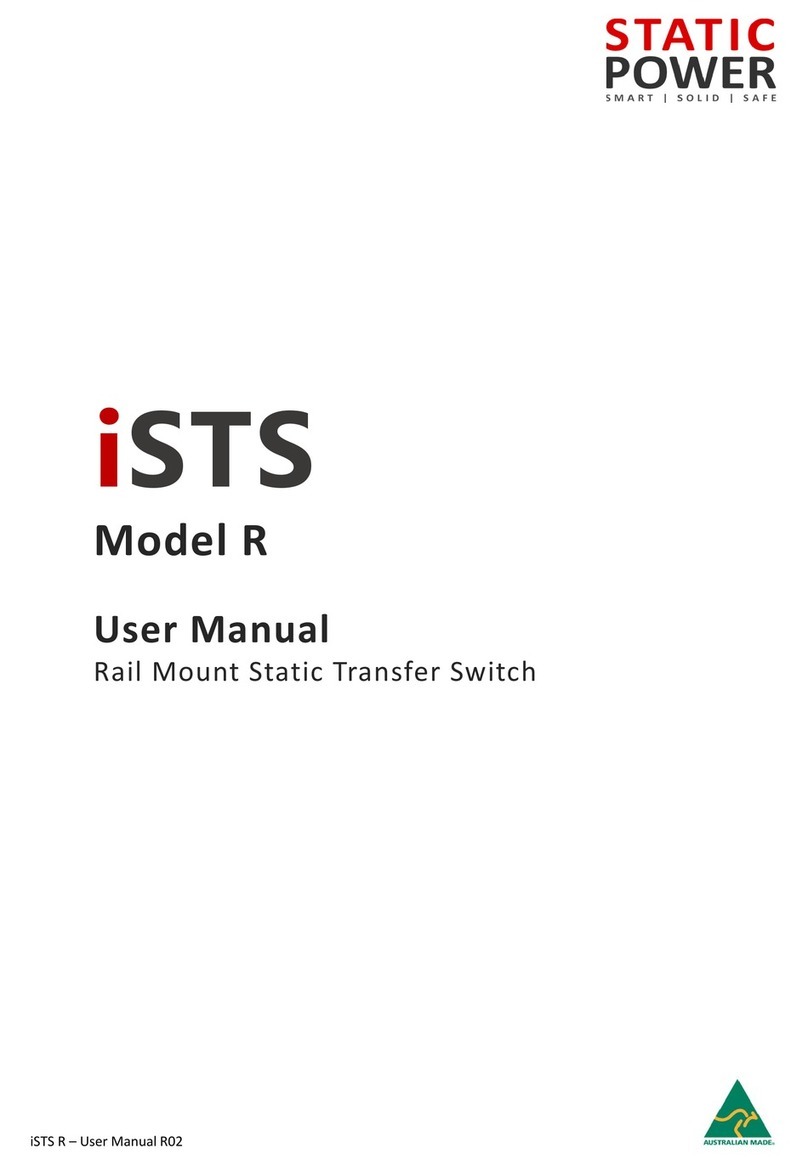
Static Power
Static Power iSTS R User manual
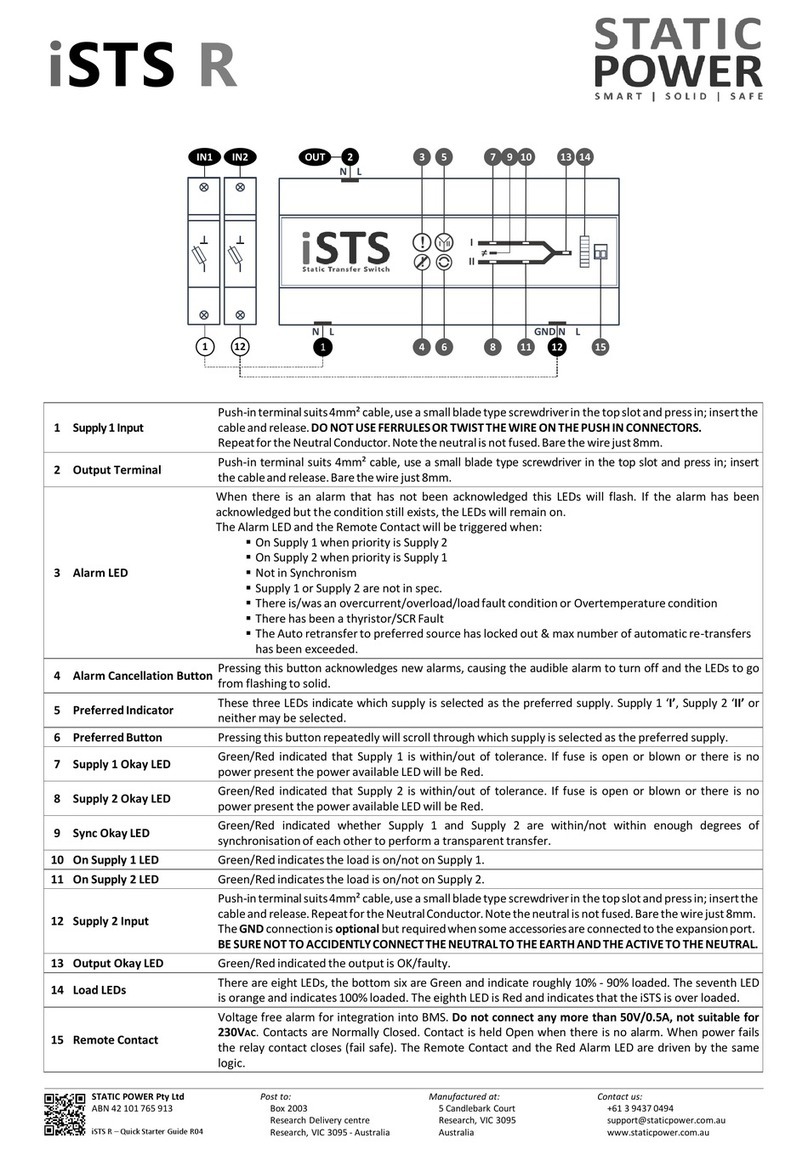
Static Power
Static Power iSTS R User manual
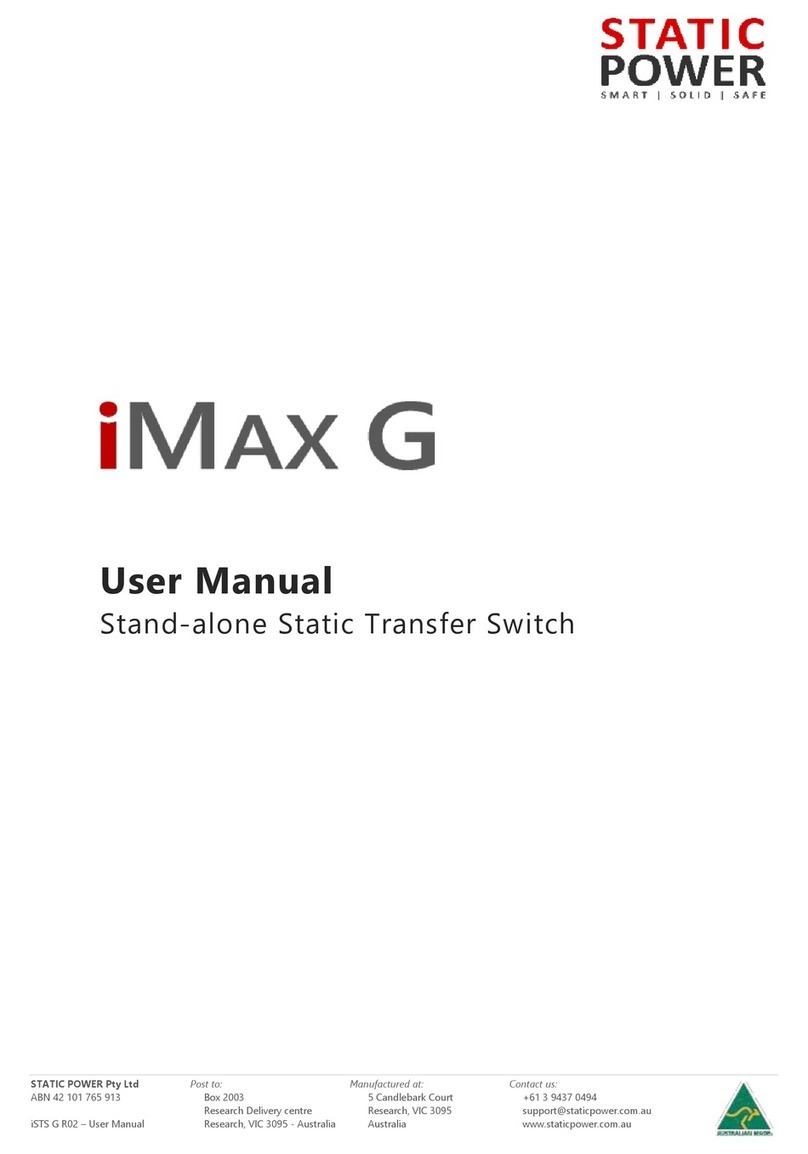
Static Power
Static Power iMax G User manual
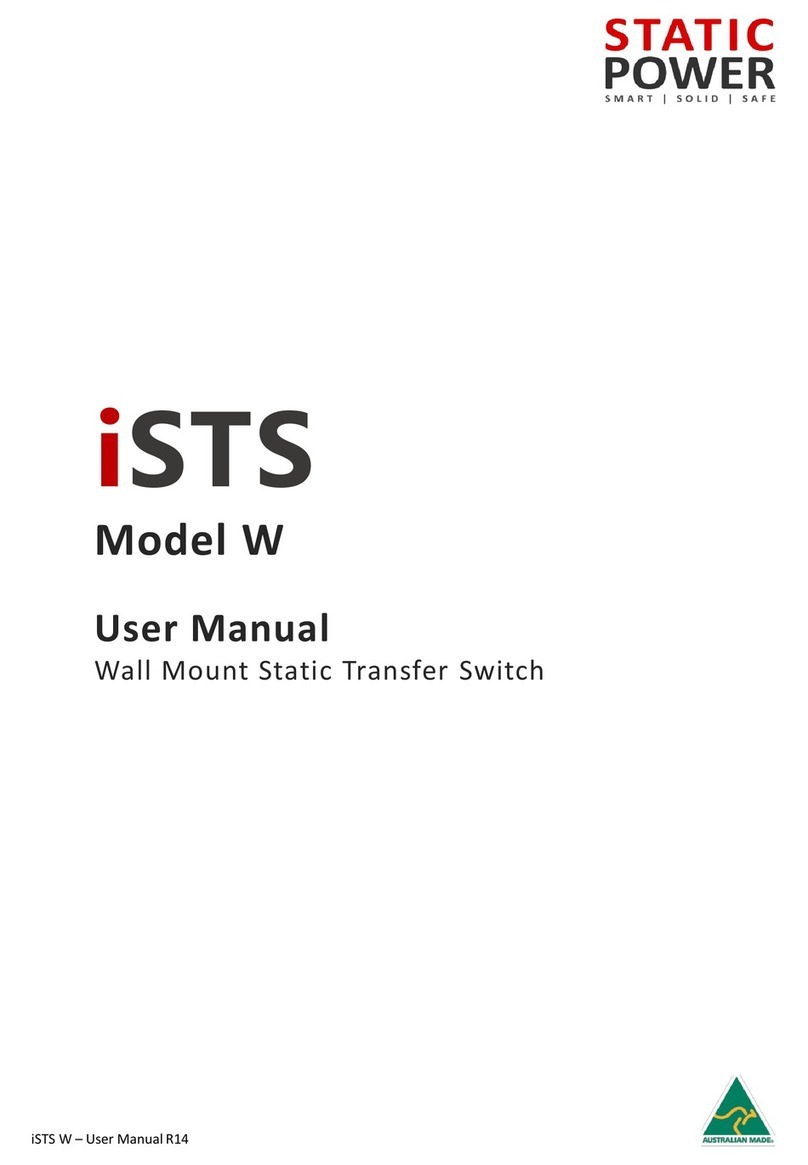
Static Power
Static Power iSTS W User manual
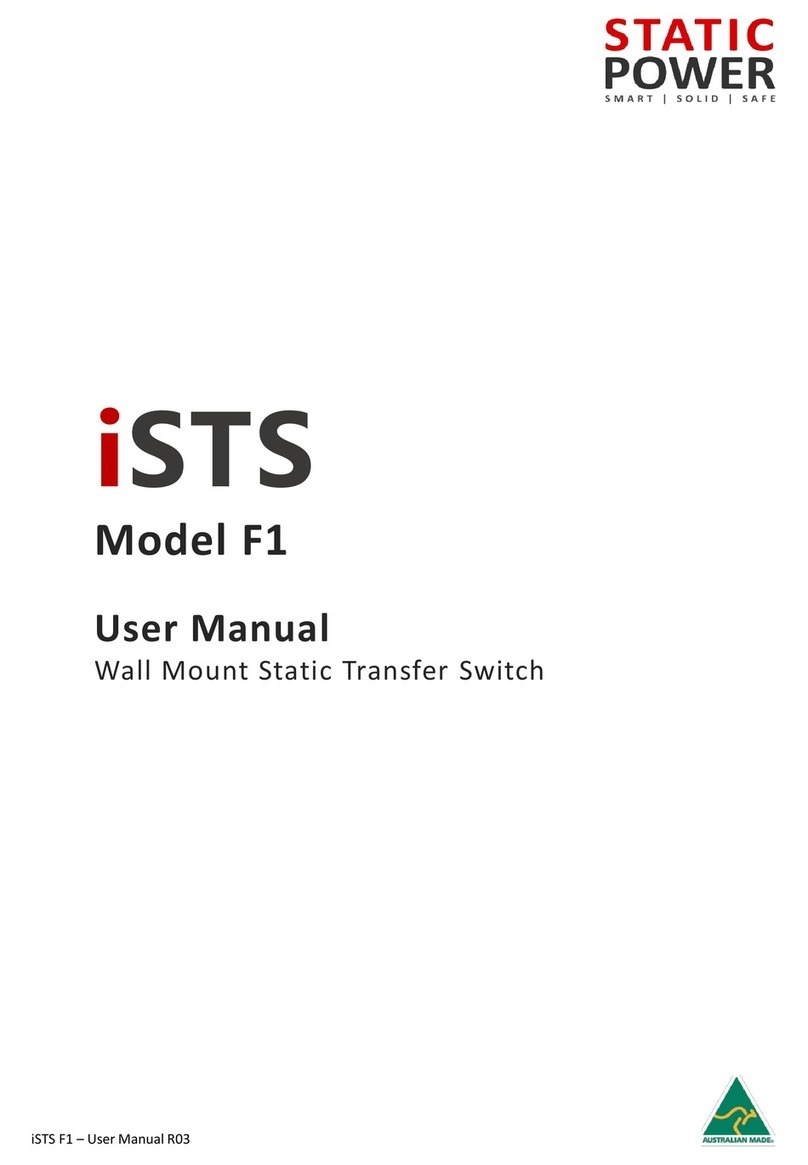
Static Power
Static Power iSTS F1 User manual
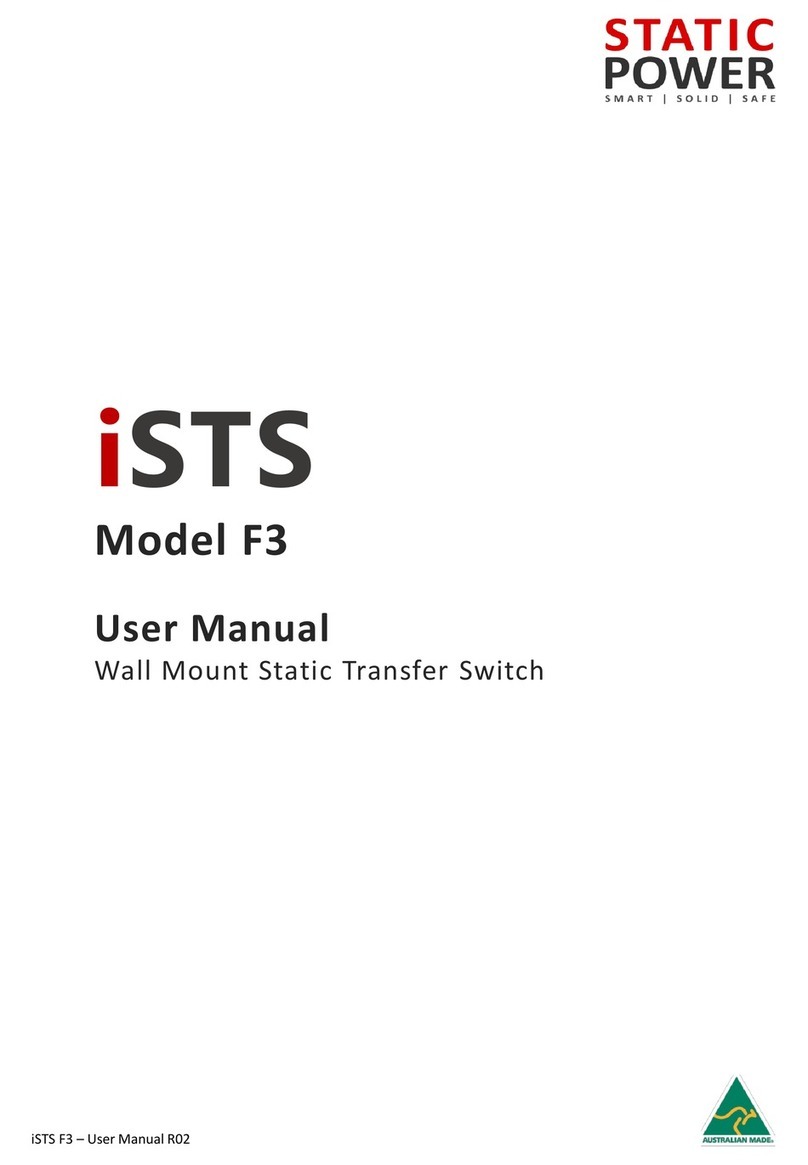
Static Power
Static Power iSTS F3 User manual