Static Power iSTS R User manual
Other Static Power Switch manuals
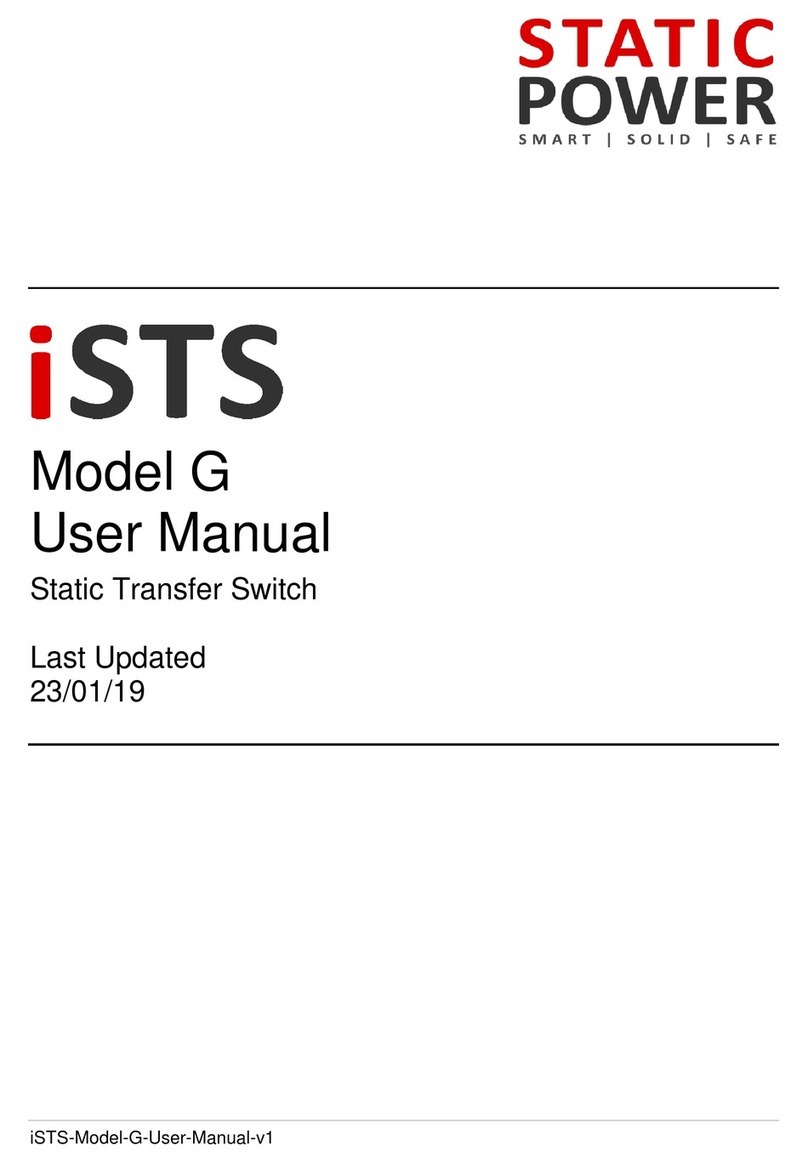
Static Power
Static Power iSTS G User manual
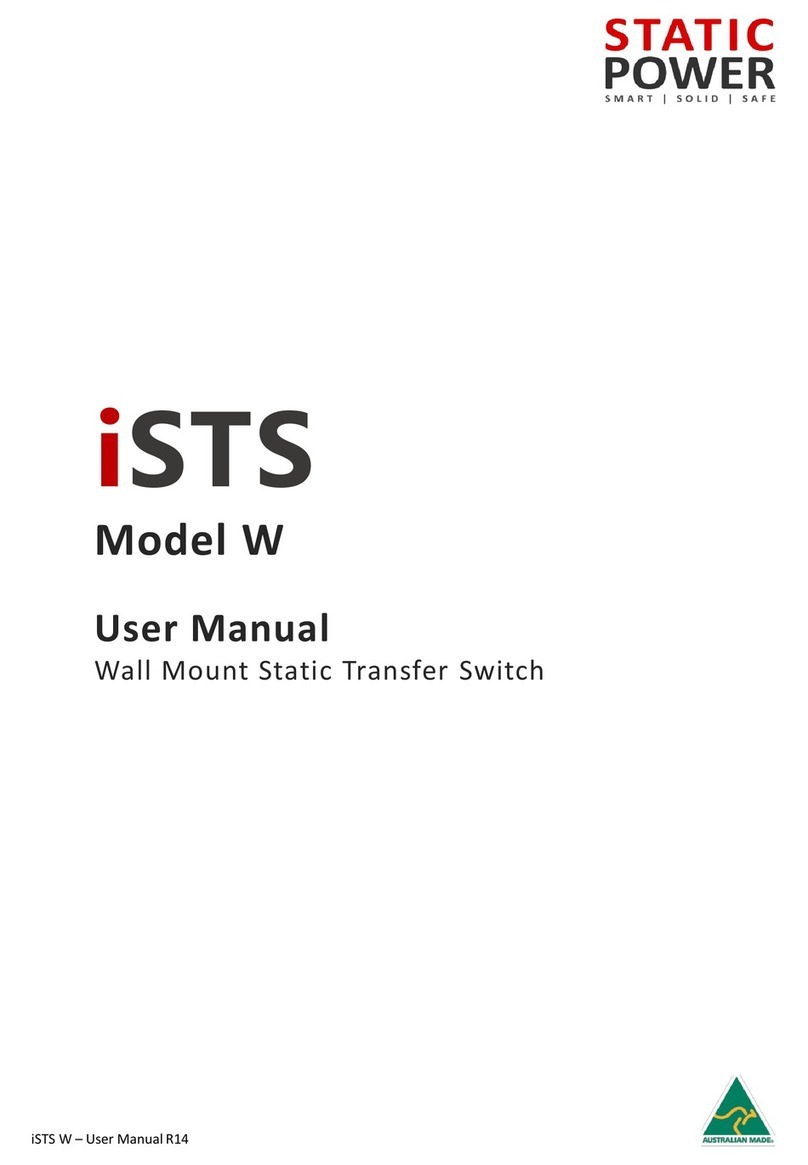
Static Power
Static Power iSTS W User manual
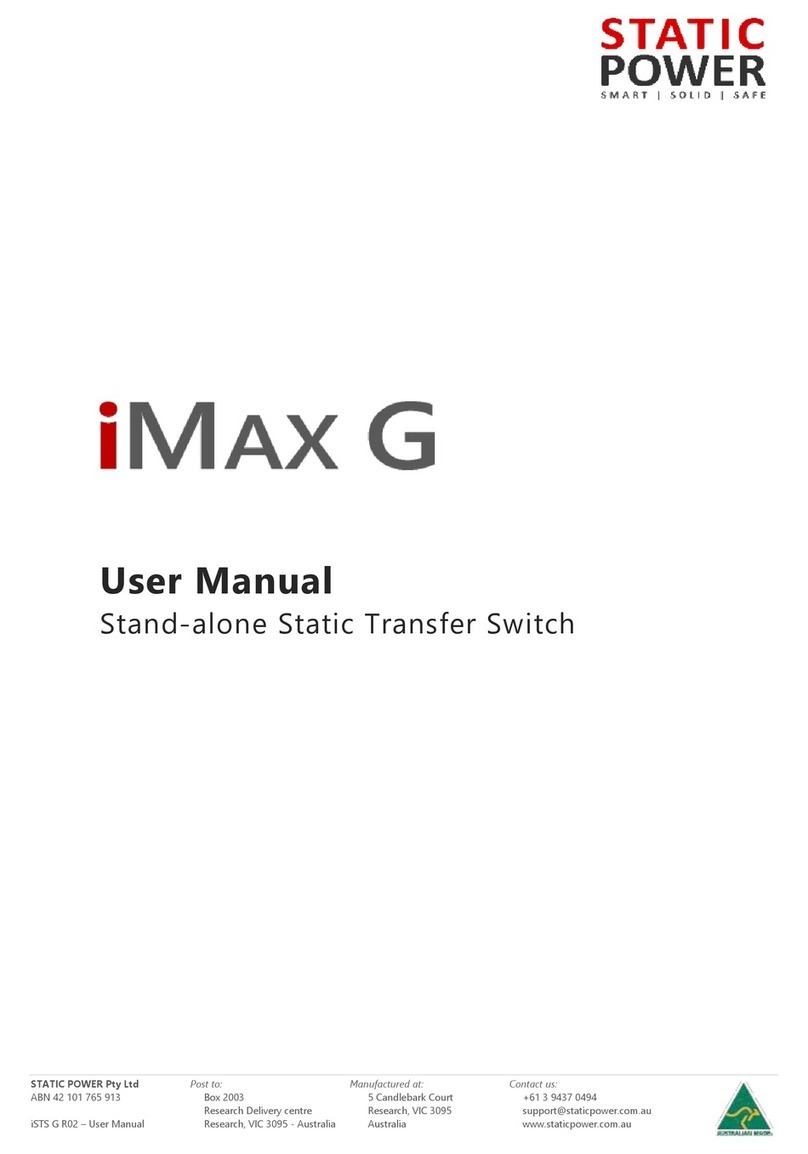
Static Power
Static Power iMax G User manual
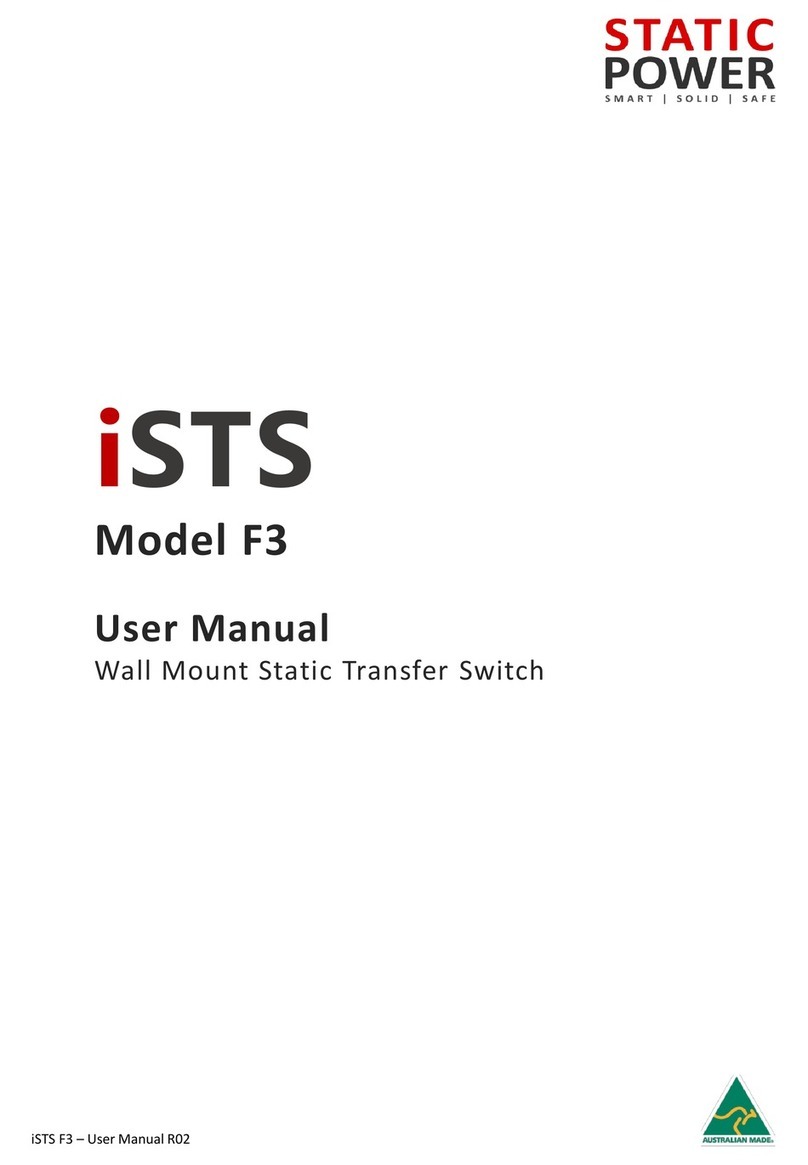
Static Power
Static Power iSTS F3 User manual
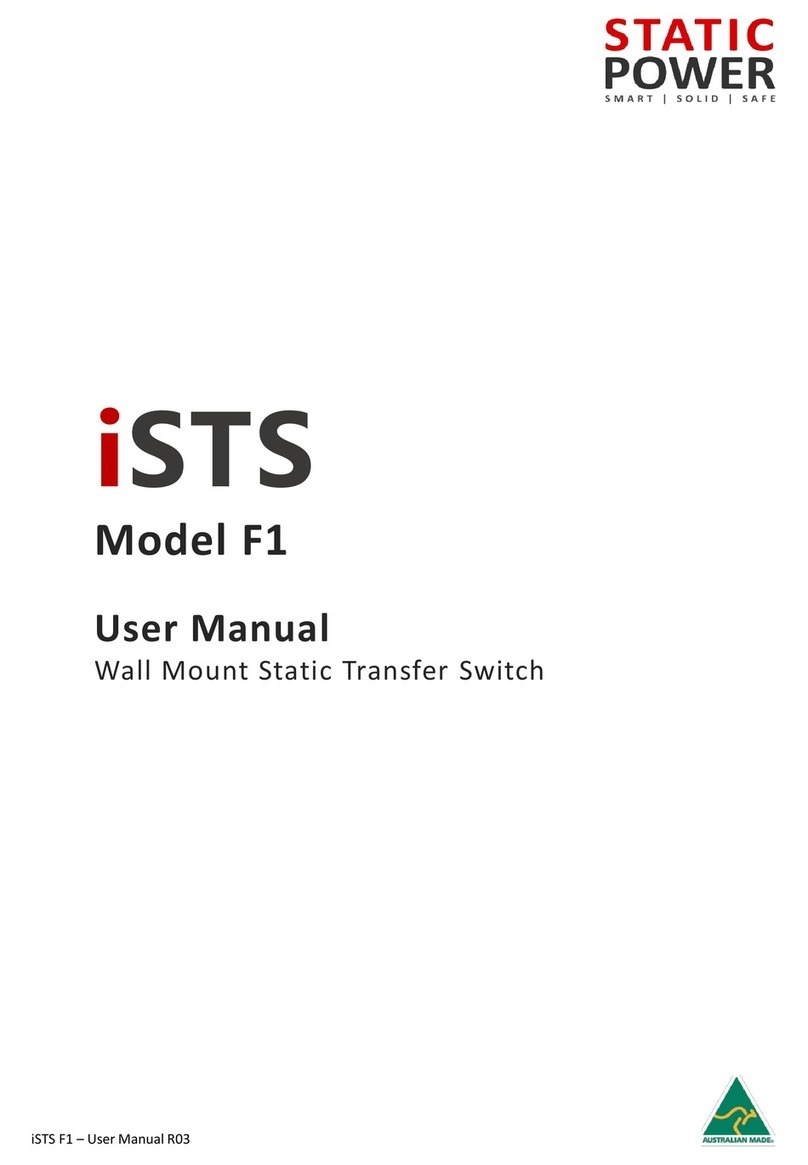
Static Power
Static Power iSTS F1 User manual
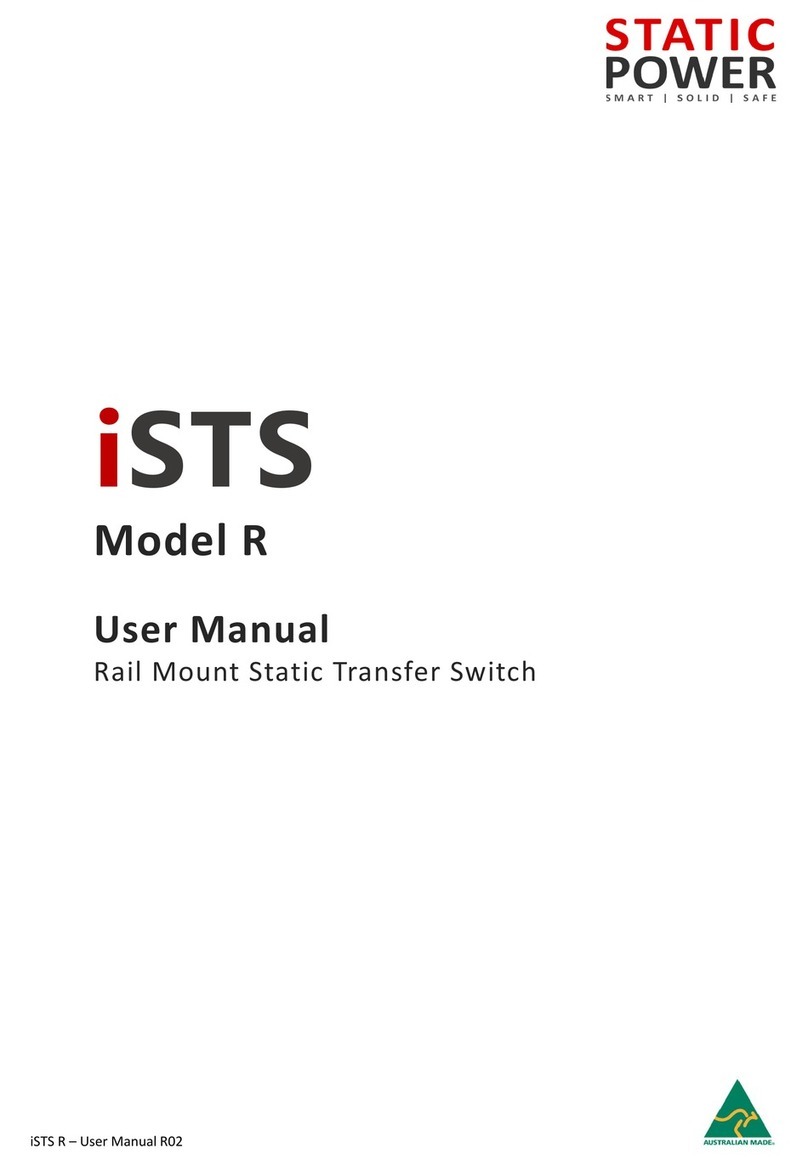
Static Power
Static Power iSTS R User manual
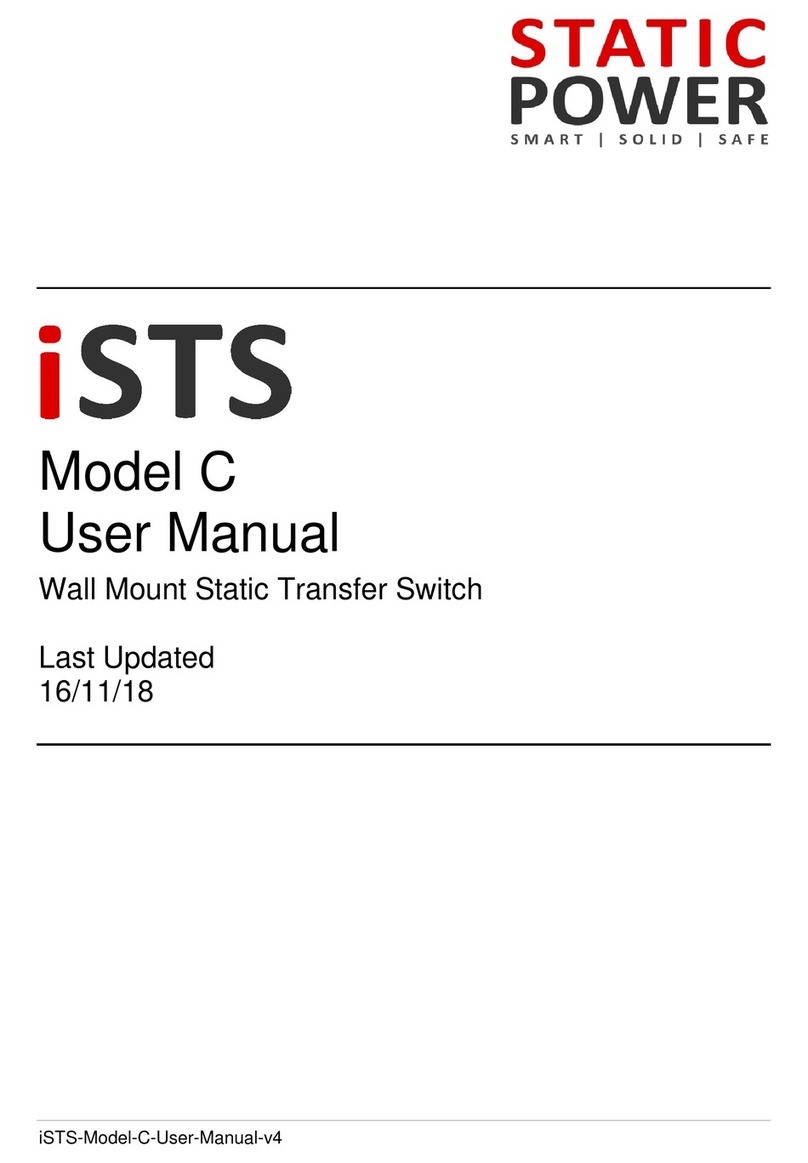
Static Power
Static Power iSTS C User manual
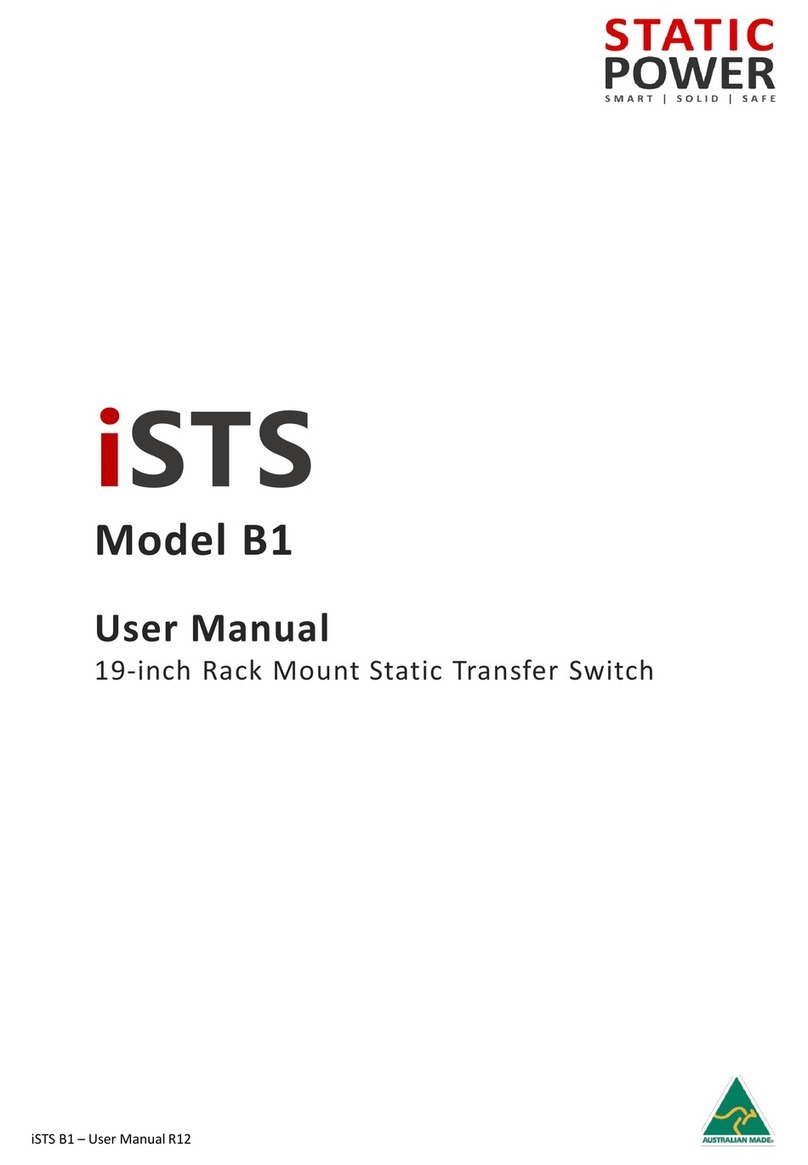
Static Power
Static Power iSTS B1 User manual
Popular Switch manuals by other brands

Kramer
Kramer VS-211XS quick start guide

Dell
Dell S6100 Configuration guide

Intermatic
Intermatic ET8415 Installation and setup instructions

LevelOne
LevelOne 59910203 Quick installation guide

Planet Networking & Communication
Planet Networking & Communication SGS-6340-24T4S Command guide

turck
turck TBEN-L-SE-U1 Series Instructions for use

ATEN
ATEN Slideaway CL5708 user manual
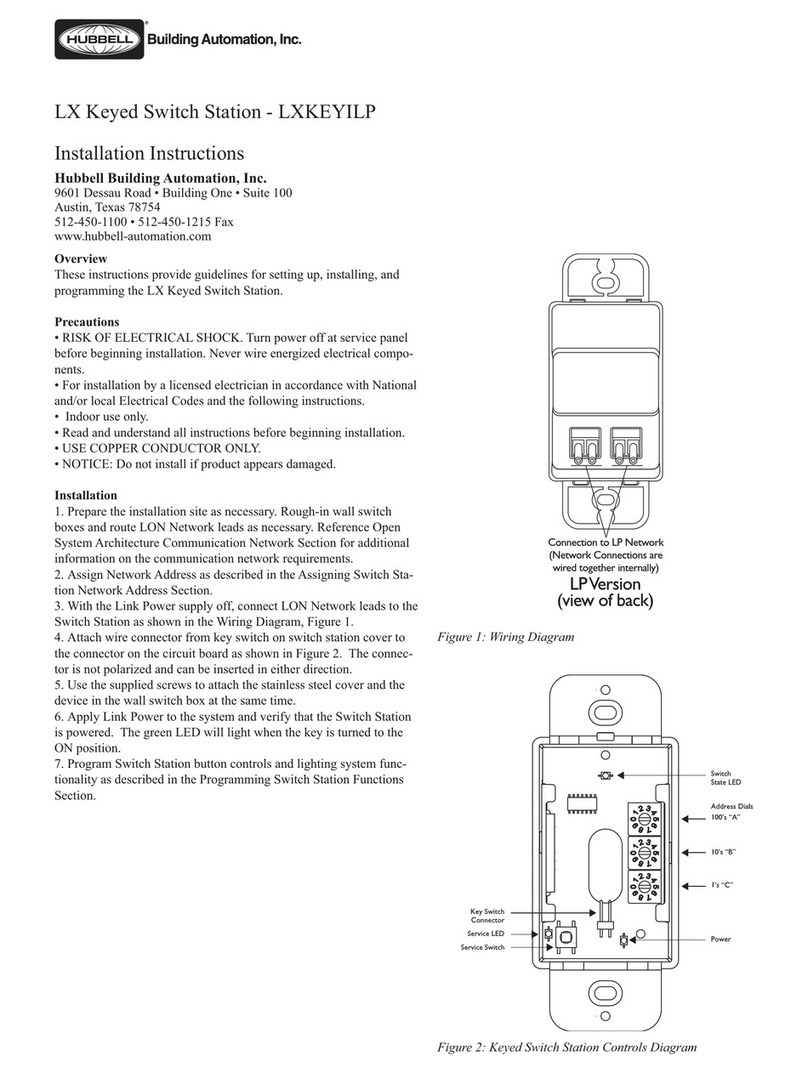
HUBBELL LIGHTING
HUBBELL LIGHTING LXKEYILP installation instructions

Ubiquiti
Ubiquiti EdgeSwitch 8 150W quick start guide
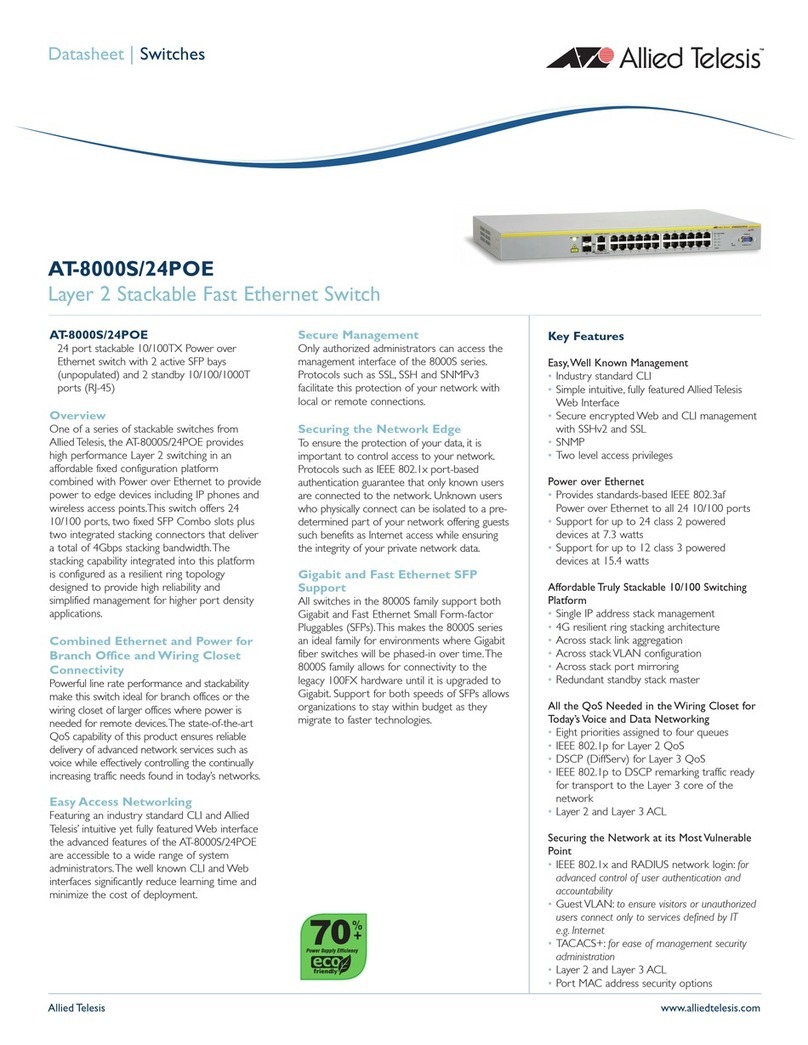
Allied Telesis
Allied Telesis AT-8000S/24POE datasheet
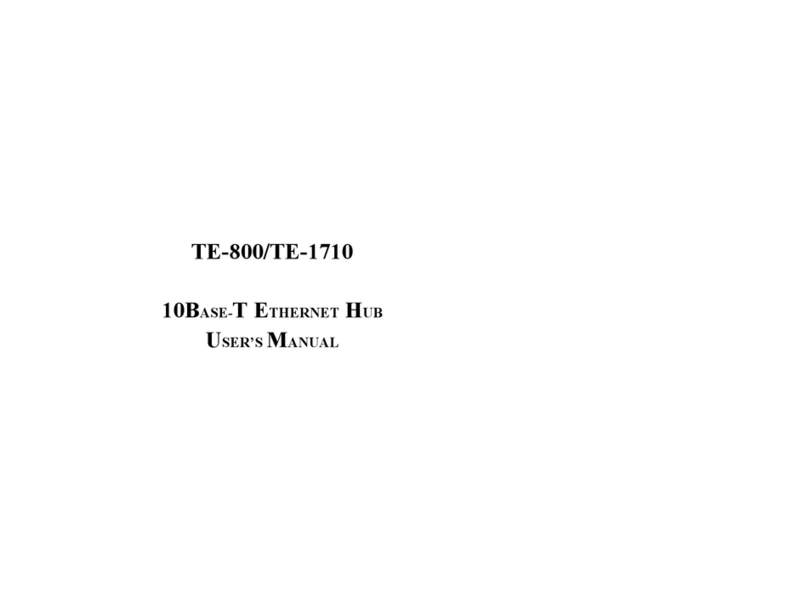
TRENDnet
TRENDnet TE-1710 user manual
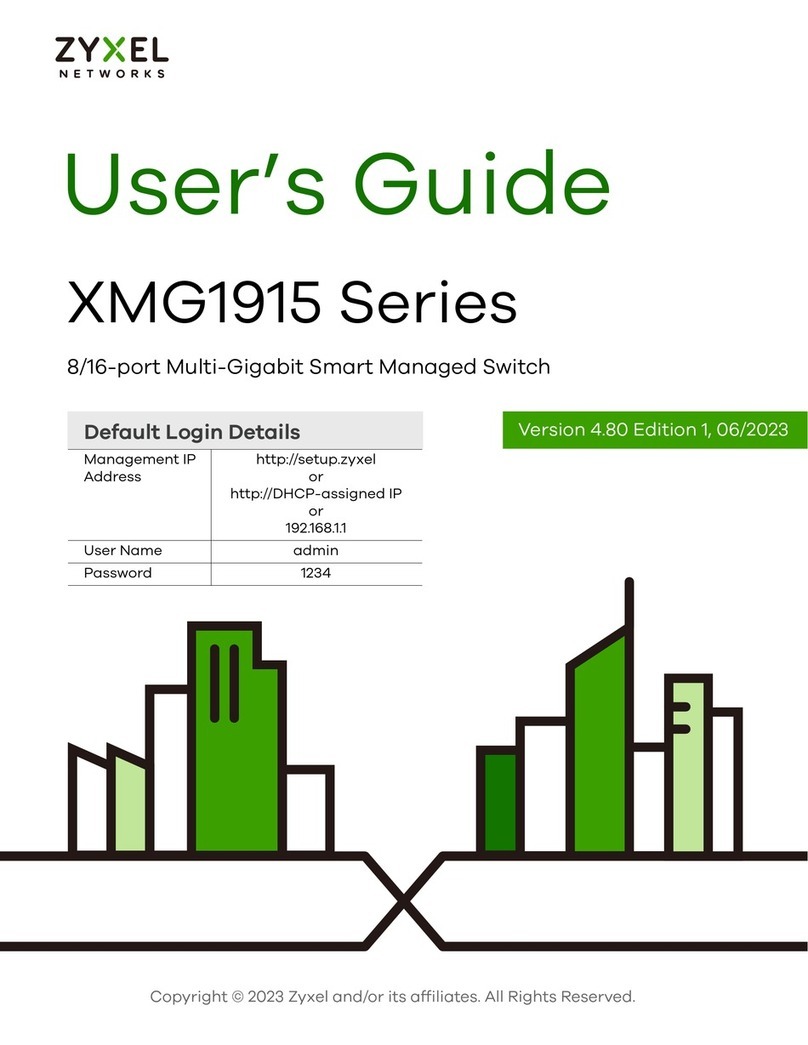
ZyXEL Communications
ZyXEL Communications XMG1915 Series user guide

FS
FS S3700-24T4F Cli reference guide

Schrack Technik
Schrack Technik FSA installation instructions
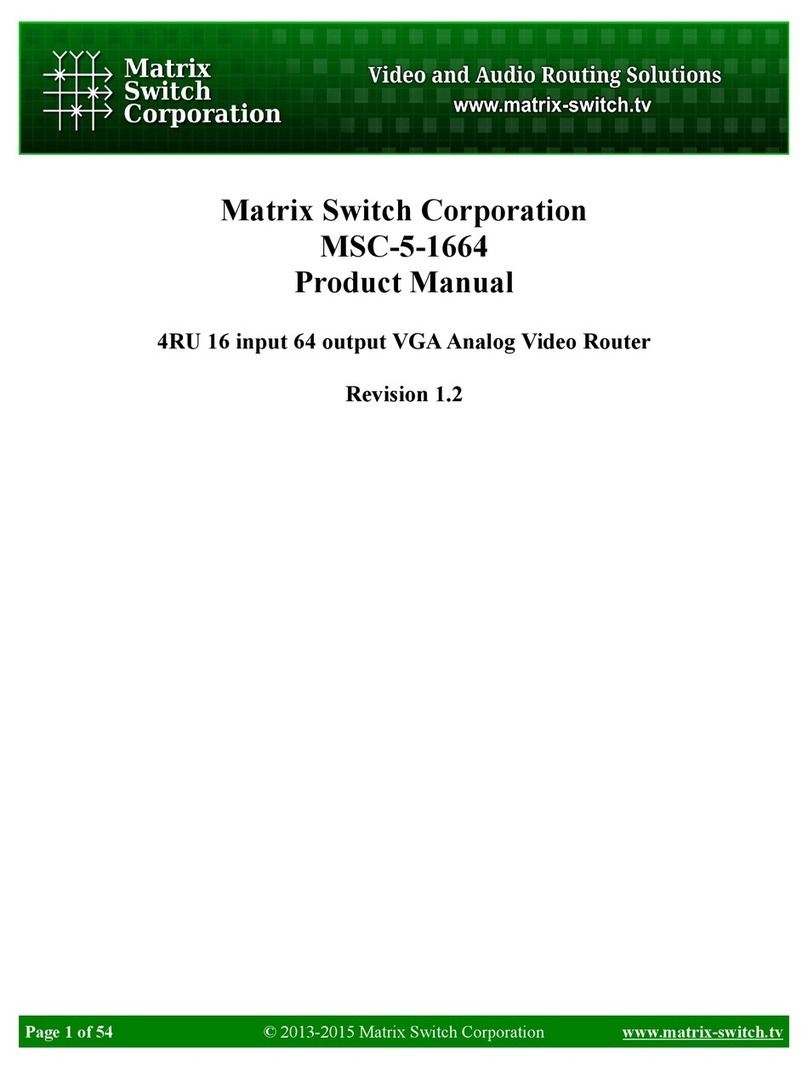
Matrix Switch Corporation
Matrix Switch Corporation MSC-5-1664 product manual

SMC Networks
SMC Networks IS10M-20-D Operation manual
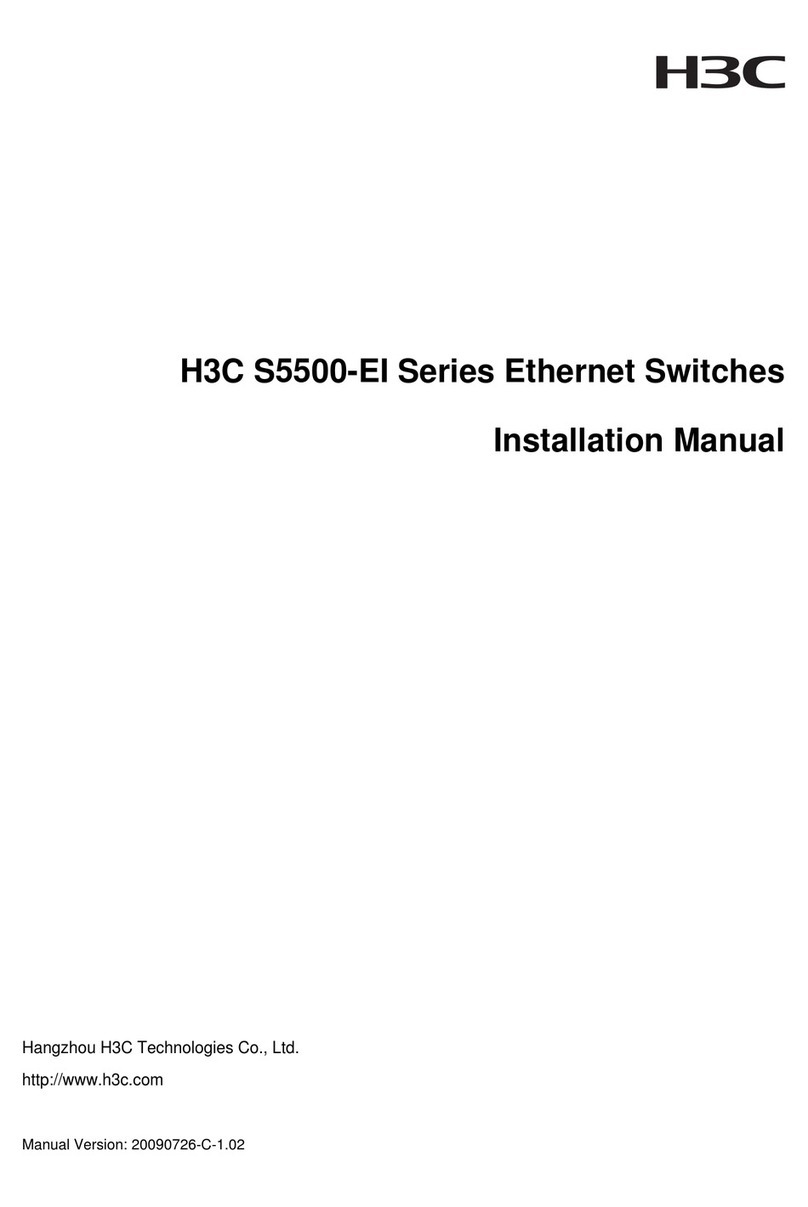
H3C
H3C S5500-28 C-EI-DC installation manual
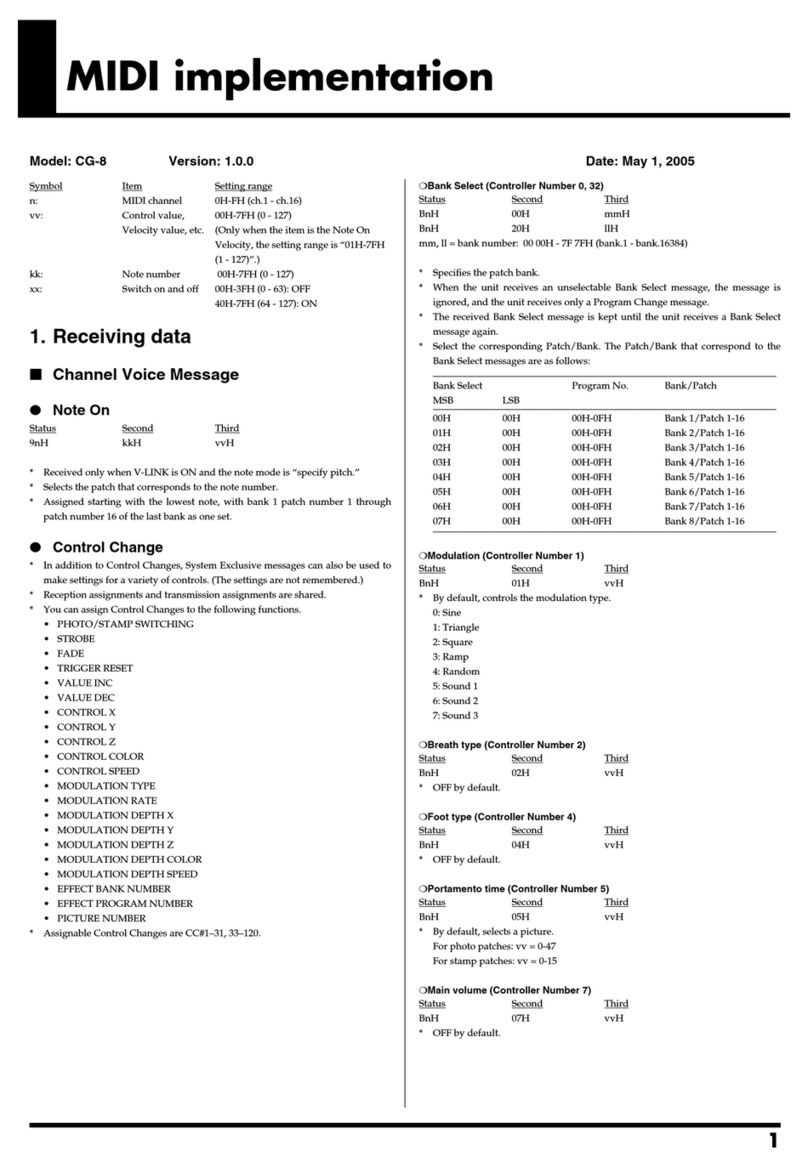
Roland
Roland CG-8 supplementary guide

