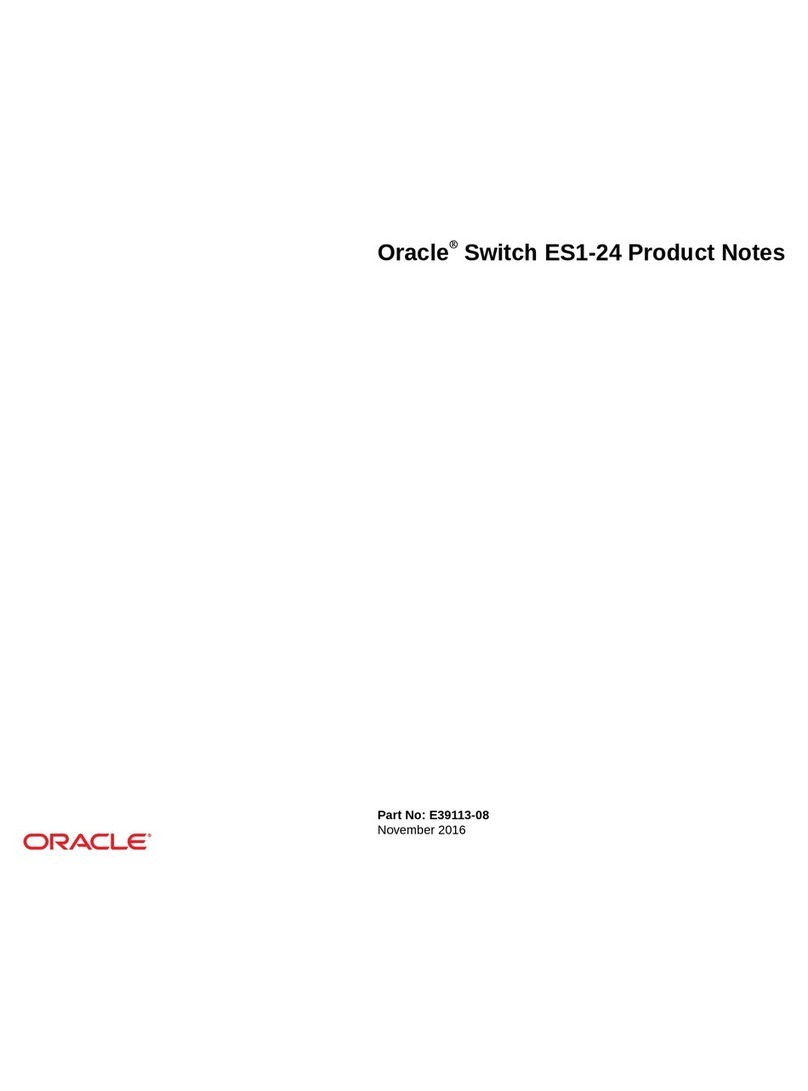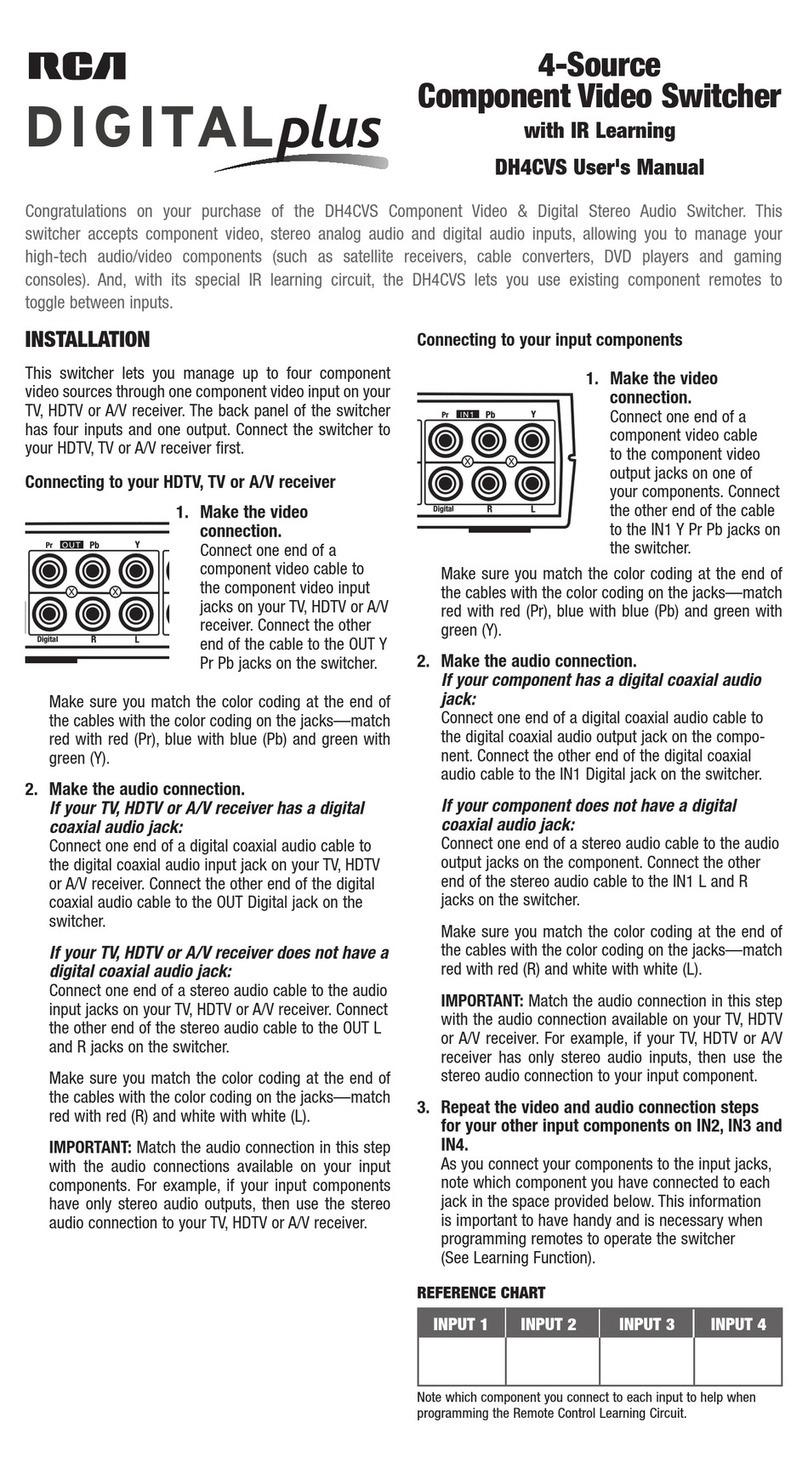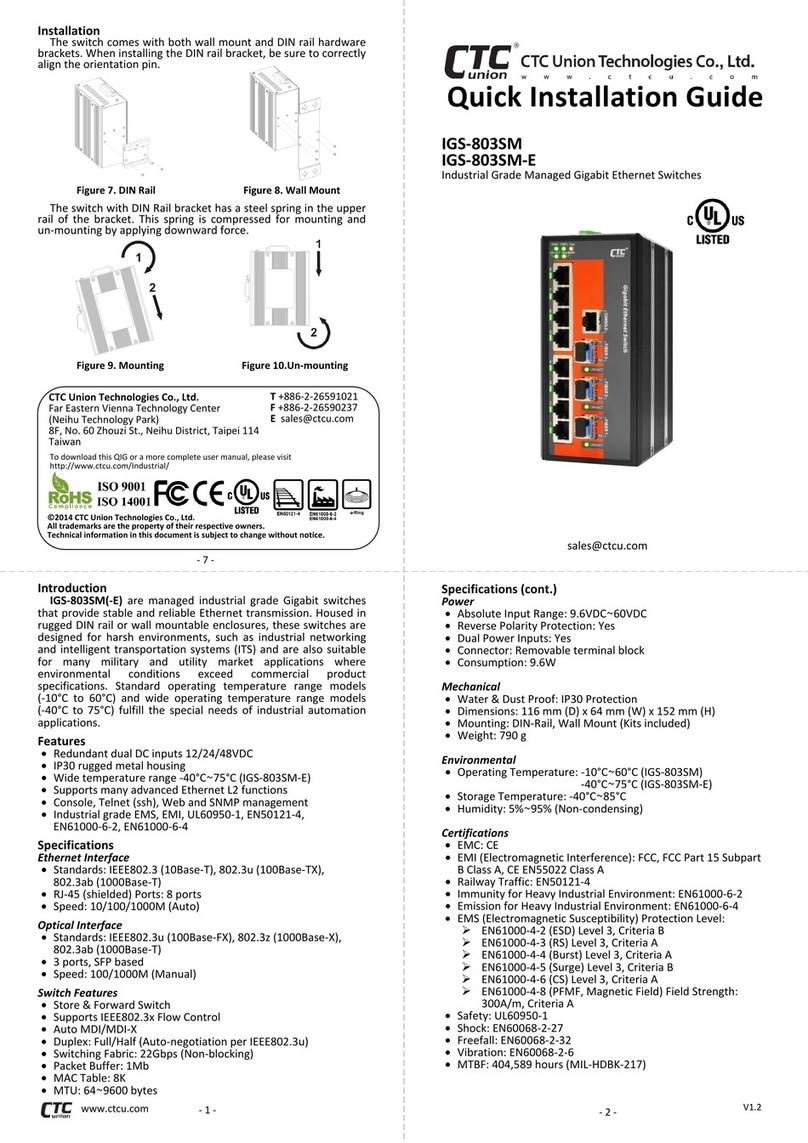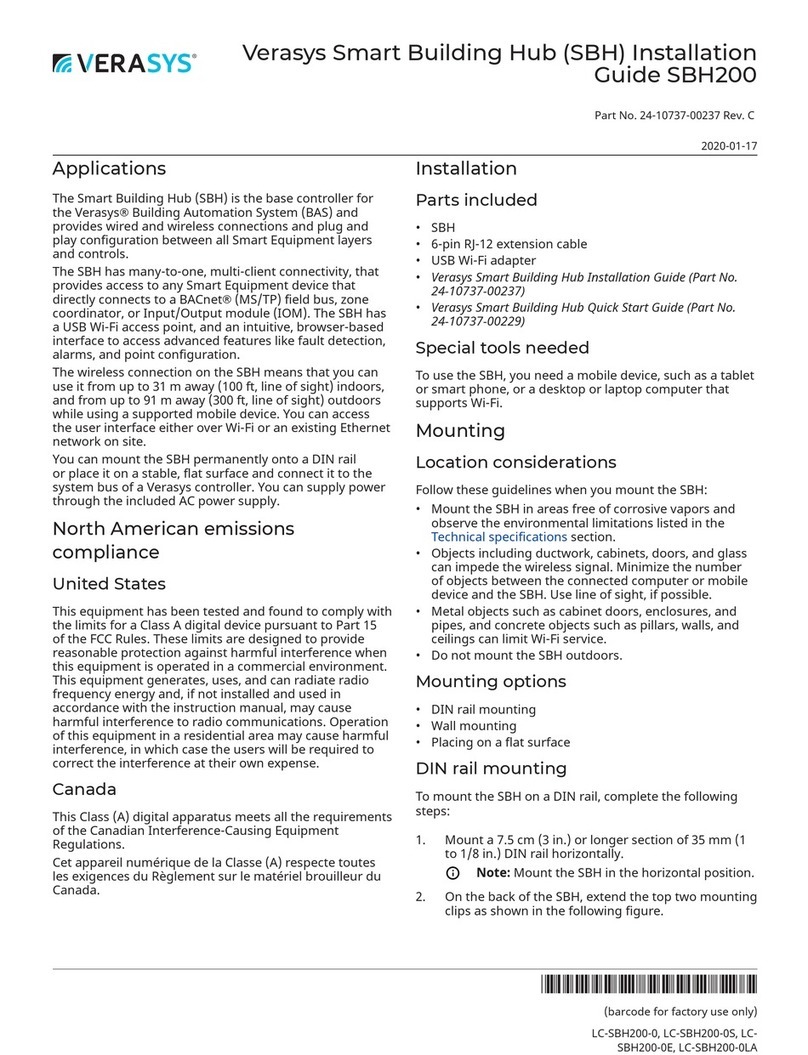Static Power iSTS F3 User manual

iSTS
Model F3
User Manual
Wall Mount Static Transfer Switch
iSTS F3 –User Manual R02

CONTENTS
1. SAFETY INSTRUCTIONS 2
1.1 Introduction 2
1.2 Transport, Storage, Unpacking 2
1.3 Installation 2
1.4 Maintenance Bypass 3
1.5 Fire Regulations 3
1.6 Standards Applied & Conformity 3
1.7 Warranty 3
2. SYSTEM OVERVIEW & OPERATION 4
2.1 Description 4
2.2 Overview 4
2.3 Operational Parameters 5
2.4 Line Diagram: Single phase/2-Poles 5
2.5 Line Diagram: 3 Phases,Neutral available and not switched 6
2.6 Line Diagram: 3 Phases, Neutral switched 6
3. OPERATION 7
3.1 Safety 7
3.2 Installation 8
3.3 Terminating Cables to the iSTS 8
3.4 Synchronism 9
3.5 Start-up 9
4. USER INTERFACE 10
4.1 Mimic Display 10
4.2 User InterfaceBoard 11
4.3 Preferred Switch 11
4.4 Override Switch 11
4.5 Remote Connection Port –High Density DA-26 12
4.6 Confirm Operation 13
5. MAINTENANCE BYPASS 13
5.1 Overview 13
5.2 Maintenance Bypass Procedure 13
5.3 Reinstatement from Maintenance Bypass 14
6. WEB BROWSER INTERFACE 14
6.1 Connection to a Network 14
6.2 Connecting to a PC 15
6.3 Connecting to the Web Server 15
6.4 Control Panel 16
6.5 Email 18
6.6 Advanced Settings 19
6.7 Input Steady State Settings 20
6.8 Input Transient Settings 21
6.9 Output Settings 22
7. FAULT DIAGNOSIS 23
7.1 Fault Codes 23
7.2 Load Fault 23
8. RECOMMENDED MAINTENANCE SCHEDULE 24
9. SPECIFICATIONS 25
iSTS F3
–User Manual
Page 1

1
. SAFETY INSTRUCTIONS
1
.1 Introduction
Some
aspects of this manuals contents may differ to the equipment as supplied due to technical
improvements,
specific
model variations etc. If in any doubt in respect to the procedures and safety issues consult
the
manufacturer
and do not proceed until clarification is received.
This
manual contains important instructions that should be followed and fully understood before proceeding
and
commissioning
and operation to prevent harm to personnel and equipment.
Installation
and commissioning should be carried out only by qualified and experienced electricians.
The
iSTS
should be operated by technically qualified personnel that are authorized, experienced and have
knowledge
and
understanding of the equipment and the critical loads, using the documented procedures.
Read
this whole document thoroughly. Understand every aspect before proceeding. Request further assistance
if
you
do not understand any aspect of the operation of the iSTS. Support and contact numbers are at the end
of
the
manual.
These
instructions cover normal operation in the automatic as well as in manual modes. Special
operating
conditions,
such as short circuit tests, input supplies, etc., are not covered in this document. These
operations
require
comprehensive knowledge of the overall system and should be carried out by properly qualified,
skilled
and
competent service personnel only.
1
.2 Transport, Storage, Unpacking
Procedure
for Receiving Shipment:
▪If the ShockWatch indicator is RED, it does not mean that damage has occurred, it only indicates that
the
carton received an impact or movement. If the indicator on the label is RED, make a notation to that
effect
on the bill of lading or delivery receipt or document. Examine contents immediately for possible damage.
If
damage is discovered, inform carrier immediately and follow normal procedure for a carrier inspection
and
filing of a concealed damage claim
▪If the packaging is damaged unpack carefully and inspect the unit. We recommend that if there is any sign
of
mechanical damage that the unit not be powered up; but, returned for re-processing
▪If damage is discovered, inform carrier immediately and follow normal procedure for a carrier inspection
and
filing of a concealed damage claim to the courier or your insurance company.
▪Take a picture of the carton and contents as a record.
▪If the packaging is OK, then please keep the packaging in a secure place in case the unit needs to be
returned
for repair.
1
.3 Installation
The
following instructions are provided for the personal safety of operators and also for the protection of
the
described
product and connected equipment.
▪Observe the prescribed accident prevention and safety rules for the specific application.
▪When installing the iSTS strictly observe all information on technical data and operating conditions.
Comply
with all warnings, and strictly follow the procedures and practices as described in this manual.
▪This iSTS is intended to be used in a controlled indoor environment and free of conductive contaminants
and
protected against animal intrusion.
▪It is important that the unit has adequate ventilation. Maintain air movement around and through the
unit.
Do not block the air vents or restrict airflow over the heatsinks.
▪The unit must be placed in a sufficiently ventilated area; the ambient temperature should not exceed 55°
C
(130°F).
▪Do not install the iSTS in an excessively humid environment or near water, relative humidity should
not
exceed 90%at 20°C (68°F).Do not put outdoors.
▪Avoid rain, spilling liquids or dropping any foreign object into the iSTS.
▪Once the connections have been made on the terminals, all terminal covers must be replaced
before
operation.
▪Connecting cables must be supported.
▪Earth connection must be checked for safe function after assembly.
iSTS F3
–User Manual
Page 2
iSTS F3

1
.5 Fire Regulations
Should
a fire break out inside the system a fire extinguisher with CO2or similar non-conductive, non-
corrosive
and
inert gas must be used. Do not inhale vapours.
1
.6 Standards Applied & Conformity
The
iSTS B2 conforms to the following standards and European Council Directives:
Standards to which conformity declared:
▪IEC 60950-1
Information technology equipment Safety
- General requirements
▪IEC 62310-1
Static
transfer systems (STS) - General and safety requirements
▪IEC 62310-2
Static transfer systems (STS)
- Electromagnetic compatibility (EMC) requirements
▪IEC 62310-3
Static transfer systems (STS)
- Part 3: Method for specifying performance and test
requirements
Application of Council Directives:
▪2006/95/EC
Low
Voltage Directive
▪1992/31/EEC
EMC
Directive
▪1993/68/EEC
EMC
Directive amendments
▪2011/65/EU
Hazardous
substances in electrical and electronic equipment - RoHS
iSTS F3
–User Manual
Page 3
The Standards mentioned above fulfil
the requirements for CE marking
Year of CE marking: 2015-2016
1
.7 Warranty
Static
Power operating through its authorised agents warrants that the standard products will be free of
defects
in
materials and workmanship for a period of 24 months after the date of invoice, or such other period as may
be
specified
.
This
warranty does not cover failures of the product which result from incorrect installation, misuse,
alterations
by
persons other than authorized agents or abnormal operating conditions.
More
about warranty: staticpower.com.au/wp-content/uploads/2019/11/Warranty-Statement.pdf
1
.4 Maintenance Bypass
WARNING:
REFER TO THE MAINTENANCE BYPASS SECTION BEFORE ATTEMPTING TO PUT THE UNIT INTO MAINTENANCE
BYPASS MODE.
THE MAINTENANCE BYPASS SWITCH UTILISES MAKE
-BEFORE-
BREAK SWITCHING, INCORRECT OPERATION OF
THE MAINTENANCE BYPASS FEATURES COULD RESULT IN DANGEROUS VOLTAGES OCCURING AND SHORT
CIRCUITS.

2
. SYSTEM OVERVIEW & OPERATION
2
.1 Description
A
Static Transfer Switch (STS) provides seamless switching between two power sources to provide
interrupted
power
to a critical load.
The
iSTS continuously monitors the supply sources for failure or degeneration and switches automatically to
the
alternate
source as required to protect the load against failure. The break in the supply transition is so short
that
it
is not seen by the critical load. This switching process is undertaken as a break before make
transfer,
preventing
overlapping which can cause large and unpredictable currents. In 4-pole models, all the
active
conductors
and the neutral are switched. In 3-pole models, only the active phases are switched. Thyristors
are
used
to undertake the switching process.
In
the case of downstream load fault conditions, the fault current drawn from the supply may degrade or
damage
the
supply sources; as a consequence should a fault current exist in the load the iSTS will inhibit a transfer to
the
alternate
source even if this causes source supply degradation or loss. This is to ensure that the fault will not
be
transferred
to the alternate supply with the possibility of degrading both sources.
The
current threshold for isolation is pre-set to approx. 300%of the rated current.
This
unit contains fuses. The fuses are to provide for safe operation even in high fault capacity environments.
It
should
be noted that the fuses are for the protection of the semiconductor switches (SCRs/ Thyristors), not
the
load
. The iSTS does not have any automatic tripping devices, so load discrimination is undertaken in the
primary
and
secondary supply networks.
iSTS F3
–User Manual
Page 4
2
.2 Overview
The
iSTS is housed in a wall mounted IP54 rated enclosure. Repair is achieved in conjunction with
the
Maintenance
Bypass Switch located at the bottom of the iSTS.
iSTS F3

iSTS F3
–User Manual
Page 5
2
.3 Operational Parameters
Absolute
Maximum Values
Min
Max
Input
Voltage
100
/173VAC
300
/530VAC
Load
Current
0
A
1
Ph:125A
3
Ph:63A
Input
Synchronisation
-180
°
+
180°
Ambient
Temperature
0
°C
55
°C
Recommended
Values
Min
Max
Input
Voltage
210
/360VAC
277
/480VAC
Load
Current
0
A*
0
–125/63A
Input
Synchronisation
-15
°
+
15°
Ambient
Temperature
0
°C
45
°C
*Due
to the nature of the silicone controlled rectifiers used in all static transfer switches, some current must be applied to
the
iSTS
to ensure a clean break during transfers.
Overload
Capacity @45°C
Time
125
%
30
s
150
%
10
s
400
%
0
.1s
2000
A
1
cycle
2
.4 Line Diagram: Single phase/2-Poles

iSTS F3
–User Manual
Page 6
2
.6 Line Diagram: 3 Phases, Neutral switched
2
.5 Line Diagram: 3 Phases, Neutral available and not switched
iSTS F3

3
. OPERATION
3
.1 Safety
The
iSTS is powered from two separate sources. It is important that you install correct signage with
procedures
within
the enclosure and the immediate vicinity to warn personnel of this aspect and what isolation,
checking
and
precautionary processes, and procedures need to be adopted to make the iSTS and equipment
connected
to
the iSTS safe to work on.
This
equipment receives power from more than one source. Disconnect output and all input sources of
power
from
this equipment before servicing.
Do
not proceed with the installation or operation of the iSTS if it has been damaged. Carefully inspect the
iSTS
for
any damage that may have occurred during shipping, unpacking or during and after any
installation
process
.
Take
care when handling the iSTS and ensure that it is physically supported during the installation process.
At
the
end of the installation process the iSTS should be firmly and securely bolted within the rack.
Ensure
the cables are securely connected and supported and all covers plates are replaced. There should
be
NO
live exposed or accessible contacts that could cause electrical shock if contact is able to be made. This
unit
is
designed for fixed wiring installation only.
This
equipment is not suitable for installation into environments that utilise RCD earth leakage detectors
on
the
inputs of the static transfer switch. Consult Static Power for special considerations.
EARTH CONNECTION IS ESSENTIAL BEFORE WORKING ON CIRCUITS
OR CONNECTING / DISCONNECTING SUPPLIES.
TREAT AC INCOMING LEADS AS LIVE IF DISCONNECTING FROM SOURCE.
iSTS F3
–User Manual
Page 7

3
.2 Installation
1. Secure the iSTS to your wall / enclosure / frame via the key hole bolts on the rear mounting rails of the
STS
with 10mm bolts. Use the two bottom holes to further secure the STS.
iSTS F3
–User Manual
Page 8
3
.3 Cable Termination to the iSTS
1. Attach cables using bolted lug connections to the terminals in the order show below. The terminals have
a
M6/M8 screw
2. To access the input and output terminals by removing the terminal cover and GAL plate from the front
of
the unit. Cables enter from the bottom. Remove the gland plate and make holes suitable for gland.
3. Connect Active, Neutral and Earth cables to the respective terminals as marked at the terminals.
Secure
the connections on the terminal blocks, torque the screw to 25Nm /20in-lbs. All cables connecting to
the
STS should be supported by the gland and not strain the point of connection.
4. All electrical connections are to be realized by properly qualified, skilled and competent service
personnel
only.
5. Open the door of the top enclosure and its GAL panel and check all connections and that all ribbon
cables
are plugged in and secure. That nothing has moved out of place during handling and transport. Check
all
screw connections.
6. Before applying power replace all of the GAL panels removed prior, close the doors and replace
the
termination enclosure cover. Check the ratings of all sources and cables to the iSTS, make sure that
the
rated voltage for the unit corresponds to the ratings plate and the local supply voltage.
7. Turn the maintenance bypass switch to the bypass position (either to S1 or S2). Closer the incoming
source
isolators. (Not the two incoming source isolators provide power to the solid-state portion of the STS
only.
The load will be powered via the maintenance bypass switch.
8. Apply power to the STS. After a few seconds the LED mimic will show the direction of power flow.
When
working on live iSTS, be sure to comply with the applicable national standards and accident
prevention
rules
.
iSTS F3
SUPPLY 1
ELN
OUTPUT
ELN
SUPPLY 2
ELN
Single phase Models
L3
SUPPLY 1
L2L1N E L3
OUTPUT
L2L1N E L3
SUPPLY 2
L2L1N E
Three-phase Models

iSTS F3
–User Manual
Page 9
3
.4 Synchronism
The
smoothest change-over occurs when the supplies are in synchronism, so it is best to make sure the
input
supplies
are in synchronism. Some equipment (like transformers and other items) may saturate when a
transfer
occurs
when not in synchronism. This causes large currents to flow into the load which could cause damage
to
the
transformer, trip protective devices or blow fuses.
The
iSTS is configured to optimize the transfers. Manual transfers by default have uninterrupted
transfers,
however,
at greater phase displacements (up to ±180 degrees) a break of up to 12ms is inserted.
3
.5 Start-up
NOTE
: Due to the nature of SCRs (silicon controlled rectifiers) some load of around 0.5A is required for
correct
operation
. Before testing the operation of this iSTS, make sure this load is applied to the output.
1. Ensure that your two input sources are within the tolerances and in synchronism.
2. Once power availability has been confirmed slowly rotate the STS maintenance bypass switch to the
N
(Normal) position
3. Apply power to both input sources. There will be a short 15 second start-up period, after which the
iSTS
will begin powering your load.
4. We recommend at this point that you connect to the STS using a laptop computer. Open up a browser
and
make connection via the LAN. We strongly encourage the setting of the date and time so that real
time
event correlation can be undertaken. The Real Time Clock is backed up by a rechargeable coin cell
battery.
If the battery is flat at the time of commissioning it may take several days to re-charge.
5. The ALARM should not be active. If it is check the following conditions that may be active:
-ON Supply 1 when priority is Supply 2
-ON Supply 2 when priority is Supply 1
- Supply 1 or Supply 2 are not in spec
- Override Switch is in position 1 or 2
- Supply 1 & 2 are not in synchronism
- The unit is too hot (thermal bi-metal switch on H.S. activated)
- There is / was an overcurrent/ overload / load fault condition

iSTS F3
–User Manual
Page 10
Name
GREEN RED Normal State
5
SUPPLY 1 OK LED
Supply 1 is within tolerance Supply 1 is out of tolerance GREENif Supply 1 is ON
6
SUPPLY 2 OK LED
Supply 2 is within tolerance Supply 2 is out of tolerance GREENif Supply 2 is ON
7
SYNC OK LED
Supply 1 and Supply 2 are within
synchronisationrange to perform
a transparent transfer
Supply 1 and Supply 2 are not
within synchronisation range to
perform a transparent transfer
GREENwhen Supply 1 and Supply 2
are both ON
8
ON SUPPLY 1 LED
Load is on Supply 1 Load is not on Supply 1 GREENif load is Supply 1
9
ON SUPPLY 2 LED
Load is on Supply 2 Load is not on Supply 2 GREENif load is Supply 2
10
iSTS OUTPUT LED
Output is OK Output is faulty GREEN
Name
Normal Alarm Other
1
SUMMARY ALARM LED
Not Lit Flashing Alarm is Active
Press ALARM CANCELif alarm still
active then will be LIT solid
(Not flashing)
2
ALARM CANCEL PUSHBUTTON
Not used Press to acknowledge Alarm
if alarm still active then will be LIT
solid (Not flashing)
3
PREFERRED SUPPLY
SELECTION INDICATORLED
In centre then No Priority
is set
When TRANSFERpushbutton
is pressed each time cycles
through I, preferred, II
preferred and no preferred
Once released on I or II the unit
will transfer to I or II if not already
on I or II
4
TRANSFER AND PREFERRED
SUPPLY SELECTION PUSHBUTTON
Press to transfer -
STS transfers to preferred selected
supply after release of pushbutton
iSTS F3
4
. USER INTERFACE
4
.1 Mimic Display
The
mimic utilizes bi-colour LEDs to indicate the direction of power flow and the availability/status of power.

iSTS F3
–User Manual
Page 11
4
.3 Preferred Switch
This
switch allows the preferred source to be set to Supply 1, Supply 2 or None (0), which will take affect
only
when
the preferred source is set to None (0) on the iSTS software. Refer to the Web Interface section
for
instructions
on changing the preferred source through LAN connectivity.
If
the iSTS has transferred the critical load to the alternate source, the iSTS will automatically transfer back to
the
preferred
again when the preferred source is within tolerance and after a pre-set settling delay, typically
4
seconds
.
4
.4 Override Switch
Setting
the override switch to 1or 2 will force the iSTS to stay on that supply even if faults are detected on
that
source
. This switch overrides all other settings. It should not be used to transfer the critical load between
sources
(a
break may result).
NOTE
: The override provides control logic bypass only, it does not provide an alternative path for the load power.
WARNING! The override switch initiates instantaneous transfers and may transfer faults to the load.
WARNING! Never attempt to operate the OVERRIDE switch if the supplies are not in synchronism. There is no
interlock to prevent the switch from being operated when the supplies are not available or not in
synchronism. Refer to the LCD variables display and mimic diagram to check the synchronism state, (SYNC LED
will be RED, variables display will show degrees out of synchronism. Only operate when less than 10 degrees).
If the control is not operating you may need to use other means to determine that the supplies are in
synchronism. Do not operate the OVERRIDE switch onto an absent supply.
4
.2 User Interface Board
The
User Interface board is located behind the door of the main enclosure. It overrides the preferred setting
of
the
front panel. It also provides direct access to the LAN and volt free contacts for remote monitoring.

4
.5 Remote Connection Port –High Density DA-26
The
relays can switch up to 50VAC/DC - 2A and are not suitable for 110/240Vor other applied voltages
Remote
contacts are wet contacts and do not require external voltage to be applied.
iSTS F3
–User Manual
Page 12
PINS CONNECTION FUNCTION
1 to 2 Normally Open Load Fault
3 to 2 Normally Closed Load Fault
4 to 5 Normally Open General Alarm
6 to 5 Normally Closed General Alarm
7 to 8 Normally Open Not in Sync
9 to 8 Normally Closed Not in Sync
10 to 11 Normally Open ON B (Supply 2)
12 to 11 Normally Closed ON B (Supply 2)
13 to 14 Normally Open ON A (Supply 1)
15 to 14 Normally Closed ON A (Supply 1)
16 to 19 REMOTE CONTACT Emergency power off
17 to 19 REMOTE CONTACT Transfer to Supply 1
18 to 19 REMOTE CONTACT Transfer to Supply 2
19 20 21 22 23 24 25 26
10 11 12 13 14 15 16 17 18
1 2 3 4 5 6 7 8 9
iSTS F3

4
.6 Confirm Operation
1. Press the Preferred Button to highlight ‘I’ on the Preferred Indicator. Wait for the STS to transfer to
Supply
1, if is not already on Supply 1. On Supply 1 LED will turn green.
2. Turn off Supply 1. Confirm that the STS transfers to Supply 2. On Supply 2 LED will turn green.
3. Turn on Supply 1. Confirm that the STS automatically transfers to Supply 1 after a 3 second delay.
On
Supply 1 LED will turn green.
4. Press the Preferred Button to highlight ‘II’ on the Preferred Indicator. Wait for the STS to transfer to
Supply
2. On Supply 2 LED will turn green.
5. Turn off Supply 2. Confirm that the STS transfers to Supply 1. On Supply 1 LED will turn green.
6. Turn on Supply 2. Confirm that the STS automatically transfers to Supply 2 after a 3 second delay.
On
Supply 1 LED will turn green.
7. The operational test is complete. You can now select a preferred supply if any.
5
. MAINTENANCE BYPASS
5
.1 Overview
Maintenance
Bypass mode allows the load to be connected to one supply without going through the
power
circuit
of the STS.
The
maintenance bypass switch is located on the front of the power module. The switch is normally in the
“N”
position
and can be used to bypass the internals of the STS to either “Supply Source 1”or “Supply Source 2”.
THE MAINTENANCE BYPASS SWITCH SHOULD ONLY BE USED TO SELECT THE PRESENTLY OPERATING SOURCE.
IT CANNOT BE USED TO TRANSFER THE CRITICAL LOAD FROM ONE SOURCE TO THE OTHER.
The maintenance bypass switch utilises make-before-break switching, incorrect operation of the
maintenance bypass features could result in dangerous voltages occurring and short circuits.
Note
: A padlock can be used to stop inadvertent or unauthorized operation of the switch.
5
.2 Maintenance Bypass Procedure
Bypass
Mode on Supply 1
1. Use the TRANSFER pushbutton on the front of the unit to transfer the load to Supply 1.
2. TURN OFF Supply 2 using the isolator switch on the front of the unit.
3. Finally operate the Maintenance Bypass Switch by turning to position 1. The unit will now be in
bypass
mode on Supply 1.
Bypass
Mode on Supply 2
1. Use the TRANSFER pushbutton on the front of the unit to transfer the load to Supply 2.
2. TURN OFF Supply 1 using the isolator switch on the front of the unit.
3. Finally operate the Maintenance Bypass by turning to position 2. The unit will now be in bypass mode
on
Supply 2.
Removing
the Power Module
Once
the unit is in maintenance bypass mode on either Supply 1 or 2, the unit can be tested as the output of
the
solid
-state switch is disconnected by the maintenance bypass switch. To service the switch and before
removing
the
internal Gal panel turn-off the isolators ion the terminal enclosure and remove the control fuses. This will
not
affect
power flow to the load when in maintenance bypass.
N
Normal Source 2Source 1
iSTS F3
–User Manual
Page 13

iSTS F3
–User Manual
Page 14
5
.3 Reinstatement from Maintenance Bypass
1. Turn on both Supply 1 and Supply 2 circuit breakers located at the front lower terminal section of the
unit.
Wait for the unit to start up. The mimic on the display screen should show Supply 1 and 2 as GREEN
to
indicate that both supplies are active in the STS.
2. Move or operate the Preferred Source selection switch to the supply that is in bypass.
3. Check the mimic LEDs and ensure that the STS and the maintenance bypass are the same (e.g.
if
Maintenance Bypass is at position 1 then the STS portion powering the load should have 1 Green)
4. Finally operate the bypass switch, returning it to the middle position.
5. The unit will now be normal operation mode.
6
. WEB BROWSER INTERFACE
Connecting
to the LAN interface can be done two different ways with a RJ45 Cat5 Ethernet cable:
▪To a Network hub/switch using a straight-through cable.
▪To aPC using a cross-over cable (most PCs can now work with a straight-though cable).
6
.1 Connection to a Network
By
default the STS uses s Static default IP address of 192.168.1.2, however, if required from the lan/
HTTP
interface
a DHCP can be selected to have the IP information assigned automatically after the Ethernet cable
is
plugged
in at both ends, this process can take up to several seconds to complete. If your network does not have
a
DHCP
server or if you wish to use a static IP, you can change the IP Allocation on the Communications
Settings
screen
shown below (or the Control Panel page on the Web server).
Use
the Settings/ Control menu, enter the User admin and the passcode 1234to access TCP/IP settings.
Setting
IP
Allocation to Static allows for manual input of IP address, subnet and gateway. If you have lost the IP
address
use
a suitable App to scan for the set IP address of the STS.
iSTS F3

6
.2 Connecting to aPC
When
connecting directly to a PC, both the STS and PC must have statically assigned IP addresses on the
same
subnet
. Set the IP address of the STS in the Communications screen described earlier. By default this is
IP:
192
.168.1.2 with Mask: 255.255.255.0
To
set the IP address of your computer in Windows 7/10 go to: Network and Sharing Centre Change
adapter
settings,
right-click the network interface Properties. Select TCP/IPv4 Properties. Change the values to
match
as
shown below and click OK, you soon should be connected to your device.
For
other operating systems, please refer to the OS networking manual.
iSTS F3
–User Manual
Page 15
6
.3 Connecting to the Web Server
To
use a ping test to confirm the connection on a PC, run command prompt (CMD) and type ping (space) then
the
IP
address of the device then press enter.
Entering
the IP address into the web browser address bar brings up the web server home page. If the DHCP
/
address
have not yet been registered on your network you may need to remove the cable for 5 to 10
seconds
and
reconnect the cable, this in turn should re-register the device on the network.

The
home page displays the connected supply, supply preference, variables and events list that can be
scrolled
through
using the arrows provided. From the home page, gain access to the Control panel by clicking
Open
Control
Panel and enter following username and password:
.
Username: admin
Password: 1234
iSTS F3
–User Manual
Page 16
WEB SERVER HOME PAGE
6
.4 Control Panel
On
the Control Panel page, many more options become available:
•Viewing utilisation
•Ability to transfer supply
•Setting the preferred supply
•Setting the name and location information
•Adjusting the time and date
•Setting the IP address
NOTE
: You must press update for the information to be saved on the device
iSTS F3

Transferring
the Supply
Clicking
on the “Transfer Supply” will change to the alternate supply after a few seconds refresh the browser
to
view
the new status. If that supply is faulty the transfer will not occur.
Set
Preferred
The
iSTS will stay connected to the preferred supply until there is a failure. In the case of the supply failing,
the
STS
will switch to the alternate supply and then switch back to the preferred after the fault has cleared and
the
incoming
AC voltage has returned to normal. When None is selected, the iSTS will not revert back to the
other
supply
after switching. Internal preferred setting should be on none for this to work correctly.
Unit
Details
Enter
a name for the device under “Name:”and the location it is stored at under “location:”this should be
done
so
you can differentiate between different static transfer switches.
Date
and Time Settings
Enter
the date and time, this should only be required once. We strongly encourage setting the correct time
and
date
so that the real time event correlation can be undertaken. After pressing update the details will be
stored
into
the unit. The real time clock is thereafter backed up by a battery cell
IP
Address Settings
The
default settings is set to DHCP mode “On”, when this is set to “Off” then the other options become
available
to
change. From here you can change the IP, Mask and the Gateway. After pressing update these details will
be
saved
on the unit.
CONTROL PANEL SCREEN
iSTS F3
–User Manual
Page 17

iSTS F3
–User Manual
Page 18
6
.5 Email
The
Email tab allows you to turn on the email notification service. When a certain event occurs the unit will
send
an
email to notify the user. The email takes the following format:
STS01 –LVL5
Supply 1 Fault - 05/05/2014 13:01:42
Server
Settings
This
is the SMTP server that the unit will use to send the email. You need to provide the Server Address,
Server
Port,
User name or email, and a password.
Note
: this cannot be an SSL SMTP server.
Recipient
Email
This
is where the email notification will be sent. It can be the same as the above email.
Email
List
In
this section you can select which event types should trigger an email notification to be sent.
EMAIL SCREEN
iSTS F3

iSTS F3
–User Manual
Page 19
6
.6 Advanced Settings
SETTINGS SCREEN
NOTE: The STS has been shipped with factory defaults. These are the most reliable settings for correct stable
operation. These settings should only be changed under the certain operating conditions and it is advised that you
consult with us before doing so, as wrong settings can make the system unstable and damage equipment.
Table of contents
Other Static Power Switch manuals
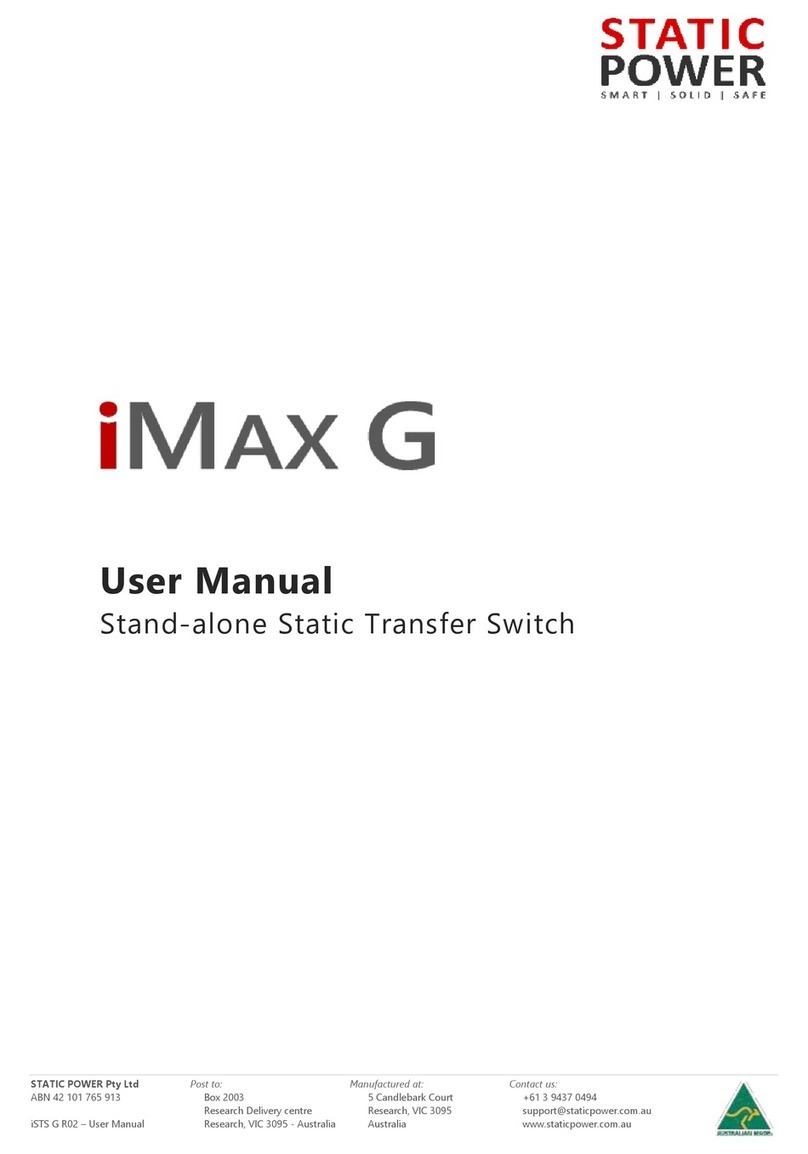
Static Power
Static Power iMax G User manual
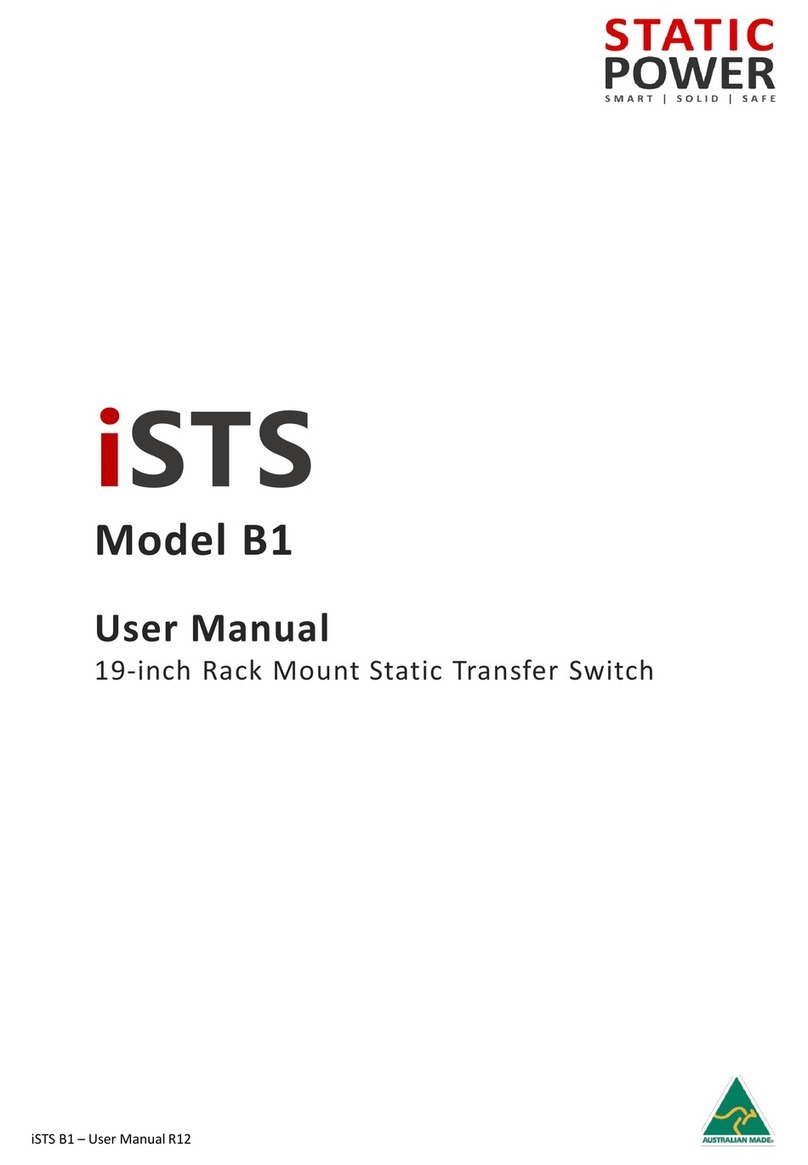
Static Power
Static Power iSTS B1 User manual
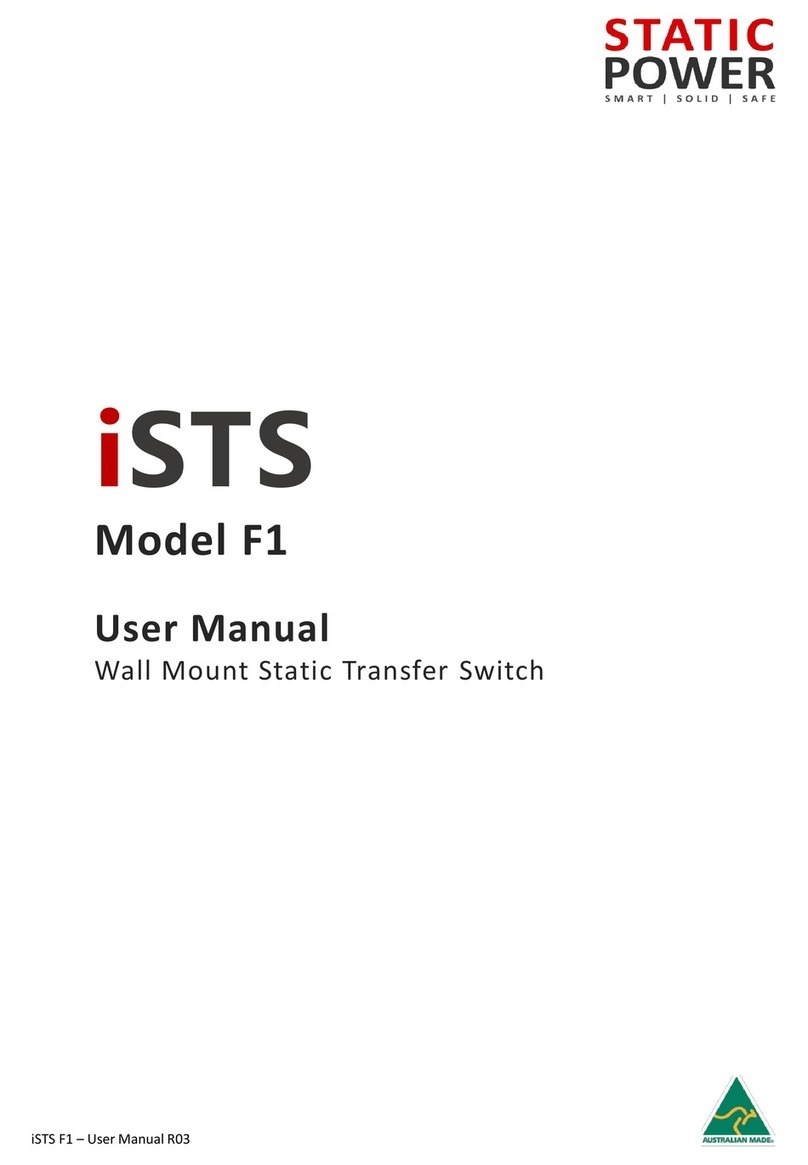
Static Power
Static Power iSTS F1 User manual
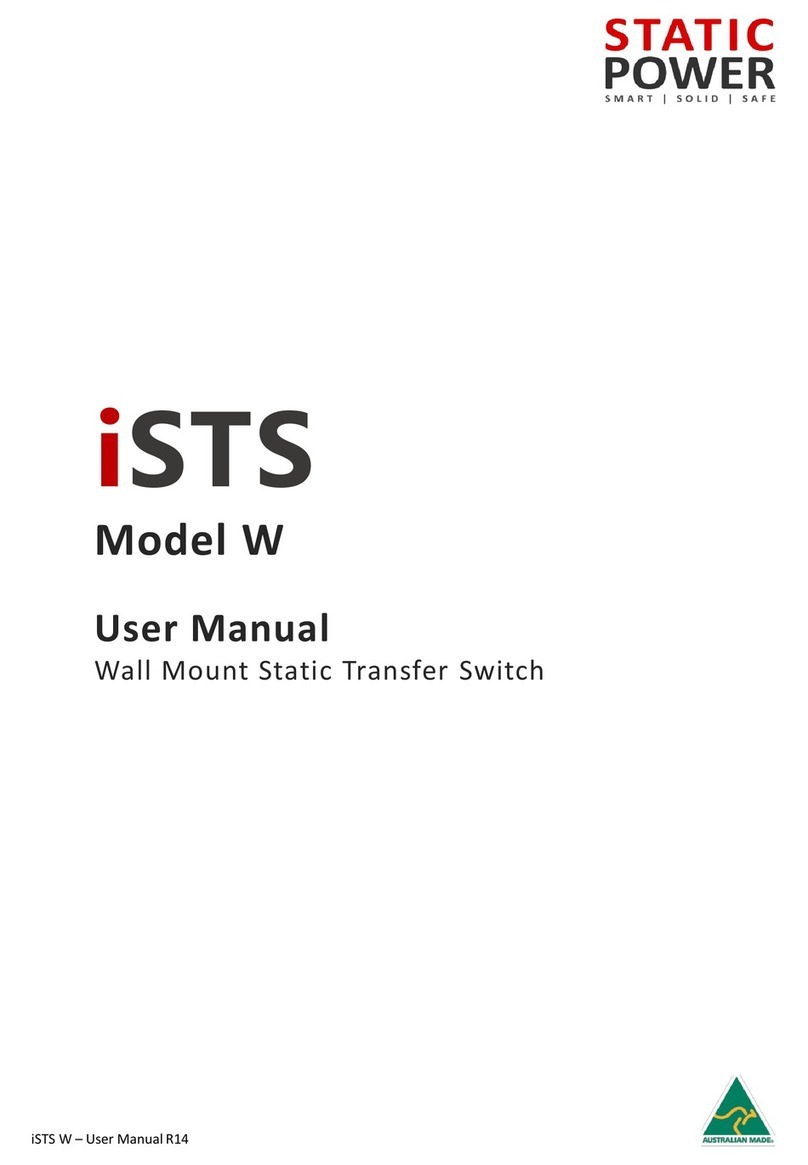
Static Power
Static Power iSTS W User manual
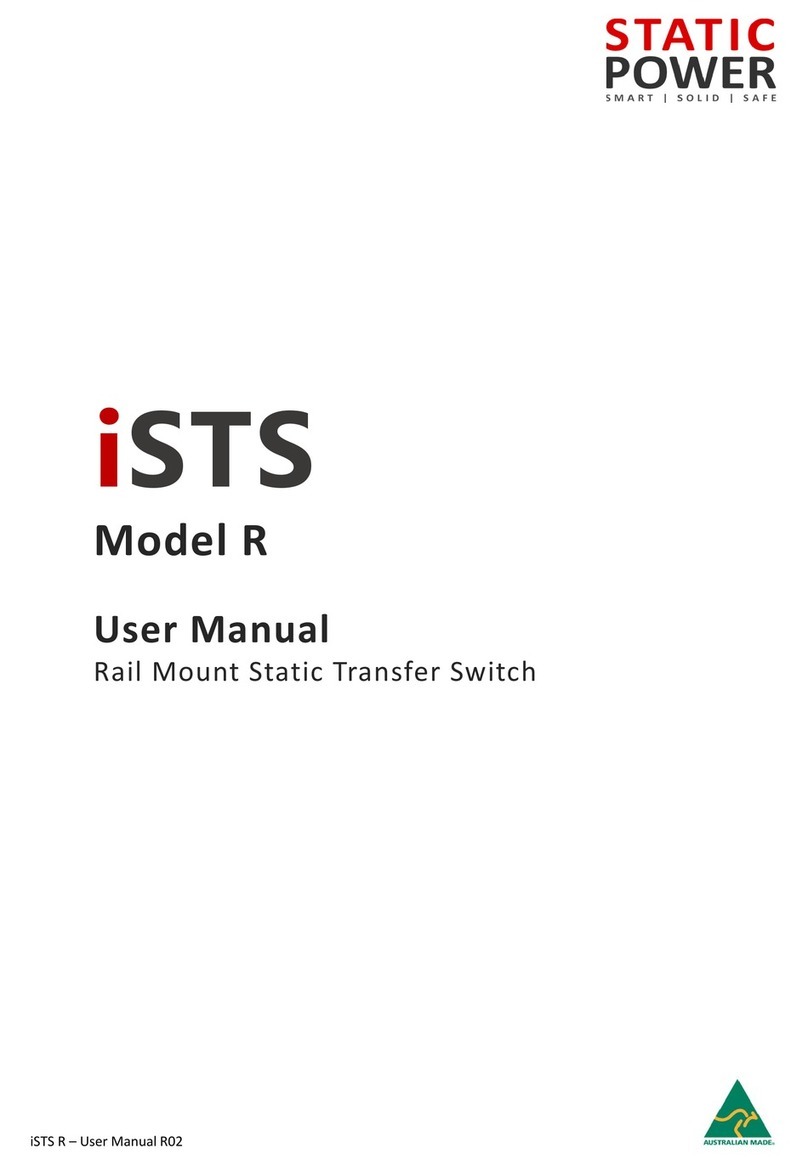
Static Power
Static Power iSTS R User manual
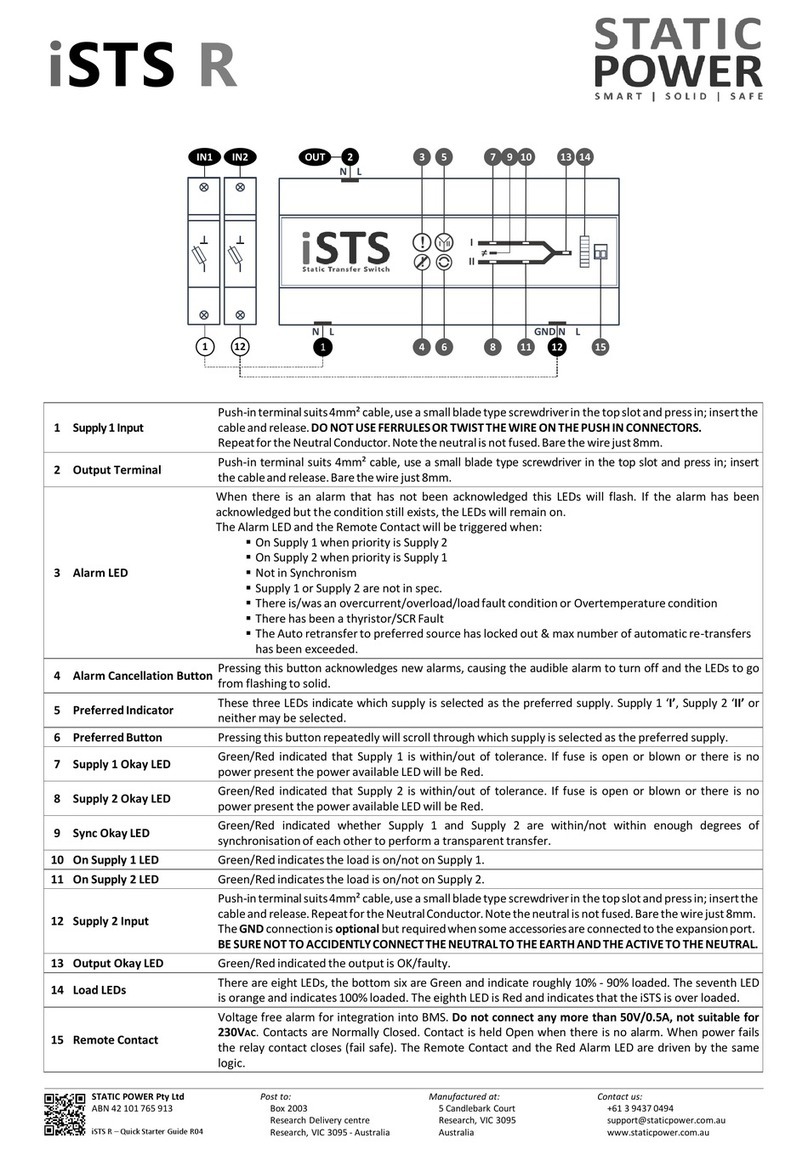
Static Power
Static Power iSTS R User manual
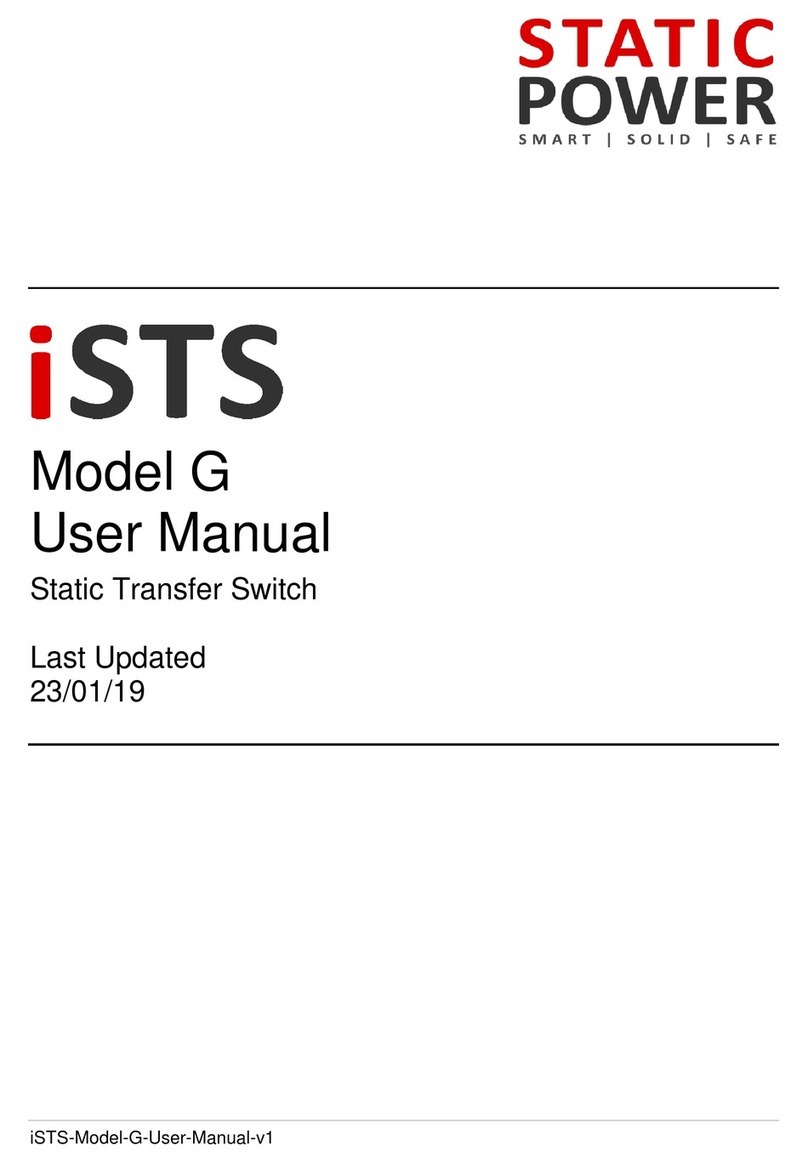
Static Power
Static Power iSTS G User manual
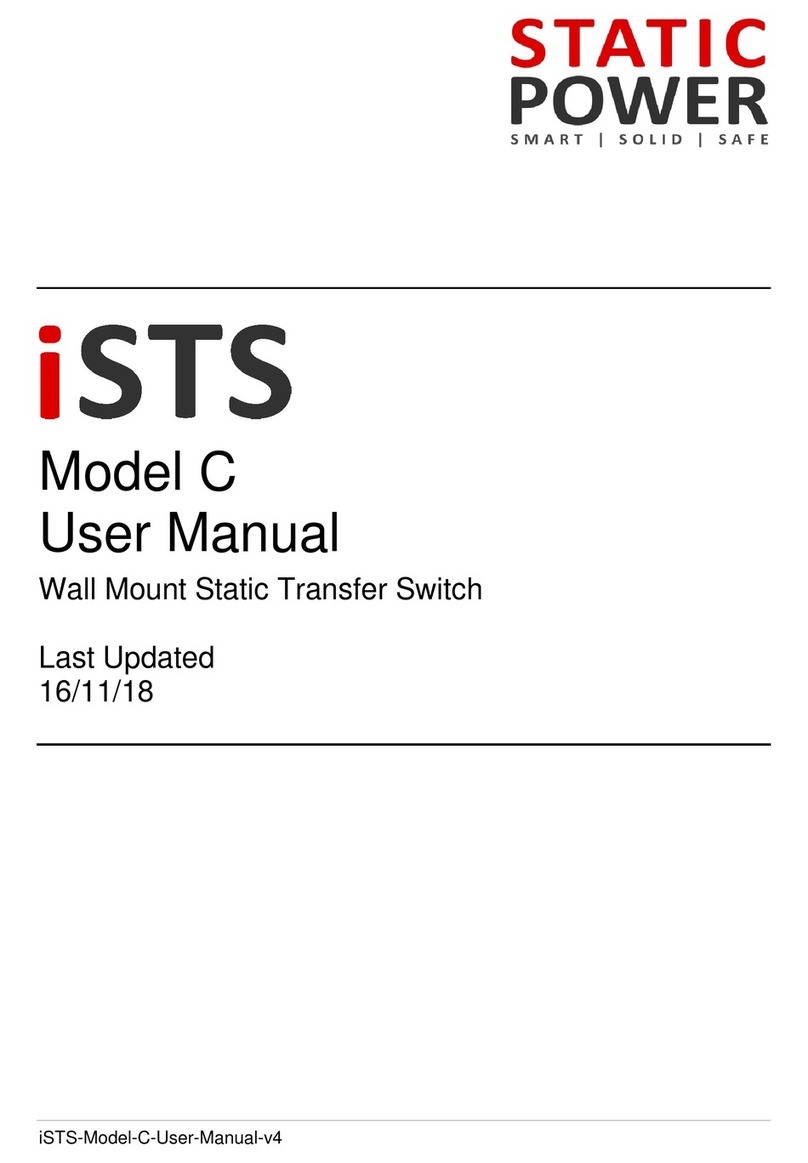
Static Power
Static Power iSTS C User manual