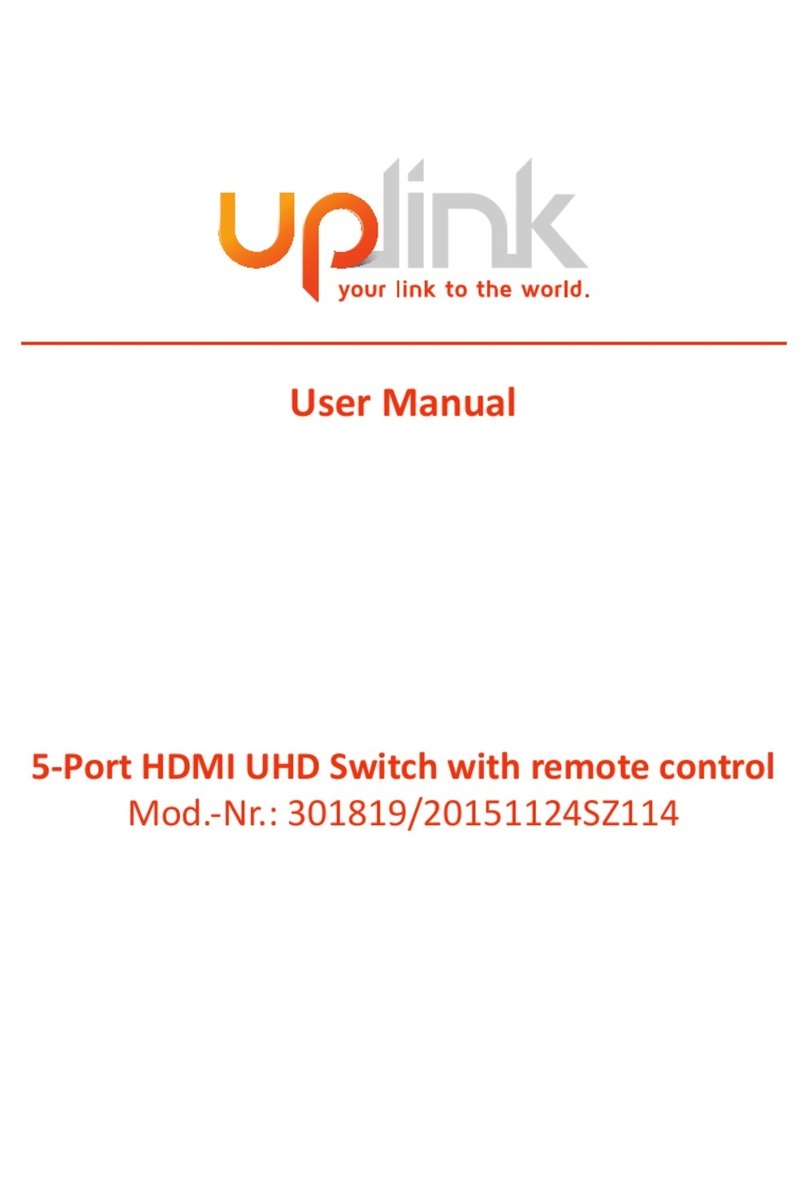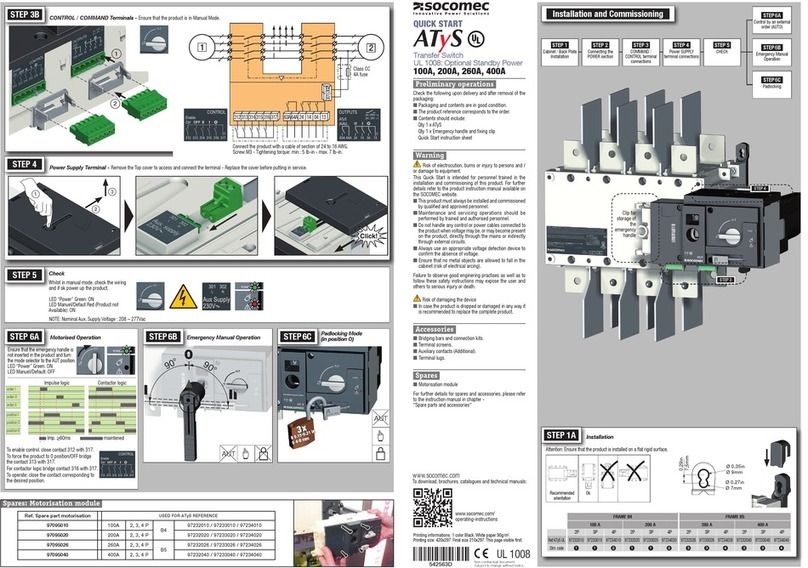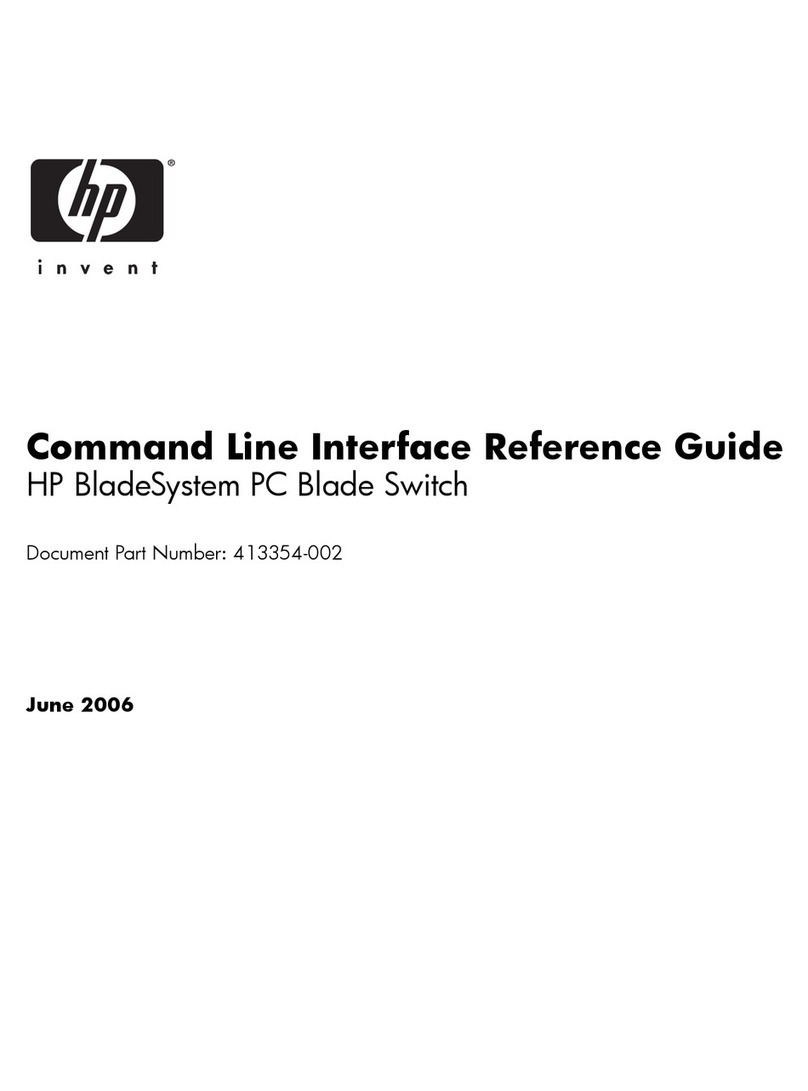STE VS8 User manual

STE www.gbxpoint.it
VS8
VS8VS8
VS8
Video and audio switcher
Video and audio switcherVideo and audio switcher
Video and audio switcher
8x1
8x18x1
8x1
User Manual
User ManualUser Manual
User Manual
May 2005
May 2005May 2005
May 2005

2
2
Keyboard operations
The VS8 switcher allows the user to pre-visualize the input channel on the PW(preview) output.
This can be done by hitting one of the 8 input selection keys (from 0 to 7).
Green leds shows preview status.
When the pre-selection is done the same input can be sent to the TX output by pressing the TX key.
Red leds shows tx channel output status.
The switch happens in the vertical frame signal obtained from the syncronism of the output channel
TX.
Automatic router functions
The switcher VS8 has the functions that allow the cycle mode (typical for surveillance systems).
Pressing the Fkey the following functions can be used:
Seq.Time
This function allows the selection of the switch delay between the channels that are in the scan
sequence. When the Seq.Time key is pressed the leds of the keyboard light up in rotation. This means
that the switcher is waiting for the selection of one of the numbered selection keys.
The delay will be between 1 second (key 0) to 8 seconds (key 7).
Seq.
This function allows the programming of the switch sequence of the input channel. The sequence can
be made up of 1 to 8 program steps. The input numbers can be used more than once in the sequence.
When the Seq. key is pressed the leds of the keyboard will light up in rotation. This means that the
switcher is wating for the selection of one of the input selection keys. Whe the key is pressed the first
step of the sequence will be introduced.
The leds will stay lit in rotation until the eighthstep of the program is hit.
If the sequence must be stopped with less than 8 steps it is possible to exit the programming with the F
or TX key.
Ex: The desired sequence is 4,5,,2,7 with a delay of 4 seconds. The following keys must be hit:
F 7 4
F 6 4 5 2 7 F
Ex: The desired sequence is 0,1,2,3,4,5,6,7 with a delay of 2 seconds. The following keys must be hit:
F 7 2
F 6 0 1 2 3 4 5 6 7

3
3
In this example there is no need to hit the F key to end the sequence because the maximum number of 8
selection was used.
Start
This function allows to start the scanning sequence programmed with the previous operations.
The sequence can be blocked with the stop key (5).
P.S. Once the F key is pressed it is possible to go back to the normal operativity by pressing any one of
the following: F,TX,2,3.
Optional function for the fade to black
The VS8 switcher can be equipped with the fade to black board. The key on the keyboard are not active
if the board is not present.
It is important for a correct functioning that the video input signals are syncronized
Fade
This function allows the manual fade to black and the manual video fade of the signal on the TX
output.
Press F and then Fade if the switch with the fade is wanted. Then select a new video input with the led
keys and then press F ad Fade againg.
Time Fade
This function allows to program the timing of the fade. Hit the F key and then Time Fade. The leds will
start rotating waiting for a new selection. One of the led key must then be pressed ( key 0 for a 300
msec delay / key 7 for a 3 sec delay).
Manual Fade
This function allows to det a manual fade.
A fade to black can be obtained by using the same protocol used for the fade command.
Auto Fade
This command allows to set the automatic fade.
The fade to black can be obtained with the following operation:
Select the new input video source by pressing one of the 8 led keys and then press the TX key. The
switcher will first do the fade to black of the signal and then will execute the fade to video of the new
selected signal .
Switch of the vertical interval
The switch is made using the syncro signals taken from the signal present on the TX trasmission output.
If the TX signal is missing the switch cannot be made with no glitch. If the signals are not syncronized
the switch in the vertical interval cannot be made.

4
4
Serial communication protocol Rs 232c
Connection
The VS8 is equipped with a serial communication protocol RS232c which allows an interface with PC,
Mac, Creston and AMX systems. The trasmission system is fixed on 9600,N,8,1. The lines used are
only TX and RX. The following pictures describe the links that must be made on D9-D9 and D25-D9
cables, typical of a PC connection. The connection for Mac, Creston and AMX is described on the user
manuals of those systems.
Connection to remote keyboard VK8
The switcher can be controlled from another work place using an optional remote keyboard VK8. The
VK8 keyboard is connected to the serial line RS232 with a 4 wire cable realized as in the picture.
The connection is on the pin 1 of the female D9 connectors which have a rectified voltage (9/12V)
Protocol
The communication protocol uses just one character and its bits have the following meaning:
B7 B6 B5 B4 B3 B2 B1 B0
<ist> <tx> <Sf> <Se> <Sd> <Sc> <Sb> <Sa>
Whereas:
<Sa,Sb,Sc,Sd,Se ed Sf> are the 6 bits of selection of the input channel;
<tx> if =0allows to switch only the preview; if =1 alows to switch on TX;
<ist> if =0 allows the normal switch operations; if =1 allows the setting operations.

5
5
The protocol is not equipped with fade to black and autorouter functions
Installation of the DEMO software for remote controlling with PC
The installation of the VS8PC allows to test the serial connection between PC and VS8 before using
your own RS232 program.
Downloading this software at the site www.gbxpoint.it
The installation can be made as for nay windows program using setup or directly from file manager.
When the program is installed the first thing to do is to set the used COM (1 or 2). Try then to do a
click on the source column. A beep sholud be heard if the switcher accept the command.
If the sonud is not heard check the cable and the COM set up.
By selecting the used COM the comunication status can be reset.
Table of contents
Other STE Switch manuals
Popular Switch manuals by other brands

Vanco
Vanco PULSEAUDIO PA-SW31T quick start guide
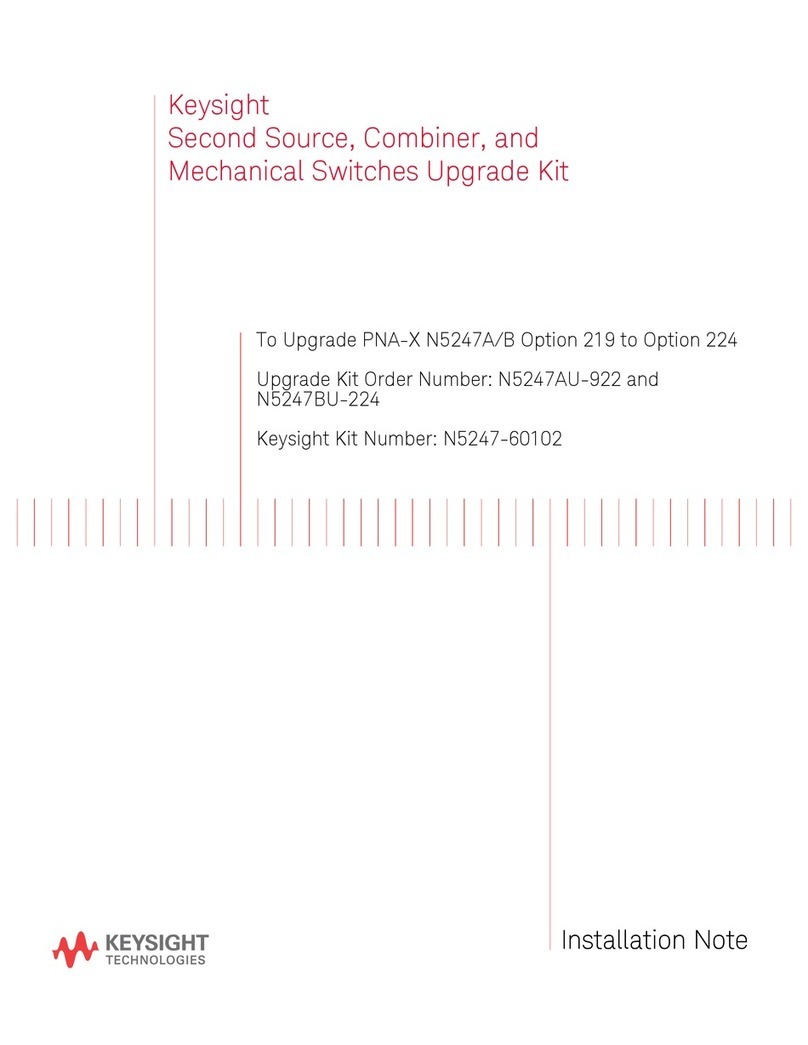
Keysight Technologies
Keysight Technologies N5247-60102 Installation note

VoiSmart
VoiSmart NT-3010-01-16POE Quick installation guide
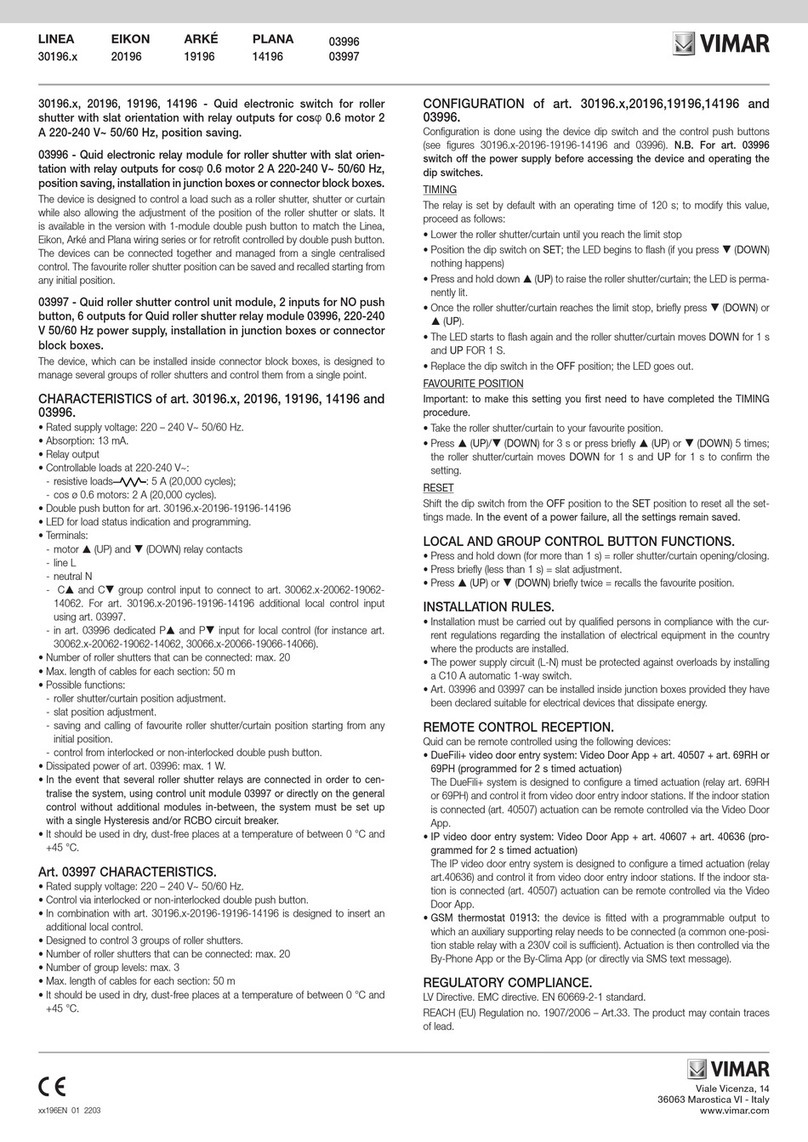
Vimar
Vimar LINEA 30196 Series instruction manual
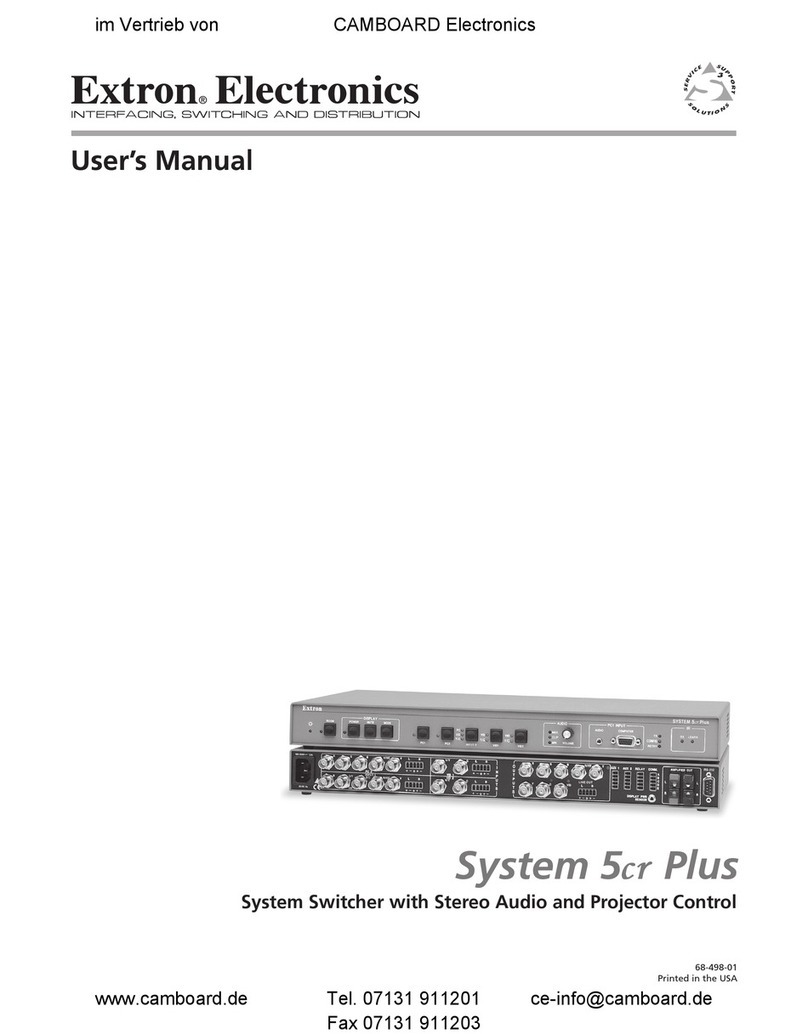
Extron electronics
Extron electronics System 5cr Plus user manual

ANTAIRA
ANTAIRA LMX-0600-V2 Series Quick installation guide