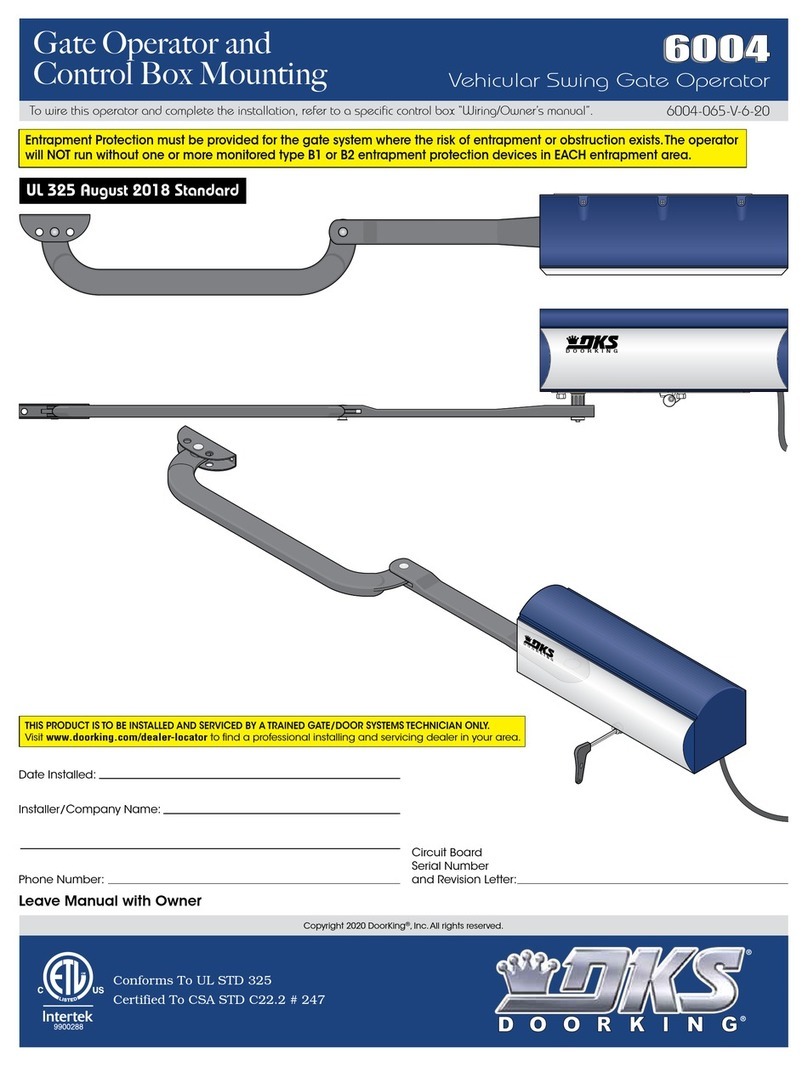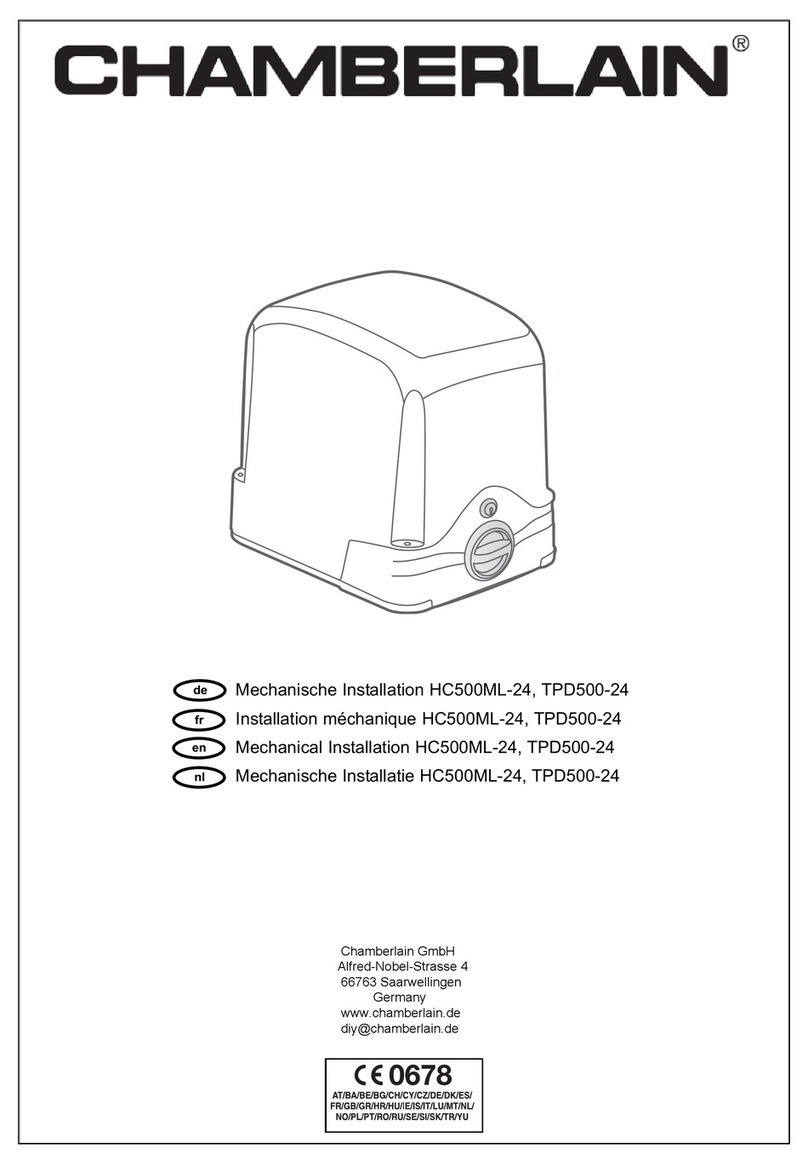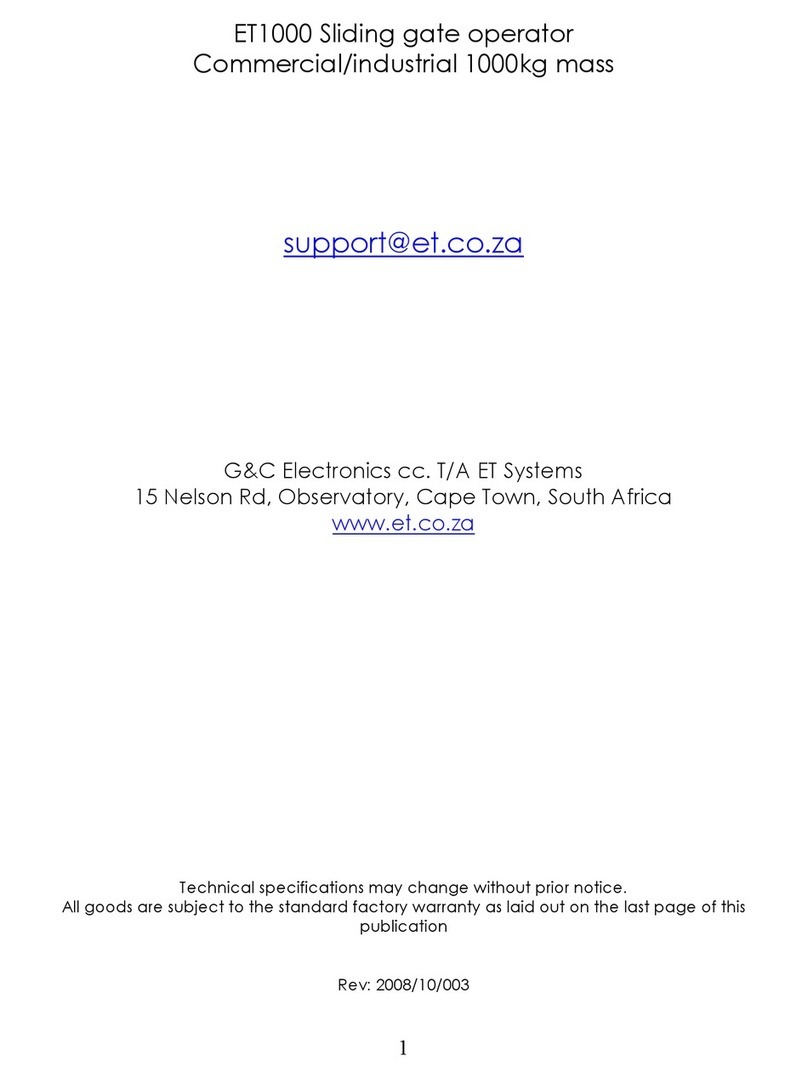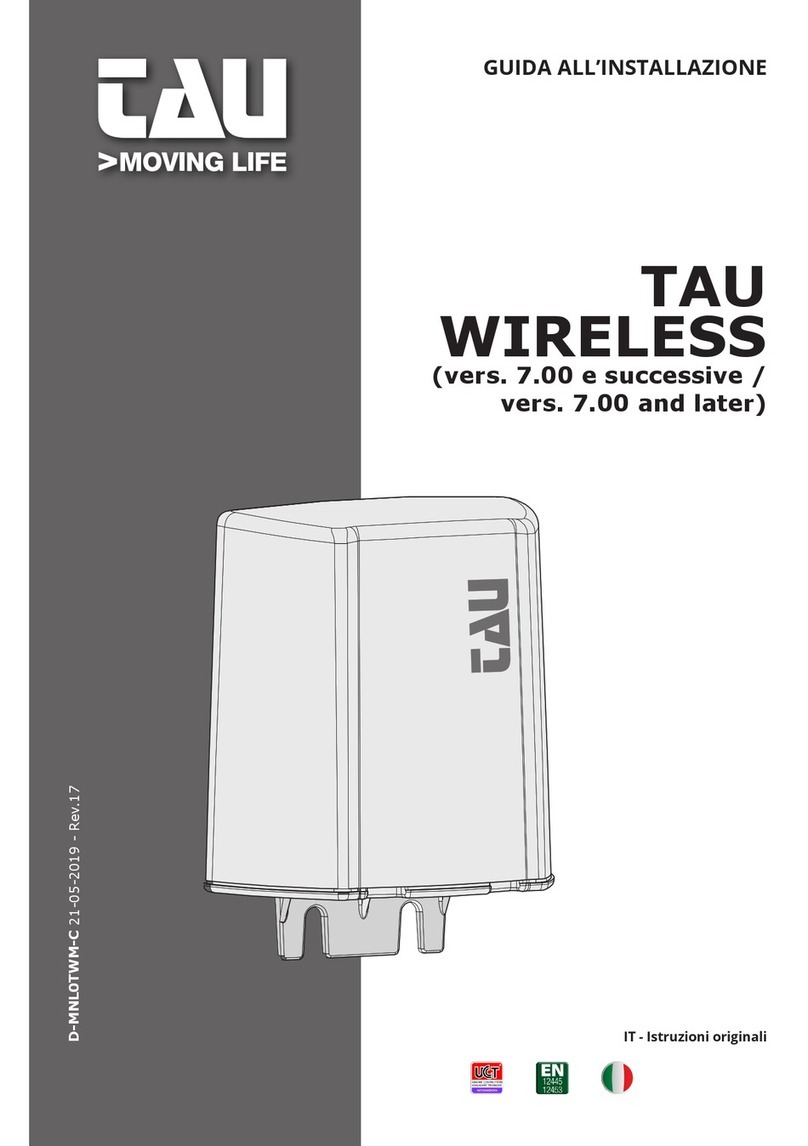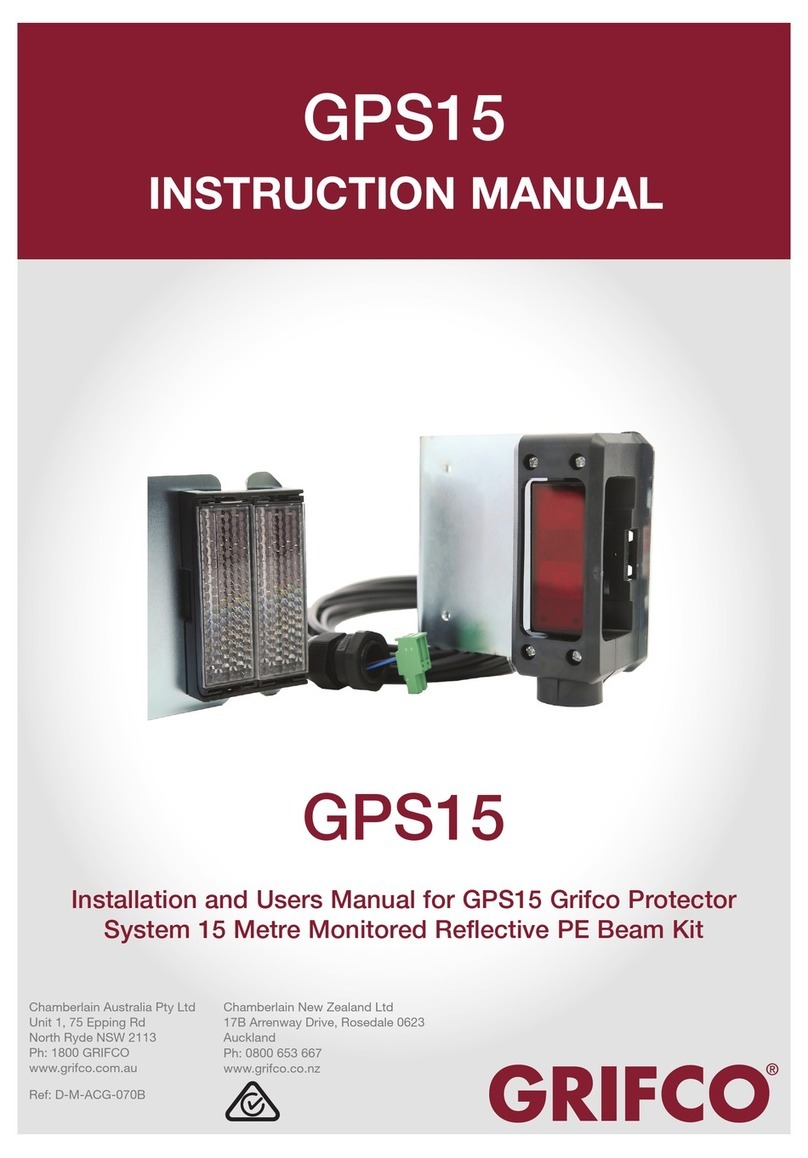STEEL AND PIPES SCORPION C600 User manual

C600 SLIDING GATE OPERATOR (100)
USER’S MANUAL
(MAGNETIC LIMIT SWITCH)
.
operators
www.steelandpipes.com

C600 SLIDING GATE OPERATOR
1
OUTLINE
1. Important safety precautions………………………2
2. Main features ………………………………………2
3. Main technical parameters………………………2
4. Necessary Tools……………………………………3
5. Site Preparation ……………………………………3
6. Mechanical Installation ……………………………4
7. Electrical ……………………………………………7
8. Tuning and operation ……………………………11
9. Check ………………………………………………14
10. Maintenance ……………………………………14
11. Trouble Shooting ………………………………15

C600 SLIDING GATE OPERATOR
2
1. Important safety precautions
Carefully read and follow all safety precaution and warnings before attempting to install and
use sliding gate operator, incorrect installation can lead to severe injury.
!Installing the C600 gate operator requires installation of standard 110V electrical wiring.
This work should only be performed by a trained technician. Miswiring could cause
personal injury or DEATH.
!To prevent the risk of electrocution, be sure to turn off all power to the C600 until
installation is complete.
!The gate operator should be installed by a qualified technician; otherwise, serious
personal injury or property damage may occur.
!Before installation, the clutch should be unlocked.
!The auto-reverse function must be checked during installation to ensure that the gate
can auto-reverse in the event of obstruction.
!This auto-reverse function should be regularly inspected and adjusted, if necessary.
!When opening or closing the gate, do not attempt to walk or drive through the gate.
!Do not touch the gate while it is in operation.
!Children should not be allowed to play near or operate automatic gate.
!The automatic gate operator must be grounded.
!Install the gate operator on the inside of the property, DO NOT install it on the outside of
the property where the public has access to it.
!Be careful when in close proximity to moving parts where hands or fingers could be
pinched.
!Additional safety equipment such as photoelectric sensors, safety edges, roller guards
and warning signs must be installed to prevent injury.
!Do not allow control devices to be placed so that a person can access them by reaching
through the gate.
!In the event of power failure, an emergency release key allows you to operate the gate
manually.
!The operator should be switched off before repairing it or opening its cover.
!Please erase and reprogram the code after installing the operator.
2. Main features
•Infrared safety beam interface.
•User programmable and user erasable remote codes.
•RF hopping code technology prevents your remote code being accessible to others.
•Supports up to 100 remote controls.
•For your safety, the C600 will stop and reverse if is encounters an obstruction on closing
and stop when it encounters an obstruction on opening.
•Manual key release design for emergency purposes.
•Auto-close feature is available for this operator.
•Pedestrian mode.
•Single Phase Motor.
3. Main technical parameters
Power supply
AC 110×(1±10%)V, 60Hz
Motor speed
1680 r/min
Gate moving speed
10m/min
Required electrical circuit
10A
Output torque
14N·m
Auto close time
0 ~44 sec.

C600 SLIDING GATE OPERATOR
3
Remote control mode
Single Button
Environmental temperature
-20°C~+50°C
Main unit dimension
263×240×153mm
MCU logic voltage
DC5V
Net weight
21 Kg
Emergency release key in case of power failure
4. Necessary Tools
The following tools may be necessary to install the C600 Gate operator. You will need
screwdrivers, an electric drill, wire cutters and a wire stripper, a socket set, and possibly
access to a welder.
5. Site Preparation
Before you begin the operator installation, the gate should be mounted and moving freely,
there should be little resistance in the movement of the gate. The gate and post must be
suitable for being automated. Check that the structure is sufficiently strong and rigid, and that
its dimensions and weights conform to those listed in the specifications table of this document.
Make sure that the gate is plumb and level. The fence posts must be mounted in concrete.
The C600 is powered by 110V/60Hz AC power, therefore if you have not already done so;
wire a waterproof outlet near the gate following proper safety standards for your area. If you
are not experienced with this type of wiring or if your area requires it, hire a professional
electrician to perform this as well as wire in the C600 in the electrical section. The C600
requires at least a 10A service. Make sure your electrician takes into account the voltage drop
involved in running many feet of wire to your installation location. If an insufficient gauge of
wire is used, there will be insufficient power at the site to operate the operator.
Parts List
Item
Quantity
Sliding gate operator
1
Operator Base
1
Remote control
2
Master Links
2
Chain
1
Chain Bolts
2
Chain Brackets
2
“U” Bolts for square & round gate frame
4
2 ¾_ (M8x 70mm) Bolts for mounting operator to the base and washers
4
2 ½_ (M8x65mm) Bolts for mounting Magnet brackets and washers
4
3 ¾_Anchor bolts, Anchors, Washers and Nuts (In the same bag with manual
release key)
4
5/8_ (M8x15mm) Socket Head Cap screws for mounting chain box
4
Manual release key
2
Magnet brackets
2
Magnets
2
1m BVR 0.7mm2antenna
1
User’s manual
1
6. Mechanical Installation

C600 SLIDING GATE OPERATOR
4
Fig.1
Installation and Adjustment
The C600 Chain-driven Gate Operator operates by forcing a straight piece of chain through
its chain box. This length of chain is extended between two chain brackets located at opposite
ends of the gate. The entire configuration is shown in the diagram above.
Concrete Pad
The base unit of the gate operator requires a concrete pad in order to maintain proper stability.
The concrete pad should be approximately 24” (600mm) x 12” (300mm) x 18” (460mm) deep
in order to provide for adequate operation.
Once the gate is mounted adequately, electrical power is available, and the concrete pad is
poured, you are ready to proceed.
Anchors
You can use the anchors that are provided with the operator, 3 ¾anchor bolts (4), anchors,
washers, and nuts. These anchors must be set into the concrete when it is poured, or you
can use wedge anchors (1/4” x 4”).
Operator Base
Mount the gate operator base to the concrete pad. The distance between the gate and the
base should be no more than 2 ½“ (64mm). Verify that the operator is leveled properly.

C600 SLIDING GATE OPERATOR
5
Nut
Anchor
Cable
Anchor bolt
Conduit
Chain box
Socket head cap screw
Concrete pad
Gate operator
Operator base
Fig.2
Chain Box
Make sure the ends of the guide chain are out of the chain holes on both sides of the chain
box. Remove the cover and insert the manual release key and turn counter-clockwise to
disengage the clutch. Remove the elastic band from the shaft and line up the key on the
shaft with the sprocket at the chain box. Insert the sprocket from the chain box into the
operator shaft. Place the operator on top of the base and use (4) 5/8 “ (M8x15mm) socket
head cap screws to mount the chain box in to the base.
Operator
Mount the gate operator to the base using (4) 2 ¾“ (M8x70mm) #48 bolts and washers.
Make sure there is no more than 1/8” (2mm) of space between the cover and the chain box.
Check the operator and make sure it is lined up with the gate.
Fig.3

C600 SLIDING GATE OPERATOR
6
Chain Brackets
Use the appropriate bolts to attach the chain bracket to the frame of the gate. If the gate is of
square frame style, use the square bolts shown.
Spring washer (Φ8)
Plain washer (Φ8)
"L" bracket
Square bolt
Nut (M8)
Chain bolt
Master link
Nut (M6)
Spring washer (Φ6)
Plain washer (Φ6)
Gate Square frame
Fig.4
If the gate is of round frame style, use the round bolts shown.
Round bolt
"L" bracket
Plain washer (Ф8)
Spring washer (Ф8)
Nut (M8)
Chain bolt
Master link
Nut (M6)
Spring washer (Ф6)
Plain washer (Ф6)
Gate Round frame
Fig.5
Chain
Close the gate and attach a chain bolt to the piece of chain that comes with the chain box
using enclosure master links. Tighten the chain bolt to the bracket with washers and nuts.
Pull the chain through the chain wheel box to the other chain bracket at the opposite end of
the gate. Connect the other end of the chain and the chain bolt, and then tighten the chain
bolt to the chain bracket. Thread up the chain by adjusting the chain bolt. Cut the chain to
length if necessary. Make sure that the chain is perfectly aligned with the chain holes on the
chain box. Tighten the chain by tightening the chain bolts at either end. See illustration
below.
Master link
Chain bolt
Chain
Fig.6

C600 SLIDING GATE OPERATOR
7
Magnets for Limit Switch
Install the magnet and magnetic limit switch as shown in Fig.7. The magnet and limit switch
are used to control the position of the gate. When the magnet is installed, release the gear
clutch and push the sliding gate manually to pre-determine the position. Fit the magnet
bracket to the gate and then tighten the gear clutch. The lower bracket is for open position
and higher bracket is for close position. Finally adjust the magnet to the proper position by
moving the gate with the motor. The magnet should be .39 - .59 “away from the magnetic
limit switch. If it is too far away, the switch will fail to work. The distance between the magnet
and the operator should be @ ½” (12mm) with the operator cover on. Adjust the position of
the magnetic limit switch until the positions of the opening and closing meet the requirement.
Important Note: Please note the two magnet brackets (fixed plate) are different: one is
higher and another is lower. Verify and if necessary exchange the two brackets
position. Also if necessary exchange the limit switch wires CL (close) and OP (open).
Another common problem is there are four reed switches inside the magnetic limit
switch: two are upper and two are lower. The magnet position can be installed in the
middle so it inducts both reed switches. Solution: adjust the magnet upper or lower.
214. 5mm
10- 15mm
Gate
Nut
Bolt
Spring washer
Plain washer
Magnet bracket
Magnet
Nut
Magnetic limit
switch inside
Gate operator
Fig.7
7. Electrical
The control box should be equipped with a single-phase breaker (10A). Make sure that the
power is OFF before making any electrical connections. Remove the cover of the control box,
perform the wiring and replace the cover again. (See control board scheme and wiring notes
for control board)
Power
Using 18-3 gauge electrical wire, wire a standard grounded plug to your control board using
standard electricians wiring practices. Wire the opposite end of this cable to the E, N, L
contacts (block 20) of the control board. Connect L to the power or brown line (or red line), N
to the neutral or blue line (or black line), and E to the ground line (yellow/green)

C600 SLIDING GATE OPERATOR
8
Control board scheme
Fig.7

C600 SLIDING GATE OPERATOR
9
Wiring notes for control board
1. Power switch: ON/OFF
2. Fuse: 10A, Ø5x20
3. Antenna: ANT
4. Beeper: DC12V
5. DIP switch
6. Memory Card: 93C66
7. MCU: PIC 16C57C
8. External button switch (Three-button mode, Normally open contact): T (stop), G (close), K
(open), COM (common)
Button switch Control board
terminal X10
T
G
K
COM
COMMON
STOP
CLOSE
OPEN
T
G
K
COM
N.O.
Schematic diagram Wiring diagram
Single-button switch / Keypad (Single-button mode, Normally open contact): T (Not used), G
(Open priority), K (Open/stop/close), COM (common)
To install the keypad attach one lead of your keypad to the ‘K’ terminal and the other to the
‘COM’ terminal. The keypad will function in single channel mode just like the RF remote.
Control board
terminal X10
Button switch
keypad
Not used
G
T
COM
K
Com
Signal
NO
com
K
Open
G
com
NO
Schematic diagram Wiring diagram
NOTE: Two modes (three-button mode or single-button mode) you can select
according to your order.
9.Limit switch: CL (Close limit), COM (Com), OP (Open limit), +12V (Output power supply)
OP
COM
CL CL
COM
OP
N.O. N.C.
N.C. mode(for N.C. limit switch) N.O. mode (for N.O. limit switch)
It is adjustable by DIP switch.(See Table1)
Schematic diagram

C600 SLIDING GATE OPERATOR
10
Control board
Motor wiring
terminal
Not used
+12V E
W
V
CC
U
OPCOM
CL
MOTOR
REED SWITCHES
SWITCH
WV
COM/UOPEN
COMCLOSED
RELEASE
X9
Wiring diagram
10. Output power supply: +12V (DC +12V), COM (CO), DET (Loop detector), I.R. (Infrared
photocell N.C)
COM
GND
+12V
Out
COM
I.R
COM
+12V
Terminal
X8, No.10
Terminal
X8, No.10
I.R
COM
Out
COM
AC24V AC24V Terminal
X5,No.11
Infrared Control board Infrared Control board
Infrared with DC input Infrared with AC input
Loop detector with DC input
Control board
Loop detector
Terminal
X8, No.10
+12V
COM
DET
COM
Out
+12V
GND
COM
Loop detector with AC input
Control board
Loop detector
Terminal
X5,No.11
AC24VAC24V
COM Out
COM
DET
Terminal
X8, No.10
Schematic diagram
11. Output power supply: AC24V
12. Power Indicator: LED
13. Learn button: AN (For remote control)
14. Force Adjustor (VR1): Clockwise +, Counterclockwise –
15. Power Transformer: 110V 12Vx2
16. Sampling Transformer: 110V/8.8V 4W
17. Alarm Lamp: 110V
18. Motor Capacitor
19. Motor: U (com), V (Positive direction), W (Opposite direction), E (Earth),
RELEASE CLOSED COM OPEN COM/U V W
SWITCH REED SWITCHES MOTOR
CL COM OP U
C C
VWE
Motor wiring
terminal
Control board
X2
Wiring diagram
20. Power Input: E (Earth), L (Live), N (Neutral) AC110V

C600 SLIDING GATE OPERATOR
11
8. Tuning and operation
Remote control
Button 4 Button 3
Button 1 Button 2
Fig.8
!To add extra remote controls (Learning): Press the button ‘AN’ (See control board
scheme No.13) on the control board, then the ‘LED2’ will be on and turn off, the beeper
will ring about 1 second, then press the remote control button which you want to use, the
beeper will ring about 2 seconds and the ‘LED2’ will turns on about 2 seconds and then
turns off. The learning process is finished.
Up to 100 remote controls may be used.
!To erase all existing remote controls, press and hold ‘AN’ button about 14 sec until the
beeper stops ringing. This indicates that all the remote controls have been erased
completely.
!The remote control works in a single channel mode. It has four buttons. The function of
button 1, button 2, and button3 are the same. With each press of the remote control
button which has been programmed, the gate will open, stop, close or stop cycle.
!Button 1, button 2 and button 3 are used to open or close the gate. Button 4 is available
to set pedestrian mode. Note: if you canceled the pedestrian mode, the function of button
4 is same as the other three buttons.
!Warning: Notify the users that the gate is never to be operated unless it is in full view.
!Verify open direction: If the gate does not move in the desired direction, then you will
need to reverse the motor operating direction. You can do this by exchanging wires ‘V’
and ‘W’, ‘OP’ and ‘CL’, then insert the wire connector terminal block.
Table 1 DIP switch
(See Fig.7 terminal 5)
Position
Dip Switch
Function
1
ON
Limit switch mode is NC.
OFF
Limit switch mode is NO.
2
ON
Auto-close function and auto-close function of
pedestrian mode are available.
OFF
Both Auto-close function and auto-close function of
pedestrian mode are shut off.
3
ON
Programming / In this position the control board is in
programming condition, NOT USE condition.
OFF
Normal / In this position the control board can be
normally used.

C600 SLIDING GATE OPERATOR
12
!Set auto-close function (This feature can be selected to make the gate stay open for
some time before it automatically closes. The auto-close time can be adjusted to
between 0 and 44 seconds.): please turn on the second and the third DIP switch (See
Fig.7 terminal 5) to ON position. Press the remote control button (button 1, button 2 or
button 3) that has been programmed to open the gate (see Verify open direction
section). Stop the gate at any position by pressing the same button, wait for some
seconds according to your requirements (the range is 1~44 sec.), this period of time is
regarded as ‘auto-close time’. Close the gate by pressing the same button. Press the
button again to stop the gate or the gate will stop automatically at its closed position if the
magnetic limit switch is reached. After this setup is complete, return DIP switch 3 to OFF
position immediately. Thus the auto-close function has been set.
!Cancel auto-close function: Please turn on the second and the third DIP switch (See
Fig.7 terminal 5) to ON position. Press the remote control button (button 1, button 2 or
button 3) that has been programmed to open the gate (see Verify open direction
section). Stop the gate at any position by pressing the same button, wait until the gate
close automatically (45 sec.). Press the same button to stop the gate or the gate will stop
automatically at its closed position if the magnetic limit switch is reached. After this setup
is complete, return DIP switch 3 to OFF position immediately. Thus the auto-close
function has been canceled.
!Pedestrian mode:Pedestrian mode can be used to open gate about 0.3~1.5 meters for
people pass through.
*Set width of pedestrian mode: Please turn on the second and the third DIP switch (See
Fig.7 terminal 5) to ON position. Press button 4 to open the gate (see Verify open
direction section), Wait until the gate travels the distance according to your requirements
(the distance range is 0.3m~1.5m or wait for 3~10 sec.), it is regarded as ‘the width of
pedestrian mode’. Then press the same button/button 4 to stop the gate, wait for some
seconds (1~ 44 sec.). Close the gate by pressing the same button/button 4. Press the
same button again to stop the gate or the gate will stop automatically at its closed
position if the magnetic limit switch is reached. After this setup is complete, return DIP
switch 3 to OFF position immediately. Thus the width of pedestrian mode has been set.
If you open the gate with button 4, the gate will stop at the expected position that you
have set.
*Set auto-close function of pedestrian mode: Please turn on the second and the third DIP
switch (See Fig.7 terminal 5) to ON position. Press button 4 to open the gate (see Verify
open direction section), wait some seconds (3~10 sec.). Then press the same
button/button 4 to stop the gate, wait some seconds according to your requirements
(1~44 sec.), this period of time is regarded as ‘auto-close time of pedestrian mode’. Close
the gate by pressing the same button/button 4. Press the same button again to stop the
gate or the gate will stop automatically at its closed position if the magnetic limit switch is
reached. After this setup is complete, return DIP switch 3 to OFF position immediately.
Thus the auto-close function of pedestrian mode has been set.
Note: the new width of pedestrian mode has been re-programmed in the device and
replaced the original width you have set in Set width of pedestrian mode section.
If you open the gate with button 4, the gate will stop at the new expected position that
you have set, after some seconds as what you have set, the gate will close automatically.
!Cancel width / auto-close function of pedestrian mode
*Cancel both width and auto-close function of pedestrian mode: Please turn on the
second and the third DIP switch (See Fig.7 terminal 5) to ON position. Press button 4 to
open the gate (see Verify open direction section). Wait for more than 15 sec.. Then
press the same button/button 4 to stop the gate. Wait until the gate close automatically
(45 sec.). Press the same button to stop the gate or the gate will stop automatically at its
closed position if the magnetic limit switch is reached. After this setup is complete, return

C600 SLIDING GATE OPERATOR
13
DIP switch 3 to OFF position immediately. Thus the width and auto-close function of
pedestrian mode have been canceled.
*Cancel width of pedestrian mode, keep auto-close function of pedestrian mode: Please
turn on the second and the third DIP switch (See Fig.7 terminal 5) to ON position. Press
button 4 to open the gate (see Verify open direction section). Wait for more than 15
sec.. Then press the same button/button 4 to stop the gate. Wait some seconds
according to your requirements (1~44 sec.). Then press the same button/button 4 to
close the gate, press the same button again to stop the gate or the gate will stop
automatically at its closed position if the magnetic limit switch is reached. After this setup
is complete, return DIP switch 3 to OFF position immediately. Thus the width of
pedestrian mode has been canceled, the auto-close function of pedestrian mode has
been reserved.
Note: the new auto-close time of pedestrian mode has been re-programmed in the device
and replaced the original auto-close time of pedestrian mode that you have been set in
Set auto-close function of pedestrian mode section.
*Keep width of pedestrian mode, cancel auto-close function of pedestrian mode: Please
turn on the second and the third DIP switch (See Fig.7 terminal 5) to ON position. Press
button 4 to open the gate (see Verify open direction section). Wait some seconds (3~10
sec.), then press the same button/button 4 to stop the gate. Wait until the gate close
automatically (45 sec.). Press the same button again to stop the gate or the gate will stop
automatically at its closed position if the magnetic limit switch is reached. After this setup
is complete, return DIP switch 3 to OFF position immediately. Thus the width of
pedestrian mode has been reserved, the auto-close function of pedestrian mode has
been canceled.
Note: the new width of pedestrian mode has been re-programmed in the device and
replaced the original width.
If you open the gate with button 4, the gate will stop at the expected position that you
have set, but the gate will not close automatically.
!Turn on the second DIP switch to OFF position (Factory preset: OFF position), both auto
close function and auto-close function of pedestrian mode were shut off.
!Safe guard (Infrared device): If the infrared beam is broken during closing, the gate will
reverse and open immediately. The control box is not factory equipped with an infrared
device.
!Tuning the auto-reverse safety function: rotate the ‘Force Adj. VR1’ knob (See Fig.7
No.14) with a screwdriver. The resistance may be increased or decreased by rotating
clockwise or counterclockwise. NOTE: if the gate fails to reverse in the event of
obstruction, then the opening force or closing force should be checked for conformity
with requirements and adjusted accordingly. The gate will reverse if obstructed when
closing, and will stop if jammed when opening.
Please exchange wires ‘V’ and ‘W’ if the auto-reverse direction is wrong. Exchange wires
‘OP’ and ‘CL’ if the limit direction is wrong.
!WARNING: Do not attempt to tune the gate by placing your hand, arm or other body part
in the path of the gate, as serious injury could result. Damage to the gate operator
motors may also occur by placing a heavy immovable object in the path during the
testing phase. Instead, place a light object in the path (e.g., a chair or trash can) which
can be pushed out of the way without causing damage to gate motors, if the setting is
still too high. Note: This auto reverse function should be regularly inspected and adjusted
if necessary. Once the tuning is complete you may replace the cover.

C600 SLIDING GATE OPERATOR
14
Activities Covered in this section
!Remote control: With each press of the button, the gate will open, stop, close or stop
cycle. (Single-button mode)
!External button switch (not supply): two different modes (three-button or single-
button) you can select according to your order.
Three-button external button switch: press ‘OPEN’ button, the gate will open. Press
‘STOP’ button, the gate will stop. Press ‘CLOSE’ button, the gate will close.
Single-button/keypad: with each press of the button, the gate will close, stop, open or
stop cycle.
!Auto-reverse function: After adjusting the opening force and closing force, the gate will
reverse and go open if obstructed when closing, and will stop if jammed when opening.
!Auto-close function: This feature can be selected to make the gate stay open for
several seconds before it automatically closes. The auto-close time can be adjusted to
between 0 and 44 seconds.
!Pedestrian mode: This feature can be used to open gate about 0.3~1.5 meters for
people pass through.
!Safe guard (Infrared photocell): If infrared beam is broken during closing, the gate will
reverse and go open immediately. This feature will not function if the gate is in fully
opened and closed positions or during opening.
!Open priority: The gate will return to open if press ‘OPEN’ button of external button
switch during closing.
!Loop detector: If loop detector detects vehicles during closing, the gate will reopen
immediately and stay open until the vehicles move out of the loop. After vehicles move
out of the loop, the gate will continue to close.
If loop detector detects vehicles when the gate stops, the gate will remain stop until
vehicles move out of the loop. After vehicles move out of the loop, the gate will close.
The gate will keep opening if loop detector detects vehicles during opening. After
vehicles pass through the loop, the bar will close.
!Limit switch: The switch is used to accurately stop the gate in the opened and closed
positions.
If the gate stops at opened position when the limit switch is reached, the gate will not
move if it receives open signals.
If the gate stops at closed position when the limit switch is reached, the gate will not
move if it receives close signals.
9. Check
!Check the power supply, grounding and wiring before running the device.
!Release the disengagement mechanism with the release key to determine whether or
not the gate can be moved manually. If everything is in good working order, tighten the
disengagement mechanism with the key.
!Switch the power on and run the device to ensure that the gate is sliding smoothly.
!Adjust the magnet position until the gate opened and closed properly at the limited
positions.
!The motor is only designed to work for less than 5 minutes. If is runs continually for an
extended period of time, a thermal protector will stop it because of the high temperature.
10. Maintenance
Every six months check the following items for proper operation of the unit.
!Check the chain lubricant and add 2# grease regularly.
!Lubricate shafts and sprockets.
!Keep operator clean at all times.
!Check and tighten anchors bolts.

C600 SLIDING GATE OPERATOR
15
11. Trouble Shooting
Trouble
Possible causes
Solutions
Motor only runs in one direction.
The wire connector terminal block
becomes loose.
Check wire connector terminal block make
sure it is plugged in terminal block 10 (X8).
The limit switch wire connector terminal
block becomes loose.
Check limit switch wire connector terminal
block make sure it is plugged in terminal
block 9 (X9).
Check the limit switch mode.
The electric component on the control
board such as Q2, Q91 or Q92 may be
damaged.
Replace the electric component Q2, Q91 or
Q92 (BTA16/600) or replace the board.
By pressing button 1(button 2 or button 3)
which has been programmed to open the
gate, press the same button again to stop
the gate in required position, but the gate
will auto-close immediately.
The auto-close time is too short.
Reset the auto-close time. See Set auto-
close function section.
When you use button 4 of remote control
to open the gate, gate travels too short.
The width of pedestrian mode is too
narrow.
Reset the width of pedestrian mode. See Set
width of pedestrian mode section.
When you use button 4 of remote control
to open the gate, but the gate will auto-
close immediately.
The auto-close time of pedestrian mode
is too short.
Reset the auto-close time of pedestrian. See
Set auto-close function of pedestrian
mode section.
The gate will not open or close.
The limit switch wire connector terminal
block becomes loose.
Check the limit switch mode (see table 1 DIP
switch).
Connecting wires or terminal blocks are
too loose.
Check the connecting wires and terminal
blocks.
The electric component on the control
board such as Q2, Q91 or Q92 may be
damaged.
Replace the electric component Q2, Q91 or
Q92 (BTA16/600) or replace the board.
Power switch is OFF
Make sure power switch is ON.
Remote control does not work
The indicator light of remote control does
not light.
Check the batteries on your remote control.
Remote control is not suitable for
receiver.
After making sure the codes are correct,
erase remote controls and then re-program
the codes in the device. See Adding extra
remote controls (learning) section.
Broken receive board
Replace receive board.
When you open the gate by using button
1(button 2 or button 3) which has been
programmed, gate will stop in mid-travel
or reverse before reaching the fully limit
position.
The Force Adj. (VR1) is adjusted too
small.
Check the Force Adj. (VR1). Adjust VR1 to
increase force.
Gate is obstructed.
Remove the obstruction.
The remote control operating distance is
too short.
Signals are shielded by the gate.
Link a new antenna (1~1.2m BVR 0.75mm2
see parts list) to the old antenna. Then fix the
antenna on the wall vertically, make sure the
total height from the top of antenna to the
ground is approx. 1.5m.
The gate opens, but stops and will not
return.
1. Please note the two magnet brackets
(fixed plate) are different: one is higher
and another is lower. Please try to
exchange the two brackets position.
2. Please try to exchange the limit switch
wires CL (close) and OP (open).
There are two reed switches inside the
magnetic limit switch: one is upper and
another is lower. Maybe the magnet position
was installed in the middle so it inducts both
reed switches. Solution: adjust the magnet
upper or lower.
Table of contents