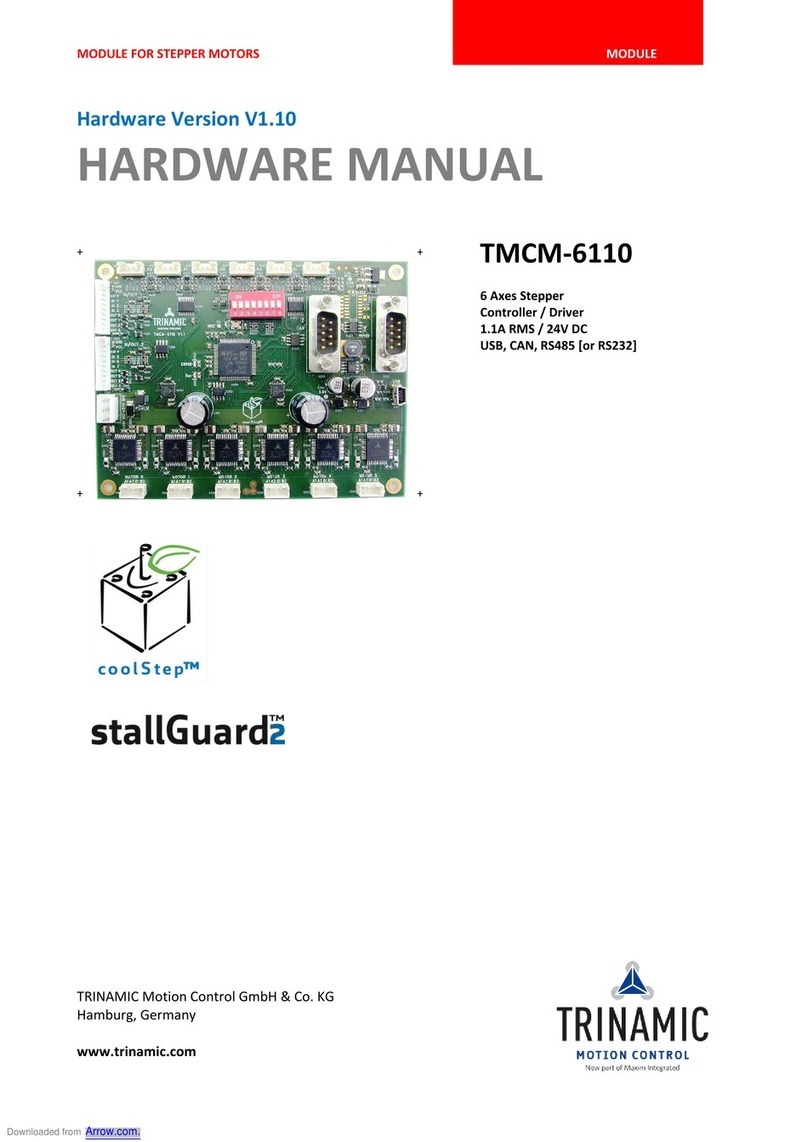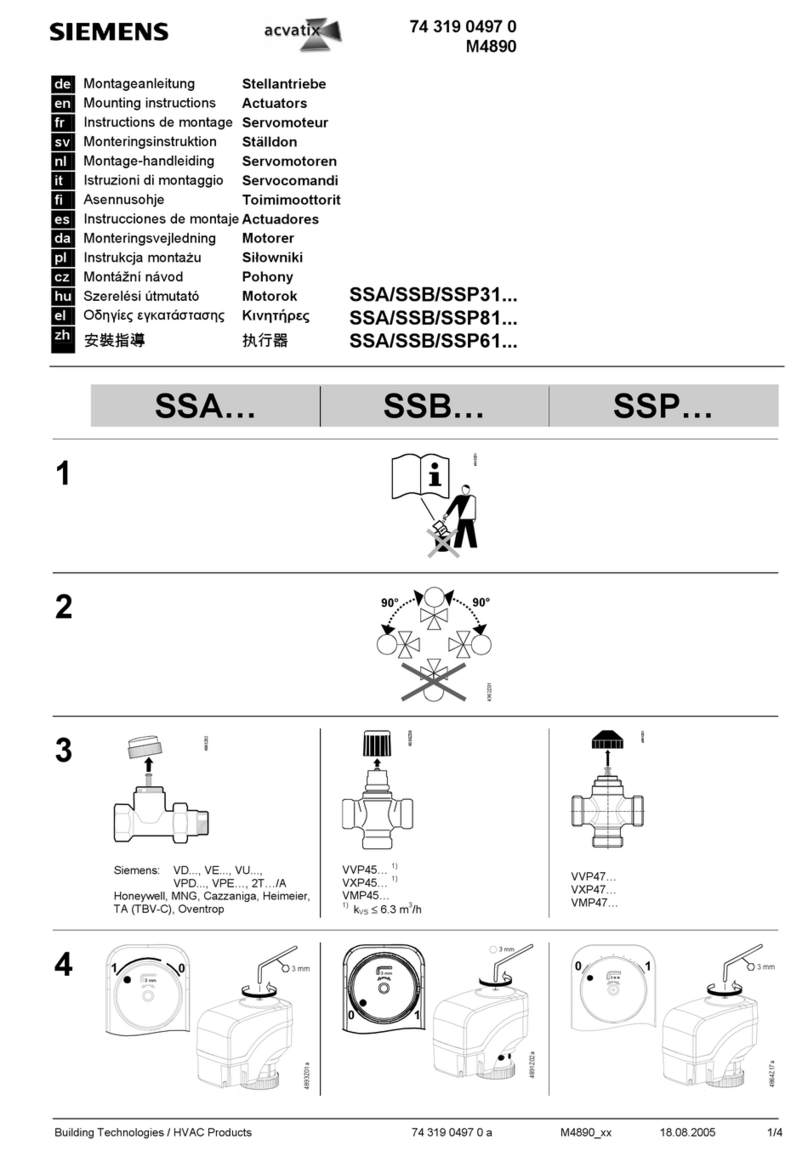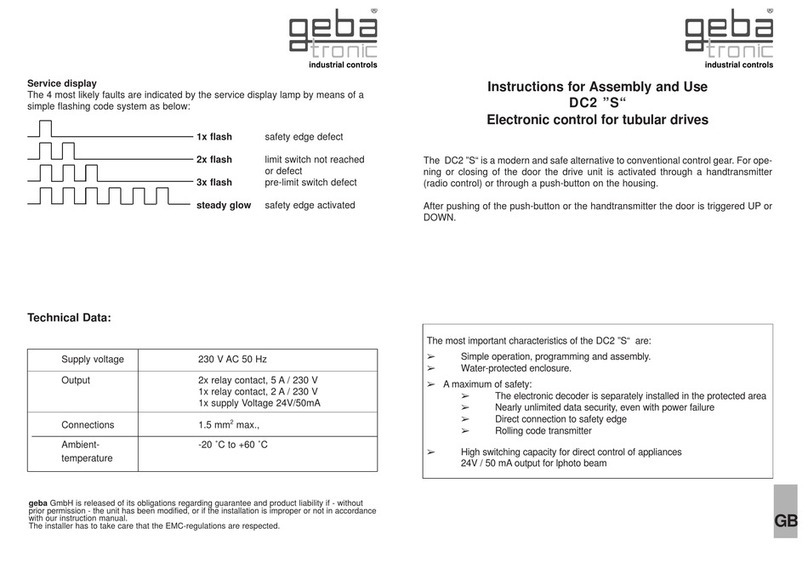StepperOnline T6 User manual

QUICK START OF T6 AC SERVO
©2022 All Rights Reserved
Address:15-4, #799 Hushan Road, Jiangning, Nanjing, China
Tel: 0086-2587156578
Web: www.omc-stepperonline.com
Sales:[email protected]
Support: [email protected]

Table of Contents
Preparation List
Chapter 1 JOG Trail
1.1 Connection
1.2 JOG Trail
Chapter 2 Position Control (Pul + Dir)
2.1 Connection
2.2 Main Steps to Tune T6 Drives in Position Mode

Quick Start of T6 AC Servo
3
Preparation List
T6 drive
Motor
Cables
Motor power cable
Encoder feedback cable
Tune cable
Drive power cable
Tune software (Motion Studio)
The driver of tune software (if it is necessary)

Quick Start of T6 AC Servo
4
Chapter 1 JOG Trail
1.1 Connection
1.1.1 Cables connection.
1.1.2 Connect to tune software. (Perform this step if it is necessary to install
driver)
1.1.2.1 Click in turn “Device Manager”, “Ports (COM&LPT)”, “STEPPERONLINE Driver”,
“Update driver”.
L1/L2: Drive Power Cable Connection
PE: Ground Cable Connection
U/V/W: Motor Power Cable Connection
CN4: Tune Cable Connection
CN3: Encoder Feedback Cable Connection

Quick Start of T6 AC Servo
5
1.1.2.2 Click “Browse my computer for drivers”.
1.1.2.3 Search for drivers in the location
from “USB_Driver” folder in which you
placed the application that
STEPPERONLINE provide, and then
accomplish updating driver.
1.2 JOG Trail
1.2.1 Click icon of Motion Studio to enter in.
1.2.2 Click “Com Connect ”, and select
appropriate communication port and baud
rate to start connecting.
Note: Recommend communication port under
COM10.

Quick Start of T6 AC Servo
6
1.2.3 Click “Run Testing ”, and
tune Pr0.04 inertia ratio and Pr0.03
stiffness, click “download” to save
modified parameters, finally click
“Servo Enable” to start JOG trail.
Note: All parameters could be modified from
“Parameter Manage ”; clicking
“Download ” is necessary to modified
parameters under “Run Testing ”, not
necessary under “Parameter Manage ”.
1.2.4 Click “Wave Show ”, and select waveform parameters you want to
capture, finally click “Capture” to display real-time waveform.

Quick Start of T6 AC Servo
7
Chapter 2 Position Control (Pul + Dir)
2.1 Connection
2.1.1 Cables connection
2.1.1.1 Cover display.
L1/L2: Drive Power Cable Connection
PE: Ground Cable Connection
U/V/W: Motor Power Cable Connection
CN4: Tune Cable Connection
CN3: Encoder Feedback Cable Connection
CN1: Pulse+Direction Cable Connection
CN2: Digital Input/ Output Cable Connection

Quick Start of T6 AC Servo
8
2.1.1.2 Wiring sketch map.

Quick Start of T6 AC Servo
9
2.1.1.3 I/O terminal definition.
Port
Pin
Signal
Name
Explanation
CN1
1
PUL+_24
24V pulse+
Hardware filtering achieves the
maximum bandwidth of 750kHz
2
DIR+_24
24V direction+
3
PUL+
5V pulse+
4
PUL-
Pulse-
5
DIR+
5V direction+
6
DIR-
Direction-
Port
Pin
Signal
Name
Explanation
CN2
1
COM+
Digital input
common terminal,
12VDC~24VDC
Two-way digital input with
common terminal, function can
be configured.12VDC ~ 24VDC
2
SI1
Digital input 1
3
SI2
Digital input 2
4
SI3
Digital input 3
5
SI4
Digital input 4
6
COM-
Digital output
common- terminal
Low resistor output in default.
OC, the maximum
voltage/current is no more than
30V, 50mA.
Recommend the voltage: 12
V-24V.
Current :10mA
7
SO1
Digital output 1
8
SO2
Digital output 2
9
SO3+
Differential Digital
output 3
Differential Digital output,the
maximum voltage/current is no
more than 30V/50mA .
Recommended voltage: 12
-24V.
Current :10mA
10
SO3-

Quick Start of T6 AC Servo
10
2.1.1.4 I/O input signal circuit.
A. The power supply is provided by user, DC 12-24V, current ≥100mA, if the power polarity
connects reversely, the drive won’t run.
B. If the drive is enabled by internal signal, then user won’t need to connect to Pin1and Pin2.
Pr4.00=83 for internal enable.
Pr4.00=3 for external enable.
2.1.1.5 I/O output signal circuit.
A. The power supply is provided by user, if the power polarity connects reversely, the drive will be
damaged.
B. The output circuit adopts open-collector, the maximum voltage is 25V, and maximum current is
50Ma. If user overlooks the requirements or output terminal directly connected to power supply, the
drive will be damaged.
C. If the load is inductive load, etc., anti-parallel freewheeling diode must connect to the load, if the
freewheeling diode connects reversely, the drive will be damaged.
D. Pin 31/32/33/34/35 are for single-ended output, pin 18/19, 20/21are for differential output.
2.1.1.6 Pulse input signal circuit.
Wiring method of 5V differential signal (Pin 3/4/5/6)

Quick Start of T6 AC Servo
11
Wiring method of 24V single-ended signal (Pin 4/6/16/17)
A. The drive support two wiring methods: 5V differential signal and 24V single-ended signal.
B. 5V differential signal are recommended to get more accurate pulse signal data.
C. While 24V single-ended signal are adopted, the power supply is provided by user, if the power
polarity connects reversely, the drive will be damaged.
D. Pulse input signal format show as below chart, in addition, 4 times pulse frequency ≤ 500kH while
adopting 2 phase input.
2.1.2 Connect to tune software. (Perform this step if it is necessary to install
driver)
Refer to section 1.1.2 of chapter 1.
2.2 Main steps to tune T6 Drives in position mode
(1) Connect the wire correctly (motor will be recognized by drive automatically );
(2) Use “run testing” to test the motor if motor run normally or not.
(3) Set the value of Pr400 (Pr400=83 for external servo on signal ; Pr400=3 for internal signal )
(4) Choose right control mode Pr0.01. (0: position mode, 1: velocity mode, 2: torque mode).
(5) Connect the motor with load and Tuning the inertia ratio(Pr0.04)
(6) Connect the motor with load and Tuning stiffness for each axis (Pr0.02, Pr0.03).
(7) Tune Pr2.22 and Pr2.23 for smoother moving if needed.
(8) Set the value of Pr006, 007,008,009,010.
(9) Tune Pr0.00 for more stiffness if needed.

Quick Start of T6 AC Servo
12
Run Testing
Use “run testing” of software protuner to tune the drive. Make sure the shaft of motor is free before
running it, and please release the brake firstly if motor is with brake.
Control mode setting (Pr0.01)
Then connect the wire correctly and use controller to check whether motor run normally or not.
Mode of real-time auto-gain tuning setting (Pr0.02)
Select different operation mode in real-time automatic adjustment mode,
Pr0.01*
Control Mode Setup
Range
unit
default
Related
control mode
0 -10
-
0
P
S
T
Set using control mode
Setup value
Content
1st mode
2nd mode
0
Position
-
1
Velocity
-
2
Torque
-
6
Pr-Mode
When you set up the combination mode of 3.4.5, you can
select either the 1st or the 2nd with control mode switching
input(C-MODE).
When C-MODE is open, the 1st mode will be selected.
When C-MODE is shorted, the 2nd mode will be selected.
1.Set parameters for run testing:
Specially pay attention to Pr0.03 Stiffness
and Pr0.04 Inertia ratio which strongly
corresponding to better performance
2.Run testing guidance
Click button “Servo enable”
Click “CCW” to make motor run in CCW
direction , click ”Position 1” to save the
testing position limit 1
Click “CW” to make motor run in CW
direction, click ”Position 2” to save the testing
position limit 2
Click ”Run” to start Testing progress
3.During the Run Testing progress,the
wave show monitor the performance of
the current parameters setting.

Quick Start of T6 AC Servo
13
Performance adjustment—Tuning the inertia ratio(Pr0.04)
It is very important to find the ratio of inertia for one axis, in order to make best performance before
setting other parameter (for example, setting PID of position loop or velocity loop).
Connect motor with load if you need to test one axis.
Make sure the axis can be moved in safe distance, any interference should be avoided to ensure
safety and accuracy of testing.
Inertia ratio identification
Pre-conditions:
1. Servo disable.
2. Positive limit and negative limit invalid
Steps:
1 Set the Jog speed Pr6.04, and the setting should not
be too large(300~1000rpm is recommend)
Set the Acc Pr6.25 (50~100 ms/1000rpm is recommend)
Set the Default Inertia Ratio.
Download these settings, then Servo Enable.
2. Click “CCW” to make motor run to CCW direction,
click “Position 1” to save the position limit 1
Click “CW” to make motor run to CW direction,click
“Position 2” to save the position limit 2
Click “Run” to start Inertia ratio dentification.
3. After finishing,Click“Write”to save the Inertia ratio
identification result into NVM.
In Manual mode(Pr0.02=0), Kp, Ki and
other parameters can be set manually.
Pr003 is unavailable now .
About how to tune position loop, Ki can be
adjusted to a very small value in advance
and hold it constant, then enlarge the
value of Kp parameter slowly until system
oscillation occurs, at this moment enlarge
the value of Vi parameter slowly until
system oscillation occurs, at this moment
the basic adjustment of system is finished.
In Standard mode (Pr0.02=1), it is usually
for interpolation movement. It is
unavailable to modify the value of Pr1.00-
1.14, just change the value of Pr0.03 , then
all values of Pr1.00-1.14 will be changed at
the same time .
In Positioning mode(Pr0.02=2), it is
usually for point to point movement. It is
unavailable to modify the value of Pr1.00-
1.14, just change the value of Pr0.03, then
all values of Pr1.00-1.14 will be changed at
the same time.

Quick Start of T6 AC Servo
14
Performance adjustment—Gain adjustment(Pr0.03)
The definition of Pr0.03
The following figure showing Pr0.02=2, Pr0.03=70, the position error (curve in red) is unacceptable!
Keep decreasing value of Pr0.03, then the position error become smaller and smaller.
Pr0.03
Selection of machine stiffness at real-
time auto-gain tuning
Range
unit
default
Related
control mode
50 -81
-
70
P
S
T
You can set up response while the real-time auto-gain tuning is valid.
Notice: Lower the setup value, higher the velocity response and servo stiffness will be
obtained. However, when decreasing the value, check the resulting operation to avoid
oscillation or vibration.
Control gain is updated while the motor is stopped. If the motor can’t be stopped due to
excessively low gain or continuous application of one-way direction command ,any change
made to Pr0.03 is not used for update. If the changed stiffness setting is made valid after the
motor stopped, abnormal sound or oscillation will be generated. To prevent this problem, stop
the motor after changing the stiffness setting and check that the changed setting is enabled.

Quick Start of T6 AC Servo
15
Pr0.03=66
Pr0.03=62
As keep decreasing the value pf Pr0.03, the position loop gain Kp become bigger and bigger, the
integration time constant Vi become smaller and smaller, the position error become close to zero.
Pr0.03=61

Quick Start of T6 AC Servo
16
The noise of motor occurs and alarm occurs if the position loop gain becomes bigger, so just make
sure there is no noise.
Finally, set Pr0.03=62, the basic setting for position loop is finished in Position mode.
Simple debugging for position control
•Debugging steps
(1) Confirm pulse polarity Pr0.06, command input mode Pr0.07
(2) Modify Pr0.08 and set a suitable electronic gear ratio, if intend to set non-integral electronic gear
ratio, can use Pr0.09 and Pr0.10.
(3) Set suitable inertia with Pr0.04; suggest increase/decrease the value In multiples of 100.
(4) Adjust Pr0.03 to be a suitable stiffiness value. Suggest to set it from big to small until sharp noise
appear
(5) Each time you modify parameters, pls execute save steps and restart the power.
•Basic parameter debugging
Remark:
1. Default for Pr0.08 pulse per rev is 10000.
2. Electronic gear ratio can be also set by Pr0.09(numerator) and Pr0.10(denominator), Pr0.08
must be set as 0 before that.
3. Input pulse frequency which is higher than 500K can not be identified by driver. Assuming that
10000 ppr, that means corresponding command bandwidth of 3000rpm can reach to 500k. If
motor run above 3000 rpm, the pulse per rev must be lower than 10000.
Parameters
Range
Details
Pr0.01(Control mode)
0/1/2
Pr0.01=0 for Position Mode
Pr0.02
(Real-time auto configuration)
0/1/2
Pr0.02=0 for Manual mode, Real-time auto-gain tuning
function is disabled.
Pr0.02=1 for Standard mode, it is usually for interpolation
movement. It is unavailable to modify the value of Pr1.00-
1.14, just change the value of Pr0.03, then all values of
Pr1.00-1.14 will be changed at the same time.
Pr0.02=2 for Positioning mode, it is usually for point to
point movement. It is unavailable to modify the value of
Pr1.00- 1.14, just change the value of Pr0.03, then all
values of Pr1.00-1.14 will be changed at the same time .
Pr0.03(Machine rigid)
50 -81
Default value is 70, lower the setup value, higher the
velocity response and servo stiffness will be obtained.
Pr0.04(inertia ratio)
0—10000
Default value is 250, Pr0.04=( load inertia/rotate
inertia)×100%
Pr0.06(Pulse polarity setting)
0/1
Set Pr0.06 to change the rotation direction.
Pr0.07(Pulse input model)
0/1/2/3
Command Pulse Input Mode, set Pr0.07 according to
controller signal
Pr0.08(command pulse per
motor rotation)
0-8388608
1) If Pr008≠0 , the motor actual turns = pulse number /
Pr008
2) If Pr008=0 , Pr0.09 1st numerator of electronic gear and
Pr0.10 Denominator of electronic gear become valid.
Pr0.09(numerator of
electronic gear)
0-8388608
If Pr008=0 , Pr0.09 1st numerator of electronic gear and
Pr0.10 Denominator of electronic gear become valid.
Pr0.10(denominator of
electronic gear)
0-8388608

Quick Start of T6 AC Servo
17
Position command filter
To make the positional command divided or multiplied by the electronic gear smooth, set the
command filter.
Tuning the dynamic tracking performance (Pr0.00) (optional)
Notes: set Pr0.02=2 if application is point to point movement, no need to tune the dynamic tracking
performance. set Pr0.02=1 if application is interpolation movement, it is very useful to tune the
dynamic tracking performance. MFC function is very useful for better dynamic tracking control and
contouring cutting.
Model Following Control (MFC)
As a new control technology, MFC is used to enhance the performance of dynamic tracking for input
command, make positioning faster, cut down the tracking error, run more smooth and steady .
There are two different way to use it, one is set Pr0.00 =1, the other is set Pr0.00 as another integer
which is more than 10 .
It is very useful for multi-axis synchronous movement and interpolation, the performance will be better
if the value of each axis is the same.
Pr2.22
positional command smoothing filter
Range
unit
default
Related
control mode
0 -32767
0.1ms
0
P
Set up the time constant of the1st delay filter in response to the positional command.
When a square wave command for the target speed Vc is applied ,set up the time constant of
the 1st delay filter as shown in the figure below.
Pr2.23
positional command FIR filter
Range
unit
default
Related
control mode
0 -10000
0.1ms
0
P
Set up the time constant of the1st delay filter in response to the positional command.
When a square wave command for the target speed Vc is applied, set up the Vc arrival time as
shown in the figure below.

Quick Start of T6 AC Servo
18
The steps to use this function:
a. Choose the right control mode : Pr0.01 = 0
b. Set up Pr0.02=1 for interpolation movement
c. Set up the inertia ratio : Pr0.04
d. Set up the rigidity : Pr0.03
e. Set up the Pr0.00 :
1) If no multi-axis synchronous movement , set Pr0.00 as 1 or more than 10 ;
2) If multi-axis synchronous movement needed , set Pr0.00 as the same for all the axes .
3) If Pr0.00 is more than 10 , start with 100 , or 150 , 200 , 250 , …. .
Caution:
1. Set up the right control mode, the correct inertia of ratio and rigidity firstly .
2. Don’t change the value of Pr0.00 when the motor is running, otherwise vibration occurs .
3. Set up a small value from the beginning if using it in manual mode, smaller value means running
more smooth and steady, while bigger one means faster positioning.
Pr0.00
Mode loop gain
Range
unit
default
Related
control mode
0 -32767
0.1Hz
0
P
Set up the bandwidth of MFC , it is similar to the response bandwidth
Setup value
Meaning
0
Disable the function.
1
Enable the function , set the bandwidth automatically ,
recommended for most application .
2-10
Forbidden and reserved .
11-20000
Set the bandwidth manually , 1.1Hz – 2000Hz
Table of contents
Other StepperOnline Controllers manuals
Popular Controllers manuals by other brands

Hobby-Wing
Hobby-Wing Skywalker Quattro 20A*4-UBEC Series manual

Delta
Delta DVP08SM11N instruction sheet
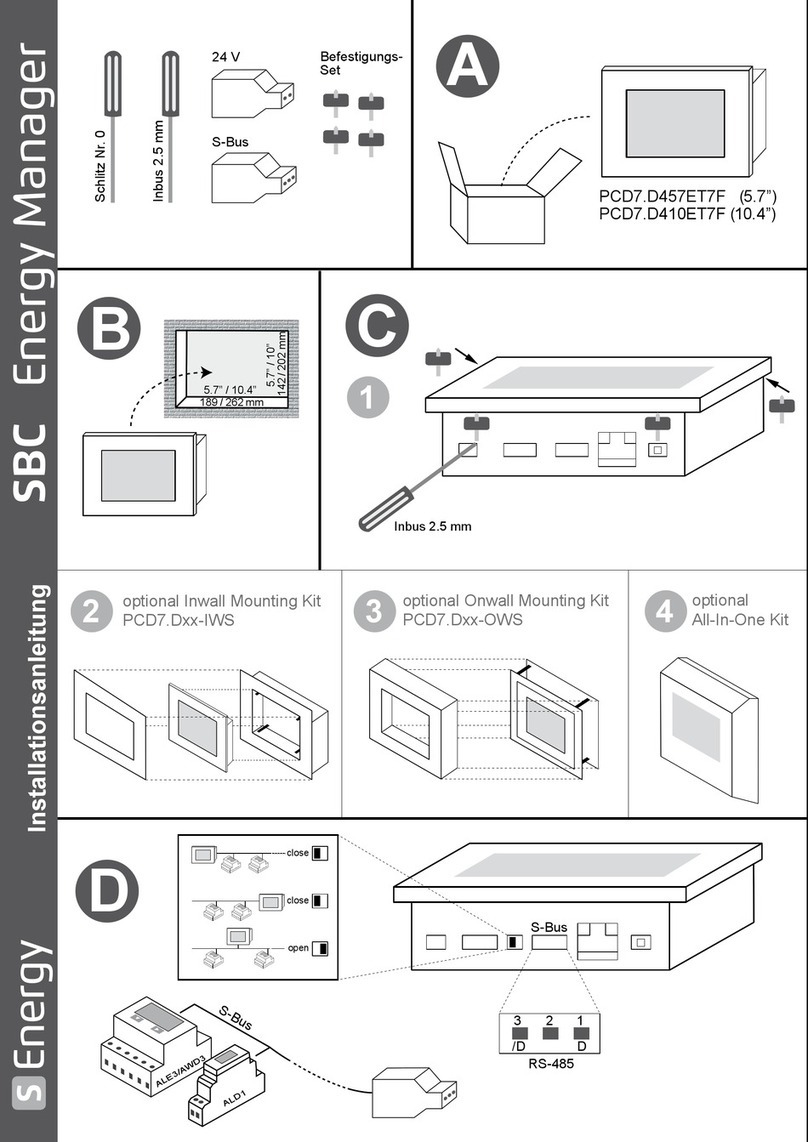
Saia Burgess Controls
Saia Burgess Controls S Energy PCD7.D457ET7F manual
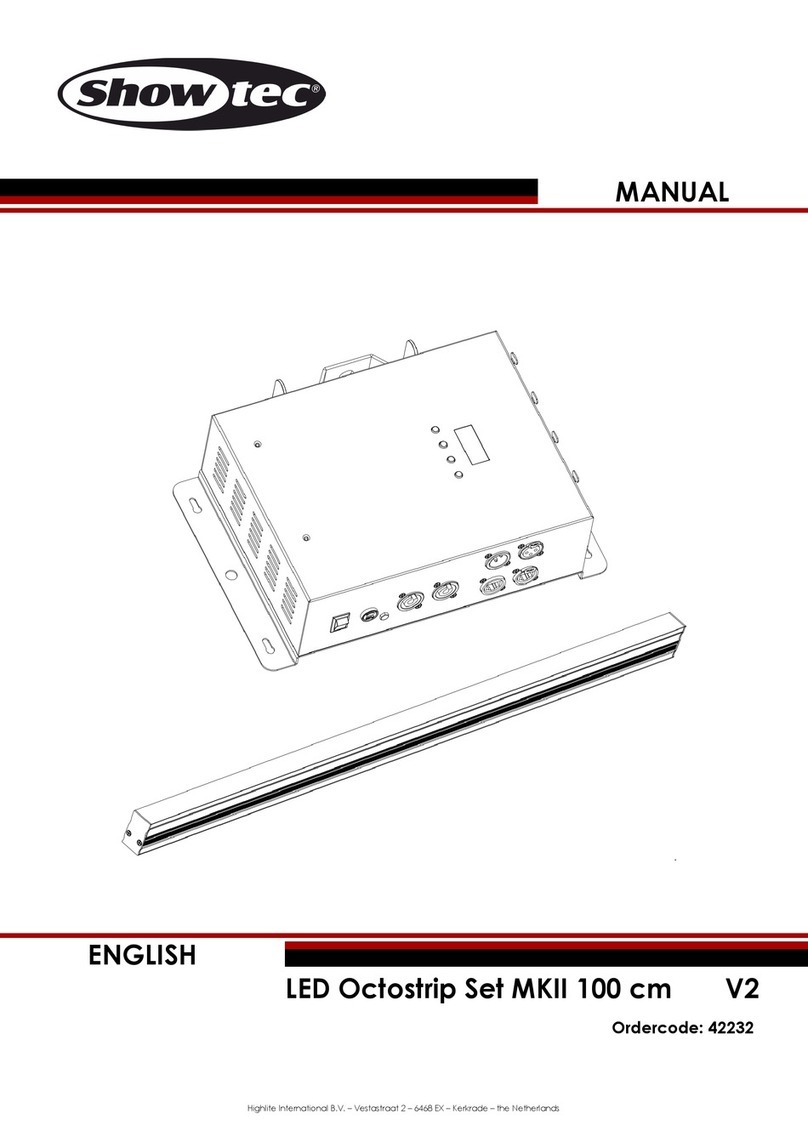
Show Tec
Show Tec LED Octostrip Set MKII 100 cm V2 manual

Show Tec
Show Tec Festoonlight Q4 Booster manual
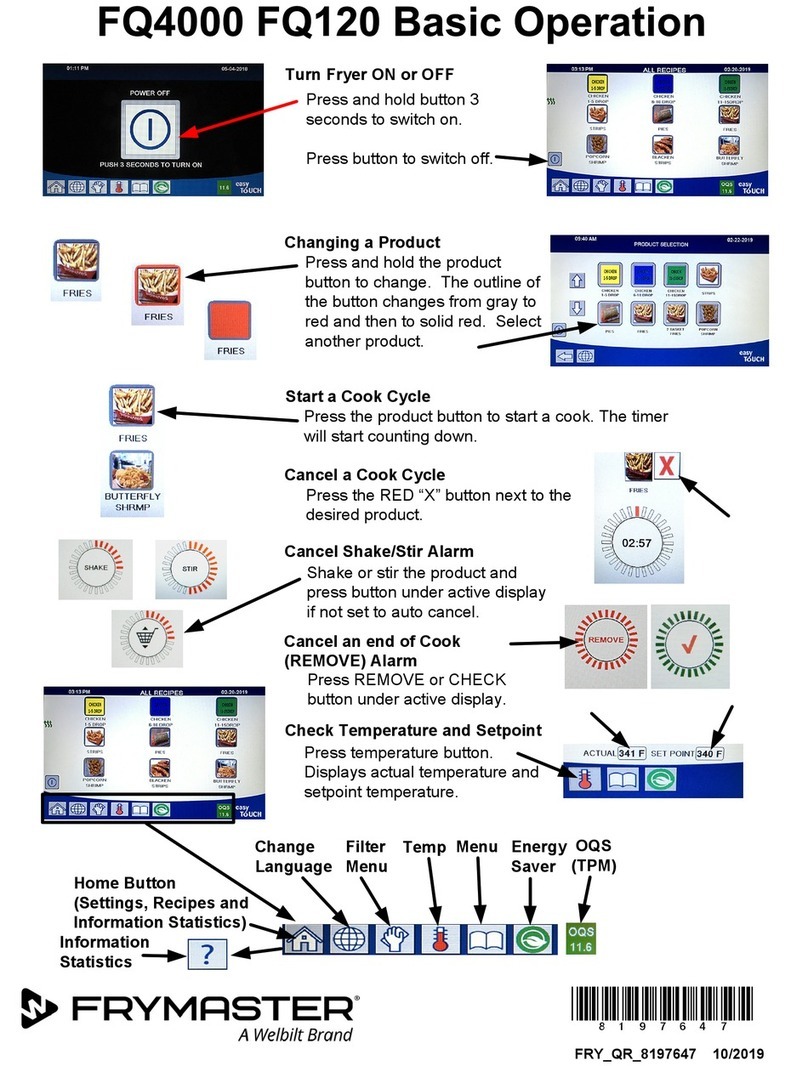
Welbilt
Welbilt FRYMASTER FQ4000 FQ120 Basic operation