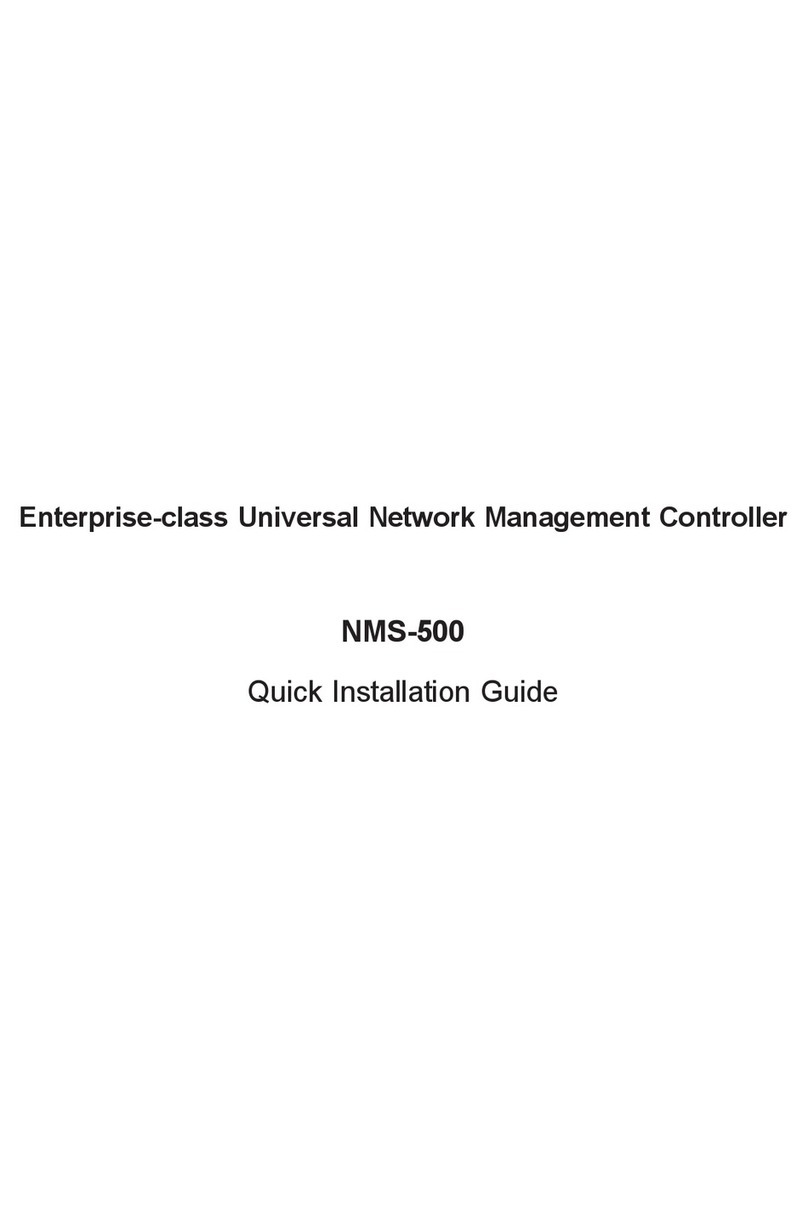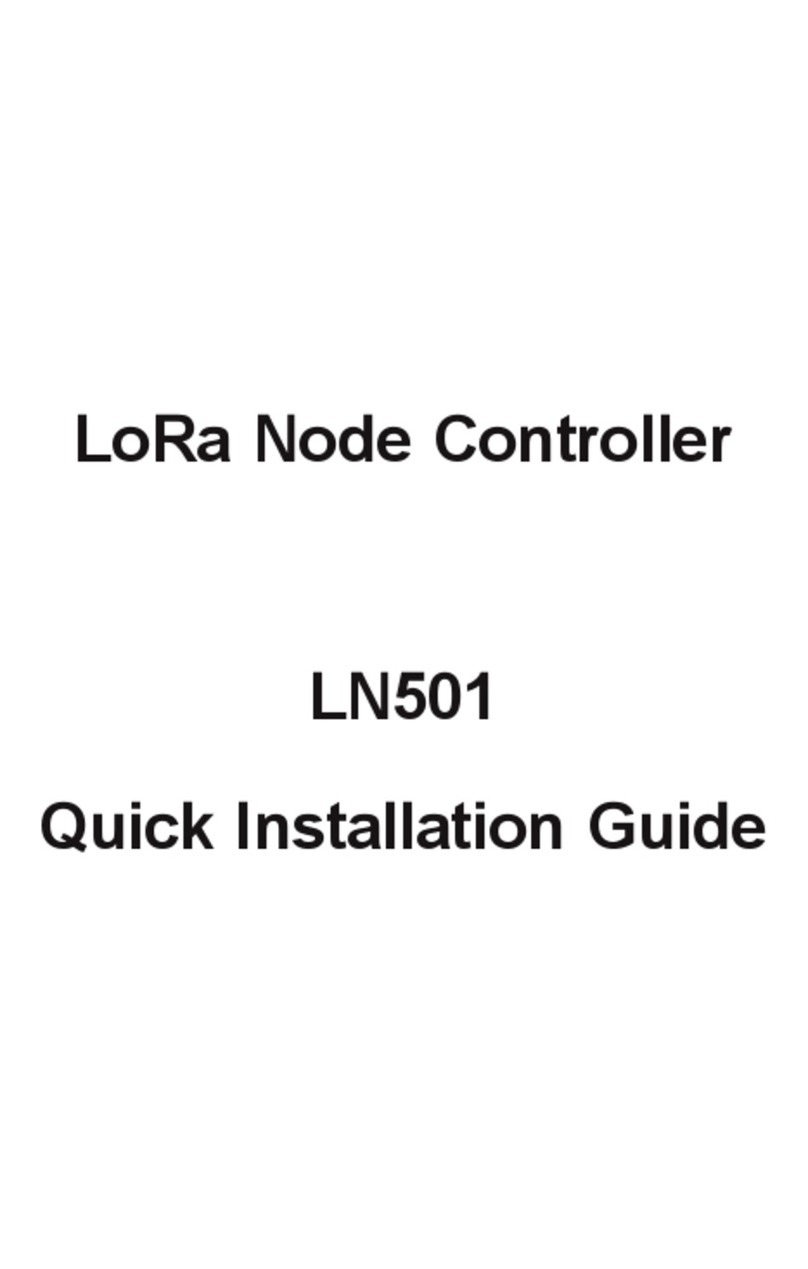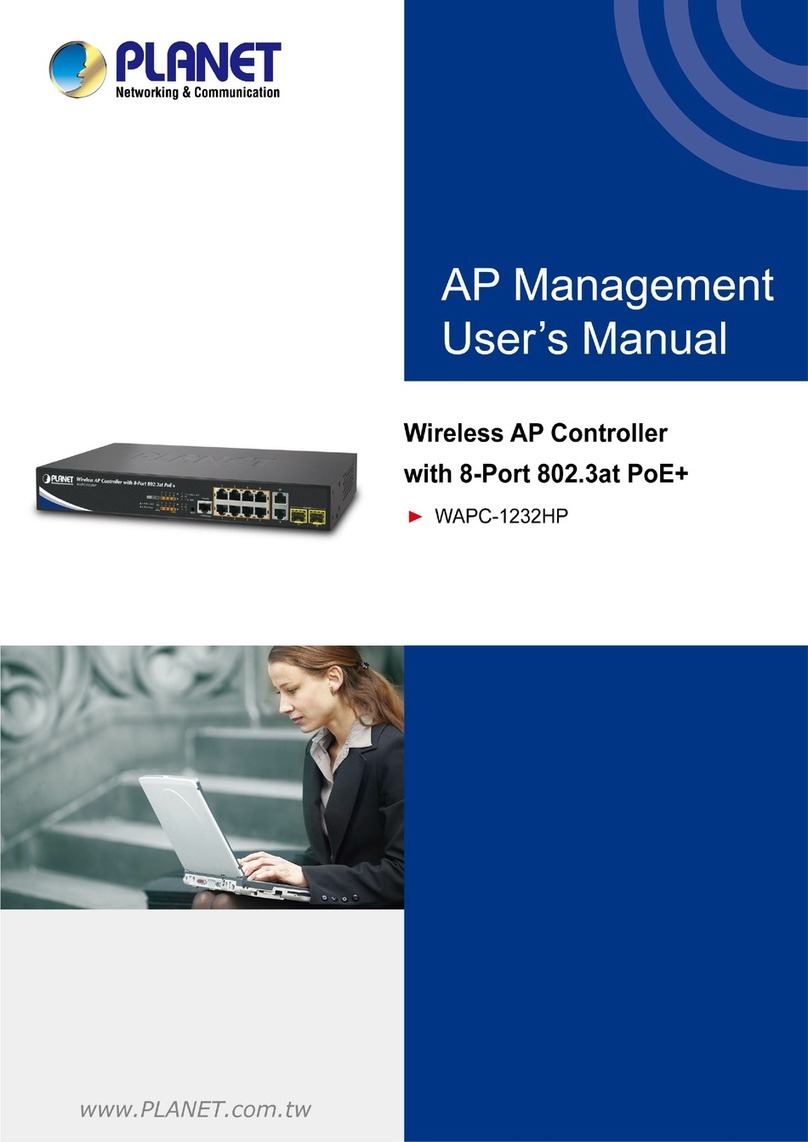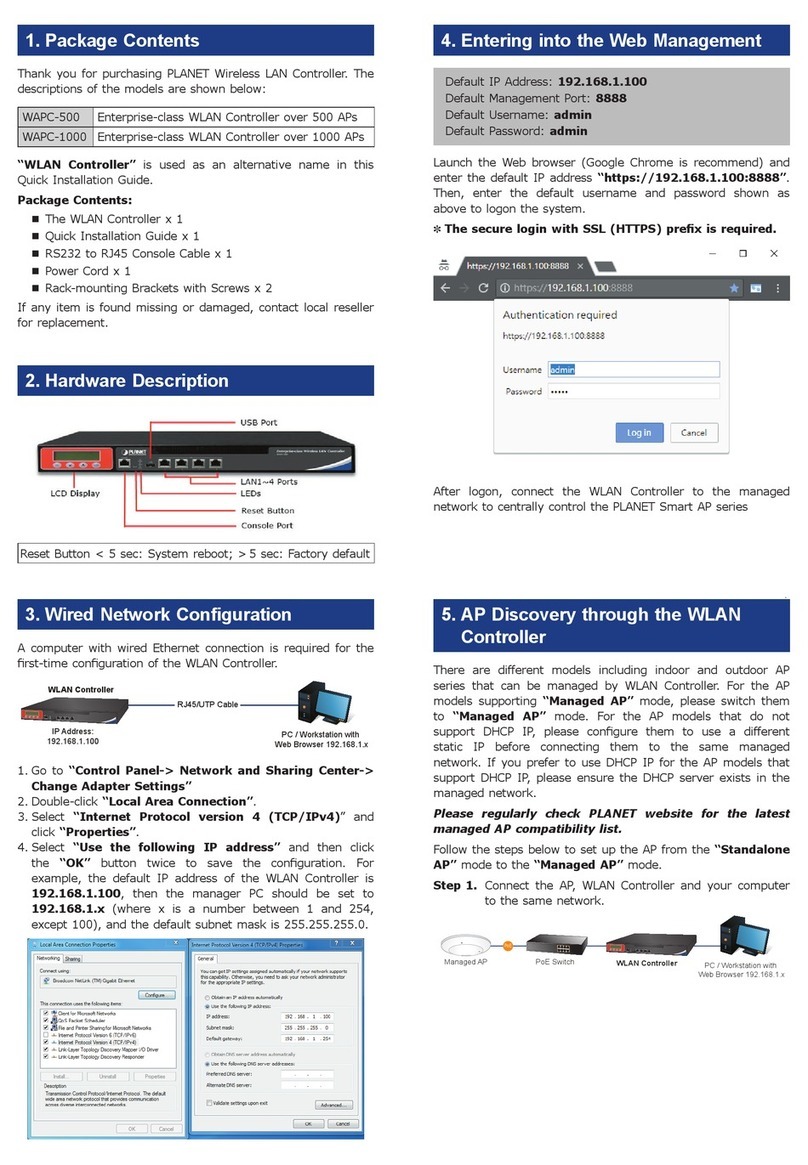7
Storage 8GB EMMC5.1, 15nm/2 eMLC
Dimensions
(W x D x H) 232 x 153 x 44 mm
Weight 1.15 kg
Enclosure Metal
Power Requirement 60W adapter 12V 5A with DC jack
AC 100~240V, 3~1.5A, 60~50Hz.
Environment&Certication
Temperature Operating: 0 ~ 40 degrees C
Storage: -20 ~ 75 degrees C
Humidity Operating: 10 ~ 85% (non-condensing)
Storage: 10~85% @ 40 degrees C (non-condensing)
MTBF (Hours) 120,000 @ 25 degrees C
Remarks: Hold the Reset Button for < 5 sec for System reboot; hold the button >
5 sec for Factory default.
Devices Management
Number of Managed
Devices*1 512 BSP-360 (V2)
Number of IP Cameras 2,048
Network Management Feature
Dashboard Providing the at-a-glance view of system, power,
trac,anddeviceeventstatuses
Setup Wizard Easy-to-use step-by-step guidance
Node Discovery Management is carried out once a BSP-360-powered
device is detected.
App-like Device Viewing App-like devices that are compliant with SNMP,
MQTT, and Smart Discovery
Event Table The status of system can be reported via event
alarm
Alarm System E-mail alerts for the administrator via the SMTP
server
Device Provisioning EnablingBSP-360tobeconguredandupgradedat
the same time
Site Map Real-time site map of BSP-360 and IP cams on the
user-denedmaptooptimizeenergydeployment