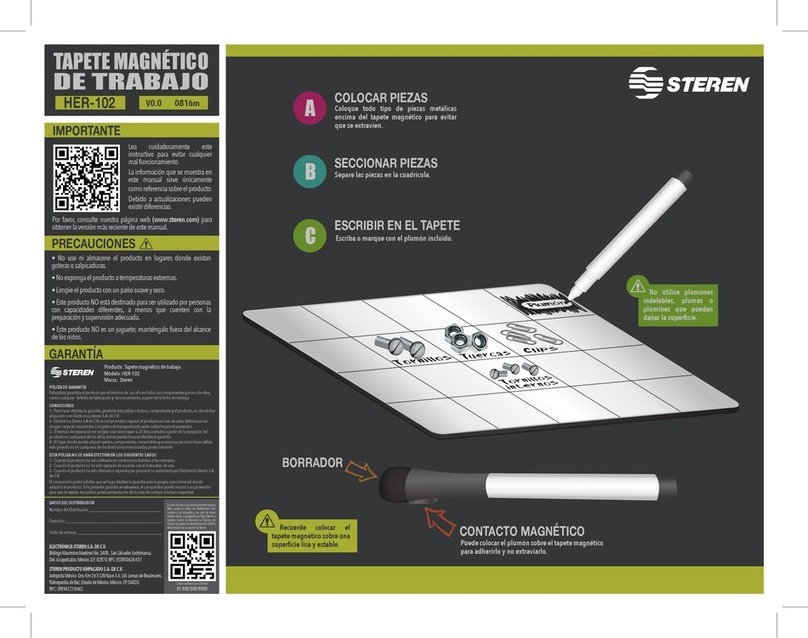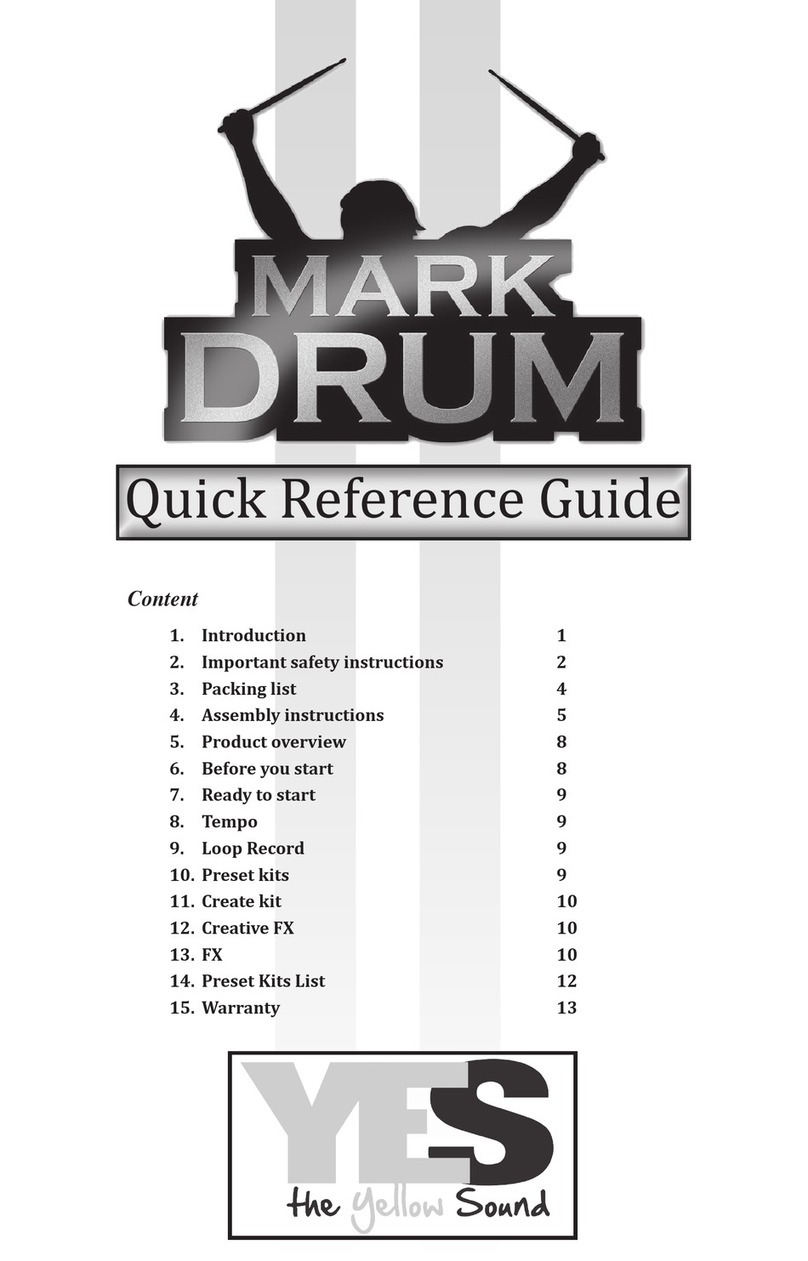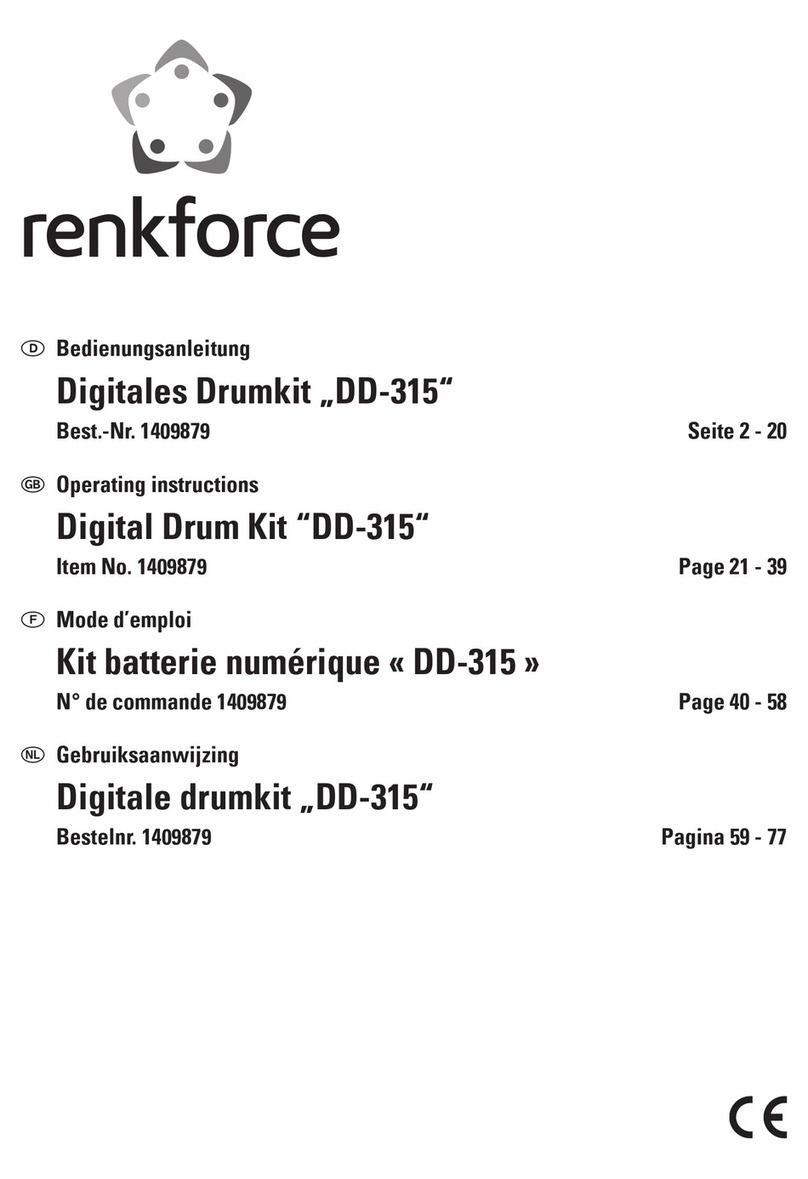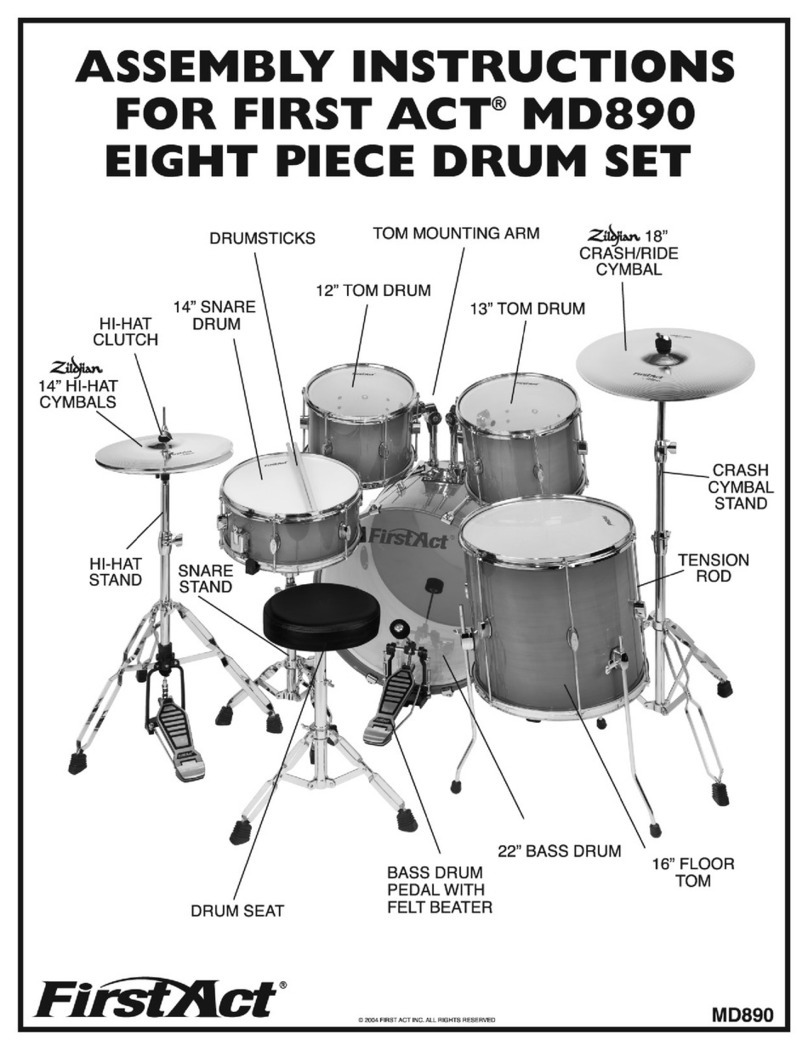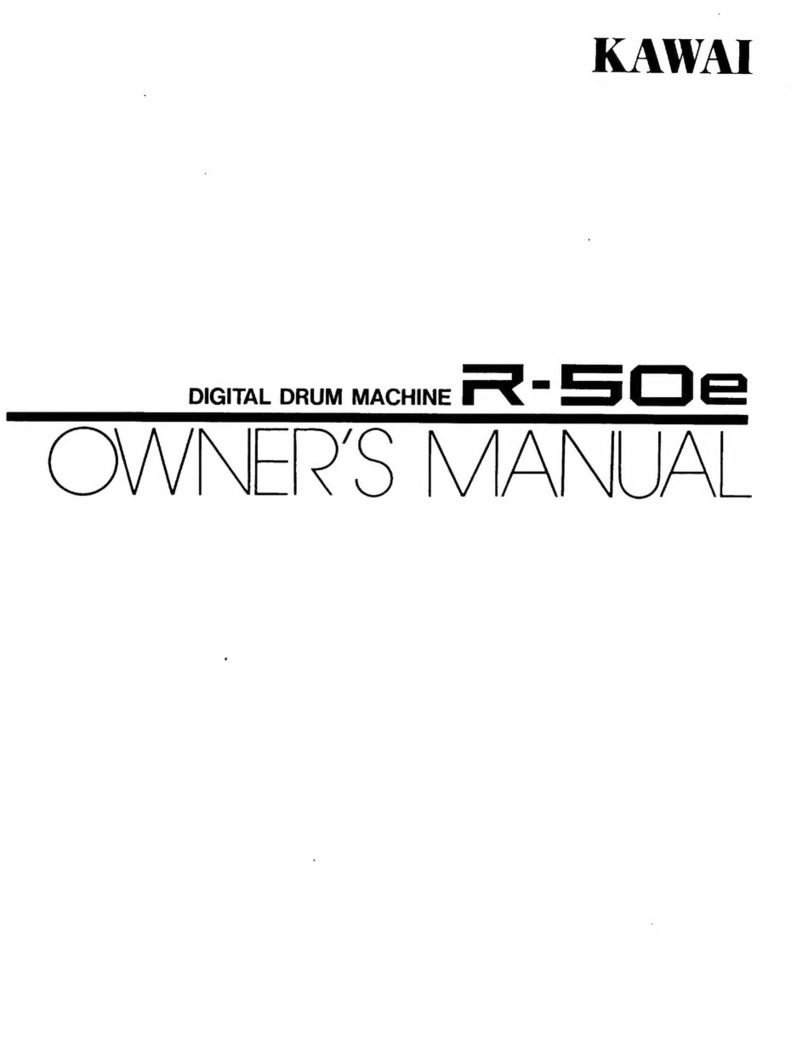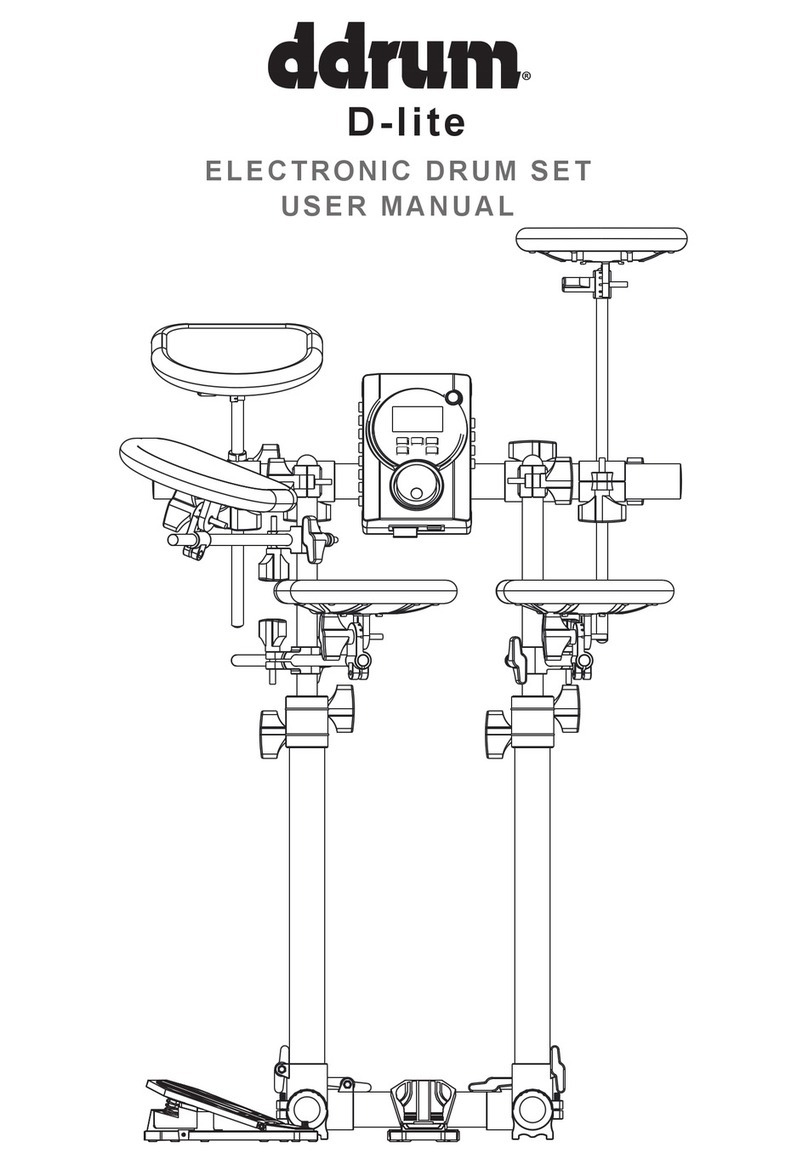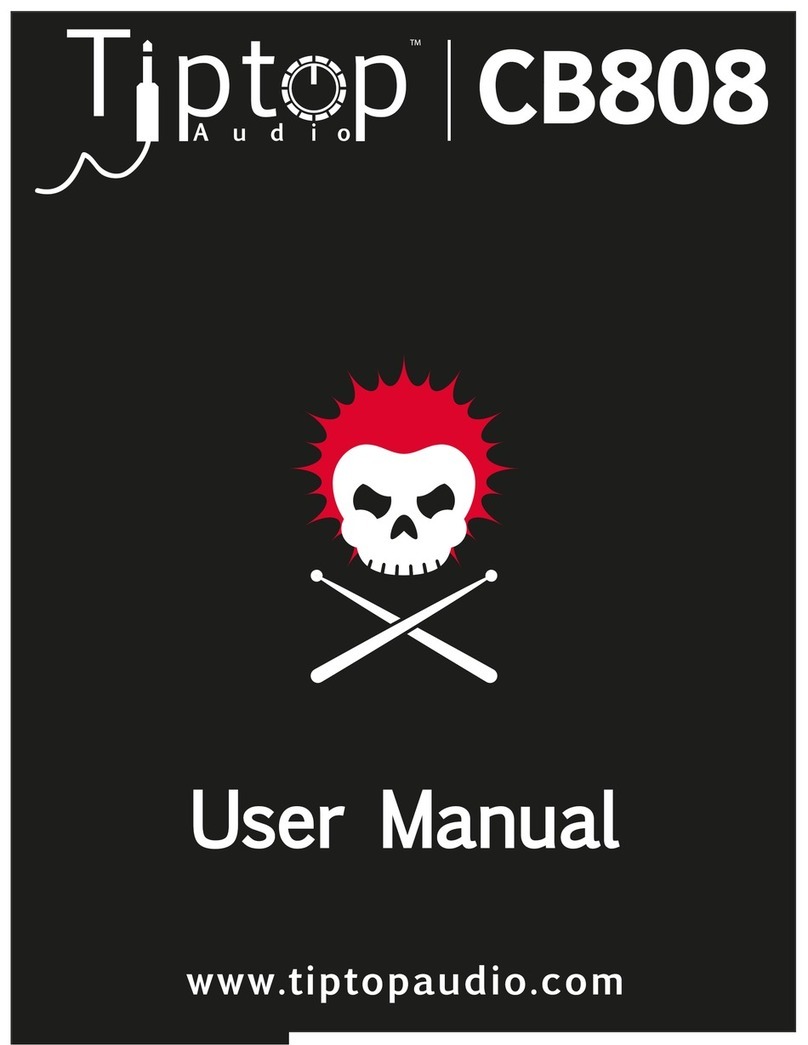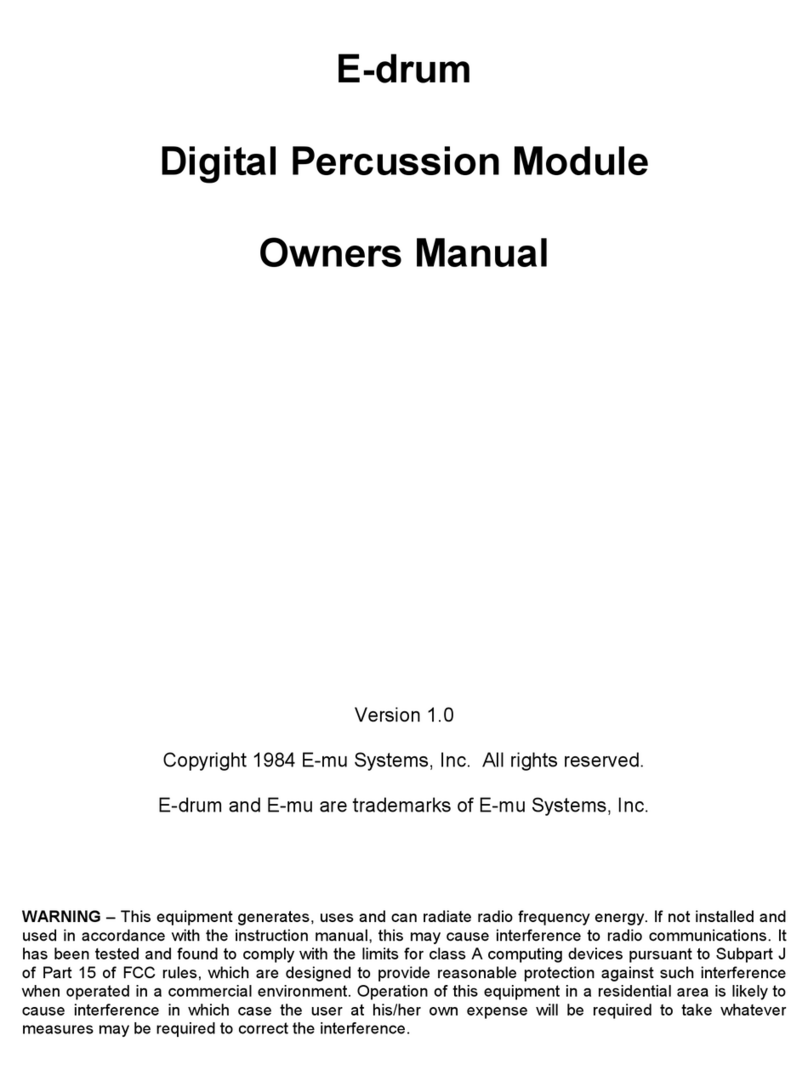Steren Gam-040 User manual


ENGLISH
ENGLISH-02
IMPORTANT
Before using your new USB Roll-up piano, please read the
following recommendations.
Do not expose your USB Roll-up piano to extreme temperatures.
Always use a soft and dry cloth in order to clean.
Do not attempt to open this device as this could cause malfunctions
Warranty is void if you open the device.
FEATURES
Made of ultra exible and soft-touch plastic.
USB 1.1 and 2.0 compatible.
Batteries are not required.
•
•
•
•
•
•
•

ENGLISH
ENGLISH-03
MINIMUM SYSTEM REQUIREMENTS
Intel Pentium II orAMD Athlon processor running 2.4 GHz
128MB RAM
100MB of hard disk space
CD-ROM drive.
Compatible with Windows 2000, XP, Vista.
CONTROLS
1.- Roll-up drum kit.
2.- USB cable.
3.- Plastic drum tabs.
•
•
•
•
•
1
2
3

ENGLISH
ENGLISH-04
INSTALLATION PROGRAM.
1.- Insert the CD-ROM into your CD-ROM drive.
2.- The following screen appears, click NEXT to continue the
installation.
3.- If you want to create a program icon in the desktop, enable the
box, then click NEXT to continue the installation.

ENGLISH
ENGLISH-05
4.- Click INSTALL to begin the installation.
5.- Finally,click FINISH to complete the process.

OPERATION
Once installed the software:
1 .- Connect the USB cable from Roll-up drum kit to an available USB
port in the computer. The PC automatically detects the new
hardware and will update the system.
2 .- Run “USB Drum” and set rhythms, etc.
3 .- Play the drum.
ENGLISH
ENGLISH-06

ENGLISH
ENGLISH-07
PROGRAM CONTROLS
1.- Tempo
Press the tempo buttons, the current tempo value will appear on the
status display. You can use the tempo Up and Down buttons to
increase or decrease the tempo of Orchestrated Accompaniment
Patterns and other Recorded features
The Tempo value range is from 40 to 208 bpm.
2.- Drum Samples
There are 7 preset drum samples
Click on the arrow to bring down the different sets, their name will
appear in the box below the Sample screen
Use your cursor to select a Sample
12345
678

ENGLISH
ENGLISH-08
3.- Special Drum Pad Effect
There are 8 Special Drum Pad Effects to choose from. (The special pad
is not preset in the Drum Samples so you will need to
choose from the selection, otherwise it will remain as default)
Click on the arrow to bring down the different Effects, their name will
appear in the box below the Special Drum Pad Effect screen
Use your curser to select your desired Effect.
4.- Mode select.
The Status Display is located in the top center of the Drum Kit Interface.
The purpose is to inform you of the selecting and engaging of various
features and functions.
5.- Record / Playback
Program: This will allow the user to program their own Rhythm.
It can record all events exactly as they are performed
When the program button is pressed it puts the selected Rhythm into
the Program standby mode.
It will only store one at a time so if you hit the Program button again, you
will loose your previously recorded Rhythm unless you have
saved it.
Recording begins as soon as you start to play on any selection of the
Drum Kit.
Record: This will allow the user to record their music
performances.
It will only store one at a time, so if you hit the Record button again you
will lose your previously recorded track unless you have saved it.

ENGLISH
ENGLISH-09
Recording begins as soon as you start to play on any section of the
Drum Kit.
Stop: Press stop button to stop the recording or playback.
Play: Press the Play Button to listen previously recorded tracks in
the music library.
Click on this button after you have selected the song or rhythm you wish
to play.
Open: Press the Open button to open previously recorded tracks
When you click on the Open button a browser screen will pop up.
Select the song that you wish to open and then click ok.
Save: Press the Save button to save your newly recorded track
as a le.
When you click on the Save button, a browser screen will pop up.
Select the location you wish to place your saved le and the desired
name then click OK.
6.- Rhythm
There are a total of 48 Rhythm Patterns
Click on the arrow to bring down the different Rhythm Patterns, their
name will appear in the box below the Rhythm Pattern screen
Use your curser to select your desired Rhythm Pattern then press play
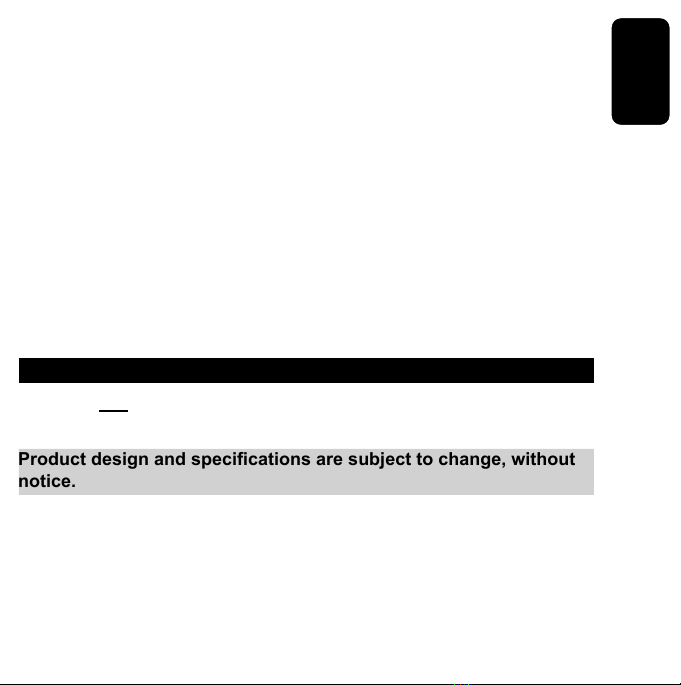
ENGLISH
ENGLISH-10
7.- Bass
There are 8 Bass Drum Loops you can choose from
Click on the arrow to bring down the different Loops, their name will
appear in the box below the Bass Drum Loop screen
Use your curser to select your desired Loop then press play
Please note you cannot have a Rhythm Pattern and Bass Drum Loop
playing at the same time.
8.- Library music.
It has scheduled 7 melodies.
Select a melody, click PLAY
SPECIFICATIONS
Input: 5V - - - (x USB)
Product design and specications are subject to change, without
notice.

WARRANTY
This Steren product is warranted under normal usage against defects in workmanship and
materials to the original purchaser for one year from the date of purchase.
CONDITIONS
1.- This warranty card with all the required information, invoice or purchase ticket, product
box or package, and product, must be presented when warranty service is required.
2.- If the product stills on the warranty time, the company will repair it free of charge.
3.- The repairing time will not exceed 30 natural days, from the day the claim was received.
4.- Steren sell parts, components, consumables and accessories to customer, as well as
warranty service, at any of the addresses mentioned later.
THIS WARRANTY IS VOID IN THE NEXT CASES:
If the product has been damaged by an accident, acts of God, mishandling, leaky batteries,
failure to follow enclosed instructions, improper repair by unauthorized personnel, improper
safe keeping, among others.
a) The consumer can also claim the warranty service in the purchase establishment.
b) If you lose the warranty card, we can reissue it, if you show the invoice or purchase ticket.
Product: USB Roll-up drum kit
Part number: GAM-040
Brand: Steren

RETAILER INFORMATION
Name of the retailer
Address
Product
Brand
Part number
Serial number
Date of delivery
In case your product fails or have questions, please contact your nearest dealer. If
you are in Mexico, please give a call to our Call Center.
Call Center
01 800 500 9000


IMPORTANTE
Antes de utilizar su nuevo Tapete de batería musical para PC, por
favor lea las siguientes recomendaciones.
No exponga el tapete a temperaturas extremas.
Siempre utilice un paño suave, limpio y seco para limpiar el equipo.
La garantía es inválida si trata de abrir el equipo.
No use ni almacene este equipo en lugares donde existan goteras
o salpicaduras de agua.
CARACTERISTICAS
No requiere baterías.
Fabricado en plástico ultra exible y suave al tacto.
Compatible con puerto USB 1.1 y 2.0
•
•
•
•
•
•
•
ESPAÑOL-02
ESPAÑOL
Antes de utilizar su nuevo Kit C

REQUISITOS MINIMOS DEL SISTEMA
Procesador Intel Pentium II o AMD Athlon 2.4 GHz
128MB en memoria RAM
100MB de espacio de disco duro
Lector de CD y sistema operativo Windows 2000, XP, Vista.
CONTROLES DEL PIANO
1.- Baquetas.
2.- Cable USB.
3.- Tambores
•
•
•
•
ESPAÑOL-03
ESPAÑOL
1
2
3

INSTALACION DEL SOFTWARE.
1.- Coloque el CD de instalación (incluido) en el lector de CD de la
computadora.
2.- Aparecerá la siguiente pantalla, haga clic en NEXT para continuar
con la instalación.
3.- Si desea crear un acceso directo del programa en el escritorio,
habilite la casilla respectiva, posteriormente haga clic en NEXT para
continuar con la instalación.
ESPAÑOL-04
ESPAÑOL

4.- Seleccione INSTALL para comenzar con la instalación.
5.- Para terminar haga clic en FINISH.
ESPAÑOL-05
ESPAÑOL

OPERACION
Una vez instalado el software siga los siguientes pasos:
1.- Conecte el cable USB del tapete a un puerto USB disponible de la
computadora. La PC detectará automáticamente el equipo y actualizará
el sistema.
2.- Abra la aplicación llamada “USB Drum ” realice las conguraciones
pertinentes.
3.- Comience a tocar la batería.
ESPAÑOL-06
ESPAÑOL

CONTROLES Y FUNICONES DEL PROGRAMA
1.- Tempo
El tempo musical, es el término que designa la velocidad con la que se
desarrolla una pieza de musical.
Puede utilizar el tempo Arriba y Abajo, para ello use los botones para
aumentar o disminuir el tempo.
El rango de valores es de 40 a 208 bpm. Un valor alto tendrá mayor
velocidad de reproducción.
2.- Muestras de batería.
Permite seleccionar 7 tipos de estilos de sonido, entre ellos: Jazz,
Rock, Latin, Africa, Waltz, country y eléctronica.
3.- Efectos de la batería.
Son 8 Efectos especiales para elegir.
Seleccione el efecto que desee.
ESPAÑOL-07
ESPAÑOL
12345
678

4.- Selección de Modo.
Hay dos modos para elegir: Modo de reproducción libre (Permite tocar
la batería manualmente) y Modo de aprendizaje (Permite tocar la
batería con ayuda de melodías programadas en la Biblioteca de
música).
Pulse el botón de modalidad una vez para seleccionar o deseleccionar
el modo que usted preera.
El modo seleccionado tendrá un color rojo y una luz indicadora de
encendido a la izquierda del mismo.
5.- Grabación / reproducción.
PROGRAMA
Permite programar un ritmo propio. Se puede grabar todos los eventos
tal y como se llevan a cabo. Cuando se pulsa el botón programa la
aplicación se pone en modo de espera. La grabación se inicia tan
pronto como empiece a tocar la batería.
GRABACION
Permite grabar las notas musicales del usuario. La grabación se inicia
tan pronto como empiece a tocar en cualquier sección de la batería.
DETENER
Permite detener la grabación o la reproducción.
REPRODUCIR
Pulse el botón Reproducir para escuchar previamente los registros de
las pistas de la biblioteca de música.
ESPAÑOL-08
ESPAÑOL
Table of contents
Languages:
Other Steren Drum manuals