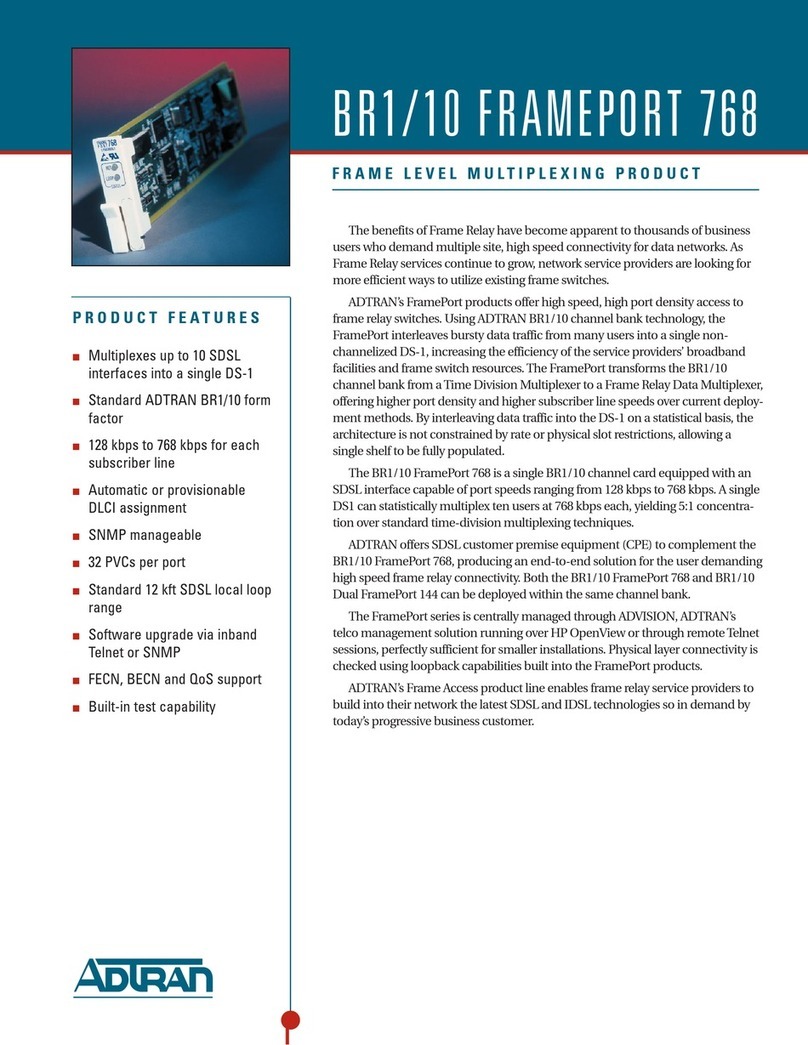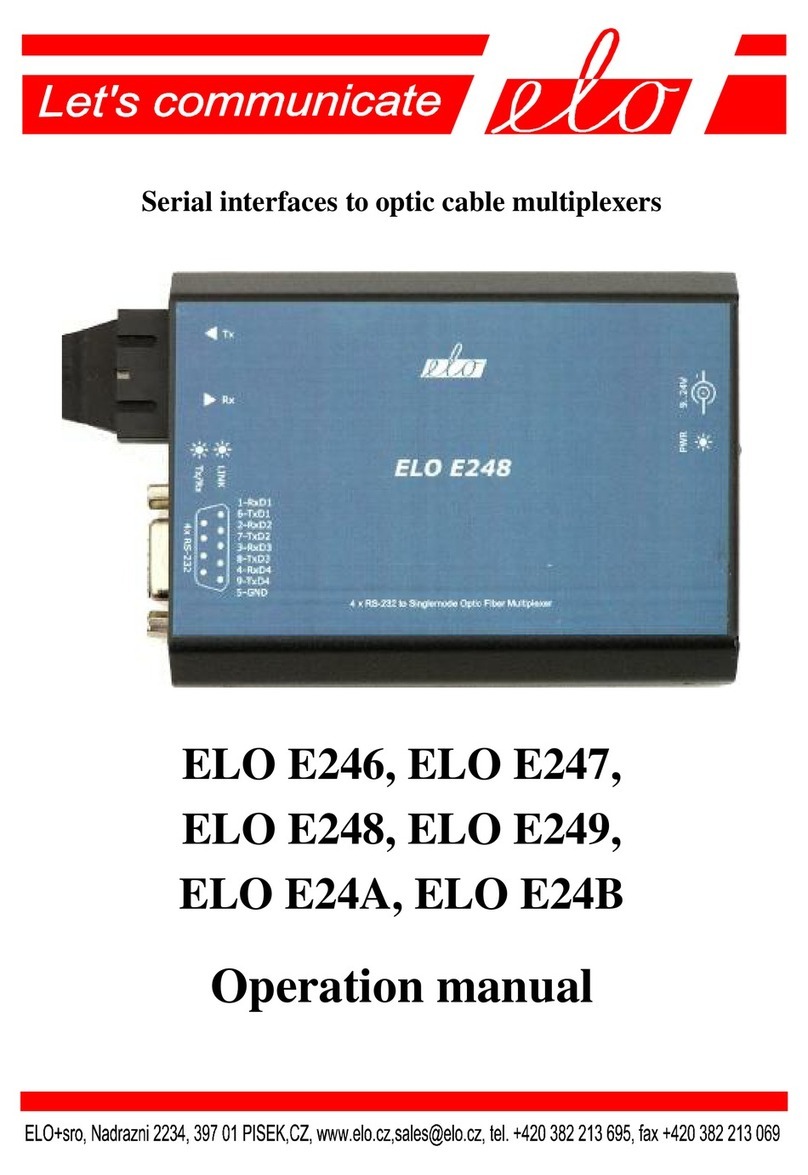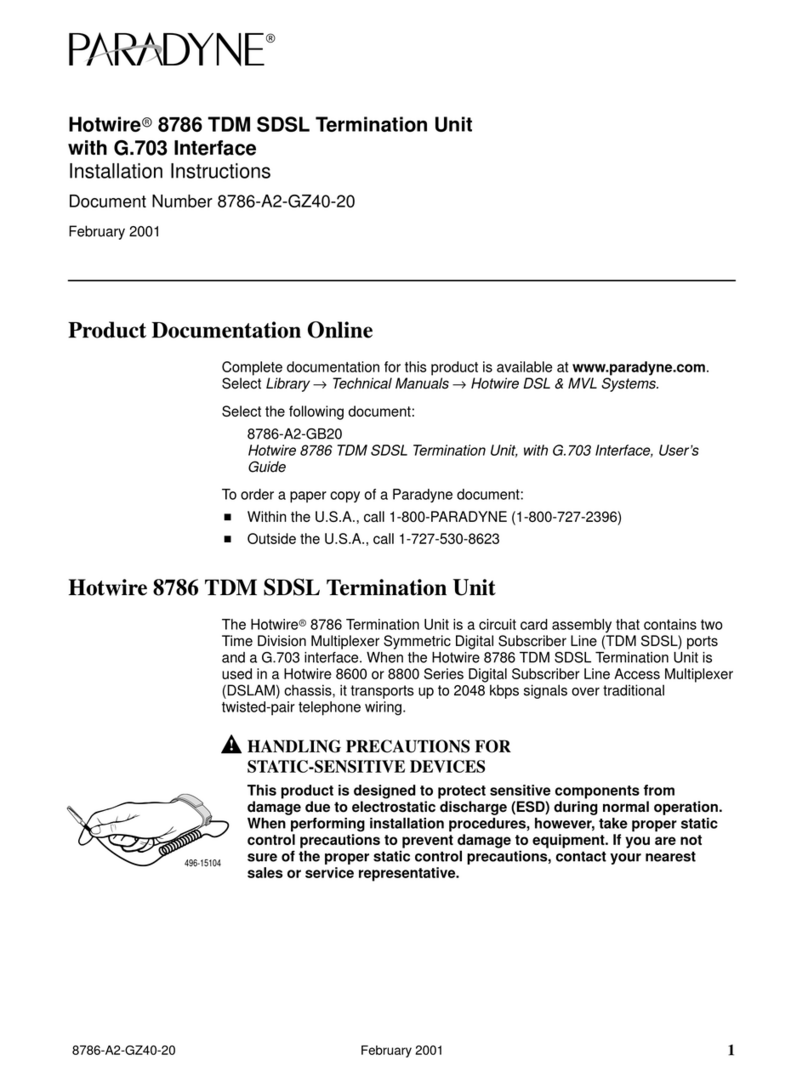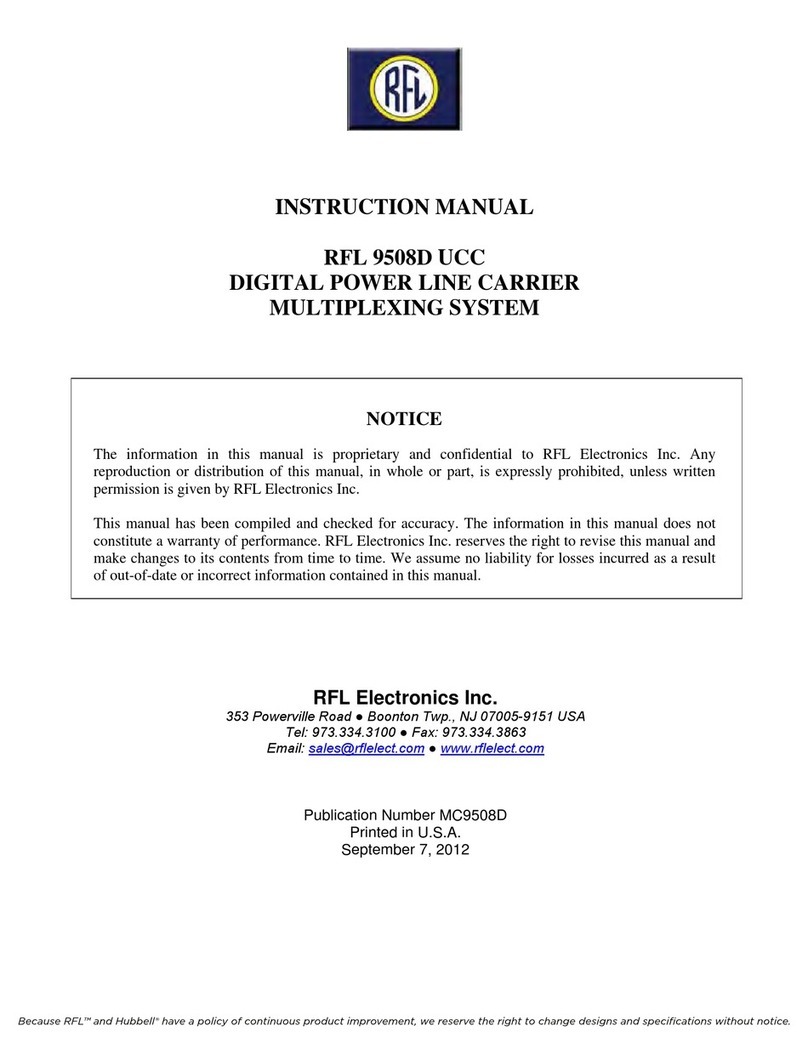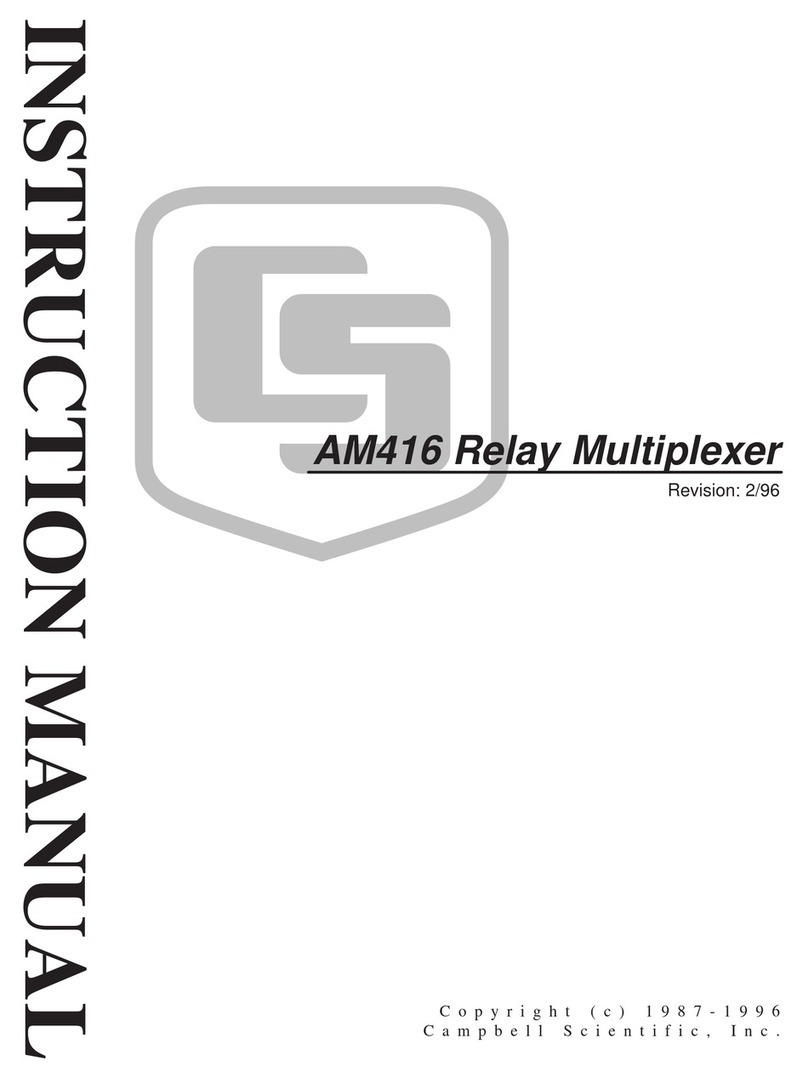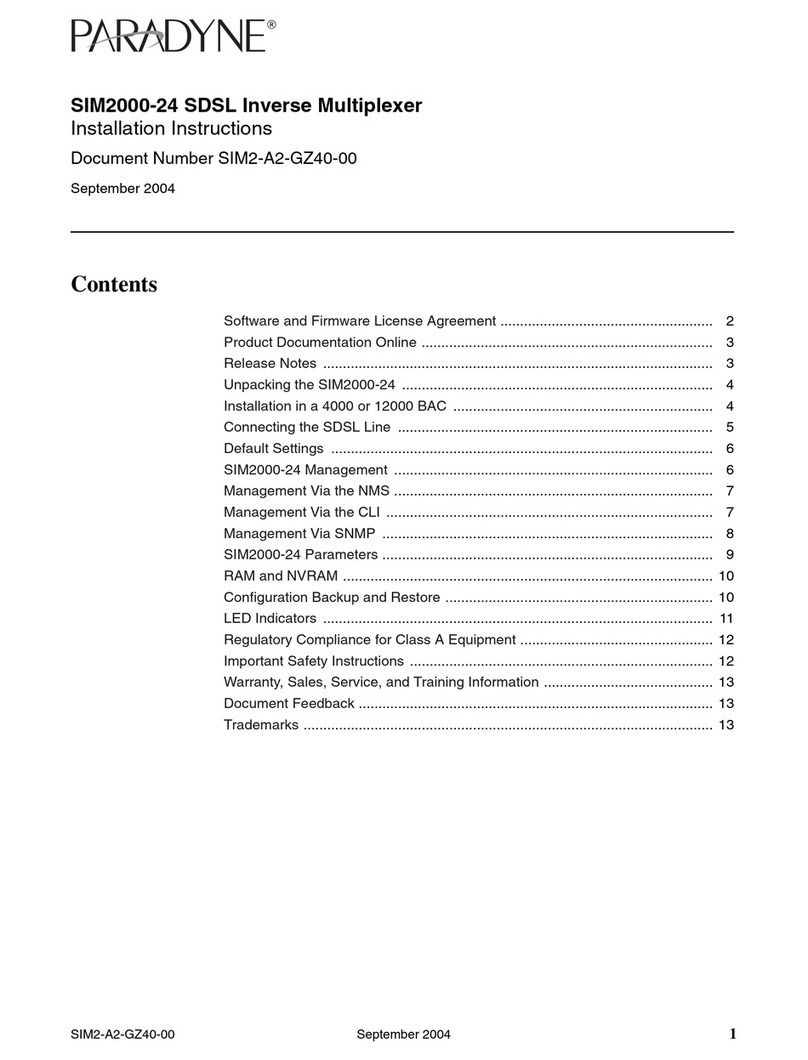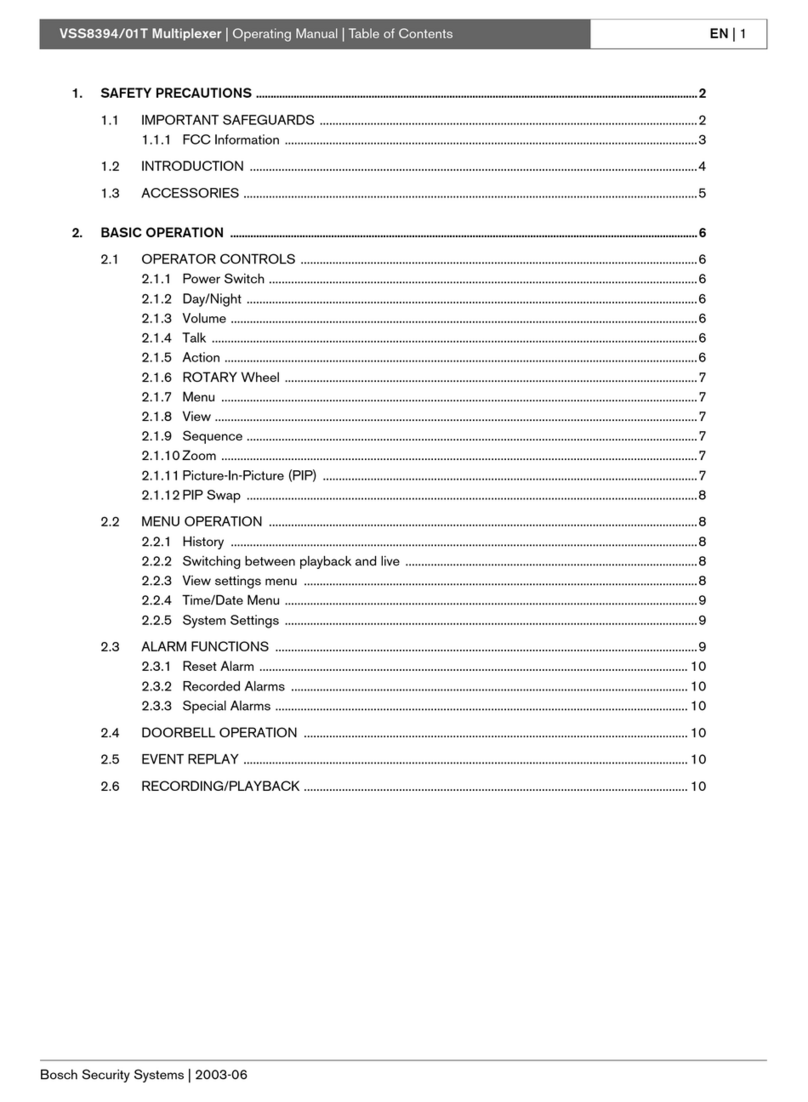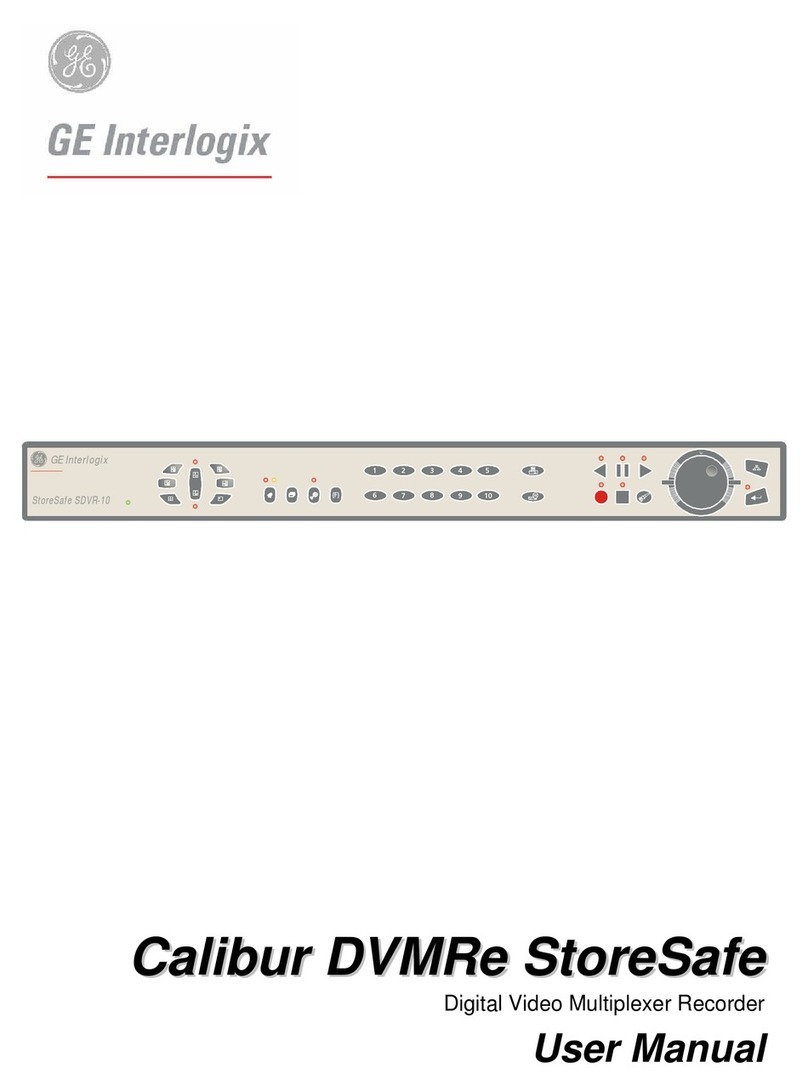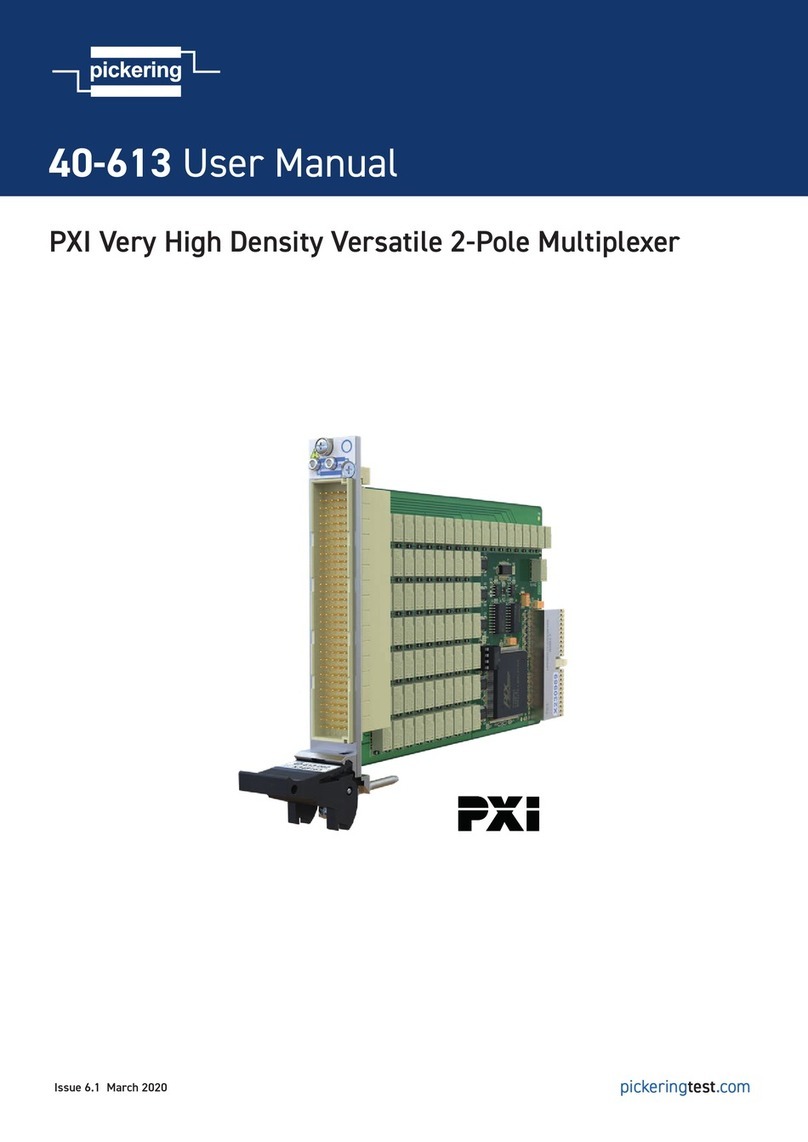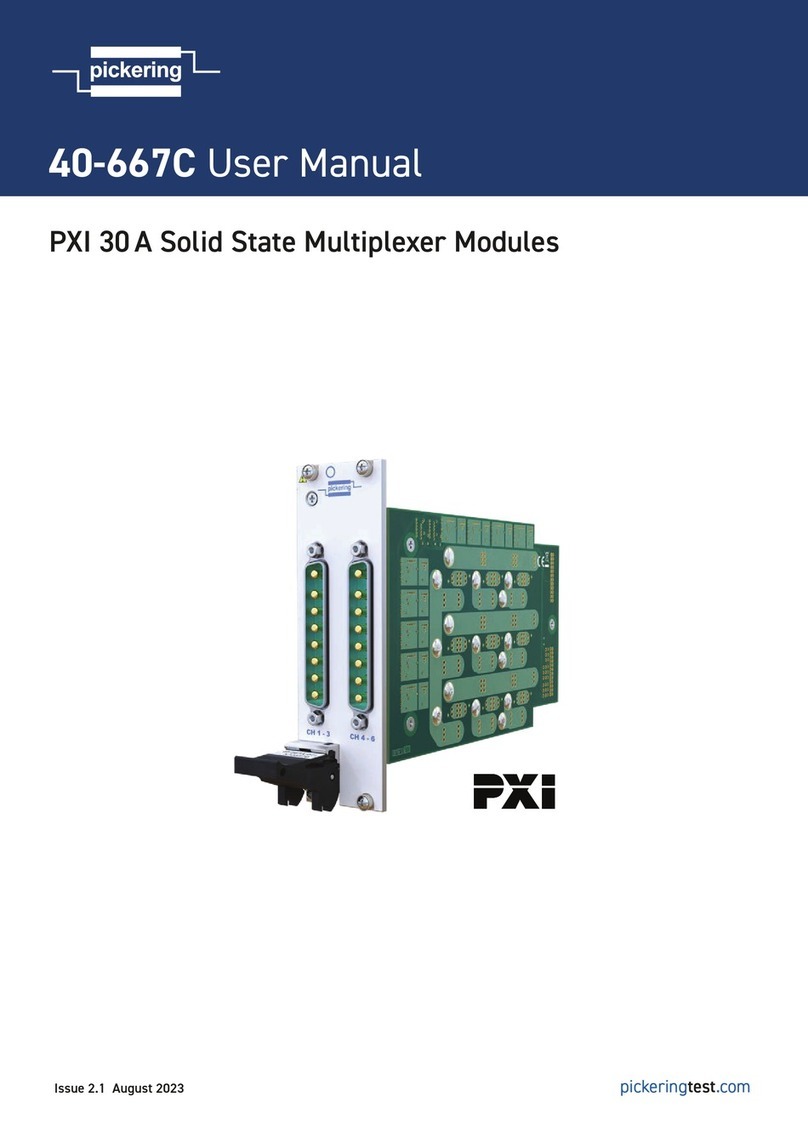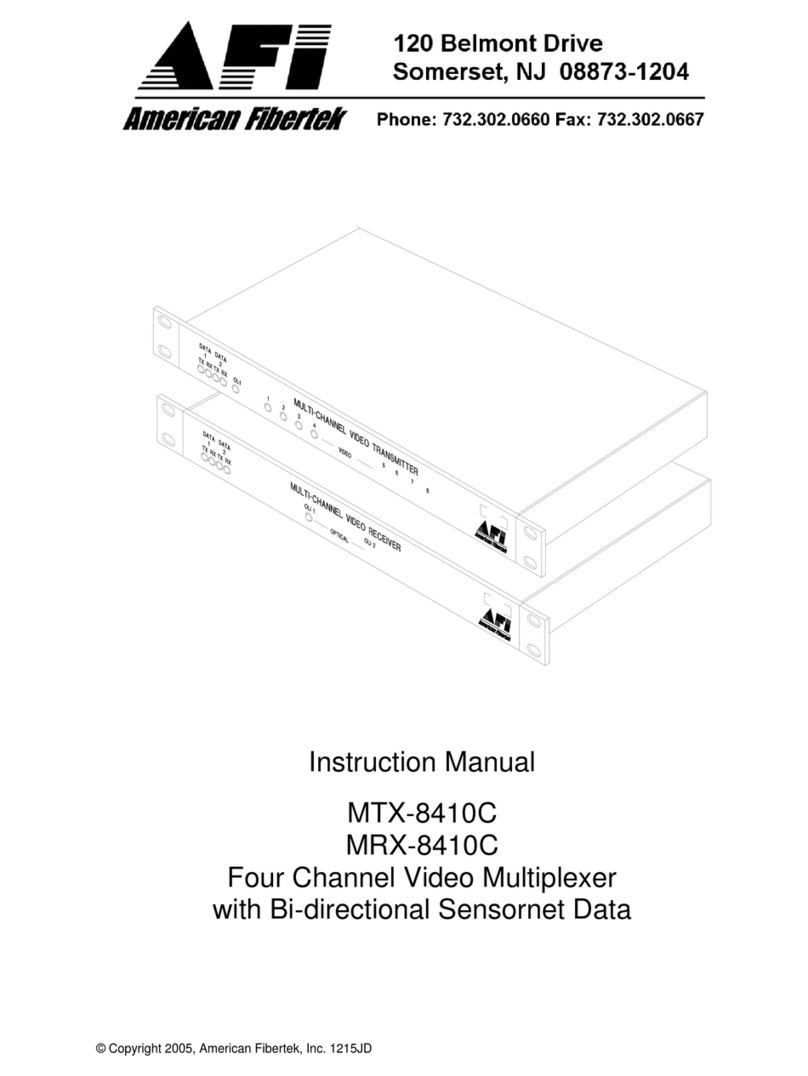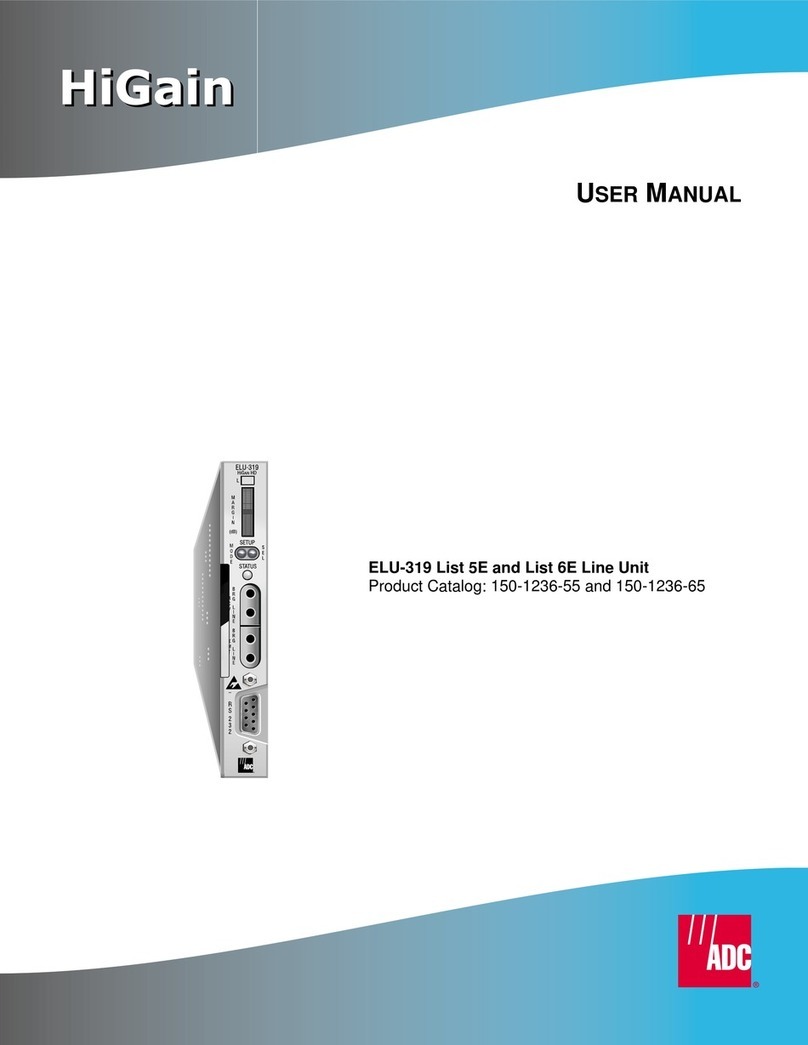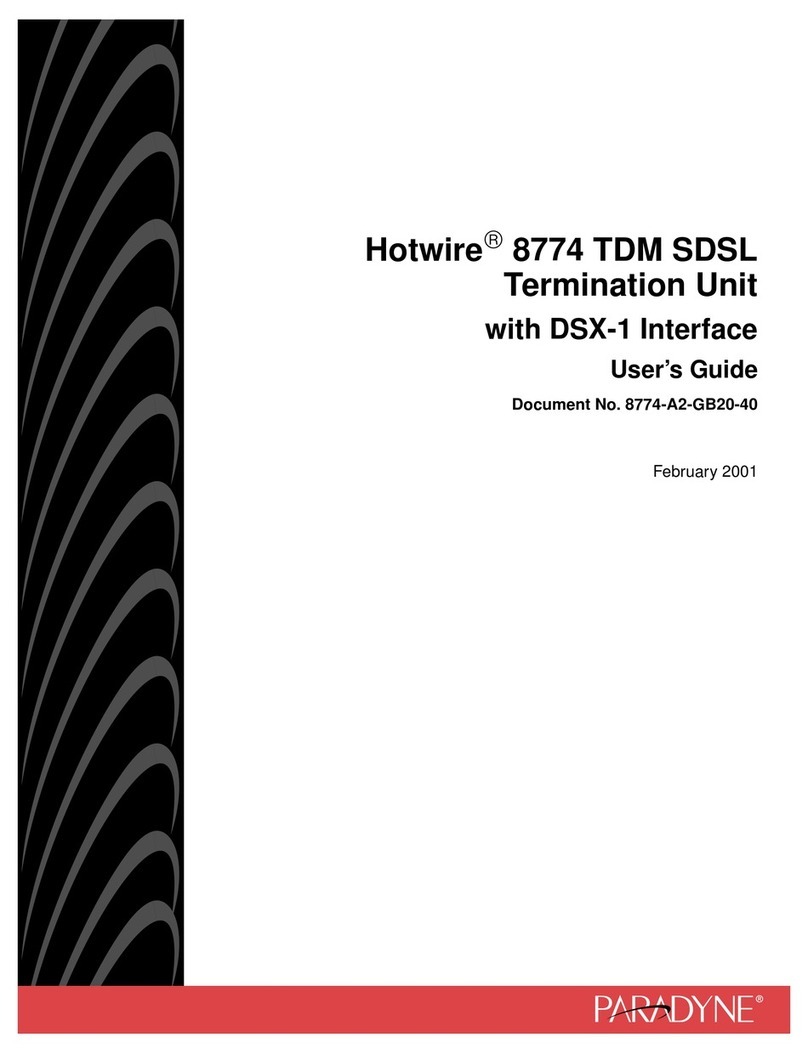ENGLISH
ENGLISH-10
Key Lock
Allows you to activate or deactivate the key lock. On means the keys
are locked and off means they are not.
Factory Reset
This option allows you to return the multiplexer to the default factory
settings. All changes made by the user will be lost.
to exit press Menu button.
b) Display Setup.
Information on-screen:
Allows you to choose whether to display camera information on the
screen. Use the arrow keys in order to select this option and the
ENTER button in order to change the selection.
Screen Position:
Allows you to move the screen horizontally (x) or vertically (y) on your
monitor. Use the up/down arrow keys in order to select this option and
the right/left arrow keys in order to adjust the screen.
Border Coloring:
Allows you to choose the border color (separation between camera
screens in MOSAIC setting) between black, gray, white, or none. In
order to select this option use the up/down arrow key and press ENTER
in order conrm your selection.
to exit press menu button