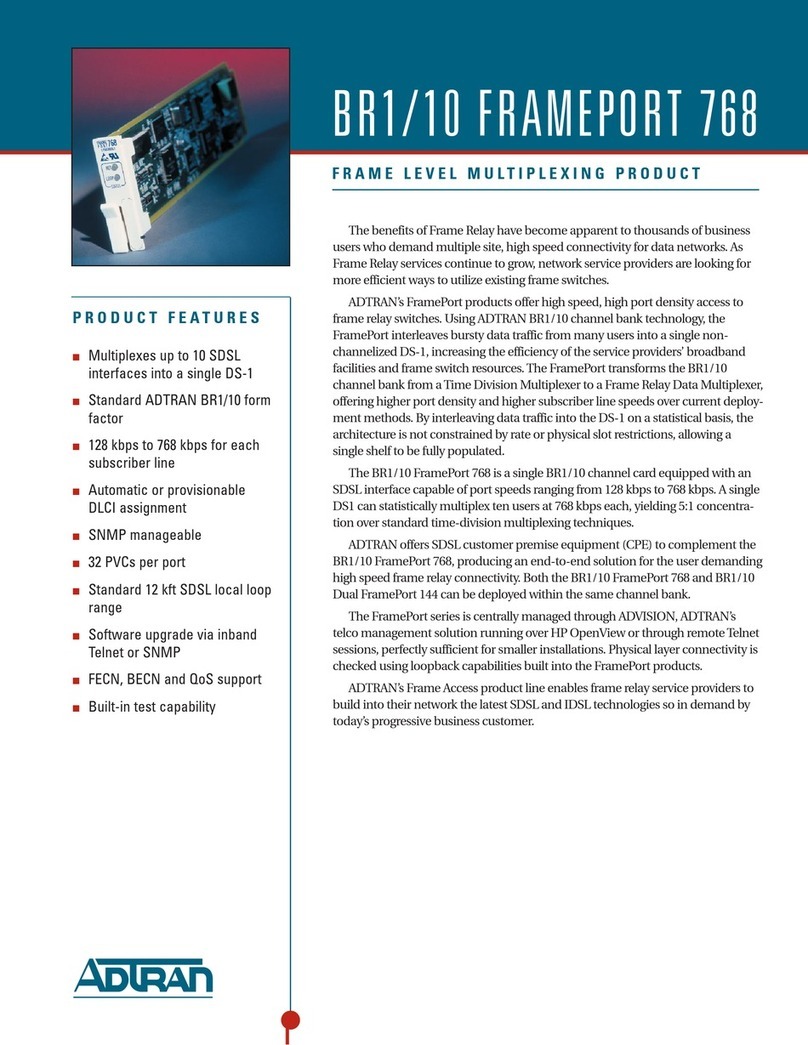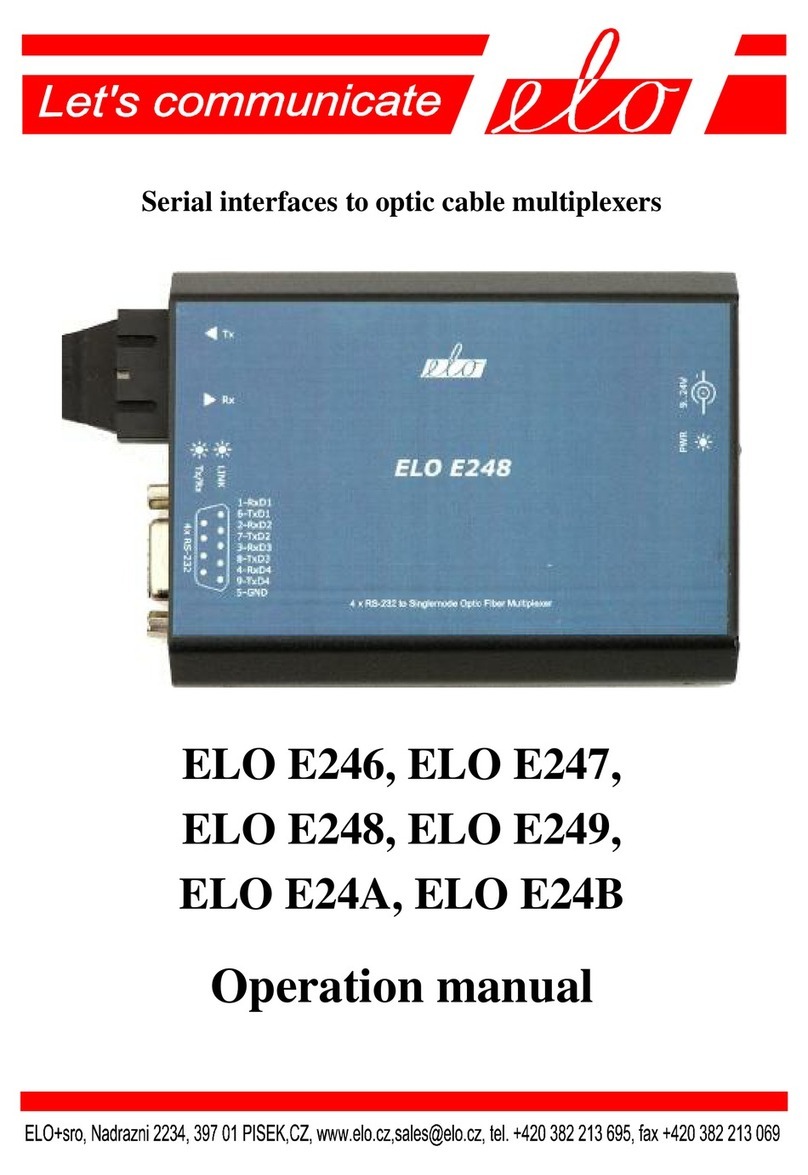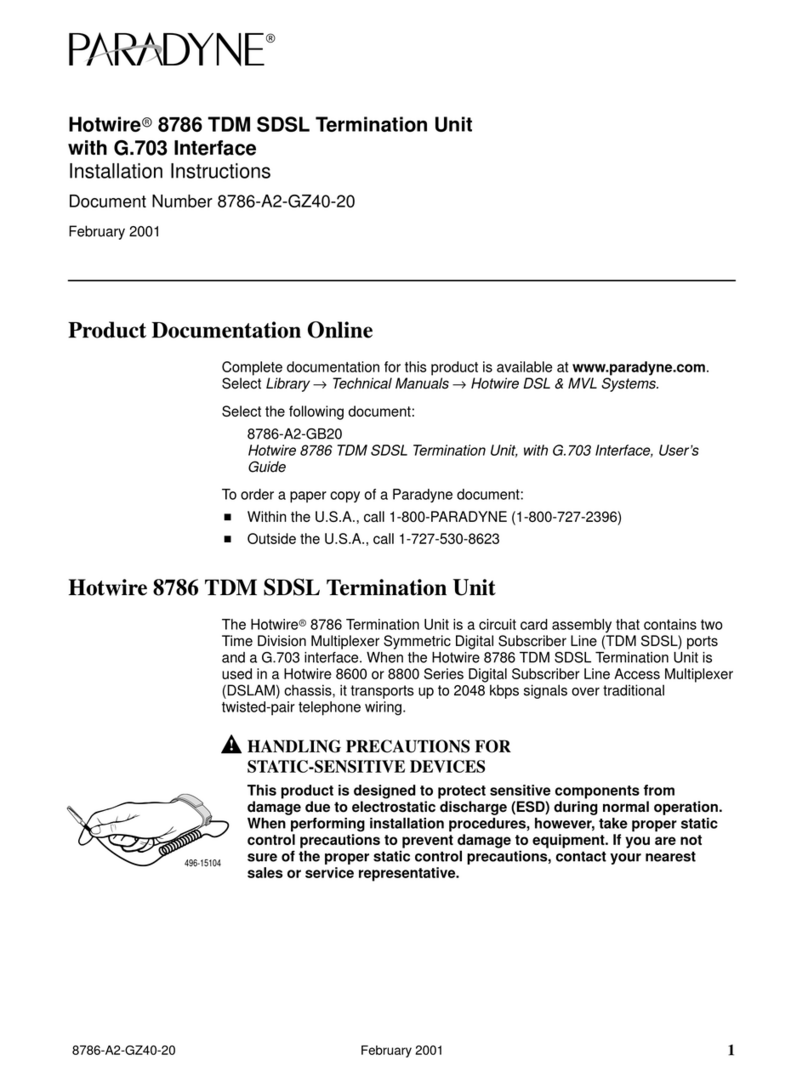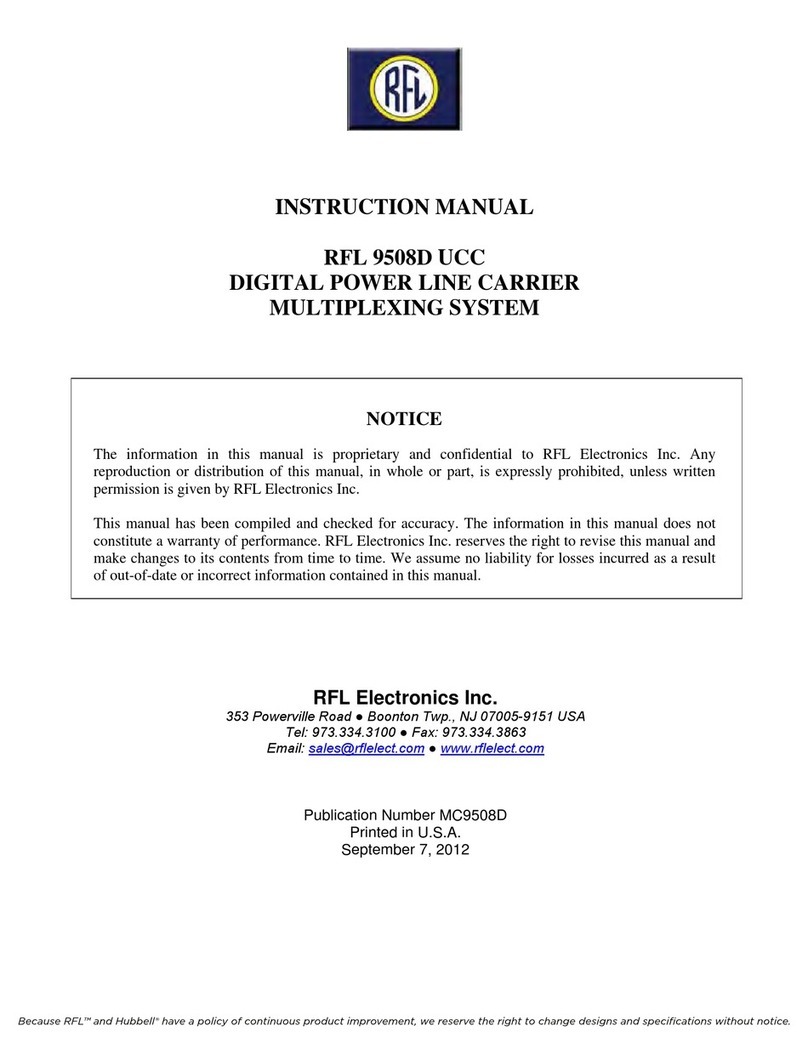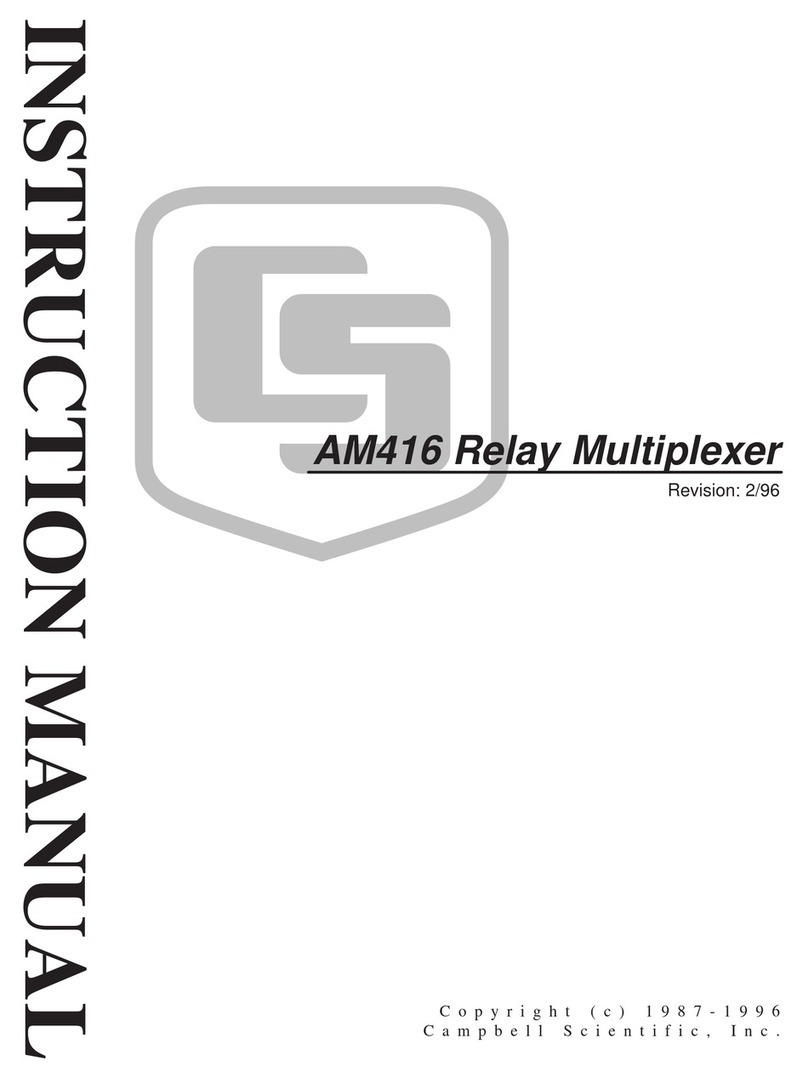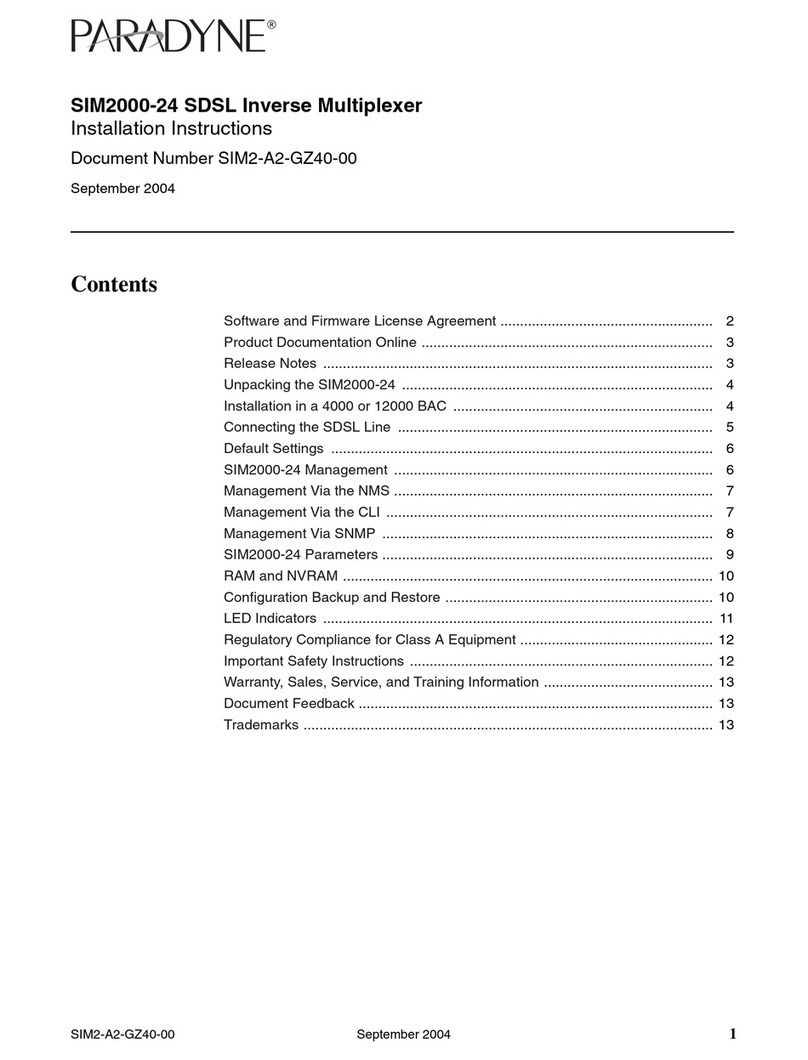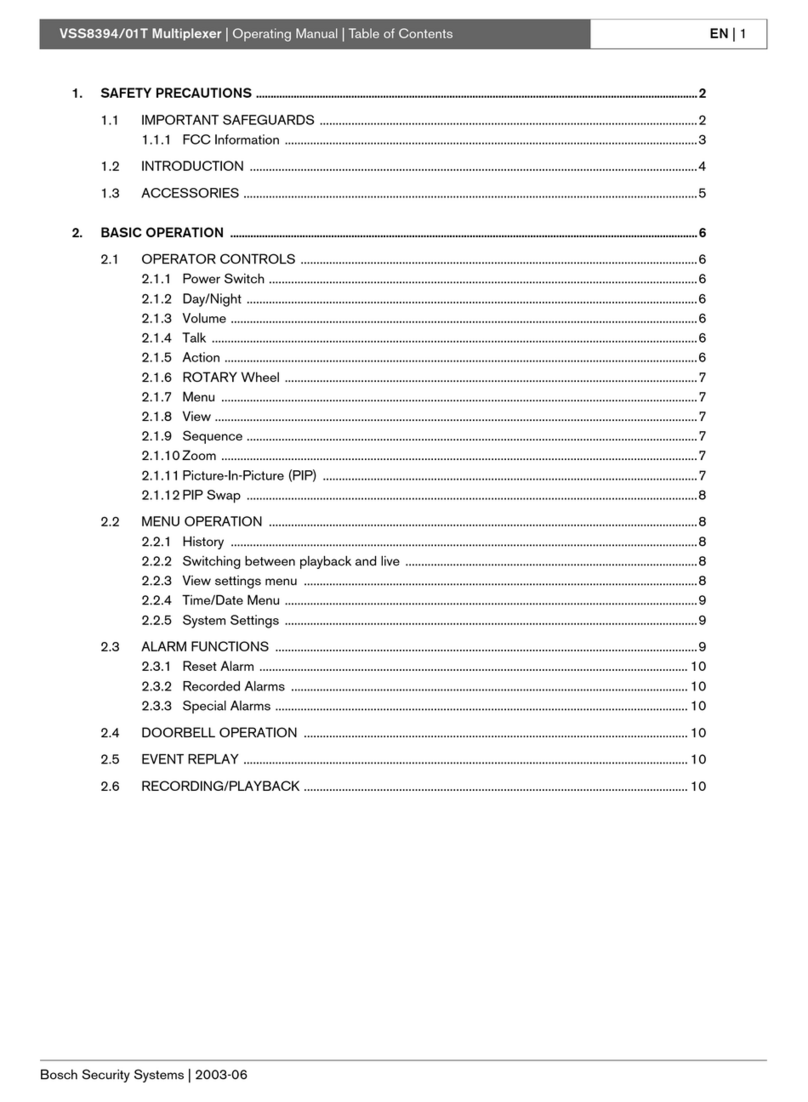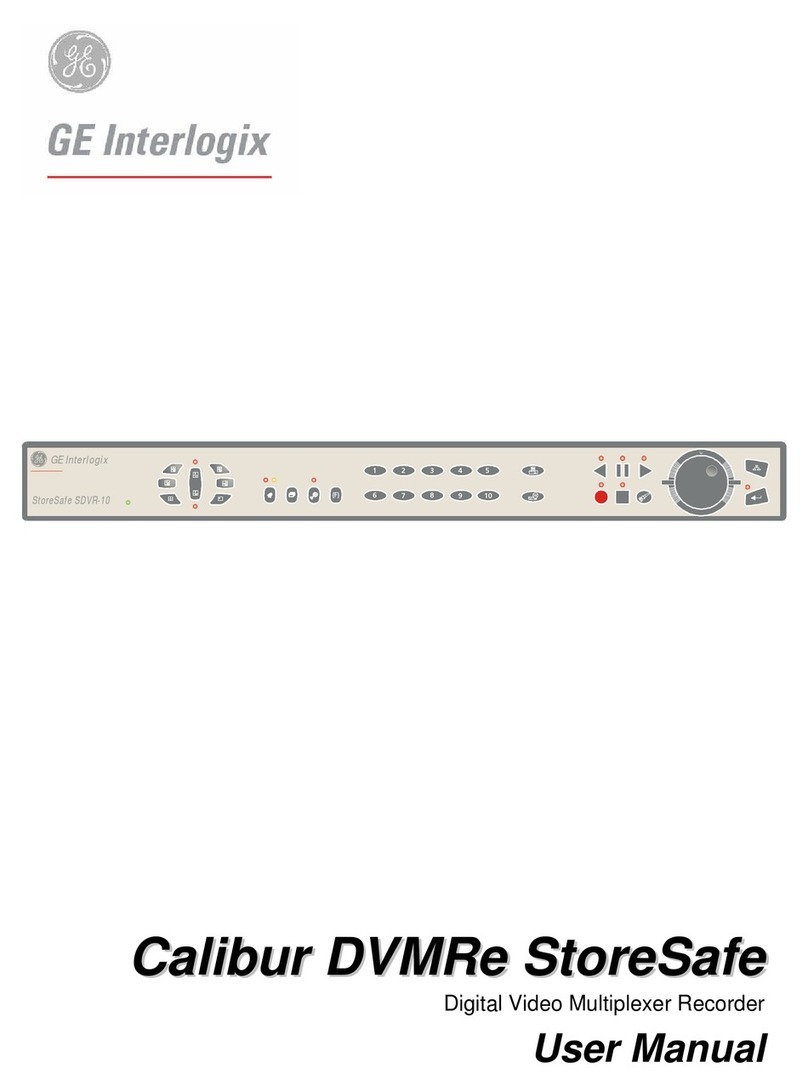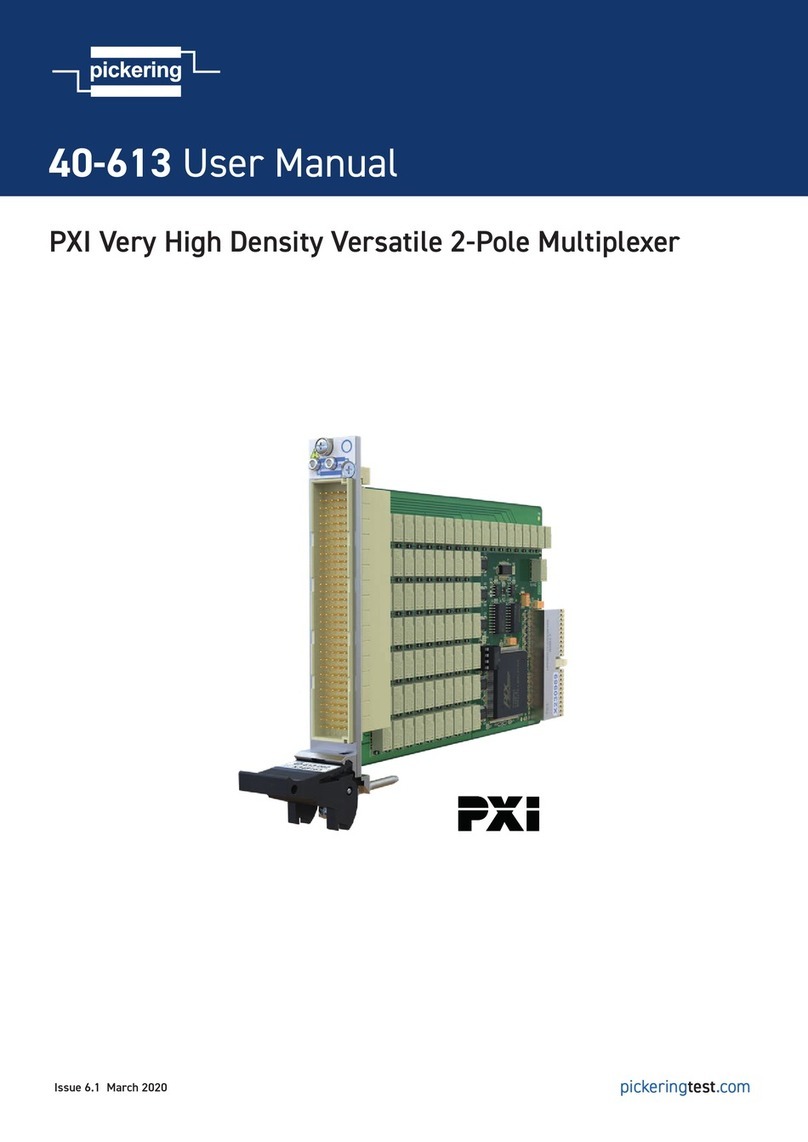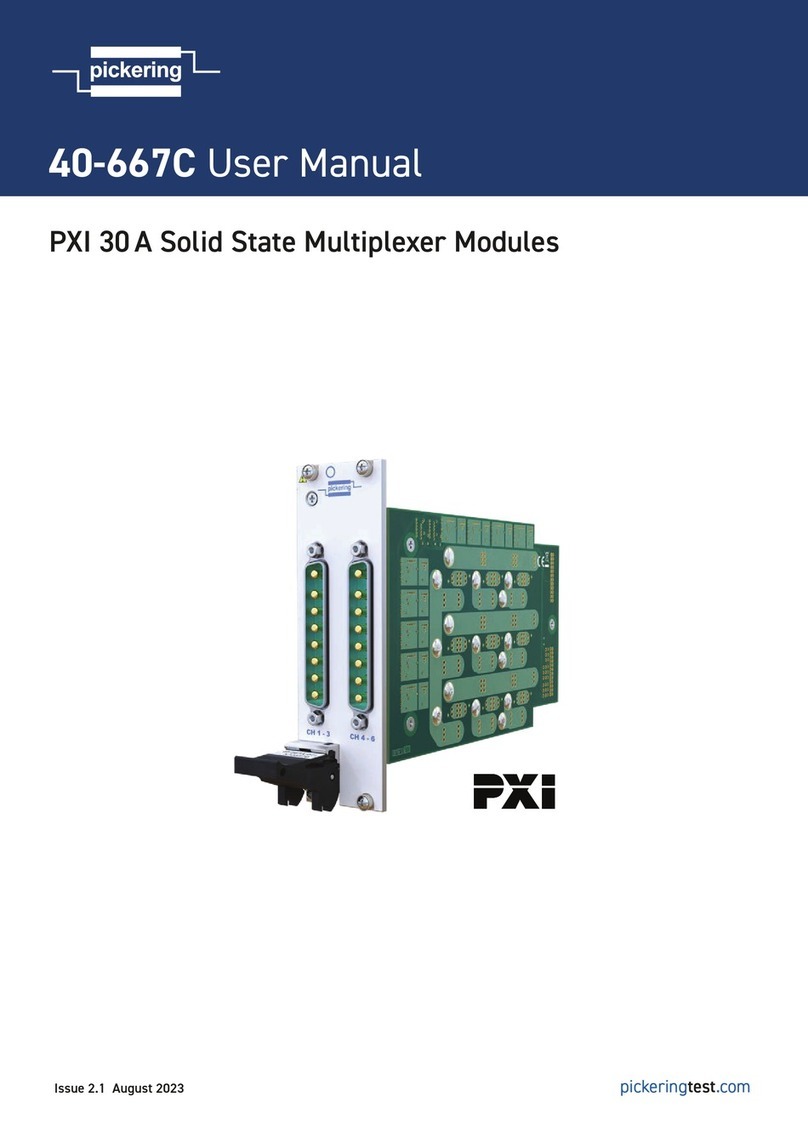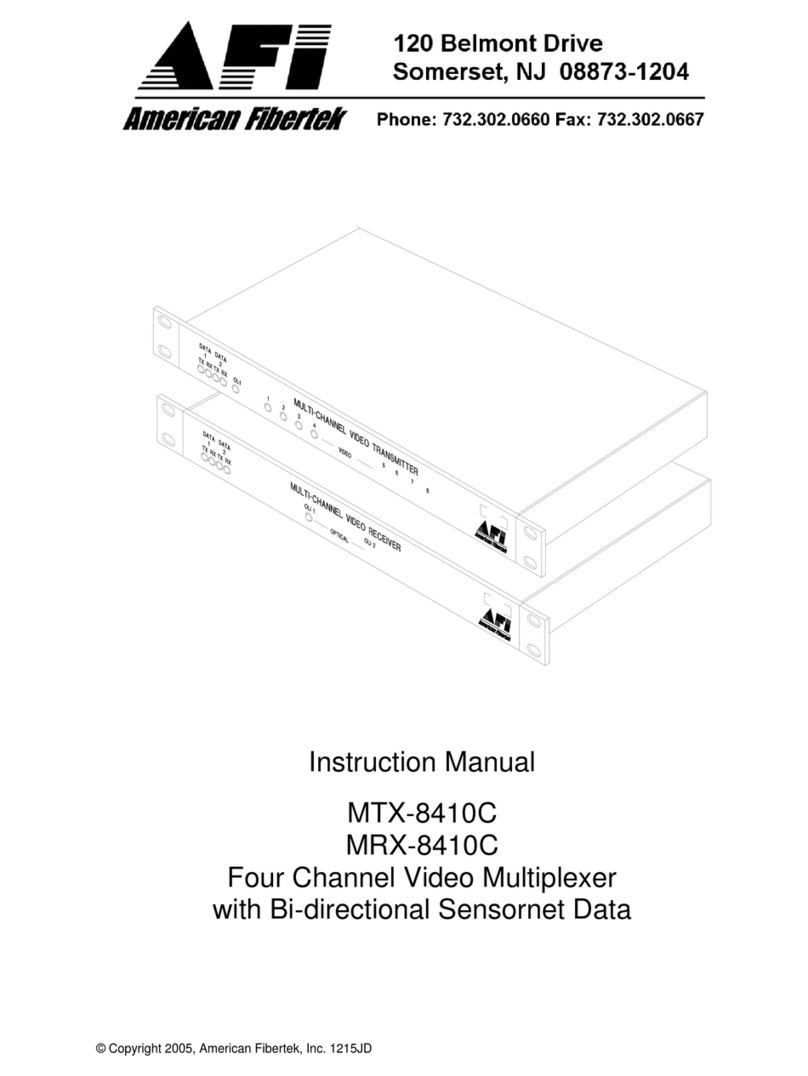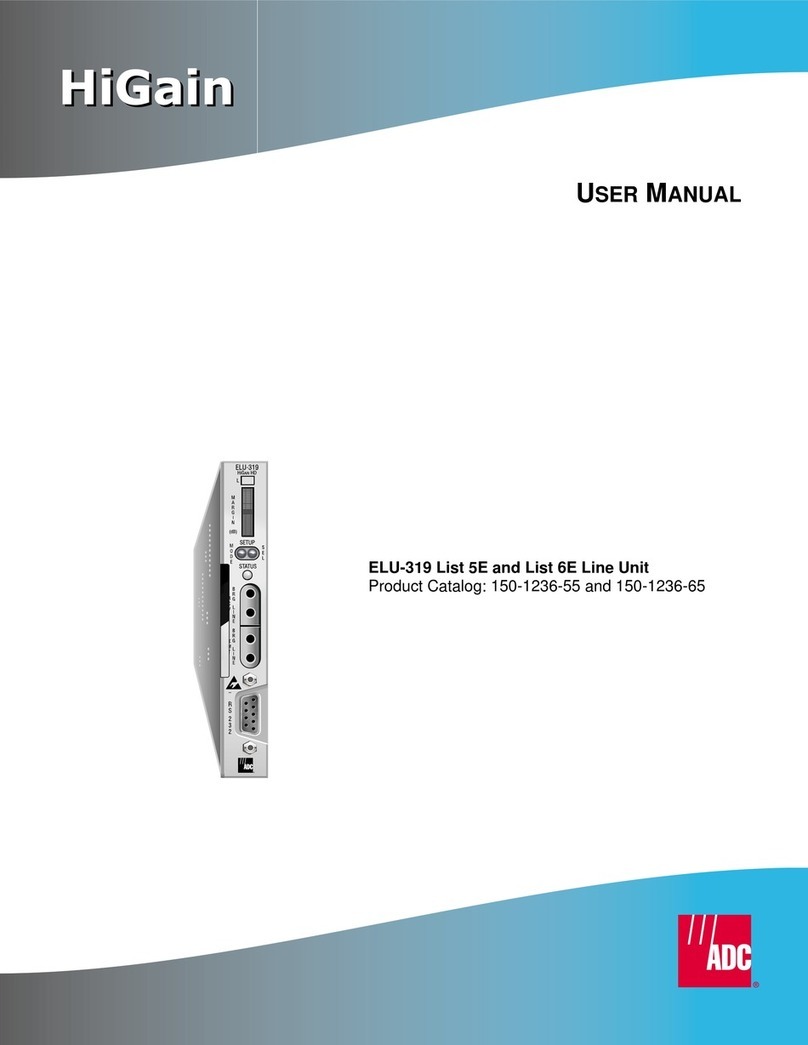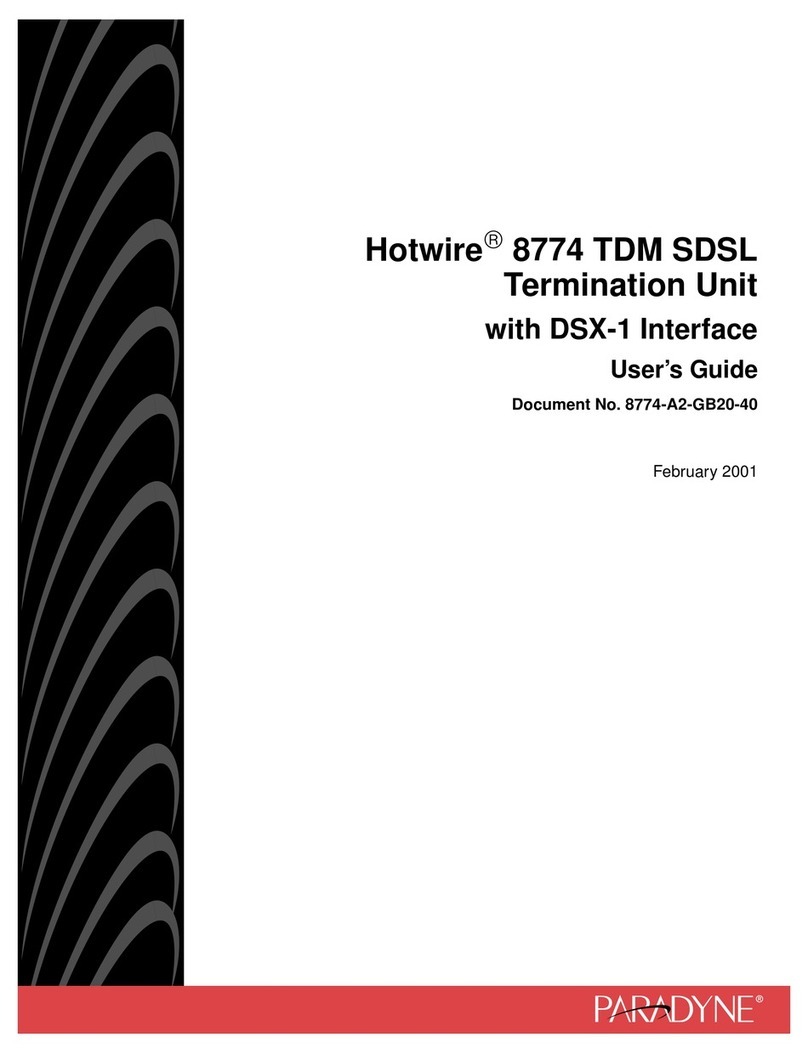ENGLISH
ENGLISH-11
a) System Setup.
Setting up the system date and time:
Use the arrow keys in order to select the date
Afterwards, press the left/right arrow keys in order to adjust the month
digit(s). Press the down arrow key in order to switch to select the day
and adjust it using the left/right arrow keys. Repeat this same
procedure in order to adjust the time.
Setting NTSC or PAL format (system format)
Press the down arrow key in order to select the system format and
adjust it using the left/right arrow keys.
System ID Number
Use the arrow keys in order to select the system ID option and adjust it
using the arrow keys in order to adjust from 01-16
Key Lock
Allows you to activate or deactivate the key lock. On means the keys
are locked and off means they are not.
Factory Reset
This option allows you to return the multiplexer to the default factory
settings. All changes made by the user will be lost.
to exit press Menu button.