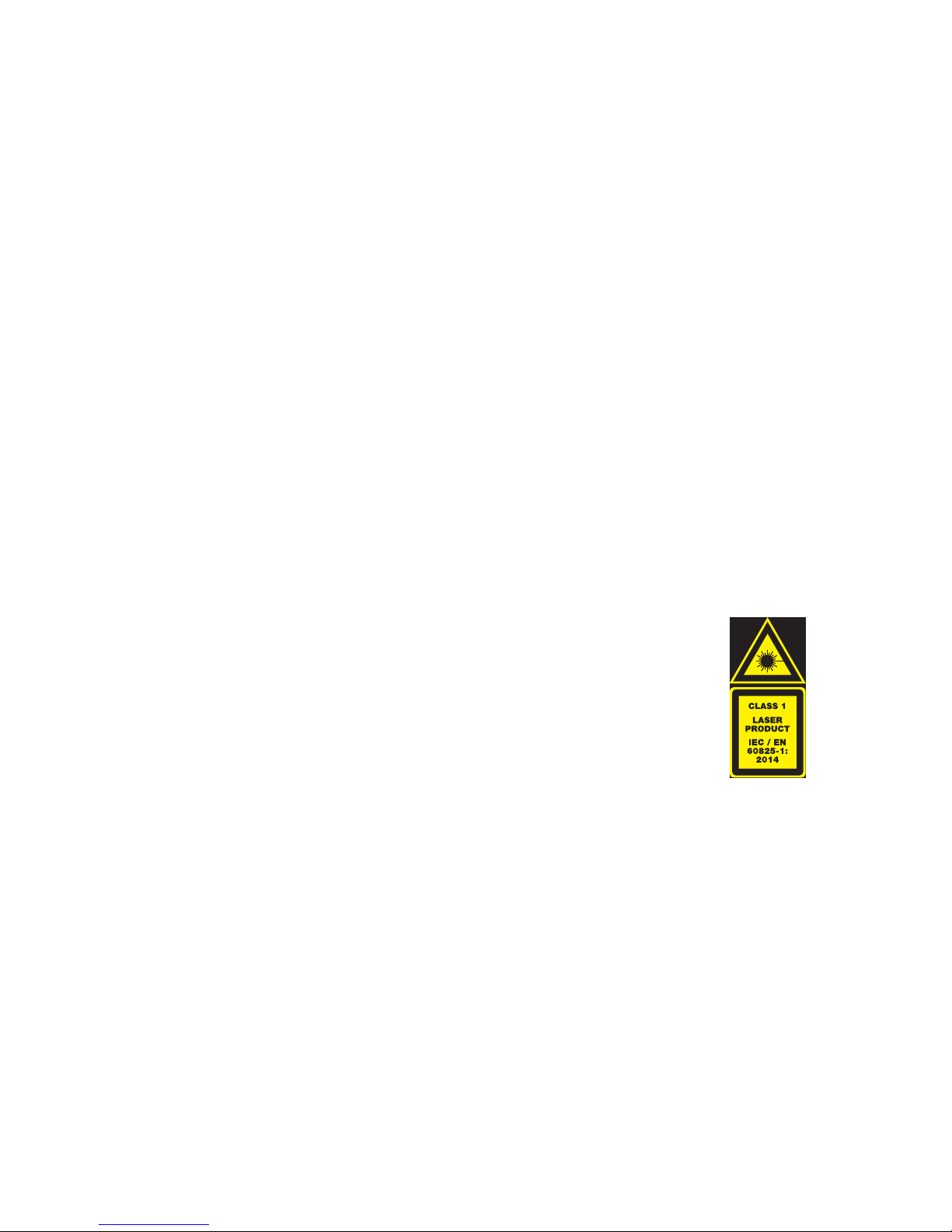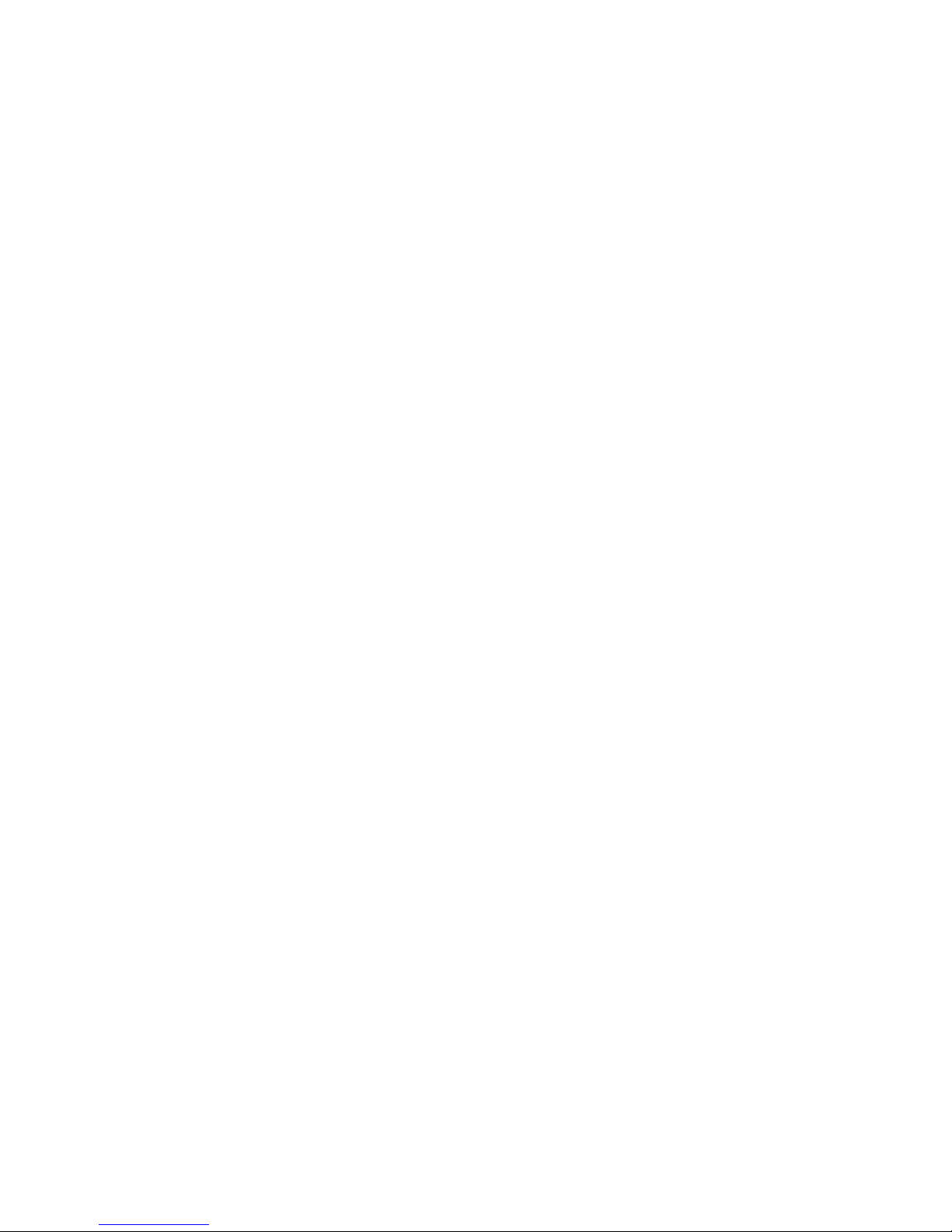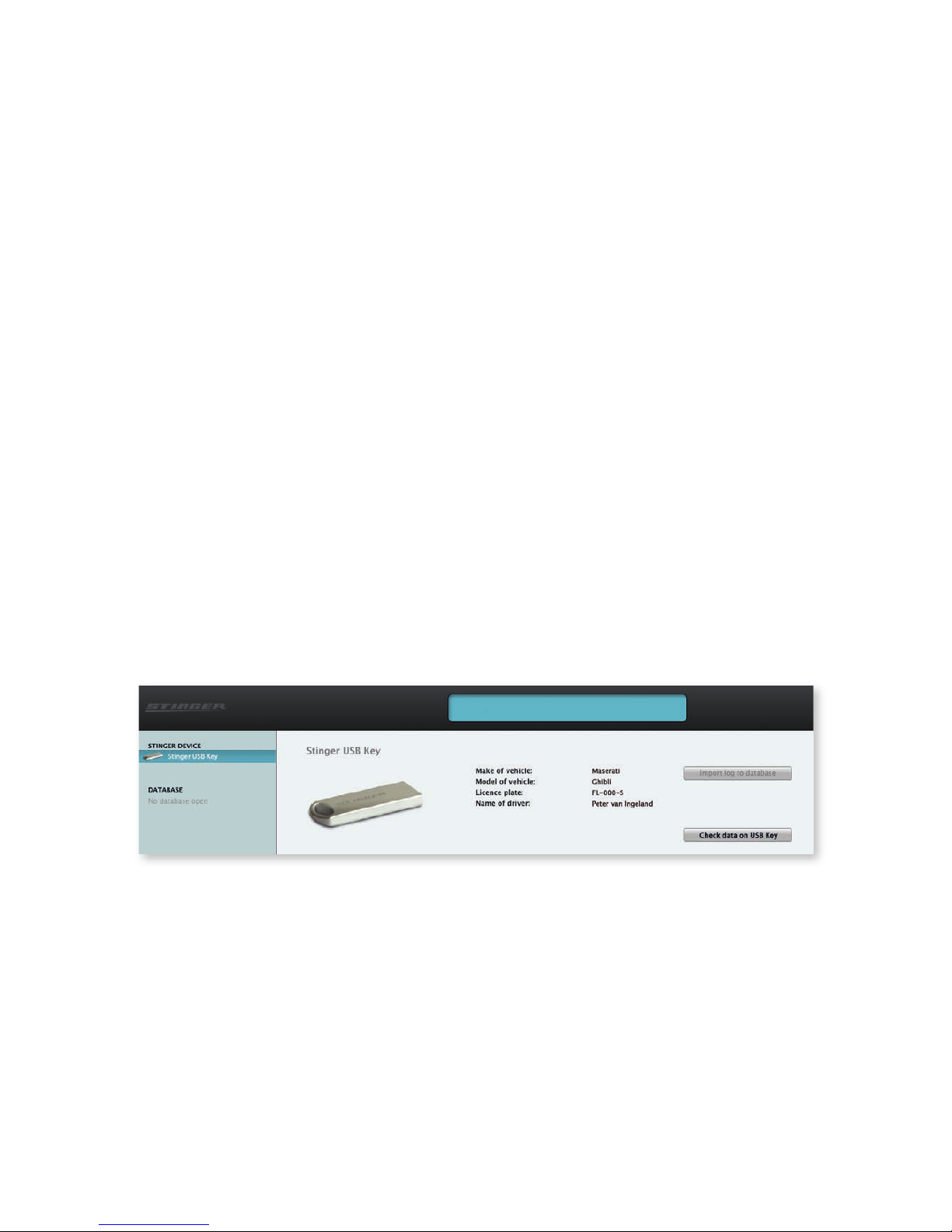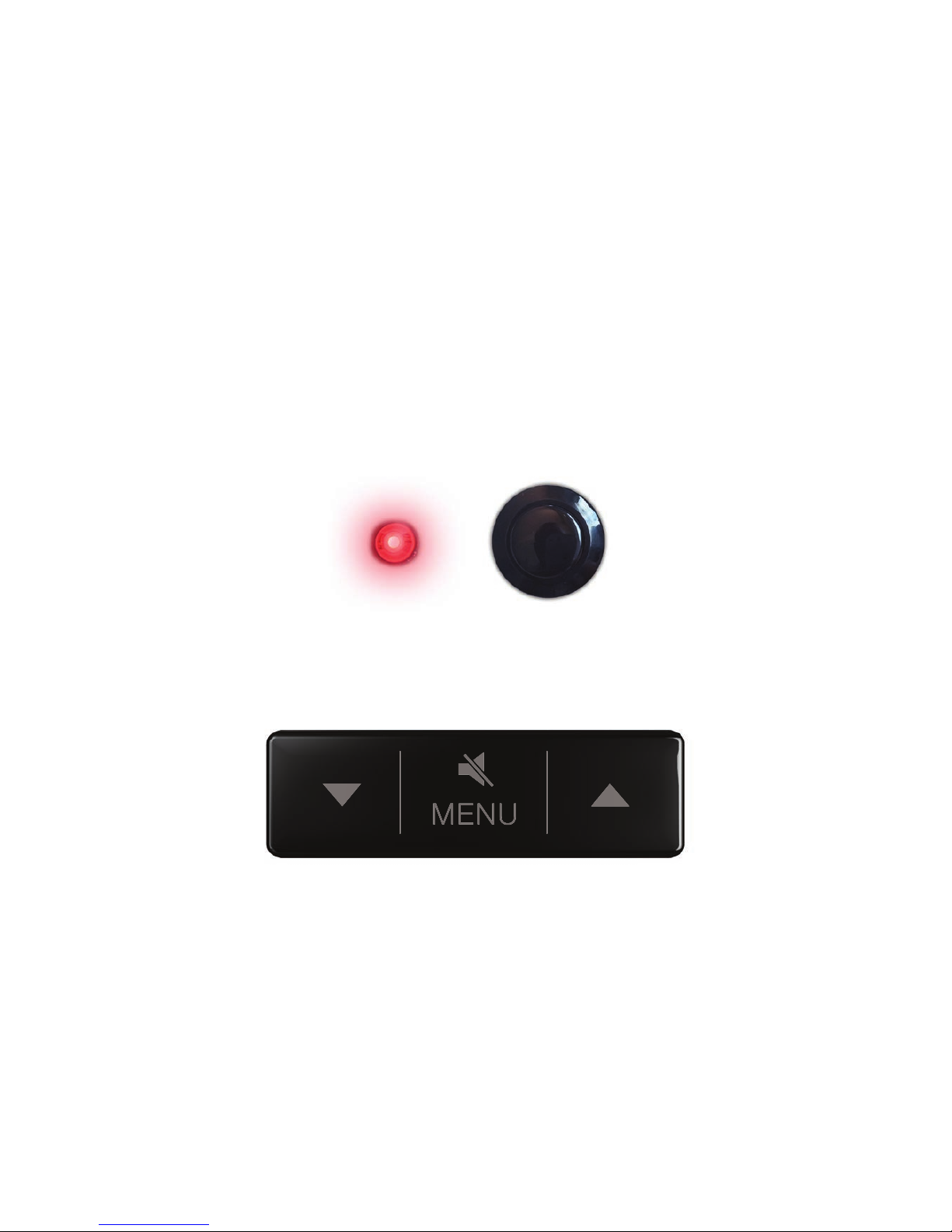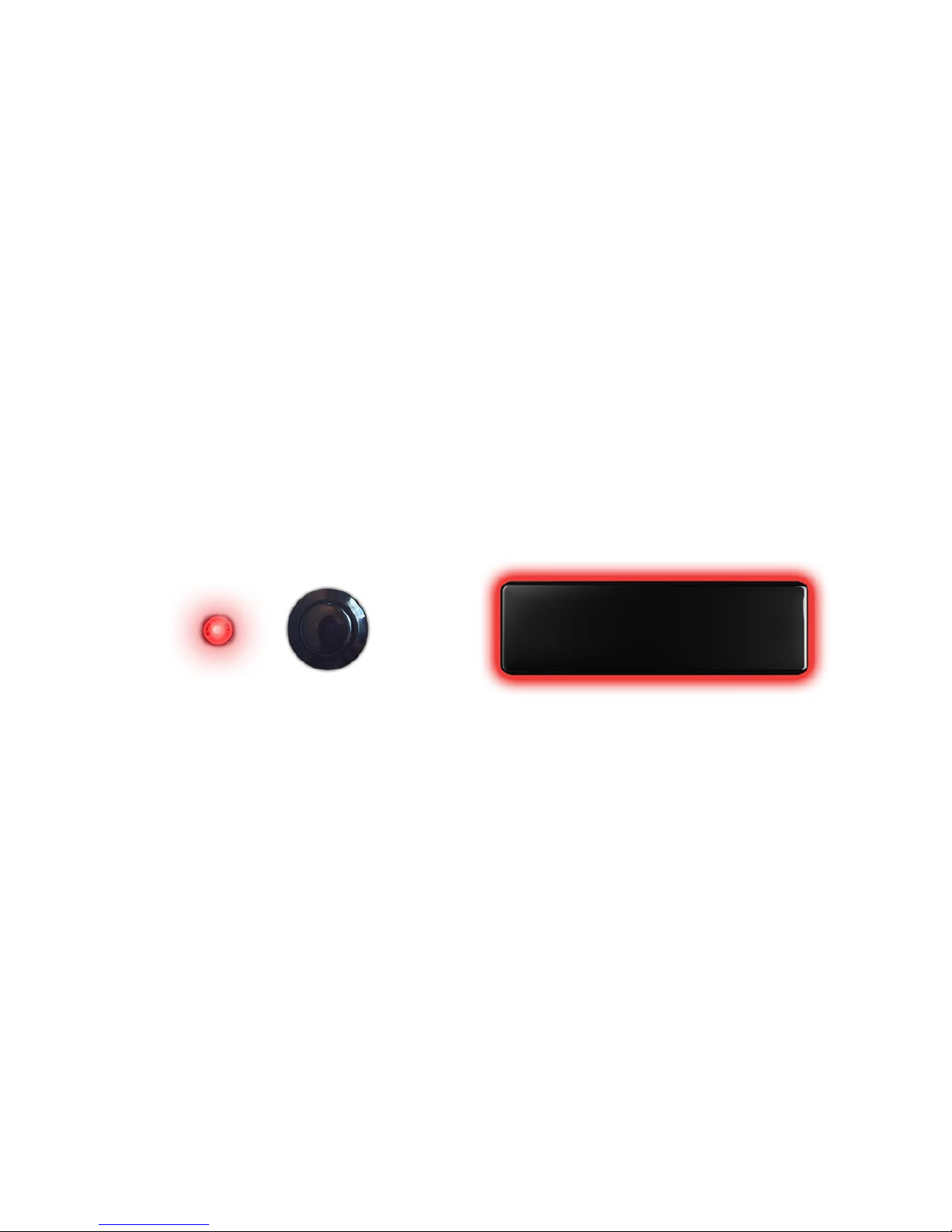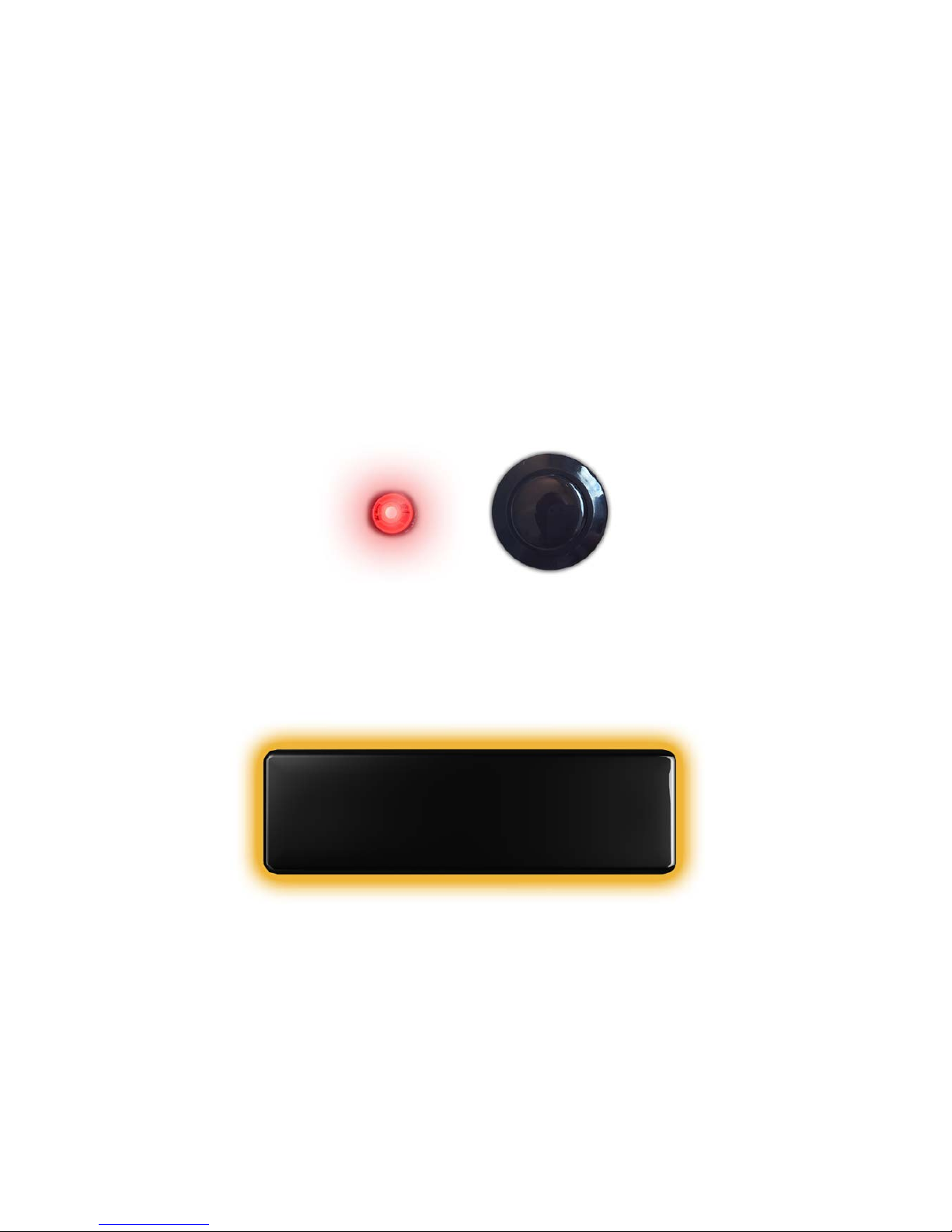Copyright 2018 Stinger. All rights reserved. No part of this manual may be reproduced, nor in whole, nor in part, without
the express prior permission of Stinger. Stinger, the Stinger logo, the Stinger ‘S’, ‘Driving Freedom’ and Freedom Laser are
registered trademarks of Stinger. All other trademarks belong to their registered owners. All specifications and functionalities
in this manual and of the products described there in are subject to change.
Stinger Freedom Laser User Manual - Freedom-Laser-INT-V1.2 © 2018 Stinger
Legality
Many countries in the world have their own, unique regulations regarding
drivers being alerted to, and protected from, speed traps. Depending on the
country, citizens may or may not have the freedom to receive information
concerning speed traps and to be alerted accordingly. The rules regarding
citizens having the liberty to freely receive the information from laser speed
trap guns often differ per country.
In order to offer its products to car drivers throughout the world (like in the so
called “common market” of the E.U., where the laws vary widely per country,
as well as in many other countries and states on our planet), Stinger, in certain
markets, only supplies versions of the Freedom Laser that are incapable of
certain functionalities. Laser Alerting and/or LaserShield®may not be available
on those versions.
Please remember that it is and always will be your personal responsibility to
be aware of and abide by the locally applicable laws. Therefore, please always
thoroughly check local legislation before first using your Freedom Laser. If you
are driving in a country where you do have the freedom to use Laser Alerting
and/or LaserShielding you can download and install the software appropriate
for that country.
Of course you can later delete this (new) functionality easily (see chapter
5), in order to completely stay in compliance with local legislation whenever
entering a jurisdiction that does not allow for one or more of the above
mentioned functionalities.
Please be aware that all features and functionalities described in this manual
are subject to the presence of the corresponding hardware modules.
Note: Under no circumstance does your Stinger constitute a license to
exceed the posted speed limits. Alerts from your Stinger serve as an effective
reminder to mind your speed. Always drive responsibly and pay full attention
to traffic.