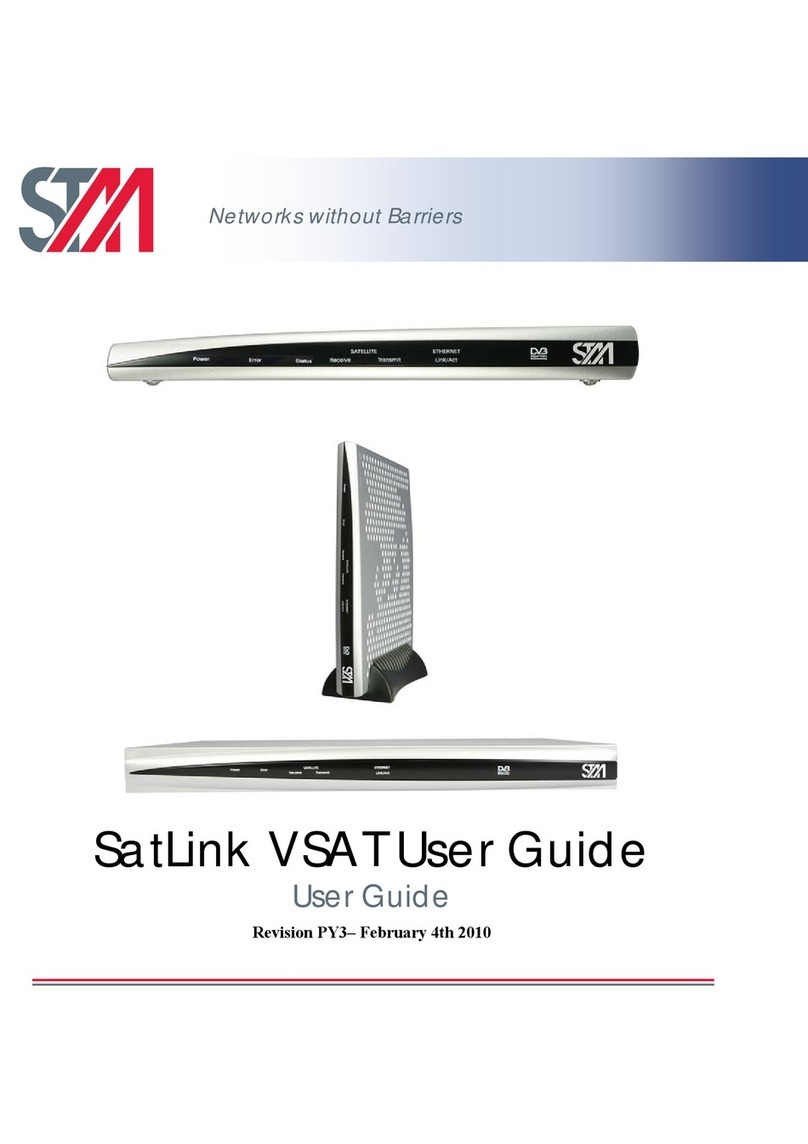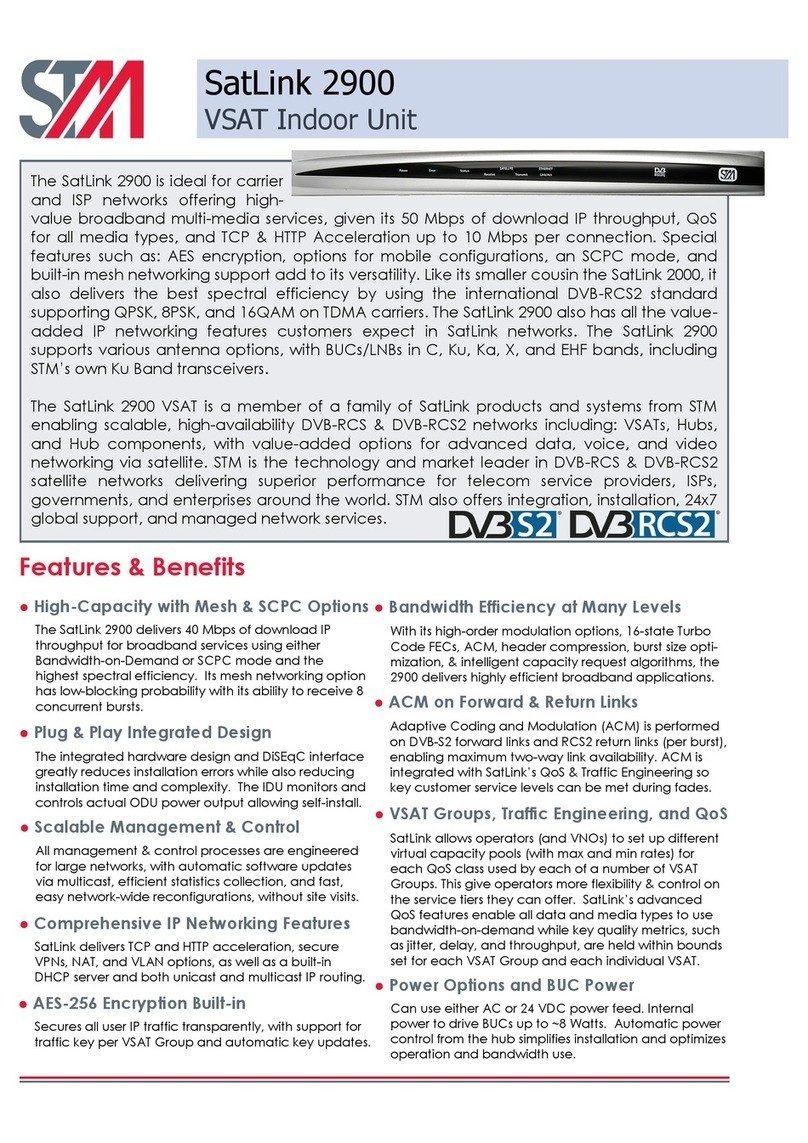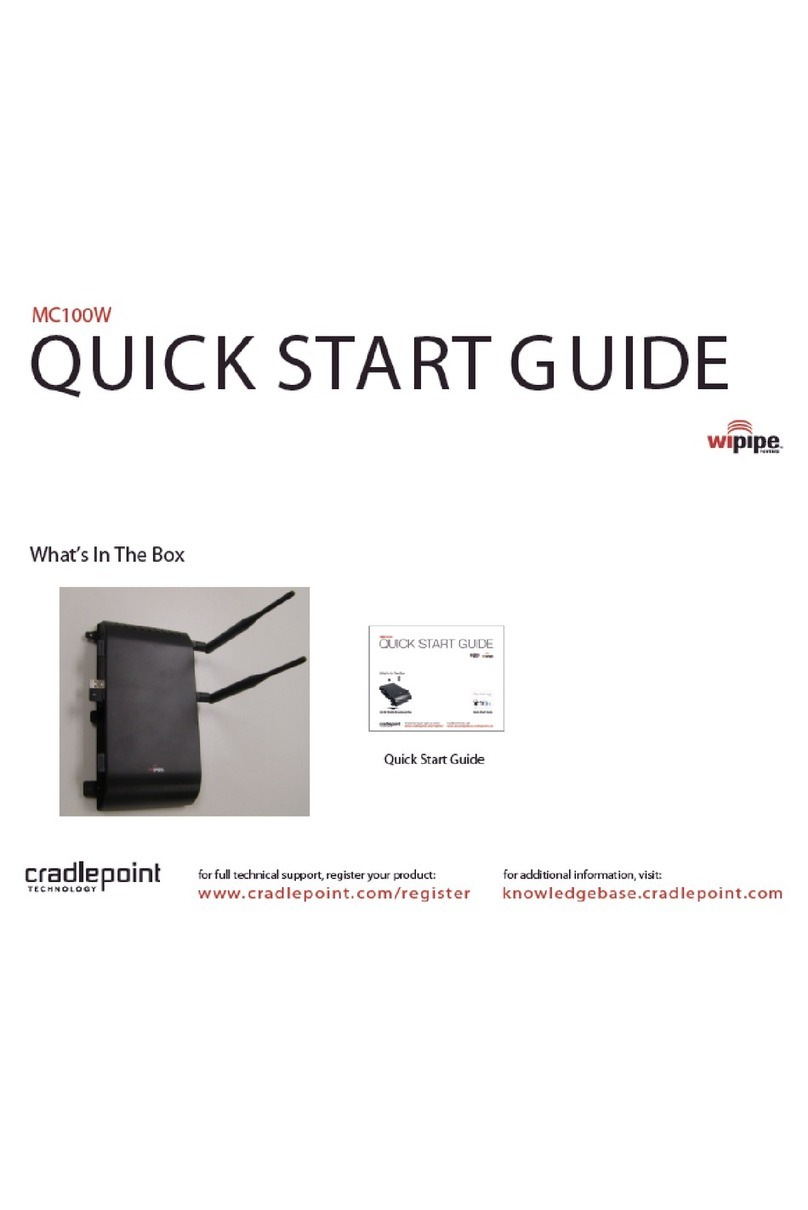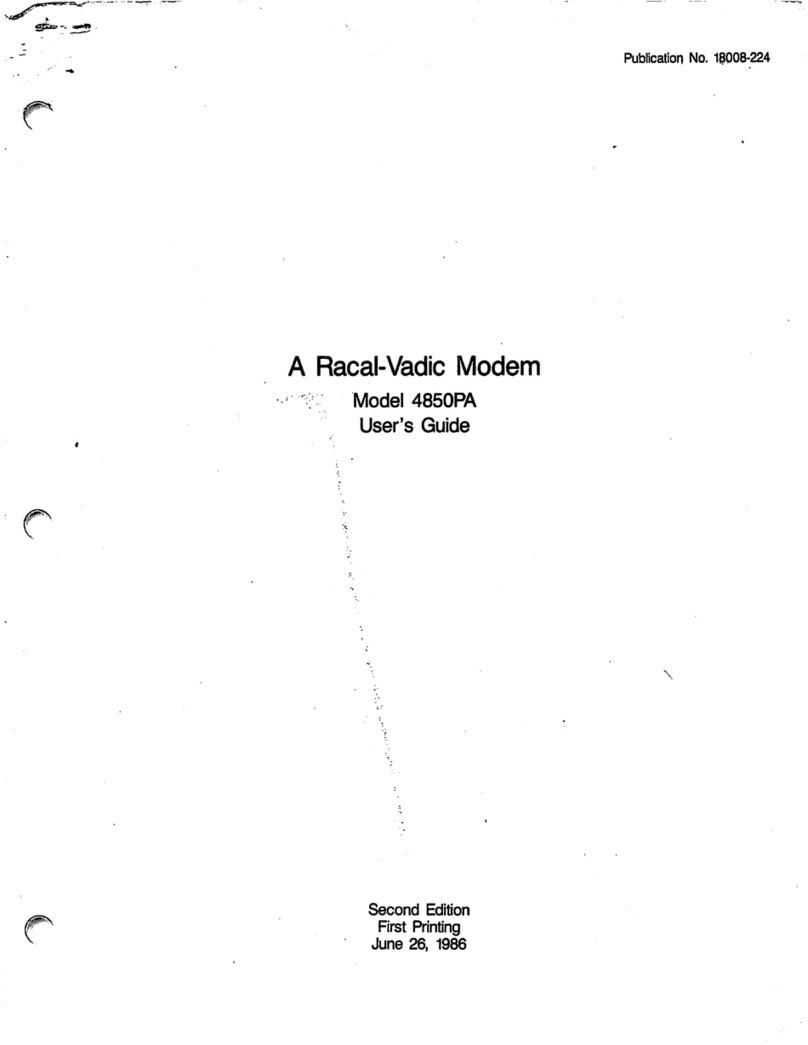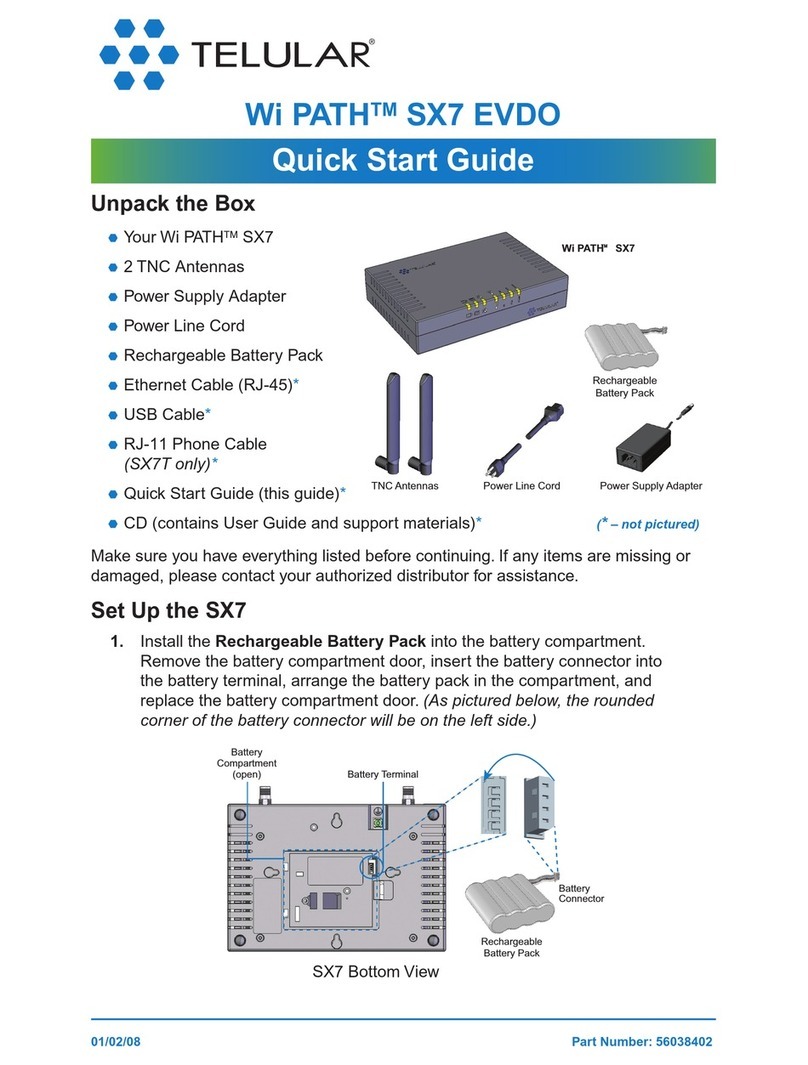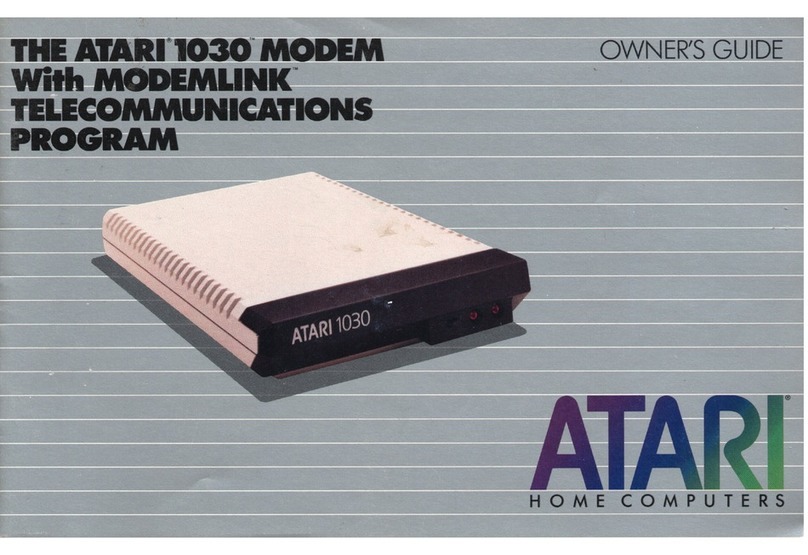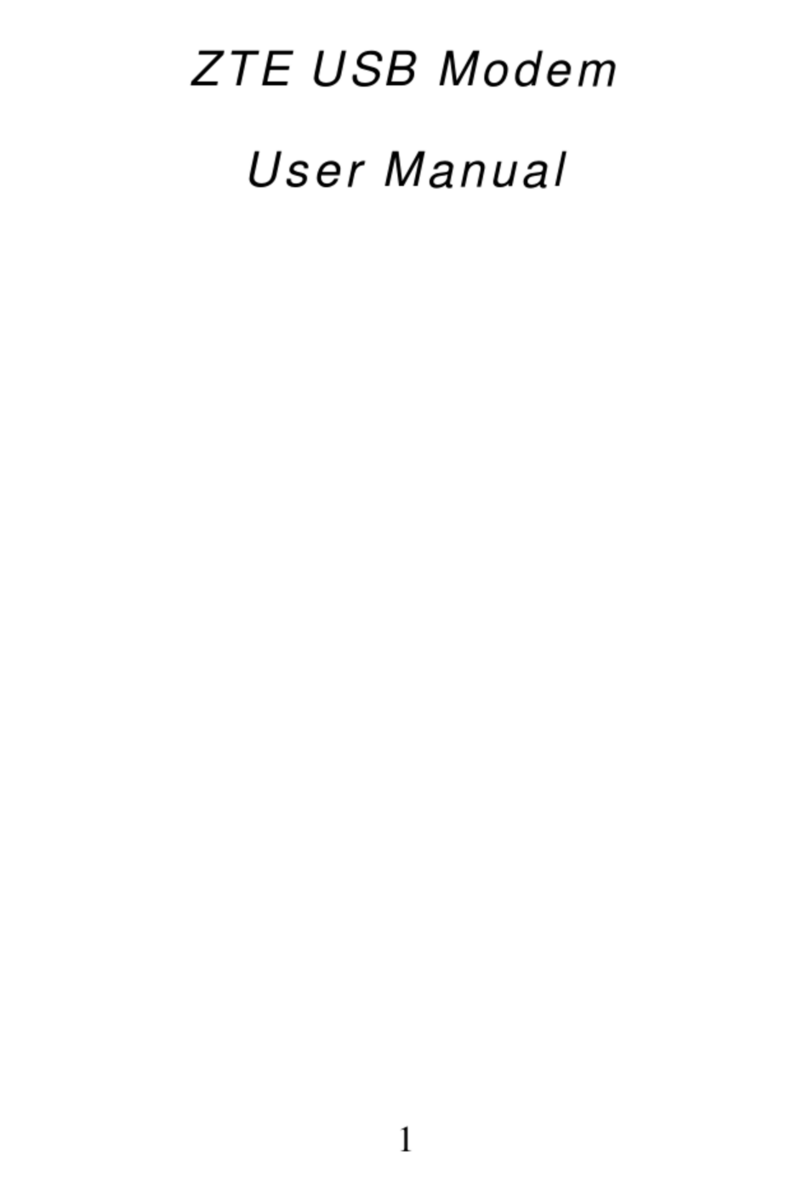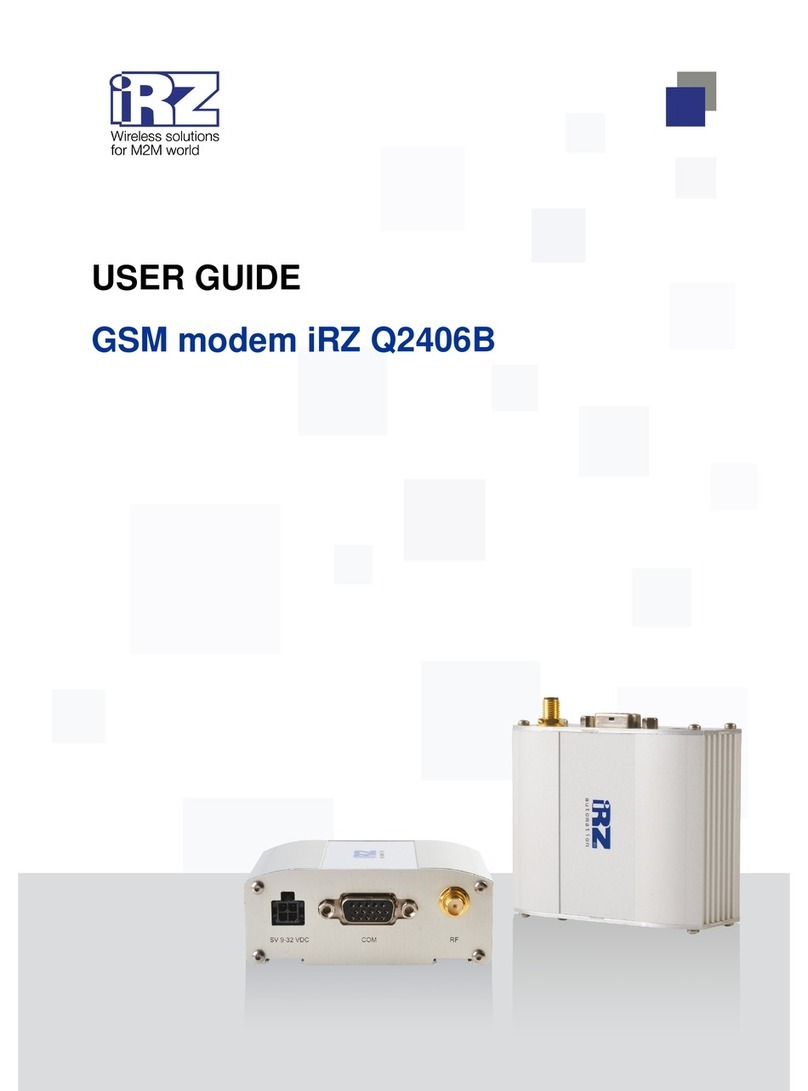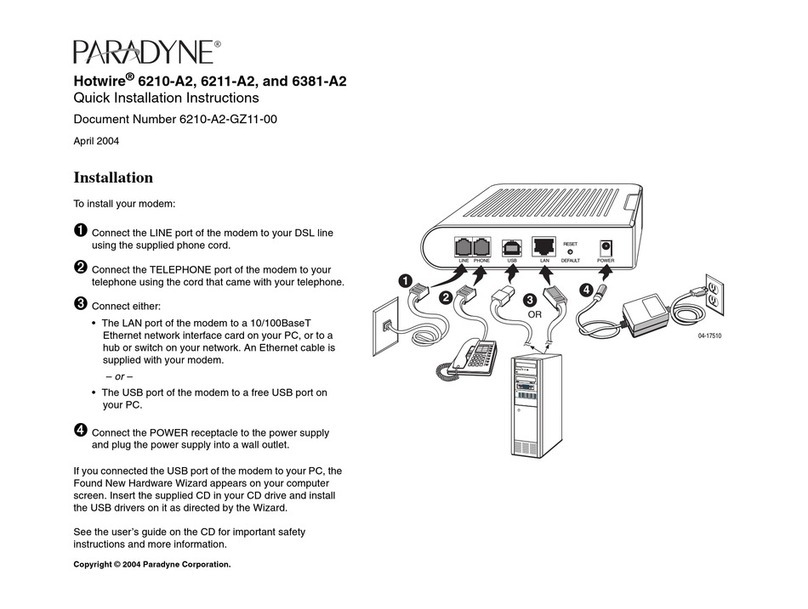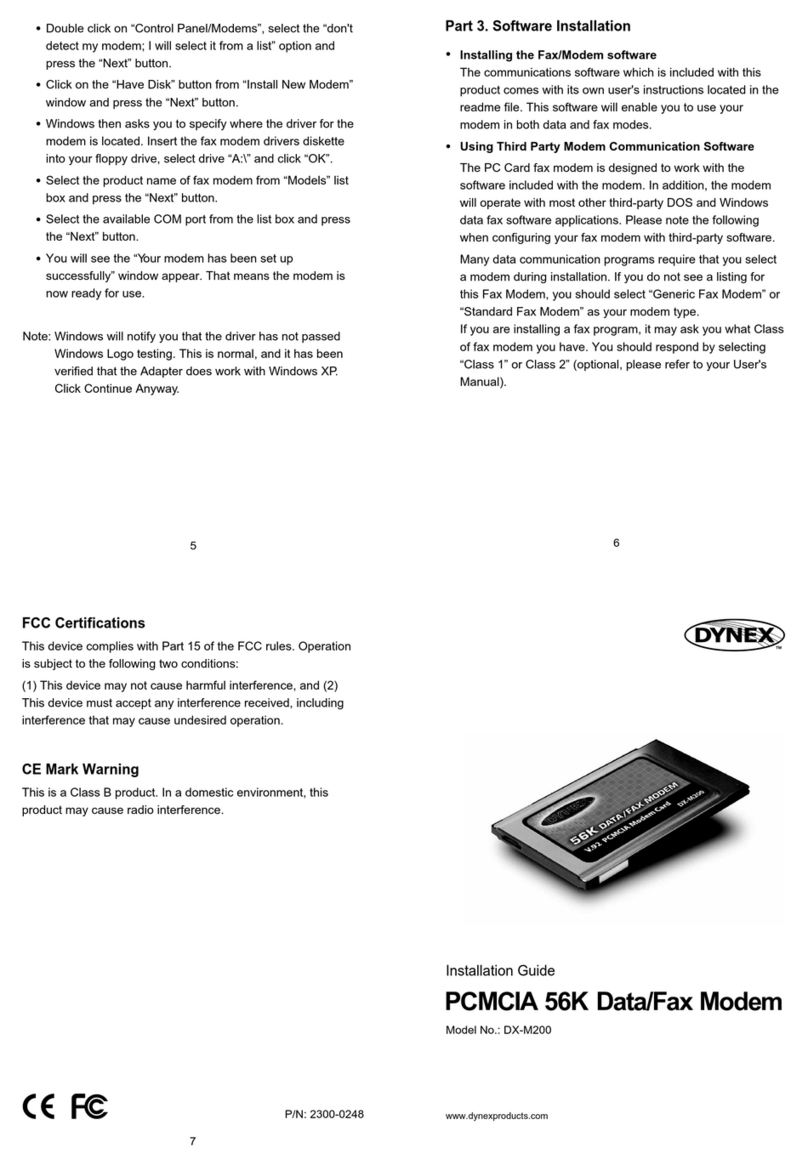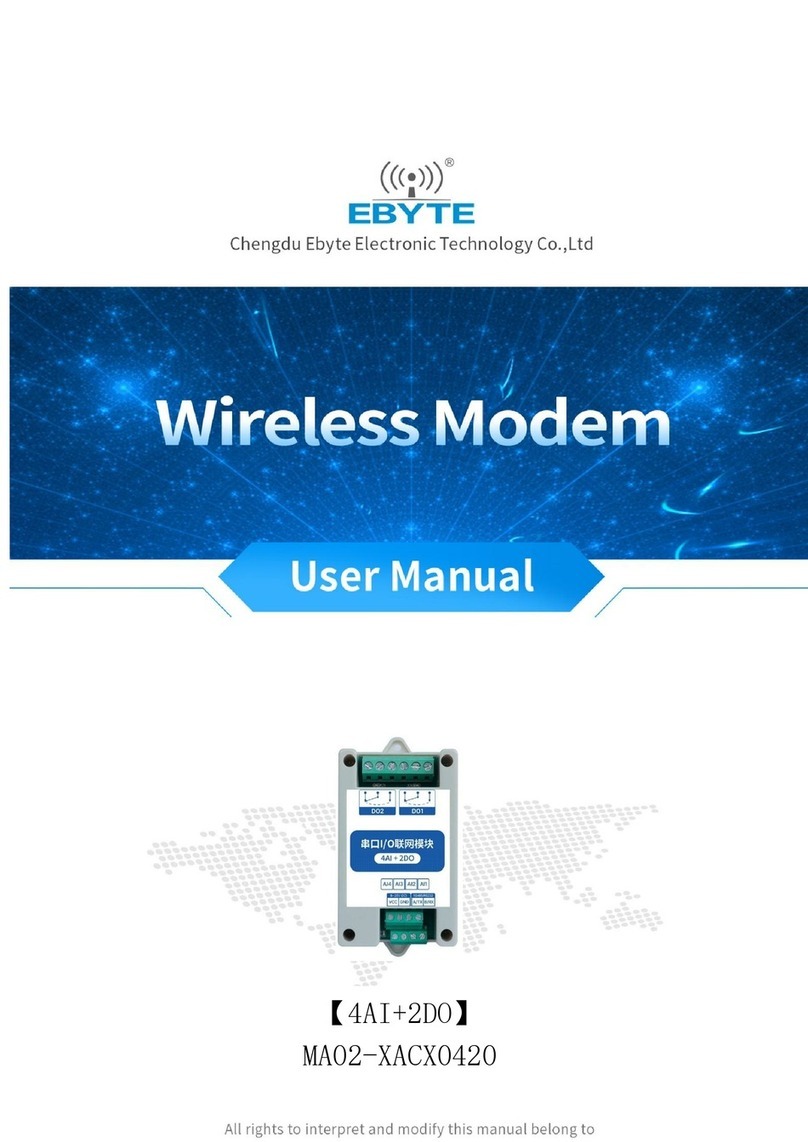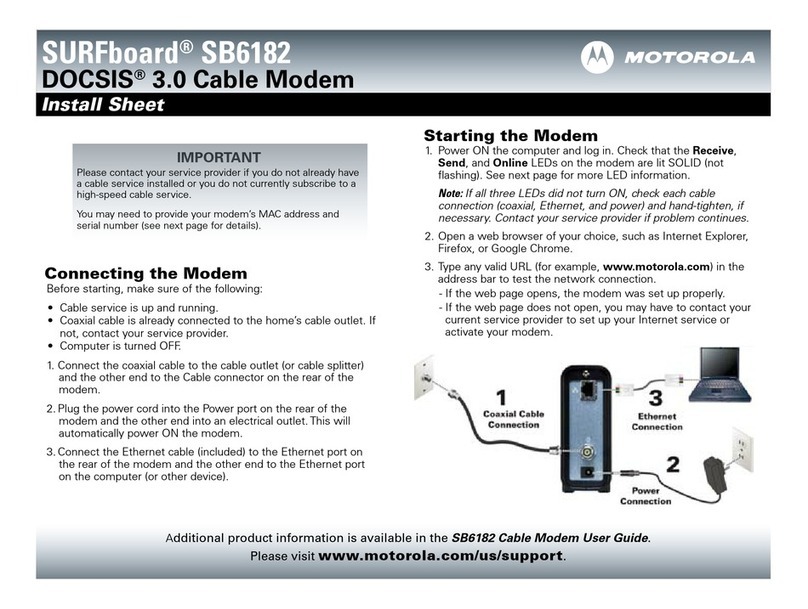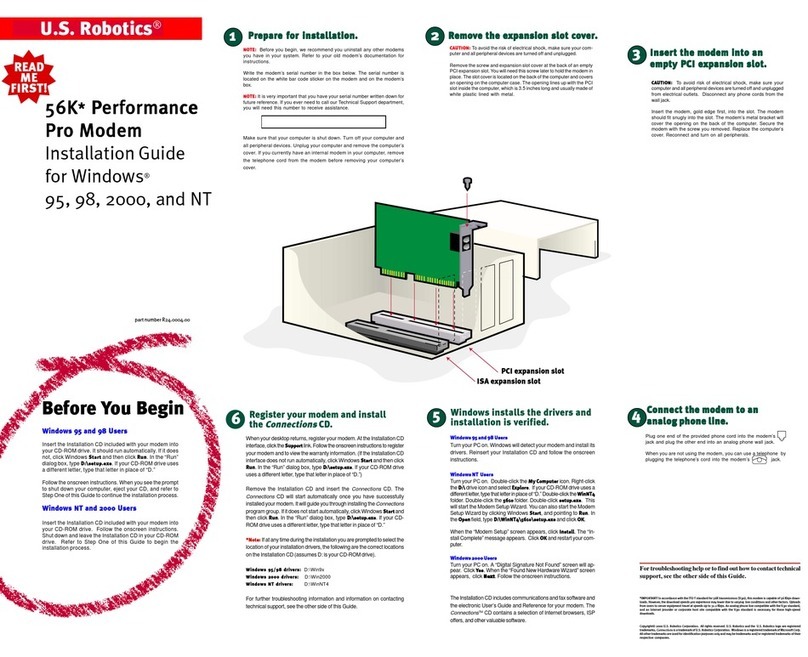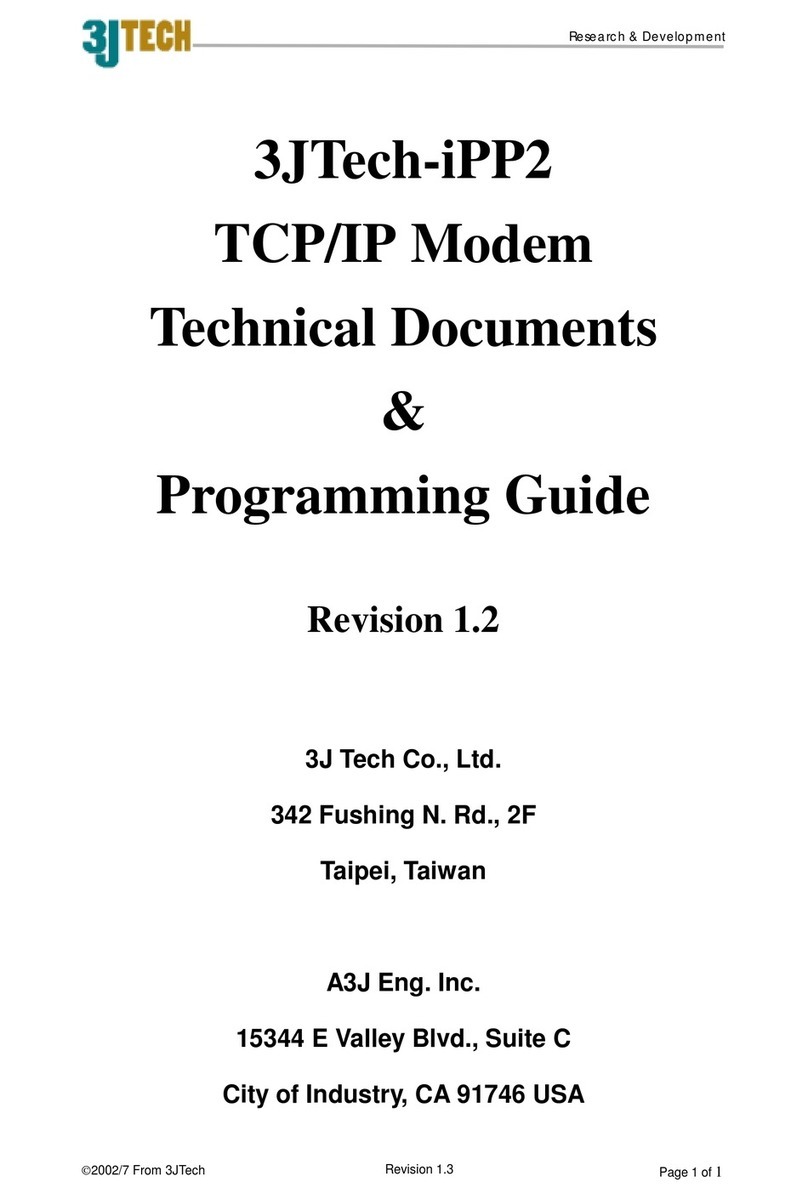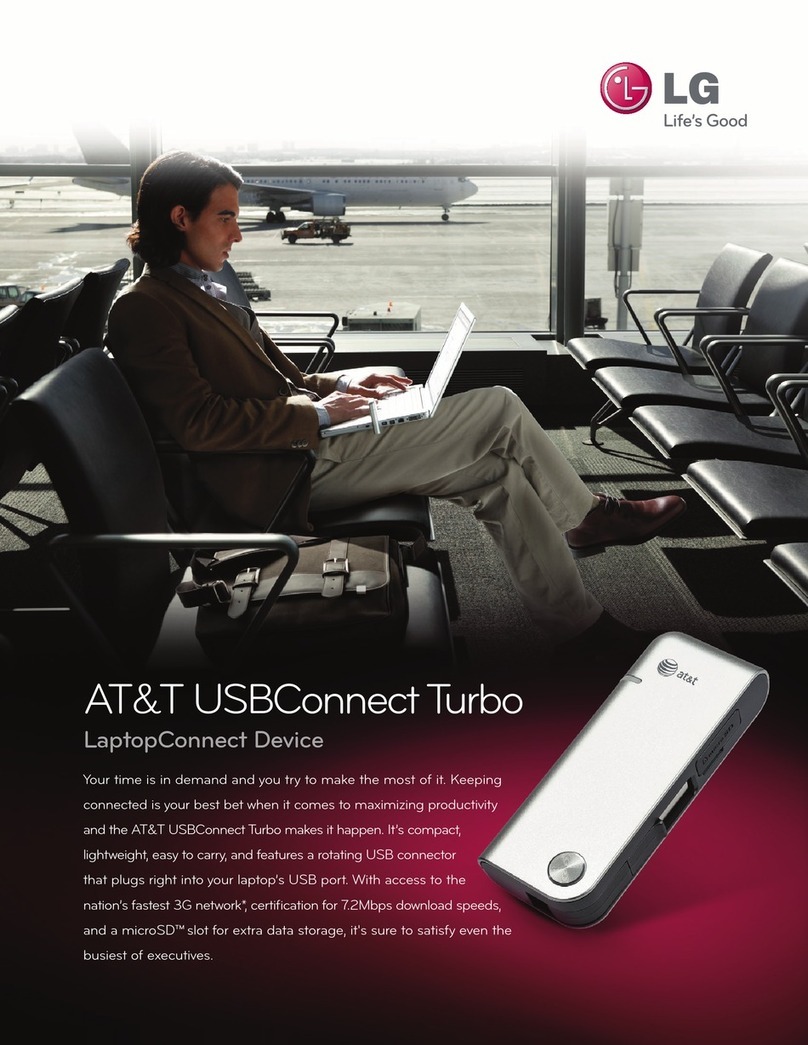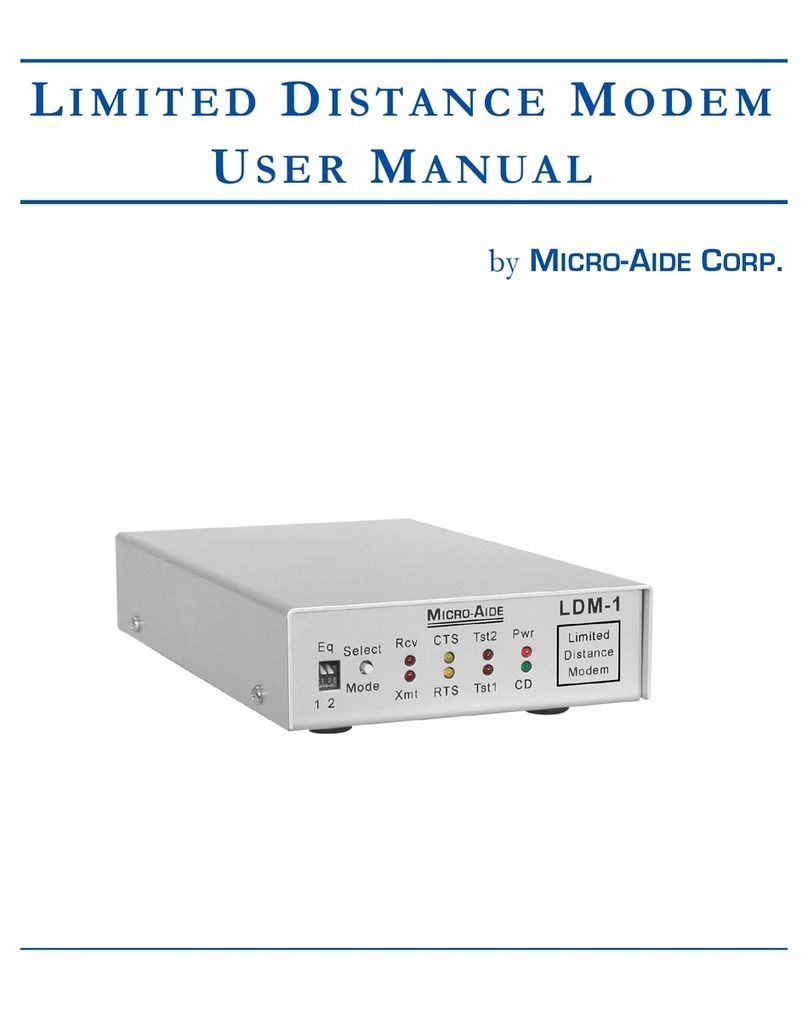STM SatLink 1000 User manual

Copyright © 2006-2007 – STM Norway AS
Publication no. 101557, Rev. U, August 9th, 2007 Page 1
STM SatLink VSAT
User Guide

Copyright © 2006-2007 – STM Norway AS
Publication no. 101557, Rev. U, August 9th, 2007 Page 2
©
Copyright © 2006 , STM Norway AS-2007
All rights reserved. Reproduction, adaptation or translation without prior written
permission is prohibited, except as allowed under the copyright laws.
®
™
The names of products (hardware and/or software) mentioned herein are regarded to be
the property of their respective companies, regardless of whether or not registration is
indicated.
Notice The information in this publication is subject to change without notice. STM Norway
AS makes no warranty of any kind with regard to this material, including, but not
limited to, the implied warranties or merchantability and fitness for particular purposes.
Moreover, STM Norway AS shall not be held liable for errors that may occur herein or
for incidental or consequential damage in connection with the furnishing, performance,
or use of this material.

Copyright © 2006-2007 – STM Norway AS
Publication no. 101557, Rev. U, August 9th, 2007 Page 3
Table of Contents
1. INTRODUCTION...........................................................................................................5
1.1 About this User Guide ...................................................................................................6
1.2 Initial Configuration........................................................................................................6
1.3 Symbols.........................................................................................................................6
2. UNPACKING.................................................................................................................7
3. INSTALLATION.............................................................................................................8
3.1 Before installation..........................................................................................................8
3.2 SatLink VSAT IDU front and back panels......................................................................9
3.3 IDU Installation............................................................................................................12
3.4 ODU installation...........................................................................................................13
3.5 Interface connections ..................................................................................................13
4. CONNECTING A PC TO THE SATLINK VSAT ..........................................................15
4.1 Windows TCP/IP configuration....................................................................................15
5. USING THE COMMAND LINE INTERFACE OF THE SATLINK VSAT......................18
5.1 CLI users access rights...............................................................................................18
5.2 Online help ..................................................................................................................18
5.3 Logging of events........................................................................................................19
5.4 CLI command summary ..............................................................................................20
6. SATLINK VSAT CONFIGURATION AND LINE-UP ....................................................23
6.1 Power on and logon.....................................................................................................23
6.2 Initial configuration of parameters ...............................................................................24
6.3 Line-up.........................................................................................................................34
6.4 Test of DVB-RCS connection......................................................................................38
6.5 Prepare the STM SatLink VSAT for normal operation.................................................39
7. LAN DHCP SERVER AND DNS CONFIGURATION ..................................................40
7.1 Configuration of DNS...................................................................................................40
7.2 Configuration of the DHCP server...............................................................................40
7.3 Changing the SatLink VSAT LAN Interface IP address...............................................41
8. QUALITY OF SERVICE ..............................................................................................42
8.1 Configuring QoS for the return link..............................................................................43
8.2 Configuring the VSAT for VoIP....................................................................................45
8.3 Configuring the VSAT for Video (ViC).........................................................................46
8.4 DSCP and DiffServ......................................................................................................46
9. BANDWIDTH ON DEMAND........................................................................................48
10. TRAFFIC INITIATED LOGON.....................................................................................50
11. HEADER COMPRESSION..........................................................................................51
11.1 Enabling Header compression ....................................................................................51
11.2 Disable Header compression ......................................................................................52
12. ROUTING OF MULTICAST TRAFFIC ........................................................................53
12.1 Setting up routing of multicast traffic from the SatLink VSAT LAN to the Hub............53
13. UPDATING THE STM SATLINK VSAT SW................................................................54

Copyright © 2006-2007 – STM Norway AS
Publication no. 101557, Rev. U, August 9th, 2007 Page 4
13.1 Automatic software update..........................................................................................54
13.2 Manual software update..............................................................................................55
13.3 Restoring the backup software....................................................................................56
14. STM SATLINK AND DVB-S2 ......................................................................................57
14.1 DVB-S2 Modulation.....................................................................................................57
14.2 DVB-S2 Coding...........................................................................................................57
14.3 DVB-S2 Configuration.................................................................................................58
15. SOFTWARE OPTIONS...............................................................................................61
15.1 Network Address Translation ......................................................................................62
15.2 Generic Routing Encapsulation (GRE) and IP Tunnelling...........................................65
15.3 TCP Performance Enhancing Proxy (PEP).................................................................66
15.4 HTTP acceleration.......................................................................................................68
15.5 4 QoS Classes.............................................................................................................69
15.6 Return link access control (RAC) ................................................................................69
15.7 VLAN extension (802.1Q)............................................................................................70
15.8 Ethernet User Priority (802.1p/D)................................................................................72
16. DEFINITIONS, ACRONYMS AND ABBREVIATIONS.................................................73
17. REFERENCES............................................................................................................75
APPENDIX A. USING THE WEB INTERFACE ......................................................................76
APPENDIX B. ACCESSING THE COMMAND LINE INTERFACE VIA RS-232....................77
APPENDIX C. TFTP SERVER................................................................................................80
APPENDIX D. TELNET CLIENT.............................................................................................81
APPENDIX E. MANAGEMENT VIA SNMP.............................................................................82
APPENDIX F. ODU INSTALLATION......................................................................................91
APPENDIX G. SATLINK 403X. INTERFACING VSAT RX/TX ANTENNAS ...........................97
APPENDIX H. IDU OUTPUT POWER CALIBRATION WITH OTHER BUCS THAN SATLINK
403X 100
APPENDIX I. THE BOOT SW .............................................................................................103
APPENDIX J. TROUBLESHOOTING ..................................................................................104
APPENDIX K. COMPLIANCE...............................................................................................111
APPENDIX L. STANDARDISATION OF TIMING COMPENSATION...................................112
APPENDIX M. RECEIVER AND TRANSMITTER AUTO START .........................................113
APPENDIX N. ACCESSING THE FORWARD LINK SIGNALLING......................................114

Copyright © 2006-2007 – STM Norway AS
Publication no. 101557, Rev. U, August 9th, 2007 Page 5
1. Introduction
The STM SatLink 1000, 1900, 1901 and 1910 are the indoor units (IDUs) of the STM SatLink VSAT
family of DVB-RCS VSATs. They perform several functions: they are satellite modems (at Layer 1);
they handle data link layer processing (at Layer 2) for both satellite and LAN communications; and they
act as IP routers and DHCP servers (at Layer 3). All SatLink IDUs provide an Ethernet 10/100 LAN
interface for one or more PCs to engage in two-way communication via a SatLink (or any DVB-RCS
compliant) satellite network.
Figure 1: SatLabs Approved STM SatLink 1000 and 1910 Indoor Units (IDUs)
Figure 2: STM SatLink Outdoor Unit (ODU)

Copyright © 2006-2007 – STM Norway AS
Publication no. 101557, Rev. U, August 9th, 2007 Page 6
1.1 About this User Guide
This User Guide covers the installation and operation of the STM SatLink 1000/1900/1901/1901,
commonly also referred to as the indoor unit (IDU) of the DVB-RCS VSAT, together with the
accompanying outdoor unit (ODU) equipment. It is intended for DVB professionals, such as service
providers and installers. Therefore, it does not contain information for non-professional users, such as
given in the user manuals of consumer electronics products.
The information given pertains to the following STM software (SW) and hardware (HW) versions and
releases:
SatLink IDU Software
•STM SatLink Boot loader, P/N 101225, SW build 1.8.0.2 and later
•STM SatLink Boot loader, P/N 106267, version 9.0.0 and later
•STM SatLink DVB-RCS VSAT Software, P/N 101224, version 12.0.0 and later
SatLink VSAT IDU Hardware models
•STM SatLink 100 DVB-S2 Plug-in card for SatLink 1910, P/N 107261
•STM SatLink 1000, P/N 103346
•STM SatLink 1900, P/N 100715
•STM SatLink 1901, P/N 102105
•STM SatLink 1910, P/N 103798
Ku-band Equipment
Transceivers
•STM SatLink 4033, P/N 104804
•STM SatLink 4035, P/N 106546
1.2 Initial Configuration
The STM SatLink VSAT IDU must be configured before it can communicate via the satellite to and from
the network Hub. The parameters to be configured are explained in section 6.2.
The configuration of the VSAT IDU can be carried out using the configuration tools:
•Command Line Interface (CLI)
-Via RS232/Terminal emulator (e.g. HyperTerminal)
-Telnet
•Web-interface (basic configuration only)
•SNMP
Configuration via CLI is presented in section 5-15, configuration via Web-interface is presented in
Appendix A, and management via SNMP is presented in Appendix E. The Web interface can be used for
most common configuration tasks, while advanced configuration is only available via SNMP and CLI.
1.3 Symbols
NOTE
Additional information that the reader should pay special attention to.
WARNING
System malfunction may occur if the warning-information is violated.

Copyright © 2006-2007 – STM Norway AS
Publication no. 101557, Rev. U, August 9th, 2007 Page 7
2. Unpacking
Check that the following items are in the box received, then unpack.
•SatLink 1000, 1900, 1901, or 1910
•Stand for vertical placement (SatLink 1000 only)
•AC adapter (SatLink 1000 only)
•Mains cord
•Brackets for 19” rack mounting (SatLink 1900/1901/1910 only)

Copyright © 2006-2007 – STM Norway AS
Publication no. 101557, Rev. U, August 9th, 2007 Page 8
3. Installation
3.1 Before installation
3.1.1 Safety
Follow these guidelines to ensure general safety:
•Always comply with national and local electrical codes.
•Keep the installation area clear and dust free during and after installation.
•Keep tools and all components away from walk areas.
•Do not wear loose clothing, jewellery (including rings and chains), or other items that might get
caught on the IDU, the ODU or the interconnecting cables.
•Do not work on the system or connect or disconnect cables during lightning storms.
Follow these guidelines when working with electrical equipment:
•Disconnect all power and external cables before installing or removing a SatLink VSAT IDU.
•Do not work alone when potentially hazardous conditions exist.
•Never assume that power has been disconnected from a circuit; always check.
•Do not act in any way that creates a potential hazard to people or makes the equipment unsafe.
•Never install equipment that appears damaged.
•Carefully examine your work area for possible hazards such as moist floors, unearthed mains
extension cables and missing protective earths.
Should an electrical accident occur:
•Be cautious – do not become a victim yourself.
•Turn off electrical power to the system.
•If possible, send another person to get medical aid. Otherwise, assess the condition of the victim and
then call for help.
•Determine if the victim needs artificial respiration or external cardiac compressions; then take
appropriate action.
3.1.2 Site requirements
The STM SatLink VSAT IDU shall be connected to the mains 110/230 VAC, 50-60Hz.

Copyright © 2006-2007 – STM Norway AS
Publication no. 101557, Rev. U, August 9th, 2007 Page 9
3.2 SatLink VSAT IDU front and back panels
3.2.1 SatLink 1000 front and back panel
Figure 3: SatLink 1000 Front panel
LED Colour, indicates
Power Blue, lights steadily when power switch is on and unit is powered. Flashes when loading
software.
Error Red, lights steadily when an error event occurs and during reboot.
Satellite Receive Blue, flashes when the receiver is searching for the carrier.
Lights steadily when receiver is on and functioning properly.
Flashes when IP packets are received from the Satellite Interface (the Hub).
Transmit
Blue, flashes rapidly when a continuous wave (CW) is transmitted.
Lights steadily when the VSAT is logged on to the DVB-RCS Hub.
Flashes when IP packets are transmitted to the Satellite Interface (the Hub).
Ethernet Link/Act Blue, lights steadily when Ethernet connectivity is OK.
Flashes slowly when Ethernet packets are transferred via the Ethernet interface.
Table 1: SatLink 1000 front-panel LEDs
Figure 4: SatLink 1000 back panel
Item Description
On/off switch Mains power on (1) or off (0).
Mains Connector Connector for cable to the 24 V DC power transformer (external power supply provided
with STM SatLink 1000 VSAT)
Ethernet
Connector RJ45 connector for IP traffic to connect to a PC, Ethernet switch, IP router etc. 10BASE-T
or 100BASE-T modes are detected automatically.
COM1 Connector Nine-pin connector for connecting CLI interface to a computer serial RS232 interface.
Rx coaxial jack Coaxial 75 ΩF-type jack for the cable to the LNB.
Tx coaxial jack Coaxial 75 ΩF-type jack for the cable to the BUC.
Table 2: SatLink 1000 back panel description

Copyright © 2006-2007 – STM Norway AS
Publication no. 101557, Rev. U, August 9th, 2007 Page 10
3.2.2 SatLink 1910 front and back panel
Figure 5: SatLink 1910 Front panel
LED Colour, indicates
Power Blue, lights steadily when power switch is on and unit is powered. Flashes when loading
software.
Error Red, lights steadily when an error event occurs and during reboot.
Satellite Receive Blue, flashes when the receiver is searching for the carrier.
Lights steadily when receiver is on and functioning properly.
Flashes when IP packets are received from the Satellite Interface (the Hub).
Transmit
Blue, flashes rapidly when a continuous wave (CW) is transmitted.
Lights steadily when the VSAT is logged on to the DVB-RCS Hub.
Flashes when IP packets are transmitted to the Satellite Interface (the Hub).
Ethernet Link/Act Blue, lights steadily when Ethernet connectivity is OK.
Flashes slowly when Ethernet packets are transferred via the Ethernet interface.
Table 3: SatLink 1910 front-panel LEDs
Figure 6: SatLink 1910 back panel
Item Description
On/off switch Mains power on (1) or off (0).
Mains Connector Standard recessed plug for Mains cord.
Ethernet
Connector RJ45 connector for IP traffic to connect to a PC, Ethernet switch, IP router etc. 10BASE-
T or 100BASE-T modes are detected automatically.
COM1
Connector Nine-pin connector for connecting CLI interface to a computer serial RS232 interface.
Cover for Accessory Card Not used.
Rx coaxial jack Coaxial 75 ΩF-type jack for the cable to the LNB.
Tx coaxial jack Coaxial 75 ΩF-type jack for the cable to the BUC.
Table 4: Description of SatLink 1910 back panel

Copyright © 2006-2007 – STM Norway AS
Publication no. 101557, Rev. U, August 9th, 2007 Page 11
3.2.3 SatLink 1900 and 1901 front and back panels
Figure 7: SatLink 1900 and 1901 front panel.
LED Colour, indicates
Power Blue, lights steadily when power switch is on and unit is powered. Flashes when the software
is loading.
Error Red, lights steadily when an error event occurs; lights steadily during reboot.
Satellite Receive Blue, flashes when the receiver is searching for the carrier.
Lights steadily when receiver is on and functioning properly.
Flashes when IP packets are received from the Satellite Interface (the Hub).
Transmit
Blue, flashes rapidly when a continuous wave (CW) is transmitted
Lights steadily when the VSAT is logged on to the DVB-RCS Hub.
Flashes when IP packets are transmitted to the Satellite Interface (the Hub).
Ethernet Receive Blue, lit when Ethernet packets from the local network are being received.
Transmit
Blue, lit when Ethernet packets are sent to the local network.
Table 5: SatLink 1900 and 1901 front-panel LEDs
Figure 8: SatLink 1900/1901 Back panel
Item Description
On/off switch Mains power on (1) or off (0).
Mains Connector Standard recessed plug for Mains cord.
COM1
Connector Nine-pin connector for connecting CLI interface to a computer serial RS232 interface.
Ethernet
Connector RJ45 connector for IP traffic to connect to a PC, Ethernet switch, IP router etc. 10BASE-T
or 100BASE-T modes are detected automatically.
Node/Hub
Push-button toggle Selects HUB or NODE configuration of the Ethernet port. NODE normally is used when
connecting to an Ethernet switch or Ethernet hub, while HUB is used when connecting
directly to a single PC.
External I/O Not used
Rx coaxial jack Coaxial 75 ΩF-type jack for the cable to the LNB.
Tx coaxial jack Coaxial 75 ΩF-type jack for the cable to the BUC.
Table 6: SatLink 1900 and 1901 back panel connectors and switches

Copyright © 2006-2007 – STM Norway AS
Publication no. 101557, Rev. U, August 9th, 2007 Page 12
3.3 IDU Installation
3.3.1 On desktop or shelf
Place the STM SatLink VSAT IDU on a flat, stable surface, such as a desktop or shelf, close to the PC or
network device to which it will be connected. Keep its top, bottom and all sides unobstructed to ensure
free airflow. Rubber feet on the bottom provide adequate clearance. Ensure that there is at least 10 cm
clearance at the back to allow room for cable connections.
3.3.2 In rack
The rack or cabinet should be properly secured to prevent tipping. Equipment that is
installed in a rack or cabinet should be mounted as low as possible, with the heaviest units
lower down, and lighter units toward the top.
Precautions:
•Ensure that the mains circuits are properly earthed and use the mains cord supplied with the
SatLink VSAT IDU to connect it to the mains outlet.
•If your installation requires a different mains cord than the one supplied, ensure that the cord used is
certified as indicated by the stamped or embossed logo of the electrical safety authority in your
country.
•If the on/off switch on the back panel is difficult to reach when the unit is fitted in the rack, ensure
that the mains outlet into which it is plugged can be reached so it may be unplugged if need be.
•Ensure that the unit does not overload the mains circuit, wiring or over-current protection. To
determine the possibility of overloading the supply circuits, add together the ampere ratings of all
devices installed on the same circuit as the STM SatLink VSAT IDU and compare the total with the
rating limit for the circuit. The maximum ampere ratings are usually printed on units near their mains
connectors.
•Do not install the STM SatLink VSAT IDU in a location where the operating ambient temperature
may exceed 45°C.
•Ensure that the airflow around the sides and back of the SatLink VSAT IDU is not restricted.
The STM SatLink 1900/1901/1910 can be mounted in any EIA-standard 19-inch telecommunications
rack or cabinet. The STM SatLink 1000 needs to be placed on a shelf if it is to be placed in a rack.
Use a Torx screwdriver and attach the mounting brackets to the router with the screws supplied. Hold the
unit securely, brackets attached, and move it vertically until rack holes line up with the bracket notches,
then insert and tighten the four screws holding the brackets to the rack.

Copyright © 2006-2007 – STM Norway AS
Publication no. 101557, Rev. U, August 9th, 2007 Page 13
Figure 9: Rack Mounting
3.4 ODU installation
Install the ODU as described in Appendix F, reference [1], and the antenna installation manual. When
installing the STM SatLink 403x transceiver, please check Table 13 in Appendix G whether an adapter is
required to interface the antenna feed horn.
3.5 Interface connections
3.5.1 Rx/Tx cables between IDU and ODU
The coaxial cables from the ODU are connected to the type F coaxial jacks on the back panel of the STM
SatLink VSAT IDU.
•Connect one coaxial cable from the ODU Tx module input to the jack marked Tx.
•Connect one coaxial cable from the LNB to the port marked Rx on the back panel.
Do not connect the Tx cable before the initial configuration of the STM SatLink VSAT
IDU is performed to ensure that incorrect or hazardous signals are not sent to the satellite
Use only 75 Ωcoaxial cables fitted with type F plugs for the Rx and Tx cables. Make sure
that the connectors are of a waterproof version such as F-connector RG6 Compression type
from Cablecon (www.cablecon.dk), article no 99909446, STM article no 106208
Do not connect and disconnect the coaxial cables with power connected to the STM
SatLink VSAT IDU.
Hint
Use different colour marking on the Tx and Rx coaxial cables to eliminate likelihood of
interchanging the Rx and Tx coaxial cables.

Copyright © 2006-2007 – STM Norway AS
Publication no. 101557, Rev. U, August 9th, 2007 Page 14
3.5.2 Ethernet connection to a Local Area Network (LAN)
The STM SatLink VSAT IDU may be connected to a single PC or to a network via the RJ-45 Ethernet
jack on the back panel.
•Plug one end of the Ethernet cable into the RJ-45 jack on the back panel.
•Plug the other end of the Ethernet cable into the RJ-45 jack a Local Area Network (LAN) device such
as an Ethernet hub, switch or router, according to its manufacturer’s instructions.
For the STM SatLink 1900 and 1901, toggle the back panel push button to set Ethernet HUB or NODE
mode. Toggle to NODE when connecting to an Ethernet switch or an Ethernet hub and toggle to HUB
when connecting to a single PC.
For the STM SatLink 1000 and 1910 there is no push button on the back panel as Ethernet HUB or
NODE mode will be auto-detected and the correct mode chosen automatically.
3.5.3 Mains connection
The STM SatLink 1900/1901/1910 models have internal power supply and consequently are connected
directly to a 110/230 VAC 50/60Hz outlet using a standard 230 VAC mains cord.
3.5.4 Power supply
The STM SatLink 1000 has an external power supply that is connected to a 110/230 VAC 50/60Hz outlet
using a standard mains cord.
The STM SatLink 1000 must only be connected to the external power supply that is
approved by STM , PN 104170 (LEI-S2425D / Model No. STD-2425). Use of another power
supply will void warranty.

Copyright © 2006-2007 – STM Norway AS
Publication no. 101557, Rev. U, August 9th, 2007 Page 15
4. Connecting a PC to the SatLink VSAT
After installation as described in Chapter 3is carried out, the VSAT IDU is ready to be powered on.
4.1 Windows TCP/IP configuration
Verify that the TCP/IP configuration is correct for PCs connected to the LAN you plan to use for your
SatLink VSAT. Push the start-button in Windows, select the Control panel and then open Network
Connections. Right-click on the relevant Local Area Connection and select Properties. A new window
showing the Network Connection Properties will pop up. In the General submenu of this window, scroll
down, select Internet Protocol (TCP/IP) and then push the Properties button shown in Figure 10. Then
configure the PC client to obtain the IP address automatically from the VSAT IDU (section 4.1.1) or
configure the PC with a static IP address (section 4.1.2).
Figure 10: Windows XP menu for configuring the client TCP/IP configuration.

Copyright © 2006-2007 – STM Norway AS
Publication no. 101557, Rev. U, August 9th, 2007 Page 16
4.1.1 Dynamic IP configuration of PCs connected to the VSAT LAN
By default the DHCP server in the SatLink VSAT is enabled. When the SatLink VSAT is powered on, all
PCs connected to the VSAT LAN can automatically retrieve their IP configuration from the DHCP
server. The user should verify that the Window clients are configured to obtain an IP address and DNS
server address automatically. Figure 11 shows the correct Windows XP configuration when the DHCP
server is enabled in the VSAT.
Figure 11: Windows XP TCP/IP setting when DHCP server is enabled in the VSAT
From an MS-DOS window, the user may type ipconfig /all command to verify that the computer has
received correct configuration parameters from the DHCP server such as IP address, subnet mask, default
Gateway, DNS servers and lease time.
Figure 12: ipconfig /all print out from an MS-DOS window

Copyright © 2006-2007 – STM Norway AS
Publication no. 101557, Rev. U, August 9th, 2007 Page 17
4.1.2 Static IP configuration of PCs connected to the VSAT LAN
When the DHCP server in the SatLink VSAT is disabled, all PCs attached to the VSAT LAN must be
configured with static IP addresses that are within the address range of the VSAT subnet (see section
6.2.1). The IP configuration parameters to use for PCs connected to the VSAT LAN are supplied from the
system operator or service provider. Please configure the IP address, Subnet mask, Default gateway,
Preferred DNS server, and optionally the Alternate DNS server as shown in Figure 13.
Ensure that the actual IP addresses supplied by the system operator / service provider are
configured and not the IP addresses in the example figure.
Figure 13: Windows XP TCP/IP setting when DHCP server is disabled in the VSAT
Example:
A host may have the following configuration; IP address 192.168.0.2, Subnet mask 255.255.255.0 and
default gateway 192.168.0.1, where the IP address of the default gateway should be the IP address of the
VSAT LAN interface.

Copyright © 2006-2007 – STM Norway AS
Publication no. 101557, Rev. U, August 9th, 2007 Page 18
5. Using the Command Line Interface of the SatLink VSAT
The command line interface can be accessed via either Telnet or the RS-232 port for management of the
SatLink VSAT IDU as well as for showing status and reports.
5.1 CLI users access rights
Four levels of CLI user access rights are available for differentiating user privileges:
•Level 2: installer
•Level 3-5: end users
When shipped from the factory, one user is pre-configured in the SatLink VSAT:
User name Factory default password Privilege level
Install dvbrcs 2
When accessing the CLI via RS-232, if the login prompt is not displayed type ENTER. The login prompt
Login: should then be displayed. Then login with the install user:
Login: install
Password: dvbrcs
When the command prompt is displayed you will now have access to the CLI with privilege level 2.
New users may be added with the CLI command user add, existing users deleted with the CLI
command user del, and the password of the current user or users with lower privilege levels can be
changed with the CLI command user passwd. To list all defined users with lower privilege level than
the user currently logged in, use the CLI command user show. Type ? user to get further help on the
user commands.
For security reasons we recommend that you change the factory set password to your own personal one.
5.2 Online help
In the CLI a list of available commands can be displayed by typing ? <ENTER> (question mark and the
ENTER key). The CLI command groups will then be shown:
Example:
# ?
? : ? <submenu|command>
device : Device configuration
dvb : DVB interface configuration
eth : Ethernet configuration
ip : IP configuration
log : Event log
misc : Miscellaneous commands
odu : ODU configuration
sw : Software upgrade & licenses
user : User configuration

Copyright © 2006-2007 – STM Norway AS
Publication no. 101557, Rev. U, August 9th, 2007 Page 19
To display the available commands within one sub-menu type ? <sub-menu>.
Example:
? ip
show : ip show [-mcast]
set : ip set <ifnum> <ipaddr> <mask>
addroute : ip addroute <destaddr> <netmask> <next hop> <ifnum>
delroute : ip delroute <destaddr> <netmask> <next hop>
intf : Interface configuration
dhcp : DHCP configuration
dns : DNS configuration
qos : IP QOS configuration
To get further help on a specific CLI command type ? <cmd>.
Example:
# ? ip set
USAGE:
ip set <ifnum> <ipaddr> <mask>
ifnum Interface number (1=LAN, 3=Satellite)
ipaddr IP address for the interface
mask Netmask for the interface
Set the IP address and subnet mask for the specified interface
Example:
ip set 1 10.10.1.1 255.255.255.248 will set the LAN IP address to
10.10.1.1 and the LAN netmask to
255.255.255.248
See also:
ip show, ip addroute, ip delroute
#
5.3 Logging of events
The SatLink VSAT logs certain events to a log stored in RAM. See Appendix J.5 for a list of the different
events and needed actions. Use the CLI command log show to show the log from memory.
The events are divided in four different severity levels:
0. Minor
1. Normal
2. Major
3. Critical
Events with severity level Major will normally cause disruption in the data transfer, while events with
severity level Critical normally will require user intervention in order to restore the data communication
with the DVB-RCS Hub.
To have access to the log of events also after the VSAT software has been rebooted, the event above a
specified severity level can be logged to file. Use the CLI command log file to enable logging of
events to file, set the minimum severity level of events that shall be logged to file and set the maximum
size for the logfile. By default, Major and Critical events are logged to file.

Copyright © 2006-2007 – STM Norway AS
Publication no. 101557, Rev. U, August 9th, 2007 Page 20
5.4 CLI command summary
The available CLI commands are listed below.
CLI commands Available in
Boot
SW
Available in
Application
SW
User
Privilege
Level
? [sub-menu] [cmd] x x 5
del <filename> x x 2
ren <filename1> <filename2> x x 2
mv <filename1> <filename2> x x 2
dir [ext] x x 5
type <filename> x x 5
dload <filename> <ipaddr> [<localname>] x x 2
upload <filename> <ipaddr> [<remotename>] x x 2
ping <ipaddr> x x 5
exit x x 5
logout x x 5
restart x x 5
save config x 5
device snmp show x 1
device snmp community <name> <ro|rw>
[<ipaddr> <mask>] x 1
device snmp delcommunity <name> x 1
device manager show x 1
device manager add <func> <if> [<ip> <mask>] x 1
device manager del <func> <if> [<ip> <mask>] x 1
device name <name> x 2
device contact <contact> x 2
device location <location> x 2
device show [-dvbs2] x 5
dvb tx autostart <on|off|traffic> [<timeout>] x 2
dvb tx calibrate [<freq> [<timeout>]] x 2
dvb tx cw <on|off> [-notrack] [<pow> [<freq>
[<timeout>]]] x 2
dvb tx cwfreq <freq> x 2
dvb tx eirp <eirp> x 2
dvb tx logoff x 2
dvb tx logon x 2
dvb tx outpow <pow> x 2
dvb tx show [-burst|-capacity|-queue|-ts] x 5
dvb rx autostart <on|off> x 2
dvb rx start x 2
dvb rx stop x 2
dvb rx fwdlink <idx> <pri> [<symbrate>
[<freq> [<mode> [<popid>]]]] x 2
dvb rx phy [-internal | -satlink100] x 2
dvb rx show [-pid] x 5
dvb rx tablecache <on|off>
[<tunerRetryTime>]1x 2
dvb cr show [-timeout|-interval|-capacity] x 2
dvb pos lat <deg> <min> <mindec> <dir> x 2
dvb pos long <deg> <min> <mindec> <dir> x 2
1CLI commands are available only when the license for the MOBILE software option is installed
This manual suits for next models
3
Table of contents
Other STM Modem manuals