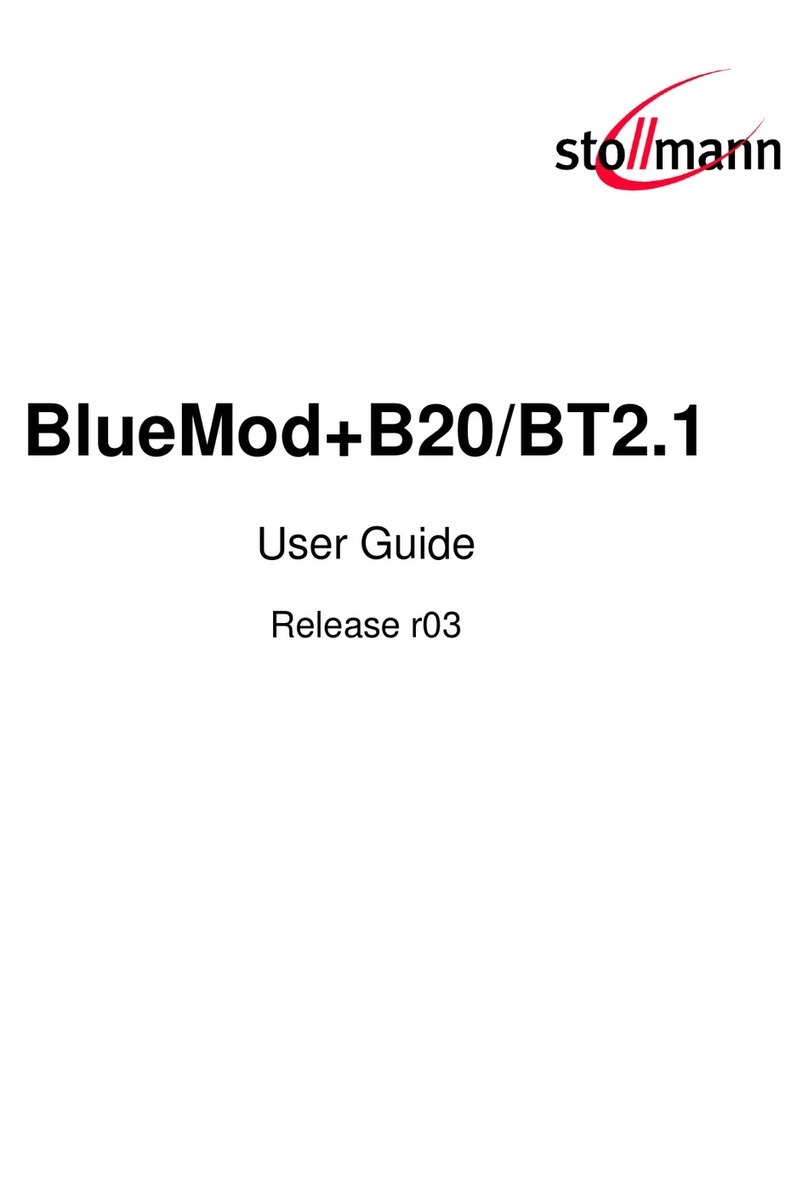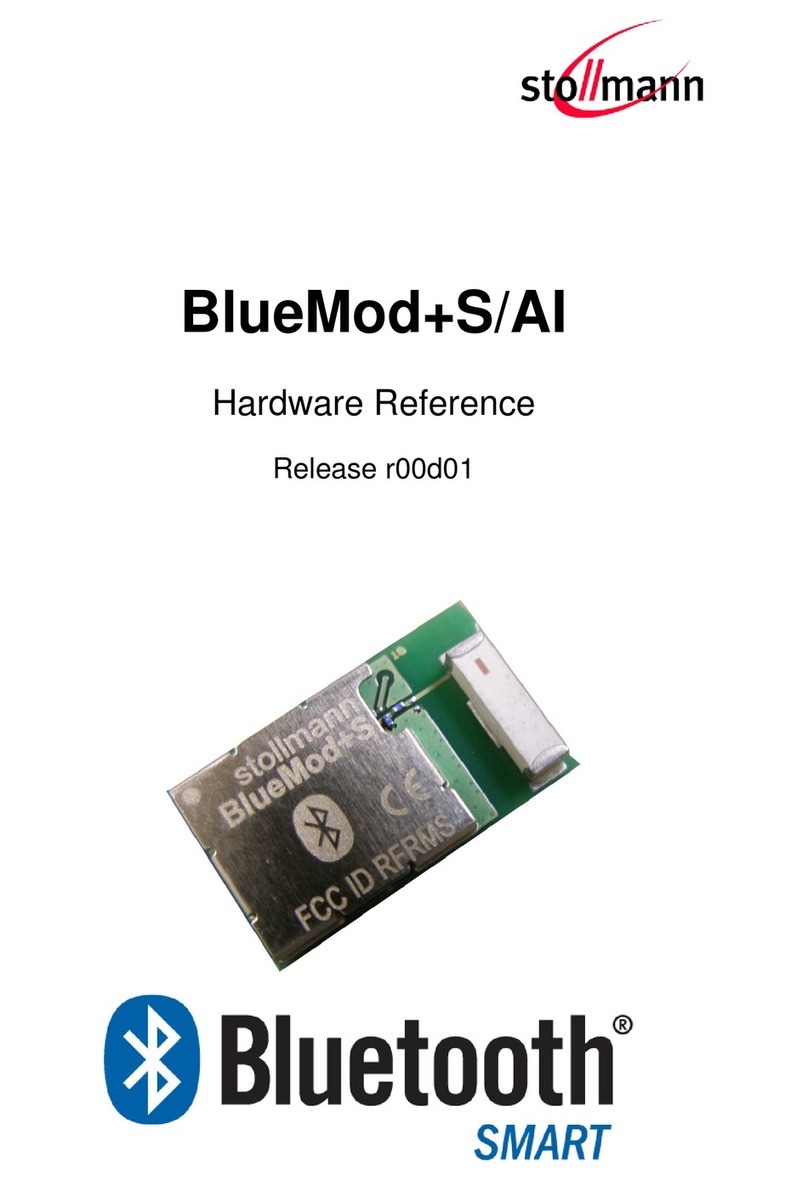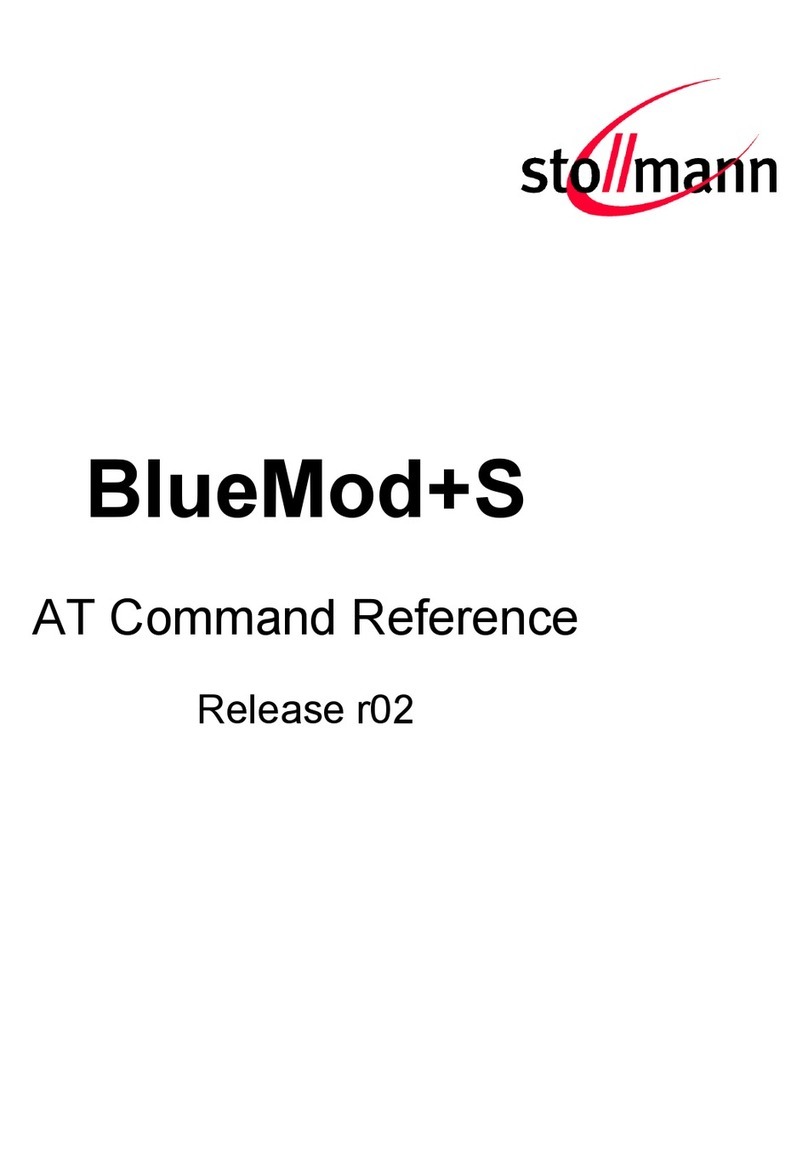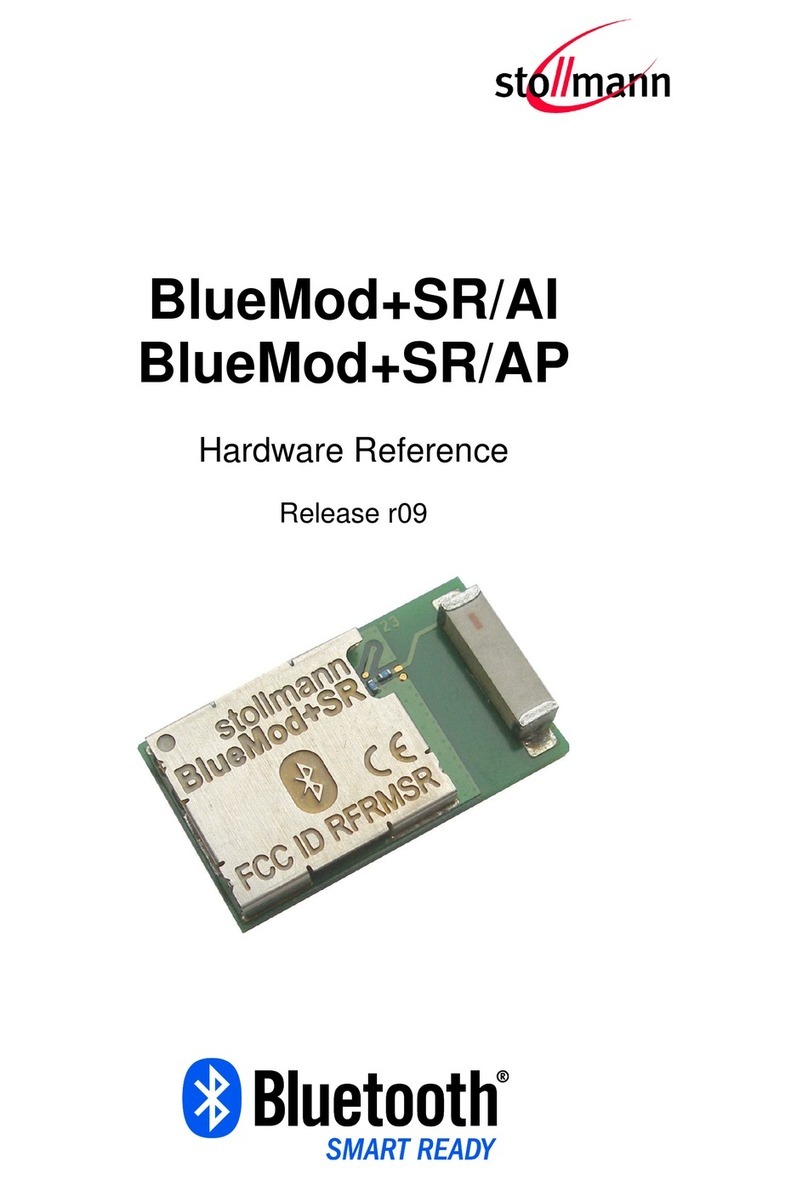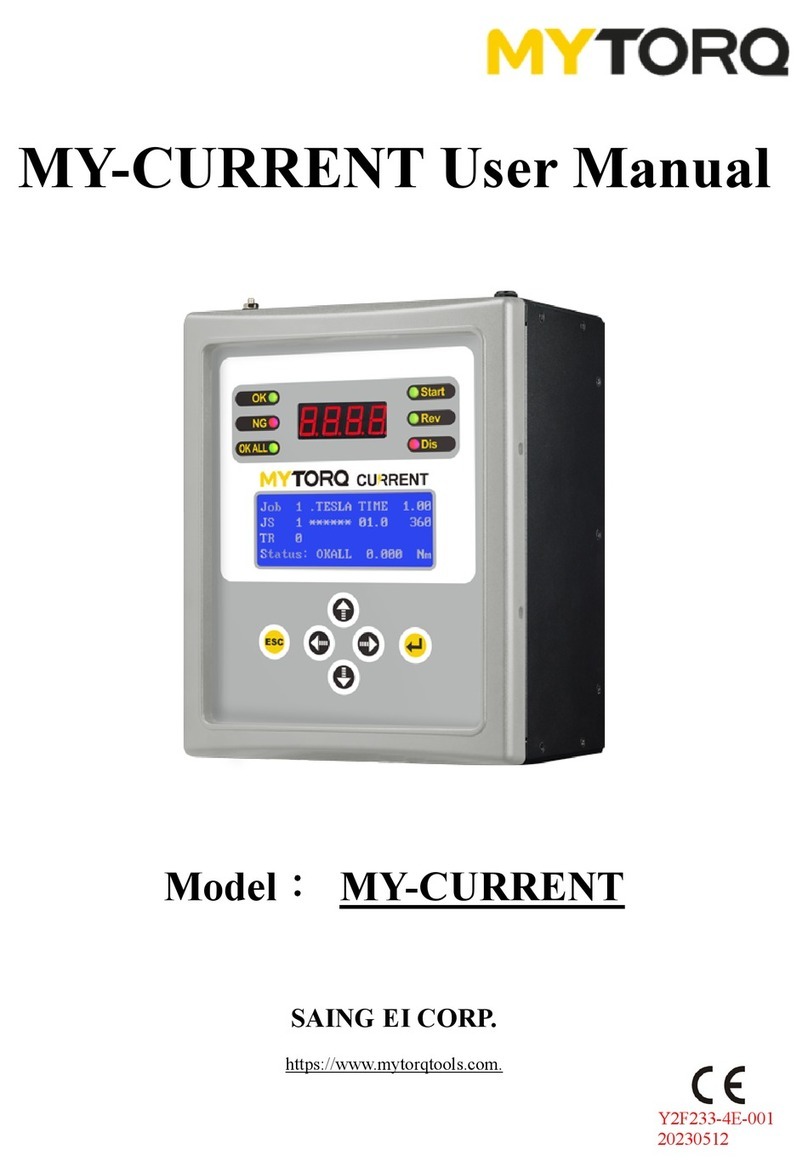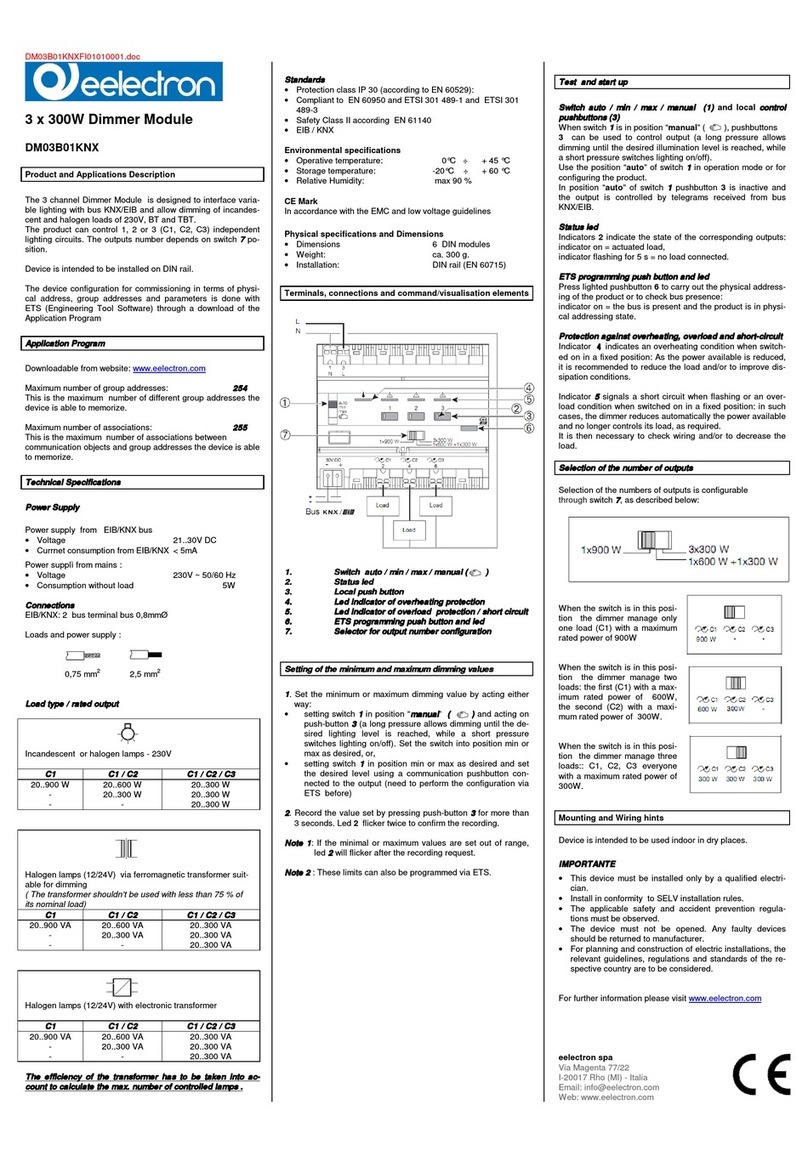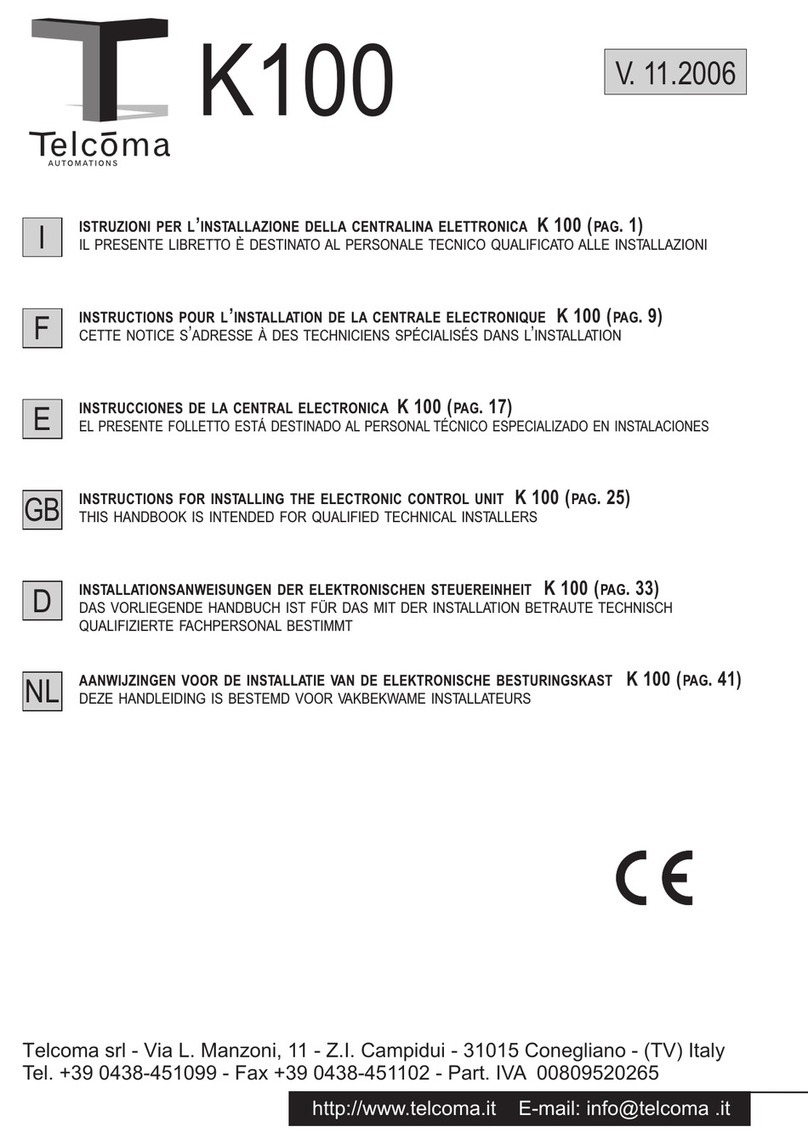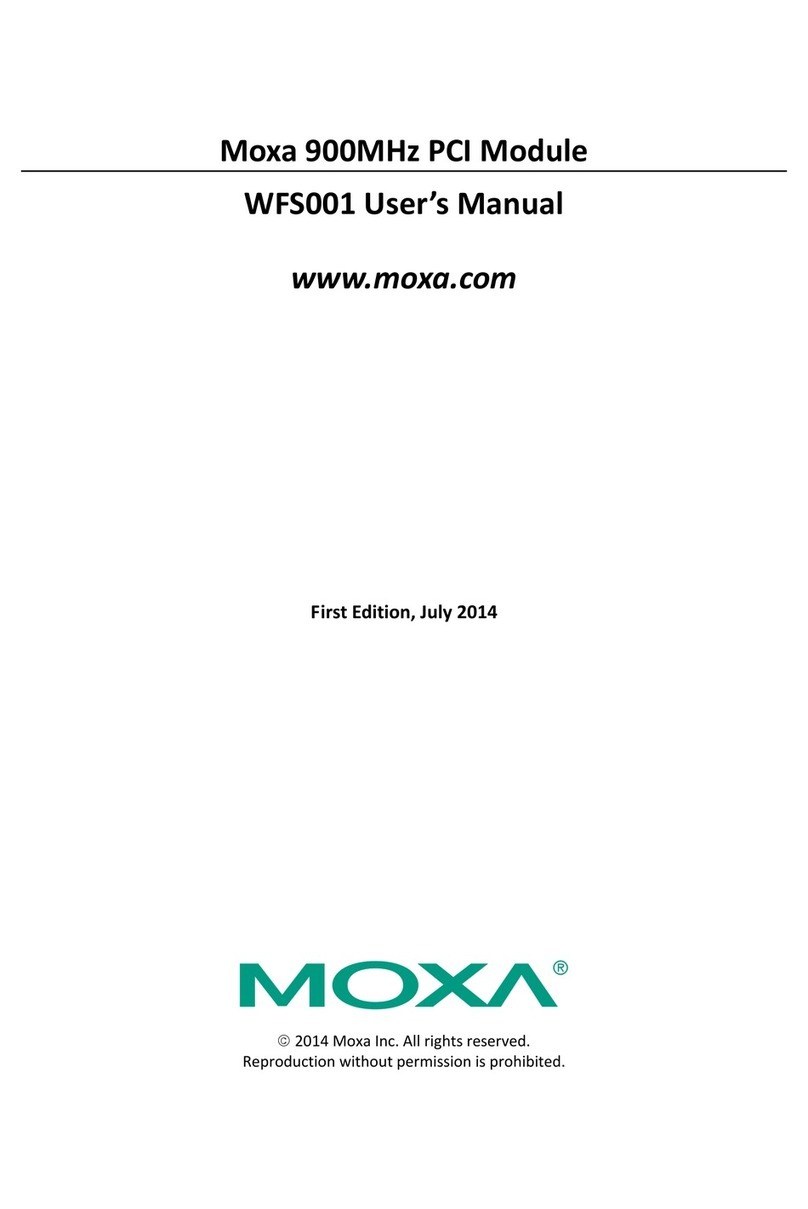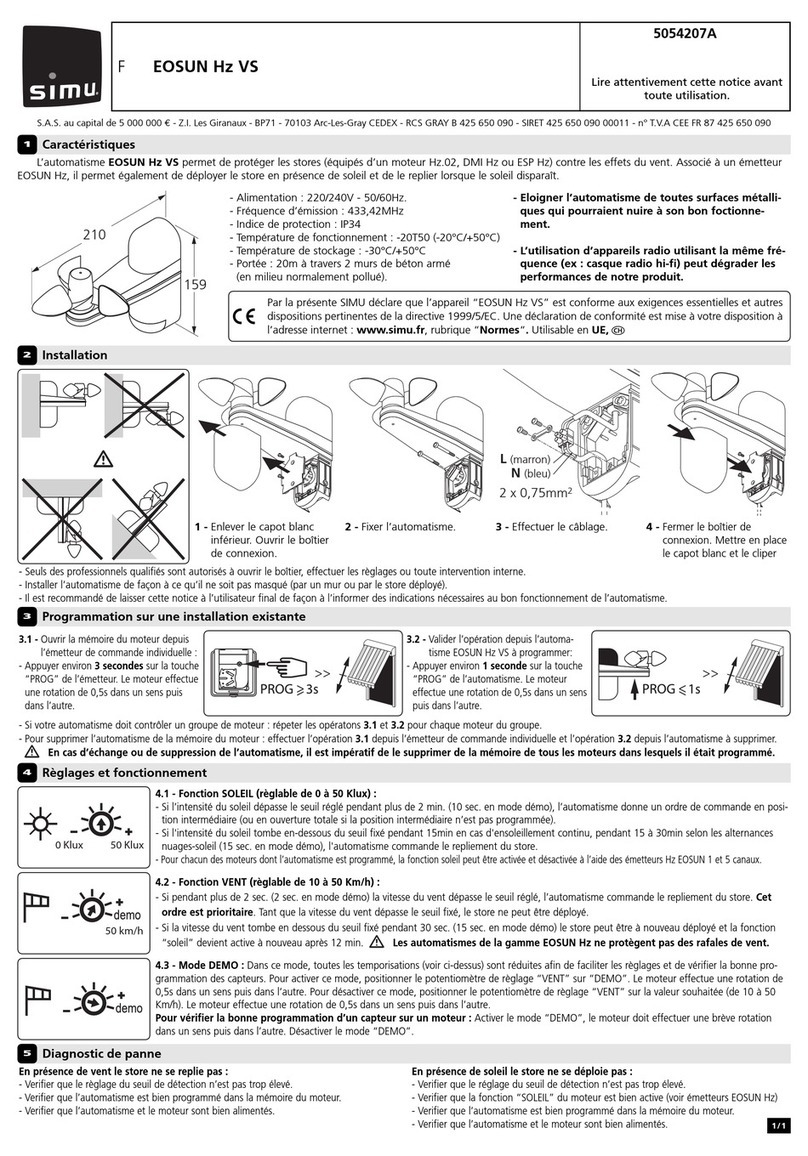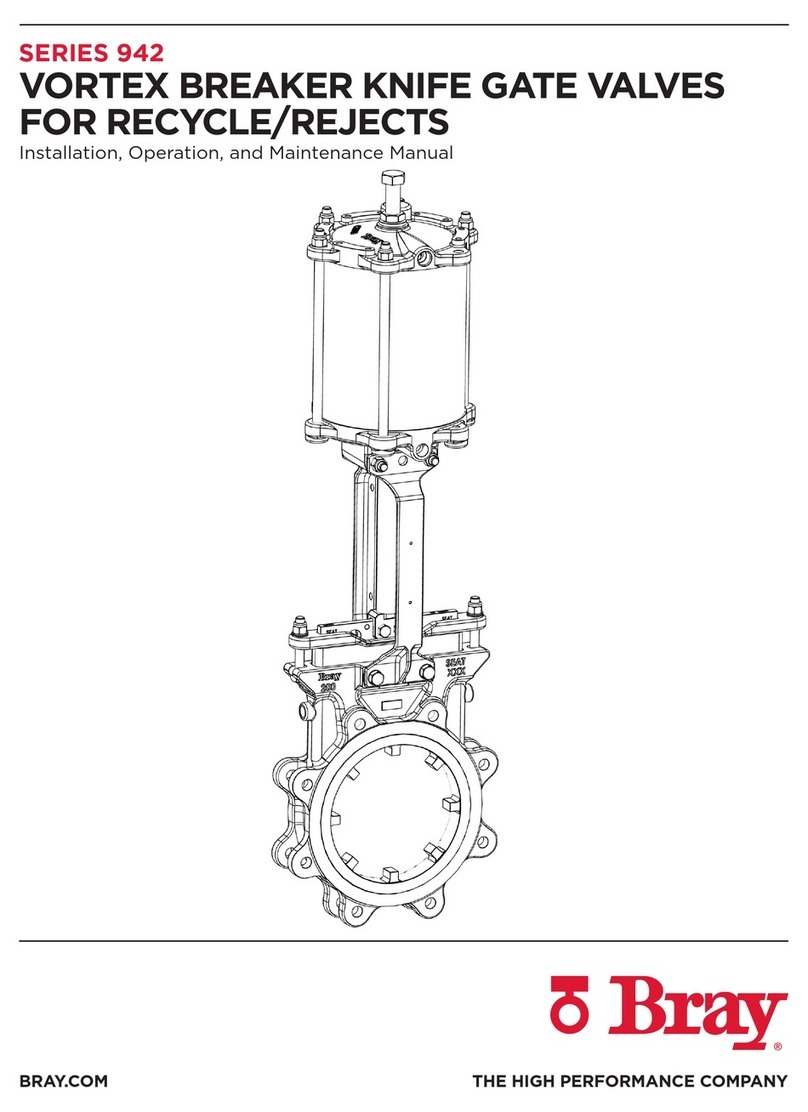Stollmann BlueEva+C11/G2 User manual

Stollmann
E + V GmbH
BlueEva+C11/G2
User Guide
Author: ta Date saved: 06.04.09 Ref: BlueEva+C11G2_User_Guide_r02.doc Revision: r02 Page 1 of 22
BlueEva+C11/G2
User Guide
Version r02
Date Apr 2009

Stollmann
E + V GmbH
BlueEva+C11/G2
User Guide
Author: ta Date saved: 06.04.09 Ref: BlueEva+C11G2_User_Guide_r02.doc Revision: r02 Page 2 of 22
Note
This device was developed for the purpose of communication in an office
environment. It is intended solely for our industrial clients for physical integration into
their own technical products after careful examination by experienced technical
personnel for its suitability for the intended purpose. The device was not developed
for or intended for use in any specific customer application. The firmware of the
device may have to be adapted to the specific intended modalities of use or even
replaced by other firmware in order to ensure flawless function in the respective
areas of application. Performance data (range, power requirements, etc.) may
depend on the operating environment, the area of application, the configuration, and
method of control, as well as on other conditions of use; these may deviate from the
technical specifications, the Design Guide specifications, or other product
documentation. The actual performance characteristics can be determined only by
measurements subsequent to integration. Variations in the performance data of
mass-produced devices may occur due to individual differences between such
devices. Device samples were tested in a reference environment for compliance
with the legal requirements applicable to the reference environment. No
representation is made regarding the compliance with legal, regulatory, or other
requirements in other environments. No representation can be made and no
warranty can be assumed regarding the suitability of the device for a specific
purpose as defined by our customers. Stollmann reserves the right to make changes
to the hardware or firmware or to the specifications without prior notice or to replace
the device with a successor model. Of course, any changes to the hardware or
firmware of any devices for which we have entered into a supply agreement with our
customers will be made only if, and only to the extent that, such changes can
reasonably be expected to be acceptable to our customers. No general commitment
will be made regarding periods of availability; these must be subject to individual
agreement. All agreements are subject to our Terms and Conditions for Deliveries
and Payments, a copy of which is available from Stollmann.
Copyright © 2005-2009 Stollmann E+V GmbH
Trademarks
The Bluetooth
®
word mark and logos are owned by the Bluetooth SIG, Inc. and any
use of such marks by Stollmann E+V GmbH is under license. Other trademarks and
trade names are those of their respective owners.

Stollmann
E + V GmbH
BlueEva+C11/G2
User Guide
Author: ta Date saved: 06.04.09 Ref: BlueEva+C11G2_User_Guide_r02.doc Revision: r02 Page 3 of 22
Table of Contents
1
Introduction........................................................................................................ 4
2
Equipment ......................................................................................................... 4
3
Deployment ....................................................................................................... 5
3.1
Startup.......................................................................................................... 5
3.2
Configuration ................................................................................................ 6
3.3
Getting Started ............................................................................................. 8
3.3.1
Establishing a Bluetooth Connection Between two BlueEva+C11/G2
Using the Serial Port Profile (SPP) .................................................................... 8
3.3.2
Automatically Establishing a Bluetooth Connection Between Two
BlueEva+C11/G2 Using “Auto Connect”............................................................ 9
4
Hardware......................................................................................................... 13
4.1
Bluetooth Modules...................................................................................... 13
4.2
Power Supply ............................................................................................. 13
4.3
Reset.......................................................................................................... 14
4.4
Antenna...................................................................................................... 14
4.5
Serial Interface ........................................................................................... 15
4.6
Connectors/Jumpers................................................................................... 15
4.6.1
Jumper J1........................................................................................... 15
4.6.2
Jumper J2........................................................................................... 16
4.6.3
Jumper J3........................................................................................... 16
4.6.4
Connector X1...................................................................................... 17
4.7
Default Factory Configuration ..................................................................... 18
5
Firmware Update............................................................................................. 19
6
RS-485 Interface ............................................................................................. 21
7
Restrictions...................................................................................................... 21
8
History ............................................................................................................. 22

Stollmann
E + V GmbH
BlueEva+C11/G2
User Guide
Author: ta Date saved: 06.04.09 Ref: BlueEva+C11G2_User_Guide_r02.doc Revision: r02 Page 4 of 22
1 Introduction
This documentation describes the use of the Stollmann BlueEva+C11/G2 Bluetooth
evaluation board.
2 Equipment
The following components are included with each BlueEva+C11/G2 evaluation kit:
• 2x BlueEva+C11/G2 board
• 2x Power supply, 5 VDC
• 2x Serial cable, RS232
• 2x USB cable
• 10x additional jumper
• 1x BlueEva+C11/G2 CD-ROM

Stollmann
E + V GmbH
BlueEva+C11/G2
User Guide
Author: ta Date saved: 06.04.09 Ref: BlueEva+C11G2_User_Guide_r02.doc Revision: r02 Page 5 of 22
3 Deployment
3.1 Startup
To deploy the BlueEva+C11/G2, connect it as follows.
Figure: BlueEva+C11/G2 as delivered
The USB connection may be used as an alternative to the 5 VDC mains adapter.
The USB port is exclusively used to supply the BlueEva+C11/G2 with power. It does
not serve any additional functions.
You may connect the RS232 connector to the COM port of a PC. This lets you use a
terminal emulation program such as HyperTerminal to perform the configuration and
control the Bluetooth connection.

Stollmann
E + V GmbH
BlueEva+C11/G2
User Guide
Author: ta Date saved: 06.04.09 Ref: BlueEva+C11G2_User_Guide_r02.doc Revision: r02 Page 6 of 22
3.2 Configuration
If the BlueEva+C11/G2 is correctly connected to the COM port of the PC, a terminal
emulation program can be used to read and modify the configuration settings.
For a more detailed description of the AT commands used for this purpose, please
consult our AT Command Reference.
With default settings, the BlueEva+C11/G2 works at 115,200 bps, using the 8N1
data format (8 data bits, no parity, 1 stop bit). Please configure your terminal
emulation program accordingly.
Figure: COM port configuration with HyperTerminal
Once you have successfully configured the emulation program, issuing the “AT”
command without parameters should prompt the BlueEva+C11/G2 to return OK.
Now you can readout information about the type of the connected device using the
“ATI” command.
Next you should issue the “ATI99” command to determine the firmware version
installed.

Stollmann
E + V GmbH
BlueEva+C11/G2
User Guide
Author: ta Date saved: 06.04.09 Ref: BlueEva+C11G2_User_Guide_r02.doc Revision: r02 Page 7 of 22
Finally you should use the “AT**BOAD” command to determine the Bluetooth
address of the BlueEva+C11/G2 and note it. The Bluetooth address is unique,
letting you identify the correct device for each Bluetooth address.
Figure: Reading some BlueEva+C11/G2 settings with HyperTerminal

Stollmann
E + V GmbH
BlueEva+C11/G2
User Guide
Author: ta Date saved: 06.04.09 Ref: BlueEva+C11G2_User_Guide_r02.doc Revision: r02 Page 8 of 22
3.3 Getting Started
3.3.1 Establishing a Bluetooth Connection Between two BlueEva+C11/G2
Using the Serial Port Profile (SPP)
First of all, determine the Bluetooth addresses of the two BlueEva+C11/G2. To do
so, connect each of the BlueEva+C11/G2 to the COM port of the PC and readout
the Bluetooth address using the “AT**BOAD” command as described in Chapter 3.2
Configuration.
You can either use a single PC with 2 COM ports or two separate PCs with one
COM ports each.
Now you can establish a connection from one BlueEva+C11/G2 to another by
issuing the “ATD<Bluetooth Address>” command.
Figure: Establishing a Bluetooth connection between two BlueEva+C11/G2
If the connection was established successfully, the originating BlueEva+C11/G2 will
issue the message CONNECT. You can now send data transparently between the
two BlueEva+C11/G2.
To terminate the Bluetooth connection, click “Disconnect” in the terminal emulation
program. If the Bluetooth connection is disconnected successfully the remote
BlueEva+C11/G2 will issue the message NO CARRIER.

Stollmann
E + V GmbH
BlueEva+C11/G2
User Guide
Author: ta Date saved: 06.04.09 Ref: BlueEva+C11G2_User_Guide_r02.doc Revision: r02 Page 9 of 22
3.3.2 Automatically Establishing a Bluetooth Connection Between Two
BlueEva+C11/G2 Using “Auto Connect”
It is possible to configure the BlueEva+C11/G2 to automatically establish a
Bluetooth connection to a second (remote) device without having to take control
manually.
This requires that you store the Bluetooth address of the remote device on the
BlueEva+C11/G2.
The following figures describe the steps needed to run the BlueEva+C11/G2 in
“Auto Connect” mode.
The BlueEva+C11/G2 can be configured to different auto connect modes. In this
example we read out the Bluetooth address of BlueEva+C11/G2 (A) and set it to
command set 12 “incoming calls only”.
Figure: Configuration of the remote BlueEva+C11/G2 (A) with Auto Connect
Then BlueEva+C11/G2 (B) is configured to command set 8 „connect on DTR“.

Stollmann
E + V GmbH
BlueEva+C11/G2
User Guide
Author: ta Date saved: 06.04.09 Ref: BlueEva+C11G2_User_Guide_r02.doc Revision: r02 Page 10 of 22
Figure: Configuration of the master BlueEva+C11/G2 (B) with Auto Connect
Now the BlueEva+C11/G2 (B) will attempt to automatically establish a Bluetooth
connection to the remote device, which in our example is the second
BlueEva+C11/G2 (A).
If the connection was established successfully, the LED 2 indicates the successful
Bluetooth connection (ON: Bluetooth connection is established). You can now send
data transparently between the two BlueEva+C11/G2.

Stollmann
E + V GmbH
BlueEva+C11/G2
User Guide
Author: ta Date saved: 06.04.09 Ref: BlueEva+C11G2_User_Guide_r02.doc Revision: r02 Page 11 of 22
To terminate the Auto Connect mode, you will have to turn off the BlueEva+C11/G2
(B) device, configure your terminal emulation to 9,600 bps.
Figure: COM port configuration with HyperTerminal
Turn on the BlueEva+C11/G2 again and wait for the
“+++ Press <CR>, <CR>, <ESC>, <ESC> to enter BlueRS+ configurator“ message.
Figure: Enter the configuration mode and load the default settings

Stollmann
E + V GmbH
BlueEva+C11/G2
User Guide
Author: ta Date saved: 06.04.09 Ref: BlueEva+C11G2_User_Guide_r02.doc Revision: r02 Page 12 of 22
Now you can enter the configuration mode with “<CR> <CR> <ESC> <ESC>” within
2 seconds and load the default values of the module using the “defa 1” and “save”
command.
For the BlueEva+C11/G2 to retain the Auto Connect setting correctly, the unit will
have to be cycled off and back on.
For more information about “auto connect”, please consult our AT Command
Reference.

Stollmann
E + V GmbH
BlueEva+C11/G2
User Guide
Author: ta Date saved: 06.04.09 Ref: BlueEva+C11G2_User_Guide_r02.doc Revision: r02 Page 13 of 22
4 Hardware
Figure: BlueEva+C11/G2
4.1 Bluetooth Modules
The BlueEva+C11/G2 is populated with a BlueMod+C11/G2 Bluetooth module.
4.2 Power Supply
There are two variants of supplying power to BlueEva+C11/G2:
• +5VDC ±10% from external power supply connector.
• +5VDC ±10% from USB VBUS.
The power source can be selected by jumper J4.
Jumper Position Function
1-2 Power from USBJ4
2-3 Power from power socket
The presence of the power supply voltage is indicated by the power LED.

Stollmann
E + V GmbH
BlueEva+C11/G2
User Guide
Author: ta Date saved: 06.04.09 Ref: BlueEva+C11G2_User_Guide_r02.doc Revision: r02 Page 14 of 22
Figure: Power supply by external power supply
Figure: Power supply by USB
4.3 Reset
The BlueEva+C11/G2 is equipped with a reset button.
4.4 Antenna
The BlueEva+C11/G2 is equipped with an onboard antenna.

Stollmann
E + V GmbH
BlueEva+C11/G2
User Guide
Author: ta Date saved: 06.04.09 Ref: BlueEva+C11G2_User_Guide_r02.doc Revision: r02 Page 15 of 22
4.5 Serial Interface
The BlueEva+C11/G2 provides a serial interface which is used to connect a
communication device for transmitting data or a PC for controlling the
BlueEva+C11/G2. The serial interface corresponds to the V.24/RS-232 standard
and supports the following features:
• Transmission speed: 300 – 921.600 bps (asynchronous)
• Character representation: 7/8 bit, no/even/odd/mark/space parity, 1 or 2 stop bits
• Hardware flow control with RTS/CTS
The BlueEva+C11/G2 can be used in DTE or DCE mode. This requires a special
setting in the firmware. The selection of the appropriate D-SUB socket is made by
jumper J2.20.
Jumper Position Function
1-2 DCE socket selectedJ3.7
2-3 DTE socket selected
4.6 Connectors/Jumpers
4.6.1 Jumper J1
Jumper J1 is used for signal routing.
Jumper Number Position
Description
J1.1 Open Not used
J1.2 2-3 connect PIO9 to LED2
J1.3 Open Not used
J1.4 2-3 connect PIO7 to LED1
J1.5 2-3 PIO 6 - RI for DTE and DCE connected to V.28
J1.6 2-3 PIO 14 - DTR (DTE) and DSR (DCE) output
connected to DTE/DCE socket
J1.7 2-3 PIO 13 - DSR (DTE) and DTR (DCE) input
connected to DTE/DCE socket
J1.8 2-3 GPIO 15 - DCD for DTE and DCE connected to
DTE/DCE socket
J1.9 1-2 Module RTS connected to DTE/DCE socket
J1.10 1-2 Module TXD connected to DTE/DCE socket
J1.11 1-2 Module RXD connected to DTE/DCE socket
J1.12 1-2 Module CTS connected to DTE/DCE socket

Stollmann
E + V GmbH
BlueEva+C11/G2
User Guide
Author: ta Date saved: 06.04.09 Ref: BlueEva+C11G2_User_Guide_r02.doc Revision: r02 Page 16 of 22
4.6.2 Jumper J2
All pins 1 of jumper J2 are connected to +3V3 supply voltage, and all pins 3 of
jumper J2 are connected to GND. When using the GPIOs or AIOs as inputs, this
arrangement allows to place jumpers in position 1-2 to generate a HIGH and to
place jumpers in position 2-3 to generate a LOW input. When using the GPIOs or
AIOs as outputs, pin 2 will be used to access the signal.
Jumper Number Description
J2.0 GPIO0
J2.1 GPIO1
J2.2 GPIO2
J2.3 GPIO3
J2.4 GPIO4
J2.5 GPIO5
J2.6 GPIO6
J2.7 GPIO7
J2.8 GPIO8
J2.9 GPIO9
J2.10 GPIO10
J2.11 GPIO11
J2.12 GPIO12
J2.13 GPIO13
J2.14 GPIO14
J2.15 GPIO15
J2.16 GPIO16
4.6.3 Jumper J3
Jumper block J3 allows the configuration of debug settings, USB support and DTE-
DCE socket selection
Jumper Number
Position Description
J3.1 USB setting no support
J3.2 USB setting no support
J3.3 debug settings
J3.4 debug settings
J3.5 debug settings
J3.6 debug settings
1-2 DCE socket selectedJ3.7
2-3 DTE socket selected

Stollmann
E + V GmbH
BlueEva+C11/G2
User Guide
Author: ta Date saved: 06.04.09 Ref: BlueEva+C11G2_User_Guide_r02.doc Revision: r02 Page 17 of 22
4.6.4 Connector X1
Connector X1 is an extension header, all module signals are accessible on this
header.
Pin Number Signal Dir. Description
1 +3V3 O Supply Voltage Output
2 GND . Ground
3 PIO16 I/O Digital Input/Output
4 PIO8 I/O Digital Input/Output
5 Not used - Do not connect
6 RESET# I/O Reset Input/Output (active LOW)
7 PCM_OUT O PCM Data Output
8 PCM_CLK I/O PCM Clock (Slave = I, Master = O)
9 PCM_IN I PCM Data Input
10 PCM_SYNC I/O PCM Frame Sync (Slave = I, Master = O)
11 PIO15 I/O Digital Input/Output
12 PIO14 I/O Digital Input/Output
13 PIO13 I/O Digital Input/Output
14 PIO12 I/O Digital Input/Output
15 PIO11 I/O Digital Input/Output
16 PIO10 I/O Digital Input/Output
17 PIO9 I/O Digital Input/Output
18 PIO8 I/O Digital Input/Output
19 PIO7 I/O Digital Input/Output
20 PIO6 I/O Digital Input/Output
21 PIO5 I/O Digital Input/Output
22 PIO4 I/O Digital Input/Output
23 PIO3 I/O Digital Input/Output
24 PIO2 I/O Digital Input/Output
25 PIO1 I/O Digital Input/Output
26 PIO0 I/O Digital Input/Output
27 UART_RTS O Request To Send
28 UART_TX O UART Transmit Data
29 UART_RX I UART Receive Data
30 UART_CTS I UART Clear To Send
31 +3V3 O Supply Voltage Output
32 GND - Ground

Stollmann
E + V GmbH
BlueEva+C11/G2
User Guide
Author: ta Date saved: 06.04.09 Ref: BlueEva+C11G2_User_Guide_r02.doc Revision: r02 Page 18 of 22
4.7 Default Factory Configuration
The BlueEva+C11/G2 supports SPP. It is preconfigured to DCE mode, using serial
control lines and external power supply. The jumpers are configured as described
below:
Jumper Number Position
Description
J1.2 2-3 PIO9 connected to LED2
J1.4 2-3 PIO7 connected to LED1
J1.5 2-3 PIO 6 connected to RI on DTE/DCE socket
J1.6 2-3 PIO 14 connected to DTR (DTE) and DSR (DCE)
output on DTE/DCE socket
J1.7 2-3 PIO 13 connected to DSR (DTE) and DTR (DCE)
input
J1.8 2-3 PIO 15 connected to DCD for DTE and DCE
J1.9 1-2 RTS connected to DTE/DCE socket
J1.10 1-2 TXD connected to DTE/DCE socket
J1.11 1-2 RXD connected to DTE/DCE socket
J1.12 1-2 CTS connected to DTE/DCE socket
J3.7 1-2 DCE Socket selected
J4 2-3 Power socket as power input
J5 1-2 Power supplied to BlueMod+C11/G2 VDD
J5 3-4 Power supplied to BlueMod+C11/G2 VDD RF
Figure: BlueEva+C11/G2 default configuration

Stollmann
E + V GmbH
BlueEva+C11/G2
User Guide
Author: ta Date saved: 06.04.09 Ref: BlueEva+C11G2_User_Guide_r02.doc Revision: r02 Page 19 of 22
5 Firmware Update
For flashing new firmware, power-on the BlueEva+C11/G2, open a terminal
emulation program and start the update with the “AT**FLASH” command.
Figure: Firmware update with “AT**FLASH” command
After a few seconds, the following message will be displayed:
“Erasing flash EPROM now. Please wait ...”
A few seconds later the following message will be displayed:
“Start your XMODEM transfer now (Ctrl-X aborts) ...”
Start the upload transfer. Search for the firmware file to load into the device and
upload the file using the 1k X-Modem protocol.

Stollmann
E + V GmbH
BlueEva+C11/G2
User Guide
Author: ta Date saved: 06.04.09 Ref: BlueEva+C11G2_User_Guide_r02.doc Revision: r02 Page 20 of 22
Figure: Send new firmware into BlueMod+C11/G2 with 1K-Xmodem protocol
After loading the complete firmware into flash memory, the device responds with the
message “Starting new firmware now ...“ and automatically performs a reset.
Now you shall send the following commands to set firmware default parameter
values: AT&F1&W.
Make sure the new firmware file is present and enter ATI99 to check the firmware
version number.
Figure: Load factory defaults and check firmware version
Table of contents
Other Stollmann Control Unit manuals
Popular Control Unit manuals by other brands

Rockwell Automation
Rockwell Automation DeviceNet ArmorBlock A Series installation instructions

Honeywell
Honeywell D16 installation instructions

Inta
Inta ZERO114 Installation and maintenance instructions

Heritage Bathrooms
Heritage Bathrooms SHP02 Installation instructions and user guide

ADLINK Technology
ADLINK Technology PXI-7931 user manual

Optimus
Optimus COU-02/0ETH operating instructions