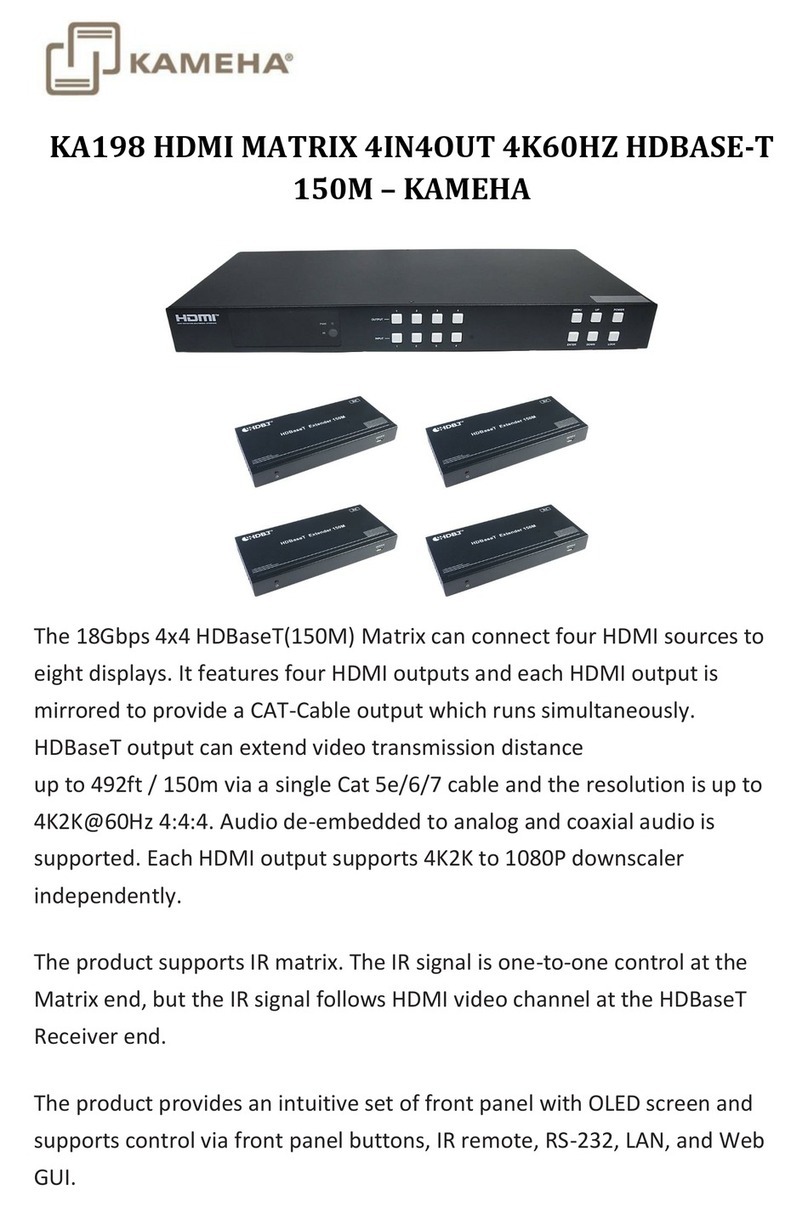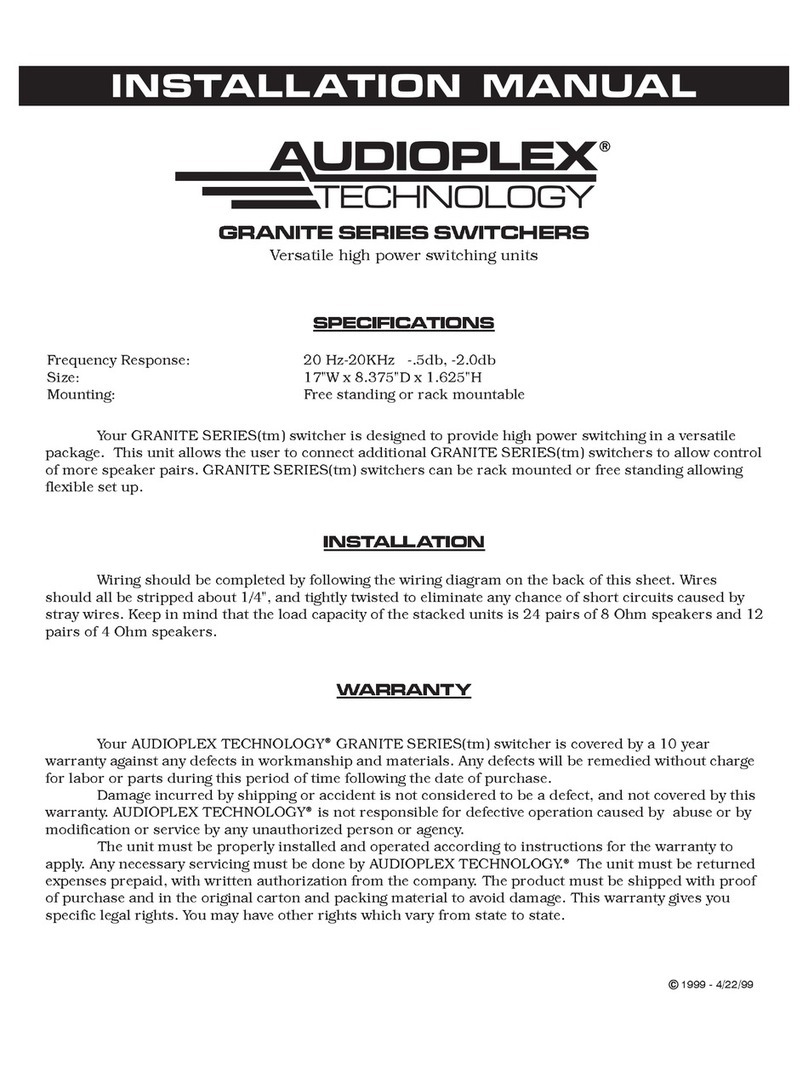Stoltzen SUHM44 User manual

Stoltzen SUHM44 HDMI Matrix
4x4 HDMI Matrix 4K
All Rights Reserved
Version: SUHM44_2016V2
User Manual

Stoltzen SUHM44 HDMI Matrix 4x4
Trademarks
Product model and logo are trademarks.Any other trademarks mentioned in this manual
are acknowledged as the properties of the trademark owner. No part of this publication
may be copied or reproduced without prior written consent.
FCC Statement
This equipment generates, uses and can radiate radio frequency energy and, if not
installed and used in accordance with the instructions, may cause harmful interference
to radio communications. It has been tested and found to comply with the limits for a
Class B digital device, pursuant to part 15 of the FCC Rules. These limits are designed
to provide reasonable protection against harmful interference in a commercial
installation.
Operation of this equipment in a residential area is likely to cause interference, in which
case the user at their own expense will be required to take whatever measures may be
necessary to correct the interference
Any changes or modifications not expressly approved by the manufacture would void
the user’s authority to operate the equipment.

Stoltzen SUHM44 HDMI Matrix 4x4
SAFETY PRECAUTIONS
To insure the best from the product, please read all instructions carefully before using
the device. Save this manual for further reference.
Unpack the equipment carefully and save the original box and packing material for
possible future shipment
Follow basic safety precautions to reduce the risk of fire, electrical shock and injury
to persons.
Do not dismantle the housing or modify the module. It may result in electrical shock
or burn.
Using supplies or parts not meeting the products’ specifications may cause damage,
deterioration or malfunction.
Refer all servicing to qualified service personnel.
To prevent fire or shock hazard, do not expose the unit to rain, moisture or install this
product near water.
Do not put any heavy items on the extension cable in case of extrusion.
Do not remove the housing of the device as opening or removing housing may
expose you to dangerous voltage or other hazards.
Install the device in a place with fine ventilation to avoid damage caused by
overheat.
Keep the module away from liquids.
Spillage into the housing may result in fire, electrical shock, or equipment damage. If
an object or liquid falls or spills on to the housing, unplug the module immediately.
Do not twist or pull by force ends of the optical cable. It can cause malfunction.
Do not use liquid or aerosol cleaners to clean this unit. Always unplug the power to
the device before cleaning.
Unplug the power cord when left unused for a long period of time.
Information on disposal for scrapped devices: do not burn or mix with general
household waste, please treat them as normal electrical wastes.

Stoltzen SUHM44 HDMI Matrix 4x4
Contents
1. Introduction.................................................................................................................1
1.1 Introduction to the 4x4 HDMI Matrix Switcher-N................................................1
1.2 Features ............................................................................................................1
1.3 Package List......................................................................................................1
2. Product Appearance of 4x4 HDMI Matrix Switcher-N.................................................2
2.1 Front Panel........................................................................................................2
2.2 Rear Panel.........................................................................................................3
3. System Connection.....................................................................................................4
3.1 Usage Precautions............................................................................................4
3.2 Connection Diagram..........................................................................................4
3.3 Connection Procedure.......................................................................................4
3.4 System Applications ..........................................................................................5
4. System Operations .....................................................................................................5
4.1 IR Control ..........................................................................................................5
4.2 RS232 Control...................................................................................................6
4.2.1 Installation/uninstallation of RS232 Control Software..............................6
4.2.2 Basic Settings..........................................................................................6
4.2.3 RS232 Communication Commands ........................................................7
4.2.4 EDID Management................................................................................12
4.2.4.1 Via RS232 commands.................................................................12
4.2.4.2 Via 4-pin EDID DIP switcher........................................................12
4.3 TCP/IP Control.................................................................................................13
4.3.1 Control Modes.......................................................................................13
4.3.2 Control 4x4 HDMI Matrix Switcher-N via TCP/IP communication software
.......................................................................................................................15
4.3.3 Control 4x4 HDMI Matrix Switcher-N via web-based GUI .....................17
4.3.3.1 Scene Menu................................................................................17
4.3.3.2 Control Menu...............................................................................18
4.3.3.3 Configuration Properties..............................................................19
4.3.4 TCP/IP Configuration.............................................................................23
4.3.5 GUI Update............................................................................................23

Stoltzen SUHM44 HDMI Matrix 4x4
4.4 Firmware Upgrade through USB port ..............................................................25
5. Specification .............................................................................................................26
5.1 Supported Resolution......................................................................................26
6. Panel Drawing ..........................................................................................................27
7. Troubleshooting & Maintenance ...............................................................................27
8. After-sales Service....................................................................................................29

Stoltzen SUHM44 HDMI Matrix 4x4
1
1. Introduction
1.1 Introduction to the 4x4 HDMI Matrix Switcher-N
4x4 HDMI Matrix Switcher-N is a professional 4x4 HDMI Matrix Switcher that features
receiving up to 4 HDMI2.0& HDCP2.2 compliant signal and output 4 HDMI1.4&
HDCP1.4 compliant signal. It provides 4 auxiliary audio ports for de-embeded HDMI
audio output. It also boasts powerful EDID management to ensure reliable AV
distribution and routing.
The unit is controllable via front panel buttons, IR, RS232, or TCP/IP (optional).
1.2 Features
4x4 HDMI matrix with 4 de-embeded HDMI audio ports;
HDMI input ports: support HDMI 2.0, support signal up to 4Kx2K@60Hz & 1080p 3D,
compliant with lower HDMI standards; HDCP2.2 compatible;
HDMI output ports: support HDMI 1.4, capable to transmit 2560x1080 (60Hz) signal,
compliant with lower HDMI standards; HDCP1.4 compatible
Transmit 4Kx2K@60Hz signal up to 15m;
SPDIF ports for de-embedded HDMI audio output;
Powerful EDID management;
Controllable via front panel button, IR, RS232& optional TCP/IP;
LCD screen shows real-time I/O connection status;
Convinient firmware upgrade through Micro USB port;
Easy installation with rack-mounting design.
1.3 Package List
1 x 4x4 HDMI Matrix Switcher
2 x Mounting ears
6 x Screws
1 x IR receiver
1 x Pluggable Terminal Block
1 x Power adaptor(DC 12V/2A)
4 x Plastic cushions
1 x IR remote
1 x User manual
Confirm if the product and the accessories are all included, if not, please contact
with the dealers.

Stoltzen SUHM44 HDMI Matrix 4x4
2
2. Product Appearance of 4x4 HDMI Matrix Switcher-N
2.1 Front Panel
Figure 2- 1 Front Panel of 4x4 HDMI Matrix Switcher-N
No.
Name
Description
①
Power
Indicator
Illuminate red when power on;
Turn green in standby mode;
Blink red when upgrading.
②
LCD Screen
Display real-time operation status.
③
OUTPUTS
Output selection buttons, press the buttons to switch input
cyclely for the output
④
Power Trigger
Press to power on/off the switcher
SYSTEM MONITOR
OUTPUTS POWER
1 2 34
① ② ③ ④

Stoltzen SUHM44 HDMI Matrix 4x4
3
2.2 Rear Panel
Figure 2- 2 Rear Panel of 4x4 HDMI Matrix Switcher-N
No.
Name
Description
①
INPUTS
HDMI input ports, 4 in total, connect with HDMI sources
②
OUTPUTS
SPDIF: audio output ports for de-embeded HDMI audio, 4
in total
HDMI: 4 in total, connect with HDMI displays
③
Control
a) Firmware: Micro USB port for firmware upgrade
b) EDID Switcher: 4-pin EDID DIP switchers to set EDID
data, “1”stands for “On”, “0”stands for “Off”. Refer to 4.4
EDID Management for more detials.
c) RS232: Serial control port, connect with control device
d) IR IN: input port for IR control signal, connect with IR
receiver
e) TCP/IP: (optional) TCP/IP port for unit control
④
DC 12V
Connect with DC 12V 2A power adaptor
⑤
Ground
Connect to ground
Pictures shown in this manual are for reference only.
1 2 3 4
ON DIP
FIRMWARE DC 12VTCP/IPEDID IR IN
On
Off 1 2 3 4
1
0
RS232
Tx Rx
SPDIF
43211 2 3 4
SPDIFSPDIFSPDIF
INPUTS OUTPUTS CONTROL
1 2 3 4
ON DIP
FIRMWARE TCP/IPEDID IR IN
On
Off 1 2 3 4
1
0
RS232
Tx Rx
CONTROL

Stoltzen SUHM44 HDMI Matrix 4x4
4
3. System Connection
3.1 Usage Precautions
1) System should be installed in a clean environment with prop temperature and
humidity.
2) All of the power switches, plugs, sockets and power cords should be insulated.
3) All devices should be connected before power on.
3.2 Connection Diagram
Figure 3- 1 Connection diagram
3.3 Connection Procedure
Step1.Connect HDMI sources (e.g. DVD) to HDMI INPUTs with HDMI cables.
Step2.Connect HDMI displays (e.g. HDTV) to HDMI OUTPUTs with HDMI cables;
Step3.Connect speakers/ amplifiers to the AUDIO OUTPUTs with audio cables;
Step4.Connect the RS232 ports of control device (e.g. a PC) and 4x4 HDMI Matrix
Switcher-N to enable serial control.
Step5.Connect the TCP/IP ports of control device (e.g. a PC) and 4x4 HDMI Matrix
Switcher-N to enable IP control.
Step6.Insert an IR receiver to the IR IN port to enable IR control.
Step7.Plug a DC 12V power adapter to the power port of 4x4 HDMI Matrix Switcher-N.
Speaker
PC
DVD
Laptop
HDTV
HDTV

Stoltzen SUHM44 HDMI Matrix 4x4
5
1) When connecting to HDMI2.0 sources, make sure the HDMI cable is compliant with
HDMI2.0 to ensure reliable transmission;
2) Connect amplifiers that are capable to decode HDMI audio to the SPDIF ports, or
there will be no output on the amplifiers.
3.4 System Applications
As its good performance in control and transmission, the 4x4 HDMI Matrix Switcher-N
can be widely used in computer realm, monitoring, large screen displaying, conference
system, television education and bank securities institutions etc.
4. System Operations
4.1 IR Control
Connect an IR receiver to the IR IN port of the switcher, users can control it through the
included IR remote. Here is a brief introduction to the IR remote:
Figure 3- 2 IR Remote
①Standby: Enter/ exit standby mode
②INPUTS: Buttons for input selection
③OUTPUTS: Buttons for output selection
I/O Switch Format: INPUT + OUTPUT

Stoltzen SUHM44 HDMI Matrix 4x4
6
4.2 RS232 Control
4.2.1 Installation/uninstallation of RS232 Control Software
Installation Copy the control software file to the computer connected with 4x4 HDMI
Matrix Switcher-N.
Uninstallation Delete all the control software files in corresponding file path.
4.2.2 Basic Settings
Firstly, connect 4x4 HDMI Matrix Switcher-N with necessary input devices and output
devices. Then, connect it with a PC installed RS232 control software. Double-click the
software icon to run this software.
Here we take the software CommWatch.exe as example. The icon is showed as below:
Figure 4- 1 Icon of CommWatch
The interface of the control software is showed as below:
Figure 4- 2 Control Interface of CommWatch
Set the parameters (baud rate, data bit, stop bit and parity bit) correctly to ensure
reliable RS232 control.
Parameter Configuration
area
Monitoring area, indicates
whether the command
sent works.
Command Sending area

Stoltzen SUHM44 HDMI Matrix 4x4
7
4.2.3 RS232 Communication Commands
1) Case-sensitive.
2) “[“, “]”in the commands are for easy recognition only and not necessary in real
operations. Other symbols including “.”, “,”, “/”, “%”, “;”, “^”. are parts of the
commands.
3) Feedbacks listed in the column “Feedback Example”are only for reference,
feedbacks may vary according to different operations.
4) Dial the EDID switcher to “1111”before sending commands pertaining to software
EDID management (with grey background). Refer to 4.4 EDID Management for
detailed information.
Baud rate: 9600 Data bit: 8 Stop bit: 1 Parity bit: none
Command
Function
Feedback Example
System Commands
/%Lock;
Lock the front panel buttons.
System Locked!
/%Unlock;
Unlock the front panel buttons.
System Unlock!
/^Version;
Inquire the firmware version
VX.X.X
/:MessageOff;
Turn off command feedback from the
com port. It will only show simple words
like “SWITCH OK!”.
/:MessageOff;
/:MessageOn;
Turn on command feedback from the
com port.
/:MessageOn;
/:FeedbackON;
Enable command feedback on LCD
monitor on the front panel (default).
/:FeedbackON;
/:FeedbackOFF;
Disable command feedback on LCD
monitor on the front panel (default).
/:FeedbackOFF;
Operation Commands
Undo.
Cancel the previous operation.
Undo Ok!
Demo.
Switch to the “demo” mode, convert
input and output in turn like 1B1,
1B2, …4B3, 4B4, 1B1… and so on .The
switching interval is 2 seconds.
Switch to normal mode by pressing any
front panel button or sending any other
command
Demo Mode

Stoltzen SUHM44 HDMI Matrix 4x4
8
Command
Function
Feedback Example
[x]All.
Transfer signal from input x to all
outputs
1 To All.
All#.
Transfer all inputs to corresponding
outputs, like 1->1, 2->2…
All Through.
[x]#.
Transfer signal from input x to output x.
1 Through.
All@.
Switch on all outputs.
All Open.
[x]@.
Switch on output x.
1 Open.
All$.
Switch off all outputs, but except coaxial
outputs for digital audio.
All Closed.
[x]$.
Switch off output x.
1 Closed.
[x]B[y1],[y2],[y3]
.
Transfer AV signal from input x to output
y1, y2, y3
1B2
BlackscreenON[
x].
Switch on input x.
BlackscreenON1.
BlackscreenOF
F[x].
Switch off input x.
BlackscreenOFF1.
Save[y].
Save the present operation status to
preset command y, y=0~11.
Save To F1
Recall[y].
Recall preset command y, y=0~11.
Recall From F1
Clear[y].
Clear preset command y, y=0~11.
Clear F1
EDIDG[x].
Get EDID data from output x and
display it on com port.
EDIDM[X]B[y].
Enable input x to learn the EDID data
from output y. If the EDID data is not
available, the matrix will set it to initial
EDID data.
EDIDM3B1
EDIDC[x]B[y].
Capture the EDID data of output x and
save it as No.y EDID, y=1~10,12~14
EDIDC3B1
EDIDExtract[x][y].
Invoke No.y EDID data saved through
COM port to input x, y=1~10,12~14
Pick up success
UpgradeSoftwar
eEDID[y].
Save the EDID data to No.y EDID,
invoke the EDID by sending command
EDIDExtract[x][y].
Please send the EDID
file
Upgrade success
EDIDUpgrade[x]
.
Upgrade the EDID data of input x
(x=1~4: upgrade the EDID of single
input; x=9: upgrade the EDID of all
inputs)
Send EDID file (.bin) within 10 seconds.
Please send the EDID
file
Upgrade success

Stoltzen SUHM44 HDMI Matrix 4x4
9
Command
Function
Feedback Example
UpgradeIntEDI
D[x].
Used for programing customized EDID
data x=12~14, please refer to 4.2.4
EDID Management for more details.
Please send the
EDID file
EDID/[x]/[y].
Invoke embeded EDID data No.y to
input x, y=1~10
y=1~10
EDID information
1
720P 2D 5.1CH
2
720P 3D 5.1CH
3
720P 2D 2CH
4
720P 3D 2CH
5
1080P 3D 5.1CH
6
1080P 2D 5.1CH
7
1080P 3D 2CH
8
1080P 2D 2CH
9
2160P 2D 5.1CH
10
2160P 2D 2CH
EDID/4/3
EDIDPCM[x].
Set the audio of input x to PCM in EDID
database.
EDIDPCM1
EDIDH[x]B[y].
Copy the EDID data from output x to
input y
If the EDID data is available and the
audio part supports not only PCM
format, then force-set it to only support
PCM. If the EDID data is not available, it
will set to initial EDID.
EDIDH1B1
PWON.
Work normally.
PWON
STANDBY.
Enter standby mode.
(Return to normal mode via front panel
buttons/ any other command/ IR
remote)
STANDBY
/%[x]:[y].
Manage HDCP status of outputs
“x”stands for output port, can be 1~4 or
ALL. When x=ALL, it means manage
HDCP status of all outputs.
“y”stands for HDCP status, can be 1
(with HDCP) or 0 (not with HDCP).
/%ALL:0.
%0801.
Enable auto HDCP management
(HDCP Active)
%0801.

Stoltzen SUHM44 HDMI Matrix 4x4
10
Command
Function
Feedback Example
%0911.
Reset to factory default.
Switch mode: all through; scene/ HDCP
status remains the same.
The customized EDID data will be
deleted automatically.
Factory Default
DigitAudioON[x]
.
Enable the SPDIF audio output of
output x.
x=1~4, enable the SPDIF audio
output of single output port.
x=9, enable the SPDIF audio output
of all output ports.
DigitAudio ON
with Output 4
DigitAudioOFF[
x].
Disable the SPDIF audio output of
output x.
x=1~4, disable the SPDIF audio
output of single output port.
x=9, disable the SPDIF audio output
of all output ports.
DigitAudio OFF
with Output 4
Inquiry Commands
Status[x].
Check the input channel for output x
AV: 1->1
Status.
Check the input channel for all outputs
AV:1->1
…
AV: 4-> 4
%9961.
Return the keylock status.
System
Unlock!/System
Locked!
%9962.
Check the power status
PWON
%9963.
Check the audio format of EDID
database for input x
IN1: PCM
…
IN4: PCM
%9964.
Check the IP and subnet mask of the
switcher.
IP 192.168.0.178
SB 255.255.255.0
DHCP 0
%9971.
Inquire connection status for all inputs,
N means there is no source, Y means
there is connected source.
In 1 2 3 4
Connect N Y Y N
%9972.
Inquire connection status for all outputs,
N means there is no display, Y means
there is connected display.
Out 1 2 3 4
Connect Y Y N N

Stoltzen SUHM44 HDMI Matrix 4x4
11
Command
Function
Feedback Example
%9973.
Check the inputs HDCP status, N
means it’s not with HDCP, Y means it’s
with HDCP.
In 1 2 3 4
HDCP N Y Y N
%9974.
Check the outputs HDCP status, N
means it’s not with HDCP, Y means it’s
with HDCP.
Out 1 2 3 4
HDCP N Y Y N
%9975.
Check the I/O switch status.
In 1 2 3 4
Out 1 2 3 4
%9977.
Check the status of digital audio of all
outputs, N is for “off”, Y is for “on”.
Out 1 2 3 4
Audio N N Y Y

Stoltzen SUHM44 HDMI Matrix 4x4
12
4.2.4 EDID Management
4x4 HDMI Matrix Switcher-N provides with convenient EDID management to create
effective communication between the display and sources.
In factory default status (Status: 0000), 4x4 HDMI Matrix Switcher-N pass through the
signals directly, input& output device process the signal automatically. You can invoke
other saved EDID data by adjusting the 4-pin EDID DIP switcher or sending
corresponding RS232 command.
4.2.4.1 Via RS232 commands
Dial the switchers to “1111”to enable software EDID management.
Invoking embedded EDID data:
Send command “EDID[X]B[y].” to enable input to invoke embedded EDID data of 4x4
HDMI Matrix Switcher-N . For example, send “EDID[4]B[3]”, the INPUT device (4) will
gain embedded EDID data is that 720P 2D 2CH.
EDID Copy:
Send command “EDIDM[X]B[y].” to enable input to copy the EDID data of a display. For
example, send “EDIDM[1]B[4]”, the INPUT device (1) will gain EDID data from
OUTPUT device(4).
Program Customized EDID data:
Besides 10 kinds of embedded EDID, this product can program 3 kinds of customized
EDID data.
①The EDID dial switch should be make sure on the “1111” status.
②Copy customized EDID data file (.bin) to the control device (e.g. a PC)
③Running the RS232 control software, and then send the command
EDIDUpgrade[X], X is 12, 13, or 14, for example, send EDIDUpgrade[12].
④According the prompt and send custom EDID data file.
⑤When prompt “Update success”, the custom EDID data are set successfully.
⑥Send the command EDID[1]B[12], the 1 input channel can invoke this new
customized EDID data.
4.2.4.2 Via 4-pin EDID DIP switcher
Beside EDID can be managed via RS232 commands, 4x4 HDMI Matrix Switcher-N
boasts a 4-pin EDID DIP switcher to manage EEID. DIP switcher to manage EEID. Dial
the switchers to invoke demanded EDID data
Embedded EDID data: 10 sets in total, the chart below illustrate the 10 Embedded
EDID data.
Custom EDID data: max at 3 sets
The chart below shows switcher status for custom EDID No.12~14.

Stoltzen SUHM44 HDMI Matrix 4x4
13
No.
Switcher
Status
EDID information
Embedded EDID data
1
0001
720P 2D 5.1CH
2
0010
720P 3D 5.1CH
3
0011
720P 2D 2CH
4
0100
720P 3D 2CH
5
0101
1080P 3D 5.1CH
6
0110
1080P 2D 5.1CH
7
0111
1080P 3D 2CH
8
1000
1080P 2D 2CH
9
1001
2160P 2D 5.1CH
10
1010
2160P 2D 2CH
Customized EDID data
12
1100
Customizable
13
1101
Customizable
14
1110
Customizable
Note:
1) EDID information listed in the above chart is factory default data. Embedded
EDID data can be updated by sending command UpgradeIntEDID[x].
2) Embedded EDID data can also be invoked via command EDID/[x]/[y].
4.3 TCP/IP Control
4.3.1 Control Modes
TCP/IP default settings: IP is 192.168.0.178, Gateway is 192.168.0.1, and Serial Port is
8080. IP can be changed as you need, Serial Port cannot be changed.
Controlled by single PC
Connect a computer to the TCP/IP port of the 4x4 HDMI Matrix Switcher-N, and set its
network segment to the same as the default IP of the 4x4 HDMI Matrix Switcher-N
(192.168.0.178).

Stoltzen SUHM44 HDMI Matrix 4x4
14
Figure 4- 3 Modify the IP of PC
Controlled by PC(s) in LAN
The 4x4 HDMI Matrix Switcher-N can be connected with a router to make up a LAN with
the PC(s), this make it able to be controlled in a LAN. When control, just make sure the
4x4 HDMI Matrix Switcher-N’s network segment is the same with the router. Please
connect as the following figure for LAN control.
Figure 4- 4 Connect to LAN
Step1. Connect the TCP/IP port of the 4x4 HDMI Matrix Switcher-N to Ethernet port of
PC with twisted pair.
Step2. Set the PC’s network segment to the same as the 4x4 HDMI Matrix Switcher-N.
Do please remember the PC’s original network segment.
Same network
segment as the
switcher

Stoltzen SUHM44 HDMI Matrix 4x4
15
Step3. Set the 4x4 HDMI Matrix Switcher-N’s network segment to the same as the
router.
Step4. Set the PC’s network segment to the original one.
Step5. Connect the 4x4 HDMI Matrix Switcher-N and PC(s) to the router. In the same
LAN, each PC is able to control the 4x4 HDMI Matrix Switcher-N
asynchronously.
Then it’s able to control the device via a TCP/IP communication software.
4.3.2 Control 4x4 HDMI Matrix Switcher-N via TCP/IP communication software
(Exampled by TCPUDP software)
1) Connect a computer with TCPUDP software to 4x4 HDMI Matrix Switcher-N. Open
the TCPUDP software (or any other TCP/IP communication software) and create a
connection, enter the IP address and port of 4x4 HDMI Matrix Switcher-N (default IP:
192.168.0.178, port:8080):
Figure 4- 5 Connect to TCPUDP
2) Enter commands in designed area to control 4x4 HDMI Matrix Switcher-N, see as
below:
Table of contents
Other Stoltzen Matrix Switcher manuals
Popular Matrix Switcher manuals by other brands

Vanco
Vanco HDBaseT Lite instruction manual

PTN
PTN MHD3232 user manual

Hall Research Technologies
Hall Research Technologies HSM-44-BX user manual
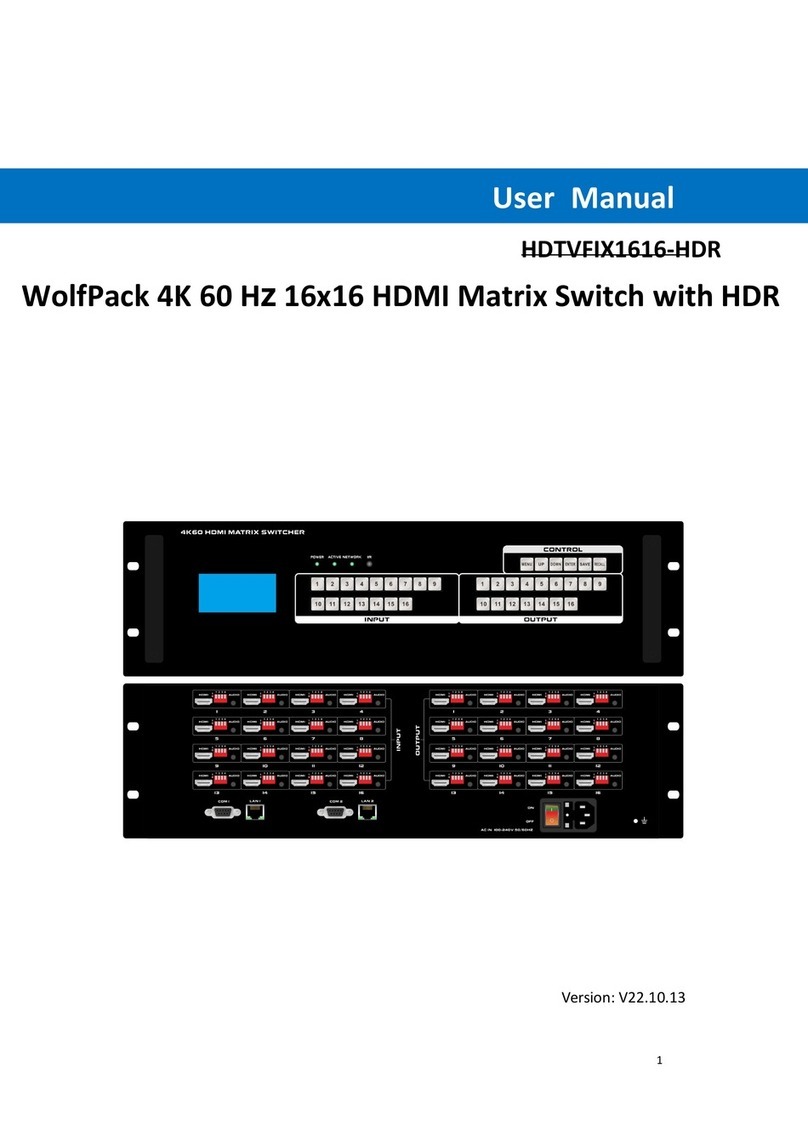
WolfPack
WolfPack HDTVFIX1616-HDR user manual
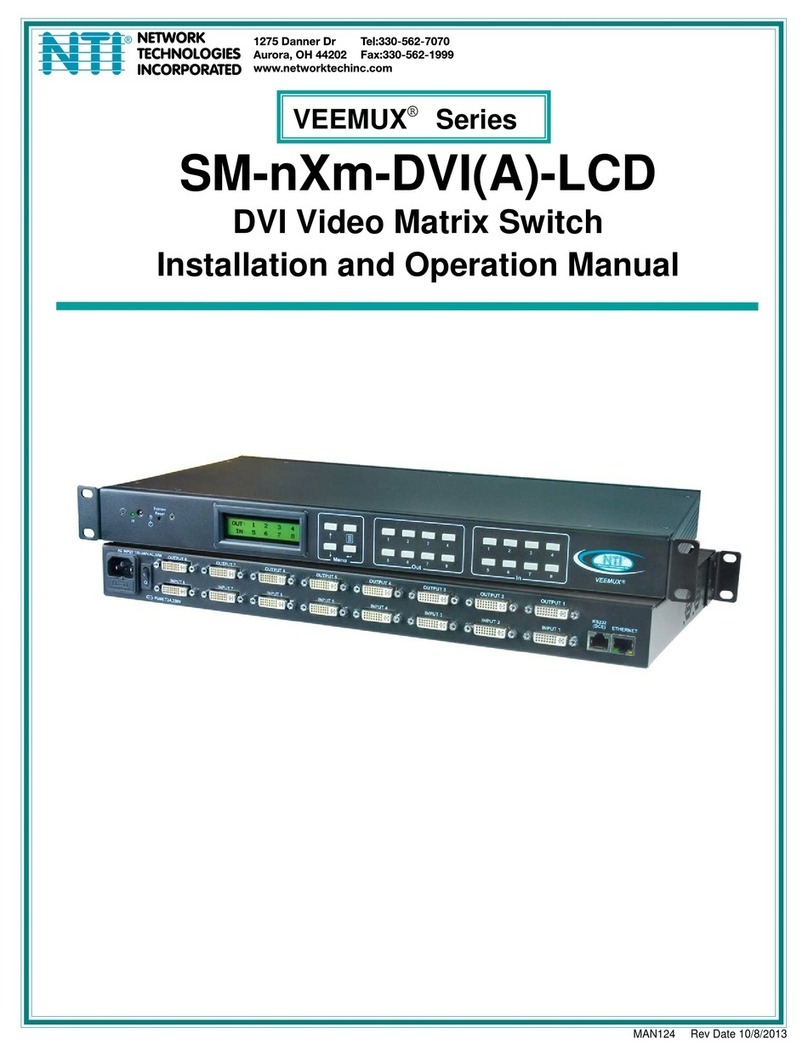
Network Technologies
Network Technologies VEEMUX SM-nXm-DVI-LCD Installation and operation manual

Broadata
Broadata LinkBridge LBS-88H2Q user manual