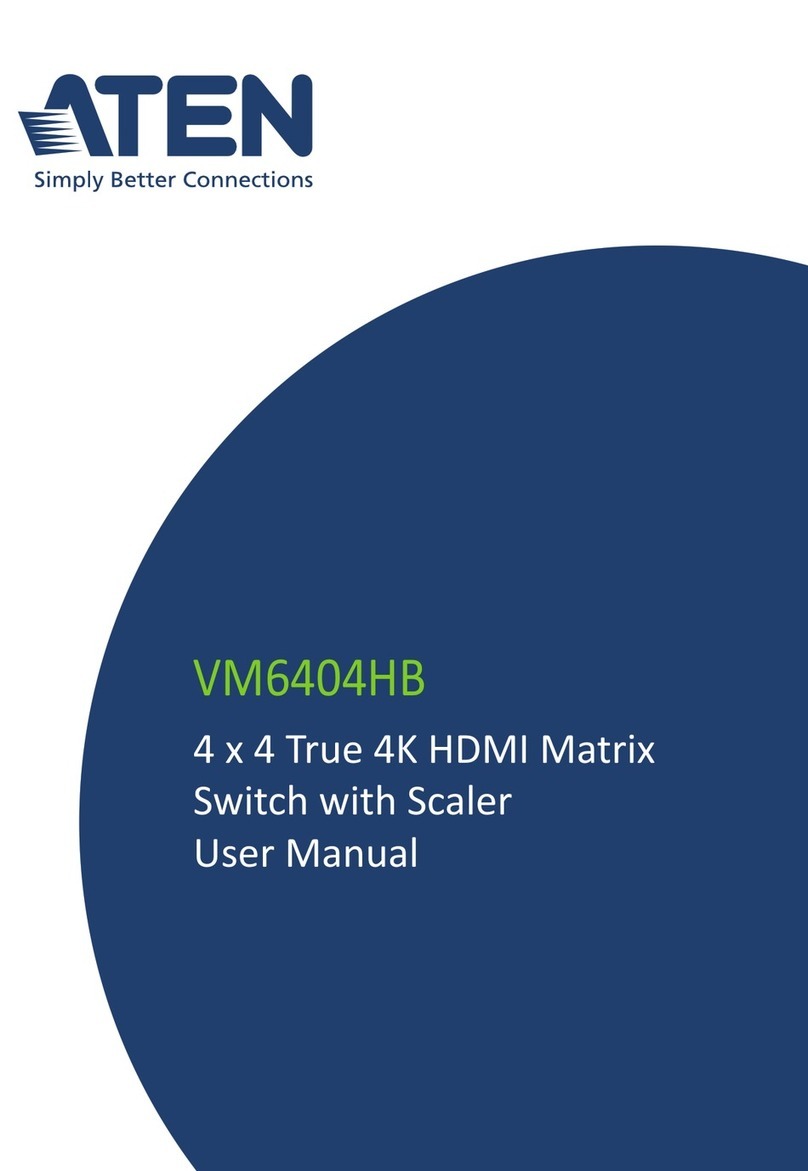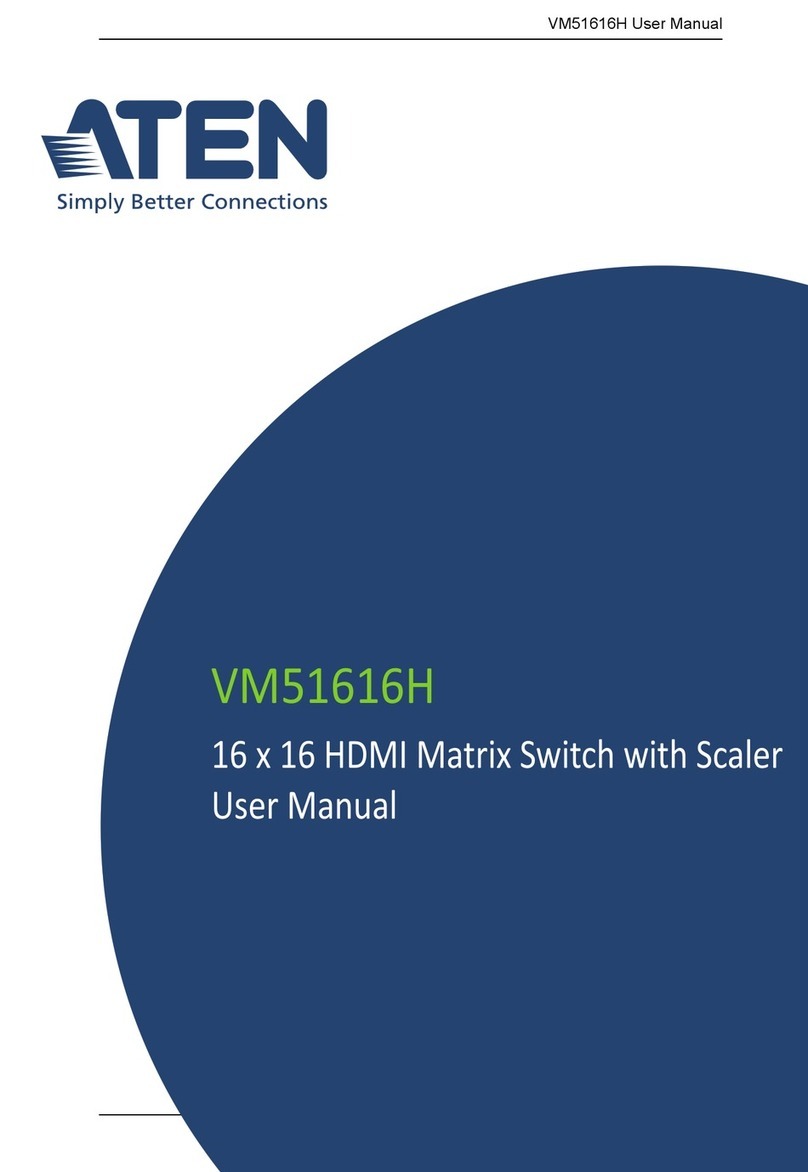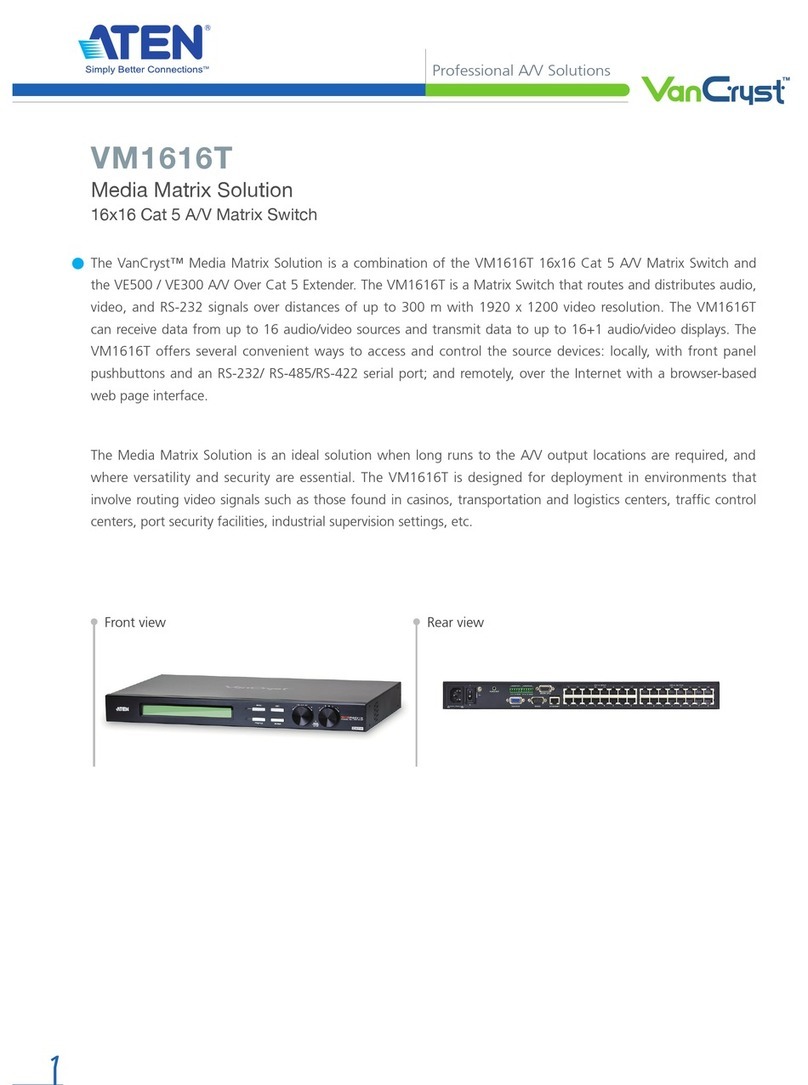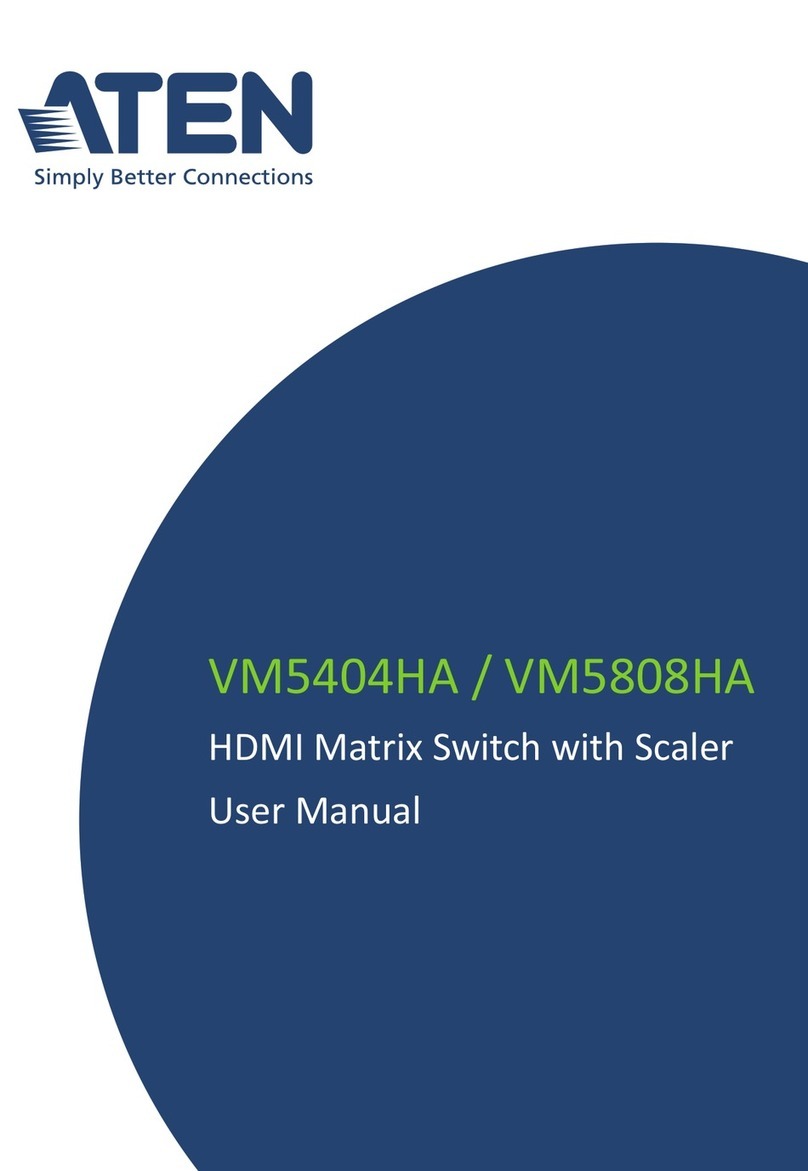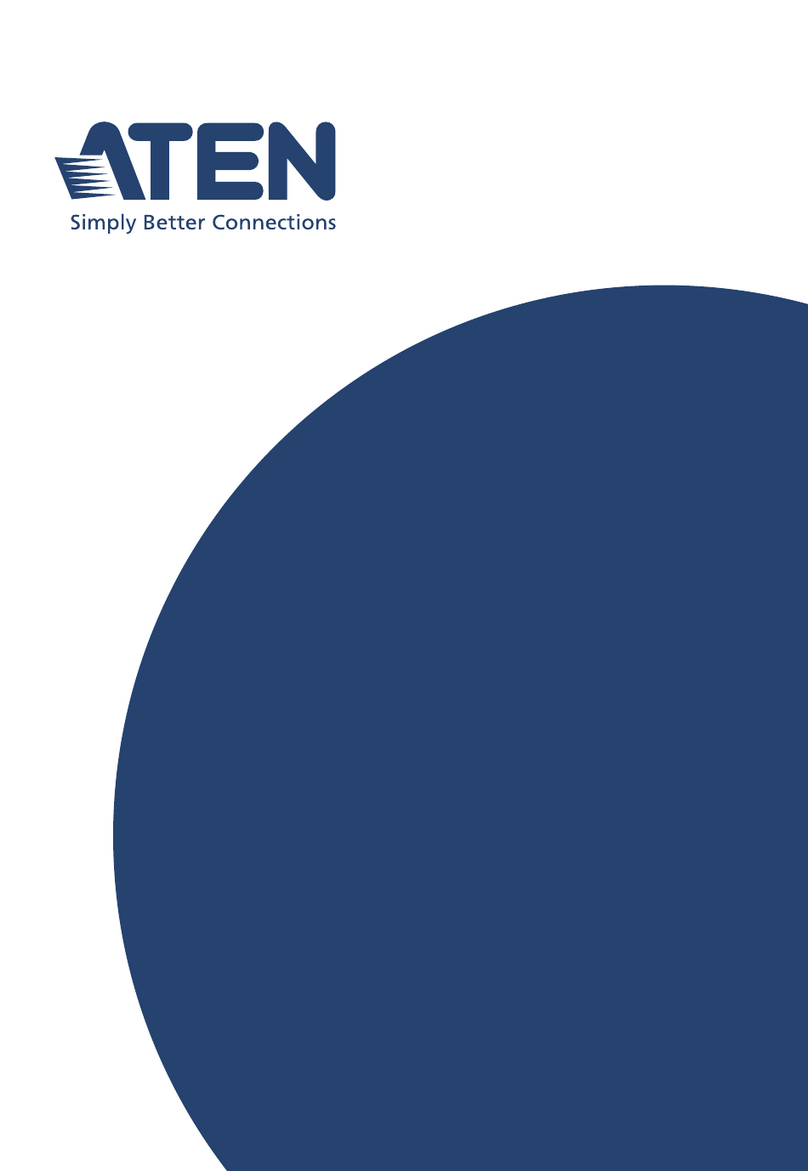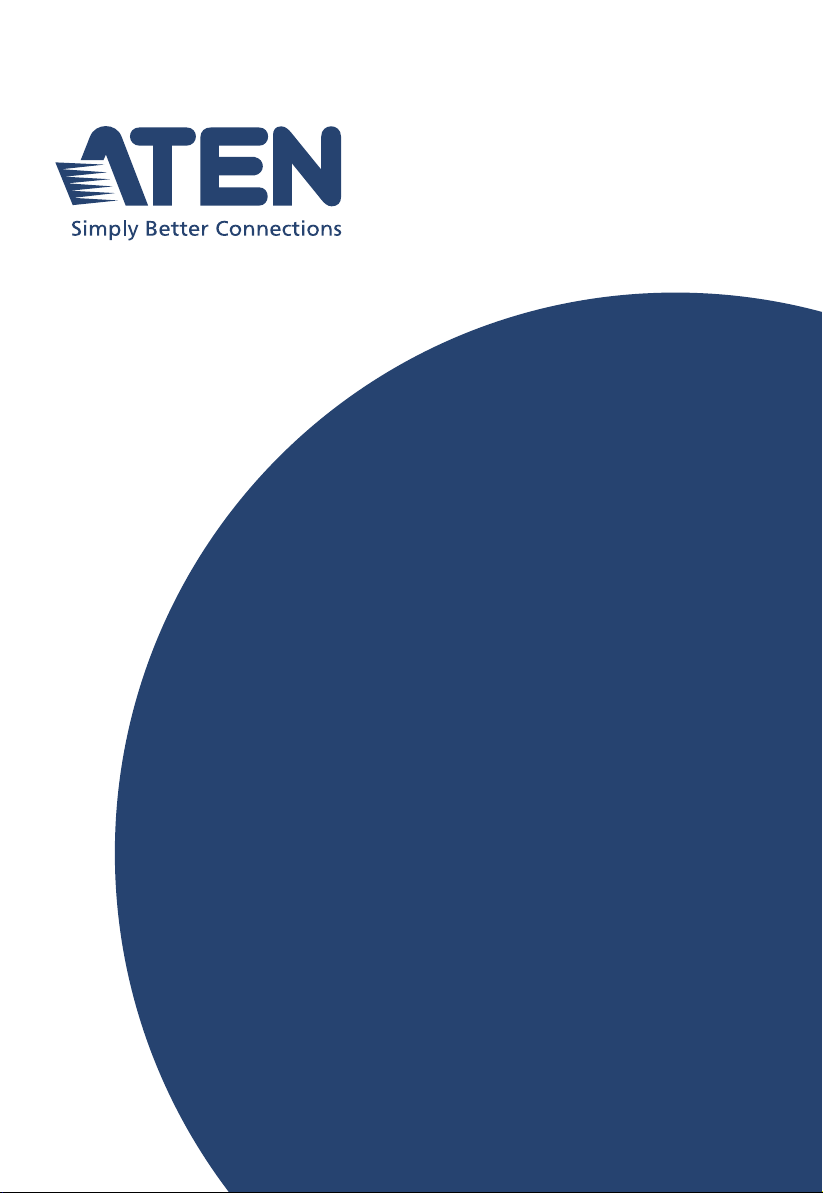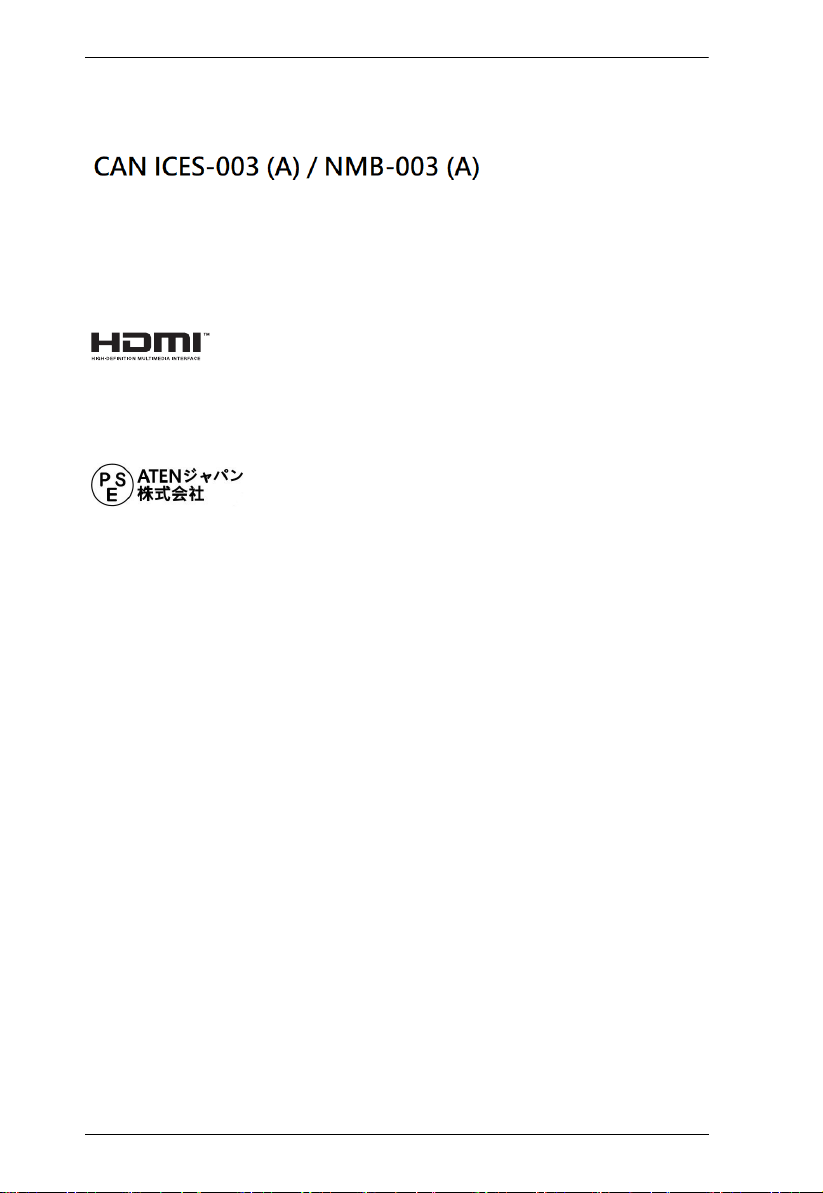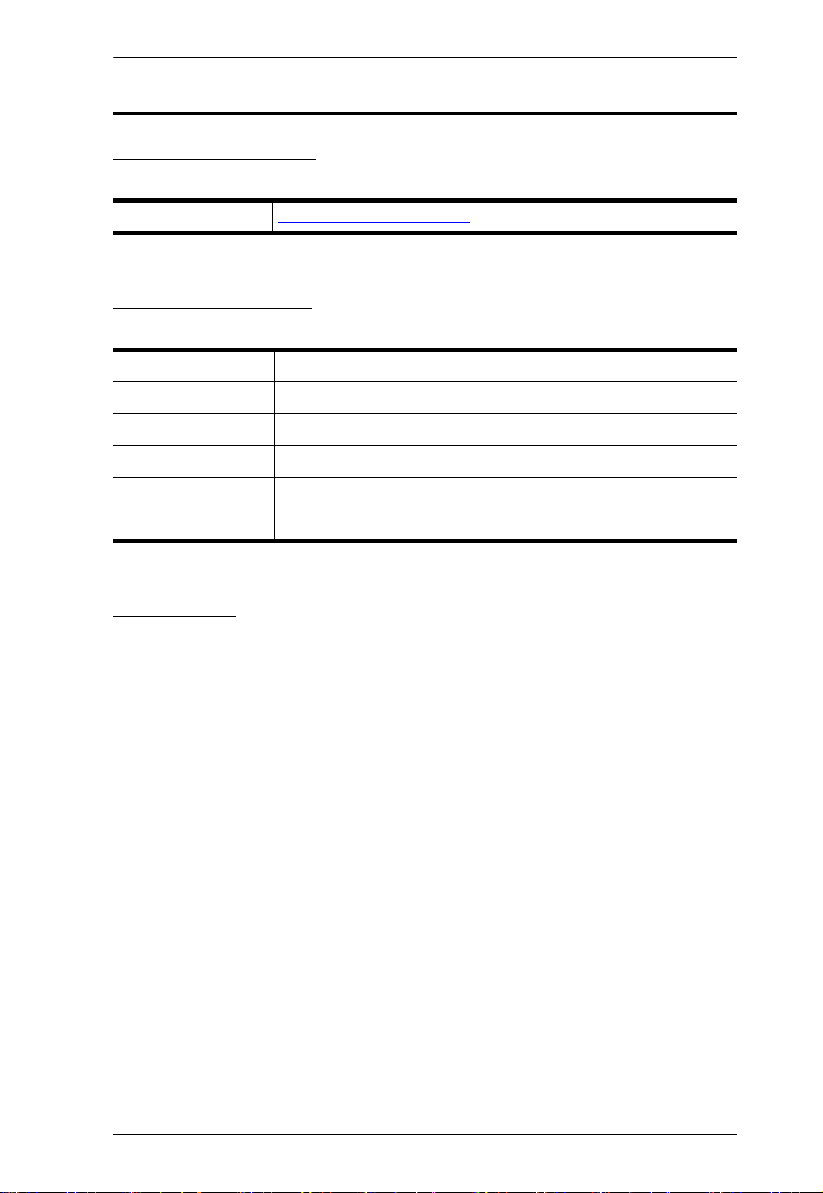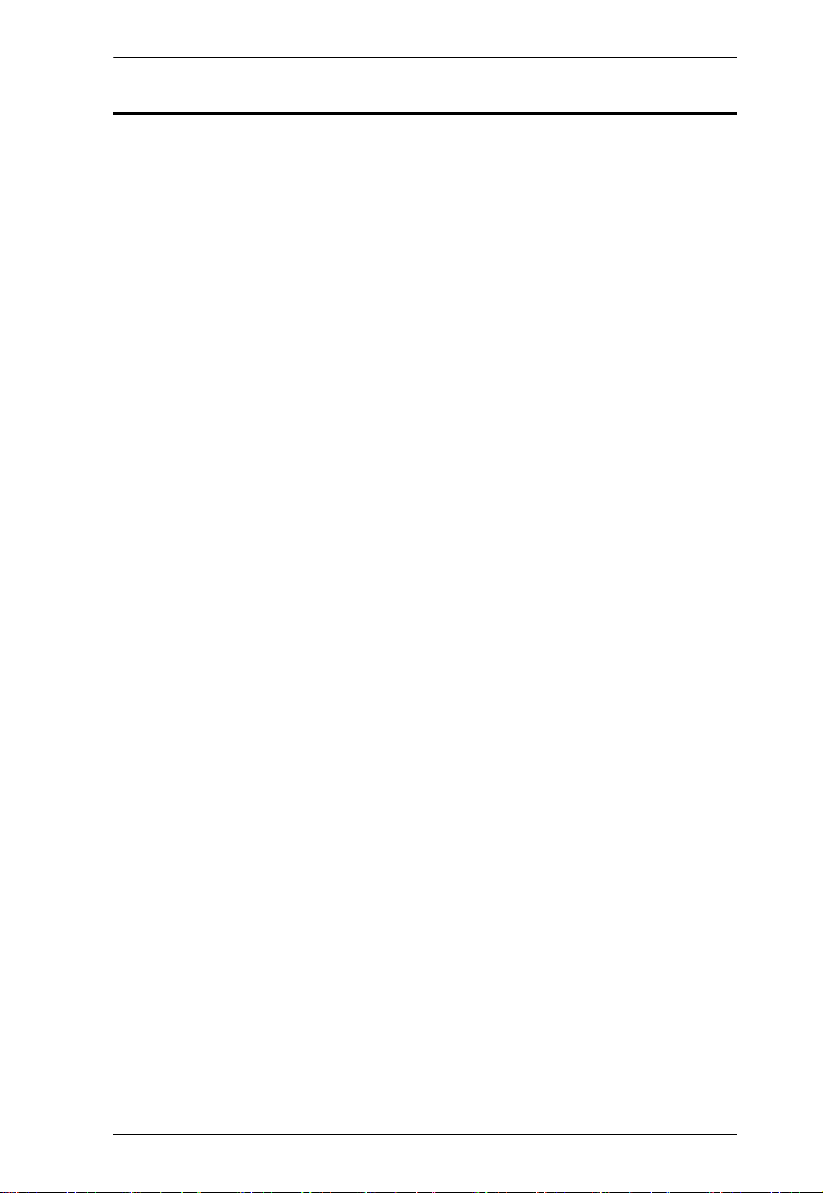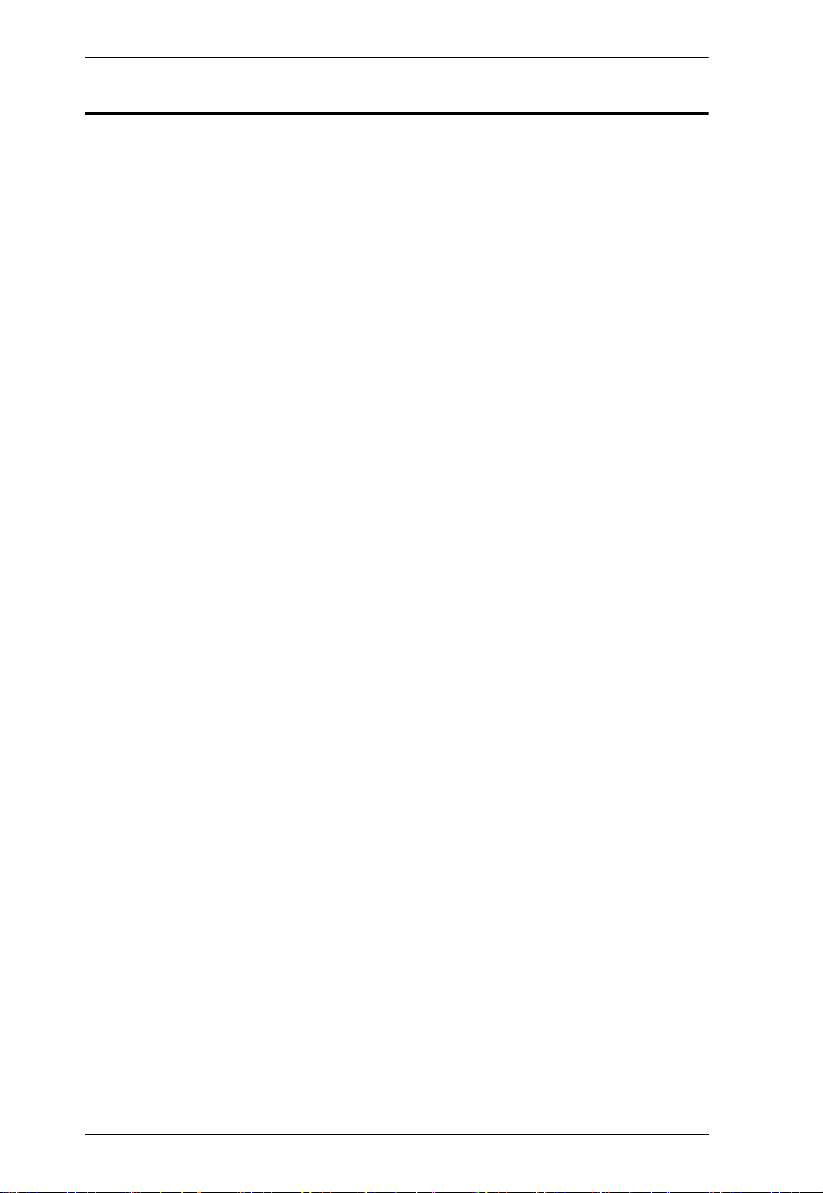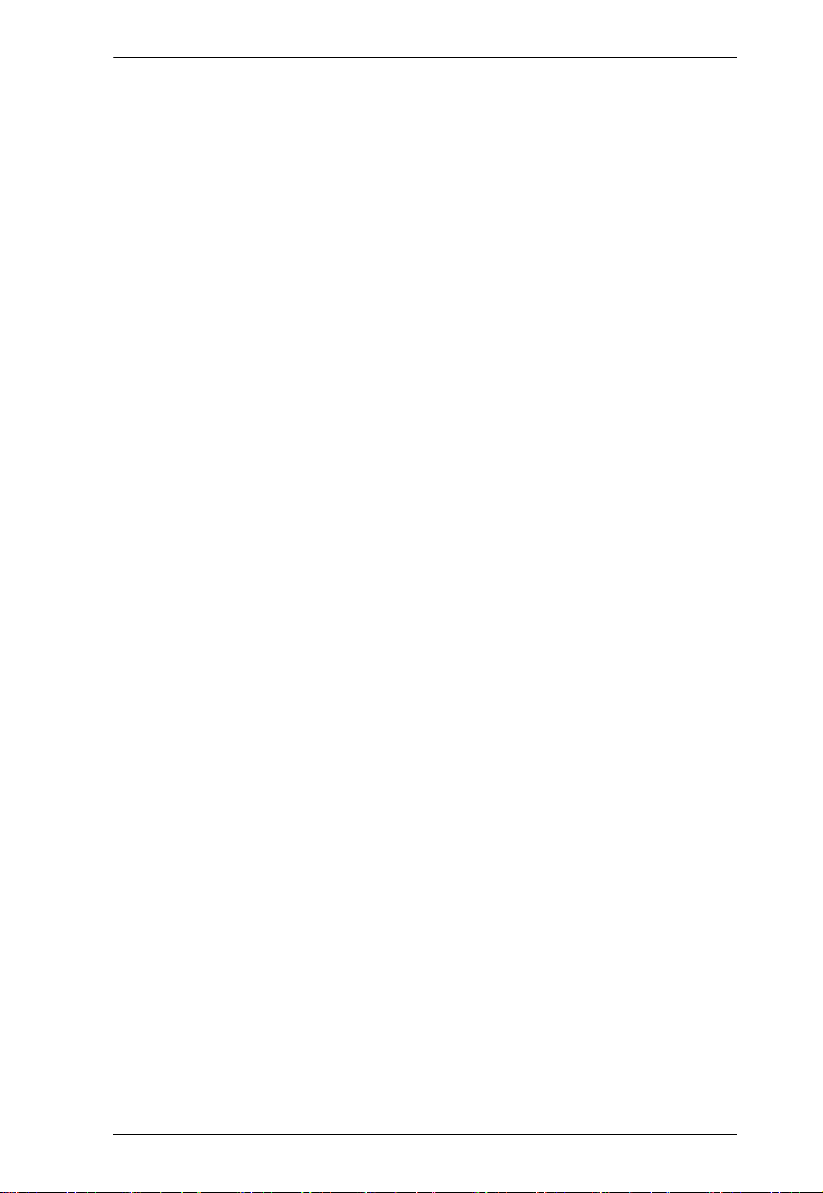VP3520 User Manual
viii
Overview . . . . . . . . . . . . . . . . . . . . . . . . . . . . . . . . . . . . . . . . . . . . . . . . . . 25
Default Network and Login Settings . . . . . . . . . . . . . . . . . . . . . . . . . . 25
Supported Web Browsers . . . . . . . . . . . . . . . . . . . . . . . . . . . . . . . . . 26
Logging In the Web Console . . . . . . . . . . . . . . . . . . . . . . . . . . . . . . . 27
The Main Screen . . . . . . . . . . . . . . . . . . . . . . . . . . . . . . . . . . . . . . . . 28
General Settings . . . . . . . . . . . . . . . . . . . . . . . . . . . . . . . . . . . . . . . . . . . 29
Audio & Video Settings . . . . . . . . . . . . . . . . . . . . . . . . . . . . . . . . . . . . . . 31
Video Control Settings. . . . . . . . . . . . . . . . . . . . . . . . . . . . . . . . . . . . . 31
Audio Control Settings . . . . . . . . . . . . . . . . . . . . . . . . . . . . . . . . . . . . 35
Audio Output . . . . . . . . . . . . . . . . . . . . . . . . . . . . . . . . . . . . . . . . . 36
Audio Input. . . . . . . . . . . . . . . . . . . . . . . . . . . . . . . . . . . . . . . . . . . 36
Display Control Settings . . . . . . . . . . . . . . . . . . . . . . . . . . . . . . . . . . . 38
HDCP Settings . . . . . . . . . . . . . . . . . . . . . . . . . . . . . . . . . . . . . . . . . . 42
Function Key Settings . . . . . . . . . . . . . . . . . . . . . . . . . . . . . . . . . . . . 43
System Settings . . . . . . . . . . . . . . . . . . . . . . . . . . . . . . . . . . . . . . . . . . . . 48
Maintenance Settings . . . . . . . . . . . . . . . . . . . . . . . . . . . . . . . . . . . . . 48
Upgrading the System Firmware . . . . . . . . . . . . . . . . . . . . . . . . . 48
Backing Up System Settings . . . . . . . . . . . . . . . . . . . . . . . . . . . . 49
Restoring System Settings . . . . . . . . . . . . . . . . . . . . . . . . . . . . . . 49
Reseting the Default Settings . . . . . . . . . . . . . . . . . . . . . . . . . . . .49
Network Settings . . . . . . . . . . . . . . . . . . . . . . . . . . . . . . . . . . . . . . . . 50
IP Settings . . . . . . . . . . . . . . . . . . . . . . . . . . . . . . . . . . . . . . . . . . 50
Browser . . . . . . . . . . . . . . . . . . . . . . . . . . . . . . . . . . . . . . . . . . . . .50
IP Installer . . . . . . . . . . . . . . . . . . . . . . . . . . . . . . . . . . . . . . . . . . .51
Configuration Settings . . . . . . . . . . . . . . . . . . . . . . . . . . . . . . . . . . . . 52
Configuring Display A and Display B . . . . . . . . . . . . . . . . . . . . . . . 52
Configuring RS-232 Serial and RS-232 HDBT Out . . . . . . . . . . . 53
Configuring IR Serial and IR HDBT Out . . . . . . . . . . . . . . . . . . . . 54
Configuring PJ-Link . . . . . . . . . . . . . . . . . . . . . . . . . . . . . . . . . . . 55
Configuring Relay 1 and Relay 2 . . . . . . . . . . . . . . . . . . . . . . . . . . 55
5. CLI Commands
Overview . . . . . . . . . . . . . . . . . . . . . . . . . . . . . . . . . . . . . . . . . . . . . . . . . . 57
Connecting to the VP3520 via Telnet . . . . . . . . . . . . . . . . . . . . . . . . . . . .57
Connecting to the VP3520 via RS-232 . . . . . . . . . . . . . . . . . . . . . . . . . . 58
Command Syntax . . . . . . . . . . . . . . . . . . . . . . . . . . . . . . . . . . . . . . . . . . . 59
Command List . . . . . . . . . . . . . . . . . . . . . . . . . . . . . . . . . . . . . . . . . . . . . 60
Port Numbers . . . . . . . . . . . . . . . . . . . . . . . . . . . . . . . . . . . . . . . . . . . 60
Setting the Display Mode . . . . . . . . . . . . . . . . . . . . . . . . . . . . . . . . . . 61
Enabling or Disabling the Echo Function . . . . . . . . . . . . . . . . . . . . . .61
Setting the EDID Mode . . . . . . . . . . . . . . . . . . . . . . . . . . . . . . . . . . . . 62
Configuring the Mute Function . . . . . . . . . . . . . . . . . . . . . . . . . . . . . . 62
Configuring the Read Status . . . . . . . . . . . . . . . . . . . . . . . . . . . . . . . .63
Resetting the Unit . . . . . . . . . . . . . . . . . . . . . . . . . . . . . . . . . . . . . . . .64
Configuring the Scaling . . . . . . . . . . . . . . . . . . . . . . . . . . . . . . . . . . . . 64
Enabling or Disabling the Standby Mode . . . . . . . . . . . . . . . . . . . . . . 65