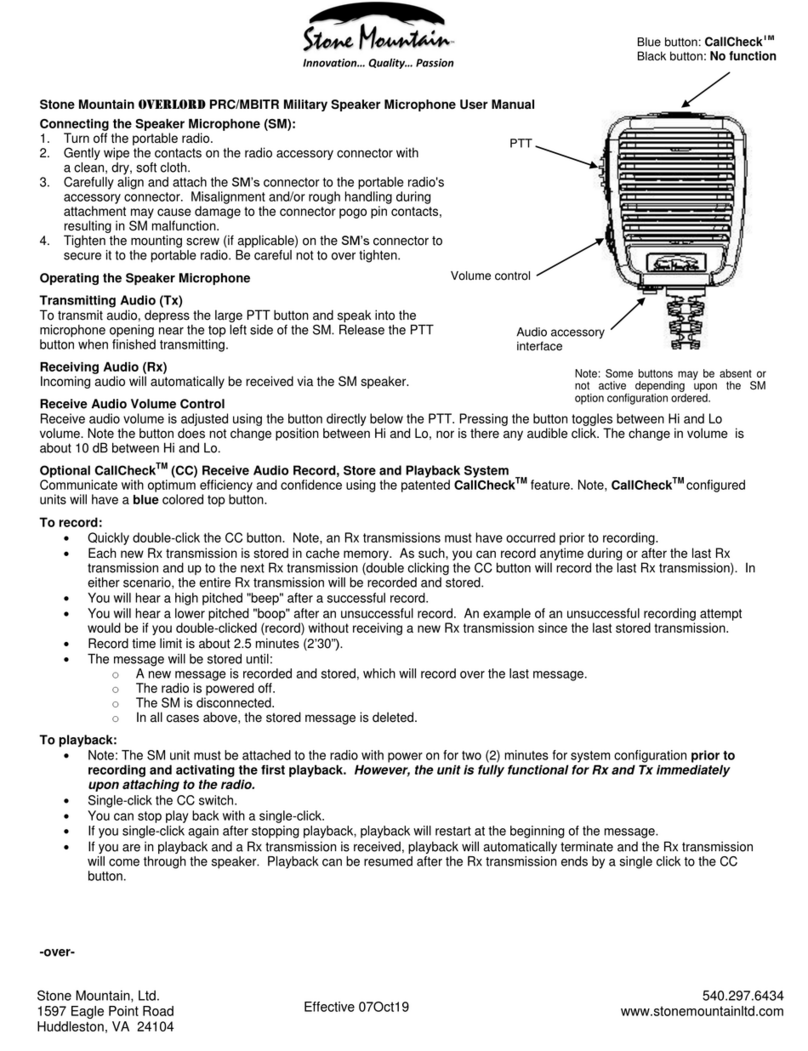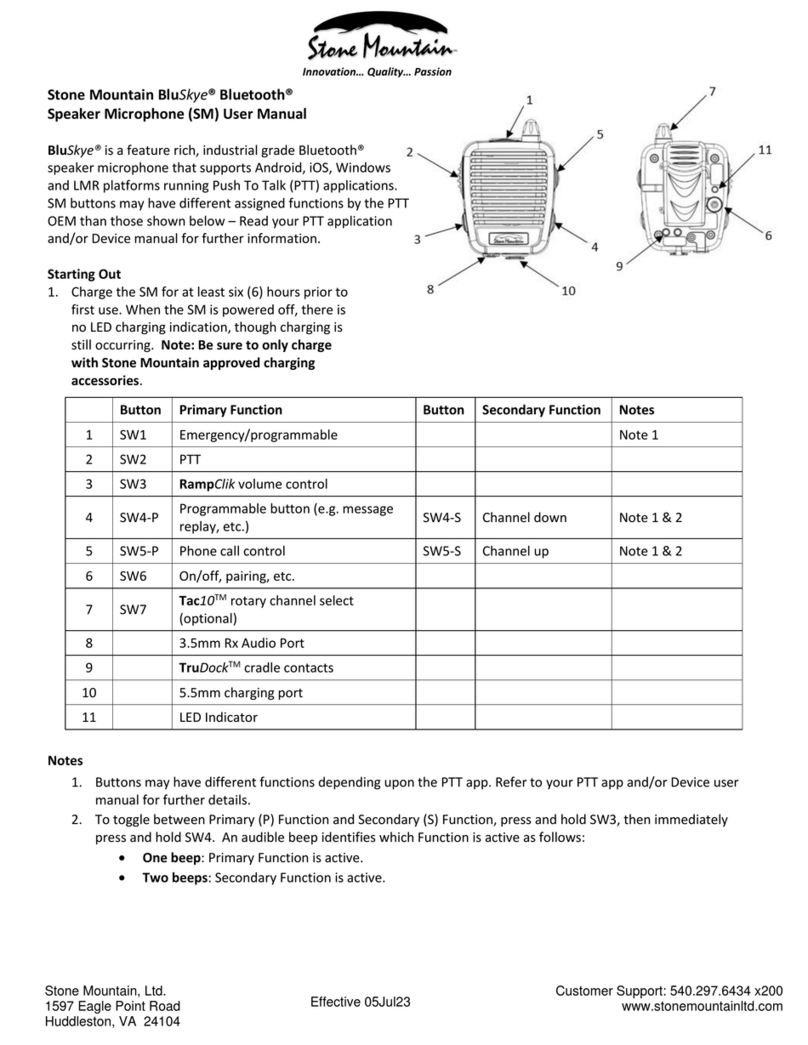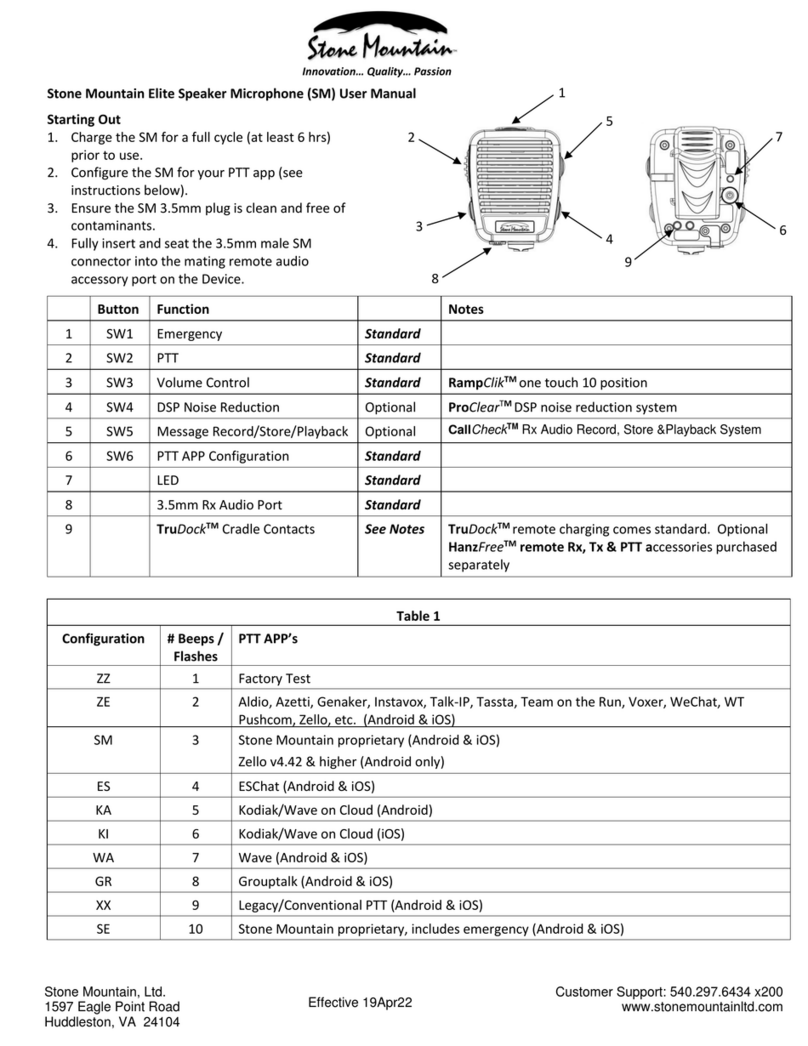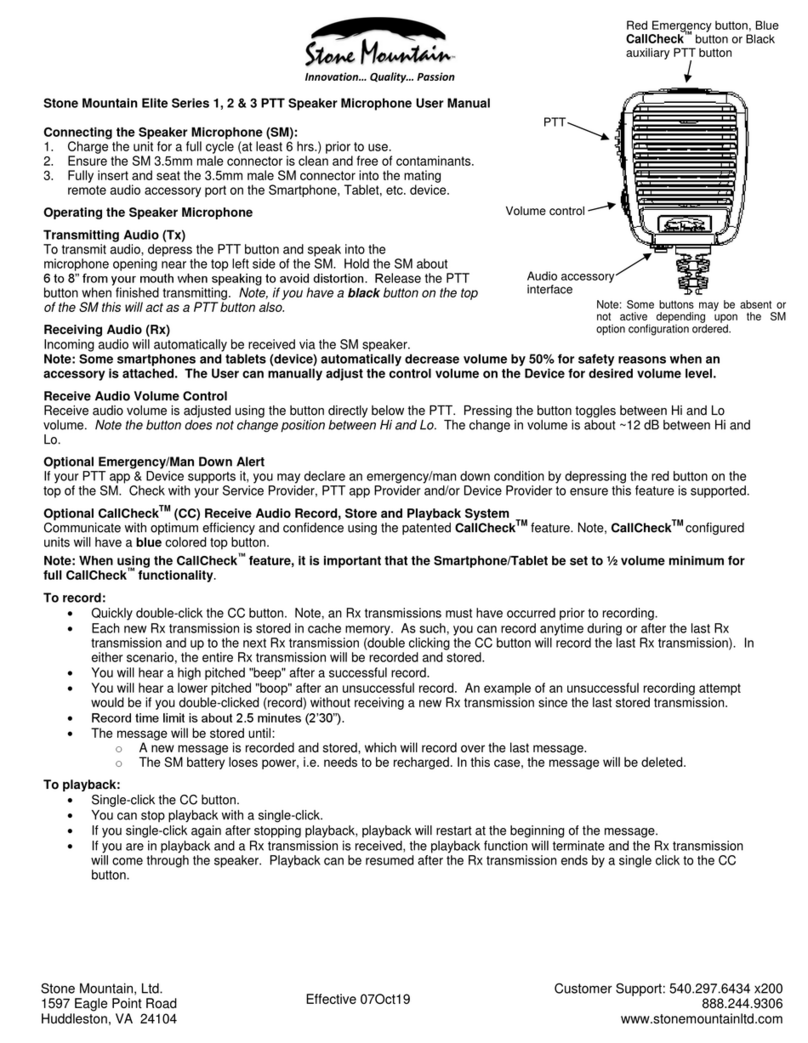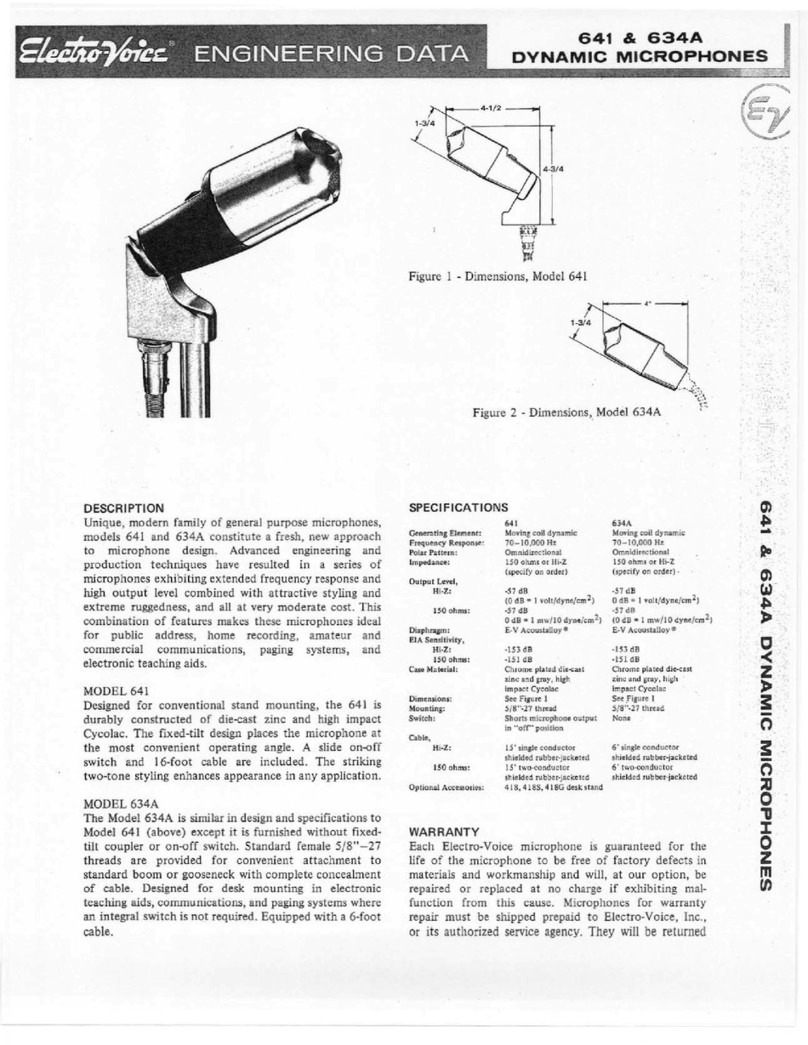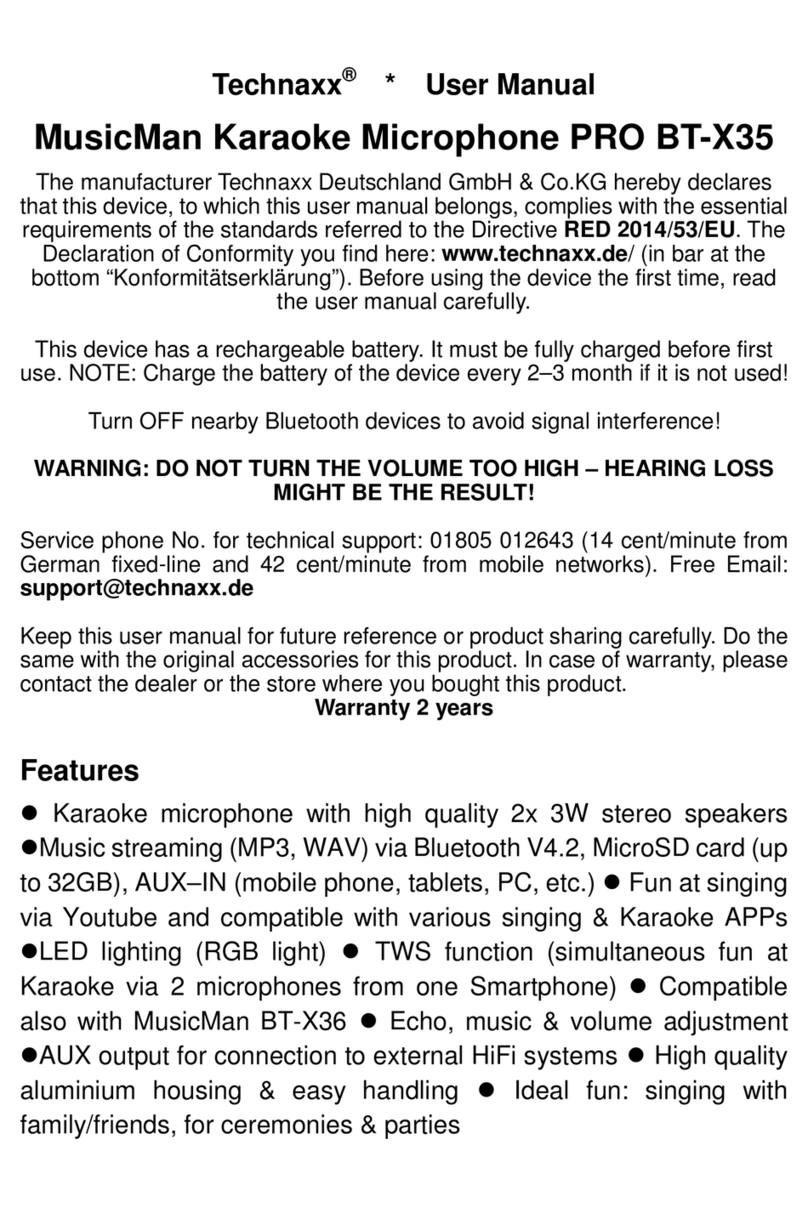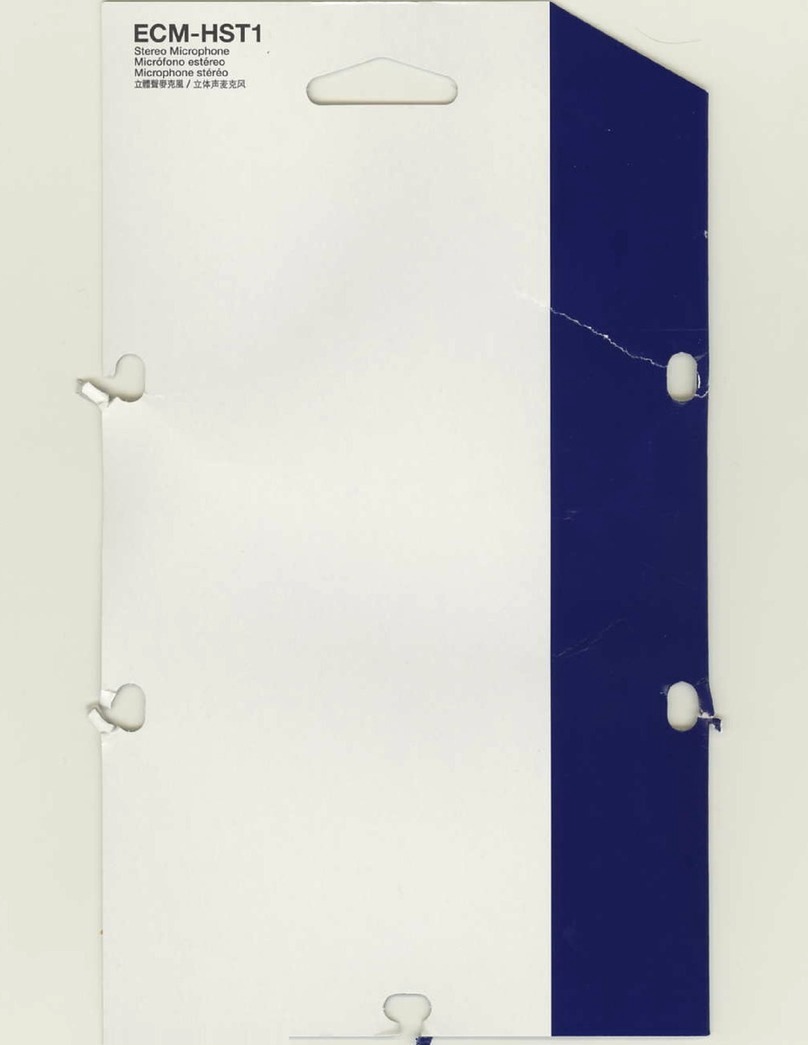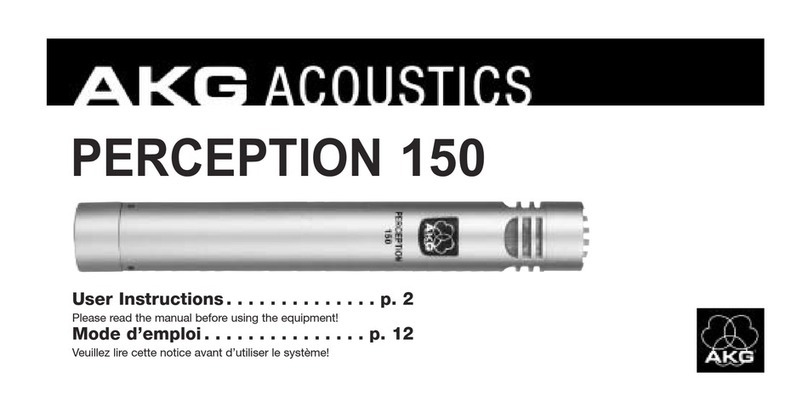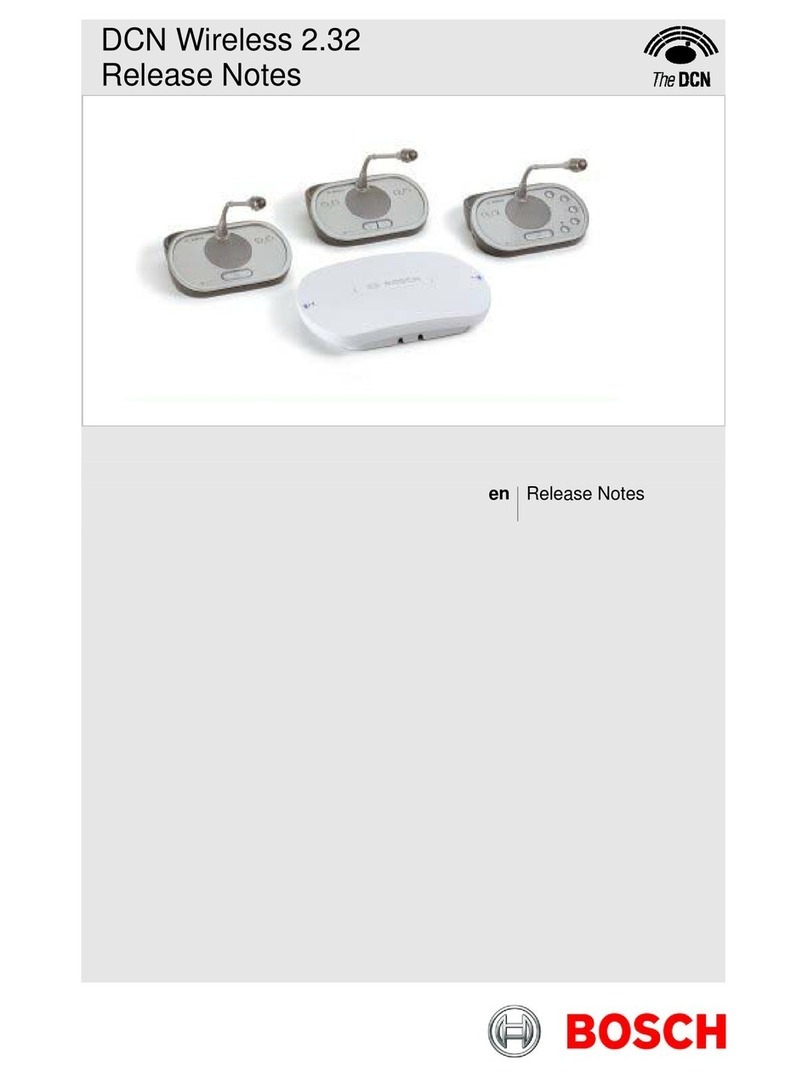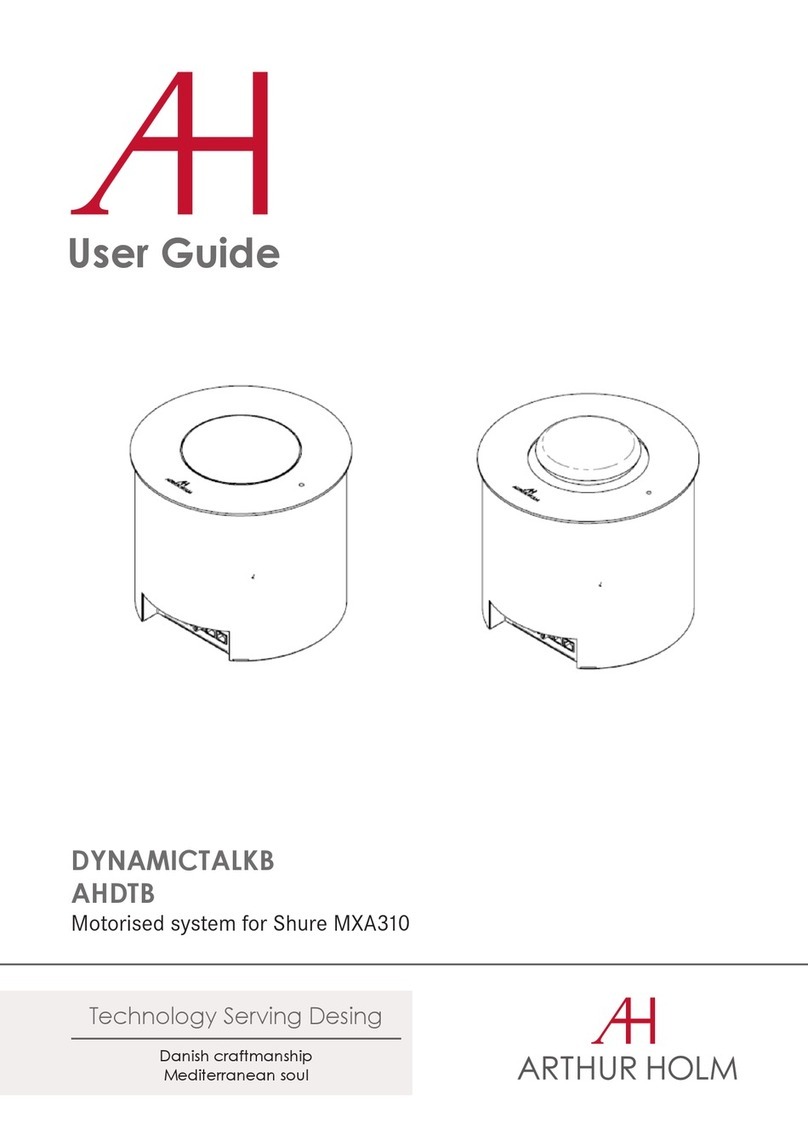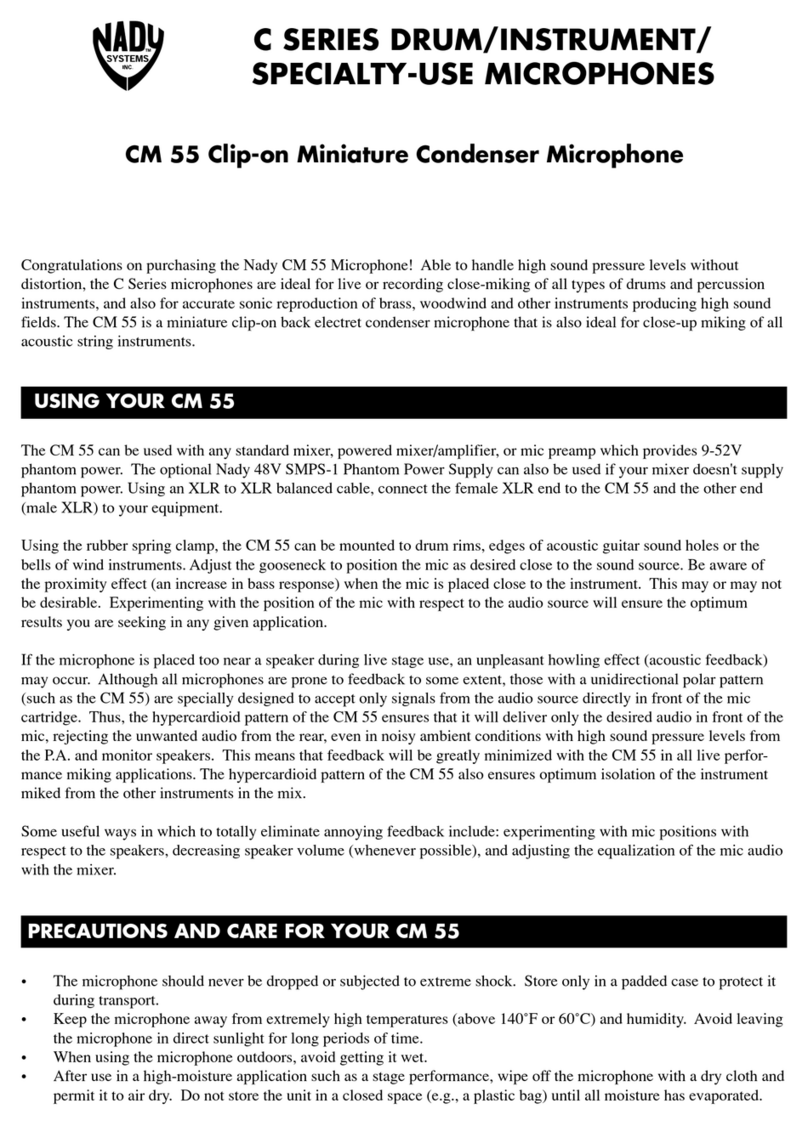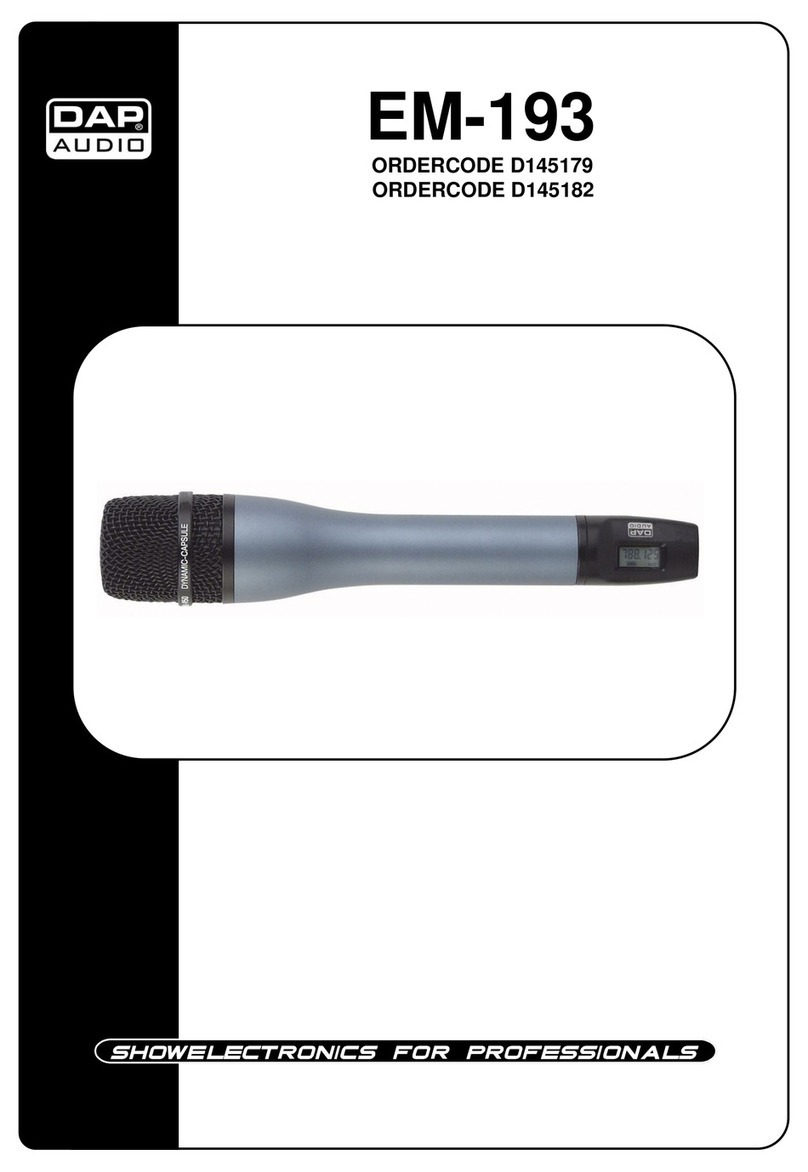Stone Mountain BluSkye User manual

Stone Mountain, Ltd.
1597 Eagle Point Road
Huddleston, VA 24104
Customer Support: 540.297.6434 x200
www.stonemountainltd.com
Effective 05Jul23
23
Innovation… Quality… Passion
Stone Mountain BluSkye® Bluetooth®
Speaker Microphone (SM) User Manual
Rev. BS-OM-A3
BluSkye® is a feature rich, industrial grade Bluetooth®
speaker microphone that supports Android, Windows
and LMR platforms running Push To Talk (PTT) applications.
SM buttons may have different assigned functions by the PTT
OEM than those shown below –Read your PTT application
and/or Device manual for further information.
Starting Out
1. Charge the SM for at least six (6) hours prior to
first use. When the SM is powered off, there is
no LED charging indication, though charging is
still occurring. Note: Be sure to only charge
with Stone Mountain approved charging
accessories.
Button
Primary Function
Notes
1
SW1
Emergency/programmable
Note 1
2
SW2
Primary PTT
3
SW3
RampClik™volume control
4
SW4
Programmable button (e.g. message
replay, phone call control, etc.)
Note 1, 2
5
SW5
Not used/no function
6
SW6
On/off, pairing, configuration, etc.
7
3.5mm Rx Audio Port
8
TruDockTM cradle contacts
9
5.5mm charging port
10
LED indicator
Notes
1. Buttons may have different functions depending upon the PTT app. Refer to your PTT app and/or Device user
manual for further details.
2. Function dependent upon configuration.
1.0 Basic Operating Instructions
1.1 Power On: While the unit is off, press and hold SW6 for three seconds. A low-mid two-tone beep and two
blue LED flashes will occur powering on the Device.
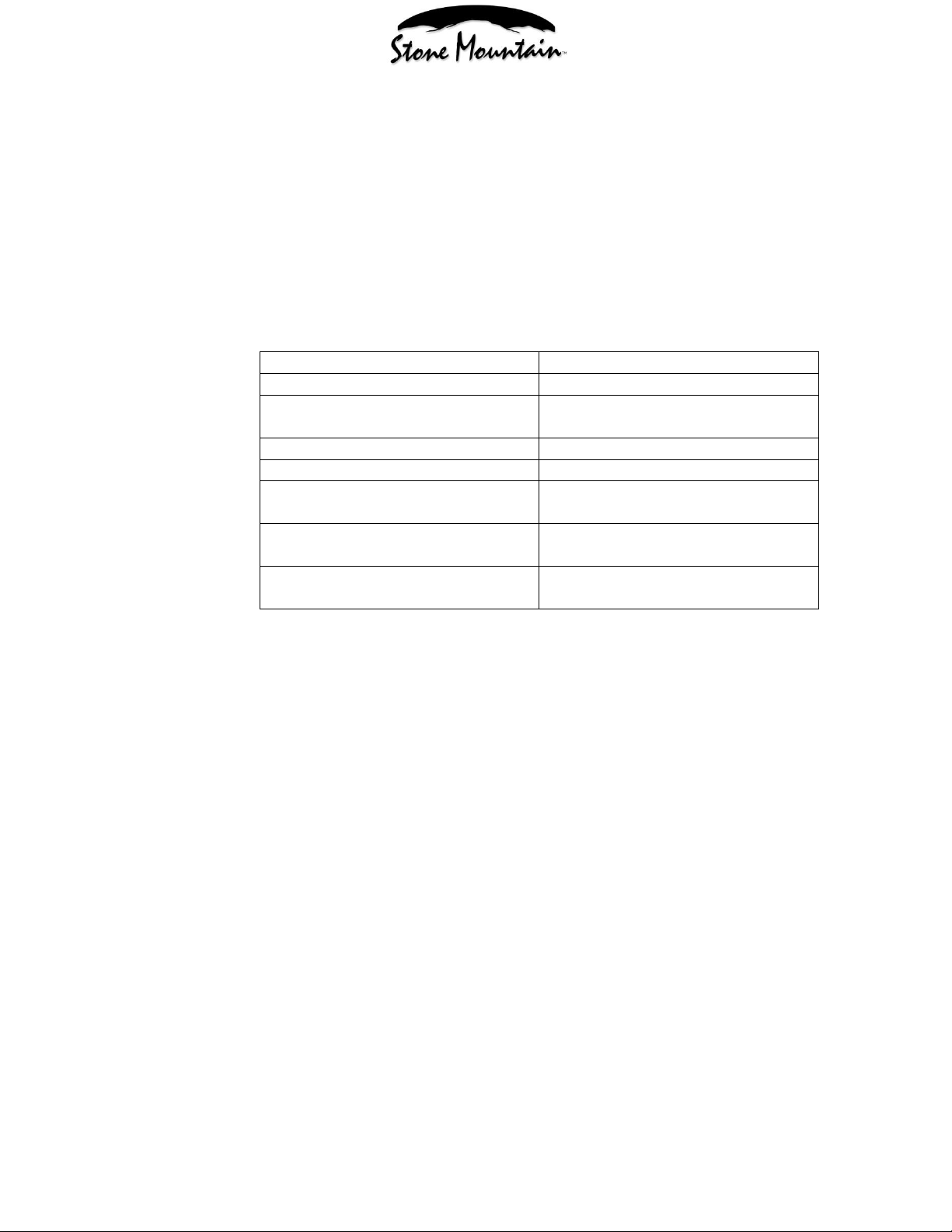
Stone Mountain, Ltd.
1597 Eagle Point Road
Huddleston, VA 24104
Customer Support: 540.297.6434 x200
www.stonemountainltd.com
Effective 05Jul23
23
Innovation… Quality… Passion
1.2 Power Off: Press and hold SW6 for three seconds. One beep will occur for each second held to alert you
the SM will power off. The unit will emit a mid-low two-tone beep and the LED will flash red twice as it
powers off. If the button is released before three seconds have passed, the SM will not power off.
1.3 Pairing:
1.3.1 Confirm the SM is powered off.
1.3.2 Press and hold SW6 for appx. 6 seconds. After emitting a mid-high two-tone beep and constant
red/blue flashing from LED on the rear cover the SM will enter pairing mode.
1.3.3 Once in pairing mode, follow pairing instructions from the host Device you are pairing the SM to.
1.3.4 When successfully paired to host Device, the SM will generate a two tone beep and maintain a
constant blue flashing from the LED.
1.4 LED Signals
Power On
Two blue flashes
Power Off
Two red flashes
Pairing Mode
Continuous alternating red/blue
flashes
Connected
One blue flash every three seconds
Powered On, Not Connected
One red flash every three seconds
Boot Sequence
Two sets of red, blue, and green
flashes
Low Battery
One yellow flash added to the
current state of the unit
Charging
One green flash added to the current
state
** Charging status will not be displayed while the SM is powered off**
1.5 Button Functionalities:
1.5.1 PTT Call:
1.5.1.1 Press and hold SW2 to Tx (Transmit) a call message. This requires a compatible
Device (tablet, smartphone, radio, Windows platform).
1.5.2 Emergency Operation:
1.5.2.1 Depending on your Device and/or PoC app, SW1 can be designated as an
Emergency/SOS Button.
1.5.3 Volume Control:
1.5.3.1 There are 10 volume settings. To increase volume, press and hold SW3. The volume
level will increase and will beep once for each setting increase until the maximum
level is reached.
1.5.3.2 To decrease volume, briefly press and release SW3. Each press/release of the
button will decrease the volume level by one step and will beep once at each step
until the minimum level is reached.
1.5.4 Phone Call Control:
1.5.4.1 To answer an incoming call in supported configurations, briefly press and release
SW4. To reject an incoming call, hold SW4 for at least one (1) second. To end an
ongoing call, briefly press/release SW4.
1.5.4.2 The default routing for call audio/voice can be set in the paired Device’s settings.
1.5.4.2.1 In the Settings app, select “Connected Devices”. Select the options for the
paired SM (usually denoted by a gear) and enable or disable phone calls.
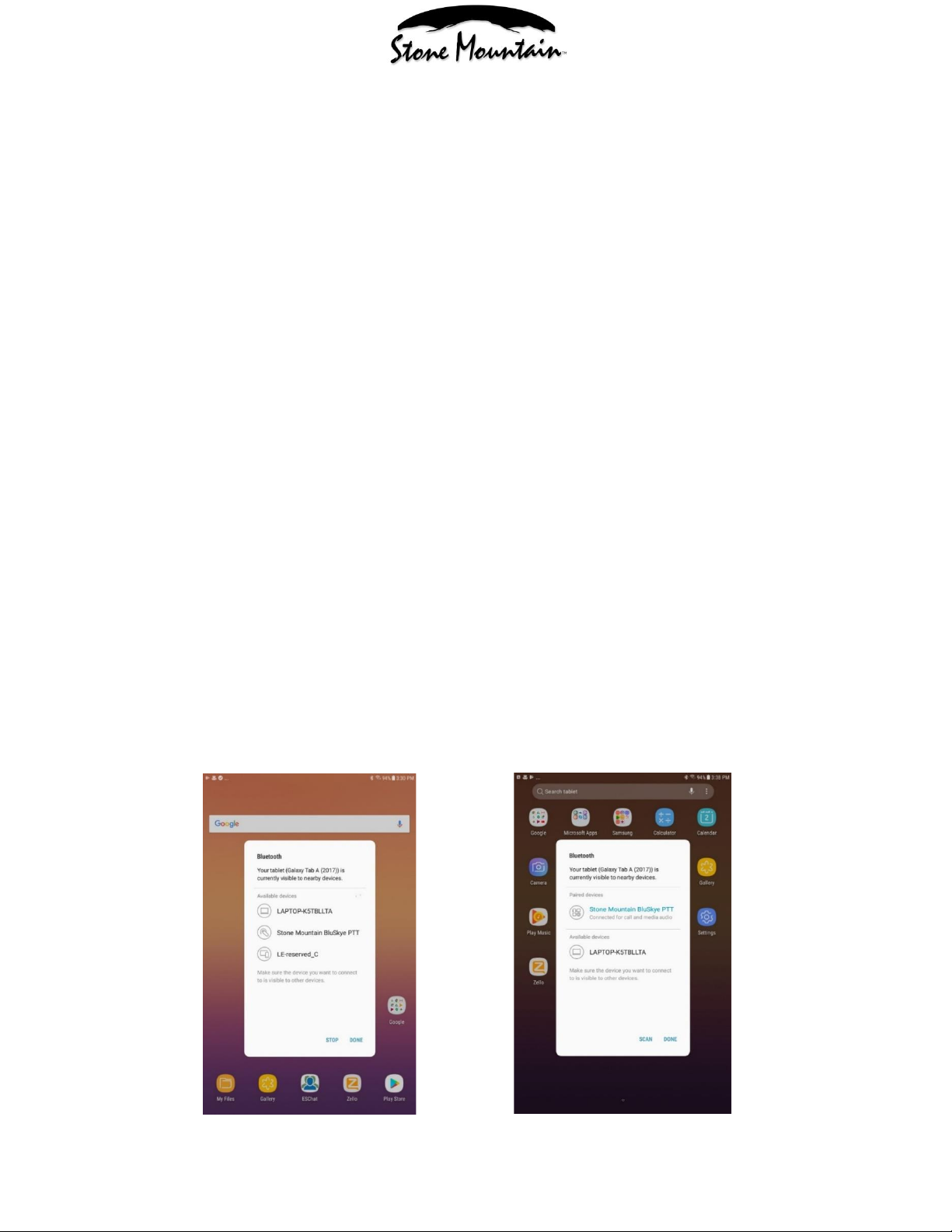
Stone Mountain, Ltd.
1597 Eagle Point Road
Huddleston, VA 24104
Customer Support: 540.297.6434 x200
www.stonemountainltd.com
Effective 05Jul23
23
Innovation… Quality… Passion
1.5.5 Battery Life and Monitoring:
1.5.5.1 There is a low battery audible beep/ red LED flash that occurs every thirty (30)
minutes when the battery gets to 15% capacity. At this point, the SM should be
recharged as soon as possible.
1.5.5.2 To recharge the SM, remove the protective rubber plug from the charging port.
Plug the 5.5mm connector of a Stone Mountain approved charger into the charging
port. The SM LED will flash green while charging when the SM is powered on. Full
charge takes between 5 to 6 hours assuming a completely discharged battery.
Replace the protective rubber plug after charging is complete.
1.5.5.3 The SM can also be charged in optional TruDock™single bay, vehicle mount and
gang chargers.
1.5.6 Hard Reset:
1.5.6.1 In the event a Hard Reset is required, press and hold SW2 and SW6 simultaneously
for (4) seconds. The SM will undergo its boot sequence and power down upon
completion. The SM should resume normal function at the next Power On cycle.
1.5.7 Care & Maintenance:
1.5.7.1 Do not use solvents, abrasive, or other cleaning solutions to clean your BluSkye®.
Clean with mild soap and tap water.
1.5.7.2 Do not insert objects into the speaker chamber or the microphone port, as this will
adversely impact the audio quality and subsequent water leakage.
1.5.7.3 Use only Stone Mountain approved chargers to recharge your BluSkye®.
2.0 Adding BluSkye® to Android Devices
2.1 Adding your BluSkye® Button:
2.1.1 Make sure you've paired your SM through Android settings. Refer to 1.3 of the User Manual for
instructions on pairing the SM.
2.1.2 Search for Stone Mountain BluSkye PTT, connect, and press done. The SM will create a two-
tone beep and the LED on the back of the unit will continue to blink blue every 3 seconds. Refer
to images below.

Stone Mountain, Ltd.
1597 Eagle Point Road
Huddleston, VA 24104
Customer Support: 540.297.6434 x200
www.stonemountainltd.com
Effective 05Jul23
23
Innovation… Quality… Passion
3.0 Checking and Changing Configurations
3.1 To check the configuration of your BluSkye®
3.1.1 The SM comes factory configured. To check the configuration, ensure the SM is powered on.
Press and hold SW2 and SW6 for eight (8) seconds. The LED will flash pink. Next will be some
number of BEEP’s that correspond to the SM’s present Configuration Number, e.g.:
• 1 BEEP/1 red LED flash = Configuration 1.
• 2 BEEP/2 red LED flash = Configuration 2, and so on.
This is followed by a BEEboop, boopboopboop, BEEboop, at which time, Configuration Mode is
exited. The SM is now powered off and unpaired. Follow the Pairing Instructions to turn on and
re-pair the SM to the Device.
3.2 To change the configuration of your BluSkye®:
3.2.1 It is not recommended to change the Configuration from the factory setting unless absolutely
necessary. Reference the table below. Follow the Check Configuration procedure. After the
audible Configuration Number BEEP(s) and before the exit Configuration Mode tone, press SW6
the number of times corresponding to the desired configuration. An audible BEEP(s)/red LED
flash(es) will follow confirming the new Configuration number. This is followed by an audible
BEEboop, boopboopboop, BEEboop, at which time, Configuration Mode is exited. The SM is
now powered off and unpaired. Follow the Pairing Instructions to turn on and re-pair the SM to
the Device.
Configuration.
Number
Application / Device
Top Button (SW1)
Function
Programmable Button (SW4)
Function
3
Sonim
PTT
Call accept/end/reject
6
Harris/BK LMR
Emergency
No function
7
Windows PC
PTT
No function
10
ICOM LMR
Emergency
No function
11
Harris BeOn
Emergency
No function
14
Zello, ESChat & other major PTT apps
Emergency
Call accept/end/reject
16
Zello, ESChat & other major PTT apps
Emergency
App Dependent
Innovation... Quality... Passion
Designed, Assembled, Tested and Supported with Pride in the USA, at Stone Mountain we strive to provide our customers with
innovative products of the highest quality, reliability, and value. We welcome and appreciate your input - Feel free to contact us.
Other Stone Mountain Microphone manuals