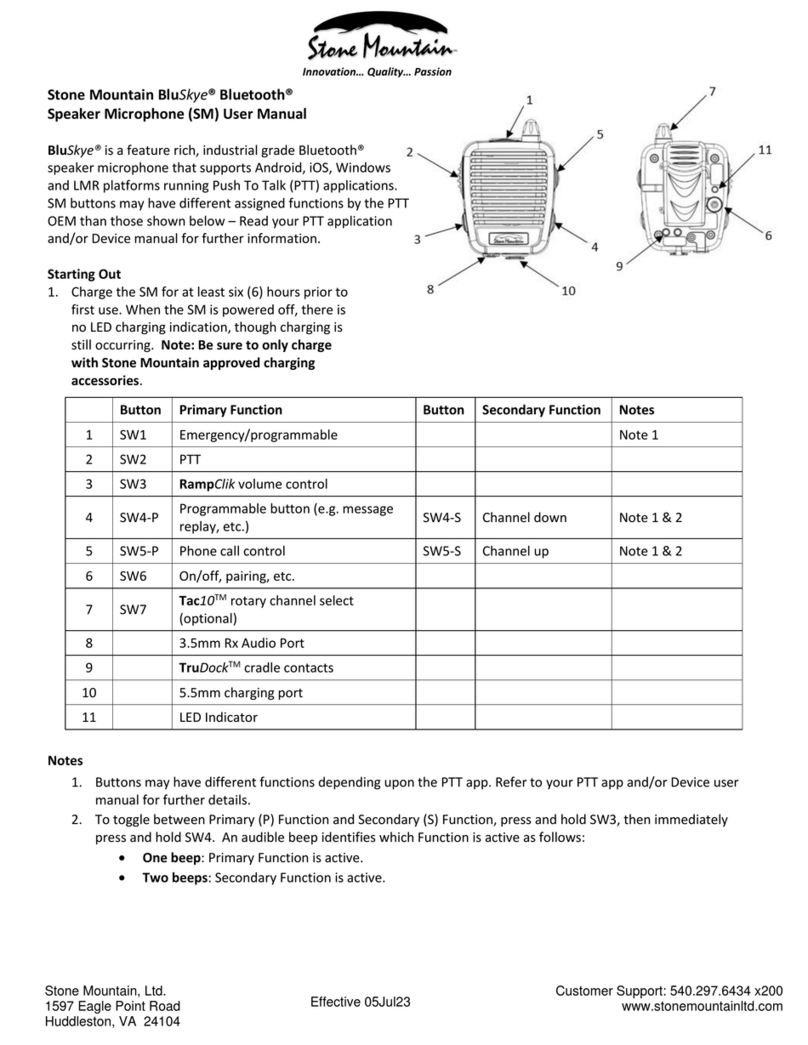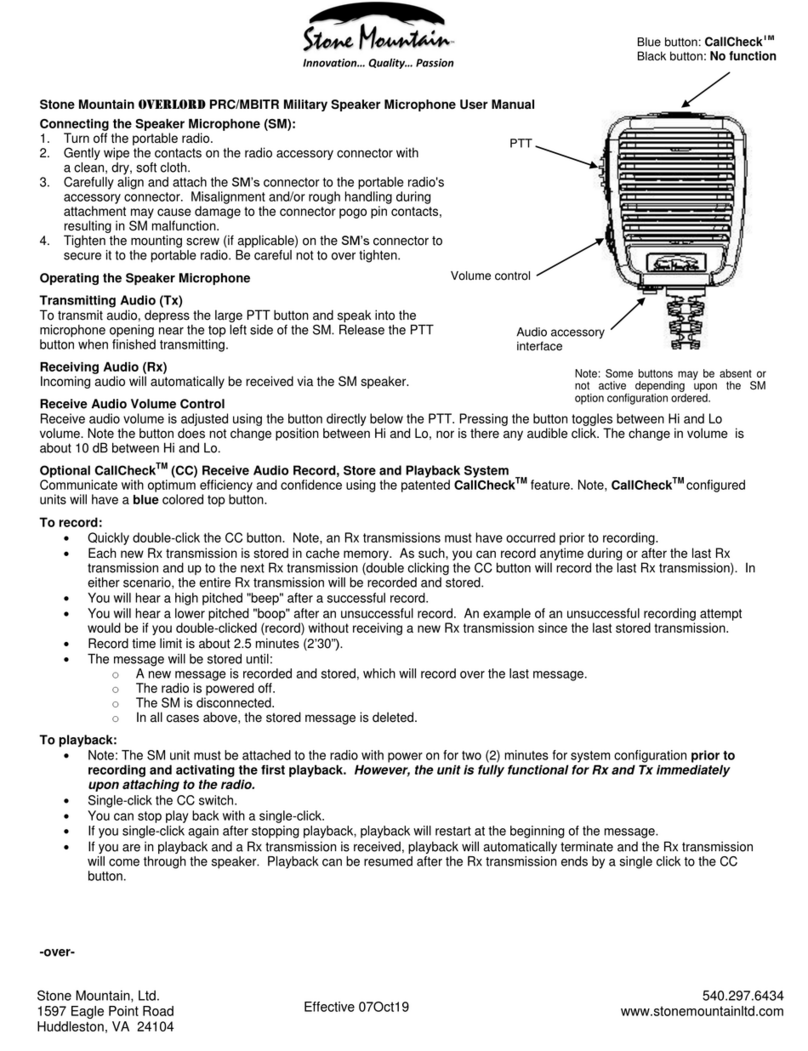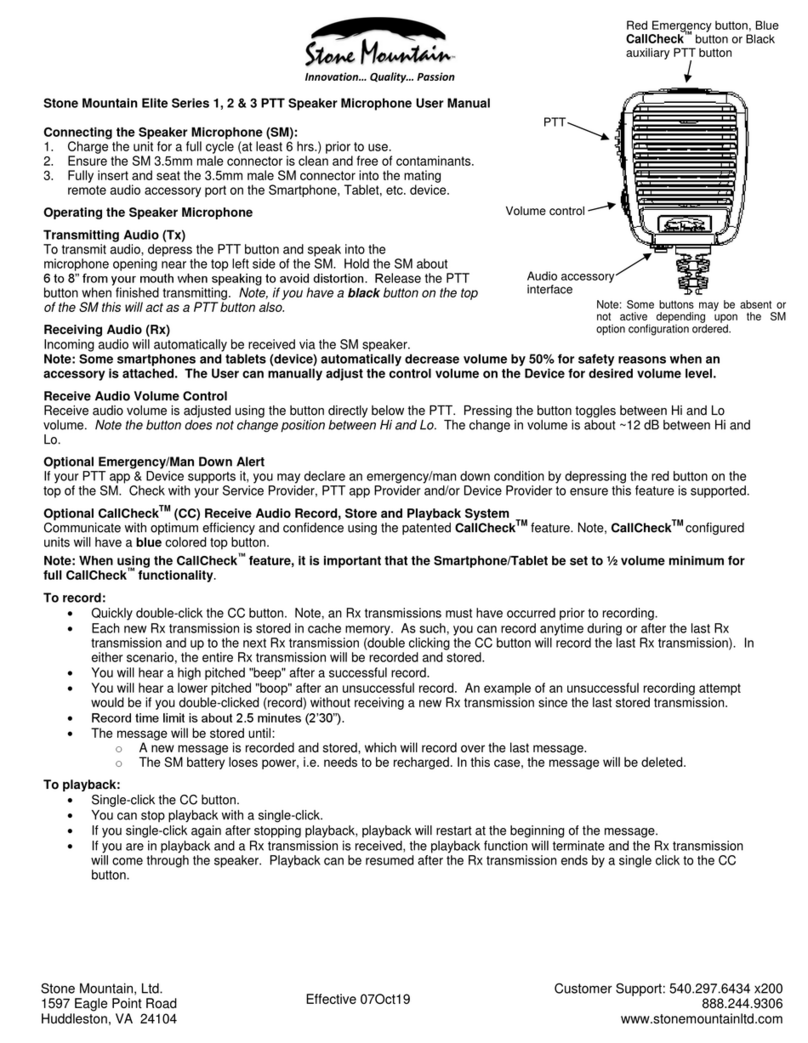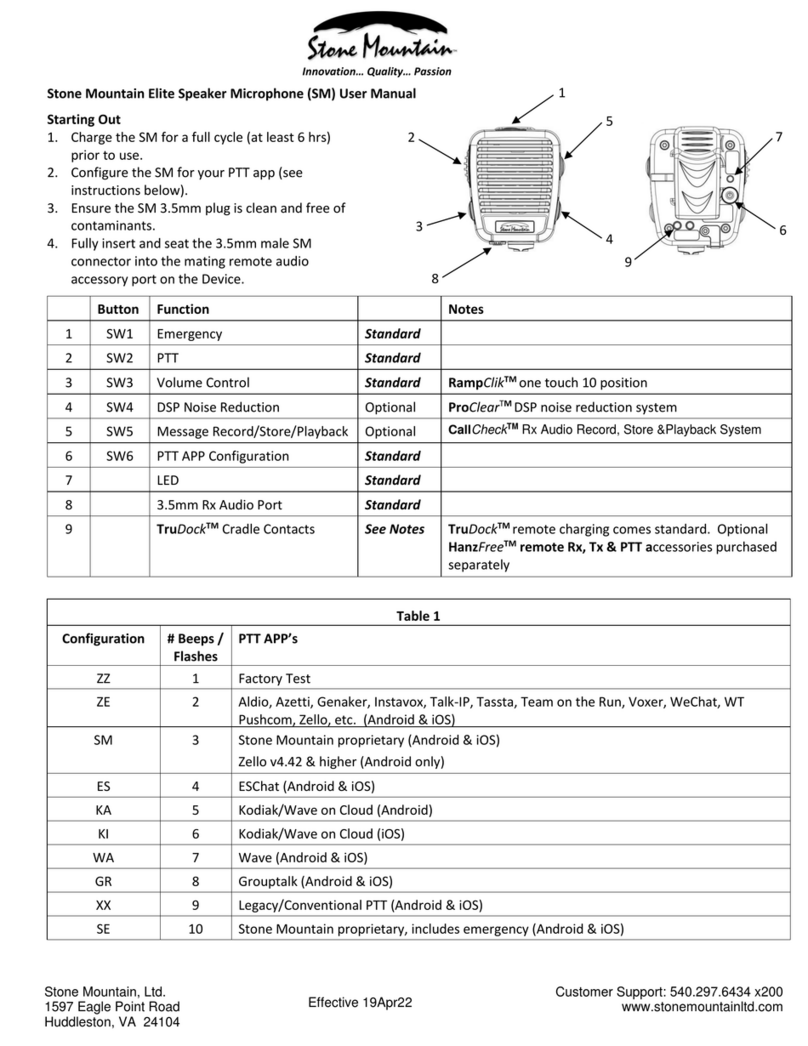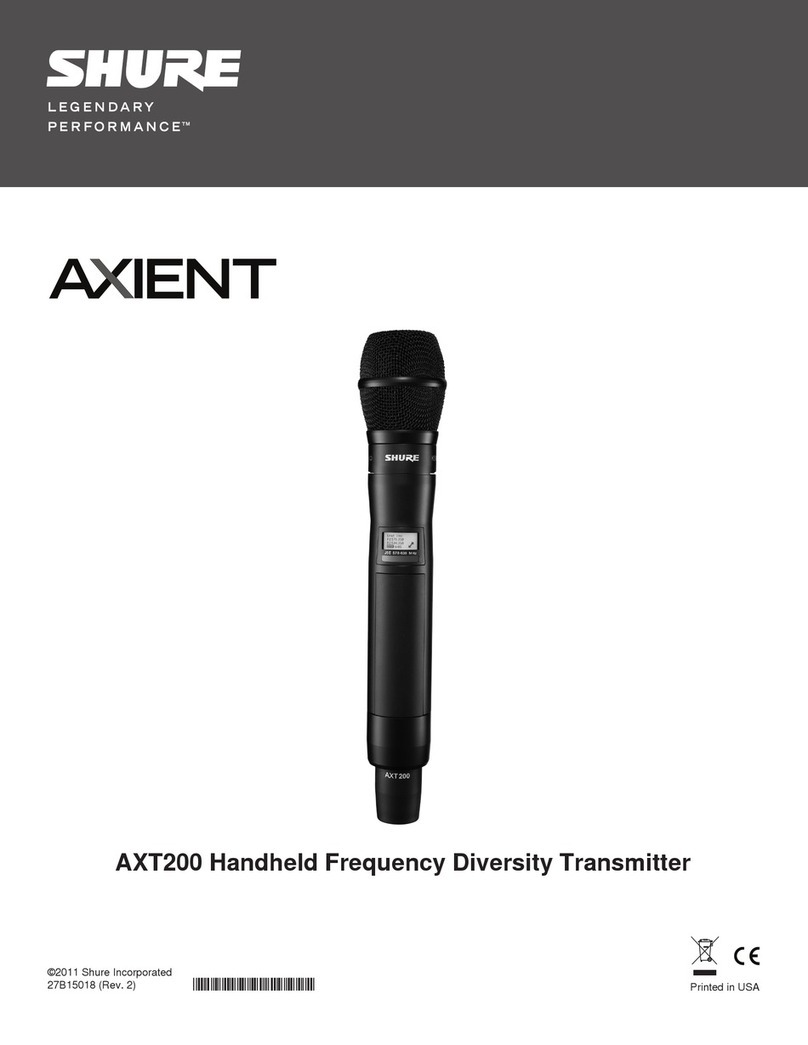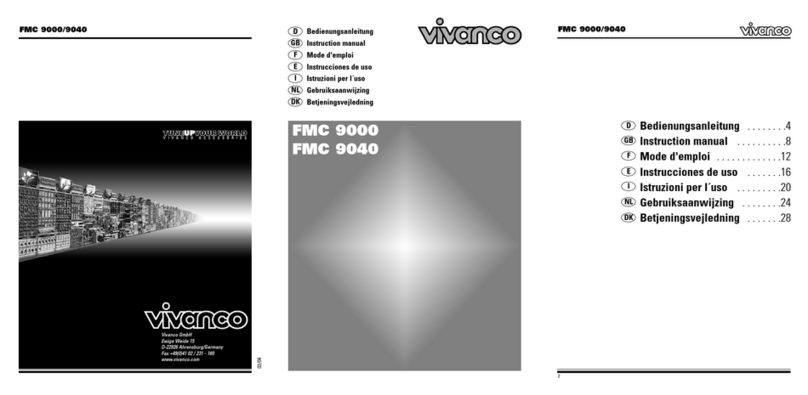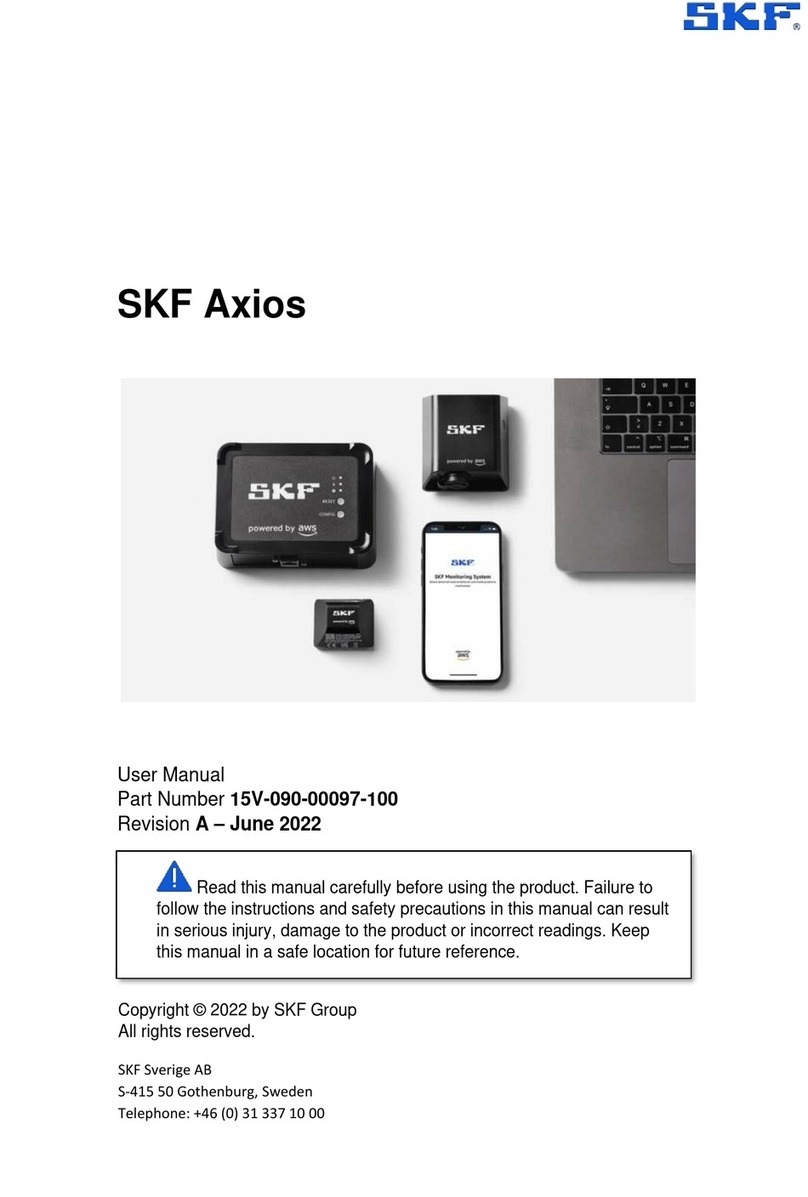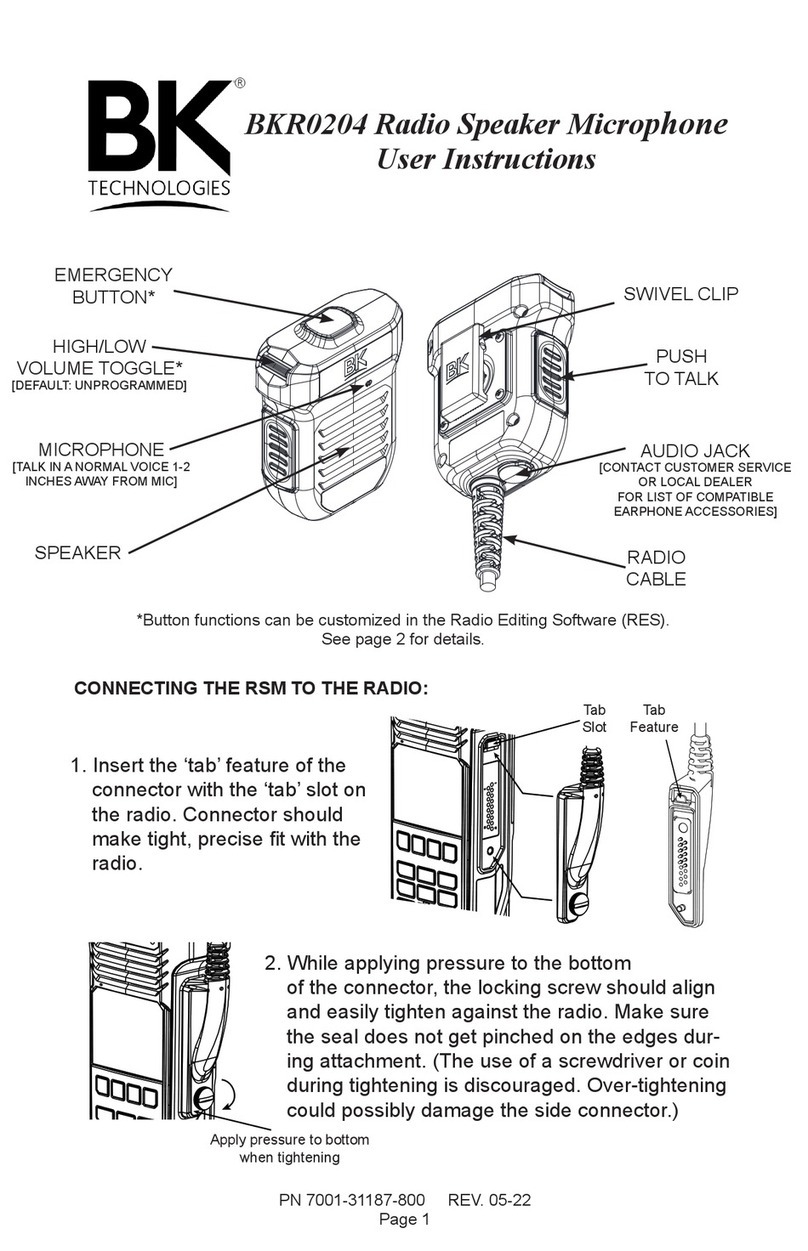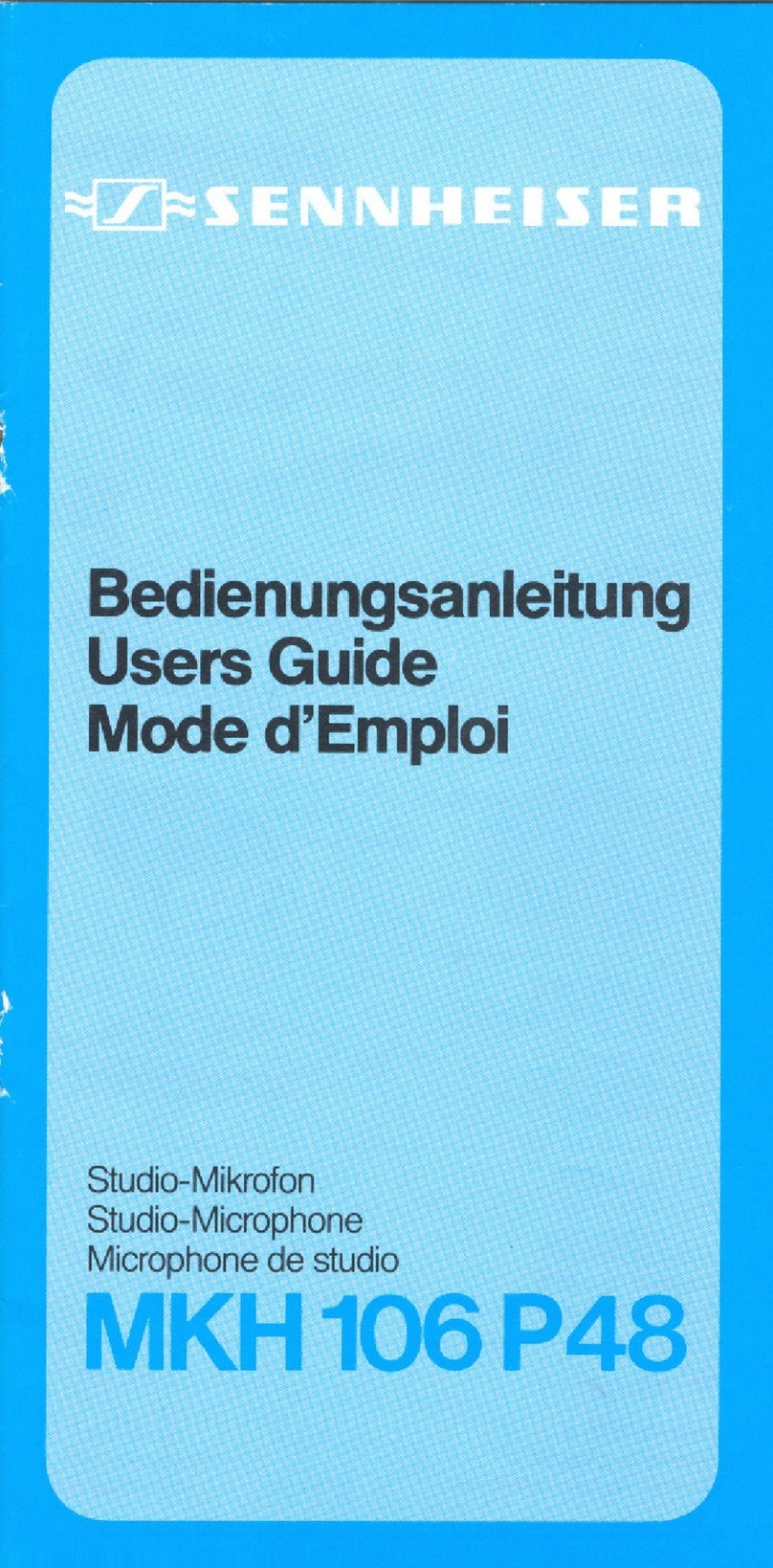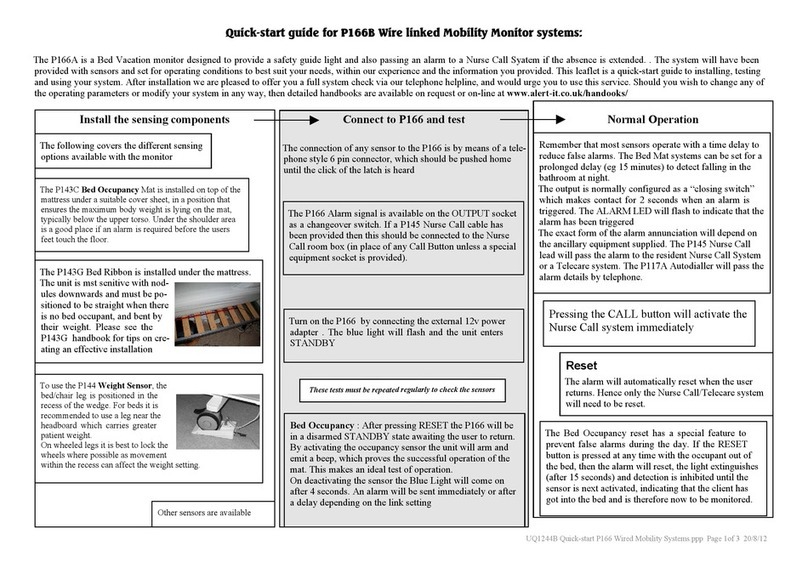Stone Mountain Phoenix Elite Series User manual

Stone Mountain, Ltd.
1597 Eagle Point Road
Huddleston, VA 24104
Customer Support: 540.297.6434
888.244.9306
www.stonemountainltd.com
Effective 08Nov17
Innovation… Quality… Passion
Stone Mountain Phoenix Elite Series PoC Speaker Microphone User's Guide
Connecting the Speaker Microphone (SM):
1. Charge the unit for a full cycle (at least 6 hrs.) prior to use.
2. Ensure the SM 3.5mm male connector is clean and free of contaminants.
3. Fully insert and seat the 3.5mm male SM connector into the mating
remote audio accessory port on the Smartphone, Tablet, etc. device.
Operating the Speaker Microphone (SM)
Transmitting Audio (Tx)
To transmit audio, depress the PTT button and speak into the
microphone opening near the top left side of the SM. Hold the SM about
6 to 8” from your mouth when speaking to avoid distortion. Release the PTT
button when finished transmitting. Note, if you have a black button on the top
of the SM this will act as a PTT button also.
Receiving Audio (Rx)
Incoming audio will automatically be received via the SM speaker. Note: Most
Smartphones and Tablets (collectively, Device) will automatically decrease their
volume by 50% for safety reasons when an accessory is attached. The User must manually override and increase the
volume on the Device via the volume control for louder Receive Audio output.
Receive Audio Volume Control
Receive audio volume is adjusted using the button directly below the PTT. Pressing the button toggles between Hi and Lo
volume. Note the button does not change position between Hi and Lo. The change in volume is about ~9 dB between Hi and Lo.
Optional Emergency/Man Down Alert
If your PoC app & Device supports it, you may declare an emergency/man down condition by depressing the red button on the
top of the SM (again, if the SM is configured for emergency/man down). Check with your Service Provider, PoC app Provider
and/or Device Provider to ensure this feature is supported.
Optional CallCheckTM (CC) Receive Audio Record, Store and Playback System
Communicate with optimum efficiency and confidence using the patent pending CallCheckTM feature. Note, CallCheckTM
configured units will have a blue colored top button. Note: When using the CallCheckTM feature, it is important that the
Smartphone/Tablet be set to ½ volume minimum for full CallCheckTM functionality.
To record:
•Quickly double-click the CC button. Note, an Rx transmission must have occurred prior to recording.
•Each new Rx transmission is stored in cache memory. As such, you can record anytime during or after an Rx
transmission and up to the next Rx transmission or Tx transmission (double clicking the CC button will record the last
Rx transmission). In either scenario, the entire Rx transmission will be recorded and stored.
•You will hear a high pitched "beep" about 5 seconds after a successful record.
•You will hear a lower pitched "boop" after an unsuccessful record. An example of an unsuccessful recording attempt
would be if you double-clicked (record) without receiving a new Rx transmission since the last stored transmission.
•Record time limit is about 2.5 minutes (2’30”).
•The message will be stored until:
oA new message is recorded and stored, which will record over the last message.
oThe SM battery loses power, i.e. needs to be recharged. In this case, the message will be deleted.
To playback:
•Single-click the CC button.
•You can stop playback with a single-click.
•If you single-click again after stopping playback, playback will restart at the beginning of the message.
•If you are in playback and a Rx transmission is received, the playback function will terminate and the Rx transmission
will come through the speaker. Playback can be resumed after the Rx transmission ends by a single click to the CC
button.
-over-
Audio accessory
interface
Volume control
PTT
Red Emergency button, Blue
CallCheckTM button or Black
auxiliary PTT button
Note: Some buttons may be absent or
not active depending upon theSM option
configuration ordered.

Stone Mountain, Ltd.
1597 Eagle Point Road
Huddleston, VA 24104
Customer Support: 540.297.6434
888.244.9306
www.stonemountainltd.com
Effective 08Nov17
Innovation… Quality… Passion
Audio Accessory Interface
3.5mm SureSealTM accessory jack: This interface supports remote receive audio accessories, e.g. surveillance kits, external
speaker, etc. The speaker in the SM is disabled when a receive audio accessory is connected to the audio accessory jack.
Keep the rubber connector cover inserted when an audio accessory is not attached. Note that only Stone Mountain Phoenix
Elite Series accessories are guaranteed to function correctly with Stone Mountain products. Consult your Stone Mountain
Product Guide for a complete list of available accessories or contact Customer Support at 540.297.6434 with any inquiries.
Charging
1. There is a low battery audible beep that occurs every thirty (30) minutes when the battery gets to 15% capacity. At this
point, the unit should be recharged as soon as possible. Note, depending upon amount of usage, the SM will continue
to function for approximately one full normal business day when the first low battery beep occurs.
2. To recharge the unit, simply disengage the protective rubber plug from the charging port on the SM cable. Next, plug
the 5.5mm connector that is attached to either the wall or vehicular charging unit into the mating connector on the cable.
Full charge takes between 5 to 6 hours assuming a completely discharged battery.
3. Reengage the protective rubber plug after charging is complete.
General Care & Maintenance
▪Do not use solvents, abrasives or other cleaning solutions to clean your Speaker Microphone (SM).
▪Clean with mild soap and tap water.
▪Do not insert objects into the speaker chamber or the microphone port, as this will adversely impact the audio quality
and may result in subsequent water leakage.
▪The product is powered by a rechargeable LiIon battery. Depending upon the conditions of use, the battery should last
several hundred recharge cycles. If after some period of time the battery life becomes noticeably shorter, i.e. a couple
of hours before needing recharging, the battery should be replaced. While genuine Stone Mountain replacement
batteries are available, it is highly recommended the unit be returned to Stone Mountain or a Stone Mountain
Authorized Service Center for battery replacement to ensure proper and safe installation. Contact Stone Mountain to
obtain a Return Maintenance Authorization (RMA) number prior to any such return.
Innovation... Quality... Passion
Designed, assembled and tested in the USA, at Stone Mountain we strive to provide our customers with innovative products of
the highest quality, reliability and value. We welcome and appreciate your input - Feel free to contact us at
Table of contents
Other Stone Mountain Microphone manuals