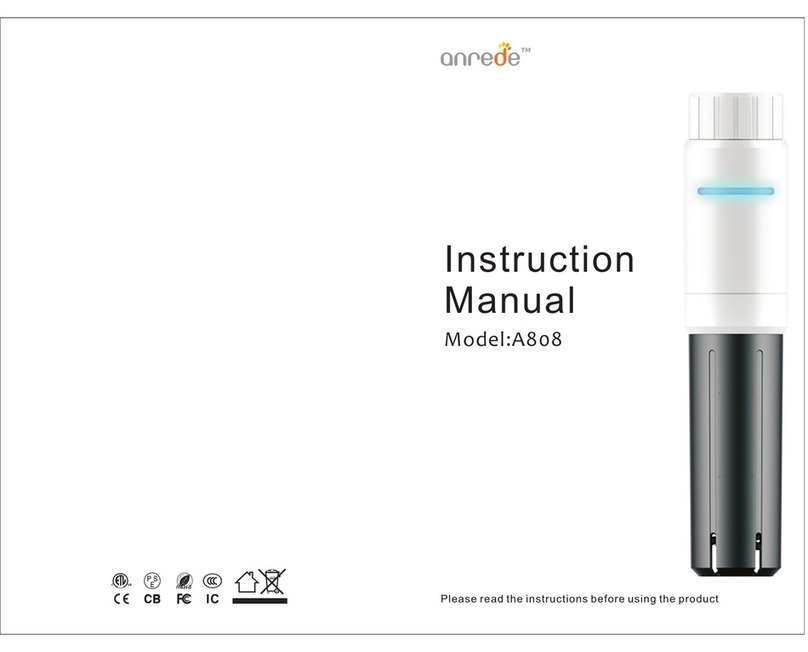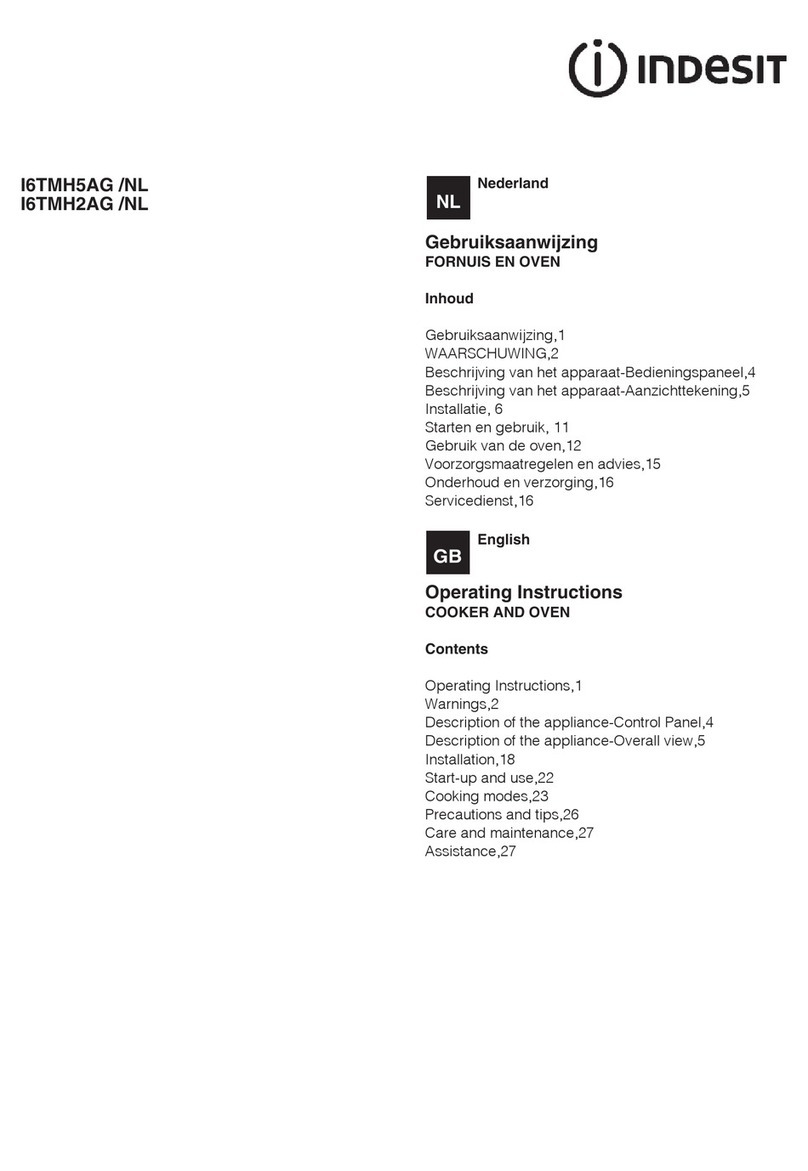Storebound PancakeBot PNKB01 User manual

User Guide
MODEL PNKB01
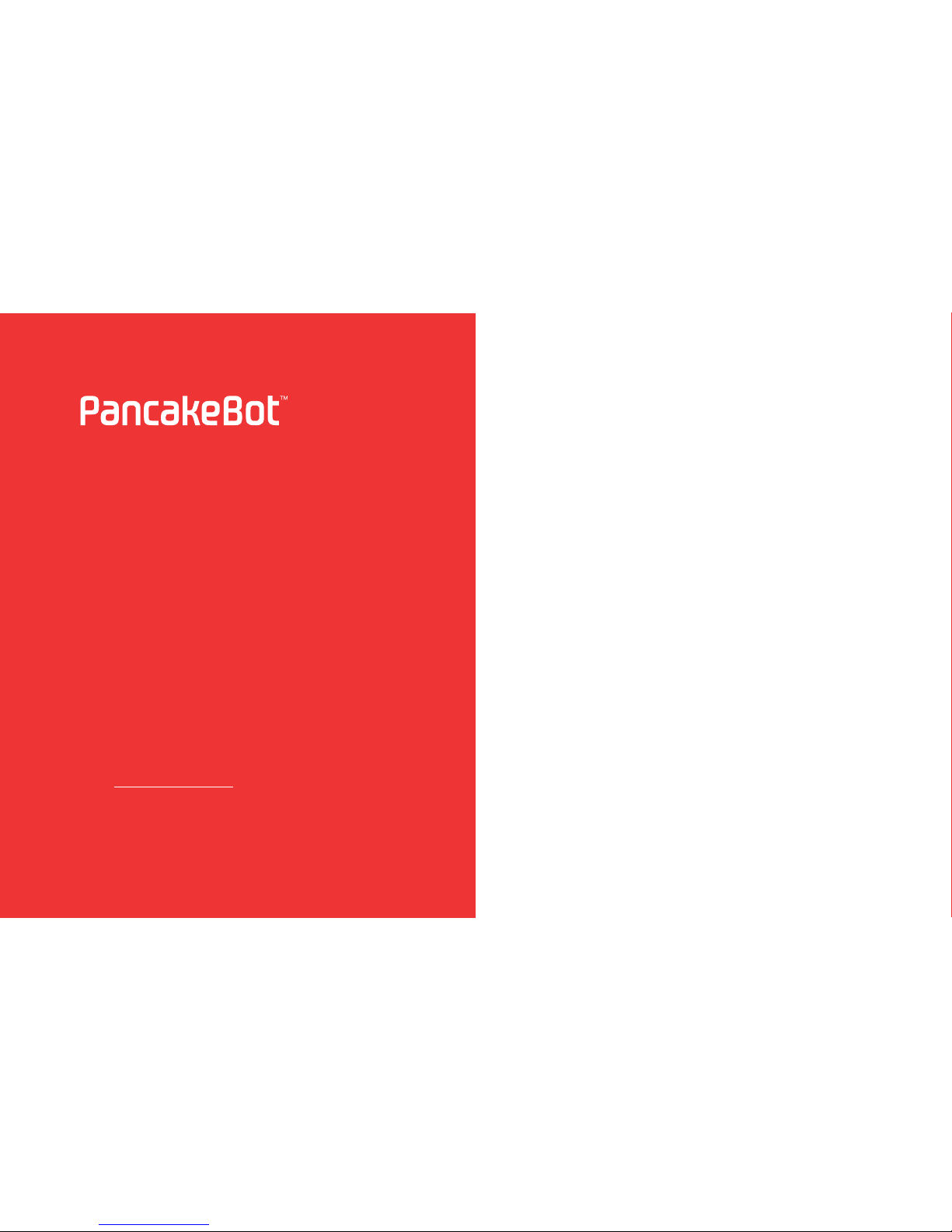
2
TABLE OF CONTENTS
Important Safeguards.........................................................................4-7
Parts & Features...................................................................................8-9
How To Use Your Pancakebot ....................................................... 10-14
Setting Up.............................................................................. 10-13
Loading The Batter .....................................................................14
How To Print Your Designs ............................................................ 15-19
Printing Your Designs........................................................... 15-16
While Printing..............................................................................17
Flipping Your Pancake................................................................18
Making Your Batter..................................................................... 19
Creating Designs............................................................................ 20-22
Installing PancakePainter ............................................................20
Creating New Designs.......................................................... 20-21
Saving Your Designs....................................................................22
Transferring Your Designs To The Pancakebot......................... 22
Updating Pancakebot Software .................................................22
Maintenance .........................................................................................23
Troubleshooting............................................................................. 24-25
Customer Support ...............................................................................26
WELCOME
Congratulations! You are now the owner of the world’s
rst pancake printer. It’s been a long road bringing the
PancakeBot from concept to commercial product — from
working with PancakeBot Inventor Miguel Valenzuela, to the
runaway success of our Kickstarter campaign, to shipping
the product that you have before you. We hope you have
loads of fun with your printer!
Using the PancakeBot is a learning experience. Unlike a
regular printer, there are three variables that will ultimately
affect the nal result of your pancakes. These include the
batter recipe/consistency, the Griddle temperature, and the
pressure level of the PancakeBot. As you experiment with
different settings, you will nd what combination works best
for your pancakes.
We have also created a website and forum that enable you to
connect with other PancakeBot owners and discuss tips and
techniques, watch tutorials, and download designs. Check it
out at www.pancakebot.com.
Happy pancake making!

4 5
• Read all instructions.
• Remove all bags and
packaging from appliance
before use.
• To prevent risk of electric
shock, do not submerge
appliance (except for
Dispenser Bottle) in water or
other liquids.
• Never leave appliance
unattended when in use.
• Make sure the appliance is
cleaned thoroughly before
using.
• This appliance is intended for
household use only.
• Do not use outdoors.
• To prevent the risk of re,
electric shock, or personal
injury, do not place the cord,
plug, or unit in water or other
liquids.
• For maintenance other than
cleaning, contact PancakeBot
Support by email at
support@storebound.com.
• Do not place appliance on
or near a hot gas burner, hot
electric burner, or in a heated
oven.
• Do not let the cord touch hot
surfaces or hang over the edge
of tables or counters.
• Refrain from using attachments
that are not recommended by
the appliance manufacturer, as
this may result in re, electric
shock, or personal injury.
• Do not block ventilation
openings on the unit as this
may cause the appliance to
overheat.
• Improper use of the
PancakeBot can result in
property damage or even in
personal injury.
When using electrical appliances, basic safety precautions should be followed, including:
PLEASE READ AND SAVE THIS
INSTRUCTION AND CARE MANUAL
IMPORTANT SAFEGUARDS
• This appliance is not
intended for use by persons
(including children) with
reduced physical, sensory
or mental capabilities, or
lack of experience and
knowledge unless they are
provided with supervision and
instruction concerning use
of the appliance by a person
responsible for their safety.
• The PancakeBot contains
moving parts that can cause
injury. Avoid contact with
moving parts. Do not place
your hands in the way of
any moving parts or attempt
to stop the motion while in
progress with your hands.
• Always be sure to unplug the
appliance from outlet prior
to assembly, disassembly,
cleaning, and storage.
• When using extension cords,
make sure the electrical rating
of the wire is compatible with
the appliance.
• StoreBound shall not accept
liability for damages caused by
improper use of the appliance.
• This appliance has a polarized
plug (one blade is wider than
the other). To reduce the risk
of electric shock, this plug will
t in a polarized outlet only
one way. If the plug does not
completely t in the outlet,
reverse the plug. If it still does
not t, contact a qualied
electrician. Do not modify the
plug in any way.
• Close supervision is necessary
when appliance is used by or
near children. This appliance
can be used by children aged
from 8 years and above if they
have been given supervision
or instruction concerning use
of the appliance in a safe way
and if they understand the
hazards involved. Cleaning
and user maintenance shall
not be made by children
unless they are older than
8 and supervised. Keep the
appliance and its cord out of
reach of children aged less
than 8 years.
IMPORTANT SAFEGUARDS
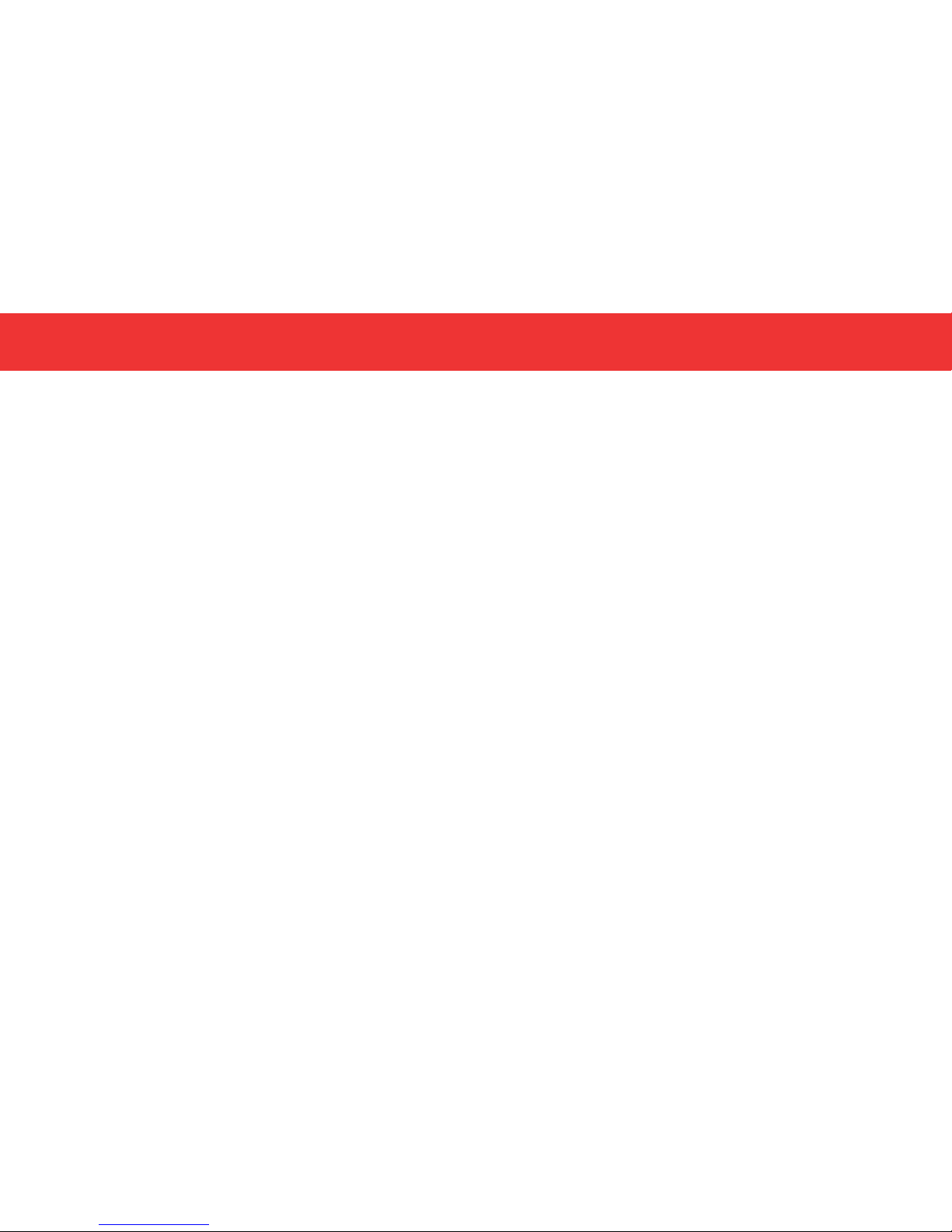
6 7
IMPORTANT SAFEGUARDS IMPORTANT SAFEGUARDS
• Do not operate appliance with
a damaged cord or plug or if
any of the parts are damaged.
If the supply cord is damaged,
it must be replaced by the
manufacturer, its service agent,
or similarly qualied persons
for examination, repair, or
electrical or mechanical
adjustment in order to avoid a
hazard.
• Any other servicing should be
performed by an authorized
service representative.
• This device complies with part
15 of the FCC Rules. Operation
is subject to the following
two conditions: (1)this device
may not cause harmful
interference,and (2)this device
must accept any interference
received,including interference
that may cause undesired
operation.
• Changes or modications
not expressly approved by
the party responsible for
compliance could void the
user’s authority to operate the
equipment.
• NOTE: This equipment has
been tested and found to
comply with the limits for a
Class B digital device, pursuant
to Part 15 of the FCC Rules.
These limits are designed
to provide reasonable
protection against harmful
interference in a residential
installation. This equipment
generates, uses and can
radiate radio frequency
energy and, if not installed
and used in accordance with
the instructions, may cause
harmful interference to radio
communications. However,
there is no guarantee that
interference will not occur
in a particular installation. If
this equipment does cause
harmful interference to radio
or television reception, which
can be determined by turning
the equipment off and on,
the user is encouraged to try
to correct the interference by
one or more of the following
measures:
• Reorient or relocate the
receiving antenna.
• Increase the separation
between the equipment and
receiver.
• Connect the equipment into
an outlet on a circuit different
from that to which the receiver
is connected.
• Consult the dealer or an
experienced radio/TV
technician for help.
PLEASE READ AND SAVE THIS
INSTRUCTION AND CARE MANUAL

8 9
PARTS & FEATURES
1. Dispenser Bottle Fill Cap
2. Air Hose
3. Dispenser Bottle
4. Dispenser Holder
5. Height Adjustment Slots
6. Dispenser Bottle Nozzle & Drip
Cap
7. Gantry
8. Main Leg
9. Gantry Cable
10. Cable Connector Lid
11. Cable Connector
12. Power Socket
13. Support Leg
14. Griddle
15. PancakeBot Base
16. Control Panel
A. Display
B. Power
C. Start/Pause
D. Up
E. Down
F. Pressure Dial
17. SD Card Slot
18. USB Port
19. Filter Housing
10
11
16
A
BCDEF
1
3
7
9
8
2
6
54
14
15
19
17 18
13
12
PARTS & FEATURES

10 11
SETTING UP
The PancakeBot disassembles for easy storage and consists of 5 main parts:
• PancakeBot Base
• Gantry
• Support Leg
• Dispenser Bottle and Cap
• Griddle
1. Place the PancakeBot on a stable, at surface.
2. Slide the Support Leg into the slot on the
underside of the Gantry, opposite the Main
Leg Connectors. The at surface should be
facing outwards.
HOW TO USE YOUR PANCAKEBOT
3. Hold the Gantry upright and align the two
Main Leg Connectors with the two holes on the
PancakeBot Base Main Leg. Make sure that the
Support Leg lines up with the groove on the
opposite side of the Main Leg on the PancakeBot
Base.
4. Slide the Gantry all the way to the opposite side
of the Control Panel.
5. Place the Griddle on the PancakeBot Base. Make
sure to place the legs within the stoppers located
on the PancakeBot Base. The Probe Socket
should be facing the back of PancakeBot (away
from the Control Panel).
6. Slide the Dispenser Bottle with Fill Cap attached
into the Dispenser. Make sure to align the
Dispenser Bottle Spine with the appropriate
Height Adjustment Slot (the shortest slot is for
standby and the longest slot is for printing).
HOW TO USE YOUR PANCAKEBOT
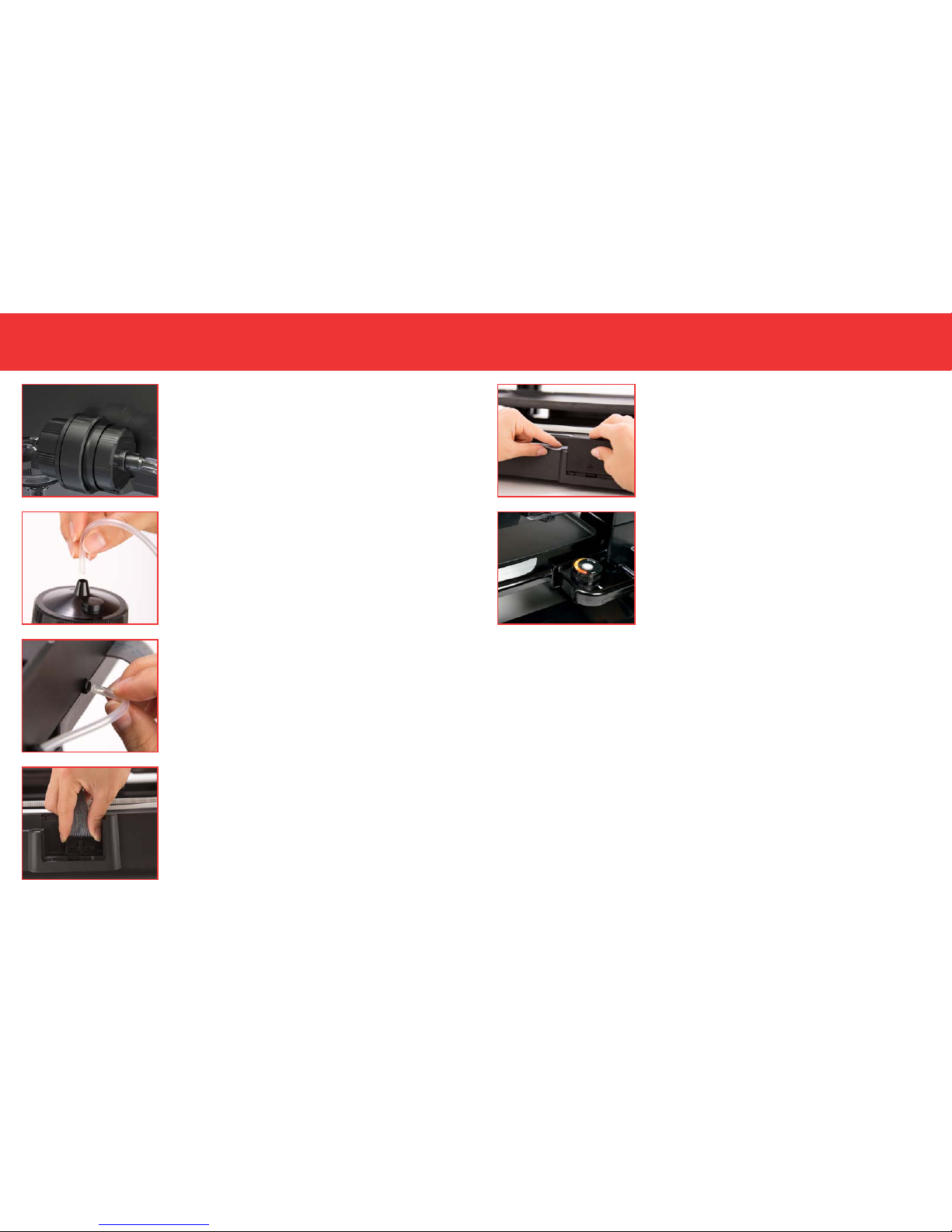
12 13
HOW TO USE YOUR PANCAKEBOTHOW TO USE YOUR PANCAKEBOT
7. Make sure the Filter is inside the Filter Housing.
8. Connect the Air Hose to the Dispenser Bottle Fill
Cap. The other end should be connected to the
Filter Housing.
9. Connect the other Air Hose to the Gantry. The Air
Hose insertion point on the Gantry is located on
the back side of the PancakeBot, just above the
Main Leg. The other end of the Air House should
be connected to the Filter Housing.
10. Lift the Cable Connector Lid and attach the
Gantry Cable to the Cable Connector. You may
hear a faint click as the tab locks into place.
NOTE: To disconnect the Gantry Cable, press on
the top of the small tab on the Gantry Cable and
then pull upwards.
11. Run the cable at against the top left of the
housing and close the Cable Connector Lid.
12. Insert the Electric Probe into the Griddle and the
Power Cable into the back of the PancakeBot.
Plug both cables into a power source.

14 15
HOW TO USE YOUR PANCAKEBOT How to print your designs
LOADING THE BATTER
For optimal performance, please follow the instructions on pg. 19 on making your
batter. To ensure that the batter is clump-free, strain the batter before loading into
the Dispenser Bottle. We recommend that you remove the Dispenser Bottle from
the PancakeBot before lling so that batter does not leak onto the Griddle.
Watch the “How To” video on www.pancakebot.com to learn step by step.
1. Unscrew the Dispenser Bottle Fill Cap and remove the Dispenser Bottle from
the Dispenser Holder. Attach the Drip Cap to the tip of the Dispenser Bottle
Nozzle.
2. Fill the Dispenser Bottle with batter. Do not ll past the MAX line.
WARNING: Do not overll the Dispenser Bottle or tilt the Dispenser Bottle
while it is connected to the Air Hose and the PancakeBot is turned on. If you
see pancake batter entering the Air Hose, disconnect the Hose from the
Gantry and shut the PancakeBot off immediately. Thoroughly clean and dry
the Air Hose before reconnecting.
3. Screw the Dispenser Bottle Fill Cap back onto the Dispenser Bottle and attach
the Air Hose.
4. Slide the Bottle into the Dispenser Holder, aligning the Dispenser Bottle Spine
with the shortest Height Adjustment Slot. The shortest slot is for standby and
holds the batter furthest from the Griddle whereas the longest slot will be
used for printing. If you are using a taller griddle, you can use the shortest
slot for printing. Do not remove the Drip Cap until you have turned on the
PancakeBot.
Long Slot Short Slot
PRINTING YOUR DESIGNS
There are many variables that will affect the end result of your pancake designs
including batter consistency, pressure, cooking temperature, and cooking time.
We highly suggest you run some tests and have fun in the process to become
acquainted with how these variables work together. Feel free to check out our
video tutorials online at www.pancakebot.com for tips and tricks on how to use
your PancakeBot.
1. Turn the PancakeBot on by pressing the Power Button on the Control Panel.
2. Before printing your design, make sure the Griddle is turned on and hot. Start
by setting your Griddle to the Medium temperature setting. You may need to
decrease or increase the temperature depending on the complexity of your
design.
3. Lift the Bottle out of the Dispenser Holder, remove the Drip Cap, and return
the Bottle to the Holder. The Griddle will be HOT. Be very cautious while
removing the Drip Cap so you do not burn yourself on the Griddle.
4. Position the Dispenser Bottle in the print mode (the Dispenser Bottle Spine
should be place in the longest Height Adjustment Slot). If you are using a
taller griddle, you should use a shorter Height Adjustment Slot depending
on the height of your Griddle. For best results, the Nozzle tip should be
approximately 15mm away from surface of the Griddle.
5. Save a design on the SD card and insert it into the SD Card Slot (see pg. 20-
22) for more instructions on creating and saving designs).
6. Press the START/PAUSE button once to initiate print mode.
7. Use the UP/DOWN buttons to select the le you want to print and
press the START/PAUSE button again to conrm your selection.

16 17
How to print your designs
Standby Mode: The PancakeBot will go into Standby mode automatically after
being idle for more than 5 minutes (except if you have pressed the PAUSE button).
To turn back on, simply press the Power Button on the Control Panel.
WARNING: Do not overll the Dispenser Bottle or tilt the Dispenser Bottle while it
is connected to the Air Hose and the PancakeBot is turned on. If you see pancake
batter entering the Air Hose, disconnect the Hose from the Gantry and shut
the PancakeBot off immediately. Thoroughly clean and dry the Air Hose before
reconnecting.
How to print your designs
WHILE PRINTING
Adjusting the line thickness using the pressure dial
The pressure dial can be used to adjust the amount of batter dispensed while
printing. The required pressure will vary based on the thickness of the batter being
used - the thicker the batter, the more pressure needed. To increase or decrease
the pressure, rotate the dial on the control panel. Higher numbers indicate higher
pressure within the Dispenser Bottle.
*TIP: Before printing designs, we recommend that you print a test le with straight
lines to help you adjust the pressure dial and griddle temperature to suit your
batter recipe.
Adjusting the printing speed.
The printing speed of the PancakeBot can be adjusted while the machine is in
operation by selecting the or arrow. Pressing the button each time will
increase the speed by 10% while pressing the button will decrease the speed
by 10%.
NOTE: Speed adjustment only works with PancakeBot 2.0 or the original
PancakeBot with a rmware update.

18 19
How to print your designs
MAKING YOUR BATTER
You can use a variety of different batter recipes for the PancakeBot. Here are a few
tips to keep in mind when making batter:
• The batter MUST be clump free so that it doesn’t clog the nozzle. We
recommend running the batter through a ne mesh strainer before pouring it
into the Dispenser Bottle.
• For better results, add a little more liquid than is called for in the recipe for
a thinner batter.
• You can make recipes from scratch or buy pre-made batter that only requires
you to add water.
Here is one of the recipes we tested that worked great for us!
How to print your designs
DIRECTIONS
1. In a medium bowl, sift our, sugar, baking
powder, and salt.
2. In a separate bowl, whisk together the egg,
milk, vanilla extract, and butter.
3. Combine the wet ingredients with the dry
and whisk until well incorporated.
4. Strain the batter through a ne mesh strainer.
INGREDIENTS
1 cup our
2 tbsp sugar
2 tsp baking powder
¼tsp salt
1 cup & 1 tbsp milk
1 tsp vanilla extract
1 egg
3 tbsp melted butter or
vegetable oil
FLIPPING YOUR PANCAKE
The nal results of the pancake are revealed after you ip the Pancake.
1. Wait for the PancakeBot to nish printing and for the Gantry to move back
into the starting position. Depending on the temperature of the Griddle, wait
about 30 seconds to a minute to allow the lightest shade of the batter to cook
through.
2. Use a wide spatula to loosen all sides of the pancake. Then slide the spatula all
the way underneath the pancake to ip. If you cannot easily slide your spatula
under the pancake, wait a few more seconds for the pancake to cook further.
3. Gently ip your pancake. Be careful when ipping that you do not splatter any
uncooked pancake batter across the Griddle.
Note: The different shades on your nal pancake are the result of different cooking
times on the Griddle. The longer the batter is on the Griddle, the darker the
pancake will be. It may take some time to get acquainted with how long to leave
your pancake cooking and at what temperature your pancake cooks best.
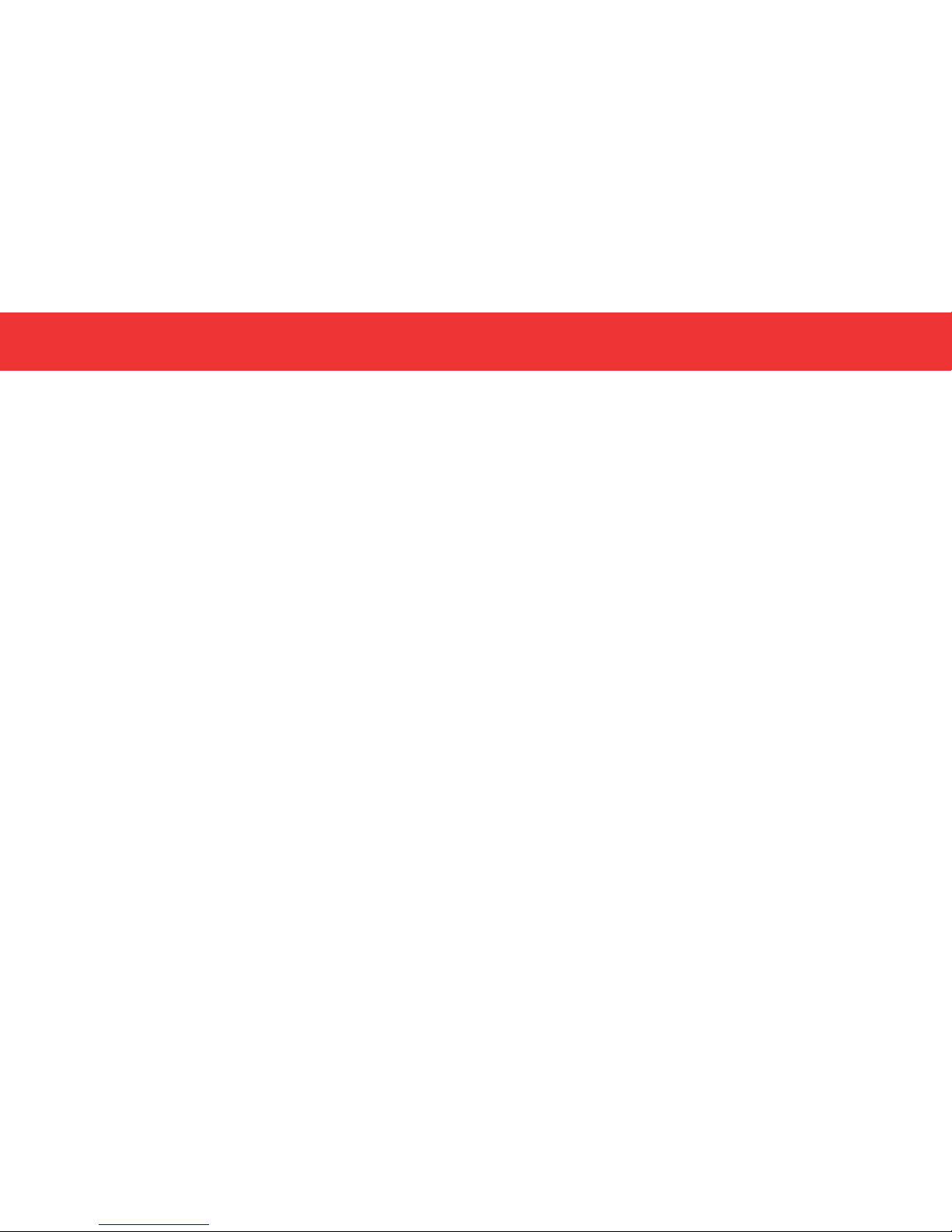
20 21
INSTALLING PANCAKEPAINTER
PancakePainter is a free software tool that will help you design custom pancakes.
To install:
1. Visit www.pancakebot.com and go to the Software page. Select the
appropriate version to download (Mac or PC).
2. FOR MAC: after downloading the software, simply drag the icon to where
you would like it installed and double click it to open.
FOR PC: after downloading the software, double click on the icon and follow
installation instructions.
CREATING NEW DESIGNS
For best results, plan out your designs before creating them in the PancakePainter.
Here are a few tips:
• It’s best to start with the outlines using the darkest color choice.
• Try to be as continuous as possible with lines. Every new line means the
PancakeBot has to stop printing, move to the new location, and start
printing again. A continuous line will give you faster, smoother, and more
accurate results.
• Use the ll tool last while drawing out your pancakes in PancakePainter.
1. Open PancakePainter. If you would like to draw without a reference image,
skip to Step 4.
2. Import an image to use as a guide for your lines by clicking the “Import
Image” icon. This feature supports most web based le types like .jpg or .png.
3. Once you import an image, you can scale, move, and rotate it by using the
nodes on the corners and in the top-middle of the image.
CREATING DESIGNS
4. Select the color you would like to draw with (the darker colors will be printed
rst so that they can cook longer). The darkest colors work best for outlining
your image. We recommend drawing and painting all dark areas rst and then
working towards the lighter colors.
5. Click the “Line” icon which will allow you to draw by two methods:
• Free hand - Hold the left mouse button down to freely draw with your
mouse or trackpad. Releasing the mouse button or trackpad will end the
line.
• Polygon - Click once to create a node*, then move your mouse to the next
point and click the mouse button to create another node. Continue to
create a series of interconnected lines. Press the ESC button to end the
line.
6. If you would like to ll in areas of your pancake, make sure your shapes are
closed. When you have nished creating a shape and get back to your starting
point, you will see a small green circle over the starting point. Click inside the
circle to close your shape.
7. Select the color you would like to use to ll and then click the Fill tool.
8. Move the mouse to the area you would like to ll and click inside the area.
*Note: Nodes are added to every point where a line changes direction. These
nodes can be individually moved for precise adjustments. To delete or modify
lines, click on the Select tool and then click on the line you would like to delete
or modify in order to reveal the nodes. You can click and drag any node to a
different position or you can add nodes by clicking on a part of the line that has
no node. You can also click on any shape and press the delete key on the
keyboard to delete the shape. At this time, you cannot delete just one particular
node. However, the software is open source and we are continually working to
improve on it. Go to www.pancakebot.com for more information.
CREATING DESIGNS
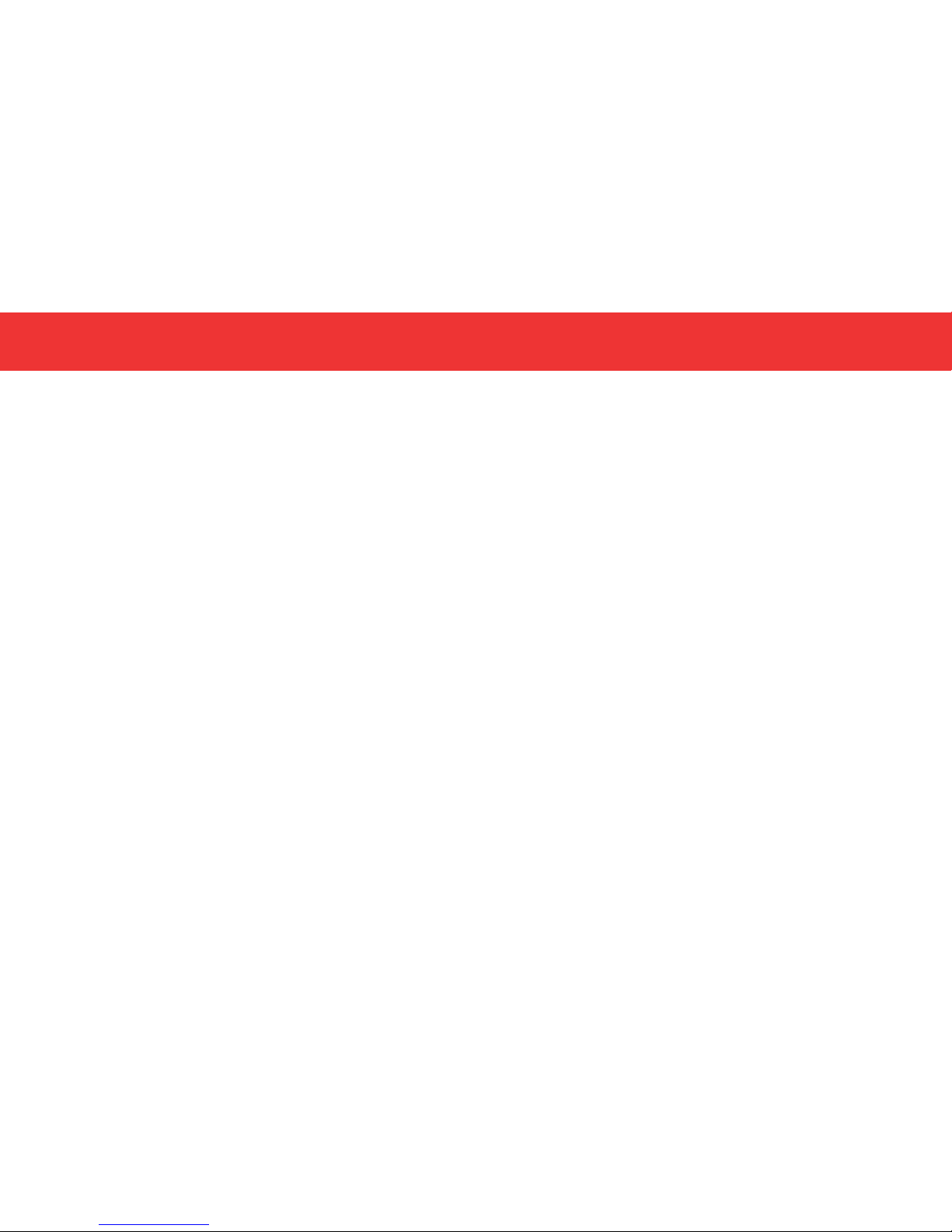
22 23
SAVING YOUR DESIGNS
There are two ways to save your le.
1. If you wish to save the design to be opened later for editing, select File>Save
As (this le can not be printed until it is exported in .gcode format).
2. If you have completed your design and wish to export it, select File>Export
For Printing (this le cannot be reopened to edit the design) and save this le
to your SD card.
In order for the PancakeBot to read your le, your le name:
1. Cannot start with a number. The le name must begin with letters.
2. Length must not exceed 8 characters.
TRANSFERRING YOUR DESIGNS TO THE PANCAKEBOT
You can save several different designs on an SD Card. Once the design is on an SD
card, you can print and reprint a design as often as you’d like.
1. Export your le for printing.
2. Transfer the exported le on to an SD card.
3. Insert the SD card into the SD Card Slot in the PancakeBot
4. Turn on the PancakeBot and use the Control Panel to select the le you would
like to print. See pg. 12 for specic instructions on printing.
CREATING DESIGNS
UPDATING PANCAKEBOT SOFTWARE
The USB Port located next to the SD Card Slot is used for software updates for your
PancakeBot. Visit our website at www.pancakebot.com for more information.
CLEANING YOUR PANCAKEBOT
Make sure you clean your PancakeBot after each use.
1. The Dispenser Bottle can be removed for cleaning. To disassemble your
Bottle, unscrew the Nozzle from the black ring that is located near the Nozzle.
Then unscrew the black ring from the Bottle. Be careful not to lose the
silicone seal that rests on the inside of the black ring or the silicone seal in the
Dispenser Bottle Fill cap. Use a gentle bottle brush or cloth and mild soap to
clean the interior of the Dispenser Bottle and all parts. Wash the Cap and Air
Hose with warm, soapy water. Dry thoroughly.
2. There is a tiny hole in the Dispenser Bottle Fill Cap that allows for extra
pressure to escape. Make sure that it is not blocked with batter or residue.
3. Make sure the Griddle has cooled down before removing to clean. Wipe
down with a sponge and warm, soapy water. Rinse carefully. Do not submerge
in water or allow the Probe or Probe Socket to get wet. More detailed cleaning
instructions are included with your Griddle.
4. Use a clean, damp cloth to wipe the PancakeBot Base.
5. Open the Filter Housing, remove the Filter, and rinse thoroughly. Let dry
completely before re-inserting it back into the Filter Housing.
MAINTENANCE

24 25
QUESTIONS:
1. Why is the PancakeBot printing squiggly lines instead of clean, straight lines?
This is most likely due to the Dispenser Bottle being too far away from the
Griddle or there being too much pressure in the Dispenser Bottle. Here are
some suggestions on how to x this problem.
• Make sure that while printing, the Dispenser Bottle is in the longest Height
Adjustment Slot. The Spine on the Bottle should be inserted in the lowest slot
on the Dispenser Bottle Holder.
• Make sure the tiny hole in the Dispenser Bottle Fill Cap is not blocked. You
can use a small needle to check this and unblock it if necessary.
• If there is still too much pressure, slightly loosen the Dispenser Bottle Fill Cap
to allow for some of the extra pressure to be released through the Cap.
• Decrease pressure by using the Pressure Dial on the Control Panel.
2. Why isn’t the PancakeBot dispensing any batter even though it is moving?
There are several reasons why your PancakeBot may not be dispensing batter.
We recommend that you:
• Try increasing the pressure using the Pressure Dial on the Control Panel.
• Make sure the Nozzle isn’t blocked. Sometimes, leaving batter in the
Dispenser Bottle for extended periods of time can cause the batter to dry
out from the heat of the Griddle, thus blocking the opening.
• Make sure to strain your batter before placing it in the Dispenser Bottle.
• Thin out your batter using some liquid (milk or water).
3. Why do I not see my design on the display when I insert the SD card?
Make sure that the exported les are stored in the root directory of the SD card
and that the lenames do not start with a number or exceed 8 characters. Also,
make sure that your SD card is formatted with FAT32 or else the PanakeBot will
not be able to read the data.
TROUBLESHOOTING
4. My pancakes are burning before the PancakeBot nishes printing.
Depending on the complexity and size of the design, you may need to
increase or decrease the temperature of the Griddle. Generally, the larger
or more complex the design, the lower the temperature should be. The
temperature can also be easily adjusted while the PancakeBot is printing if
you notice that your pancakes are burning or not cooking fast enough.
5. My PancakeBot pauses while printing.
This is normal. If you created your design with different shades of color, the
darkest shade is printed rst, followed by a 35 second pause to allow for the
cooking (darkening) of the batter before it starts printing the next shade.
6. The PancakeBot keeps shutting off.
The PancakeBot will go into standby mode if you are not actively using it for
several minutes. If this happens, simply press the Power Button to turn the
PancakeBot back on.
TROUBLESHOOTING
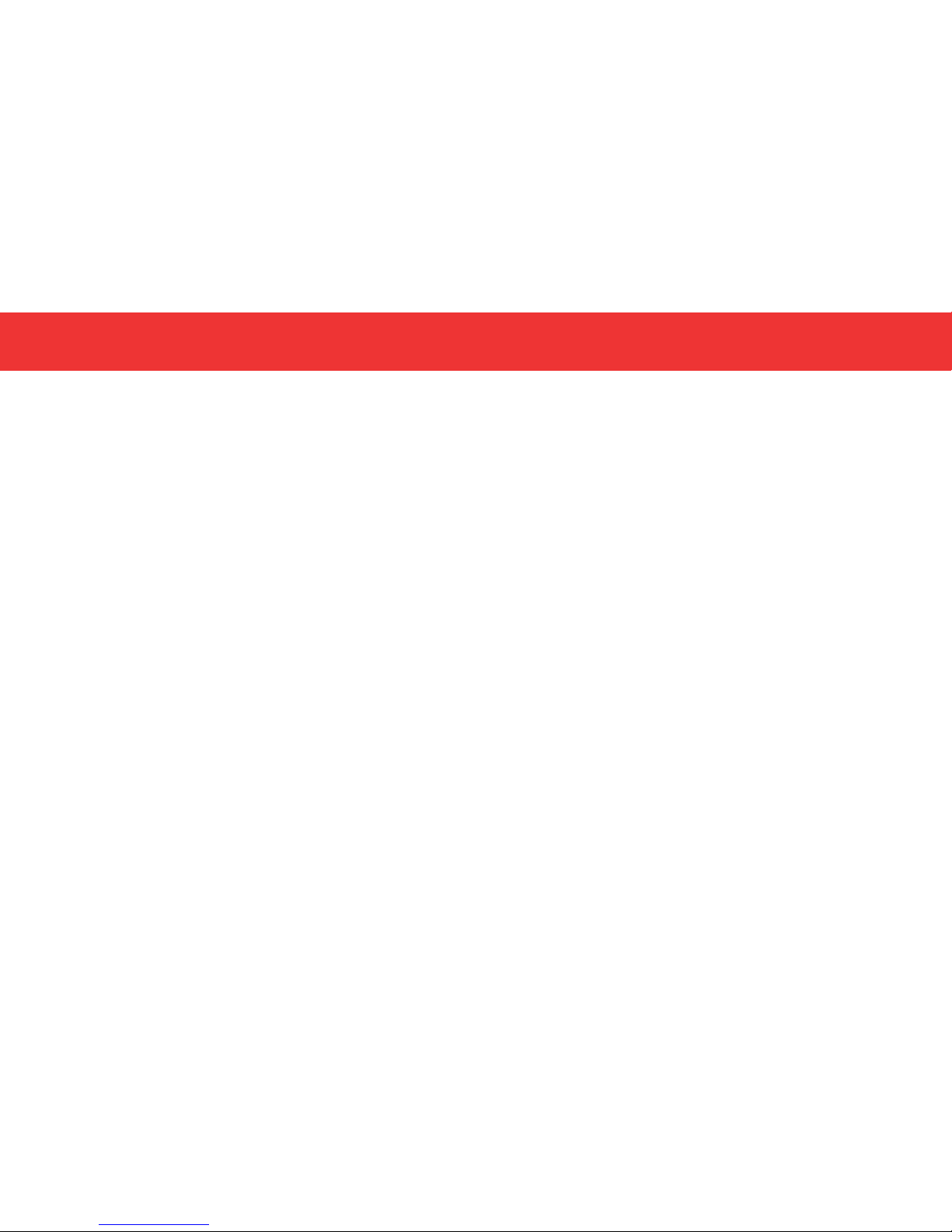
26 27
CUSTOMER SUPPORT
For product support, warranty, and maintenance related questions within
www.pancakebot.com.
For support outside of the U.S.A, we are currently working with international
partners to provide customer support for all of our customers. In the
meantime, please contact your local reseller or distributor for technical issues
or visit www.pancakebot.com for tips on using your PancakeBot.
REPAIRS
DANGER! Risk of electric shock! The PancakeBot is an electrical appliance. Do not
attempt to repair the appliance yourself under any circumstances.
Contact customer support regarding repairs to the device.
TECHNICAL SPECIFICATIONS
Model PNKB01
Voltage 110-240V ~ 50-60Hz
Power Rating 20W
Stock#: PNKB_20151105_V9
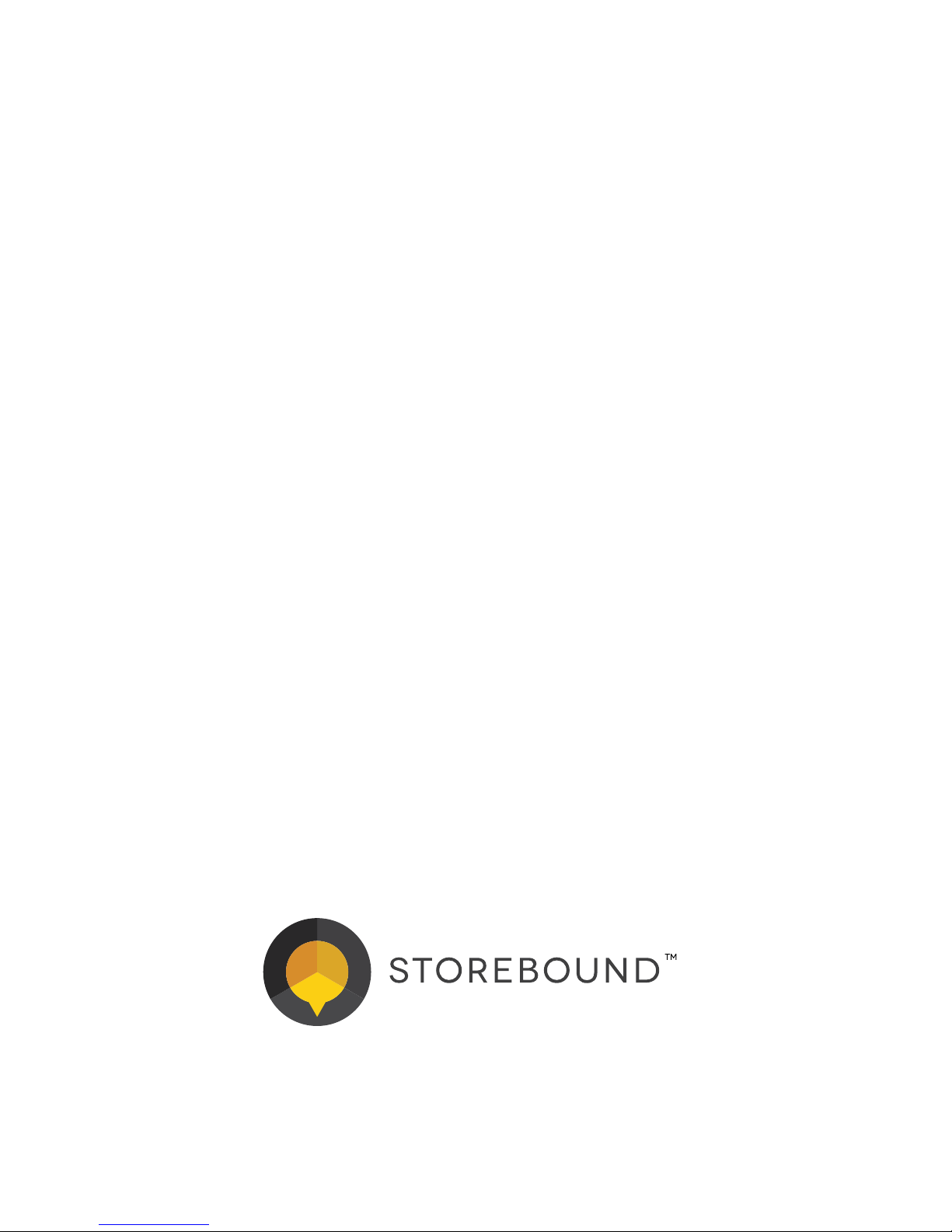
© 2016 by StoreBound
StoreBound, LLC New York, NY 10004
Table of contents
Other Storebound Kitchen Appliance manuals