Storex AivX-385HDRW User manual



















Table of contents
Other Storex Measuring Instrument manuals
Popular Measuring Instrument manuals by other brands

Gossen MetraWatt
Gossen MetraWatt DIGISKY quick start guide

Klein Tools
Klein Tools ET140 instruction manual

Thermokon
Thermokon NOVOS 3 SR datasheet
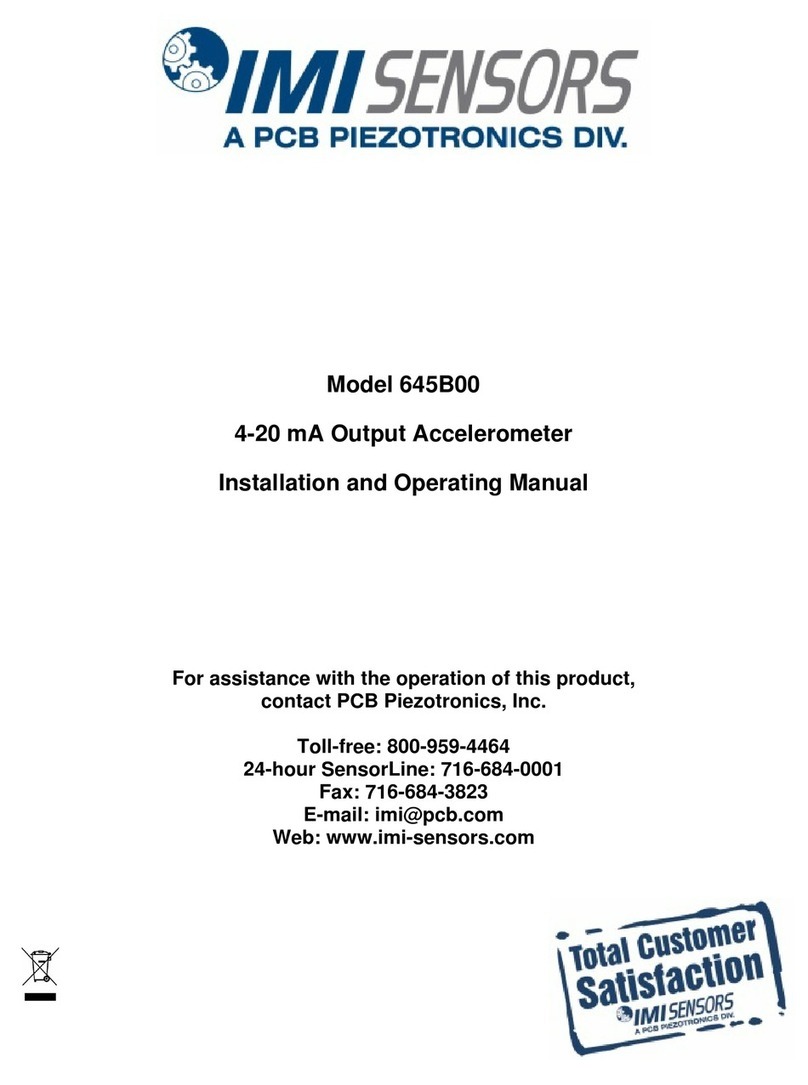
PCB Piezotronics
PCB Piezotronics IMI SENSORS 645B00 Installation and operating manual

Sur-Gard
Sur-Gard SG-System 5 installation guide

Tektronix
Tektronix 7L12 instruction manual
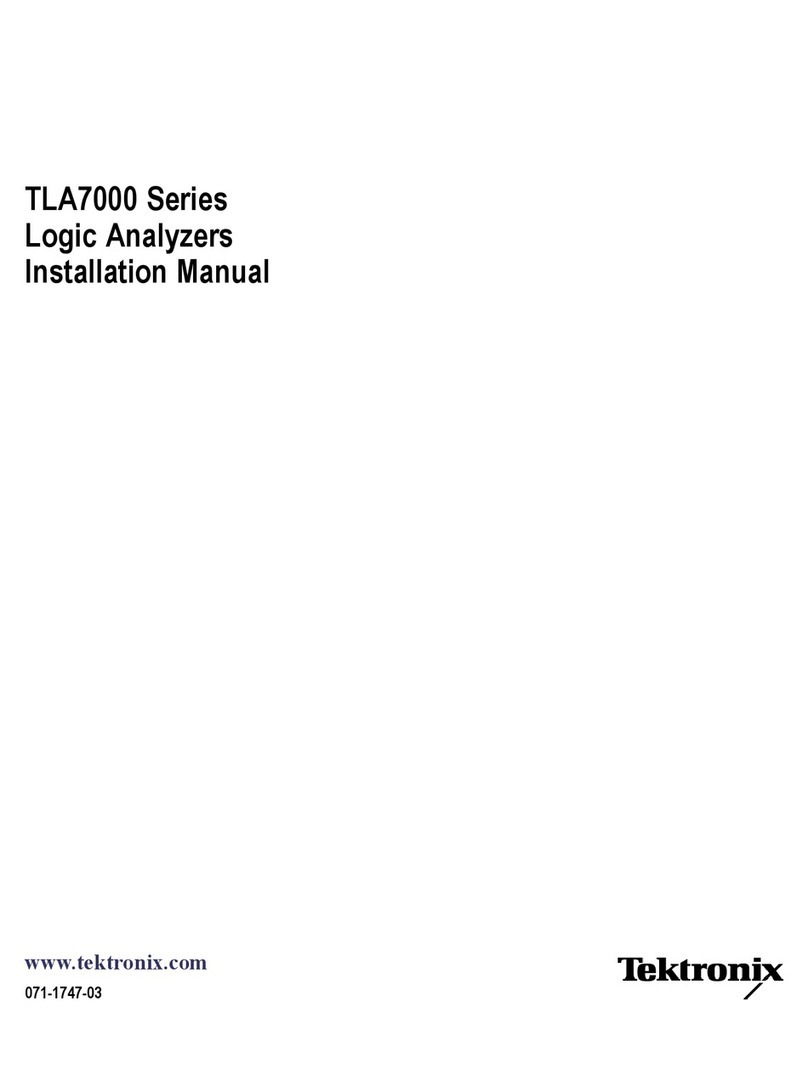
Tektronix
Tektronix TLA7000 Series installation manual

Renishaw
Renishaw OMM-S SPRINT quick start guide

Schaller Messtechnik
Schaller Messtechnik Humimeter BM1 user manual

KTS-Electronic
KTS-Electronic GPA 1000 user manual

Simpson
Simpson 260 Series 8 instruction manual

Rice Lake
Rice Lake iRite 920i Operation manual

unix Corporation
unix Corporation ED-90X manual

Extech Instruments
Extech Instruments ExStik RE300 user guide

Measure-Quip
Measure-Quip AAVM-318 instruction manual

Endress+Hauser
Endress+Hauser Liquicap M FMI51 Safety instructions

Preferred
Preferred JC-10D2 Installation & operation instructions
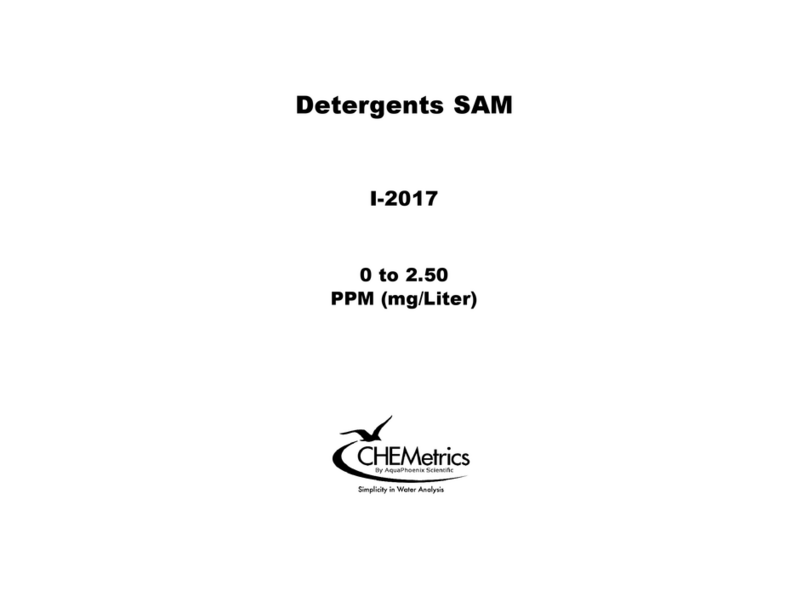
CHEMetrics
CHEMetrics I-2017 manual
