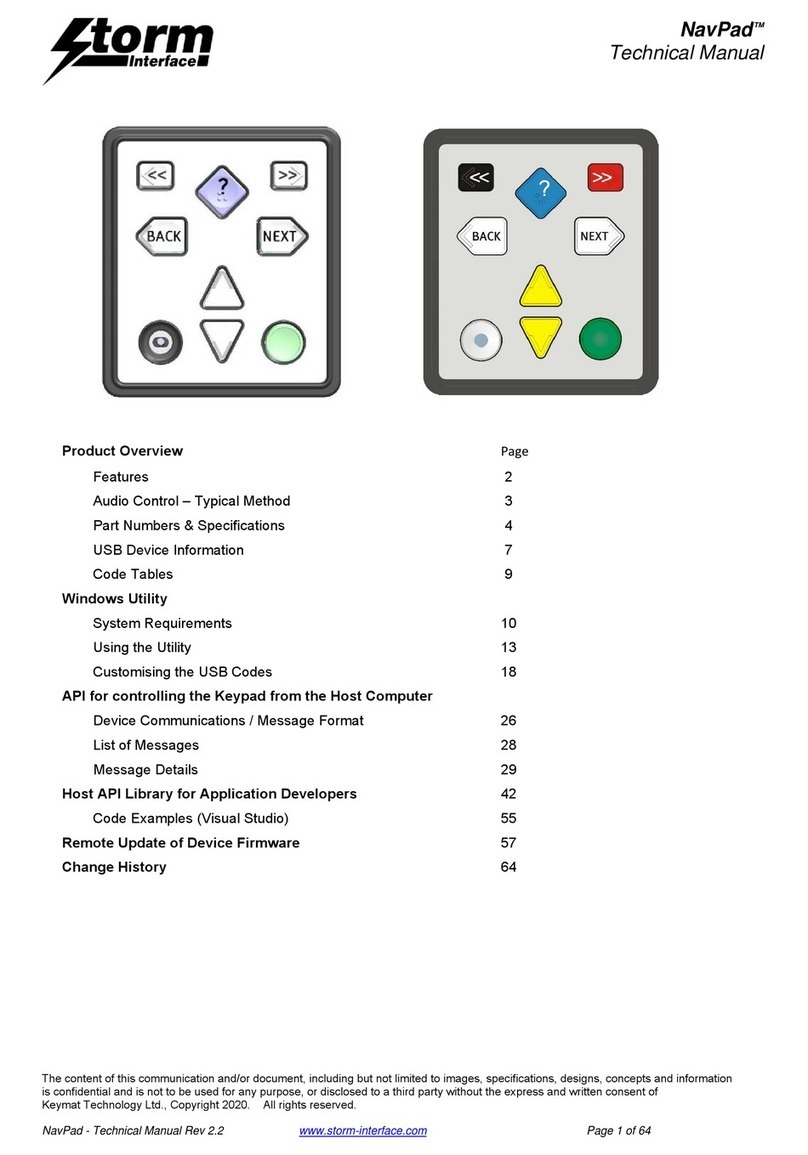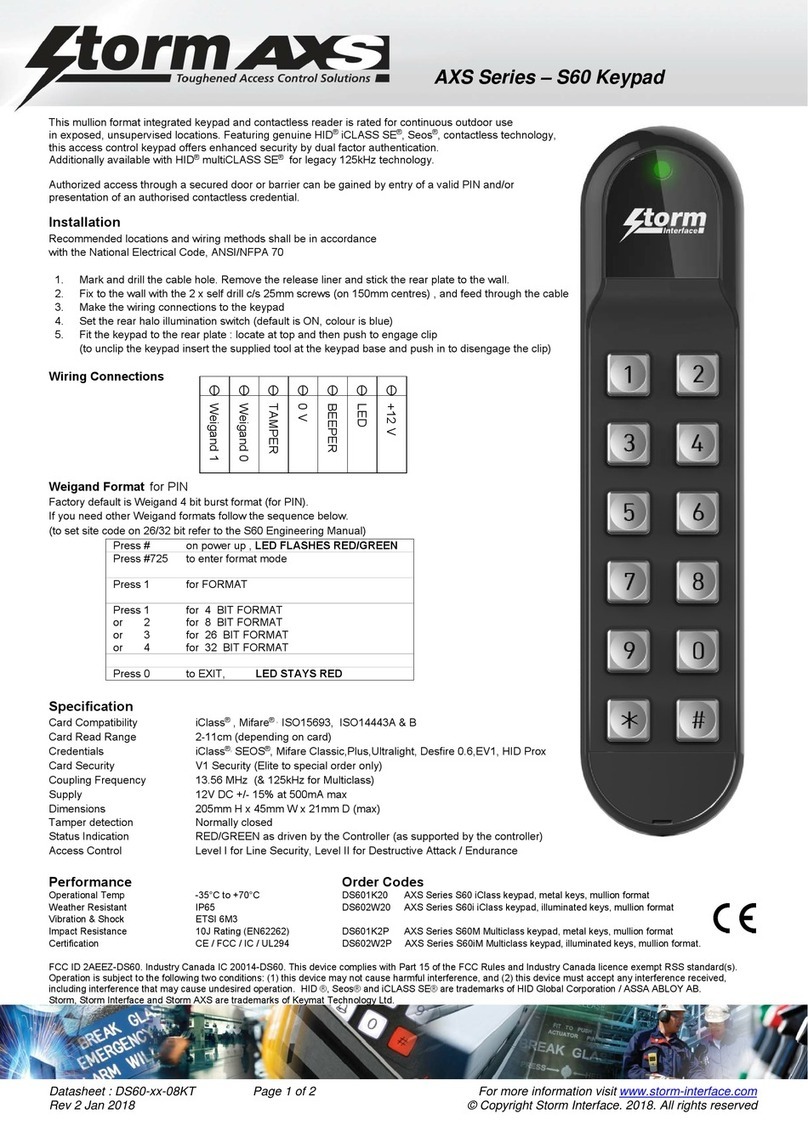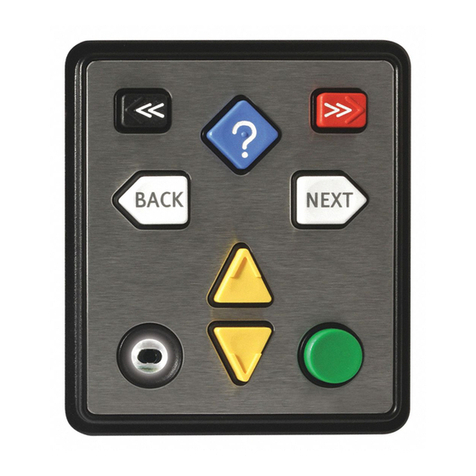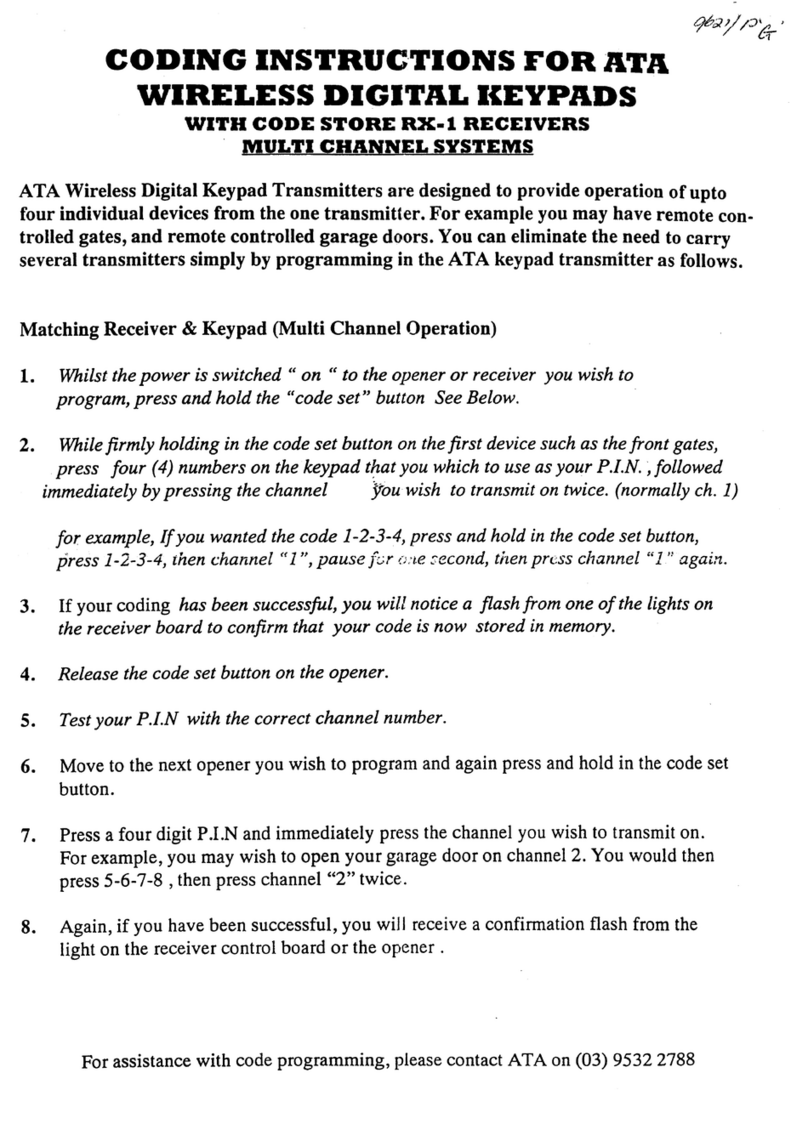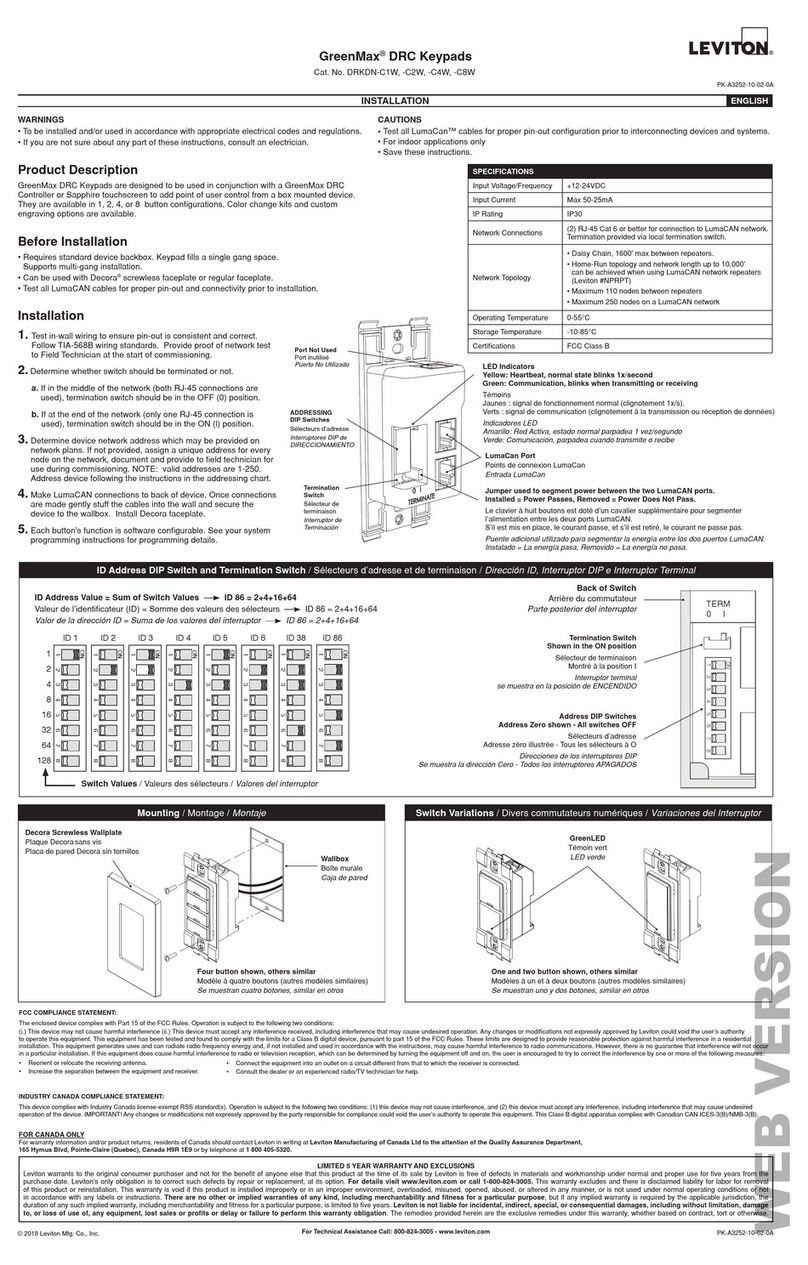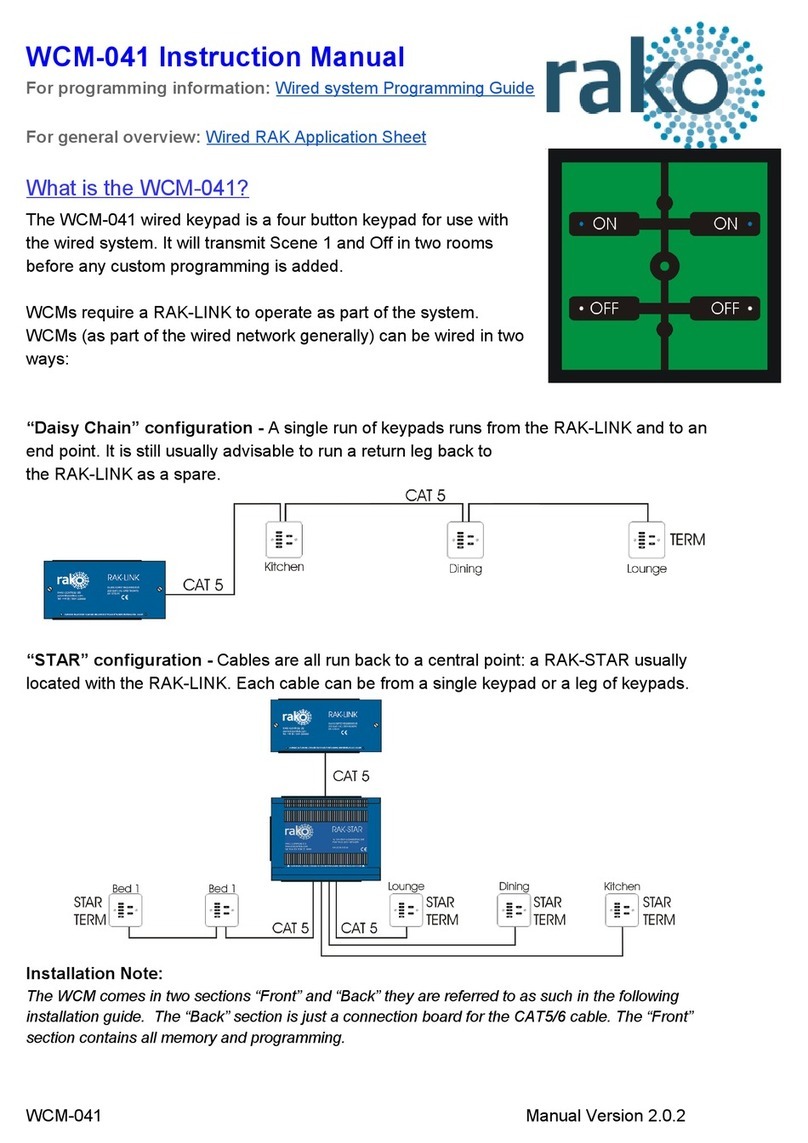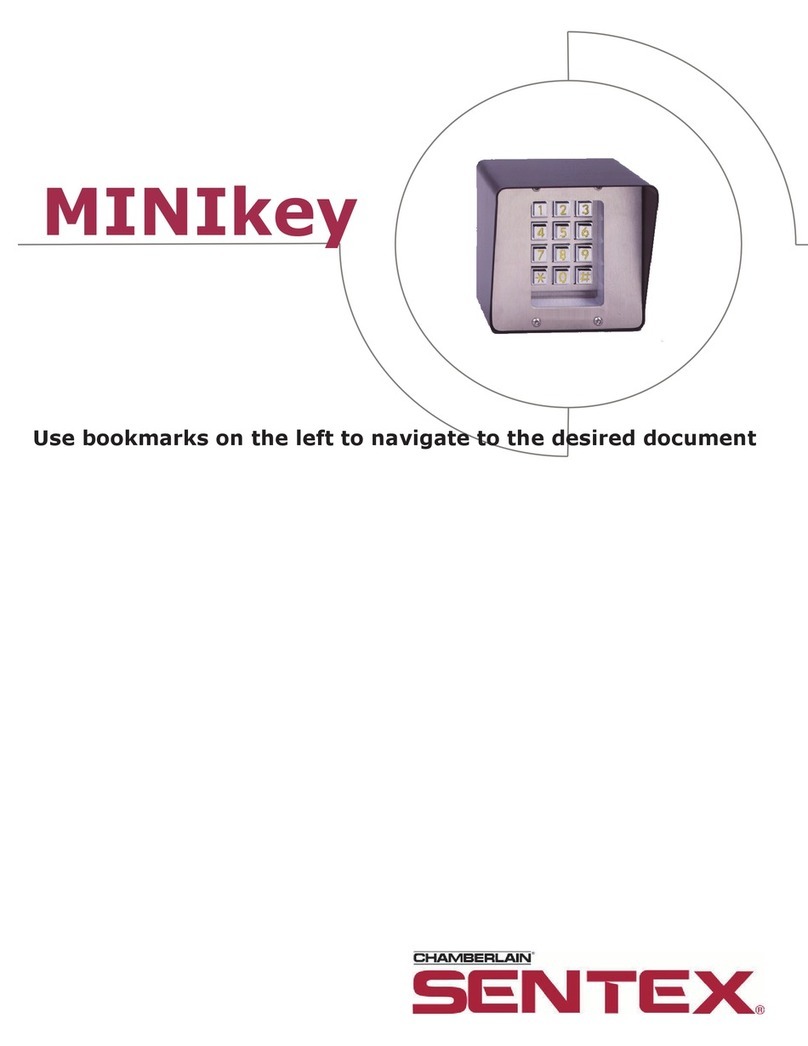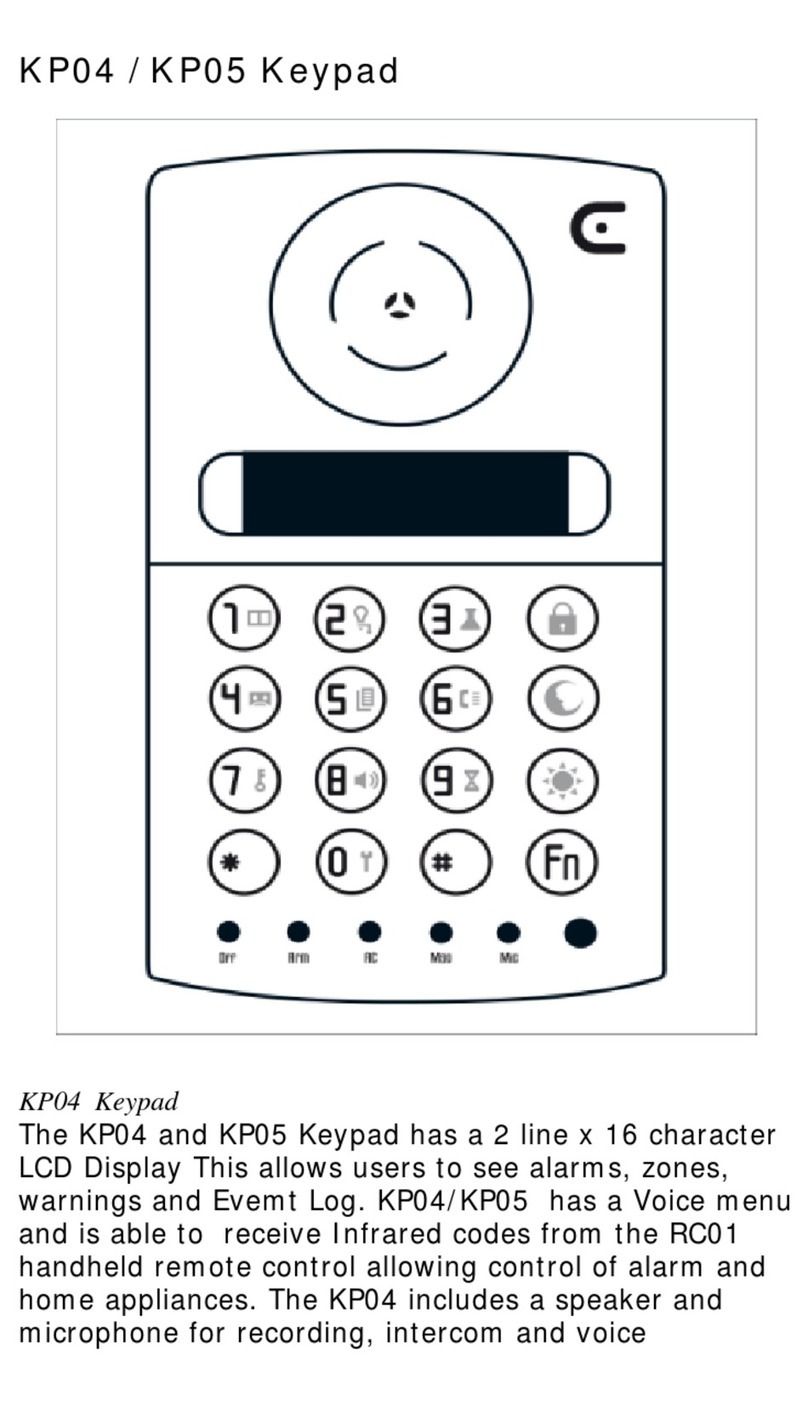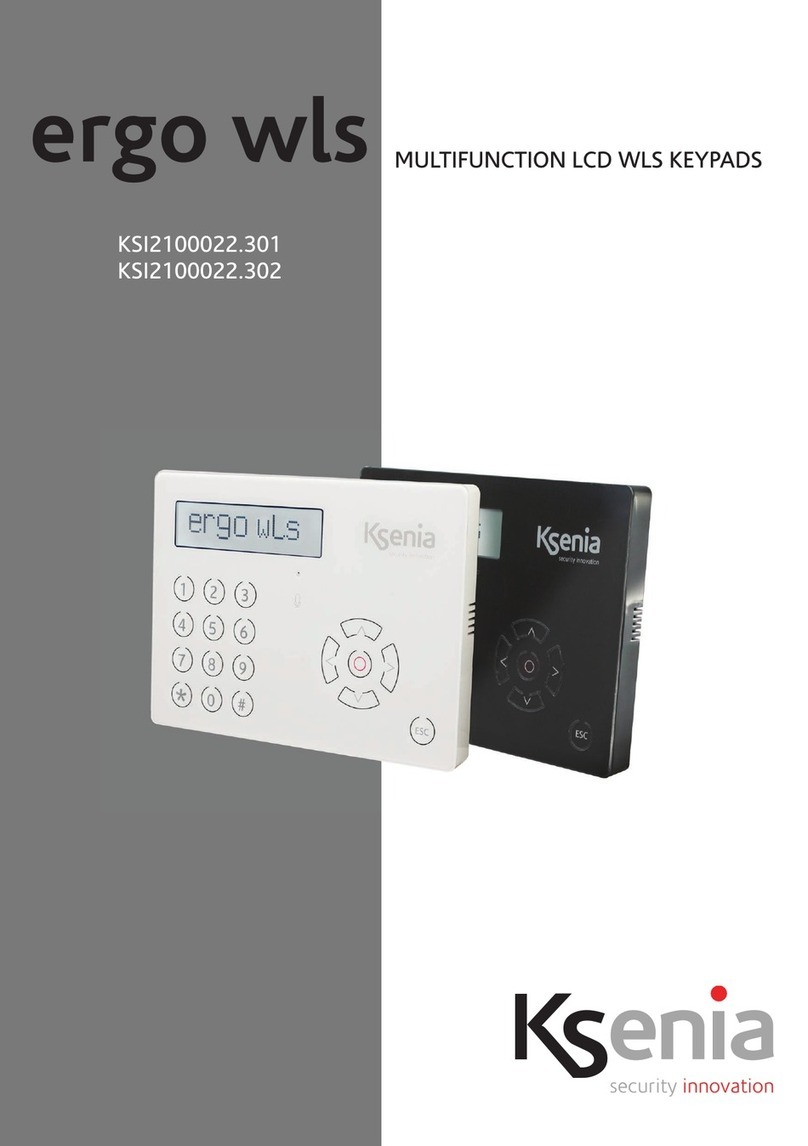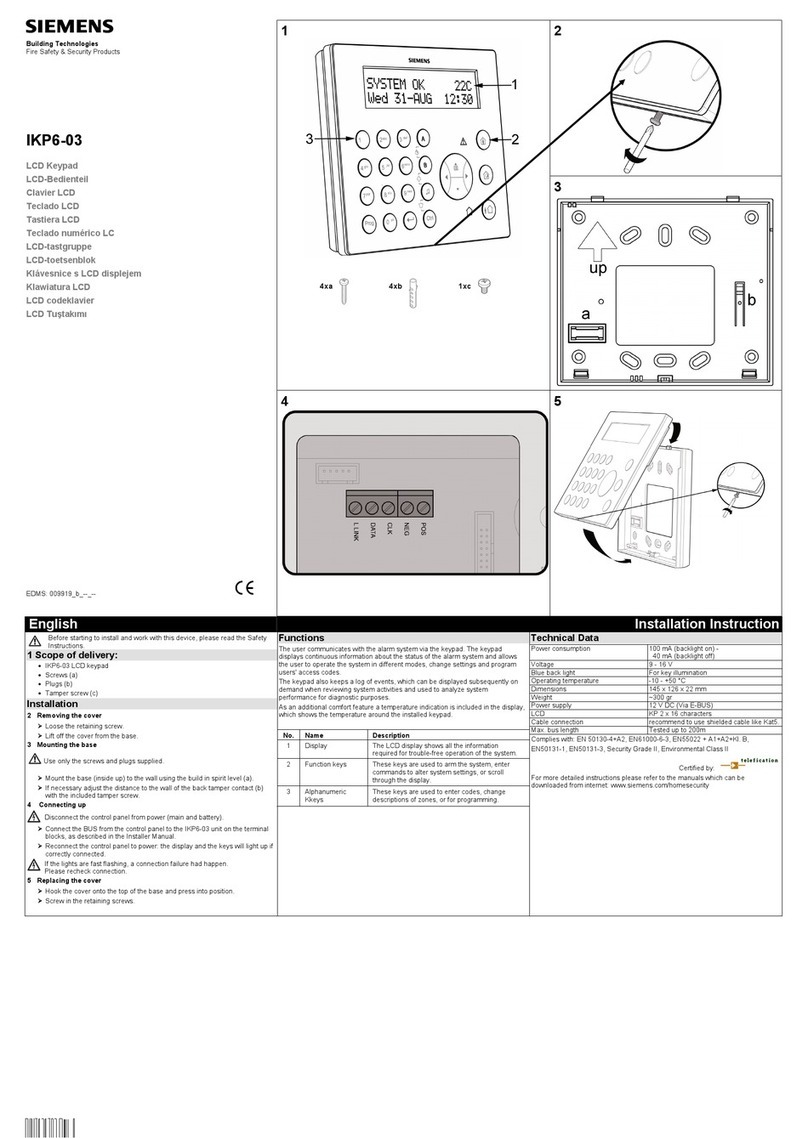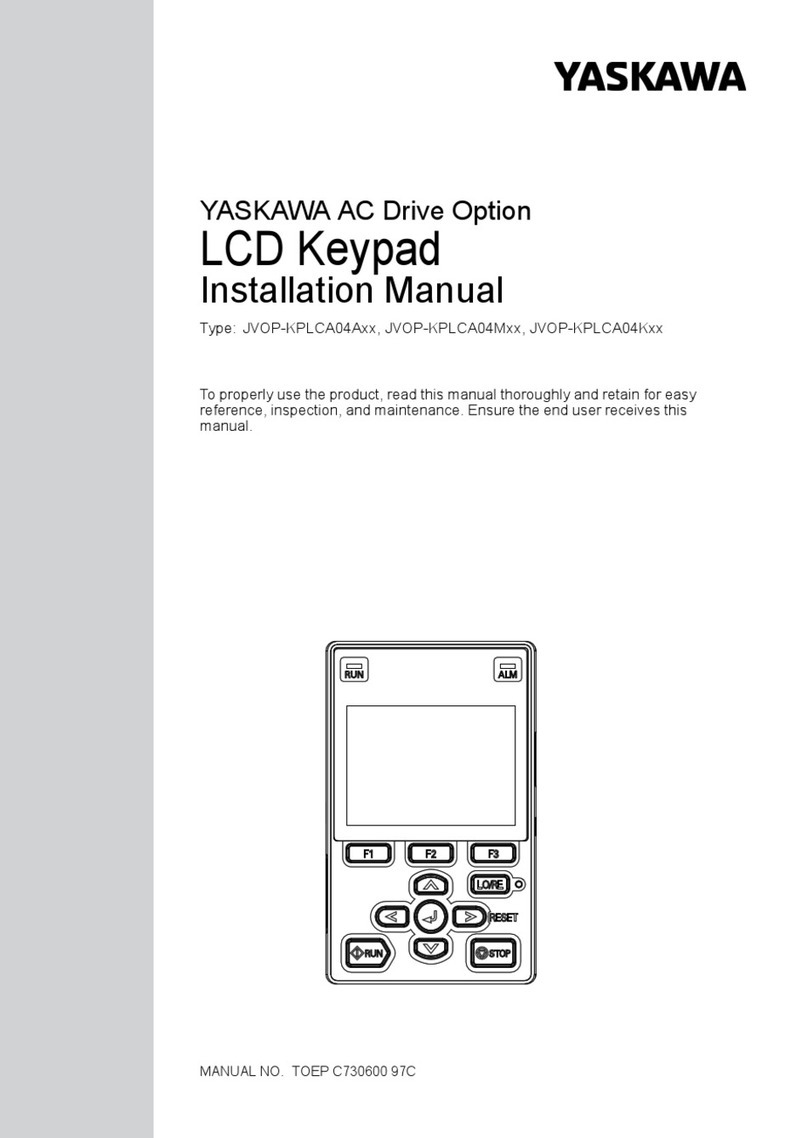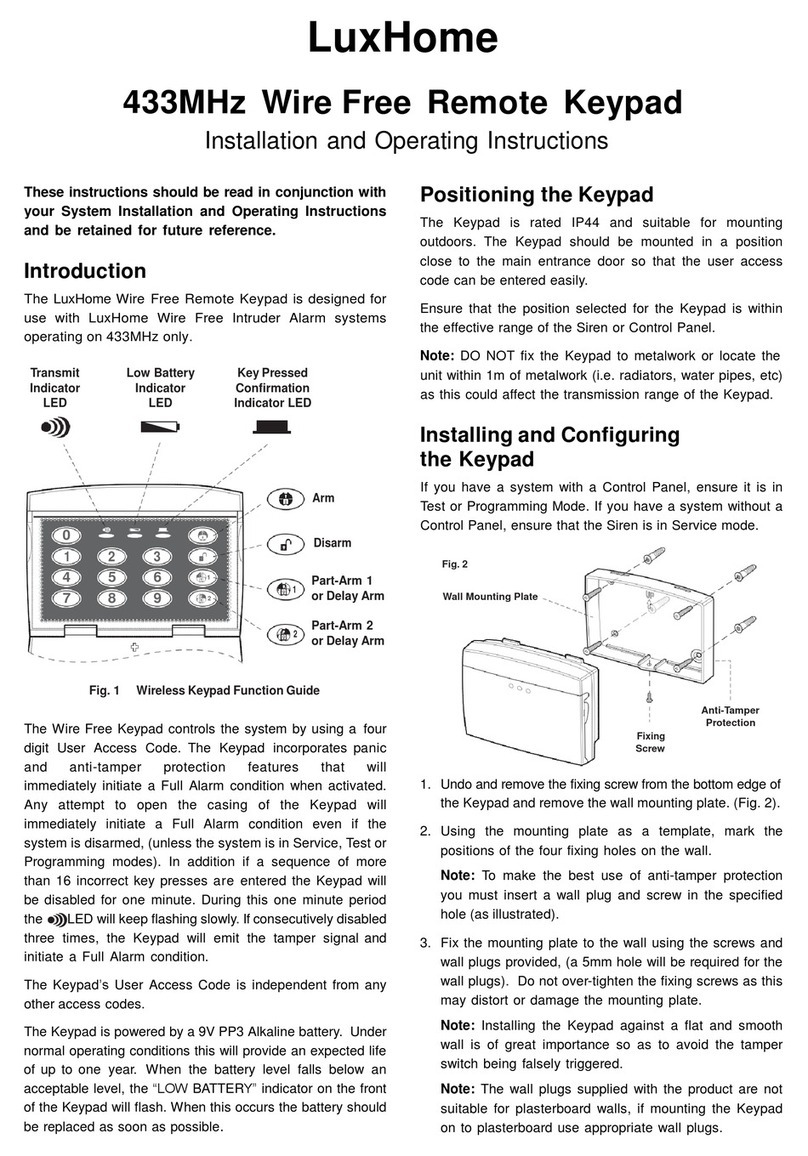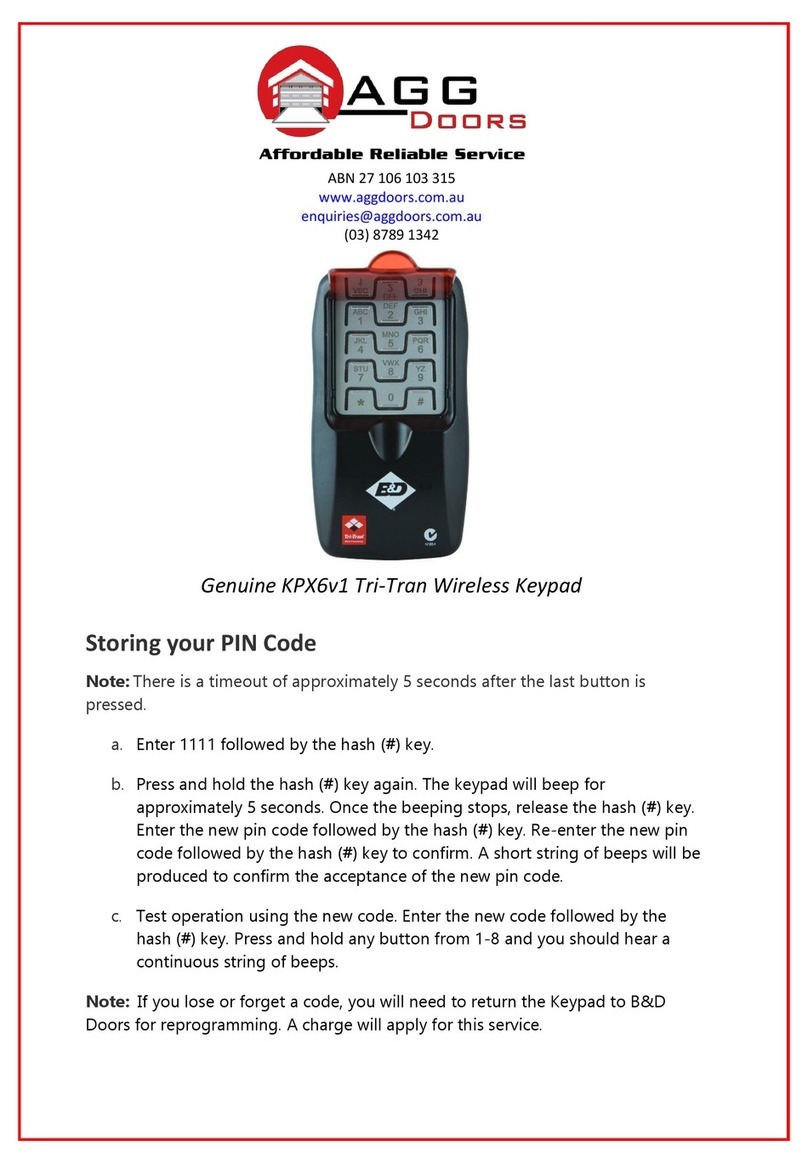Storm Interface 1600 Series User manual

1600 Series USB Navigation Keypad
Technical Manual
The content of this communication and/or document, including but not limited to images, specifications, designs, concepts and information is
confidential and is not to be used for any purpose or disclosed to any third party without the express and written consent of
Keymat Technology Ltd., Copyright 2015. All rights reserved.
1600 Series USB Navigation Keypad Tech Manual Rev 1.2 Jan 2021 www.storm-interface.com Page 1 of 18
Product OverviewPage
Product Features 2
USB Device Information 2
Front/rear view 3
Device Manager 4
Specification / Performance Summary 5
Version Information 5
Appendix : Using the Configuration Utility
System Requirements 6
Installing the Utility 7
Using the Utility 9

1600 Series USB Navigation Keypad
Technical Manual
The content of this communication and/or document, including but not limited to images, specifications, designs, concepts and information is
confidential and is not to be used for any purpose or disclosed to any third party without the express and written consent of
Keymat Technology Ltd., Copyright 2015. All rights reserved.
1600 Series USB Navigation Keypad Tech Manual Rev 1.2 Jan 2021 www.storm-interface.com Page 2 of 18
Product Features
This highly tactile, USB compatible, pointing device is ideal for use in any application requiring X-Y positional control.
Four directional keys allow navigation to specific menu items or graphic icons (targets). Functions or options
associated with those targets can be selected using the central ‘enter key’. The keypad can also be used to control
linear movement of mechanical systems. Integral LED illumination makes this 5 key control pad highly visible and
suitable for use in all lighting conditions. Individual keytops feature both tactile and visual delineation to ensure
accurate identification of key function. Intuitive functionality and ‘Design for Accessibility’ ensure this keypad is easy to
use by those with sensory or mobility impairment. An industry standard USB interface ensures simple connection and
compatibility with host systems, requiring no specialised drivers or software applications. The keypad’s robust,
weather resistant construction make it ideal for use in both indoor or exposed outdoor conditions. Its space efficient,
compact, design ensures a neat, water and dust resistant ‘under-panel’ installation as part of any system control
panel.
USB Connection / Features
The keypad is powered via a mini-USB socket. No additional drivers are required
Device appears as a standard HID keyboard
Controls LEDs with dimming capabilities via software
Customise keypad table (using the configuration utility )
Standard keypad tables supported as default
Supports a HID-data pipe back channel.
No additional drivers required
Supports standard modifiers, i.e. Ctrl, Shift, Alt
Supports loadable firmware for future upgrades
USB Codes
The USB keypress codes can be changed with the Configuration Utility if required (see Appendix 1)
The Configuration Utility can be used to :-
• Control LED On/Off and brightness (0 to 9)
• Customise USB output codes
• Reset to factory default values
• Retrieve serial number
• Update device firmware
OUTPUT CODES
(STANDARD TABLE)
Function Hex USB
Description
Right 0x4F Right Arrow
Left 0x50 Left Arrow
Down 0x51 Down Arrow
Up 0x52 Up Arrow
Select 0x28 Enter

1600 Series USB Navigation Keypad
Technical Manual
The content of this communication and/or document, including but not limited to images, specifications, designs, concepts and information is
confidential and is not to be used for any purpose or disclosed to any third party without the express and written consent of
Keymat Technology Ltd., Copyright 2015. All rights reserved.
1600 Series USB Navigation Keypad Tech Manual Rev 1.2 Jan 2021 www.storm-interface.com Page 3 of 18
The keypad is designed to be installed from the underside of a host panel; fixed using M3 x 20mm weld studs or
appropriate screw fixings.
Download CAD File for panel cutout drawing / dxf file.
It is recommended to use a cable tie as shown, to provide strain relief for the USB cable and connector.
(Use 2.5mm nylon cable tie, RS 233-402 or equivalent)
INSTALLED FRONT VIEW REAR VIEW
FRONT VIEW

1600 Series USB Navigation Keypad
Technical Manual
The content of this communication and/or document, including but not limited to images, specifications, designs, concepts and information is
confidential and is not to be used for any purpose or disclosed to any third party without the express and written consent of
Keymat Technology Ltd., Copyright 2015. All rights reserved.
1600 Series USB Navigation Keypad Tech Manual Rev 1.2 Jan 2021 www.storm-interface.com Page 4 of 18
Device Manager
When connected to a PC, the keypad should be detected by the operating system and enumerated without installation
of additional drivers. Windows shows the following devices in the Device Manager:
Keyboard
Keyboard

1600 Series USB Navigation Keypad
Technical Manual
The content of this communication and/or document, including but not limited to images, specifications, designs, concepts and information is
confidential and is not to be used for any purpose or disclosed to any third party without the express and written consent of
Keymat Technology Ltd., Copyright 2015. All rights reserved.
1600 Series USB Navigation Keypad Tech Manual Rev 1.2 Jan 2021 www.storm-interface.com Page 5 of 18
Specification Part Numbers
Rating 5V ±0.25V (USB 2.0) 1605-33001 1600 Series USB Navigation Keypad
Connection mini USB B socket 4500-01 USB Cable (angled mini-B to USB-A, 0.9m long)
Dimensions 70mm square
Underpanel Depth 25mm
Cable Not Included
Performance Downloads
Operational Temp -20°C to +70°C Panel Cutout, Installation Drawing, CAD Model,
Certification CE, FCC, UL Configuration Utility all available from
Impact Resistance 1K09 (10J) www.storm-interface.com/downloads
Shock & Vibration ETSI 6M3
Sealing IP65
EMC EN55022 Class B/55024
ESD Immunity 15kV Contact and Air
This product is licensed under NCR’s design rights, including NCR U.S. Design Patent D687,783 and European
Design Registration 001887290. It incorporates proprietary technology and intellectual property retained by Keymat
Technology Ltd. (trading as Storm Interface).
Version Information
Engineering Manual Date Version Details
04 Jan 16 1.0 Introduced
12 Apr 17 1.1 Firmware update
19 Jan 21 1.2 FW and Utilit
y
update
Configuration Utility Date Version Details
4 Dec 16 2.0 Introduced
19 Jan 21 3.0 Updated to not overwrite sn when loading saved
confi
g
uration
Product Firmware Date Version Details
04 Dec 15 1.0 Introduced
12 Apr 17 2.0 Improve stabilit
y
19 Jan 21 3.0 Reduce debounce to 30ms

1600 Series USB Navigation Keypad
Technical Manual
Appendix 1 – Configuration Utility
The content of this communication and/or document, including but not limited to images, specifications, designs, concepts and information is
confidential and is not to be used for any purpose or disclosed to any third party without the express and written consent of
Keymat Technology Ltd., Copyright 2015. All rights reserved.
1600 Series USB Navigation Keypad Tech Manual Rev 1.2 Jan 2021 www.storm-interface.com Page 6 of 18
Installing & Using The Configuration Utility
The host application requires .NET framework to be installed on the PC and will communicate over the
same usb connection via the HID-HID data pipe channel, no special drivers are required.
Windows OS Compatibility
Windows 8, Works OK
Windows 7, Works OK
Windows Vista, Works OK
Windows XP Only if you install .NET framework
Windows ME and
earlier
Not investigated
The utility can be used to configure the following features:
• LED On/Off
• LED brightness (0 to 9)
• Load customised keypad table
• Write default values from volatile memory to flash
• Reset to factory default
• Load Firmware

1600 Series USB Navigation Keypad
Technical Manual
Appendix 1 – Configuration Utility
The content of this communication and/or document, including but not limited to images, specifications, designs, concepts and information is
confidential and is not to be used for any purpose or disclosed to any third party without the express and written consent of
Keymat Technology Ltd., Copyright 2015. All rights reserved.
1600 Series USB Navigation Keypad Tech Manual Rev 1.2 Jan 2021 www.storm-interface.com Page 7 of 18
To install the utility, download from www.storm-interface.com , click on the setup.exe and follow the
instructions as below:
Click on “Next”
Select “I Agree” and Click on “Next”

1600 Series USB Navigation Keypad
Technical Manual
Appendix 1 – Configuration Utility
The content of this communication and/or document, including but not limited to images, specifications, designs, concepts and information is
confidential and is not to be used for any purpose or disclosed to any third party without the express and written consent of
Keymat Technology Ltd., Copyright 2015. All rights reserved.
1600 Series USB Navigation Keypad Tech Manual Rev 1.2 Jan 2021 www.storm-interface.com Page 8 of 18
Select if you would like to install for just you or everyone and select location if you do not want to install at default
location. Then click on “Next”
Click on close for successful installation.

1600 Series USB Navigation Keypad
Technical Manual
Appendix 1 – Configuration Utility
The content of this communication and/or document, including but not limited to images, specifications, designs, concepts and information is
confidential and is not to be used for any purpose or disclosed to any third party without the express and written consent of
Keymat Technology Ltd., Copyright 2015. All rights reserved.
1600 Series USB Navigation Keypad Tech Manual Rev 1.2 Jan 2021 www.storm-interface.com Page 9 of 18
A shortcut will be installed on your Desktop
Double-click to launch the application
The utility will initially detect the keypad using the VID/PID and if found it sends a device status message. If all
successful then all the buttons are enabled. If not then they will all be disabled except for “Scan” and “Exit”.
Each of the functions available is described on the following pages.

1600 Series USB Navigation Keypad
Technical Manual
Appendix 1 – Configuration Utility
The content of this communication and/or document, including but not limited to images, specifications, designs, concepts and information is
confidential and is not to be used for any purpose or disclosed to any third party without the express and written consent of
Keymat Technology Ltd., Copyright 2015. All rights reserved.
1600 Series USB Navigation Keypad Tech Manual Rev 1.2 Jan 2021 www.storm-interface.com Page 10 of 18
Help
Clicking on the 'help' button opens a dialogue box. This dialogue box gives information about the version of the
Configuration Utility installed.
Customise Keycode Table
The user can select from three tables:
Default Table
Alternate Table
Customise Table
Once a table has been selected then the keypad will hold that configuration until it is powered down.
Once the keypad has been disconnected that configuration will be lost. To save the configuration in flash
click on “Save Changes”

1600 Series USB Navigation Keypad
Technical Manual
Appendix 1 – Configuration Utility
The content of this communication and/or document, including but not limited to images, specifications, designs, concepts and information is
confidential and is not to be used for any purpose or disclosed to any third party without the express and written consent of
Keymat Technology Ltd., Copyright 2015. All rights reserved.
1600 Series USB Navigation Keypad Tech Manual Rev 1.2 Jan 2021 www.storm-interface.com Page 11 of 18
LED Brightness
This will set the brightness of the LEDs. The selection is from 0 to 9.

1600 Series USB Navigation Keypad
Technical Manual
Appendix 1 – Configuration Utility
The content of this communication and/or document, including but not limited to images, specifications, designs, concepts and information is
confidential and is not to be used for any purpose or disclosed to any third party without the express and written consent of
Keymat Technology Ltd., Copyright 2015. All rights reserved.
1600 Series USB Navigation Keypad Tech Manual Rev 1.2 Jan 2021 www.storm-interface.com Page 12 of 18
Test Keypad
This will test all the functionality of keypad.
• Sequence the illumination over all dimming levels
• Key test
Click On “Test Keypad”

1600 Series USB Navigation Keypad
Technical Manual
Appendix 1 – Configuration Utility
The content of this communication and/or document, including but not limited to images, specifications, designs, concepts and information is
confidential and is not to be used for any purpose or disclosed to any third party without the express and written consent of
Keymat Technology Ltd., Copyright 2015. All rights reserved.
1600 Series USB Navigation Keypad Tech Manual Rev 1.2 Jan 2021 www.storm-interface.com Page 13 of 18
Customise Keycode
The uer can only enter into this menu if 'Customise Navigation Keypad Code Table' is selected.
The following will be displayed when “Customise code” is clicked.
The utility will scan the keypad and extract the current customized code and display the key code on the
individual keys. Attached to each key is another button (“NONE”), this shows the modifier for each key.
To customize a key, click on the key and the Key Code combo box will appear, with “Select Code”.
Now press on the down arrow on the combo box:

1600 Series USB Navigation Keypad
Technical Manual
Appendix 1 – Configuration Utility
The content of this communication and/or document, including but not limited to images, specifications, designs, concepts and information is
confidential and is not to be used for any purpose or disclosed to any third party without the express and written consent of
Keymat Technology Ltd., Copyright 2015. All rights reserved.
1600 Series USB Navigation Keypad Tech Manual Rev 1.2 Jan 2021 www.storm-interface.com Page 14 of 18
The Customise Keypad Code Table displays the codes that can be selected..
These codes are the ones defined by USB.org. Once a code is selected, it will be displayed on the
selected button. In this example I have selected “d” and the code is represented by 0x7.

1600 Series USB Navigation Keypad
Technical Manual
Appendix 1 – Configuration Utility
The content of this communication and/or document, including but not limited to images, specifications, designs, concepts and information is
confidential and is not to be used for any purpose or disclosed to any third party without the express and written consent of
Keymat Technology Ltd., Copyright 2015. All rights reserved.
1600 Series USB Navigation Keypad Tech Manual Rev 1.2 Jan 2021 www.storm-interface.com Page 15 of 18
If the “Apply” button is selected, the code will be sent to the keypad and if you press UP key on keypad
“d” should be sent to the relevant application. Now if you wanted a “D” (uppercase) then you need to add
a SHIFT modifier for that key. Click on the modifier button for that key.

1600 Series USB Navigation Keypad
Technical Manual
Appendix 1 – Configuration Utility
The content of this communication and/or document, including but not limited to images, specifications, designs, concepts and information is
confidential and is not to be used for any purpose or disclosed to any third party without the express and written consent of
Keymat Technology Ltd., Copyright 2015. All rights reserved.
1600 Series USB Navigation Keypad Tech Manual Rev 1.2 Jan 2021 www.storm-interface.com Page 16 of 18
The background colour for modifier button will change to orange and modifier combo box will appear.
Select down arrow key on modifier combo box.
The following selection is available:
NONE
L SHT – Left Shift
L ALT – Left Alt
L CTL – Left Ctrl
L GUI – Left Gui
R SHT – Right Shift
R ALT – Right Alt
R CTL – Right Ctrl
R GUI – Right Gui
Select either L SHT or R SHT – I have selected L SHT.

1600 Series USB Navigation Keypad
Technical Manual
Appendix 1 – Configuration Utility
The content of this communication and/or document, including but not limited to images, specifications, designs, concepts and information is
confidential and is not to be used for any purpose or disclosed to any third party without the express and written consent of
Keymat Technology Ltd., Copyright 2015. All rights reserved.
1600 Series USB Navigation Keypad Tech Manual Rev 1.2 Jan 2021 www.storm-interface.com Page 17 of 18
The L SHT modifier is now displayed on button and background colour changed to grey. Now if you click
on “Apply” and if successfully transferred then pressing Up on keypad should display “D” (uppercase).
If you did not want the current setting then click on “Reset” then all buttons will revert to original coding
and then click on “apply” to send this coding to NavigationKeypad keypad.
“Exit” will exit the customize form and return back to main screen.

1600 Series USB Navigation Keypad
Technical Manual
Appendix 1 – Configuration Utility
The content of this communication and/or document, including but not limited to images, specifications, designs, concepts and information is
confidential and is not to be used for any purpose or disclosed to any third party without the express and written consent of
Keymat Technology Ltd., Copyright 2015. All rights reserved.
1600 Series USB Navigation Keypad Tech Manual Rev 1.2 Jan 2021 www.storm-interface.com Page 18 of 18
Save Changes
All configurations, including the customized table is modified in volatile memory. So if after modifying and
the user switches off the keypad then next time the encoder is powered on, it will revert back to previous
configuration data. To save the modified data in non volatile memory, click on “Save Changes” button.
Factory Default
Clicking on “Reset To Factory Default” will set the keypad with values that are preset, i.e.
NavigationKeypad – default table
LED brightness – 9
------------ END OF DOCUMENT -------------
Table of contents
Other Storm Interface Keypad manuals