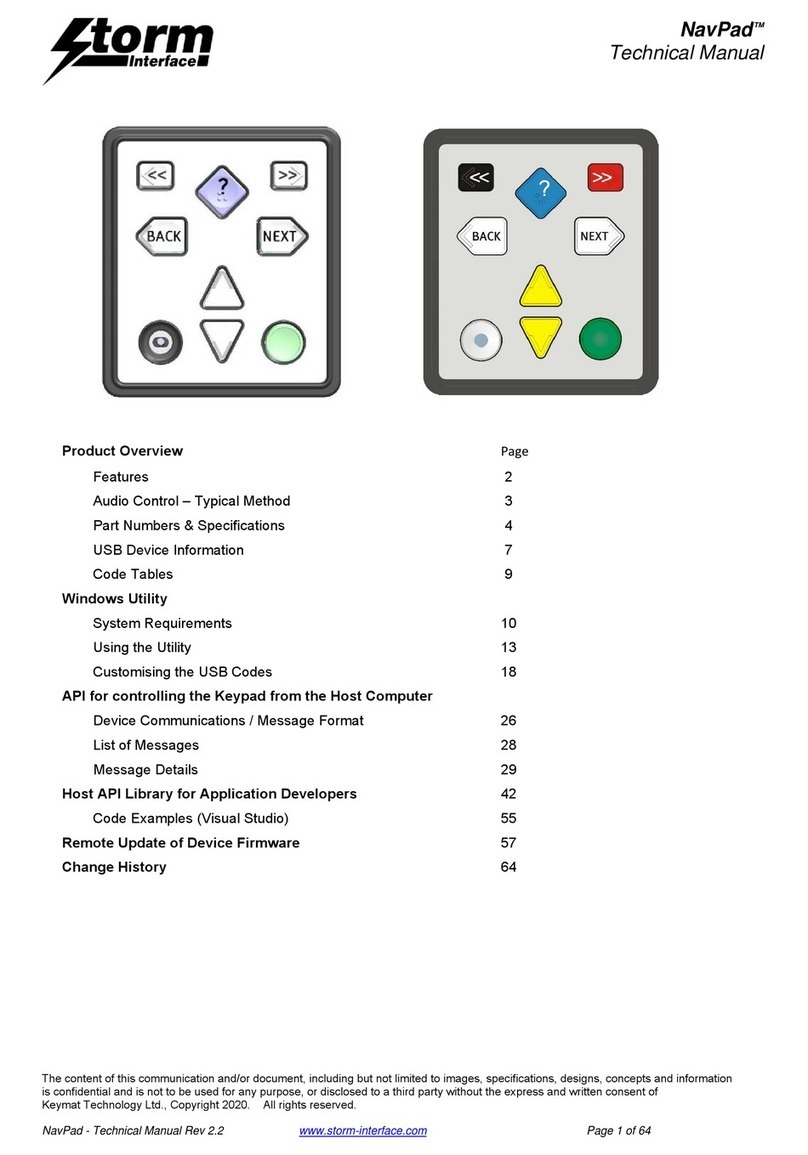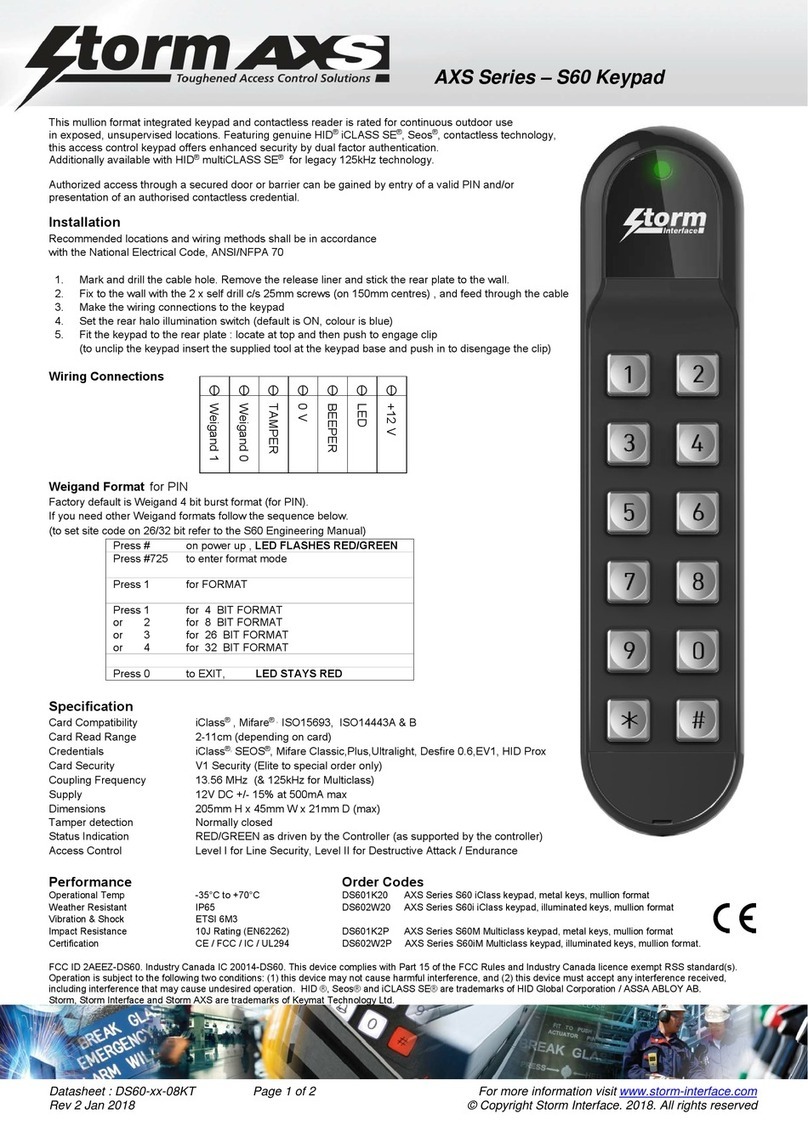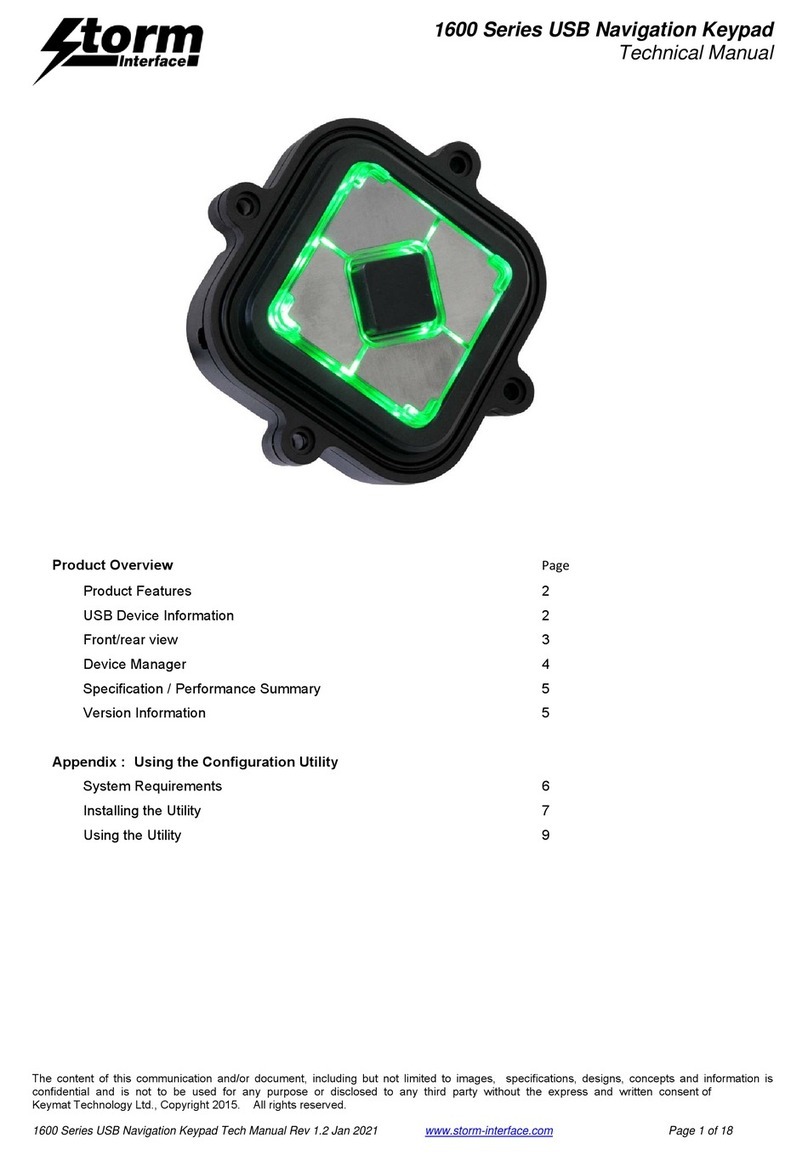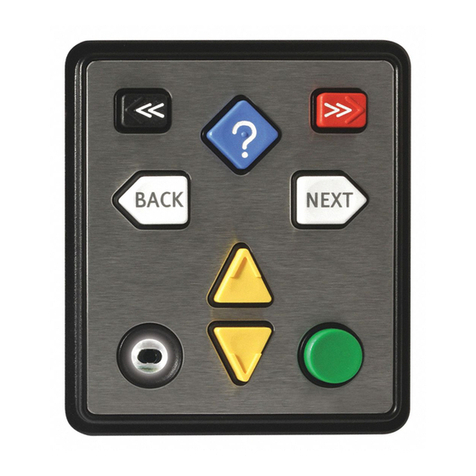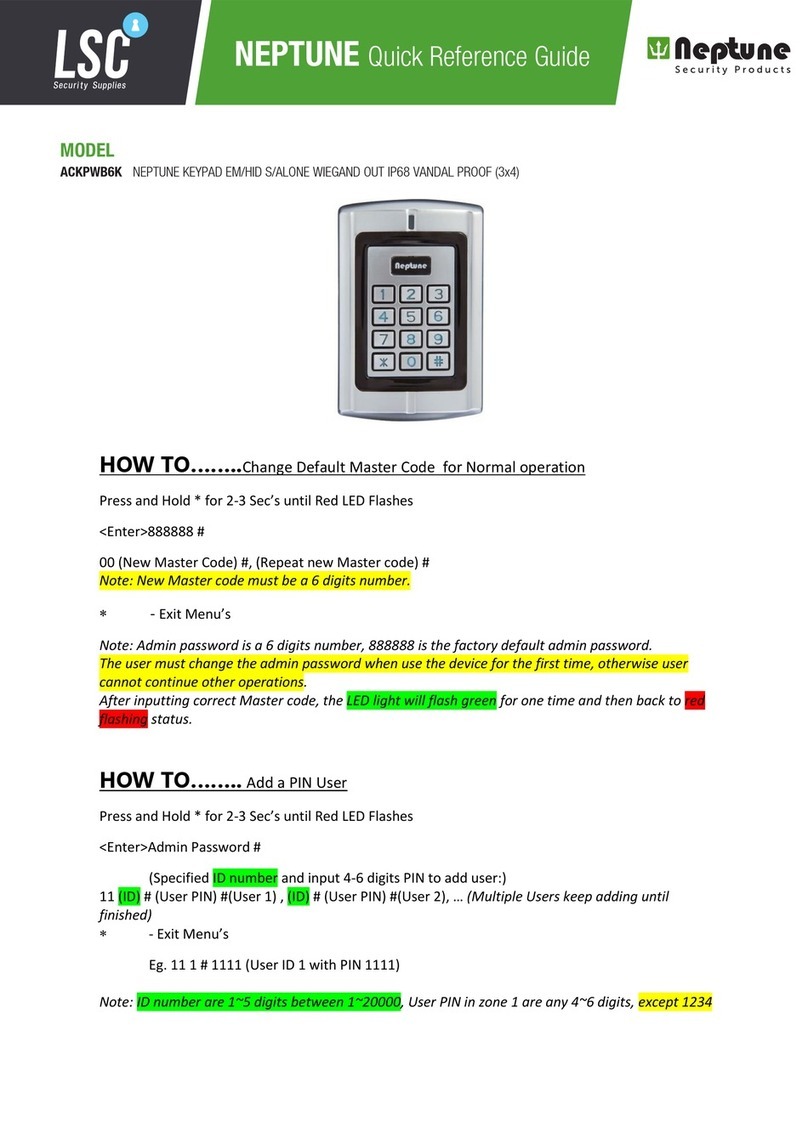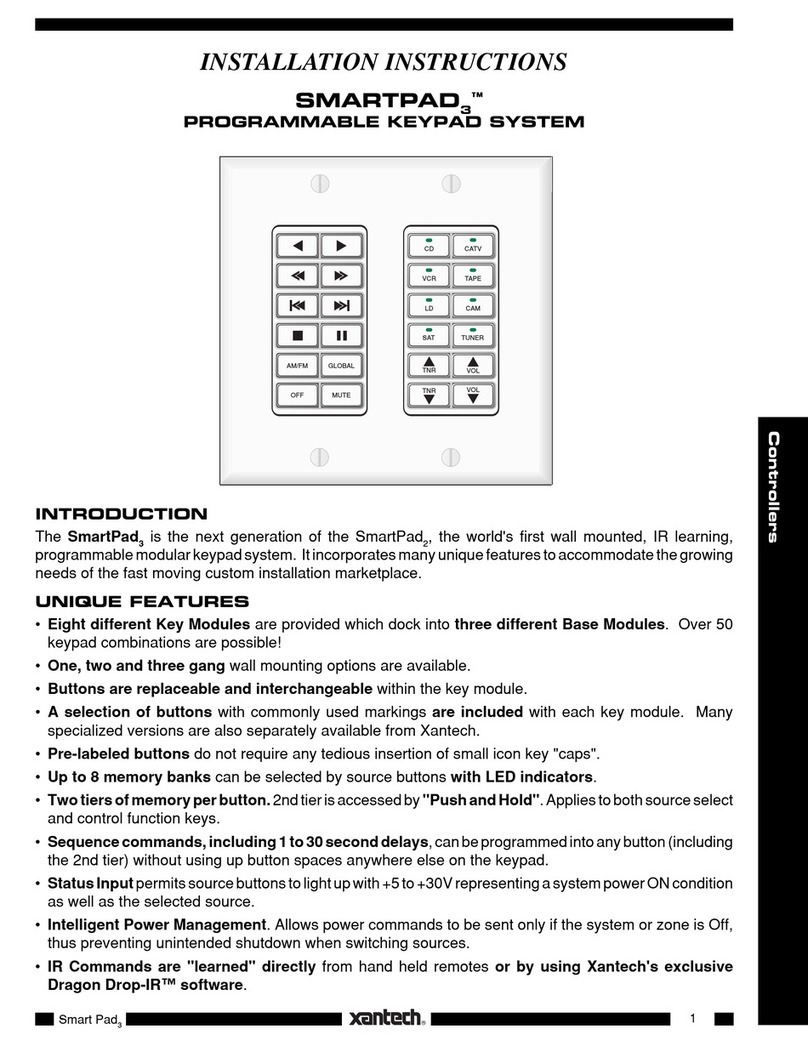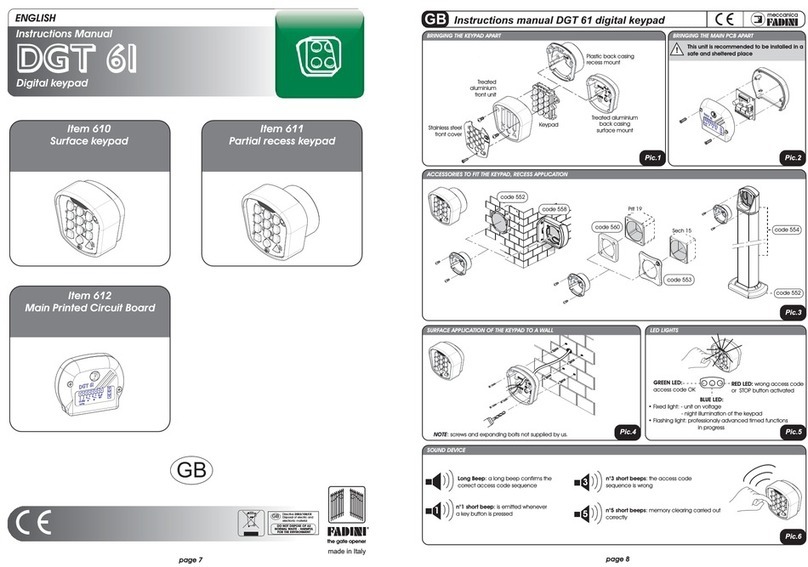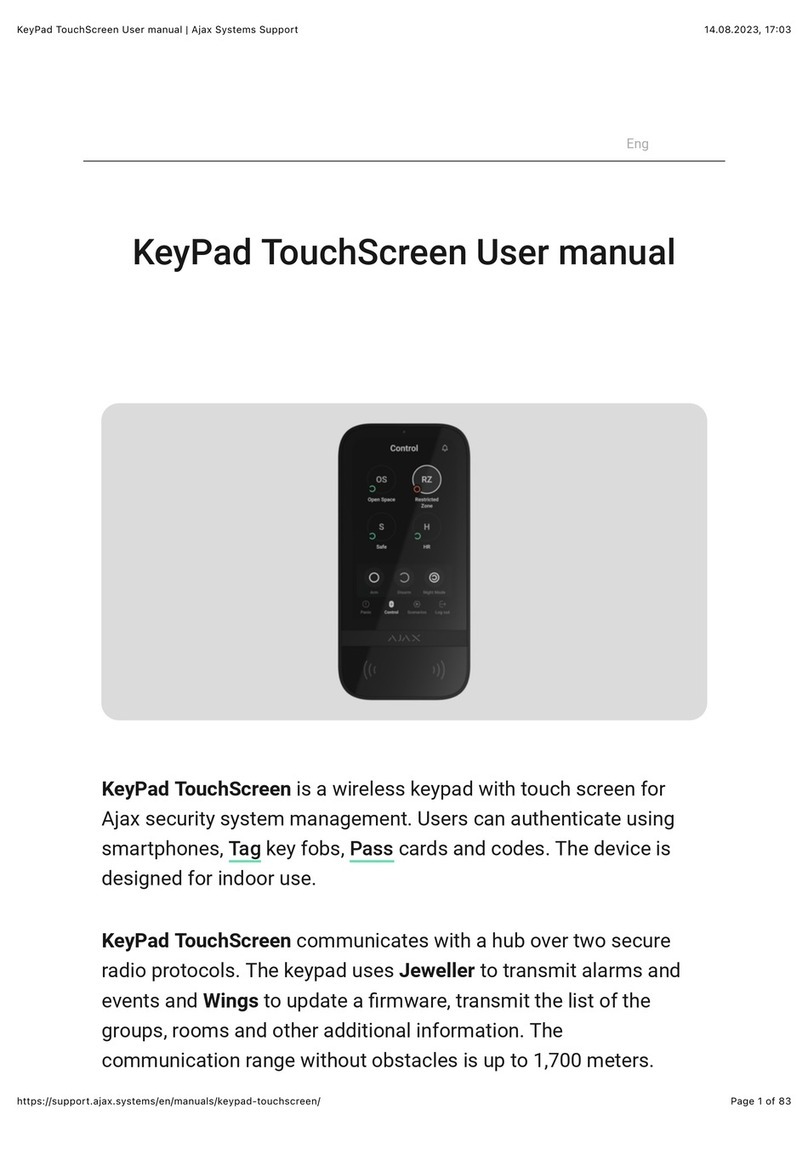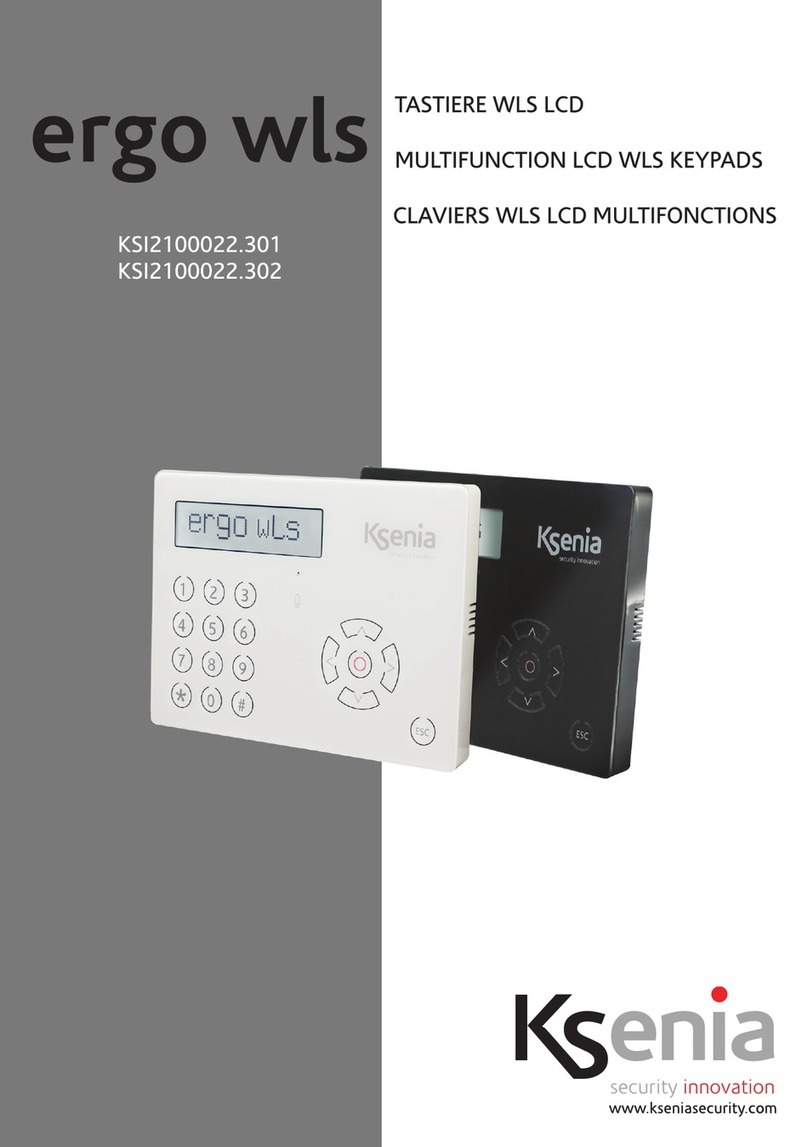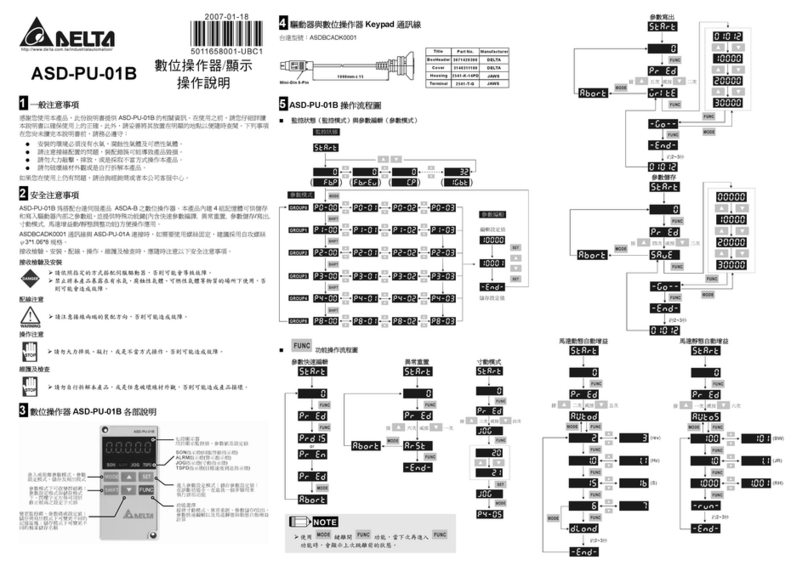Storm Interface Audio-Nav 1400 Series User manual

1400 Series Audio-Nav Keypad
Technical Manual
The content of this communication and/or document, including but not limited to images, specifications, designs, concepts and information is
confidential and is not to be used for any purpose or disclosed to a third party without the express and written consent of
Keymat Technology Ltd., Copyright 2020. All rights reserved.
1400 Series Audio-Nav Technical Manual Rev 2.1 www.storm-interface.com Page 1 of 14
Product OverviewPage
Product Features, Part Numbers & Specifications 2
Audio Control – Typical Method 3
AudioNav - Underpanel 4
AudioNav - External Mount 5
AudioNav – Extended Footprint 6
Specifications 7
USB Device Info 8
Code Tables 11
Software Utility / API for customisation & control 12
Change History 13

1400 Series Audio-Nav Keypad
Technical Manual
The content of this communication and/or document, including but not limited to images, specifications, designs, concepts and information is
confidential and is not to be used for any purpose or disclosed to a third party without the express and written consent of
Keymat Technology Ltd., Copyright 2020. All rights reserved.
1400 Series Audio-Nav Technical Manual Rev 2.1 www.storm-interface.com Page 2 of 14
Product Features
AudioNav is an ADA compliant assistive USB device offering menu navigation by means of audible content
description.
Users with impaired vision, reading difficulties or impaired fine motor skills can navigate through menus or
directories that would typically be presented on a visual display or touch screen. Screen content is
represented and summarised by recorded or synthesized language via a headset or handset.
This provides a set of menu selection keys which are differentiated in a way that makes the product easier to
use by people with visual impairment. In addition, a standard 3.5mm headphone socket is provided. This
allows customers to plug their headset into the module and receive audio instruction to help them navigate
the use of the equipment.
The externally mounted version of the AudioNav provides options for manufacturers and operators to
permanently affix an AudioNav device to the outer casing of a host terminal or to adjacent surfaces such as
walls or service counters. This is especially useful when existing self-service installations must be upgraded
to meet current accessibility mandates.
An optional ‘Quick Release Cradle’ allows the AudioNav to be detached from the host system for use as a
hand-held device. In this hand-held configuration AudioNav can, if required, be passed directly to any user
with limited reach or impaired dexterity.
Used in combination with SpacePole™ products this externally mounted version of the AudioNav can be
conveniently positioned and adjusted to ensure maximum accessibility.
The Extended Footprint version “AudioNav EF” adds volume and playback speed control keys.
By use of the utility software, default illumination status and ‘wake-up’ behaviour can be selected. The USB
codes can also be changed. Connection to the host is via a single USB cable.
Keypad
- Keypad is available in standard , extended footprint or externally mounted versions, with the following
keys :
- A 4 way directional key providing UP, DOWN, LEFT and RIGHT navigation.
- A central ENTER key
- An illuminated audio volume key
- Additional keys on the EF version
- Illuminated 3.5mm audio jack socket (illumination under software control)
- Orientation switch in underpanel version to allow portrait or landscape mode.
- Mini-USB socket for connection to host (external version has fitted cable)
USB Interface
- HID keyboard
- Supports standard modifiers, i.e. Ctrl, Shift, Alt
- HID consumer controlled device
- Advanced audio device
- No special drivers required
- Audio Jack Insert / Removal sends USB code to host
- Versions with microphone support need to be set as the default recording device in the Sound Panel
- Products with microphone support have been tested with the following voice assistants:- Alexa,
Cortana, Siri and Google Assistant.
Support
- Windows compatible utility for changing the USB Code Tables
- API for custom integration
- Remote Firmware update support

1400 Series Audio-Nav Keypad
Technical Manual
The content of this communication and/or document, including but not limited to images, specifications, designs, concepts and information is
confidential and is not to be used for any purpose or disclosed to a third party without the express and written consent of
Keymat Technology Ltd., Copyright 2020. All rights reserved.
1400 Series Audio-Nav Technical Manual Rev 2.1 www.storm-interface.com Page 3 of 14
Typical method for audio module volume control using the API
User Action
‐ Plug in the headphone jack
Host
‐ Host system detects the connection
‐ Sets volume level to initial default
‐ Repeating message :
“Pressthevolumekeyatanytimetoincrease
thevolumelevel
”
User Action
‐ Presses the volume key
Host
‐ Message stops if volume key is not pressed
inside 2 seconds.
Host
‐ Host system changes the volume on each key
press (up to a max limit, then revert to default)
User Action
‐ Remove the headphone jack
Host
‐ Volume reset to default.

1400 Series Audio-Nav Keypad
Technical Manual
The content of this communication and/or document, including but not limited to images, specifications, designs, concepts and information is
confidential and is not to be used for any purpose or disclosed to a third party without the express and written consent of
Keymat Technology Ltd., Copyright 2020. All rights reserved.
1400 Series Audio-Nav Technical Manual Rev 2.1 www.storm-interface.com Page 4 of 14
Underpanel Version
Part Number 1406-33001 6 KEY DEVICE + USB AUDIO
The Audio-Nav is for underpanel use in either portrait or landscape orientation. There are 2 sets of fixing lugs :
- for weld studs on steel panel (1.2mm – 4mm thick), and
- for threaded inserts on plastic panel (3mm thick).
An orientation switch is provided so that the keypad can be fitted in portrait or landscape orientation.
This sends a USB code to the host : factory default is landscape
(Landscape = switch position I shown in picture )
The keypad is designed to be installed underpanel onto M3 weld studs.
Download CAD File for panel cutout drawing.
It is recommended to use a cable tie for strain relief on the USB cable.
(Use 2.5mm nylon cable tie, RS 233-402 or equivalent)
Accessories / Cables
4500-01 USB CABLE MINI-B TO TYPE A, 0.9m

1400 Series Audio-Nav Keypad
Technical Manual
The content of this communication and/or document, including but not limited to images, specifications, designs, concepts and information is
confidential and is not to be used for any purpose or disclosed to a third party without the express and written consent of
Keymat Technology Ltd., Copyright 2020. All rights reserved.
1400 Series Audio-Nav Technical Manual Rev 2.1 www.storm-interface.com Page 5 of 14
Externally Mounted Version
Part Number 1406-33002 6 KEY DEVICE + USB AUDIO
(includes 2m Cable)
1406-QR000 Quick Release Bracket Kit
(includes Qty 4 T20 M4 x 10mm screws)
The externally mounted Audio-Nav is for use either fixed directly to a panel,
or on a stand.
For direct panel fixing use M4 screws through the panel If used with a Spacepole stand then
into the brass inserts on the rear of the Audio-Nav use the Quick Release Bracket kit
Compatible with Spacepole Stack STP101-02
Panel Detail Rear View Rear View with QR Kit
Fit clip to Audio-Nav
with 2 screws
Fit bracket to stand
With 2 screws

1400 Series Audio-Nav Keypad
Technical Manual
The content of this communication and/or document, including but not limited to images, specifications, designs, concepts and information is
confidential and is not to be used for any purpose or disclosed to a third party without the express and written consent of
Keymat Technology Ltd., Copyright 2020. All rights reserved.
1400 Series Audio-Nav Technical Manual Rev 2.1 www.storm-interface.com Page 6 of 14
Extended Footprint Version
Part Number
1409-34011 – 9 Key Device + USB (vertical) 1409-34013 – 9 Key Device + USB (horizontal)
An Audio-Nav EF product with additional keys to adjust the speed of speech reproduction, and to have a two key
sound volume adjustment. This version also supports voice input from the headset microphone
The Audio-Nav is for underpanel install : there are portrait & landscape versions
There are 3 sets of fixing lugs :
- for weld studs on steel panel (1.2mm – 4mm thick), and
- for threaded inserts on plastic panel (3mm thick).
The keypad is designed to be installed underpanel onto M3 weld studs.
Download CAD File for panel cutout drawing.
It is recommended to use a cable tie for strain relief on the USB cable.
(Use 2.5mm nylon cable tie, RS 233-402 or equivalent)
Accessories / Cables
4500-01 USB CABLE MINI-B TO TYPE A, 0.9m

1400 Series Audio-Nav Keypad
Technical Manual
The content of this communication and/or document, including but not limited to images, specifications, designs, concepts and information is
confidential and is not to be used for any purpose or disclosed to a third party without the express and written consent of
Keymat Technology Ltd., Copyright 2020. All rights reserved.
1400 Series Audio-Nav Technical Manual Rev 2.1 www.storm-interface.com Page 7 of 14
Specifications
Underpanel Externally Mounted Extended Footprint
Ratin
g
5V ±0.25V
(
USB 2.0
)
5V ±0.25V
(
USB 2.0
)
5V ±0.25V
(
USB 2.0
)
Connection mini USB B socke
t
USB A Male 2.0 USB A Male 2.0
Compatibility
Storm Interface products are developed primarily for use with current and supported
Microsoft Windows® platforms. For use with a non-Windows® platform, please contact
Storm Interface for advice. Compatibility with non-Windows® platforms or operating
systems cannot be guaranteed.
Audio 3.5mm jack socket
illuminated
3.5mm jack socket
illuminated
3.5mm jack socket
illuminated
Audio Output level 30mW per channel max
into a 32ohm load
30mW per channel max
into a 32ohm load
30mW per channel max
into a 32ohm load
Microphone Input
Supported in some
versions
Supported
Ground M3 thread grounding point
M3 thread grounding point
Dimensions Overall 105 mm x 85mm x
28mm
Overall 150mm x 82mm x
34mm
Overall 138mm x 90mm x
28mm
Cable Not Included 2 M (includes coiled
section
)
Not Included
Order Codes Part
Number
LED
Colour
Mic
support
Part
Number
LED
Colour
Mic
support
Part
Number
LED
Colour
Mic
support
1406-33001 Green No 1406-33002 Green No 1409-34011 White Yes
1406-33011 White No 1409-34013 White Yes
1406-34001 Green Yes
1406-34011 White Yes
Performance/Regulatory
Underpanel Externally Mounted Extended Footprint
Operational Temp -20°C to +70°C -20°C to +70°C -20°C to +70°C
Impact Rating 1K08 (5J) 1K08 (5J) 1K09 (10J)
Vibration/Shock
ETSI 5M3 ETSI 5M3 ETSI 5M3
Key Operational Life 4 million 4 million 4 million
Water / Dust sealed IP65 IP54 IP65
Certification CE / FCC/ UL CE / FCC/ UL CE / FCC/ UL
ADA ADA Compliant ADA Compliant ADA Compliant
Connectivity
The USB interface comprises an internal USB hub with connected keyboard and audio module.
This is a composite USB device and no additional drivers are required.
PC based software utility and API are available to set/control: -
• Volume key function
• Illumination level control
• Customise the USB codes
This product is licensed under NCR’s design rights, including NCR U.S. Design Patent D687,783 and European Design Registration
001887290.It incorporates proprietary technology and intellectual property retained by Keymat Technology Ltd. (trading as Storm Interface).

1400 Series Audio-Nav Keypad
Technical Manual
The content of this communication and/or document, including but not limited to images, specifications, designs, concepts and information is
confidential and is not to be used for any purpose or disclosed to a third party without the express and written consent of
Keymat Technology Ltd., Copyright 2020. All rights reserved.
1400 Series Audio-Nav Technical Manual Rev 2.1 www.storm-interface.com Page 8 of 14
USB Device Information
USB HID
The USB interface comprises a USB HUB with keyboard device and audio device connected.
JACK SOCKET (AUDIO) KEYS
TO PC
The following VID/PID combinations are used:
For USB HUB: For Standard Keyboard/Composite HID/ For USB Audio device
Consumer Controlled device
• VID – 0x0424 • VID – 0x2047 • VID – 0x0D8C
• PID – 0x2512 • PID – 0x09D0 • PID – 0x0170
This document will concentrate on the Standard Keyboard/Composite HID/Consumer Controlled device.
This interface will enumerate as
• Standard HID Keyboard
• Composite HID-datapipe Interface
• HID Consumer Controlled device
One of the advantages of using this implementation is that no drivers are required.
The data-pipe interface is used to provide the host application to facilitate customisation of the product.
Supported Audio Jack Configurations
The following jack configurations are supported.
Notes: Application software should always ensure the same audio is present on both Left and Right Channels for
correct mono operation. Headsets with microphones can be used but there is only microphone support on some
versions.
Device Manager
USB AUDIO
DEVICE HUB USB KEYBOARD
DEVICE

1400 Series Audio-Nav Keypad
Technical Manual
The content of this communication and/or document, including but not limited to images, specifications, designs, concepts and information is
confidential and is not to be used for any purpose or disclosed to a third party without the express and written consent of
Keymat Technology Ltd., Copyright 2020. All rights reserved.
1400 Series Audio-Nav Technical Manual Rev 2.1 www.storm-interface.com Page 9 of 14
When connected to a PC, the keypad should be detected by the operating system and enumerated without drivers.
Windows shows following devices in the Device Manager:
(Note that other audio devices will need to be disabled in Device Manager otherwise they will take priority).
Keyboard
Audio
Keyboard
Keyboard
Audio
HUB

1400 Series Audio-Nav Keypad
Technical Manual
The content of this communication and/or document, including but not limited to images, specifications, designs, concepts and information is
confidential and is not to be used for any purpose or disclosed to a third party without the express and written consent of
Keymat Technology Ltd., Copyright 2020. All rights reserved.
1400 Series Audio-Nav Technical Manual Rev 2.1 www.storm-interface.com Page 10 of 14
Microphone Support
The device will enumerate as a sound device (no special drivers are required) and will show up on device manager
as a USBAdvancedRecordingDevice
Openthesoundpanelitwillshowupasperthescreenshotbelow:
Foranywindowsapplicationensurethat
themicrophoneissetasthedefaultdevice
Ifyouspeakthebaronrighthandsidewill
indicatethatthemicrophoneispickingupvoice.
Itisrecommendedforspeechrecognition
thatthesamplerateissetto8kHz:clickon
Propertiesandthenselectthesamplerate
(intheAdvancedtab).

1400 Series Audio-Nav Keypad
Technical Manual
The content of this communication and/or document, including but not limited to images, specifications, designs, concepts and information is
confidential and is not to be used for any purpose or disclosed to a third party without the express and written consent of
Keymat Technology Ltd., Copyright 2020. All rights reserved.
1400 Series Audio-Nav Technical Manual Rev 2.1 www.storm-interface.com Page 11 of 14
Code Tables
The default and alternate USB code tables are shown below.
The standard AudioNav can be used in landscape or portrait mode. The conventional orientation is landscape – if
you move the switch to portrait mode the output codes are adjusted to suit the new orientation.
Extended Footprint Version External Mount Version
FACTORY DEFAULT CODE TABLE ALTERNATE CODE TABLE CUSTOMISED
CODE TABLE
LANDSCAPE PORTRAIT LANDSCAPE PORTRAIT
Function Hex USB Hex USB Hex USB Hex USB
Right 0x4F Right Arrow 0x4F Right Arrow 0x4F Right Arrow 01 02 Multimedia Vol Up Set initially to
the factory
default values
Left 0x50 Left Arrow 0x50 Left Arrow 0x50 Left Arrow 01 04 Multimedia Vol Down
Down 0x51 Down Arrow 0x51 Down Arrow <0x01><0x04> Multimedia Vol Down 0x4F Right Arrow
Up 0x52 Up Arrow 0x52 Up Arrow <0x01><0x02> Multimedia Vol Up 0x50 Left Arrow
Select 0x28 Enter 0x28 Enter 0x28 Enter 0x28 Enter
Jack IN 0x6A F15 0x6A F15 0x6A F15 0x6A F15
Jack OUT 0x6B F16 0x6B F16 0x6B F16 0x6B F16
Volume 0x6C F17 0x6C F17 0x6C F17 0x6C F17
Orientation Switch
I Landscape 0x6D F18 0x6D F18 0x6D F18 0x6D F18
II Portrait 0x6E F19 0x6E F19 0x6E F19 0x6E F19
Function Hex USB
Right 0x4F Right Arrow
Left 0x50 Left Arrow
Down 0x51 Down Arrow
Up 0x52 Up Arrow
Select 0x28 Enter
Jack IN 0x6A F15
Jack OUT 0x6B F16
Volume Up 01 02 Windows
Multimedia
Codes
Volume Down 01 04
+ Speech Rate 0x72 F23
- Speech Rate 0x73 F24
Function Hex USB
Right 0x4F Right Arrow
Left 0x50 Left Arrow
Down 0x51 Down Arrow
Up 0x52 Up Arrow
Select 0x28 Enter
Jack IN 0x6A F15
Jack OUT 0x6B F16
Volume 0x6C F17
LandscapePortrait

Audio-Nav
Technical Manual
The content of this communication and/or document, including but not limited to images, specifications, designs, concepts and information is
confidential and is not to be used for any purpose or disclosed to a third party without the express and written consent of
Keymat Technology Ltd., Copyright 2020. All rights reserved.
1400 Series Audio-Nav Technical Manual Rev 2.1 www.storm-interface.com Page 12 of 14
Using the Windows Utility to change USB Codes
Each product version has its own (free to download) version of the utility
If any other keypad utility software is installed (e.g EZ-Key Utility) then you should un-install that before you start.
System Requirements
The utility requires .NET framework to be installed on the PC and will communicate over the same
USB connection but via the HID-HID data pipe channel, no special drivers are required.
Compatability
Windows 10
Windows 8
Windows 7
Windows Vista
Windows XP Only if you install .NET framework
The utility can be used to configure the product to
• Select Code Table
• LED brightness (0 to 9)
• Test Audionav
• Create customised keypad table
• Reset to factory default
• Load Firmware
API for controlling the AudioNav device from the Host Computer
It is also possible to control the AudioNav device programmatically using an API (free to download) from a host
that has USB capabilities.
-----------------------------------------------------------------------------------------------------------------------------------------
Instructions Utility API
AudioNav
v5.0 v4.0
AudioNav External Mount
AudioNav EF v2.0 v1.0

Audio-Nav
Technical Manual
The content of this communication and/or document, including but not limited to images, specifications, designs, concepts and information is
confidential and is not to be used for any purpose or disclosed to a third party without the express and written consent of
Keymat Technology Ltd., Copyright 2020. All rights reserved.
1400 Series Audio-Nav Technical Manual Rev 2.1 www.storm-interface.com Page 13 of 14
Change History
Technical Manual Date Version Details
29 Jul
y
15 1.0 First Release
12
A
u
g
15 1.2 Screenshots updated
01 Sep 15 1.3
A
PI added
08 Oct 15 1.4
A
dded amended function for h/v switch on p6
20 Nov 15 1.5
A
dded cable tie picture to pa
g
e 2.
08 Sep 17 1.6 Update and added Remote Update Instructions
25 Jan 18 1.7
A
dded RNIB lo
g
o and Externall
y
mounted version
13 Sep 19 1.8
A
dded EF version and split off Utilit
y
/API
02 Sep 20 1.9
A
dded PNs for mic support versions
02 Sep 20 2.0
A
dd note re Voice Assistant Suppor
t
02 Dec 20 2.1
A
dd Code table for EM version
Confi
g
uration Utilit
y
Date Version Details
29 Jul 15 2.0 First Release
08 Sep 17 3.0
A
dded Win 10 Compatabilit
y
20 Sep 20 4.0 Recompiled with Visual Studio 2017.
24 Nov 20 4.1 Bu
g
fix
08 Dec 20 5.0
A
dded function to test microphone
Confi
g
uration Utilit
y
EF Date Version Details
05 Jan 21 2.0
A
dded missin
g
.dll files
Product Firmware Date Version Details
29/7/15 2.0 Updated so that only vol up / down works as a
consumer device.
10/8/15 4.0 H/V Code table switchover fixed for std table
25/2/16 5.0 Jack In/Out debounce increased from 400ms to
1.2 sec
25/3/17 6.0 Improve stabilit
y
18/10/17 7.0 Added 8 digit SN, set LED default brightness to 6,
improved recover
y
process.
A
udioNav
A
PI Date Version Details
01 Sep 15 1.0 First Release
08 Sep 17 4.0
A
dded Win 10 Compatabilit
y
A
udioNav EF API Date Version Details
11 Dec 20 1.0 First Release
Remote Firmware Update Date Version Details
AudioNavDownloaderUtility 08 Sep 17 1.0 New Release, added to Tech Manual

Audio-Nav
Technical Manual
The content of this communication and/or document, including but not limited to images, specifications, designs, concepts and information is
confidential and is not to be used for any purpose or disclosed to a third party without the express and written consent of
Keymat Technology Ltd., Copyright 2020. All rights reserved.
1400 Series Audio-Nav Technical Manual Rev 2.1 www.storm-interface.com Page 14 of 14
This manual suits for next models
6
Table of contents
Other Storm Interface Keypad manuals
Popular Keypad manuals by other brands

HIK VISION
HIK VISION DS-PK1-LRT-HWE quick start guide

Contro l4
Contro l4 C4-KC120277 Series installation guide

Abus
Abus HomeTec Pro CFT3100 operating instructions

Simons Voss
Simons Voss PinCode-Terminal quick guide

Paradox
Paradox Grafica DNE-K07 Programming guide
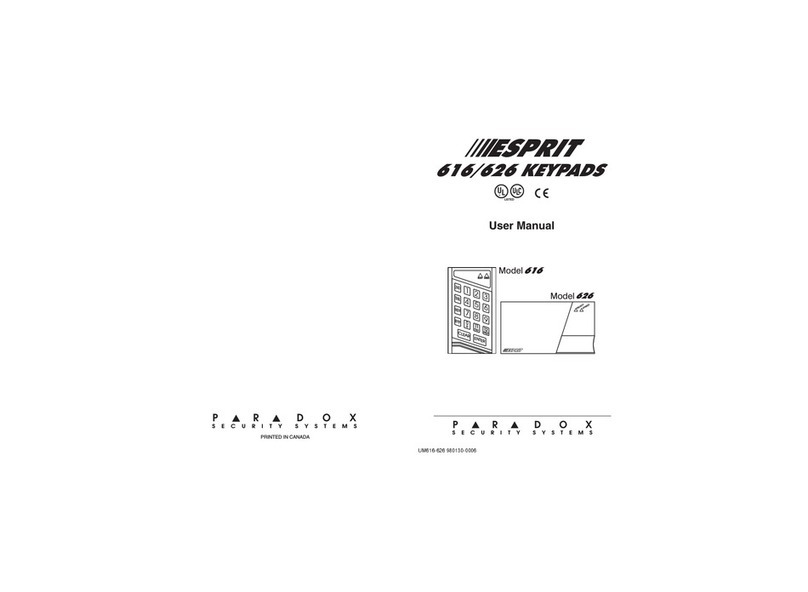
Paradox
Paradox Paradox Esprit 616LED user manual