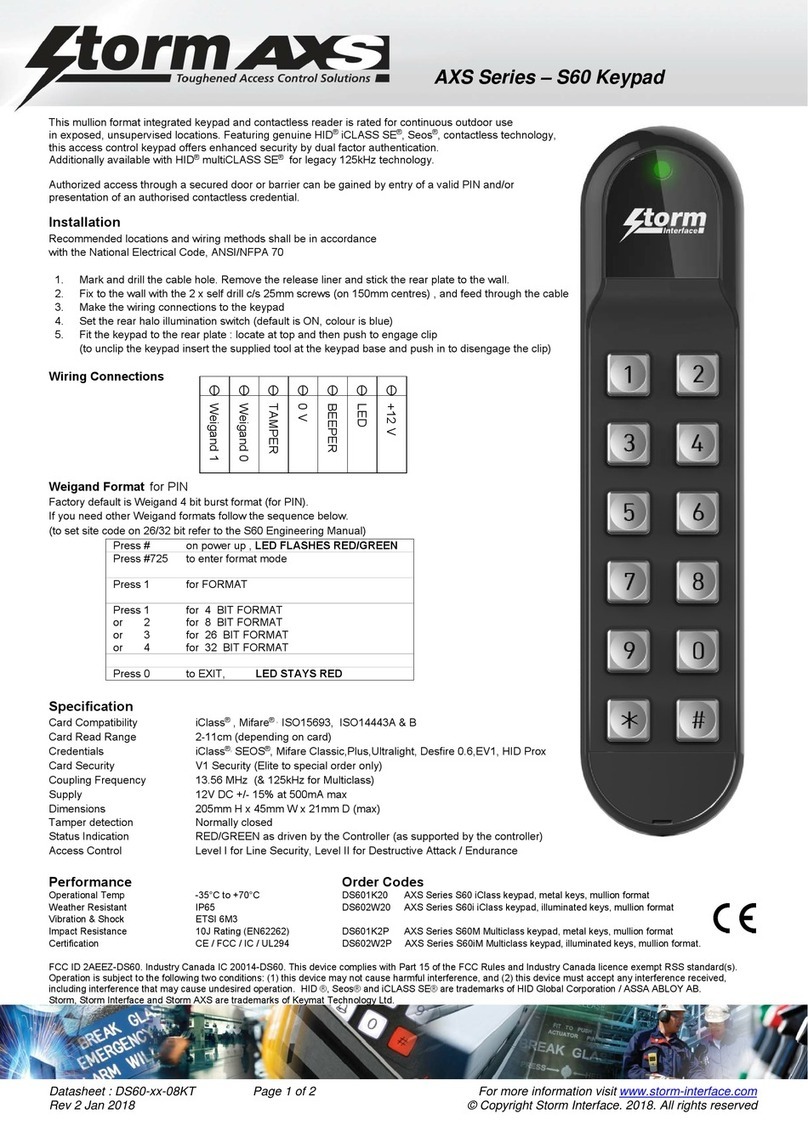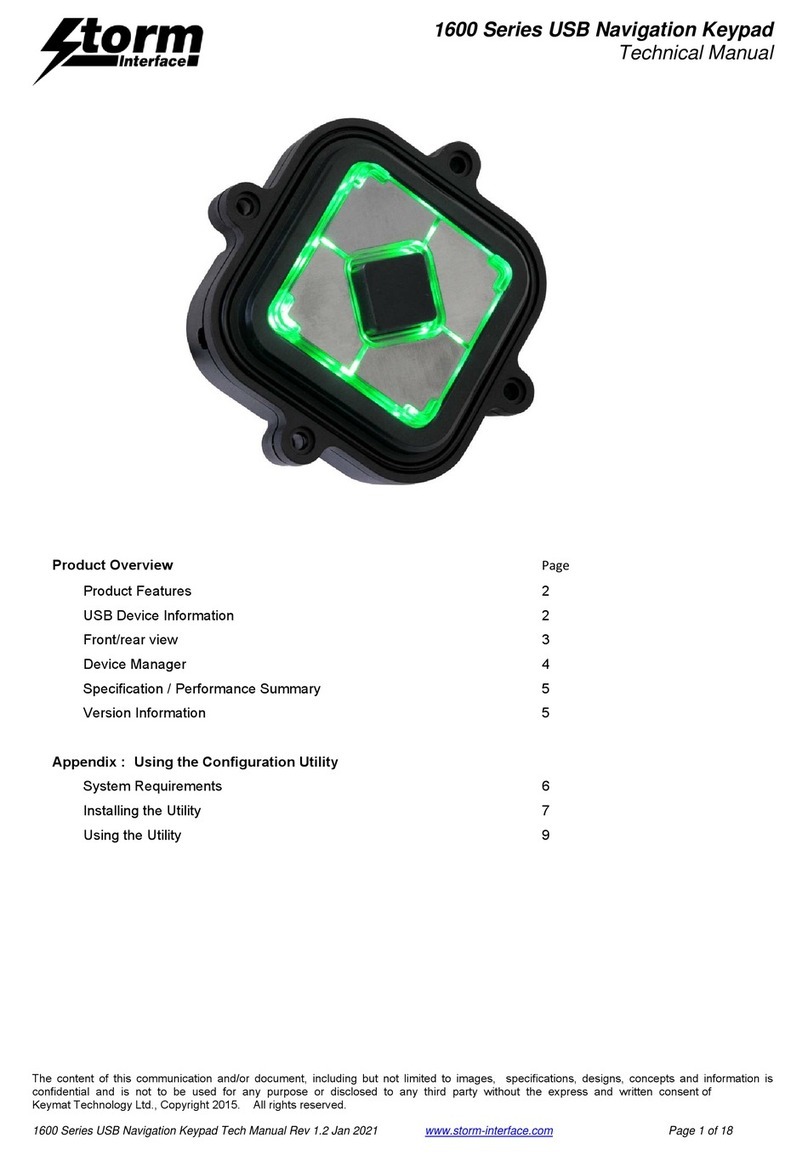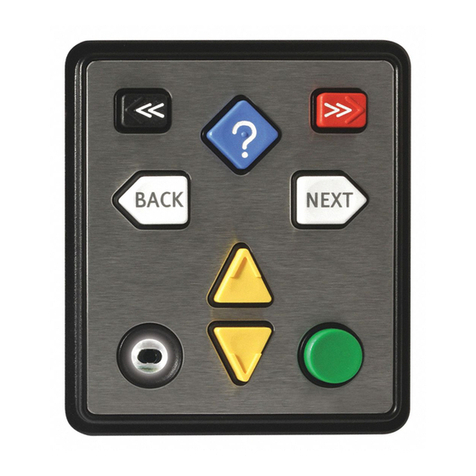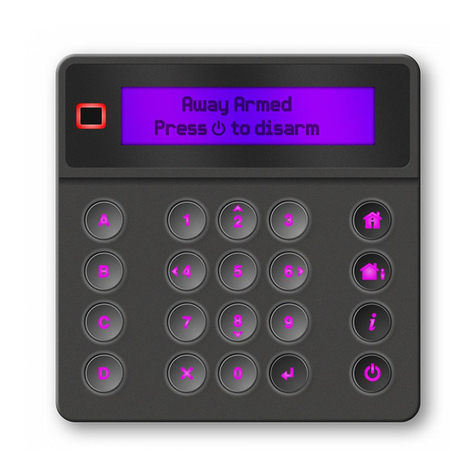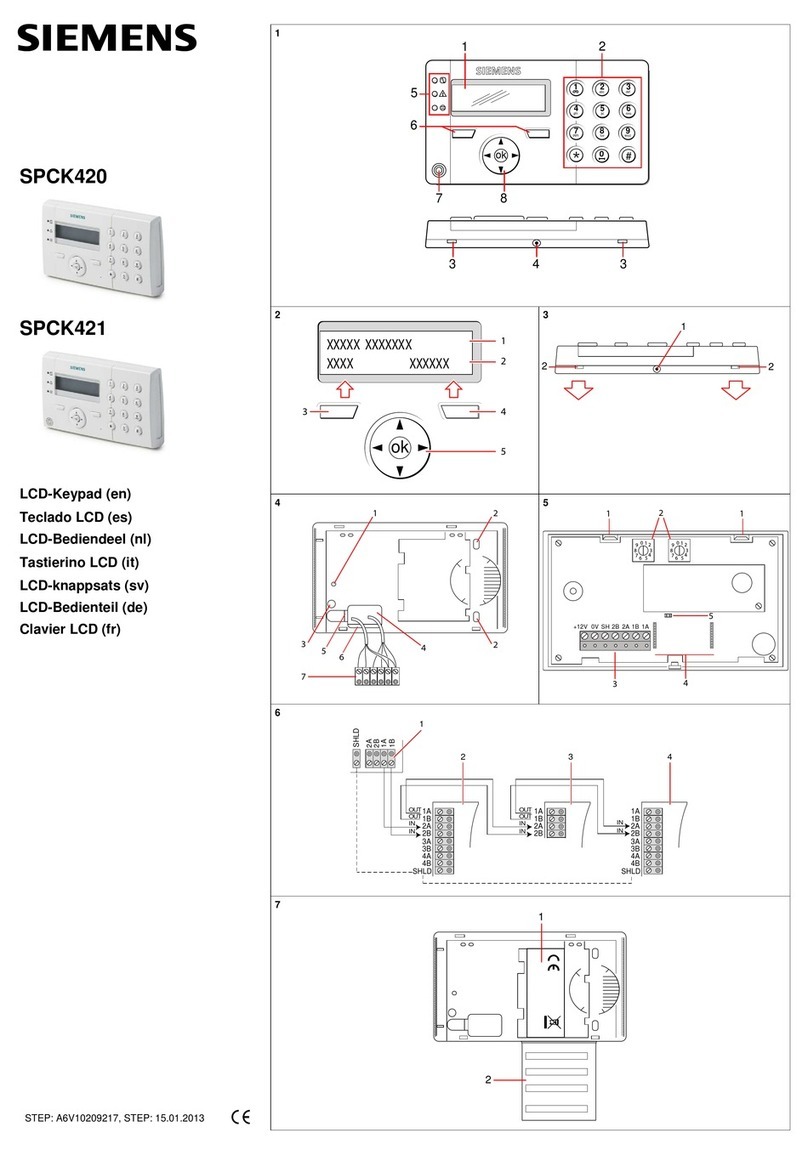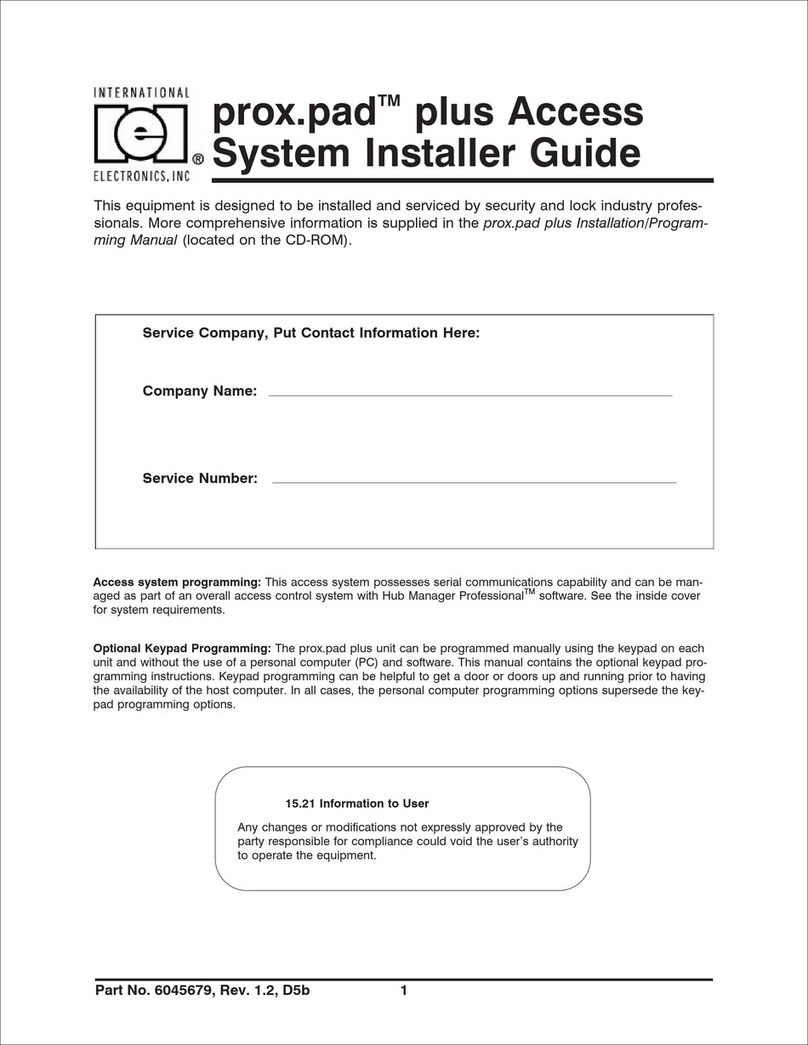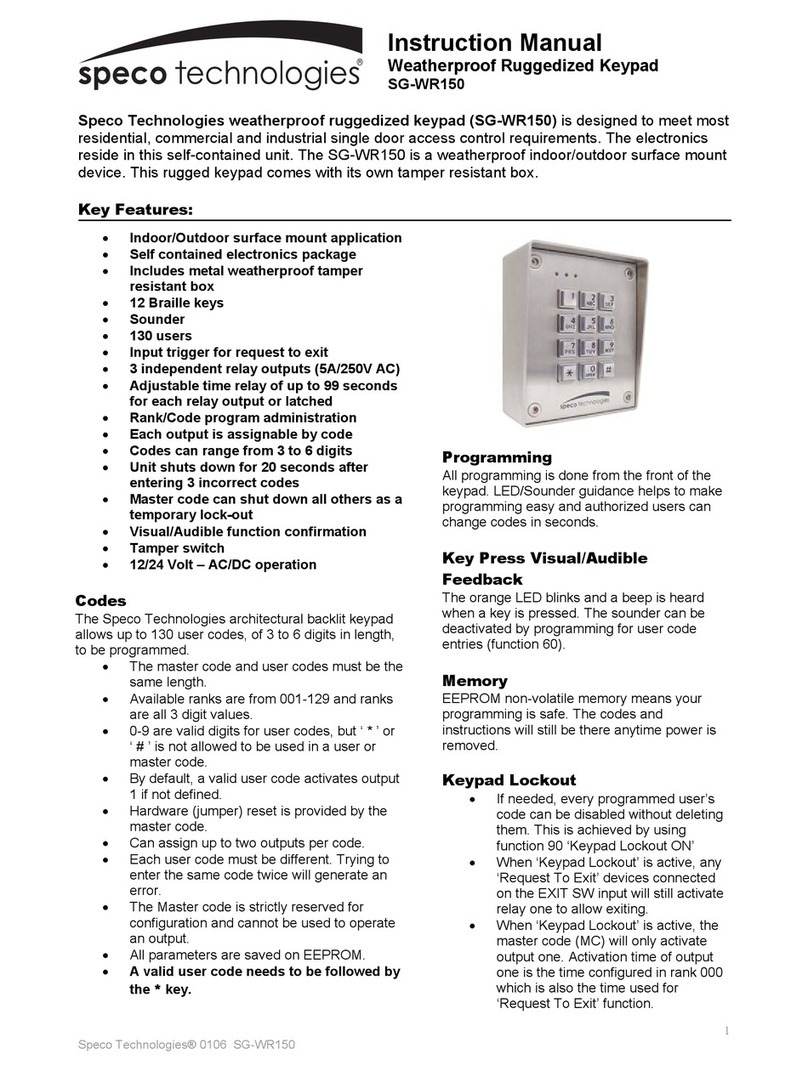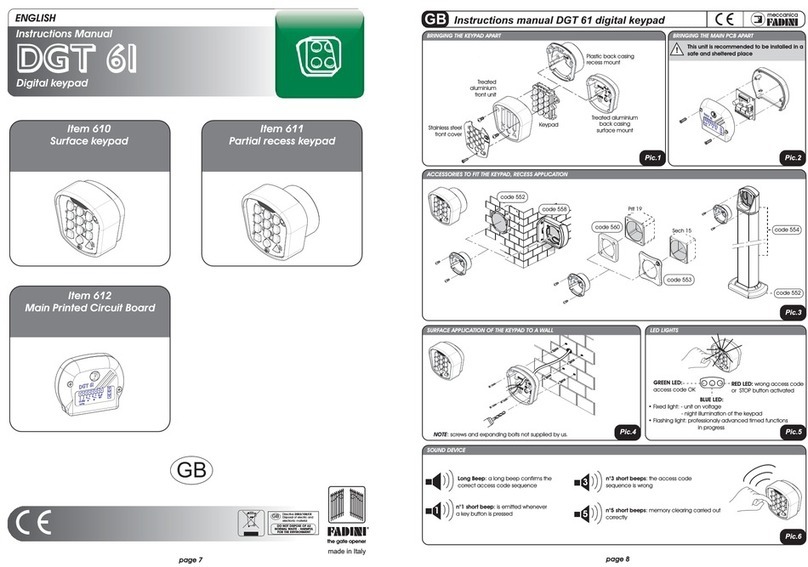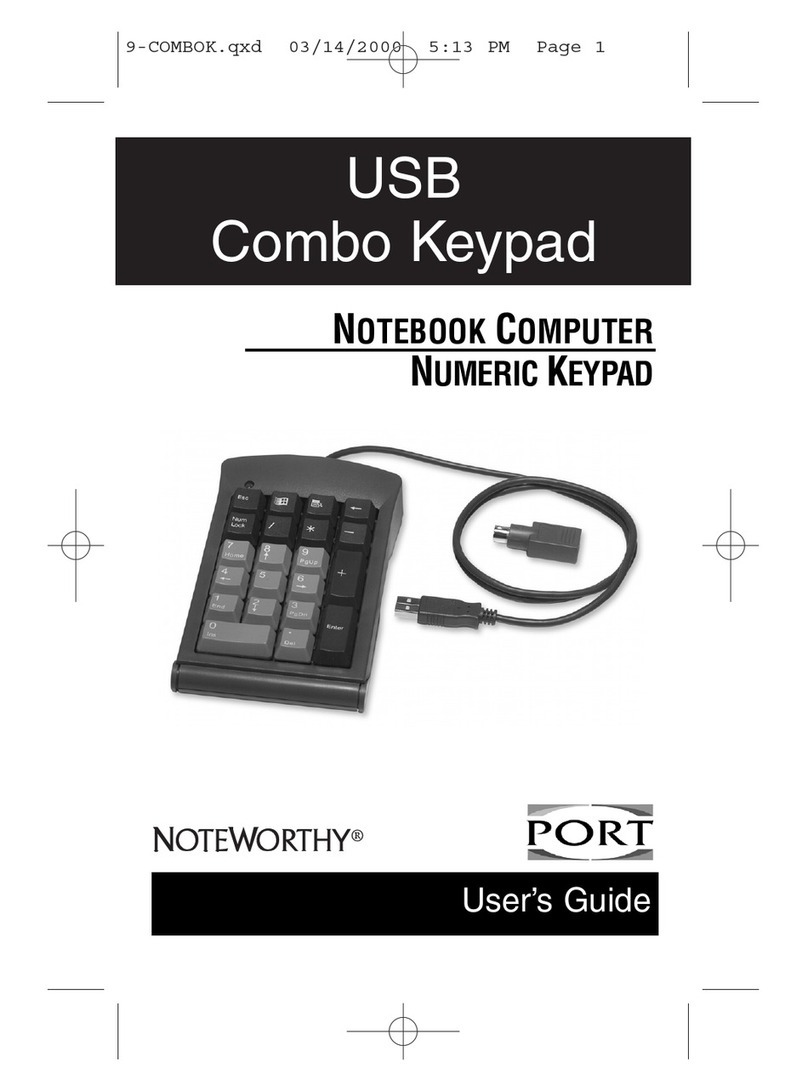Storm Interface Nav-Pad User manual

NavPad™
Technical Manual
The content of this communication and/or document, including but not limited to images, specifications, designs, concepts and information
is confidential and is not to be used for any purpose, or disclosed to a third party without the express and written consent of
Keymat Technology Ltd., Copyright 2020. All rights reserved.
NavPad - Technical Manual Rev 2.2 www.storm-interface.com Page 1 of 64
Product OverviewPage
Features 2
Audio Control – Typical Method 3
Part Numbers & Specifications 4
USB Device Information 7
Code Tables 9
Windows Utility
System Requirements 10
Using the Utility 13
Customising the USB Codes 18
API for controlling the Keypad from the Host Computer
Device Communications / Message Format 26
List of Messages 28
Message Details 29
Host API Library for Application Developers 42
Code Examples (Visual Studio) 55
Remote Update of Device Firmware 57
Change History 64

NavPad™
Technical Manual
The content of this communication and/or document, including but not limited to images, specifications, designs, concepts and information
is confidential and is not to be used for any purpose, or disclosed to a third party without the express and written consent of
Keymat Technology Ltd., Copyright 2020. All rights reserved.
NavPad - Technical Manual Rev 2.2 www.storm-interface.com Page 2 of 64
Product Features
Kiosks, ATMs, ticketing machines and voting terminals usually present information about available products
and services via a visual display or touch screen. NavPad™ is a highly tactile interface that improves
accessibility, making audio navigation and selection of screen based menus possible. An audio description
of available menu options is transmitted to the user through a headset, handset or cochlea implant. When
the desired menu page or menu option is located it can be selected by the press of a distinctive tactile
button.
Storm Assistive Technology Products provide improved accessibility for those
with impaired vision, restricted mobility or limited fine motor skills.
The Storm NavPad is intended for use as the tactile/audio interface for any ADA
or EN301-549 compliant application.
Coloured and backlit keys make the location of individual keys much easier for those with partial vision. The
keytop’s distinctive shape and tactile symbols provide the primary means of identifying a key’s specific
function.
Keypad
- 6 or 8 key versions.
- Option for desktop version or under panel installation to a 1.2mm - 2mm panel only.
- Audio versions have illuminated 3.5mm audio jack socket (illumination under software control)
- Beeper (duration controlled by software)
- Mini-USB socket for connection to host
Illuminated version has white keys – illumination is switched on when headphones plugged in.
USB 2.0 Interface
- HID keyboard
- Supports standard modifiers, i.e. Ctrl, Shift, Alt
- HID consumer controlled device
- Advanced audio device
- No special drivers required
- Audio Jack Insert / Removal sends USB code to host
- Audio Jack socket is illuminated.
Support Tools
The following support software tools are available for download at www.storm-interface.com
These are all described in full later on in this document
- Windows Utility for changing the USB Code Tables and control of illumination / beeper.
- API for custom integration
- Remote Firmware update tool.

NavPad™
Technical Manual
The content of this communication and/or document, including but not limited to images, specifications, designs, concepts and information
is confidential and is not to be used for any purpose, or disclosed to a third party without the express and written consent of
Keymat Technology Ltd., Copyright 2020. All rights reserved.
NavPad - Technical Manual Rev 2.2 www.storm-interface.com Page 3 of 64
Typical method for audio module volume control using the API
Alternate method for audio volume control using the API
User Action
‐ Plug in the headphone jack
Host
‐ Host system detects the connection
‐ Repeating message generated by the host
application software :
“Welcometotheaudiomenu.Presstheselect
keytobegin”
User Action
‐ Press the select key
Host
‐ Activate the Volume Control function
‐ Repeating message :
“Usetheup&downkeystochangethevolume.
Presstheselectkeywhenfinished”
User Action
‐ Adjust the volume
‐ Press the select key
Host
‐ De-activate the volume control function
“Thankyou.Welcometothe(nextmenu)”
User Action
‐ Plug in the headphone jack Host
‐ Host system detects the connection
‐ Sets volume level to initial default
‐ Repeating message :
“Pressthevolumekeyatanytimetoincreasethe
volumelevel”
User Action
‐ Presses the volume key
Host
‐ Message stops if volume key is not pressed
inside 2 seconds.
Host
‐ Host system changes the volume on each key
press (up to a max limit, then revert to default)

NavPad™
Technical Manual
The content of this communication and/or document, including but not limited to images, specifications, designs, concepts and information
is confidential and is not to be used for any purpose, or disclosed to a third party without the express and written consent of
Keymat Technology Ltd., Copyright 2020. All rights reserved.
NavPad - Technical Manual Rev 2.2 www.storm-interface.com Page 4 of 64
Product Range
NavPad™Keypad
8 Key
EZ08-22301 NavPad 8-Key Tactile Interface – Underpanel, w/2.0m USB cable
EZ08-22200 NavPad 8-Key Tactile Interface – Desktop, w/2.5m USB cable
NavPad™Keypad with integrated audio
6 Key 8 Key
EZ06-23001 NavPad 6-Key Tactile Interface & Integrated Audio – Underpanel, no cable
EZ08-23001 NavPad 8-Key Tactile Interface & Integrated Audio – Underpanel, no cable
EZ08-23200 NavPad 8-Key Tactile Interface & Integrated Audio – Desktop, w/2.5m USB Cable
NavPad™Keypad with integrated audio - Illuminated
6Key 8Key
EZ06-43001 NavPad 6-Key Tactile Interface & Integrated Audio – Backlit, Underpanel, no cable
EZ08-43001 NavPad 8-Key Tactile Interface & Integrated Audio – Backlit, Underpanel, no cable
EZ08-43200 NavPad 8-Key Tactile Interface & Integrated Audio – Backlit, Desktop, w/2.5m USB Cable

NavPad
™
Technical Manual
The content of this communication and/or document, including but not limited to images, specifications, designs, concepts and information
is confidential and is not to be used for any purpose, or disclosed to a third party without the express and written consent of
Keymat Technology Ltd., Copyright 2020. All rights reserved.
NavPad - Technical Manual Rev 2.2 www.storm-interface.com Page 5 of 64
Rear Case
Desktop
Underpanel
Underpanel Illuminated
RECOMMEND USE
OF 2.5MM CABLE TIE
TO RETAIN CABLE

NavPad™
Technical Manual
The content of this communication and/or document, including but not limited to images, specifications, designs, concepts and information
is confidential and is not to be used for any purpose, or disclosed to a third party without the express and written consent of
Keymat Technology Ltd., Copyright 2020. All rights reserved.
NavPad - Technical Manual Rev 2.2 www.storm-interface.com Page 6 of 64
Specifications
Rating 5V ±0.25V (USB 2.0)
Connection mini USB B socket (desktop versions have cable fitted)
Audio 3.5mm audio jack socket (illuminated)
Ground 100mm Earth Wire with M3 ring terminal (underpanel versions)
Sealing Gasket included with underpanel versions
USB Cable included in some versions, see specific product brochure for more information
The illuminated NavPads also support voice command:-
Microphone input Mono microphone input with bias voltage
suitable for headset microphones (CTIA connection)
Dimensions (mm)
Underpanel version 105 x 119 x 29
Desktop version 105 x 119 x 50
Packed Dims 150 x 160 x 60 (0.38 kg)
Panel Cutout 109.5 x 95.5 Rad 5mm corners. Refer to drawing EZK-00-33
Underpanel Depth 28 mm 1.6 – 2.0mm panel recommended
Mechanical
Operational Life 4 million cycles (min) per key
Accessories
4500-01 USB CABLE MINI-B TO TYPE A, 0.9m
6000-MK00 PANEL FIXING CLIPS (PACK OF 8 CLIPS)
Use to install into a 1.6 – 2mm steel panel
Refer to drawing EZK-00-33 for cutout dims
Performance/Regulatory
Operational Temp -20°C to +70°C
Weather Resistant IP65 (front)
Impact Resistance IK09 (10J Rating)
Shock & Vibration ETSI 5M3
Certification CE / FCC / UL
Connectivity
The USB interface comprises an internal USB hub with connected keyboard and audio module.
This is a composite USB 2.0 device and no additional drivers are required.
PC based software utility and API are available to set/control: -
• Volume key function
• Illumination on audio jack socket
• Illumination on keys (backlit version only)
• Customise the USB codes

NavPad
™
Technical Manual
The content of this communication and/or document, including but not limited to images, specifications, designs, concepts and information
is confidential and is not to be used for any purpose, or disclosed to a third party without the express and written consent of
Keymat Technology Ltd., Copyright 2020. All rights reserved.
NavPad - Technical Manual Rev 2.2 www.storm-interface.com Page 7 of 64
USB Device Information
USB HID
The USB interface comprises a USB HUB with keyboard device and audio device connected.
JACK SOCKET (AUDIO) KEYS
TO PC
The following VID/PID combinations are used:
For USB HUB: For Standard Keyboard/Composite HID/ For USB Audio device
Consumer Controlled device
• VID – 0x0424 • VID – 0x2047 • VID – 0x0D8C
• PID – 0x2512 • PID – 0x09D0 • PID – 0x0170
This document will concentrate on the Standard Keyboard/Composite HID/Consumer Controlled device.
This interface will enumerate as
• Standard HID Keyboard
• Composite HID-datapipe Interface
• HID Consumer Controlled device
One of the advantages of using this implementation is that no drivers are required.
The data-pipe interface is used to provide the host application to facilitate customisation of the product.
Supported Audio Jack Configurations
The following jack configurations are supported.
Note: Application software should always ensure the same audio is present on both Left and Right Channels for
correct mono operation.
USB AUDIO
DEVICE HUB USB KEYBOARD
DEVICE

NavPad™
Technical Manual
The content of this communication and/or document, including but not limited to images, specifications, designs, concepts and information
is confidential and is not to be used for any purpose, or disclosed to a third party without the express and written consent of
Keymat Technology Ltd., Copyright 2020. All rights reserved.
NavPad - Technical Manual Rev 2.2 www.storm-interface.com Page 8 of 64
Device Manager
When connected to a PC, the NavPad™ + audio keypad should be detected by the operating system and
enumerate without drivers. Windows shows the following devices in the Device Manager:
Keyboard
Audio
Keyboard
Keyboard
Audio
HUB

NavPad™
Technical Manual
The content of this communication and/or document, including but not limited to images, specifications, designs, concepts and information
is confidential and is not to be used for any purpose, or disclosed to a third party without the express and written consent of
Keymat Technology Ltd., Copyright 2020. All rights reserved.
NavPad - Technical Manual Rev 2.2 www.storm-interface.com Page 9 of 64
Code Tables
Default Table
Alternate
Alternate Multimedia Table
For the Volume up/down keys a volume up/down report will be sent to the PC
according to the HID descriptor setup for HID consumer controlled device. The
following report will be sent:
Volume UP key <0x01><0x02>
Volume DOWN key <0x01><0x04>
Default - Illuminated
Key illumination is turned on when headphone jack is inserted.
Key Description KEY
LEGEND
TACTILE
IDENTIFIER
KEY
COLOR
USB
Keycode
Home/Menu << < BLACK F23
Help ? :. BLUE F17
End >> > RED F24
Back BACK < WHITE F21
Next NEXT > WHITE F22
Up ˄ YELLOW F18
Down ˅ YELLOW F19
Action O GREEN F20
Detection of headphone connection
inserted WHITE F15
removed F16
Key Description KEY
LEGEND
TACTILE
IDENTIFIER
KEY
COLOR
USB
Keycode
Home/Menu << < BLACK F23
Help ? :. BLUE F17
End >> > RED F24
Back BACK < WHITE F21
Next NEXT > WHITE F22
Volume Up ˄ YELLOW
Volume Down ˅ YELLOW
Action O GREEN F20
Detection of headphone connection
inserted WHITE F15
removed F16
Key Description KEY
LEGEND
TACTILE
IDENTIFIER
ILLUMINATION
COLOR
USB
Keycode
Home/Menu << < WHITE F23
Help ? :. BLUE F17
End >> > WHITE F24
Back BACK < WHITE F21
Next NEXT > WHITE F22
Up ˄ WHITE F18
Down ˅ WHITE F19
Action O GREEN F20
Detection of headphone connection
inserted WHITE F15
removed F16

NavPad™
Technical Manual
The content of this communication and/or document, including but not limited to images, specifications, designs, concepts and information
is confidential and is not to be used for any purpose, or disclosed to a third party without the express and written consent of
Keymat Technology Ltd., Copyright 2020. All rights reserved.
NavPad - Technical Manual Rev 2.2 www.storm-interface.com Page 10 of 64
Using the NavPad TM Windows Utility to change USB Codes
Note that there are 2 Windows Utility packages available for download:
Standard NavPad
Illuminated NavPad
Please ensure you use the correct one as shown below
If any other keypad utility software is installed (e.g EZ-Key Utility) then you should un-install that before you start.
Non illuminated NavPad utility To be used with the following part numbers:
EZ08-22301
EZ08-22200
EZ06-23001
EZ08-23001
EZ08-23200
Illuminated NavPad utility To be used for the following part numbers:
EZ06-43001
EZ08-43001
EZ08-43200
System Requirements
The utility requires .NET framework to be installed on the PC and will communicate over the same USB connection
but via the HID-HID data pipe channel, no special drivers are required.
Compatability
Windows 10
Windows 8
Windows 7
Windows Vista
Windows XP Only if you install .NET framework
Windows ME and earlier Not investigated
The utility can be used to configure the product for:
• LED On/Off
• LED brightness (0 to 9)
• Buzzer On/Off
• Buzzer Duration (¼ to 2 ¼ seconds)
• Load customised keypad table
• Write default values from volatile memory to flash
• Reset to factory default
• Load Firmware
Note that non-audio versions also support multiple key press combinations.

NavPad™
Technical Manual
The content of this communication and/or document, including but not limited to images, specifications, designs, concepts and information
is confidential and is not to be used for any purpose, or disclosed to a third party without the express and written consent of
Keymat Technology Ltd., Copyright 2020. All rights reserved.
NavPad - Technical Manual Rev 2.2 www.storm-interface.com Page 11 of 64
Installing the Utility
To install click on the setup.exe (Windows installer package) and follow instructions below:
Click on “Next”
Select “I Agree” and Click on “Next

NavPad™
Technical Manual
The content of this communication and/or document, including but not limited to images, specifications, designs, concepts and information
is confidential and is not to be used for any purpose, or disclosed to a third party without the express and written consent of
Keymat Technology Ltd., Copyright 2020. All rights reserved.
NavPad - Technical Manual Rev 2.2 www.storm-interface.com Page 12 of 64
Select if you would like to install for just you or
everyone and select location if you do not want to
install at default location. Then click on “Next”
Clickon“Next”andinstallationprocesswillstart

NavPad™
Technical Manual
The content of this communication and/or document, including but not limited to images, specifications, designs, concepts and information
is confidential and is not to be used for any purpose, or disclosed to a third party without the express and written consent of
Keymat Technology Ltd., Copyright 2020. All rights reserved.
NavPad - Technical Manual Rev 2.2 www.storm-interface.com Page 13 of 64
Clickonclosewhencomplete.
AshortcutwillbeinstalledontheDesktop

NavPad™
Technical Manual
The content of this communication and/or document, including but not limited to images, specifications, designs, concepts and information
is confidential and is not to be used for any purpose, or disclosed to a third party without the express and written consent of
Keymat Technology Ltd., Copyright 2020. All rights reserved.
NavPad - Technical Manual Rev 2.2 www.storm-interface.com Page 14 of 64
Using the Utility
Double Click on the Shortcut to start and it will display the form below. Connect the NavPad to a USB port.
Note: Before loading the form it initially detects the NavPad™+ audio using the VID/PID and if found it sends a
device status message. If all successful, then all the buttons are enabled. If not, then they will all be disabled
except for “Scan” and “Exit
The utility allows you to:
View the installed firmware version and code table in use.
Select a Code Table, or create a Customised Table
Change buzzer behaviour / duration
Change Audio Jack Socket/ Keys LED brightness
Update the firmware
Reset to factory defaults
Test the keypad.
Using the Utility – Selecting a Code Table
You can select from three tables:
NavPad™ – Default Table
NavPad™ – Alternate Table
NavPad™ – Customise Table (select the codes you prefer using the Utility)
Once a table has been selected then the keypad will retain that configuration whilst it is powered up.
Once the keypad has been disconnected that configuration will be lost (unless you Save Changes)
To save the configuration in flash memory in the keypad click on “Save Changes”
Availableonlywith
Illuminated key version

NavPad™
Technical Manual
The content of this communication and/or document, including but not limited to images, specifications, designs, concepts and information
is confidential and is not to be used for any purpose, or disclosed to a third party without the express and written consent of
Keymat Technology Ltd., Copyright 2020. All rights reserved.
NavPad - Technical Manual Rev 2.2 www.storm-interface.com Page 15 of 64
NOTE: If the NavPad™ – Alternate table is selected the function of the UP/DOWN key changes to be the HID
consumer controlled VOLUME UP/VOLUME DOWN.
If an audio file is being played and the user presses the UP/DOWN key, the volume on the PC will be adjusted.
The volume ICON will be shown on PC.

NavPad™
Technical Manual
The content of this communication and/or document, including but not limited to images, specifications, designs, concepts and information
is confidential and is not to be used for any purpose, or disclosed to a third party without the express and written consent of
Keymat Technology Ltd., Copyright 2020. All rights reserved.
NavPad - Technical Manual Rev 2.2 www.storm-interface.com Page 16 of 64
Using the Utility
Changing Key LED Brightness
Changing Audio Jack LED Brightness

NavPad™
Technical Manual
The content of this communication and/or document, including but not limited to images, specifications, designs, concepts and information
is confidential and is not to be used for any purpose, or disclosed to a third party without the express and written consent of
Keymat Technology Ltd., Copyright 2020. All rights reserved.
NavPad - Technical Manual Rev 2.2 www.storm-interface.com Page 17 of 64
Buzzer On/Off
This controls if the buzzer sounds when a key is pressed on the keypad. The duration is ¼ sec.

NavPad™
Technical Manual
The content of this communication and/or document, including but not limited to images, specifications, designs, concepts and information
is confidential and is not to be used for any purpose, or disclosed to a third party without the express and written consent of
Keymat Technology Ltd., Copyright 2020. All rights reserved.
NavPad - Technical Manual Rev 2.2 www.storm-interface.com Page 18 of 64
Using the Utility
Changing Buzzer Duration
The buzzer duration can be selected from 0 to 9. Each step has an increase of ¼ sec, so 9 will sound the buzzer
for 2 ¼ seconds.
Using the Utility

NavPad™
Technical Manual
The content of this communication and/or document, including but not limited to images, specifications, designs, concepts and information
is confidential and is not to be used for any purpose, or disclosed to a third party without the express and written consent of
Keymat Technology Ltd., Copyright 2020. All rights reserved.
NavPad - Technical Manual Rev 2.2 www.storm-interface.com Page 19 of 64
Customising the Key Code Table
Select “Customise Table” and the following is displayed showing the current USB Code (in hex) for each key on the
product.
Above each key is a button to show the modifier

NavPad™
Technical Manual
The content of this communication and/or document, including but not limited to images, specifications, designs, concepts and information
is confidential and is not to be used for any purpose, or disclosed to a third party without the express and written consent of
Keymat Technology Ltd., Copyright 2020. All rights reserved.
NavPad - Technical Manual Rev 2.2 www.storm-interface.com Page 20 of 64
Using the Utility
Customising the Key Code Table
Click on a key to customise it.
and the “Select Code” combo box will appear.
Select the code you require from dropdown list
Once a code is selected, the button’s background
colour will display the new code selected.
Note that 0x74 through 0x81 are extendable codes
Also note that codes
0x80 Vol Up
and
0x81 Vol Down
will be transmitted as Windows Multimedia codes.
Press Apply to send the new code to the keypad
Other manuals for Nav-Pad
1
Table of contents
Other Storm Interface Keypad manuals