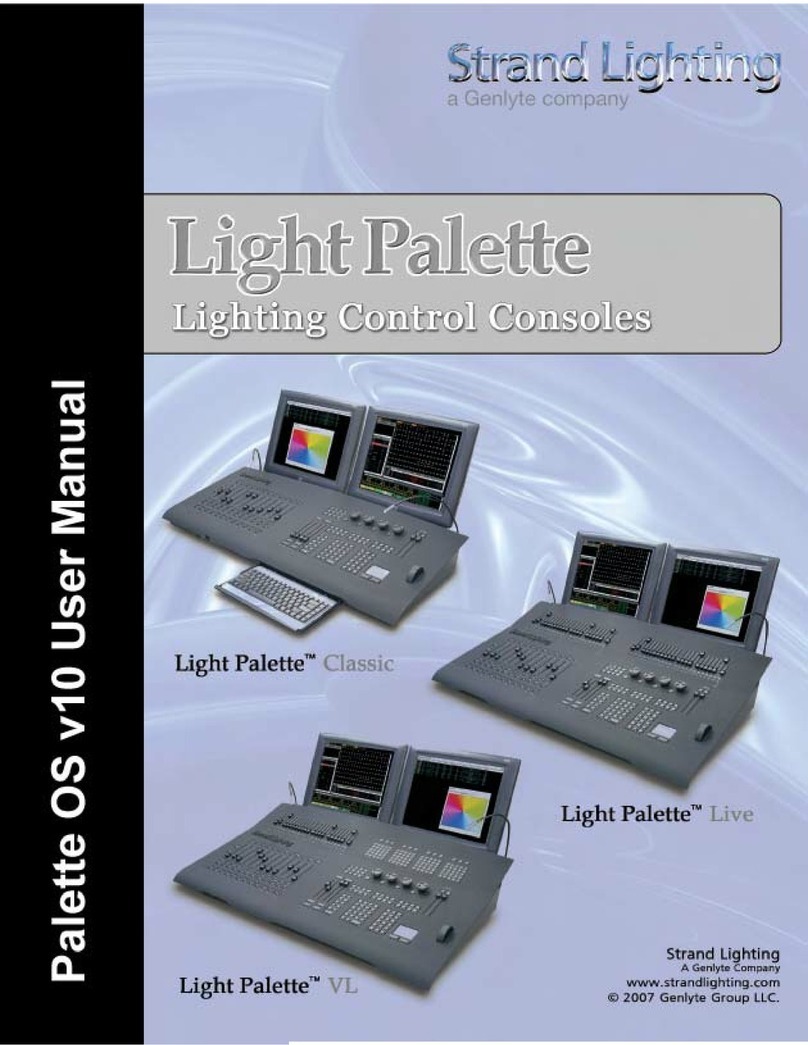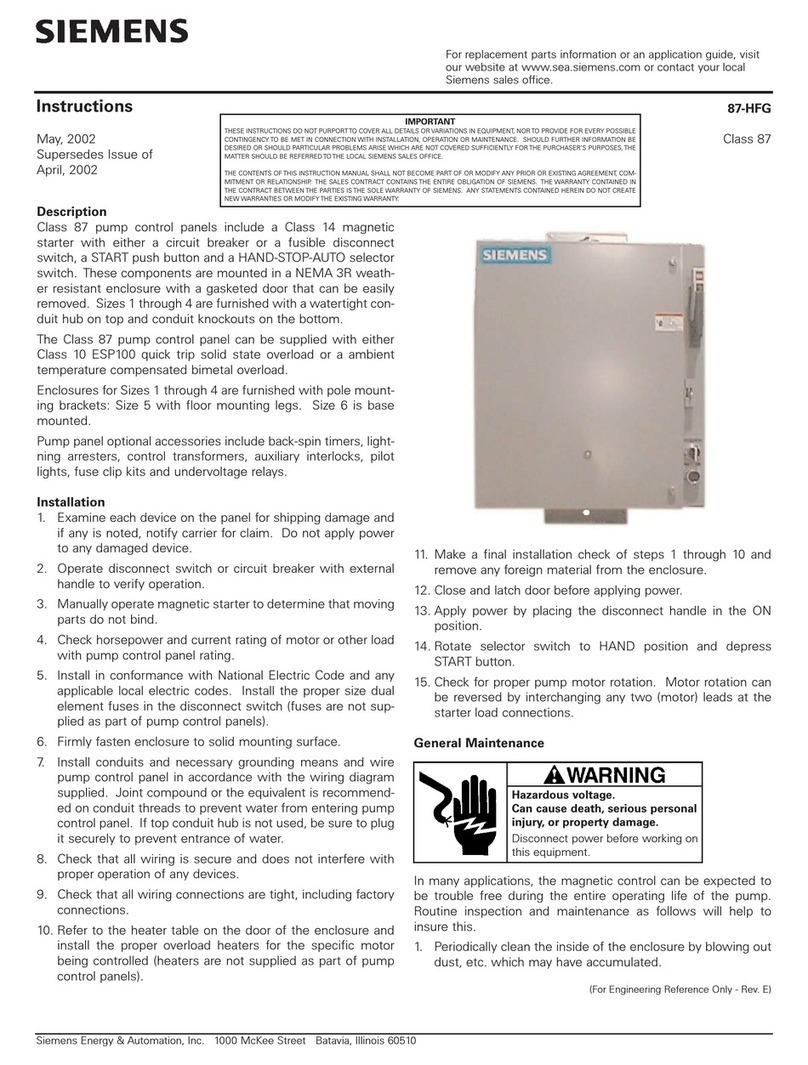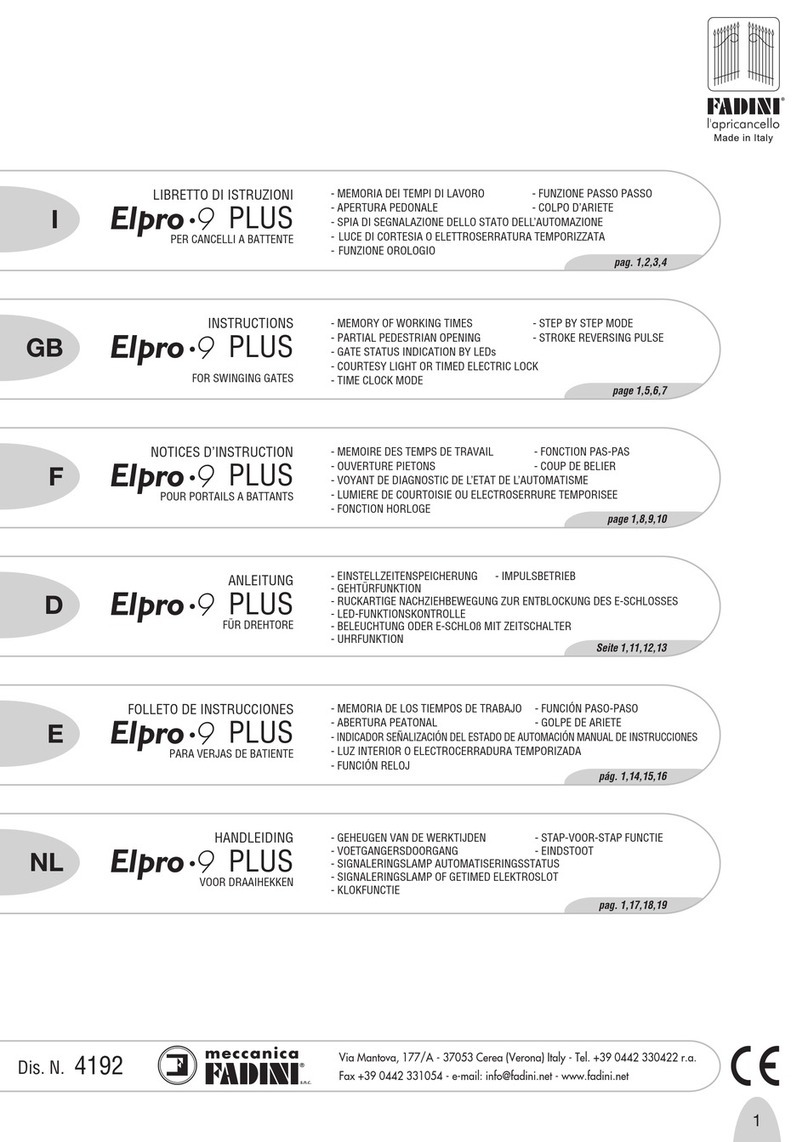Strand Lighting 300 Series User manual

Strand 300 Series
for Software version 2.8.6 HARD KEY [SOFT KEY] {DISPLAY KEY} Page 1 of 2
Quick Start
Channel Control
Cue Recording
Cue Editing Live
Time
Text
Shutdown
Groups
Submasters
The console defaults to channel mode. So just start by
taking channel 1 to 100%.
1 ON: Channel 1 to the ON level – Full
1 [FULL]: Channel 1 to Full. (FULL is a softkey accessed
by the arrow keys below the LCD screen)
Now let’s take another channel to another level.
2 @ 5 *: Channel 2 at 50%. The asterisk is the ENTER key.
The ENTER key finishes off most commands.
3 THRU 7 @ 75 *: The THRU key allows you to do ranges.
Assign levels to channels until you have the look you want.
To release channel 3 type 3 UNDO, to release all UNDO *
Groups allow you to put multiple channels at different levels
into a single item. Set some channels at different levels.
RECORD GROUP 1 *: This stores the entire lighting state
as Group 1. Repeat for any collection of channels that you
want quick access to.
GROUP 1 ON: This will put all channels in group 1 on
stage at their recorded levels.
GROUP 1 * ON: This will highlight all channels in Group 1
and then set them to the ON level.
(Note: This is actually 2 commands)
Patch
Subs allow you to put multiple channels at different levels
onto a slider for manual control. Set some channels at
different levels. RECORD SUB 1 *: This stores the entire
lighting state as Submaster 1. Once recorded, the light
above the appropriate sub will be on. Just slide the
submaster up and down as needed. Repeat for any
collection of channels that you want to control by a slider.
The last fader panel (immediately to the left of the channel
control panel) is your submaster panel.
To store the look you want, record it as a cue.
RECORD 1 *: This command stores the entire lighting state
as a cue to be played back in the default time of 5.
(The Record function defaults to Cue.)
Just repeat the process of assigning levels to channels
(see Channel Control above) and record to any cue
number you want from Cue 1 to Cue 600.
You can also use point cues if you need a cue between
whole numbers.
RECORD 1.5 *: This will store the entire lighting state as
Cue 1.5. You can use any point number from .1 to .9.
Dimmer Check
[PATCH] allows you to change dimmer assignment to
different channels. The default patch is a 1 to 1 patch.
This means that dimmer 1 is patched to channel 1 and the
numerical match continues for the capacity of the console.
(The capacity can be seen from the upper right hand corner
of the patch screen.) To start fresh by unpatching all
dimmers, type 1 THRU 100 @ ENTER (where 100 is the
last channel number) All channel numbers will now be dark
grey. This means that all channels are still within the
system but they have no patch. The patching syntax is
“Dimmer @ Channel”. For example, 2 @ 5 will patch
dimmer 2 to channel 5. (@ will show up as @PATCH). As
you go through and patch, notice that the channel numbers
change from dark grey to cyan. This is the LightPalette
color for a conventional channel that has a patch. Continue
this process until the show is patched.
When you want to edit a cue live that is already recorded,
the first step is to be in the cue. GOTO 1 *: This puts the
cue on stage in a snap count. Now just edit your channel
levels (see Channel Control above) and update the cue.
UPDATE *: This will take all channels whose levels are red
and store their new levels in the current cue.
Where Update is valuable is that it ignores level from subs
and effects.
Now let’s change the time of Cue 1. TIME 3 *: This
changes time on the current cue. To change time on a cue
that is not live just type, CUE 2 TIME 2/5 *: This changes
the time of a non-live cue. The slash key assigned it a split
time. This means that all levels that are going up will fade
in a 2 count. Levels that are going down will fade in a 5.
Channel Check
From the Live or Patch screen, enter DIMMER 1 ON. This
will take dimmer 1 to the ON level. A red flag will appear
on the bottom right hand corner of the screen that says
DIMMERS UNPATCHED. This means a dimmer has been
given a hard level. You can now use NEXT / LAST to
move up / down the dimmer list. This will take the previous
dimmer out and advance to the next/last dimmer. When
you are done with the dimmer check, just press DIMMER
DIMMER to repatch all unpatched dimmers.
To add a label to Cue 1 while in Cue 1, just type TEXT
(CUE 1 TEXT will show up on the command line) and just
enter the label from the keyboard. To label a non-live cue
just type CUE 2 TEXT LIGHTS UP *
{REPORT} [EXIT] [SHUTDOWN] or [EXIT AND RESTART] From the Live screen, you can enter 1 ON. This will take
channel 1 to the ON level. Use NEXT / LAST to advance
up / down the channels that are in your system.

Strand 300 Series
for Software version 2.8.6 HARD KEY [SOFT KEY] {DISPLAY KEY} Page 2 of 2
Quick Start
Modes
Preset Modes with Cues
Writing Cues using Preset Modes
Undo Macro
Creating an FX
The 300 series console has the unique ability to change
Modes. Press the MODE key above Playback 1. (That’s
the left set of playbacks.) The softkeys give you the
options. [1 SCENE WITH SUBS], [2 SCENE WITH SUBS],
[1 SCENE NO SUBS], [2 SCENE NO SUBS], [AUTO
MODE], [MANUAL MODE]. The active mode will display
in the middle of the right side of the cue list screen.
Choosing [1 SCENE WITH SUBS] will assign channels to
faders, 1 to 1, for the capacity of the desk, keeping the last
fader panel for submasters. The left slider of the left
playback fader will act as a master for scene 1. When in 1
scene mode, all LEDs above the faders will show in red as
will the appropriate scene master’s LED. If you have a 300
desk with 4 panels (3 fader and 1 channel control) then 2
panels (48 faders) will be dedicated to scene 1 while the
last panel will be dedicated to 24 submasters. Switch this to
[2 SCENE WITH SUBS] and you now have 2 scenes
controlling 24 faders each. (Note: that the appropriate
master must be up to allow faders to output.) The 2 modes
without subs allow the last fader panel to be used for faders
rather than subs. [AUTO FADE] mode is the default of the
desk. This allows the desk to function as a computer
console to store and playback cues. [MAN FADE] mode
allows recording of cues that playback with manual fades.
You can use whatever macro you want but I will
recommend the USER key. To record this macro live, type,
MACRO USER [LEARN] [LEARN] now you get a red flag
that flashes MACRO LEARN to let you know that
everything that you type will now be recorded. Type…
1 THRU 100 UNDO (Remember that 100 should be
replaced with the last channel in your system). Now type
MACRO MACRO to exit the edit mode.
Note: Do not confuse the Macro action button (top right)
with the Macro display key (with the other display keys).
Displaying the FX Playbacks
FX are created and edited in the FX display. {FX}. The FX
list is shown with a blank FX 1. To create a new FX, type
FX 2 * or just press the [EDIT STEPS] softkey to edit steps
for FX 1. To create a simple 4 step FX, there must be 4
steps. Press [APPEND STEP] until all 4 steps are created.
They will appear as “FX.STEP”. (1.1, 1.2, 1.3…and so on).
Use the trackball to highlight the first step and let’s put
channel 1 to full. 1 ON. Trackball down to step 2 and let’s
put channel 2 at full. 2 ON. Repeat this process until all 4
steps have channels 1 thru 4. Let’s go back to {LIVE} and
run the FX. FX 1 FXGO. The FX will now run and the FX’s
channel levels will appear in grey boxes with white text.
This will let you know these levels are coming from an FX.
Many operators want to combine the flexibility of Preset
Modes with the power of Auto Mode. There are a few
simple steps to accomplish this. First, select the Preset
Mode that is preferred. MODE. Then select the appropriate
softkey. Now we need to turn the second playback on so
that you can run cues from Playback 2.
{REPORT} [ADV SETUP] [SHOW SETUP].
The second option from the top left is Playbacks. Choose
Split Single and go back to {LIVE}.
Now Playback 1 will master the preset scenes and
Playback 2’s GO will be used to run cues.
Starting and Stopping FX from Cues
I recommend having the FX Playbacks displayed anytime
FXs are running. Just hold down the SHIFT key and toggle
{LIVE} until you have a screen split with cues and FXs.
Naming Your Show
To have a cue fire an FX, type CUE 1 FX 1 *.
To have a cue stop an FX, type CUE 2 FX – 1 *.
Saving Your Show on the Console
Go to the {ARCHIVE} screen, type TEXT (SHOWTEXT will
appear) and type the name of the show. The name will
appear at the top of the screen.
Writing cues in preset mode is easy. Just advance the
faders to the appropriate levels to set your look. Notice
that all levels are in white. This indicates that levels are
coming from faders rather than channel control. Now
record a cue. RECORD 1 * will record this state as Cue 1.
Notice that all levels are now in cyan. This indicates that
the levels are coming from a cue rather than faders. The
faders won’t function to change these levels until the
channels are no longer controlled by the cue. Just undo all
channels back to fader control with this command.
1 THRU 100 UNDO (where 100 is your highest channel
number). Now all the channel levels are back to white and
consequently controlled by the faders. Just adjust for your
next look and record!
Saving the Show to the Floppy Drive
Go to the {ARCHIVE} screen, press [SAVE SHOW] [SAVE
SHOW] This will save the disk onto the console’s drive
noted by the “LOCAL DISK C:\SHOWS” in the black bar in
the middle of the screen. Look for the new showfile below.
Go to the {ARCHIVE} screen, press [BROWSE FILES>]
trackball down to the A: drive (Note: have disk in drive) and
press *(ENTER) The red flag should now say “Floppy
Drive”, press [BACK] to get the cursor to the top half of the
screen and now you have your softkeys. Press [SAVE
SHOW] [SAVE SHOW]. Watch the progress in the bottom
right hand corner.
Other Strand Lighting Control Panel manuals
Popular Control Panel manuals by other brands

Honeywell
Honeywell Gent Viglion EN54 Generic Commissioning Instructions

ECA
ECA DCP-242V2 manual
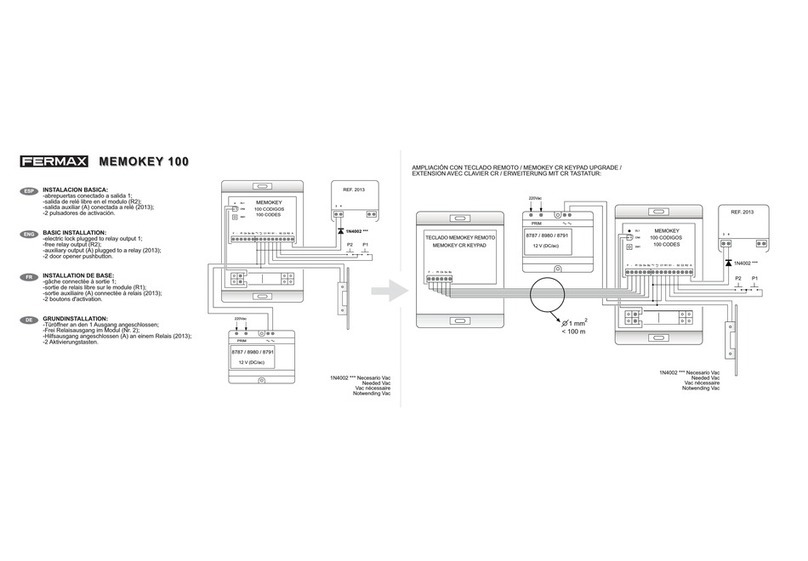
Fermax
Fermax MEMOKEY 100 Basic Installation
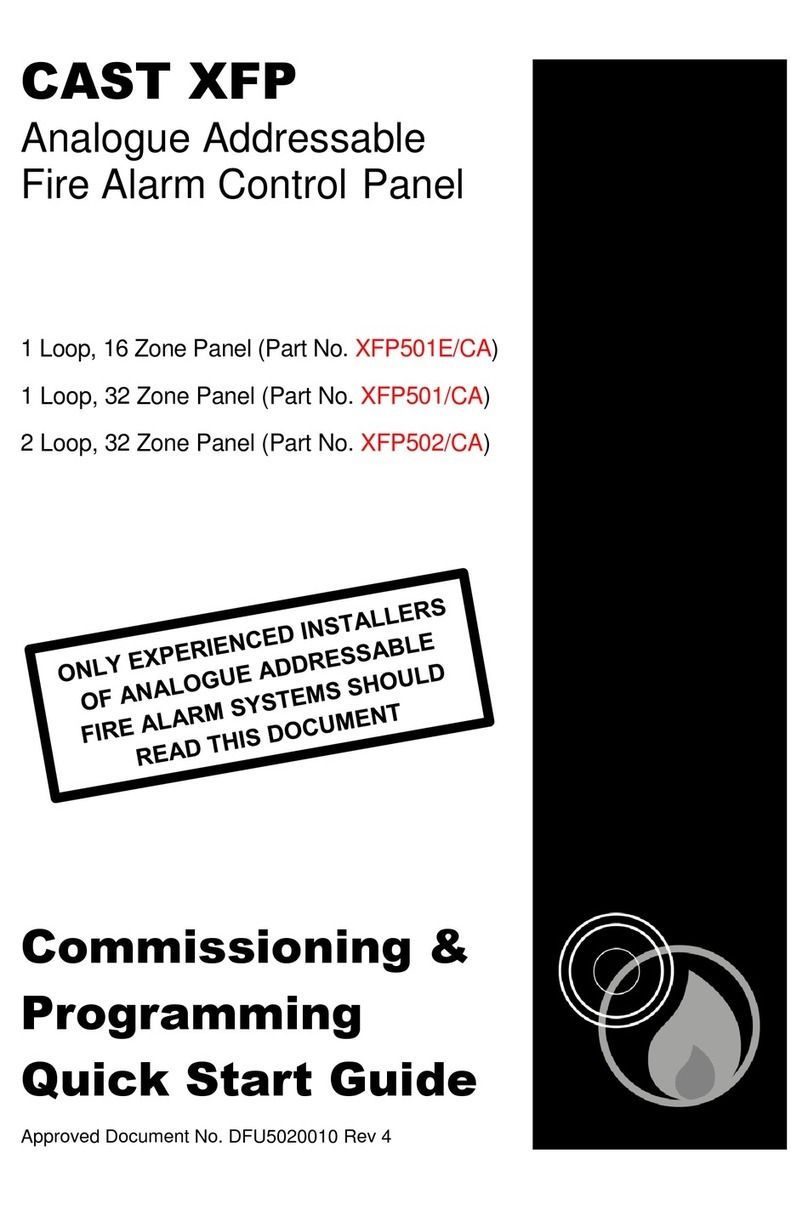
C-TEC
C-TEC CAST XFP Commissioning & Programming Quick Start Guide
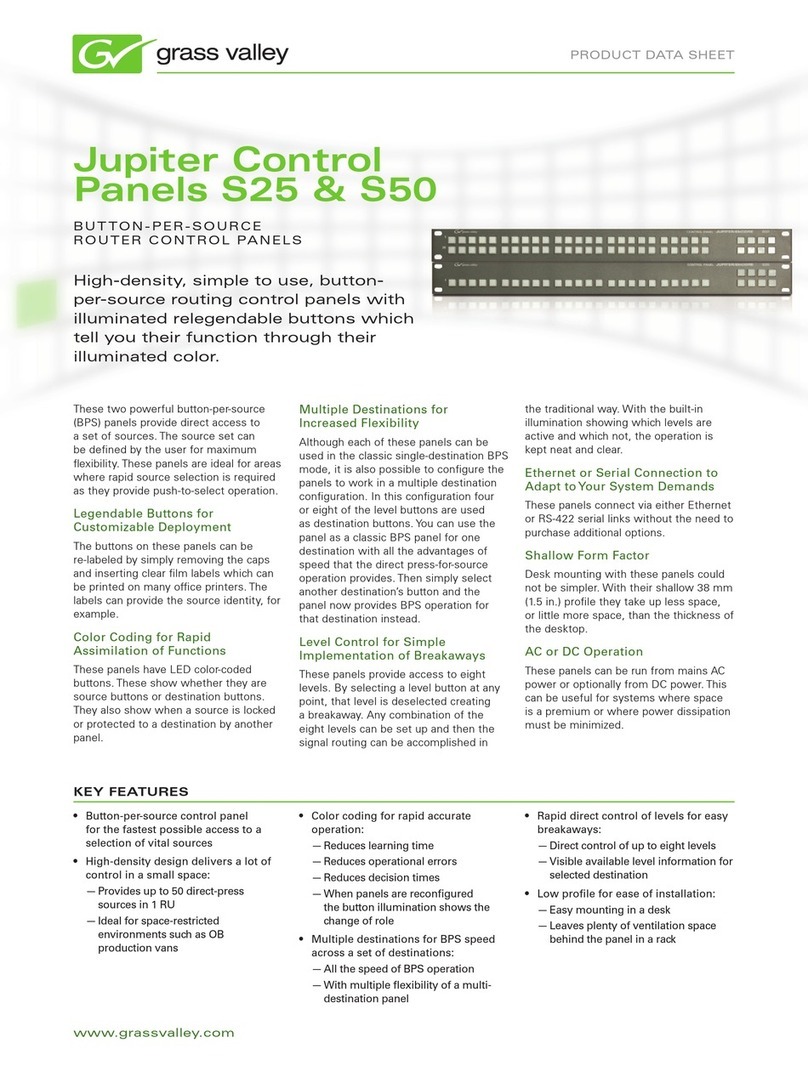
GRASS VALLEY
GRASS VALLEY JUPITER CONTROL PANEL S25 - datasheet
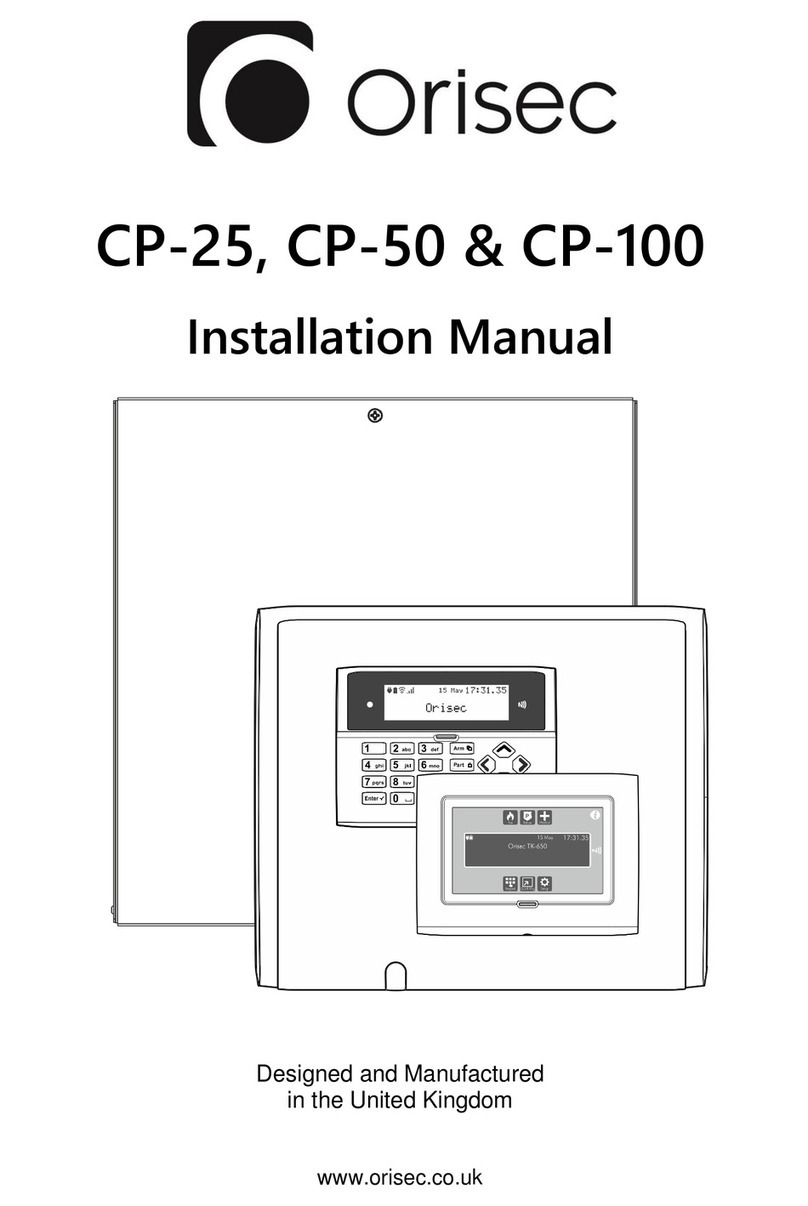
Orisec
Orisec CP-25 installation manual

Bosch
Bosch D7212GV2 Operation and installation guide

Texecom
Texecom Veritas R8 Plus user guide

Honeywell
Honeywell NOTIFIER INSPIRE E10 installation instructions

QOLSYS
QOLSYS IQ PANEL user manual
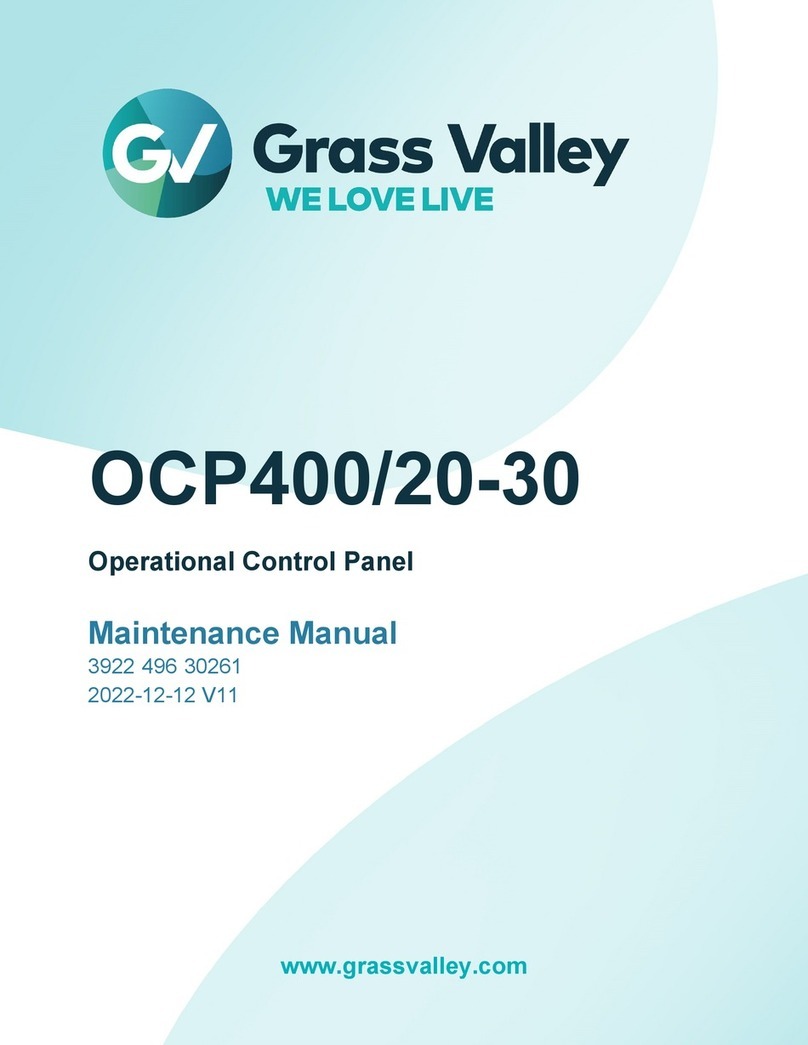
GRASS VALLEY
GRASS VALLEY OCP400/20 Maintenance manual

OGI
OGI TotalArc BMS 460346 SOLAR POWER Operator's manual