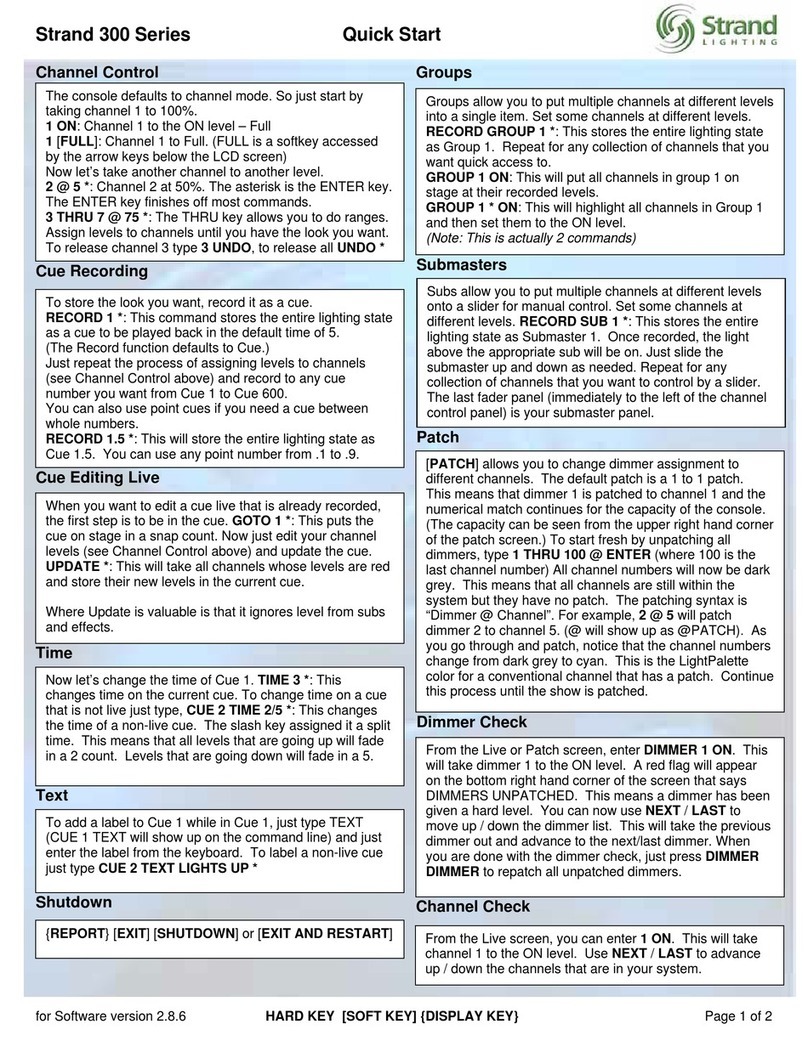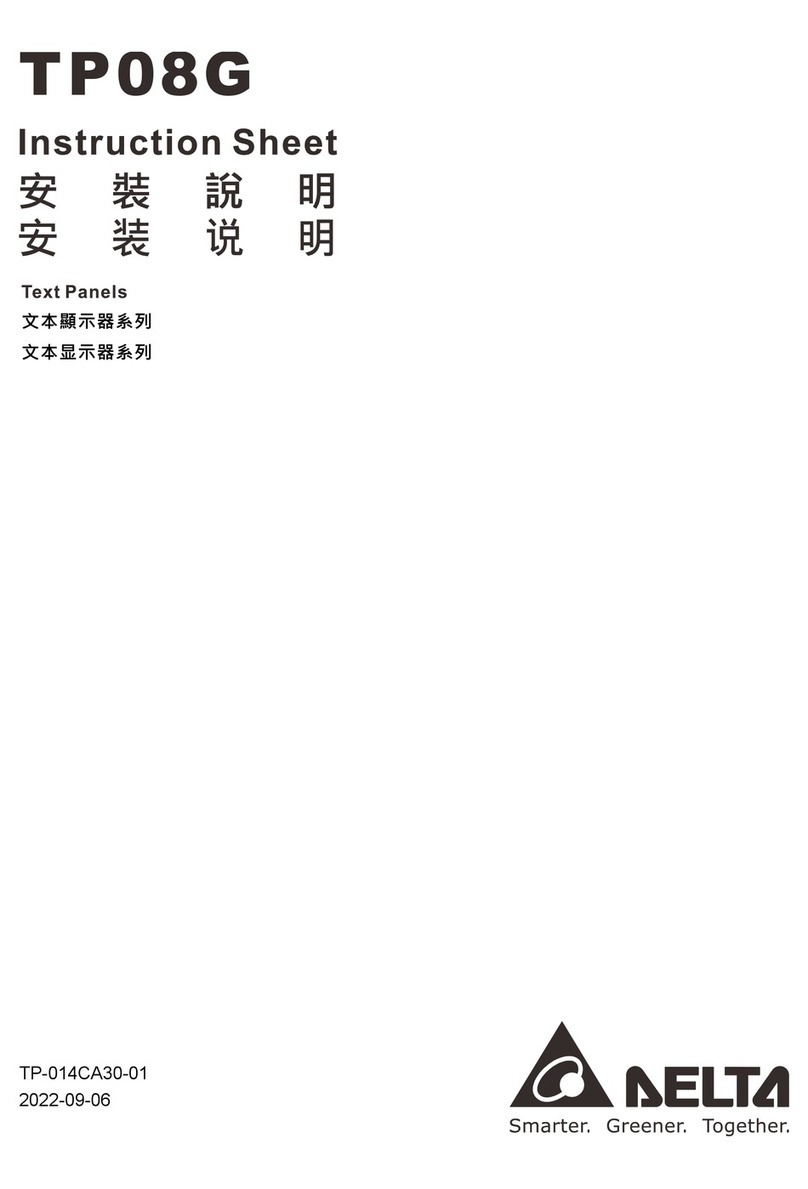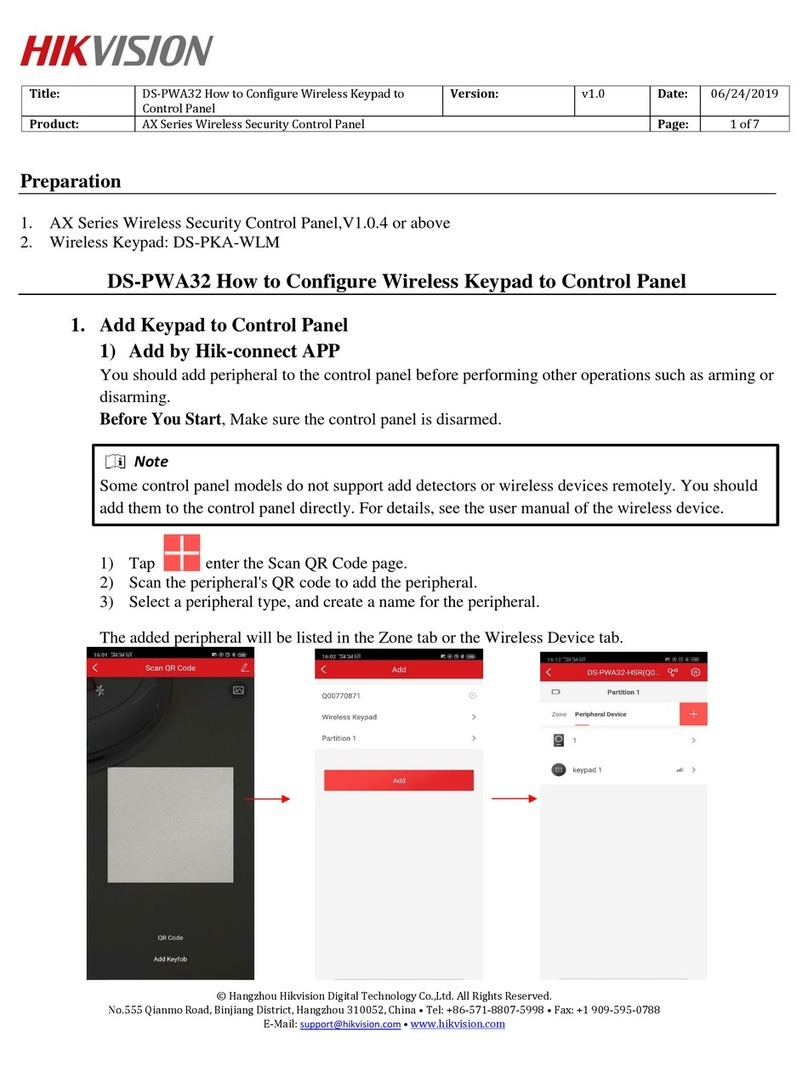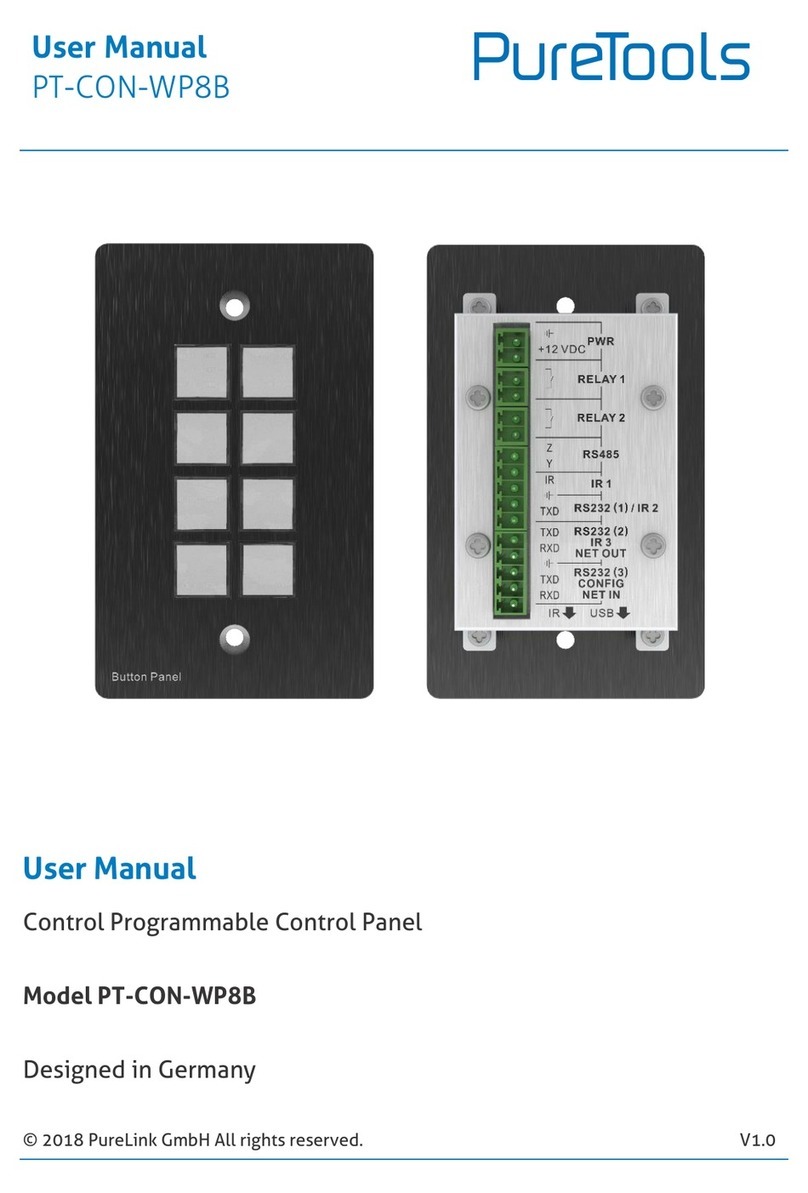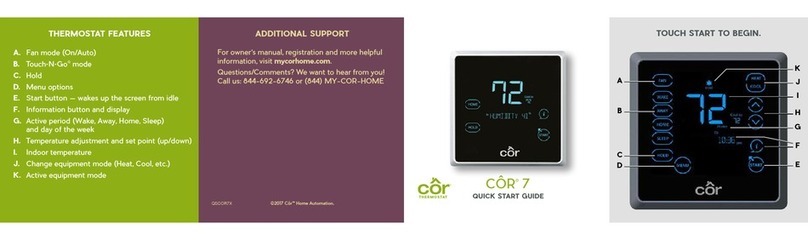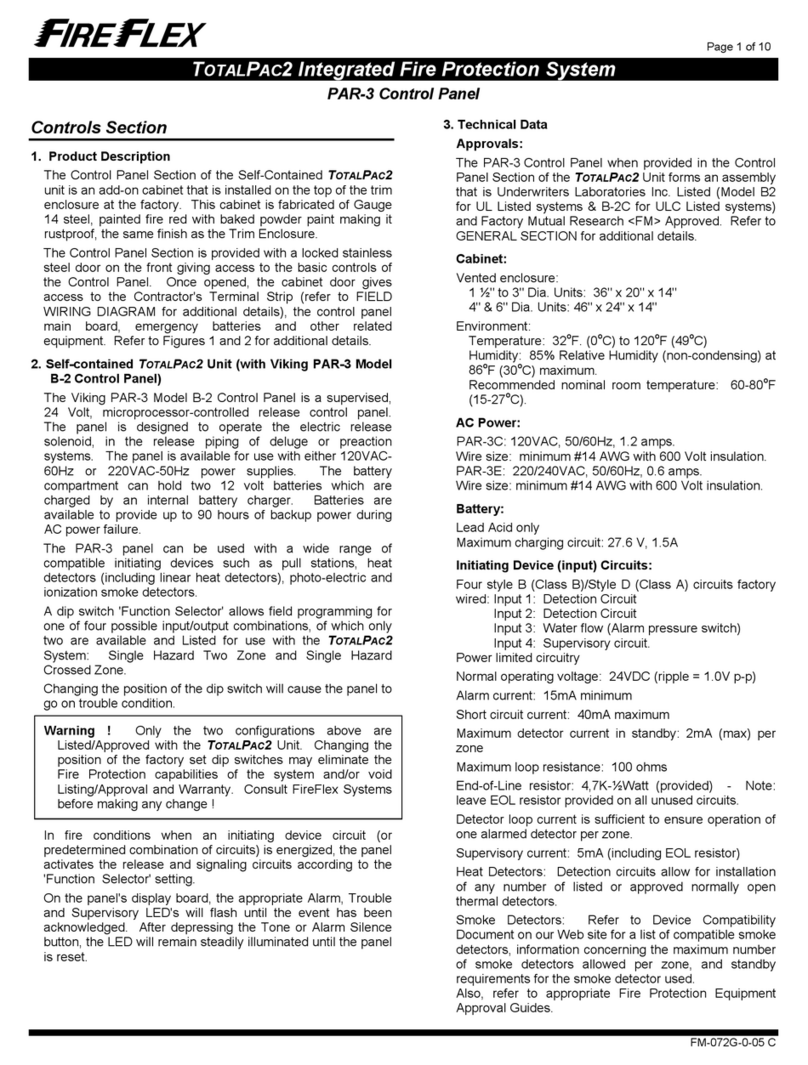Strand Lighting ClassicPalette User manual


p1
Palette OS v10
Strand Lighting
Table of Contents
Concepts and Overview
6
Feature Overview
6
About Palette
10
System Capacities
12
Universal Attribute Control Model
14
Definition
15
Conclusion
38
Tracking
39
A Note on Redundant Data
41
Timing
43
Multiple Cue List Concept
48
Fade Resolution
50
HTP vs LTP
51
Priorities
53
Tips and Tricks
54
Screen Layout
60
Toolbars
60
Channel Grid
63
Channel's different states
65
Attribute Grid
68
File Menu
70
Display Menu
72
Help Menu
74
Softkeys
77
Status Window
80
Look Pages
83
Macro Buttons
86
View Properties
88
Remote Video
89
Screen Layout
91
Console Buttons
93
Display Keys
94
Live Button
94
Blind Button
95
Patch Button
96
Playback Keys
97
DBO Button
97
Go Button
98
Goto Cue Button
99
Select Button
100
Halt Back Button
101
Step Cue Buttons
102
Release Playback Button
103
Recording Keys
104
Record Button
104
Update Button
105
Cue Button
106

p2
Palette OS v10
Strand Lighting
Group Button
107
Look Button
108
Action Keys
109
Arrow Buttons
109
Delete Button
110
Edit Button
111
Load Button
112
Move / Copy Button
113
Tools Button
114
View Button
115
Main Keys
116
Additional 10-Key buttons
116
Next Button
117
Number Buttons
118
Release Button
119
Rem-Dim Button
120
Shift Button
121
Soft Keys
122
Up Button
123
Programming and Viewing Fixtures
124
Fixture Colors and Symbols
124
Command Line Syntax
128
Fixture Title
135
Captured Attributes
136
Selecting and Setting Channels
137
Using the Mouse to Select Channels and Set Levels
140
Controlling Moving Lights
142
Controlling Colour
149
Independent Timing
151
Effects
157
Release
164
Select Softkeys
166
Recording and Editing Cues
169
Recording Cues
169
Record Options
174
Updating Cues
179
Load
183
Blind
187
Edits Track Forward
190
Track Sheets
191
Move In Black
193
Cue Lists
196
Cue List Directory
196
Cue List
198
Cue List Properties
201
Cue List Pointer
204
Autoscroll Cue List
205
Blue Box
206
Profiles
211
Releasing & Asserting Cue Lists
217

p3
Palette OS v10
Strand Lighting
Step Forward and Back
218
Cue Numbering Scheme
219
Renumber Cues
220
Blocking and Unblocking of cues
222
Cue Properties
225
Deleting Cues
228
Goto Cue
230
Follow Cues
232
Linking Cues
234
Playback Loops
236
Action on GO within Cue Loop
238
Part Cues
240
SMPTE Timecode on Cue Lists
243
Recording and Using Looks and Groups
247
Looks
247
Sub Master Types
250
Recording Looks
252
Busking
256
Recording and Using Groups
258
Apply Levels/Palettes
259
Patching
261
Patch
261
Patch By Channel/Fixture
263
Patch By Output
267
Patch Routing
269
Capturing Outputs
272
Scrollers
273
Individual Attributes
275
Tools
277
Tools
277
SMPTE Learn Mode
279
Flip
280
Fanning
281
Highlight/Lowlight
284
Rem Dim
285
Colour Picker
286
Channel Check
288
Flash Fixture or Output
290
General Information
291
General Show Options
291
Default Cue List Options
293
Venue Setup/Location
296
Show Save Options
298
Move/Copy
301
ShowNet
307
Pathport
310
One to One Patch
312
Power Patch
313
Printing
315
Hardware Setup
317

p4
Palette OS v10
Strand Lighting
Hardware Setup Dialog Box
317
Priorities
318
A/B C/D
319
Grand Master and Black Out Button
323
Button Array
326
Button Array Described
328
Triggers
332
Trigger Wiring
333
Console
334
MIDI / SMPTE Interface
337
Remote Focus Unit
338
Macros & Show Control
340
Macro Editor & Commands
340
Macro Editor & Scripts
343
User Interface Macros
349
Variables, Button Stations & MIDI Notes
351
Vision Net
354
Time Events
358
Browser Control
363
Media Player Control
367
PowerPoint Automation
368
Serial Out Macros
371
Telnet and Serial Communications
373
MIDI Show Control
374
Palette Control Panel
376
Palette Control Panel
376
Upgrading Palette Software
378
Console Group
379
Launch Palette Button
379
Hardware Test
380
Release Notes
382
System Group
384
Date Time & Input Language
384
Screen Resolution
389
ELO Touch Screens
397
On-Screen Keyboard
399
Mouse
400
Keyboard
403
Accessibility
404
Network
405
MonitorPower
410
Network Printers
412
Shutdown
414
Applications Group
415
Explorer
415
MediaPlayer
417
Internet Explorer
420
Outlook Express
421
Notepad
422
Paint
423

p5
Palette OS v10
Strand Lighting
Additional Applications
424
System Up Time
425
Backup, Support and Contact Information
426
Tracking Backup
426
Recovery & Enable Outputs
428
Recalibrating, Striking and Dousing Fixtures
430
Software Revision History
431
Console Connections
433
Palette
433
Light Palette
436
Rack Palette
439
Appendix
442
License
442
Offices and Service Centres
444
Keyboard Shortcuts
445

p6
Palette OS v10
Strand Lighting
Concepts and Overview
Welcome Page
Date:
August 2008
Engine
Version:
v10.4.1
User Interface
Version:
v10.4.1
Congratulations on the purchase of your Strand Lighting Palette Lighting Control Console.
For general help, use the Contents, Index or Search tab on the left.
Check out the Software Revision History.
Palette is a powerful, yet easy to program and operate theatrical control system that truly does
marry dimming and automated control like no other desk. The key is in the software design,
using a Graphical User Interface, together with a control surface that gives you all the direct
access that you have come to expect from a professional lighting console. The core fade engine
works on the Last-Action philosophy, meaning levels and attributes stay put until another control
moves them, freeing you from recording all channels in all cues. This lends itself nicely to the
multiple cue list environment that Palette also boasts. Below are links to full-fledged help topics
that describe some of the keys features that make Palette a very powerful desk:
oUniversal Attribute Control Model - Horizon Control's UAC is a whole new way of
thinking about controlling moving lights. It frees the designer from the crazy world of
DMX charts and lets you think of the lights in your rig as tools to aid you in your
design.
oAdding Effects with Palette is as easy and convenient as making a gobo rotate
clockwise. Effects can be added to any attribute or attribute family and from that point
onward in the show, the parameters of the effect track, just like any other attribute
value.
oBusking - With Palette's unique approach to storing entire looks, rather than just
levels, the slider panels become incredibly flexible tools to busk shows live. The setup
and operation is far faster than other desks and core fade engine allows you to build
up extremely complex looks and then tear them back down to their primitives in any
order.
oMove In Black - Never again worry about manually marking your moving lights so you
don't see unwanted live moves on stage as cues come up without being limited to
global parameter timing. Each cue possess its own MIB timing as well as MIB
Suppression.
oTiming parameters are extremely flexible, from individual attribute family's wait, fade

p7
Palette OS v10
Strand Lighting
and profile settings for every cue, to traditional cue part architecture and extending
into the very powerful Independent Timing of every attribute in every cue.
oUpdating Cues - It couldn't be made easier: Just press [UPDT] and Palette presents
you with a list of possible items to update given your most recent changes, including
the current cue, palettes used in the current cue, track-back cues or Looks that are
being controlled by slider panels.
oTrack Sheets - Examining what is going on in your show during editing sessions can
sometimes be very tedious. Palette's Track Sheets give you a clear idea of what is
moving when (intensities or attributes) and even tells you when it moved last.
oSafety Net Features - Tracking Backup, Mirrored Saves, Checkpoint Files and Recovery
allow you to program and operate your show in a worry free environment.
Tip of the Day
By default, the Tip Of The Day is turned on when you start up Palette. You can scroll through tips
by pressing the [S2] key on the desk and close the tip by either pressing [ENTER] or [UNDO]. It
is tempting to turn it off, but keep in mind that these brief tips were written to point out some of
the more subtle features Palette has to offer. You would have to do a lot of reading of the on-line
help or printed manual to get these hints.
You can read tips anytime by selecting Tip of the Day from the main Help menu.
On-Line Help
Why read the manual when it is all on-line. Every dialog box has context sensitive help by just
pressing the [HELP] button. Press [HELP] then any other button to get a description of its uses.
Press [HELP] twice to get the full help contents. The on-line help has advantage over the printed
manual as the hyperlinks allow you to jump around very quickly from topic to topic.

p8
Palette OS v10
Strand Lighting
The full and up-to-date manual is also available on-line at www.strandlighting.com
Palette Control Panel
When you are running the main software and no moving lights are selected, you can press [S4]
to reach the processor’s Control Panel. The Control Panel gives you access to general functions
like changing the date and time, adjusting how the trackpad works and setting up your network
connections. Palette comes loaded with useful software like Notepad, Internet Explorer and MS
Media Player. Listen to MP3s or CD while you work. You can also launch a hardware test to make
sure all your buttons, LEDs and sliders are working properly from the Control Panel.
Getting Technical Support

p9
Palette OS v10
Strand Lighting
For technical support, please refer to the Strand Lighting Offices and Service Centres

p10
Palette OS v10
Strand Lighting
About Palette
Two basic styles of lighting consoles have evolved since computerized consoles were
introduced in the early 1970s. These two styles can best be described as “tracking” and
“preset”.
Preset consoles record cues the way manual preset consoles do. On a manual preset console,
the user sets up a look on an active set of faders, then sets up the next look on an inactive
set of faders, and then uses cross-faders to fade from one look to the next. In a computerized
preset console, these looks are saved as cues, but each channel needs to be told what to do
in each cue, and cue execution can only crossfade from one cue to another.
With a tracking console, when a cue brings a channel to a level, that channel stays at that
level until it receives a specific instruction to change levels. This level then tracks through all
subsequent cues until the level is increased or decreased by another cue. Tracking consoles
are capable of much more sophisticated and complicated effects than Preset consoles because
of their ability to have more than one fade executing at the same time.
Where does Palette fit in?
oPalette is a tracking console.
oPalette offers the techniques of tracking consoles in an easy-to-learn environment.
oThe Timing options in Palette are extremely flexible and easy to use. The interface for
changing simple times is as easy to use as a spreadsheet and allows adjustment on
individual attribute family's wait, fade and profile settings for every cue. Palette also
has a traditional cue part implementation that greatly reduces the number of
keystrokes necessary to maintain these typically complex cues. In very demanding
programming environments, Palette extends timing options with the very powerful
Independent Timing of every attribute in every cue.
oPalette deals with moving lights using Horizon Control's Universal Attribute Control
Model. This means that regardless of who manufactured the moving light and what
protocol it is using, it is presented to the user the same way. Cues are stored using
descriptions like "Blue", "3 RPM" and "11 Hz". This means that not only can you copy
attributes from one type of fixture in your rig to another with predictable results, you
can also swap your entire rig out for another and not have to re-program your cues.
oPalette uses a “Graphical User Interface” and replaces the hidden command structure
of the DOS-based tracking consoles with modern computer interfaces like menus and
dialog boxes. It can easily be understood and programmed by any computer-literate
operator. Since each dialog box control has a softkey accelerator, your hands are not
tied to the mouse. Pure keystroke syntax is not only possible, but quite often quicker
than competing consoles. On the flip side, there is no need to memorize a strict syntax
as the softkeys are always narrowing your choices to less than a dozen option. You can
read the dialog box from top to bottom like a book and quickly find the options you are
looking for, even resorting to the mouse if that suites you. Palette will never beep at
you and expect you to fix the command line.
oBecause Palette's design leverages on consumer based technology (such as readily
available operating systems, USB interfaces and Pentium® Processors) it allows lower
budget theatres with operators who are not full time employees to have the

p11
Palette OS v10
Strand Lighting
sophistication that has previously been reserved for only the biggest of professional
theatres using specialized and dedicated equipment.
oSince a standard operating system is used and the hardware interfaces with USB, you
already have your backup desk. In fact, you probably have over a dozen of them in
your facility.
The software is designed, written and owned by Horizon Control Inc.
See Also:
Universal Attribute Control
Tracking
Edits Track Forward
Blocking and Unblocking of cues
License

p12
Palette OS v10
Strand Lighting
System Capacities
The Palette system capacities outlined below represent the upper range of capacities the
program can support.
Output Devices
32,768 (1024 on physical console without
external output devices)
Control Channels
No reasonable limit - determined by
amount purchased
Cues
Unlimited
Cue Lists
Unlimited
Looks
Unlimited
Looks per page
Unlimited
Look Pages
Unlimited
Simultaneous Fades
Unlimited
Priorities
100 different priorities available for every
Cue List and Sub Master
Macro Buttons
12 pageable virtual
Remote Video
Five connections via XP machine on LAN
running PalettePC software
Portable Remote Focus Unit
Optional
Tracking Backup
Yes
Crash Recovery
Yes
ILS Architectural Button Stations
Optional with ILS Interface card
Browser Control
On local or networked Internet browsers
Show Control Programming
Full programming language using Macro
Scripts and the Lua language
SMPTE/MIDI Interface
Optional
Serial Out
Macros available to output RS232
commands
External Trigger Events
2 triggers on Palette hardware or ILS
buttons stations or contact closures
Telnet and Serial session
16 Com ports and multiple telnet session
available

p13
Palette OS v10
Strand Lighting
Astronomical & Time Event Clock
Yes
"No reasonable limit" means that the limit is determined the processor and RAM on the
system.
See Also:
About Palette
-o-

p14
Palette OS v10
Strand Lighting
The Universal Attribute
Control Model by
Horizon Control Inc.
"Simplicity, clarity, singleness: These are the attributes that give our lives power and
vividness and joy as they are also the marks of great art." - Richard Holloway
Communication and the expression of ideas is central to the art of lighting. Creating great
lighting is a team effort lead by the designer. The language a designer uses to communicate
with the team, and specifically the console programmer, is crucial to the process of creating
the art. The programmer, in turn, must then train the console in order to orchestrate the
lights to ultimately relay the intent of the designer to the audience. There is ample
opportunity in this process for misinterpretations to muddy the waters of communication.
More recently, and at a furious pace, moving lights have entered the theatre and the
multitude of options they provide has only complicated this process amplifying the
opportunity for 'miscue' of intent.
Not surprisingly, there has been an increasing necessity to simplify the process of moving
light control. Unlike the hard and fast rules that have existed for decades, a uniform language
for designers and programmers to use for describing moving light behaviors has been
non-existent. Moreover, the method used to communicate to lights has never been
standardized. The pioneering manufacturers of automated lighting equipment each
implemented different philosophies of control. More recently, generic moving light console
manufacturers have had issues with just covering the bases. It has been a challenge for some
to turn the lights on and make them move about. In all respects, these consoles were merely
outputting numbers, sometimes masqueraded by words to get the job done. Now that
automated lighting is no longer in its infancy, it is time for a fresh new approach on intelligent
lighting control. Horizon Control has risen to that challenge and this document will explain
how we have achieved that goal with our Universal Attribute Control Model.
See Also:
Controlling Moving Lights

p15
Palette OS v10
Strand Lighting
Definition
The heart of this technology is our Universal Attribute Control Model or UAC for short. It is our
method of standardizing the language of communication with respect to intelligent lighting
control.
Elevating the means of control to an higher layer allows designers to once again think of their
lighting fixtures as merely tools available to get the job done. As the theatre embraced
moving light fixtures, it reluctantly accepted all of the idiosyncratic methods needed to control
them. The designers found themselves constantly adapting to the language imposed on them
by the manufacturer. Gone were the days of simply asking for lights and photons would land
on the stage.
Lets go back to the advent of computer controlled lighting to examine the issues that plagued
communication in the theatre. Before computers entered the theatre, the most popular
dimmer controllers were known as road-boards. These large devices had individual handles
for each dimmer and designers would ask operators to move a handle to a position to set the
light level. These 'move' instructions were written down as cues and with each one executed
in succession you had a show. The advantage of this system (which was only realized fully
after the obsolescence of road-boards) was that each move could be controlled at different
rates and multiple moves could be executed simultaneously by different operators.
Computer control first appeared on Broadway in 1975 when Tharon Musser used the
Electronics Diversified LS-8 console on A Chorus Line. This new technology allowed for
unprecedented repeatability and a huge number of cues executed in record time. As
processing power was very limited, decisions had to be made on how to execute these fades.
The technology and code development tools of the day dictated that each channel would be
recorded in each cue. This greatly simplified the process of playing back a show, or more
specifically, jumping from scene to scene during rehearsals. Remember, in the old days of
road-boards, getting to any place at random in the show almost always meant starting from
the beginning and executing each cue to ensure accuracy. LS-8 and others could do this with
ease. Kliegl quickly followed with the Performance and Strand with Multi-Q and Broadway
converted to computer control seemingly overnight. People were blown away with the
apparent new flexibility that these computers offered.
These early computer control systems did not emulate road-boards, but rather manual preset
boards. What designers eventually figured out, given a bit of experience on these consoles,
was that they could not achieve the complex cue timing that two or three road-board
operators did in the past. As these preset consoles recorded every channel in every cue, they
only moved from state to state. This resulted in robotic or non-organic fades. It was only
when Strand introduced the Light Palette that the technological problem that plagued these
fundamental concepts was realized on a computer (in North America at least).
People everywhere (and since) have praised Light Palette for marrying designer's desires and
computer control by using a common language. Almost every controller that has been
accepted on Broadway since has used core concepts introduced by Light Palette. With the
advent of intelligent lighting, so many more parameters have entered the equation that the
language conventions that have evolved are discordant and technologically inadequate. The
language must be overhauled. Conventional lighting control just worked in 2-space; Intensity
and Time. That is not so with moving light control. There are many many more parameters.
Moving light control has long suffered from the lack of this common language that designers
and programmers and manufacturers could use. To date, intelligent lighting control has only
stumbled along, managing to keep up with an evolving technology and never experienced the

p16
Palette OS v10
Strand Lighting
sort of watershed event that occurred in the industry with the introduction of Light Palette.
The problem was compounded by that fact that industry leaders were extremely protective of
their intellectual property. There was no sharing of control protocols between lights and
controllers. Each manufacturer vigorously protected the methods they used to control their
fixtures and automated systems were sole-source. Only recently has the industry evolved to
the point where most believe that inter-operability is a good thing.
Horizon Control Inc. (HCI) is at the very leading edge of this new paradigm of lighting control.
For years now HCI has had members sitting on ESTA's Control Protocols Working Group and
we are actively involved in the development of new protocols such as ACN (ANSI E1.17).
Horizon Control pulls from over a decade of experience writing lighting control software and
members of the development team were pivotal in the evolution of computer visualization
software. People on our staff have worked on some of the largest shows ever mounted with
virtually every make and model of popular lighting control systems. Our desire to simplify and
revolutionize the fundamental methods that are used to control lighting is deep rooted in our
collective years of experience.
The result is one of the most highly effective developments of a technology that we call
'Universal Attribute Control'. The descriptions and examples in this document are taken from
the implementation of our ' Universal Attribute Control' as used by the Palette Lighting
Console.
Background
The earliest forms of computer control, though digital at their core, output an analog signal
between 0 and 10v. This in turn controlled the lights from no output to full intensity. Inside
the console, these numbers were generally stored using 8-bit bytes, giving 256 steps of
resolution. With the advent of moving light systems, the resolution was doubled to 16-bit,
providing 65536 steps of resolution. Computers then calculated fades that produced a
one-to-one relationship between the 65,000 steps directly to motors that moved the light
from, say, pan-stop to pan-stop. This concept persisted for years and, given a specific
controller tied to a specific lighting system, pre-programmed shows were reproduced faithfully
night after night.
The downfall of this method of control is that these numbers ([0-10], [0-255] or [0-65535])
mean very little in the real world. They are actually only significant when used with very
specific equipment. When applied to other equipment, these numbers mean very little at all,
and in fact are often meaningless. UAC's objective is to provide an intuitive programming
experience and a versatile control system that when played back can actually provide the
operator information about the system it is controlling.
UAC does this by porting the control to an 'abstract' layer. This has a number of benefits:
1. The 'handles' you use to control moving lights are more inline with what you would do
to manipulate conventional lighting.
2. The numbers and 'words' you use to build cues will actually mean something. You will
have an idea of what you can do with the lights and what is on stage by reading the
screen.
3. If you have mixed equipment, the methodology you use to communicate with your
entire rig is identical, regardless of the protocols defined by the equipment
manufacturers.
4. Building a set of looks with one group of lights in your rig can be copied to another
group, regardless of what type of lights they are.
The cues you have in your show file can be played back with any equipment.
One of the key things in Point #2 above that bears repeating is that UAC uses numbers and

p17
Palette OS v10
Strand Lighting
'words' to control lighting. You may claim that has been done for years with the use of
'named' palettes. For example, moving lights desks can use labelled position palettes to build
cues and the cue displays use these 'words' to make it easier to read. Don't lose sight of the
fact that palettes, like "Down Stage Center", are just place holders for a combination of
values between 0 and 65535. The words themselves do not mean anything to the desk (nor
do the numbers). They are just displayed on the screen for convenience. In contrast, with
UAC, the words do mean very specific things within the cue structure.
Some of the words used include:
o15 degrees of pan
orotate counter clockwise at 6 RPM
ostrobe at 9 hertz
othrust the shutter into the aperture of the fixture half way
oreset the fixture's motor control system
At show-time, these 'words' need to be converted into 'values' that the specified lighting
fixtures can use. The trick with UAC is that this conversion is figured out each and every time
GO is pressed (and not before). That means that the protocol, the mode, the model or the
manufacturer can be changed at any time. Moreover, each and every light, regardless of who
makes it, appears similar to the user, giving a more consistent experience when programming
a show.
Apart from the benefits described above, this method of controlling lights is not restricted to
traditional linear channels mapped to attributes on the fixture. Looking at a few examples in
Palette's implementation of this model will demonstrate the intuitive nature of describing
fixtures' attributes as opposed to traditional convoluted methods that sometimes group
completely unrelated behaviours on the same channel.
Pan and Tilt Example
The Home position for pan and tilt on most DMX Moving Lights is 50:50 (or 32767:32767).
This positions the light such that you will have maximum movement in each direction before
encountering a stop (pan-stop or tilt-stop). For a light that has a total pan range of 360
degrees, with the control channel set to half, you are sitting at 180 degrees. Taking the
control channel to full will move the light 180 off axis towards a stop. So, to summarize, a
value of 50% means Home, and a value of 100% means go to the pan-stop 180 degrees from
Home. Figuring out that 90 degrees is half way in between those two values is easy. That
would be 75%. And a 45 degree pan from Home is, again, half way between those two values
or 62.5%. That gets a little too complex for the programmer to calculate quickly.
To add to the complication, imagine you have another light in the rig that has a total pan
range of 540 degrees. Now the numbers you just figured out for the first fixture mean nothing
to this one. Worse yet, if you grab both of the fixtures and pan them in tandem, you would
get completely differing results:

p18
Palette OS v10
Strand Lighting
Using the same values (62.5%), the angles of pan are completely different. The beams of
light are not even close to parallel. You can see how this can be very frustrating if you have a
mixed rig. With UAC, the Pan attribute is represented in real-world units of degrees.
Therefore, when you talk to the light, you tell it to pan so many degrees:
Apart from having parallel beams of light from multiple fixtures, notice that there is no need
for the "=" sign. Forty-five degrees is forty-five degrees. This makes controlling a rig that is
made up of different types of fixtures easy to communicate with and easy to understand.
If you program the show using one type of fixture, then swap it for another, it is important to
remember that it is these real-world values (in this case, degrees) that are used when fading
cues, not the DMX values. The example below will demonstrate this with two cues. Cue 1 and
Cue 2 are programmed with a fixture that is capable of panning 540 degrees (-270 to +270).
Cue 1 takes the fixture to its pan-stop at +270 degrees. Cue 2 has it move (in 10 seconds) to
a position of pan +90 degrees.

p19
Palette OS v10
Strand Lighting
If we were to substitute this fixture out for a fixture that only has a total pan capability of 360
degrees and run the cue, a surprising, but predictable thing happens. When Cue 1 is active,
the fixture can't reach +270 degrees, so it stops at its pan-stop (+180 degrees). Then Cue 2
is executed, which is a 10 second fade to +90 degrees. For the first 5 seconds of Cue 2, the
fixture doesn't move. But, when the Live display on the screen reads +180 degrees, which is
half way through the cue, the fixture will start to move. When Cue 2 is complete, the fixture
will be resting at +90 degrees:
Since the Universal Attribute Control Model doesn't figure out DMX values until the very last
second, it can also alter the way in which the conversion is done at run-time, producing new
and exciting methods of transition during the fade from cue to cue. Various attributes, such
as position and color lend themselves very nicely to working in different ways. Color Space is
described in detail below, but let's examine how we can move from one place to another on
stage given two stored end places.
In this example, we are going to once again consider a moving head fixture as opposed to a
moving mirror. Moving head lamps achieve movement by physically moving the source and
lens train with two motors within a yoke. This Pan/Tilt relationship equates to a polar
coordinate system using azimuth and elevation. When you move in this coordinate system, if
Other manuals for ClassicPalette
2
This manual suits for next models
3
Table of contents
Other Strand Lighting Control Panel manuals
Popular Control Panel manuals by other brands
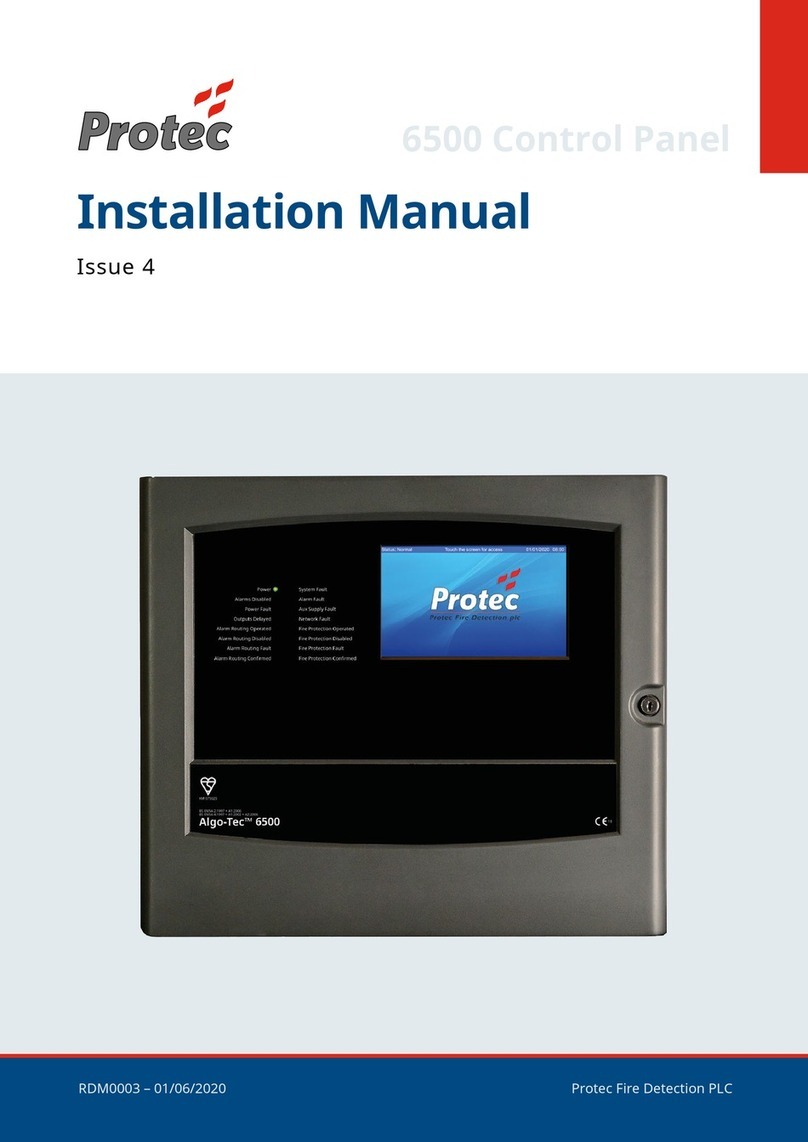
Pro-tec
Pro-tec Algo-Tec 6500 installation manual
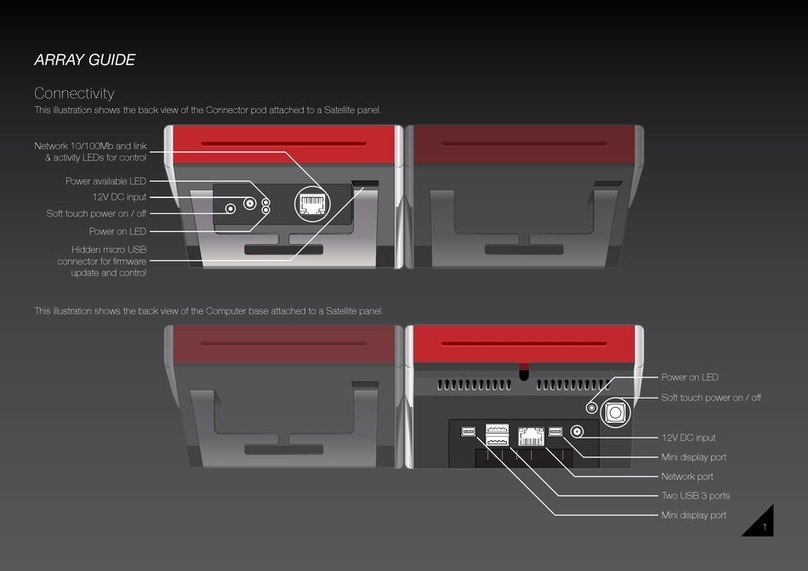
Hitech
Hitech ARRAY user guide

DM TECH
DM TECH FP9000E Installation and operation manual
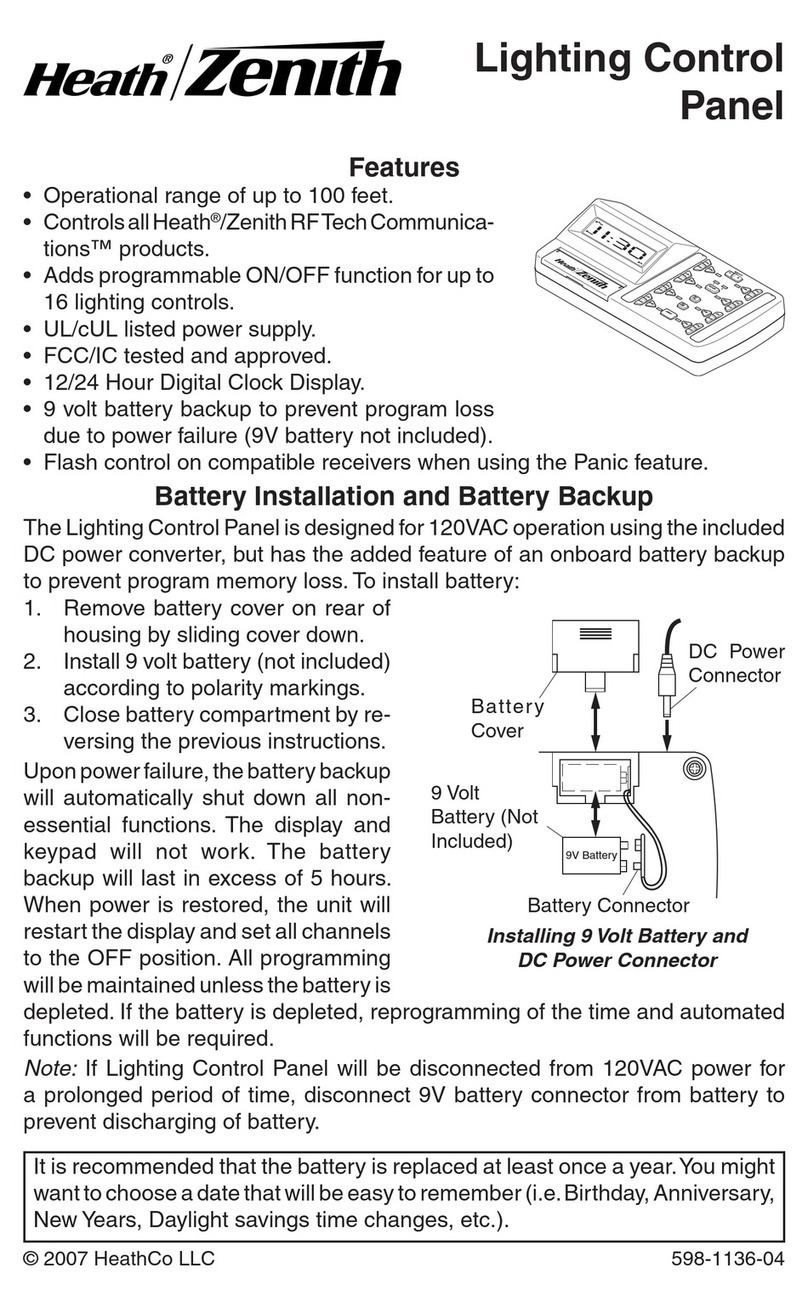
Heath Zenith
Heath Zenith Lighting Control Panel 598-1136-04 owner's manual

Keyautomation
Keyautomation EASY Instructions and warnings for installation and use

HIK VISION
HIK VISION DS-PK-LRT(433MHz) user manual