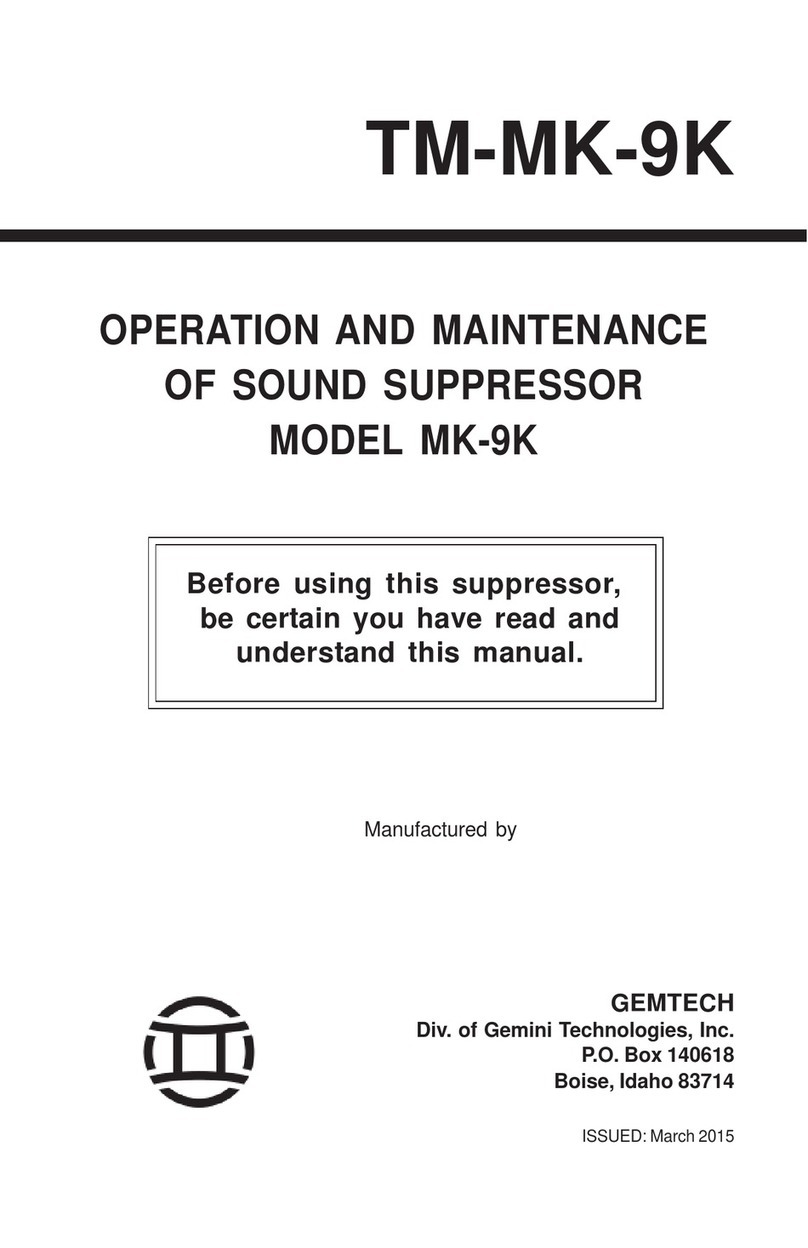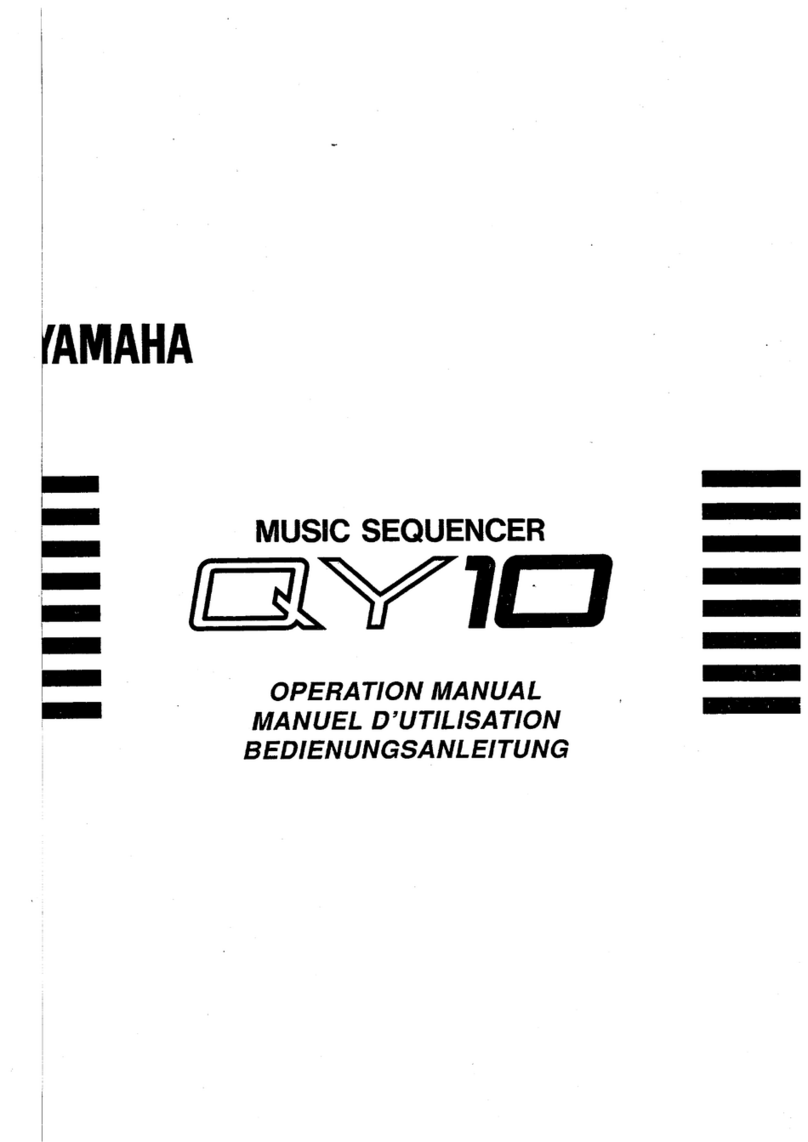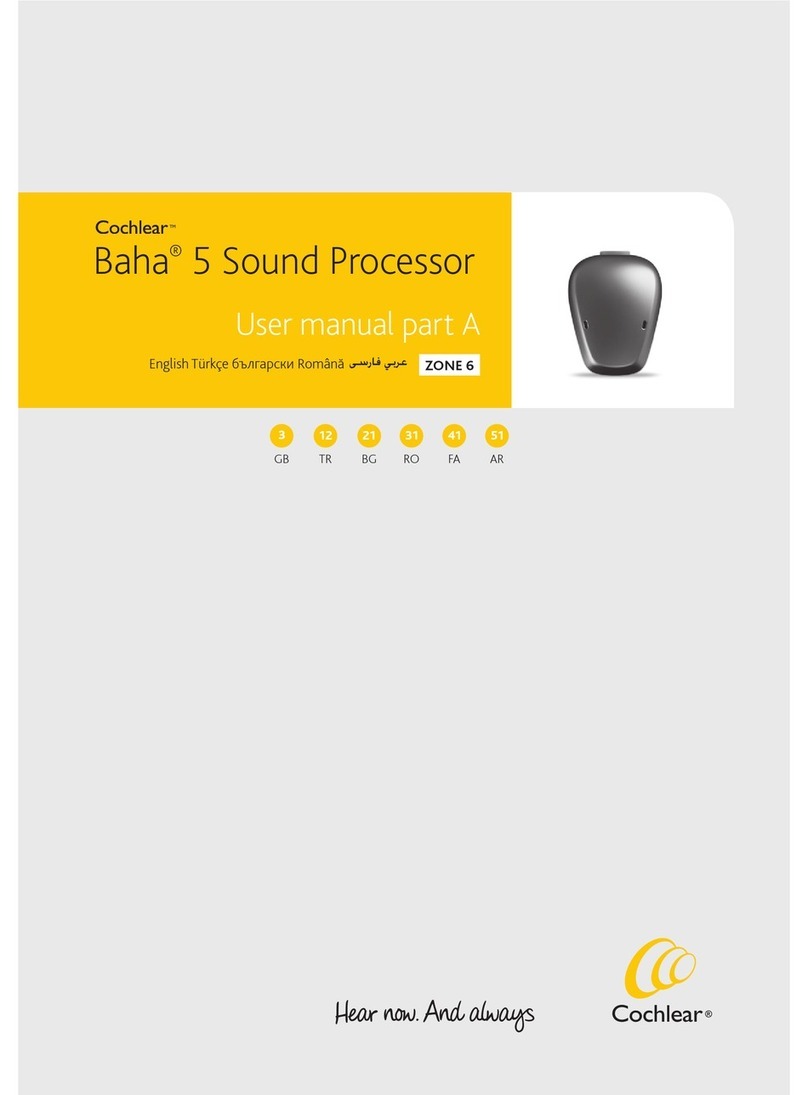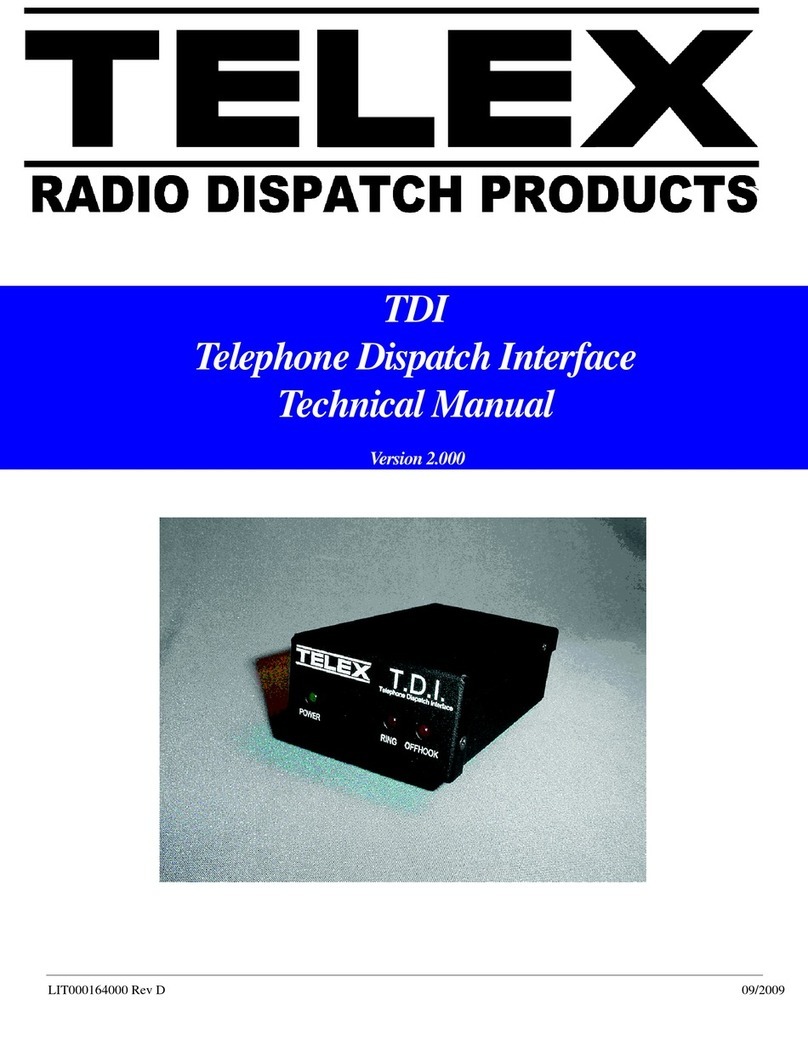Strand Vision.net RS232 User manual

1
VISION.NET RS232
SERIAL INTERFACE
QUICK START GUIDE
63025 WWW.STRANDLIGHTING.COM
©2019 Signify Holding. All rights reserved.
63025 Vision.Net RS232 Serial Interface
This document provides basic setup instructions and safety warnings for the following product(s):
INSTALLATION
The Vision.Net Network consists of a single CAT5e cable connecting all modules in a daisy chain manner. All
units connect to the network using a 9-pin plug-in connector (included).
To install the RS232 serial port interface:
Step 1. Unpack unit and inspect for any signs of shipping damage. Ensure that two mounting screws are
included.
Step 2. Connect Vision.Net Network Cable to 9-pin connector at back of RS232 Interface.
PIN
NO. SIGNAL WIRE COLOR
1 DATA + White / Orange
2 DATA –Orange
3 No Connection N/A
4 +NET V White / Green
5 Ground Green
6 + NET V White / Blue
7 Ground Blue
8 + NET V White / Brown
9 Ground Brown
Step 3. Insert RS232 Interface into standard deep rough-in box
(not included). Secure with two supplied mounting
screws.
Step 4. Snap faceplate into place.
NOTE: A standard IBM-compatible computer can be connected to
the Vision.Net Network using the RS232 Interface. The port accepts
a standard one-to-one 9-pin serial cable up to 25 feet (7.5 meters)
in length.
OPERATION
The RS232 Serial Interface Port operates in one of two modes: Vision.net (binary) or Show Control (ASCII).
VISION.NET MODE SHOW CONTROL MODE
8-Bit 8 Bit
1-Stop Bit 1 Stop Bit
19200 Baud 9600 Baud
Protocol: Binary Protocol: ASCII
The unit will sense the incoming protocol and automatically switch to the proper mode.
Note: It may take several messages from either the third-party system or the Vision.net Designer PC before the
RS232 Interface switches modes.
Vision.Net Cable
Vision.Net RS232
Faceplate
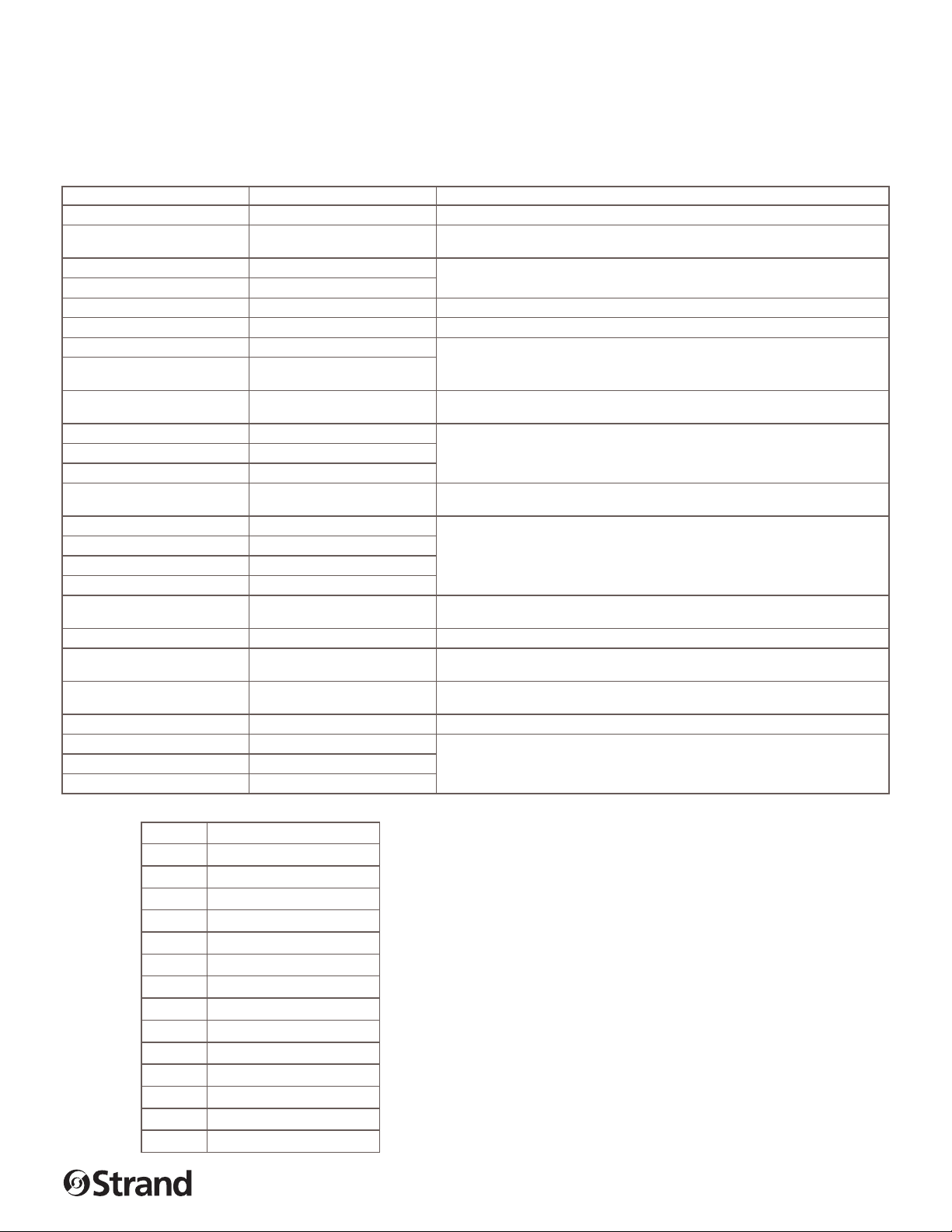
2
VISION.NET RS232 SERIAL INTERFACE QUICK START GUIDE
63025 WWW.STRANDLIGHTING.COM
©2019 Signify Holding. All rights reserved.
COMMUNICATIONS
These are the communication protocols available for use with the RS232 Serial Port Interface.
• Vision.Net Protocol (binary)
• ASCII
TABLE 1. ASCII CODES
DESIGNER COMMANDS ASCII RS232 NOTES
Print Command Help Page HH<cr>
Start Preset SP rrr pp tt<cr> rrr = Room (1 - 255), pp = Preset (1-32, 0 = Off), tt Rate Index (see
"Rate Index" on page 47)
Toggle Down TD rrr ccc<cr> rrr = Room (1 - 255), ccc = Channel (1 - 127)
Toggle Up TU rrr ccc<cr>
Learn Preset LP rrr pp<cr> rrr = Room (1 - 255), pp = Preset (1-32, 0 = Off)
Slider Level SL rrr ccc lll<cr> rrr = Room (1 - 255), ccc = Channel (1 - 127), lll = Level (0 - 255)
Learn Submaster LS rrr ss<cr> rrr = Room (1 - 255), ss = Submaster Index (1 - 16)
Manual MN rrr ggg lll ... lll<cr> rrr = Room (1 - 255), ggg = Grand Master Level (0 - 255)x, lll = Level
(0 - 255)
Expander Group EG rrr ee ff lll ... lll<cr> rrr = Room (1 - 255), ee = Expander Group (0 - 15), ff = Index of First
Channel, lll = Level (0 - 255)
Start Raise RA rrr qqq<cr> rrr = Room (1 - 255), qqq = Coded Channel (0: Reserved, 1- 127:
Channels 1 to 127, 128: All Channels in Room, 129 - 255: Channel
in Preset 1 - 126, 255: Current Preset Channels)
Note: Sending a second <cr> after a RA or LW command will
Start Lower LW rrr qqq<cr>
Stop Raise/Lower ST rrr qqq<cr>
Record Blind RB rrr pp ggg lll … lll<cr> rrr = Room (1 - 255), pp = Preset (1-32, 0 = Off), ggg = Grand Master
Level (0 - 255), lll = Level (0 - 255)
Lock Button LB idd n<cr>
idd = __________, n = Button/LED (1-255)
Unlock Button UB idd n<cr>
Smart On SN idd n<cr>
Smart Off SF idd n<cr>
Define Room Link DR x fff rrr ... rrr<cr> x = Links (0: Clear All Links / 1: Do Not Clear), fff = First Room (1-255),
rrr = Room (1 - 255)
Submaster Level SB rrr ss lll<cr> rrr = Room (1 - 255), ss = Submaster Index (1-16), lll = Level (0 - 255)
Take Control (sub) TC rrr ggg lll … lll<cr> rrr = Room (1 - 255), ggg = Grand Master Level (0 - 255), lll = Level (0
- 255)
Set Channel SC rrr ccc lll tt<cr> rrr = Room (1 - 255), ccc = Channel (1 - 127), lll = Level (0 - 255), tt =
Rate Index (see "Rate Index" on page 47)
Set Mode SM mm<cr> mm = Mode (0 = All Modes)
Send Mimic MC idd n a<cr> idd =__________, n = Button/LED (1-255), a = Action (0/1= Off/On or
Button Up/Down for Send Mimic Command)
(0/1= Button Down/Up for Console Button Command) (0/1= LED Off/
On for Console LED Command)
Console Button CB idd n a<cr>
Console LED CL idd n a<cr>
TABLE 2. RATE INDEX
VALUE MEANING
0 Instant
1 1 second
2 2 seconds
3 3 seconds
4 5 seconds
5 7 seconds
6 10 seconds
7 15 seconds
8 30 seconds
9 1 minute
10 5 minutes
11 15 minutes
12 30 minutes
13 60 minute

3
IMPORTANT INFORMATION
WARNINGS AND NOTICES
When using electrical equipment, basic safety precautions should always be followed including the following:
READ AND FOLLOW ALL SAFETY INSTRUCTIONS.
• For indoor, dry locations use only. Do not use outdoors.
• Do not mount near gas or electric heaters.
• Equipment should be mounted in locations and at heights where it will not readily be subjected to
tampering by unauthorized personnel.
• The use of accessory equipment not recommended by the manufacturer may cause an unsafe condition.
• Not for residential use. Do not use this equipment for other than intended use.
• Refer service to qualified personnel.
SAVE THESE INSTRUCTIONS.
WARNING: You must have access to a main circuit breaker or other power disconnect device before installing
any wiring. Be sure that power is disconnected by removing fuses or turning the main circuit breaker o before
installation. Installing the device with power on may expose you to dangerous voltages and damage the device.
A qualified electrician must perform this installation.
WARNING: Refer to National Electrical Code® and local codes for cable specifications. Failure to use proper
cable can result in damage to equipment or danger to personnel.
WARNING: This equipment is intended for installation in accordance with the National Electric Code® and
local regulations. It is also intended for installation in indoor applications only. Before any electrical work is
performed, disconnect power at the circuit breaker or remove the fuse to avoid shock or damage to the control.
It is recommended that a qualified electrician perform this installation.
CUSTOMER SERVICE
If you have any questions regarding this product, please contact Customer Service at +1-214-647-7880 or via
e-mail at entertainment.service@signify.
LIMITED 2-YEAR WARRANTY
Strand oers a two-year limited warranty on its control products against defects in materials or workmanship
from the date of delivery. A copy of Strand two-year limited warranty containing specific terms and conditions
can be obtained from the Strand website at www.strandlighting.com or by contacting your local Strand oce.
STRAND OFFICES
2000851
AMERICAS
10911 Petal Street
Dallas, TX 75235
Tel: +1 214-647-7880
Fax: +1 214-647-8039
ASIA
Room 1201, Freetown Tower D
E 3rd Ring Rd S, 58
Chaoyang Qu
Beijing Shi, China
Tel: +8610-58674776
Fax: +8610-58674775
B-1-27, Dataran Cascades, No. 13A
Jalan PJU 5/1
Kota Damansara PJU 5
47810 Petaling Jaya
Selangor, Malaysia
Tel: +60 3-7611 7302
EUROPE
Rondweg Zuid 85
Winterswijk 7102 JD
Netherlands
Tel: +31 543-542516
Fax: +31 543-542513
24 Sovereign Park
Coronation Road
Park Royal, London
NW10 7QP
United Kingdom
Tel: +44 020 8965 3209
© 2019 Signify Holding. All rights reserved.
All trademarks are owned by Signify Holding or their respective owners. The information provided herein is subject to change, without
notice. Signify does not give any representation or warranty as to the accuracy or completeness of the information included herein and
shall not be liable for any action in reliance thereon. The information presented in this document is not intended as any commercial
offer and does not form part of any quotation or contract, unless otherwise agreed by Signify. Data subject to change.
Other manuals for Vision.net RS232
1