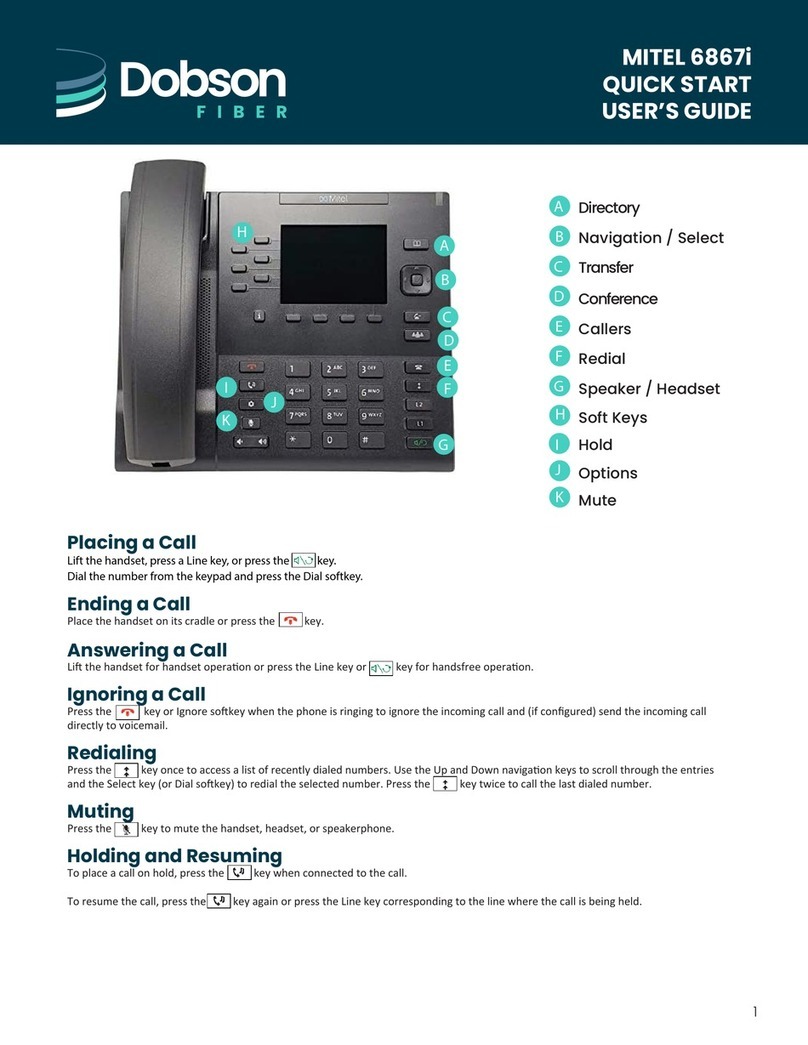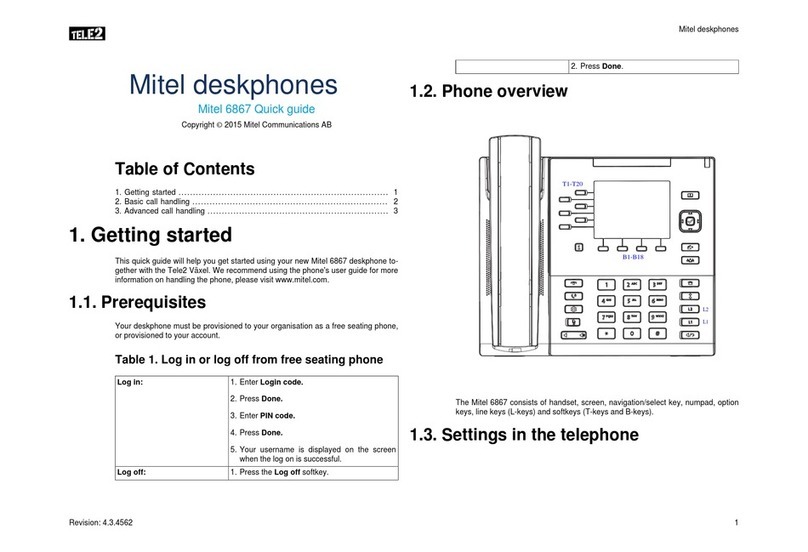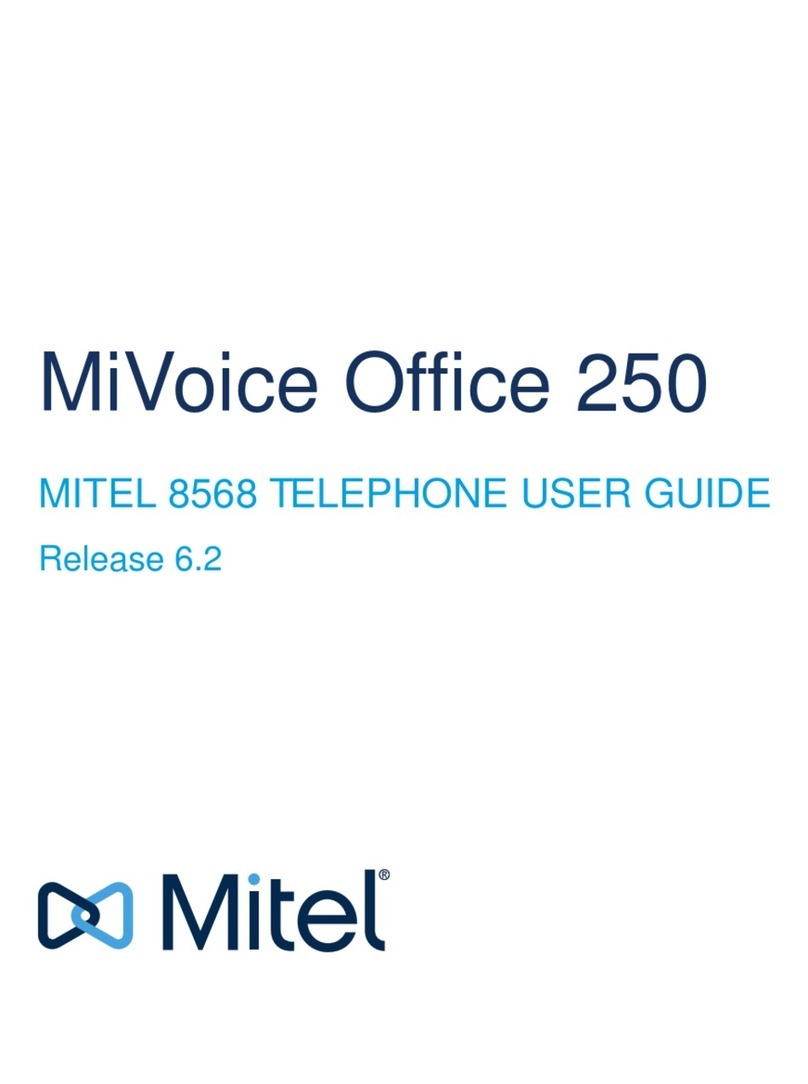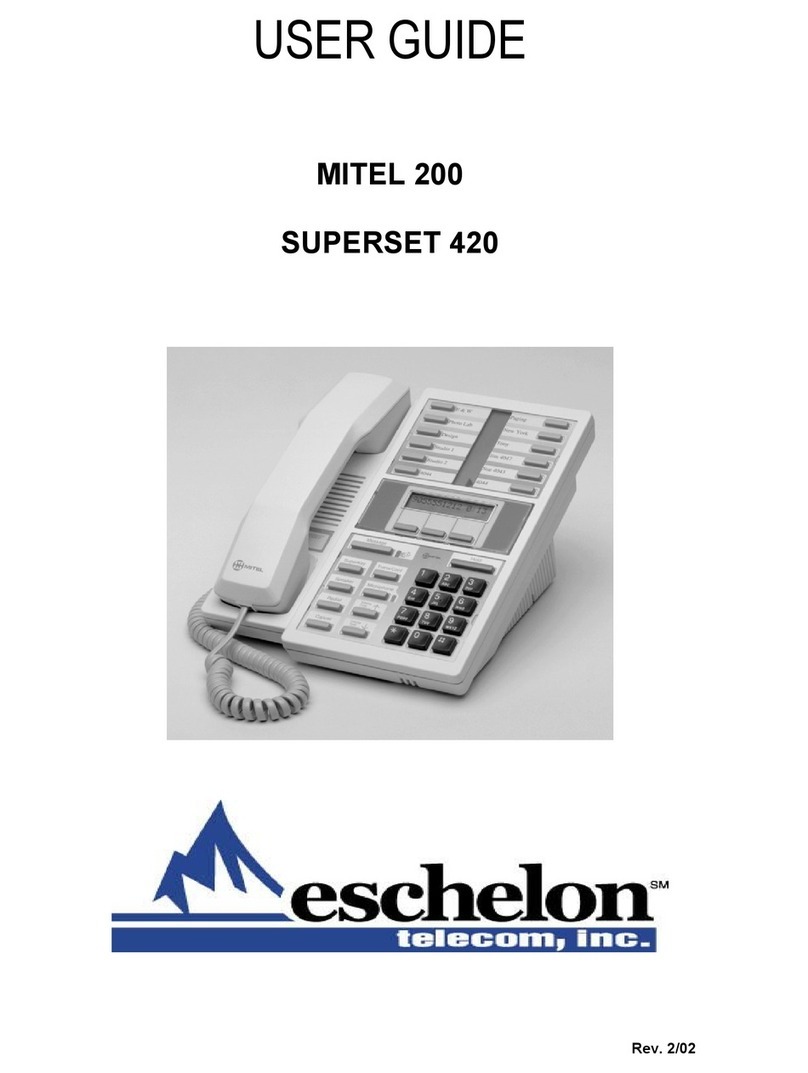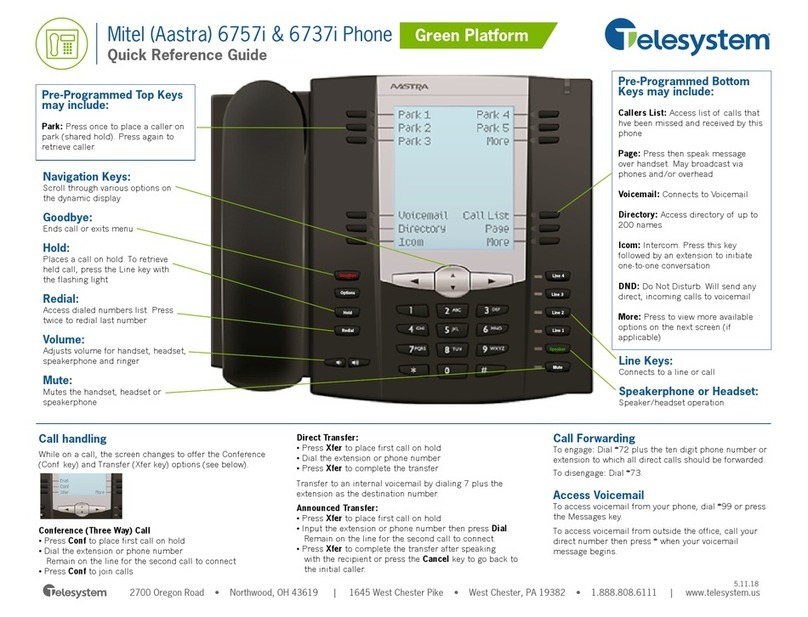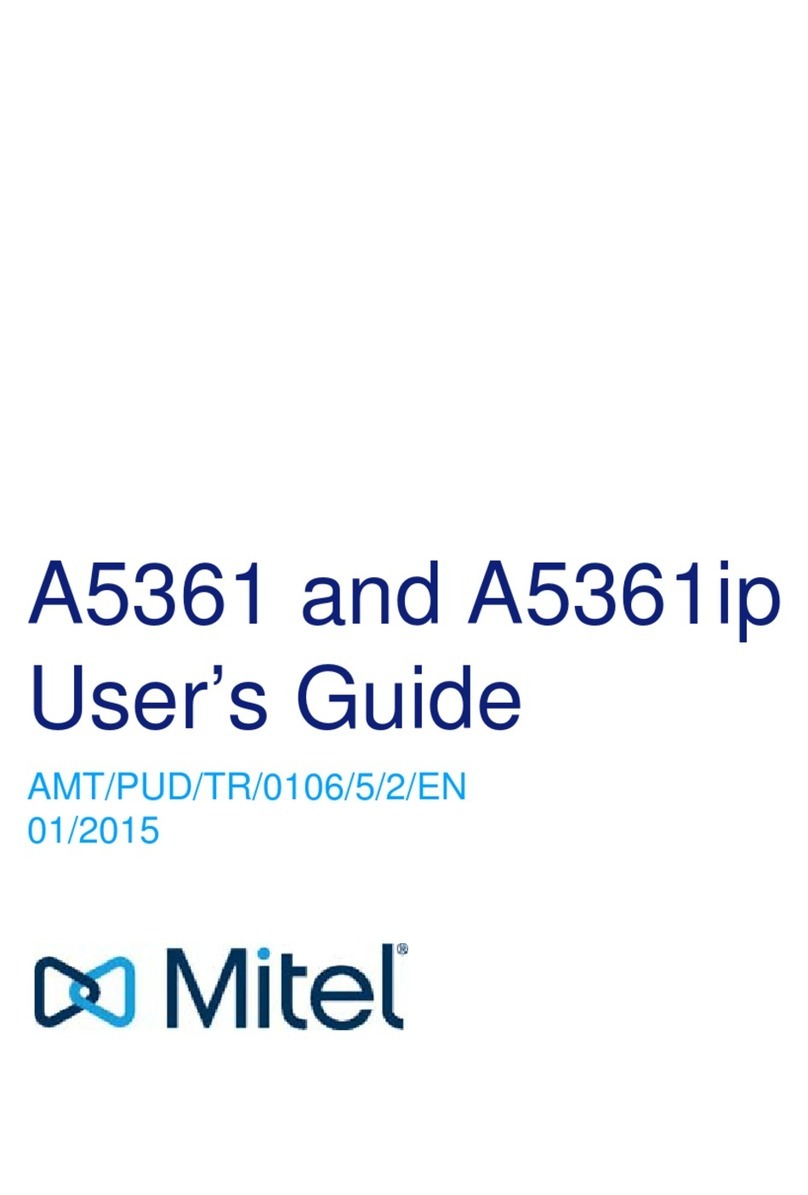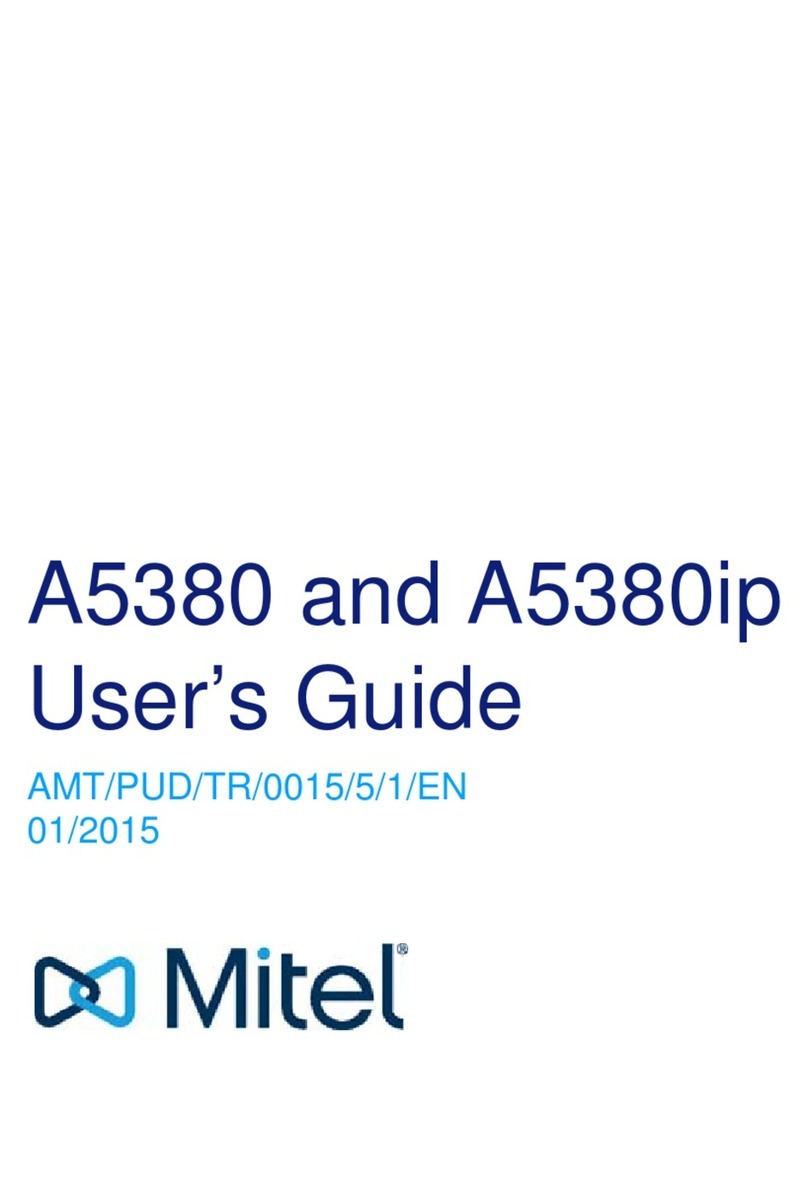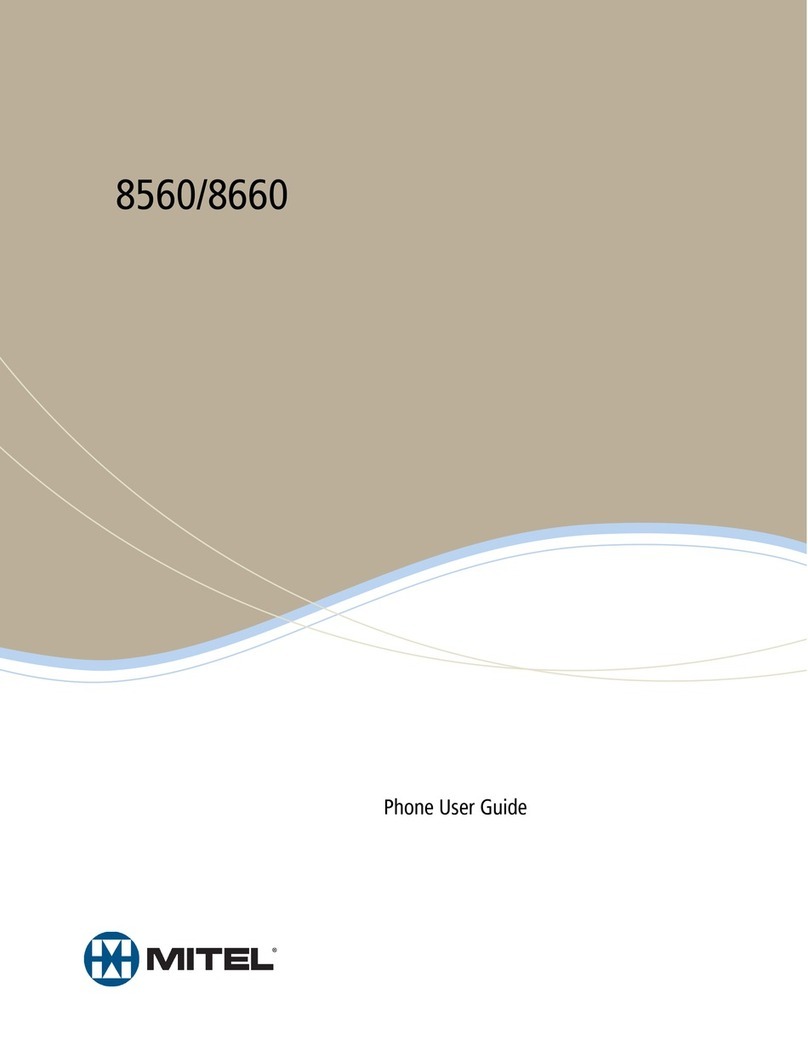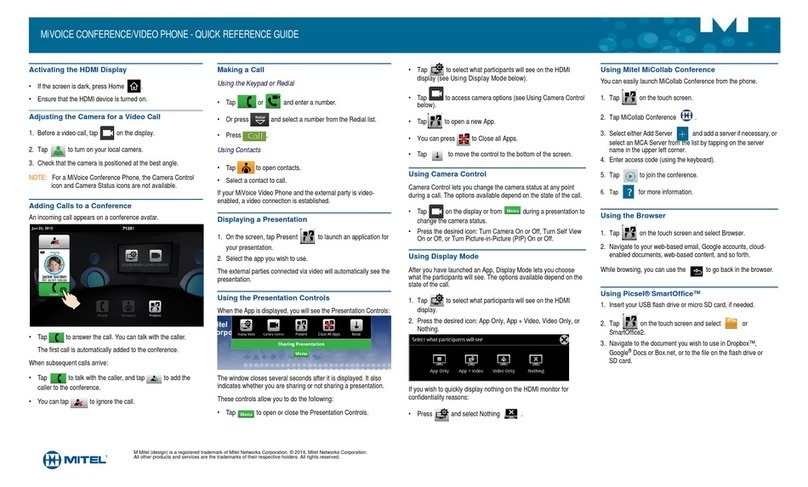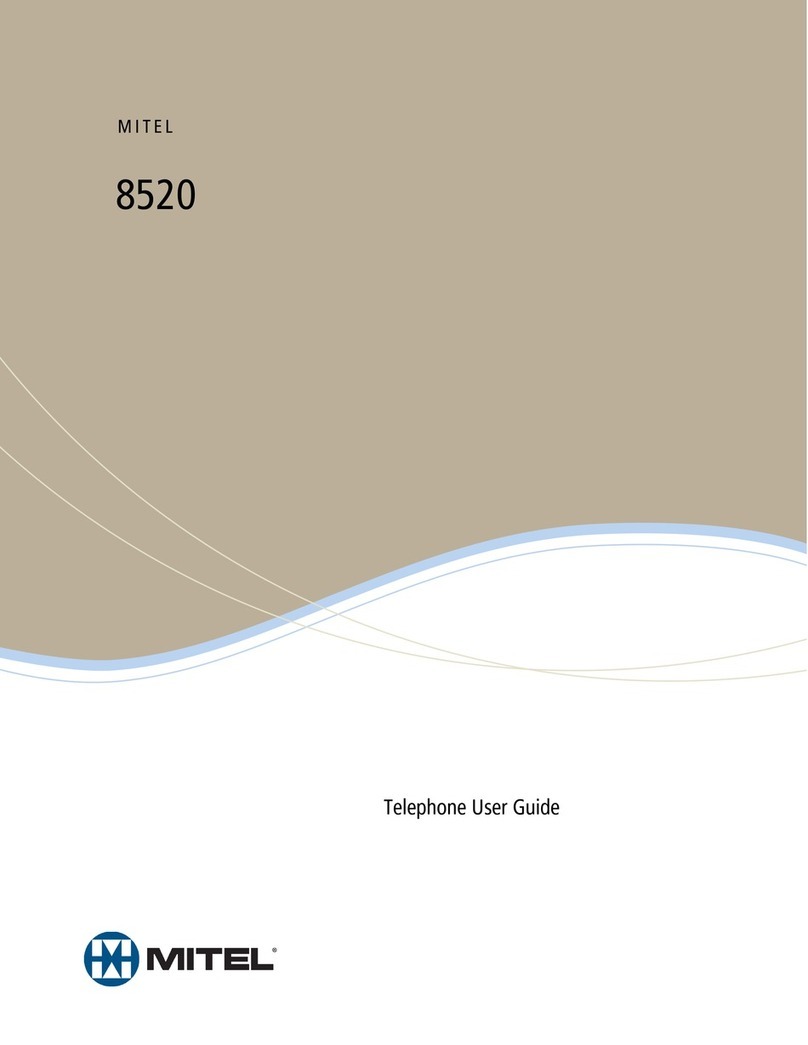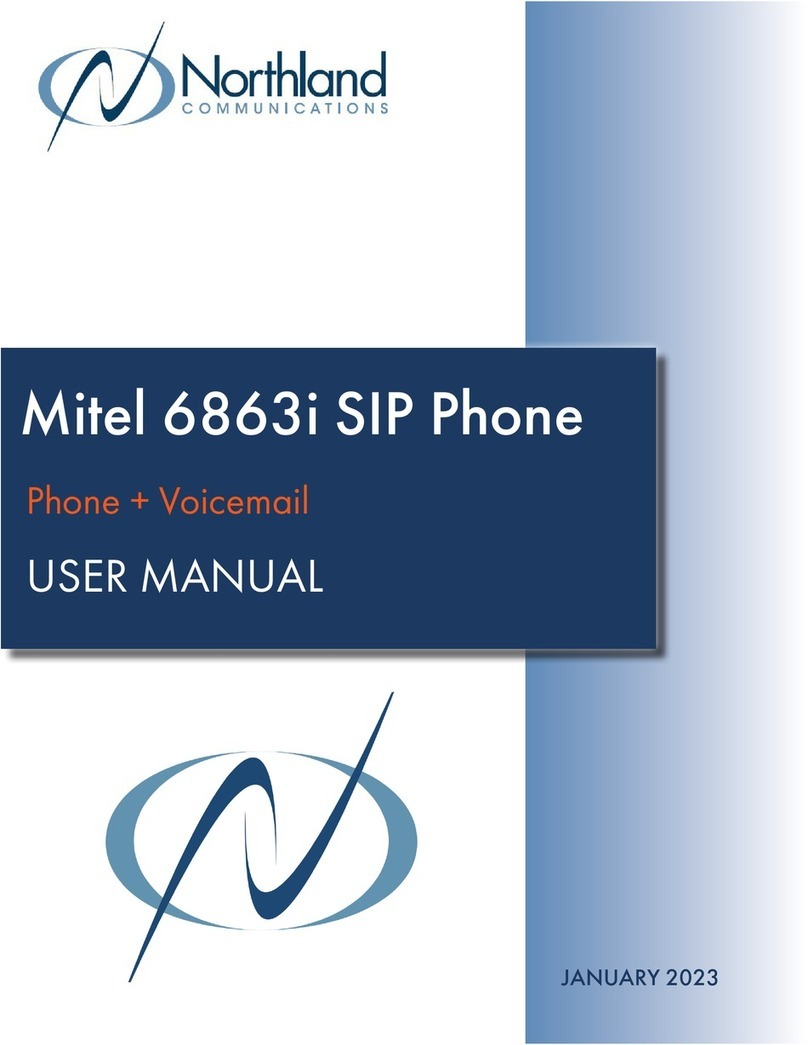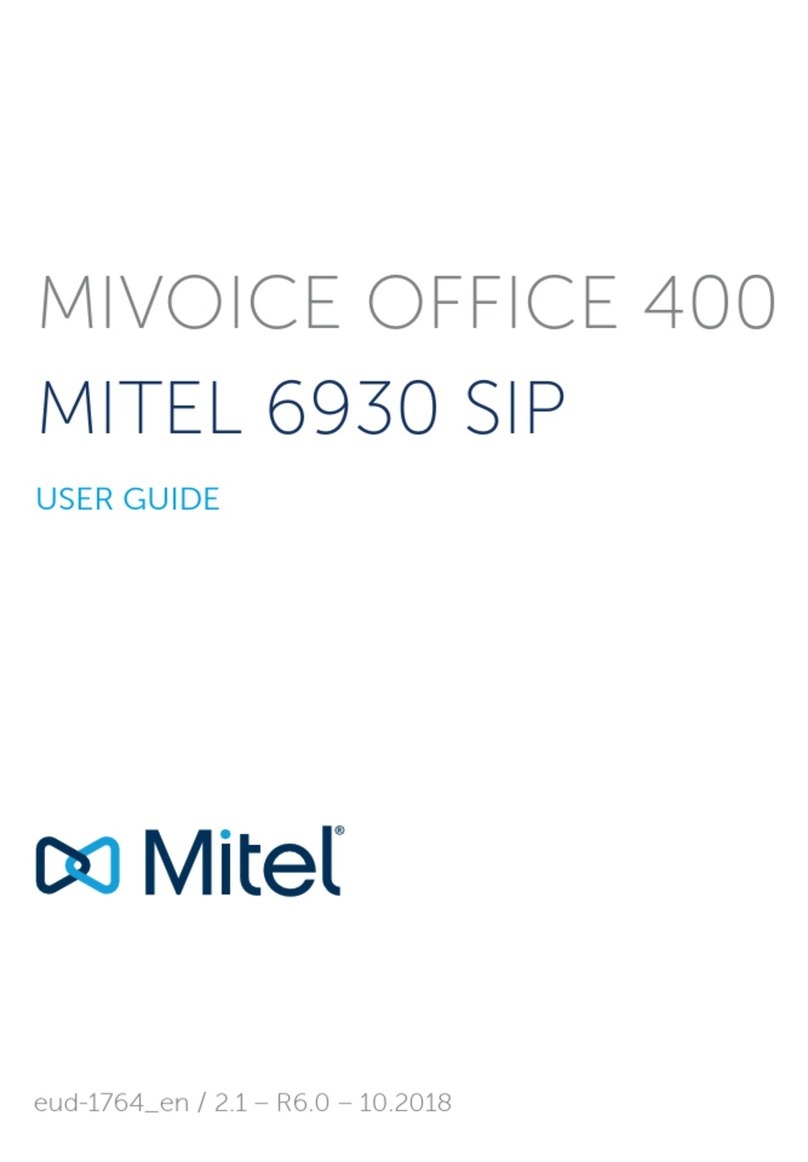iii
Table of contents
1.0 GENERAL INFORMATION..............................................................................................1
1.1 System overview.........................................................................................................1
1.2 Support........................................................................................................................2
2.0 SYSTEM SUMMARY .......................................................................................................3
2.1 System configuration .................................................................................................3
2.2 User access.................................................................................................................3
2.2.1 Phone Administrator..............................................................................................................3
2.2.2 Voice Mail Administrator .......................................................................................................3
2.3 Contingencies and alternate modes of operation ....................................................3
3.0 USING THE SYSTEM ......................................................................................................3
3.1 Auto-Attendant............................................................................................................4
3.1.0 Day Greeting (2503)..............................................................................................................4
3.1.1 Closed Greeting (2504).........................................................................................................4
3.2 Call Record..................................................................................................................4
3.2.0 Call Recording message (005)..............................................................................................5
3.2.1 How to access Call Recordings ............................................................................................5
3.3 Restricted Sets............................................................................................................5
3.4 Dynamic Extension ......................................................................................................6
3.4.1 Handoff from desk to your mobile device:.............................................................................6
3.4.2 Handoff from your mobile device to your desk:.....................................................................6
3.5 Door Relay...................................................................................................................7
3.6 Call Pick Up.................................................................................................................7
3.7 External Music on Hold ..............................................................................................7
3.8 Sets and Set Operation...............................................................................................7
3.8.1 8528/68 Telephone quick reference guide............................................................................7
3.8.4 Answering calls ...................................................................................................................12
3.8.5 Placing emergency calls .....................................................................................................12
3.8.6 Placing intercom calls .........................................................................................................12
3.8.7 Placing external calls ..........................................................................................................12
3.8.8 Redialing external numbers ................................................................................................12
3.8.9 Using the directory ..............................................................................................................12
3.8.10 Placing a page announcement............................................................................................12
3.8.11 Call Logging ........................................................................................................................12
3.8.12 Transferring calls to other extensions.................................................................................13
3.8.13 Transferring calls to an external number ............................................................................13
3.8.14 Placing conference calls .....................................................................................................13
3.8.15 Forwarding calls..................................................................................................................13
3.8.16 Using Do-Not-Disturb..........................................................................................................14
3.9.1 Access voice mail away from your desk .............................................................................15
3.9.2 Access voice mail away from the office ..............................................................................15
3.9.3 Access your mailbox from your desk ..................................................................................15
3.9.4 Listening to messages ........................................................................................................15