Samsung Galaxy S20 Ultra User manual
Other Samsung Telephone manuals

Samsung
Samsung SPH-A250 User manual

Samsung
Samsung GT-B3410W User manual

Samsung
Samsung SM-A047M User manual
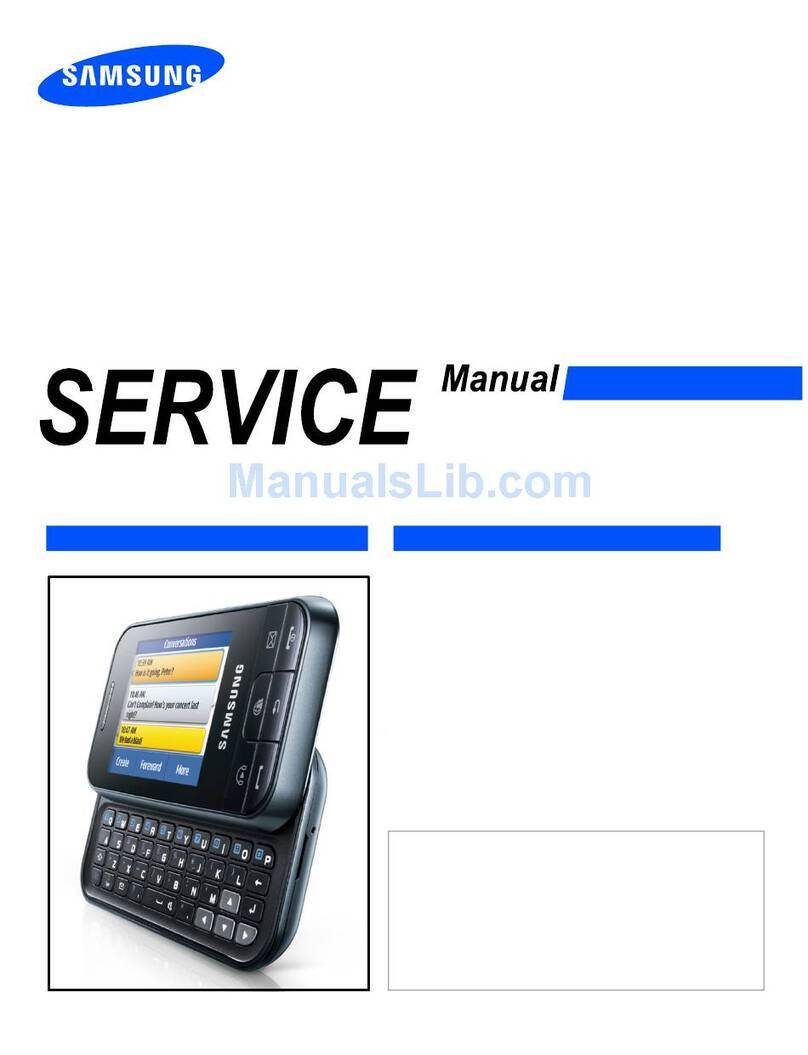
Samsung
Samsung GT-C3500 User manual

Samsung
Samsung iDCS 28D User manual

Samsung
Samsung SPH-a660 Series User manual

Samsung
Samsung SGH-D510 User manual

Samsung
Samsung GT-M3710L User manual

Samsung
Samsung SGH-X120 User manual

Samsung
Samsung OfficeServ Assembly instructions

Samsung
Samsung SCW-R500 User manual
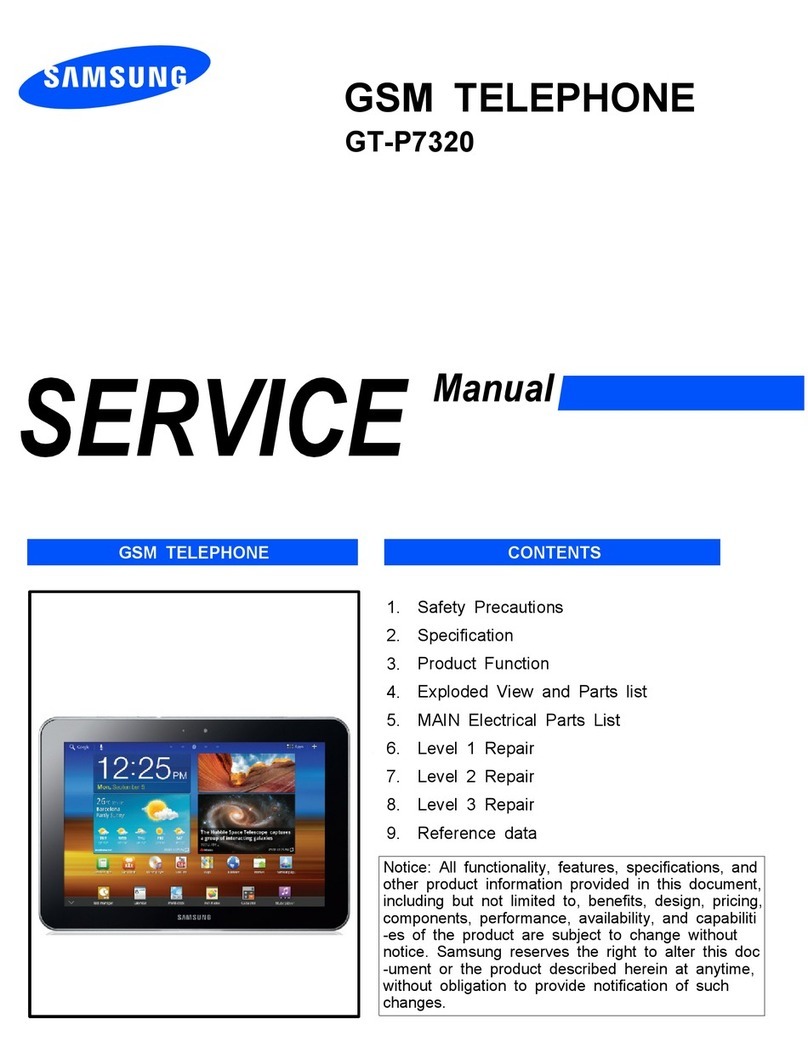
Samsung
Samsung GT-P7320 User manual
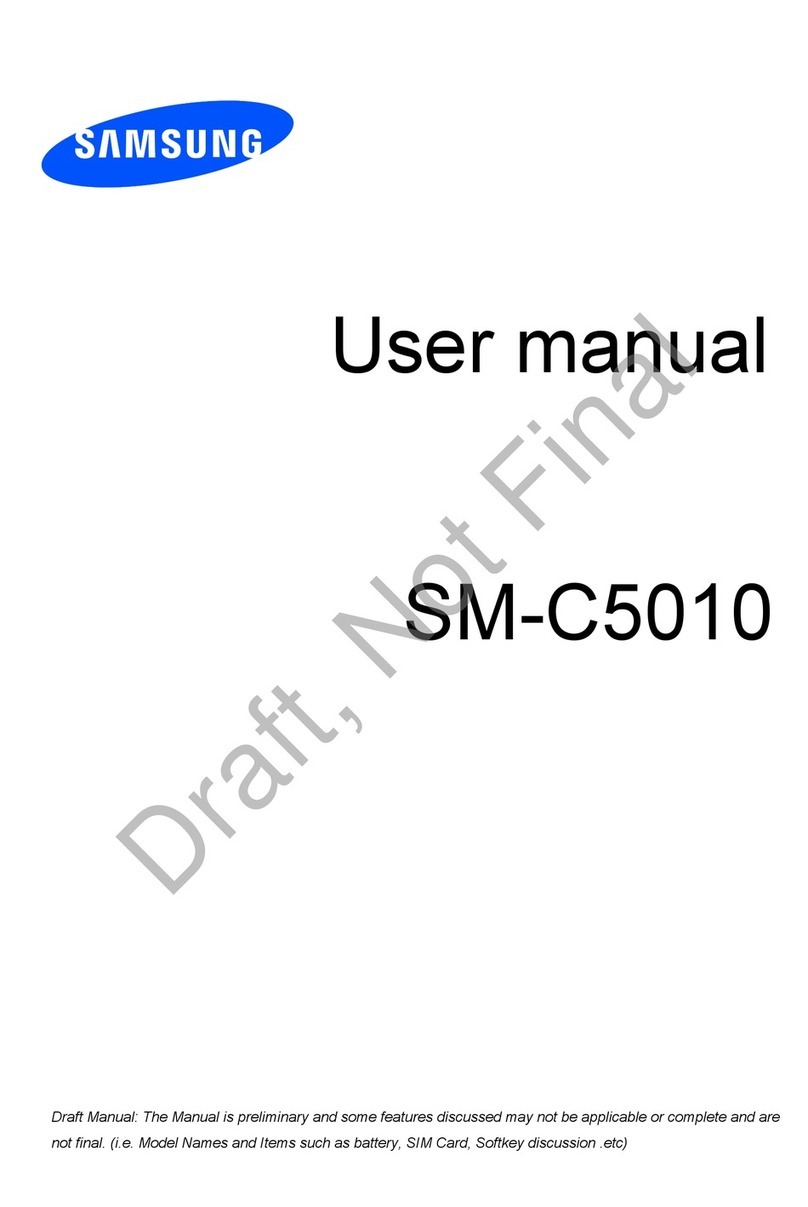
Samsung
Samsung SM-C5010 User manual

Samsung
Samsung SMT-P2100 User manual

Samsung
Samsung SGH-C260 User manual

Samsung
Samsung iDCS 28D User manual
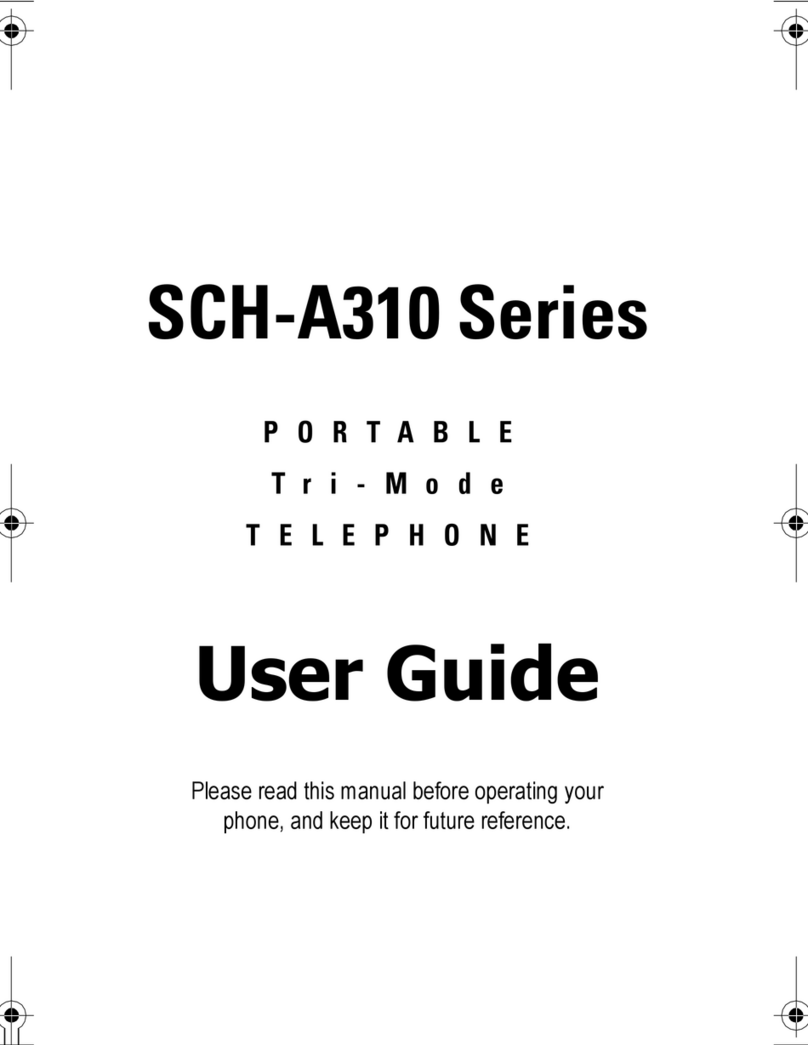
Samsung
Samsung SCH-A310 Series User manual
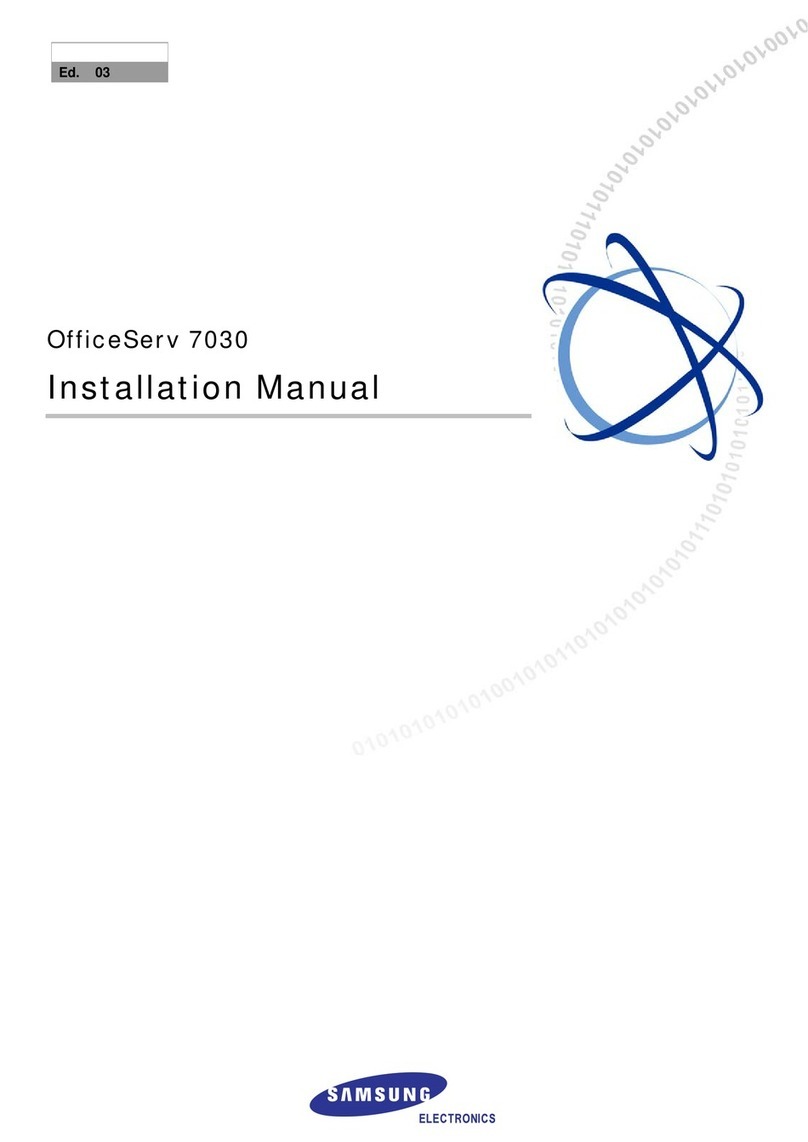
Samsung
Samsung OfficeServ 7030 User manual
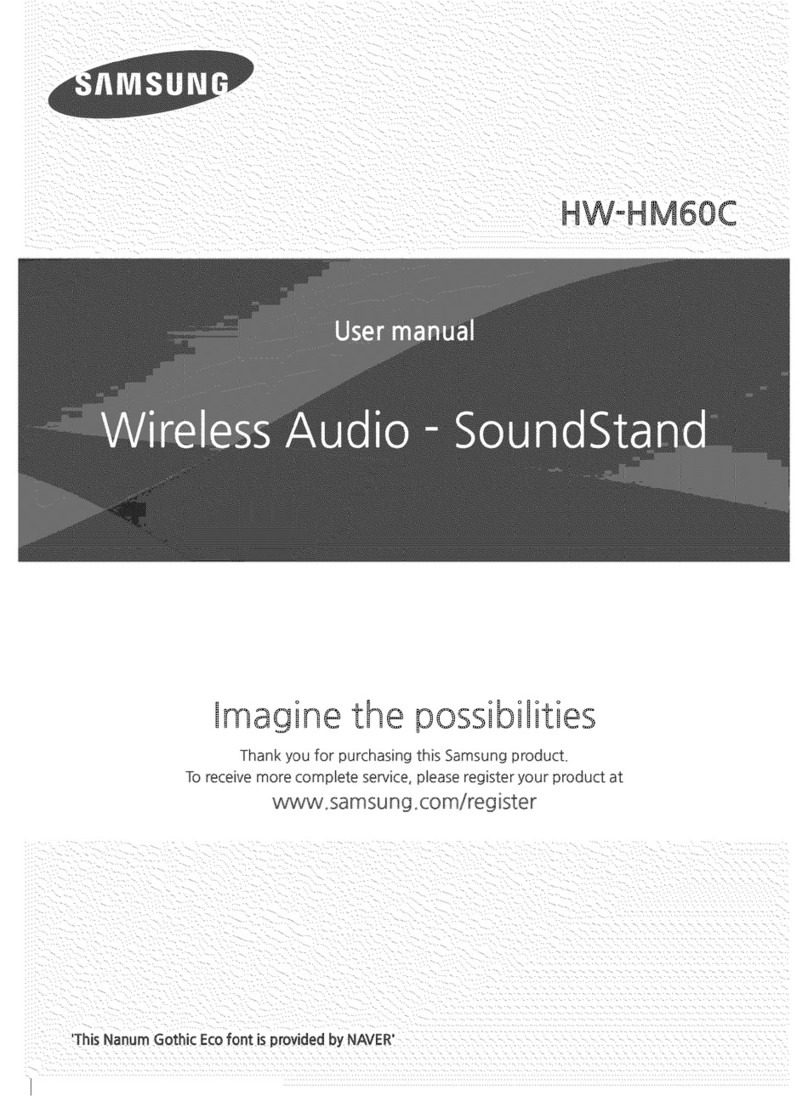
Samsung
Samsung HW-HM60C User manual

Samsung
Samsung Galaxy A52s User manual































