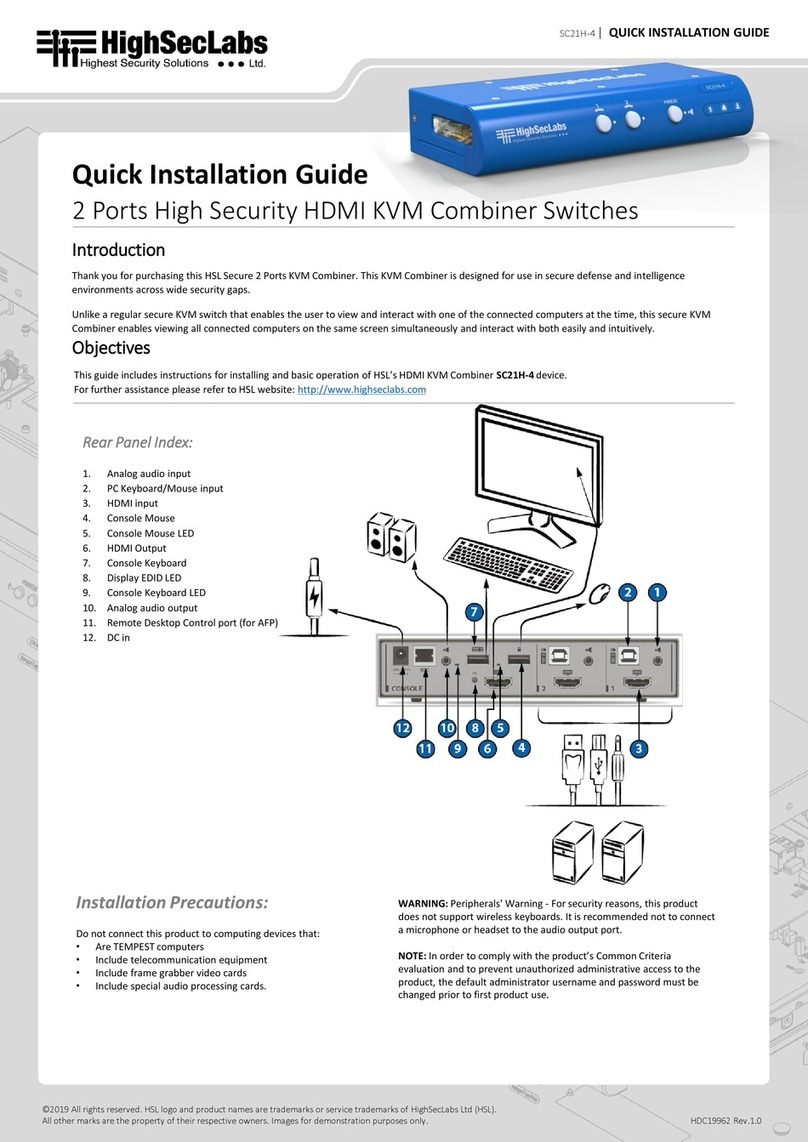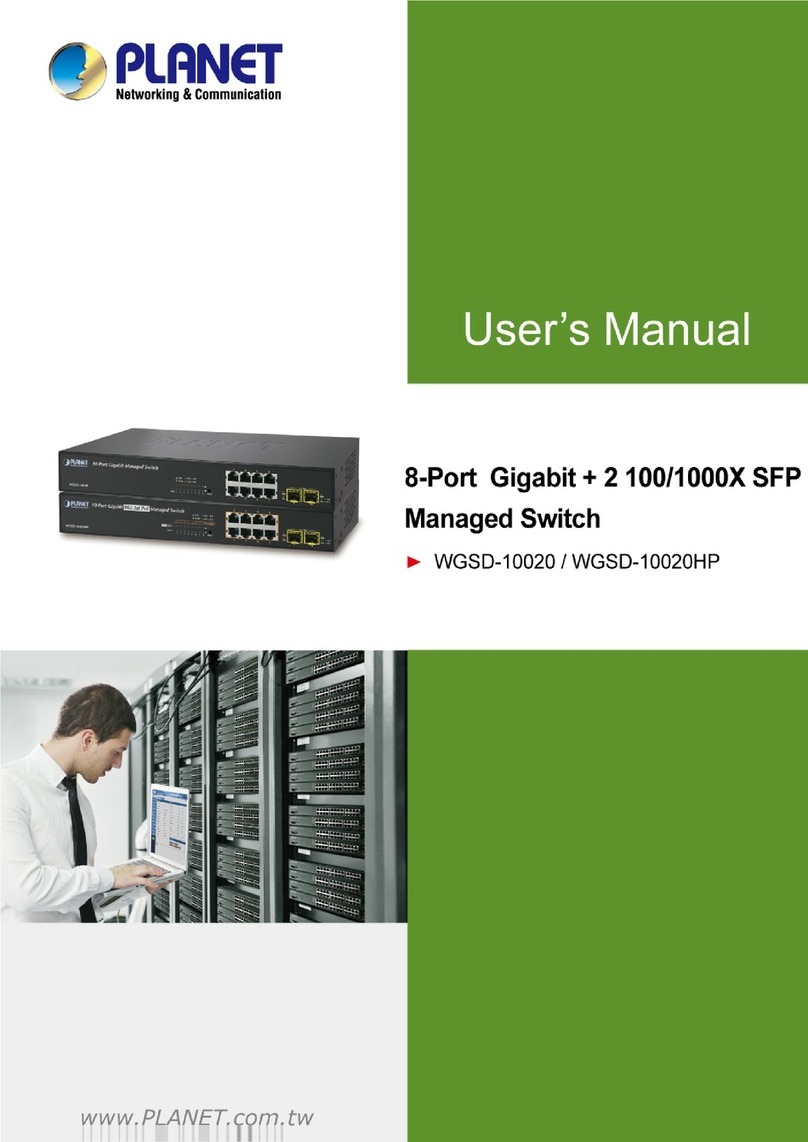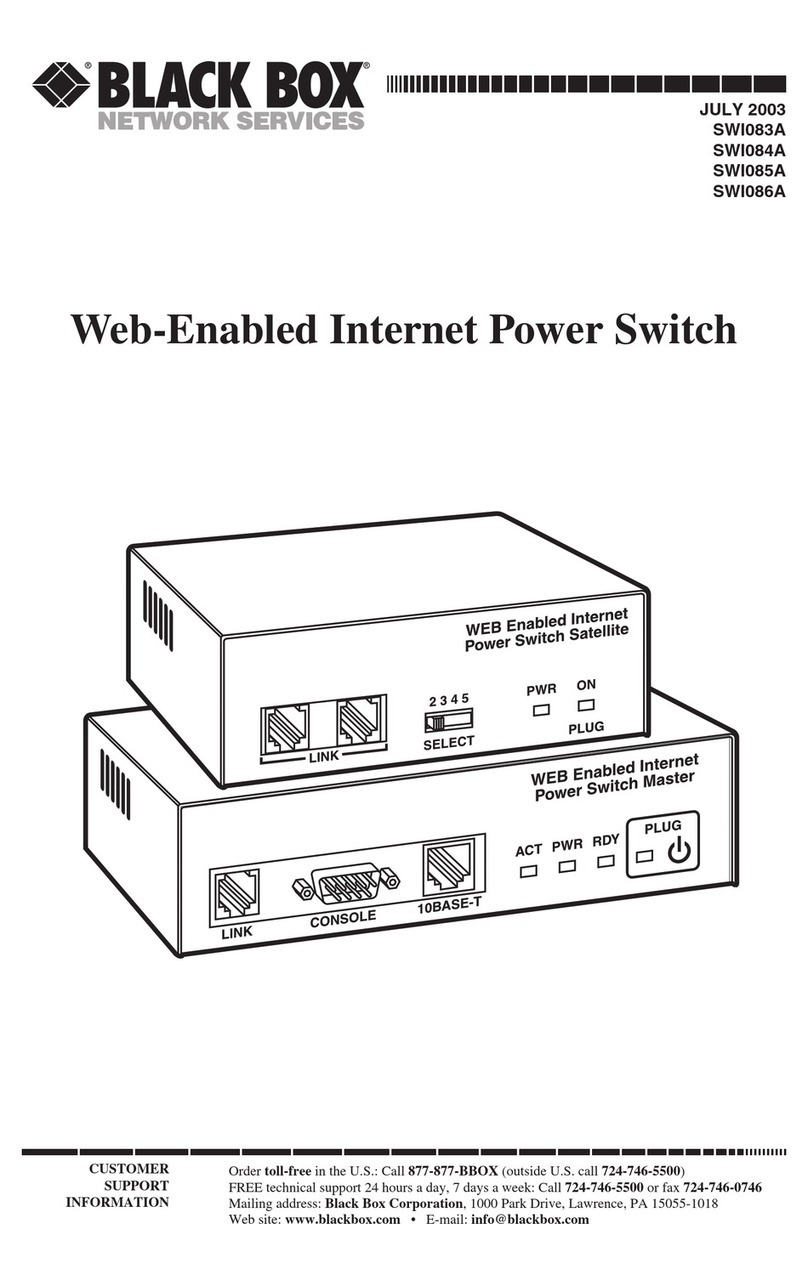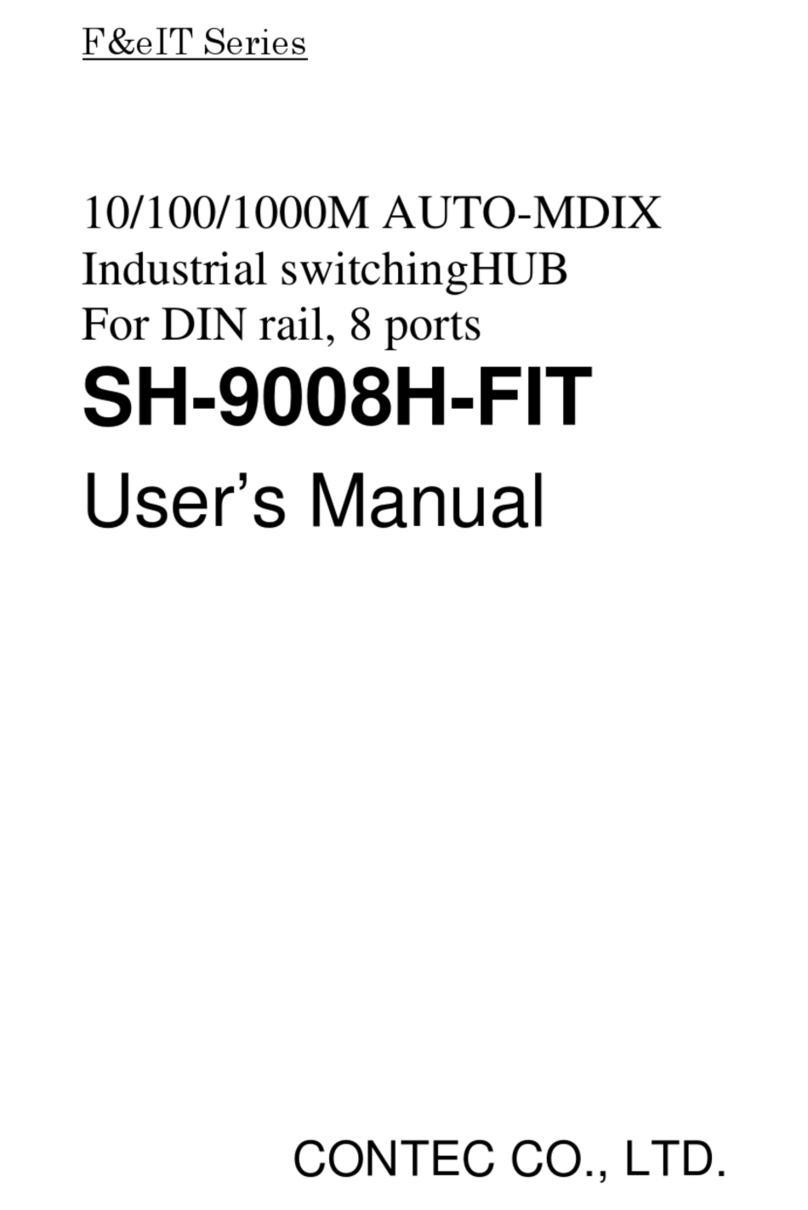Stratus U773 User manual

Stratus Technologies
R002S-00
U773 12-Port Fibre Channel Switch Replacement

Notice
The information contained in this document is subject to change without notice.
UNLESS EXPRESSLY SET FORTH IN A WRITTEN AGREEMENT SIGNED BY AN AUTHORIZED
REPRESENTATIVE OF STRATUS TECHNOLOGIES, STRATUS MAKES NO WARRANTY OR REPRESENTATION
OF ANY KIND WITH RESPECT TO THE INFORMATION CONTAINED HEREIN, INCLUDING WARRANTY OF
MERCHANTABILITY AND FITNESS FOR A PURPOSE. Stratus Technologies assumes no responsibility or obligation
of any kind for any errors contained herein or in connection with the furnishing, performance, or use of this document.
Software described in Stratus documents (a) is the property of Stratus Technologies Bermuda, Ltd. or the third party,
(b) is furnished only under license, and (c) may be copied or used only as expressly permitted under the terms of the
license.
Stratus documentation describes all supported features of the user interfaces and the application programming
interfaces (API) developed by Stratus. Any undocumented features of these interfaces are intended solely for use by
Stratus personnel and are subject to change without warning.
This document is protected by copyright. All rights are reserved. No part of this document may be copied, reproduced,
or translated, either mechanically or electronically, without the prior written consent of Stratus Technologies.
All other trademarks are the property of their respective owners.
Manual Name:
U773 12-Port Fibre Channel Switch Replacement
Part Number: R002S
Revision Number: 00
Publication Date: July 2008
Stratus Technologies, Inc.
111 Powdermill Road
Maynard, Massachusetts 01754-3409
© 2008 Stratus Technologies Bermuda, Ltd. All rights reserved.

iv
U773 12-Port Fibre Channel Switch Replacement
(R993)
Figures
Figure 1-1. Labeling the Cables (D916, ftScalable Storage,
Rear View) 1-3
Figure 1-2. Labeling the Cables (D910, FC JBOD, Rear View) 1-4
Figure 1-3. Rear Brackets with Screws and Nut Plates 1-5
Figure 1-4. Removing the Tray from the Front Rails 1-6
Figure 1-5. Removing the Eight Screws from Underside of Tray 1-7
Figure 1-6. AK-000576 Kit 1-8
Figure 1-7. Securing the Tray in the Cabinet 1-9
Figure 1-8. Securing the Nut Plate to the Rail and Tray 1-10
Figure 1-9. Installing the Bracket 1-11
Figure 1-10. Securing the Face Plate 1-12

Preface
v
Preface
The
U773 12-Port Fibre Channel Switch Replacement
(R002S) documents the
removal and replacement of a U773 12-Port Fibre Channel Switch in VOS ftServer
V100, V200, V400, V250, V300, V500, and V502 systems.
This document is intended for service personnel who service V Series systems with
U773 Fibre Channel switches in the field.
Revision Information
This is the first edition of this document.
Notation Conventions
This document uses the notation conventions described in this section.
Warnings, Cautions, and Notes
Warnings, cautions, and notes provide special information and have the following
meanings:
WARNING
!
A warning indicates a situation where failure to take
or avoid a specified action could cause bodily harm
or loss of life.
CAUTION
!
A caution indicates a situation where failure to take or
avoid a specified action could damage a hardware device,
program, system, or data.
NOTE
A note provides important information about the operation
of an ftServer system.

Preface
vi
U773 12-Port Fibre Channel Switch Replacement
(R002S)
Getting Help
If you have a technical question about ftServer system hardware or software, try these
online resources first:
•Online documentation at the StrataDOC Web site. Stratus provides
complimentary access to StrataDOC, an online-documentation service that
enables you to view, search, download, and print customer documentation. You
can access StrataDOC at the following Web site:
http://stratadoc.stratus.com
A copy of StrataDOC on supported media for your system is included with this
release. To order additional copies of the StrataDOC media or to obtain copies of
printed manuals, do one of the following:
– If you are in North America, call the Stratus Customer Assistance
Center (CAC) at (800) 221-6588 or (800) 828-8513, 24 hours a day, 7 days a
week.
– If you are located outside North America, contact your nearest Stratus sales
office, CAC office, or distributor; for CAC phone numbers outside the U.S., see
http://www.stratus.com/support/cac/index.htm. –
•Online support from Stratus Customer Service. You can find the latest technical
information about an ftServer system through online product support at the Stratus
Technical Support Web site:
http://www.stratus.com/support/technics.htm
If you are unable to resolve your questions with the help available at these online sites,
and the ftServer system is covered by a service agreement, please contact the Stratus
Customer Assistance Center (CAC) or your authorized Stratus service representative.
For information about how to contact the CAC, see the following Web site:
http://www.stratus.com/support/cac/

Preface
Preface
vii
Commenting on the Documentation
To provide corrections and suggestions on the documentation, send your comments in
one of the following ways:
•By clicking the site feedback link at the bottom of a Help topic. Information to
identify the topic is supplied in the StrataDOC Web Site Feedback form.
•By email to Commen[email protected]om. If it is possible, please include specific
information about the documentation on which you are commenting:
– For a printed document or a document in PDF format, include the title and part
number from the Notice page and the page numbers.
– For online documentation, include the Help subject and topic title.
This information will assist Stratus Information Development in making any needed
changes to the ftServer system documentation. Your assistance is most appreciated.
Regulatory Notice
All regulatory notices are provided in the site planning guide for your system.

Preface
viii
U773 12-Port Fibre Channel Switch Replacement
(R002S)

Replacing a U773 12-Port Fibre Channel Switch
1-1
Chapter 1
Replacing a U773 12-Port Fibre Channel
Switch1-
The U773 12-Port Fibre Channel Switch connects an ftServer V Series system to an
ftScalable Storage system (D916) or an FC JBOD system (D910). This document
describes how to remove and replace a switch.
The replacement procedure assumes that the existing system installation meets
configuration specifications.
The U773 12-Port Fibre Channel Switch
U773 fibre channel switches are housed in an Emulex tray and secured to the tray by
a Stratus-supplied AK-000576 (revision 001) mounting hardware kit. The bracket in the
kit allows for the removal of either switch while the system is online. When replacing a
U773 switch that is not secured by an AK-000576 kit, you must take the system off-line
because you must remove both switches and the tray. Before being secured by the
AK-000576 kit, the switches were secured to the tray by screws located on the bottom
of the switches, which you cannot access while the switch is mounted in the cabinet.
The procedures for removing and replacing a switch are as follows:
•“Replacing a Switch Secured Directly to an Emulex Tray” on page 1-2
•“Replacing a Switch Secured by the AK-000576 Kit” on page 1-13

The U773 12-Port Fibre Channel Switch
1-2
U773 12-Port Fibre Channel Switch Replacement
(R993)
Replacing a Switch Secured Directly to an Emulex Tray
Tool needed: #2 Phillips-head screw driver.
Since you must shut down the system to replace a U773 fibre channel switch that is
mounted in an Emulex tray, schedule system downtime before performing this
procedure.
To replace the switch
1. Shut down the system by issuing the shutdown command on the ftServer system
to be shut down.
For detailed information about starting up and shutting down your system, see the
VOS System Administration: Starting Up and Shutting Down a Module or
System
(R282).
2. Label all of the cables and cords from both switches (C, A1, R1, etc.), as shown in
Figure 1-1 and Figure 1-2. Figure 1-1 shows an ftScalable Storage system (D916)
and Figure 1-2 shows an FC JBOD system (D910) in Stratus-supported
configurations, but individual installations may differ.
3. Unplug all Ethernet and Fibre Channel cables from both switches.
4. Unplug the AC cords from both switches.

The U773 12-Port Fibre Channel Switch
Replacing a U773 12-Port Fibre Channel Switch
1-3
Figure 1-1. Labeling the Cables (D916, ftScalable Storage, Rear View)
wom024d
Maint
Switch
S0
HBA Maint
Switch
S1
HBA
FC Switch A1 FC Switch B1
01
Service
ActivityCACHE CLI STATUS
!OK
S
A
S
01
Service
ActivityCACHE CLI STATUS
!OK
S
A
S
Maint Switch S1
Maint Switch S0
Maint Switch S1
Maint Switch S0
01
Service
ActivityCACHE CLI STATUS
!OK
S
A
S
01
Service
ActivityCACHE CLI STATUS
!OK
S
A
S
Controller B
2
Controller A
2
Controller B
1
Controller A
1
CR1 CR1
C1 C1
D1 D1
C1 D1
A1 A1
B1 B1
B1
A1 C1 D1
B1
A1
RAID Array 2
RAID Array 1
B
D
B
D

The U773 12-Port Fibre Channel Switch
1-4
U773 12-Port Fibre Channel Switch Replacement
(R993)
Figure 1-2. Labeling the Cables (D910, FC JBOD, Rear View)
FC Switch A2
E J2
Maint Switch
S0
HBA
FC Switch B2
E J2
Maint Switch
S1
HBA
C2 D2
D2
B2
A2 C2 D2
B2
A2
B2
C2
A2
D2
C2
B2
A2
JBOD Array 1
Enclosure 4
Enclosure 3
Enclosure 2
Enclosure 1
2
3
1
0
IOM AIOM AIOM AIOM A
IOM B IOM B IOM B IOM B
wom037c

The U773 12-Port Fibre Channel Switch
Replacing a U773 12-Port Fibre Channel Switch
1-5
5. At the rear of one side of the system, remove the four screws (item 1 in Figure 1-3)
from the rear bracket, which connects to the tray.
On the outer side of the bracket is a flat, four-holed nut plate (item 2) that becomes
detached when you remove the four screws on the side. Hold the nut plate with
your fingers to prevent it from falling into the cabinet and remove the plate when
the four screws are removed.
Repeat this step for the corresponding screws and nut plate on the other side of
the system.
Figure 1-3. Rear Brackets with Screws and Nut Plates
1 Screws (8) 2 Nut plate (2)
vos199a
1
1
2
2

The U773 12-Port Fibre Channel Switch
1-6
U773 12-Port Fibre Channel Switch Replacement
(R993)
6. At the front of the system, remove the four screws (Figure 1-4) that secure the tray
to the front rails and pull the tray with the two switches out of the cabinet.
Figure 1-4. Removing the Tray from the Front Rails
vos200a

The U773 12-Port Fibre Channel Switch
1-8
U773 12-Port Fibre Channel Switch Replacement
(R993)
8. Remove the switches from the tray. Set the failed switch aside and place the good
switch and the replacement on a flat, stable surface.
9. Upgrade the Emulex tray with the AK-000576 kit (Figure 1-6). The kit comes with
6 screws: 4 for the rear bracket and 2 black screws for the front bracket.
Figure 1-6. AK-000576 Kit
a. At the front of the system, put the empty tray into the cabinet, supporting it by
placing your left hand beneath the tray and inserting and tightening the screws
into the front rails with your other hand.
Use only the top and bottom screw holes on each side to secure the four
screws, as shown in Figure 1-7.
1 Face plate 3 Fastener screws, 032 12/17 (4)
2 Bracket 4 10-32 x 0.75 Phillips head
screws (2)
vos199d
1
23
4

The U773 12-Port Fibre Channel Switch
Replacing a U773 12-Port Fibre Channel Switch
1-9
Figure 1-7. Securing the Tray in the Cabinet
vos200c

The U773 12-Port Fibre Channel Switch
1-10
U773 12-Port Fibre Channel Switch Replacement
(R993)
b. At the rear of the system on one side, align the holes of the nut plate (item 1 in
Figure 1-8) with a slot in the rail and a hole in the tray (item 2). Insert and
tighten two screws (item 3), using only the two holes shown in Figure 1-8.
Repeat this step in the corresponding part of the other side of the tray.
Figure 1-8. Securing the Nut Plate to the Rail and Tray
1 Nut plate
2 Back end of tray
3 Screws (4)
vos199b
3
3
1
1
2

The U773 12-Port Fibre Channel Switch
Replacing a U773 12-Port Fibre Channel Switch
1-11
c. Install the bracket (item 1 in Figure 1-9) in the rear of the Emulex tray, using
two screws (item 2) in the holes shown in Figure 1-9.
Figure 1-9. Installing the Bracket
d. Install the good switch and the replacement switch into the upgraded tray, and
push them into the cabinet until they are seated into the rear bracket.
1 Bracket
2 Screws (4)
vos199c
1
2
2

The U773 12-Port Fibre Channel Switch
1-12
U773 12-Port Fibre Channel Switch Replacement
(R993)
e. At the front of the system, secure the face plate (see Figure 1-10) onto the front
of the switch using the two black Phillips-head screws provided in the
AK-000576 kit.
Figure 1-10. Securing the Face Plate
10. Reconnect the Ethernet and Fibre Channel cables to the U773 fibre channel
switches according to the configuration you noted in step 2.
11. Power up the ftServer system and then connect the AC power cords to both
switches.
vos200b
Table of contents