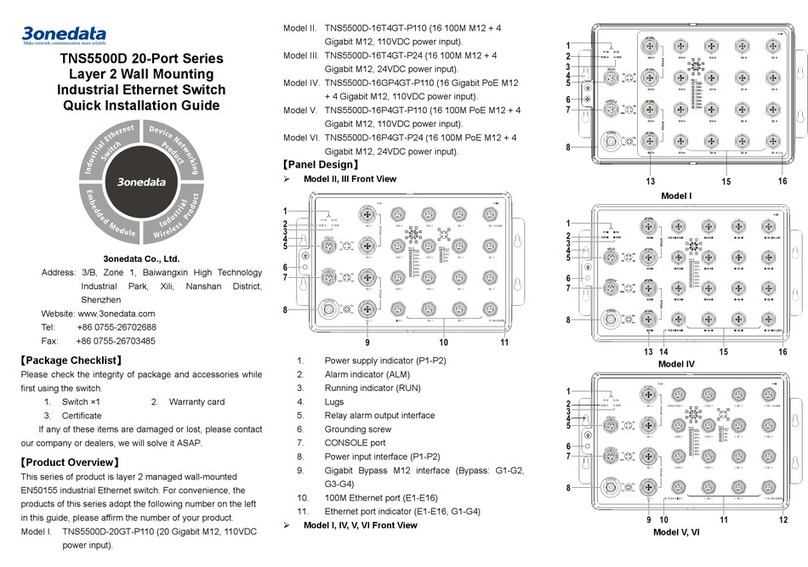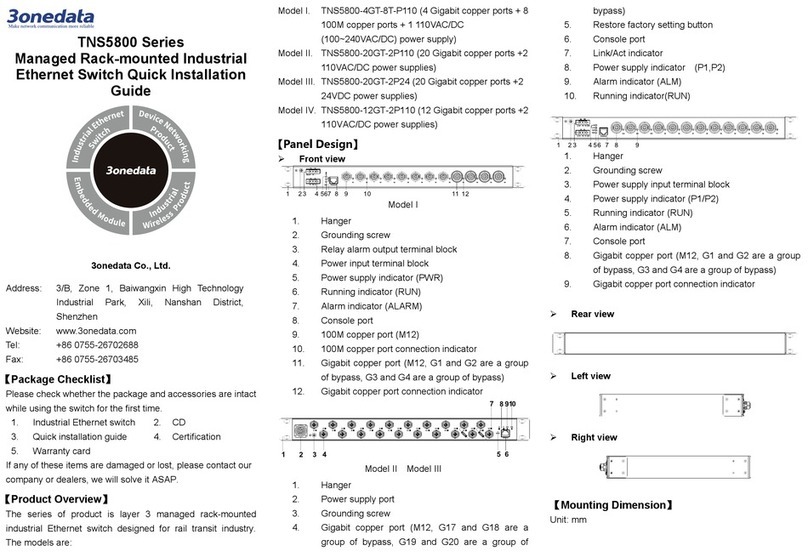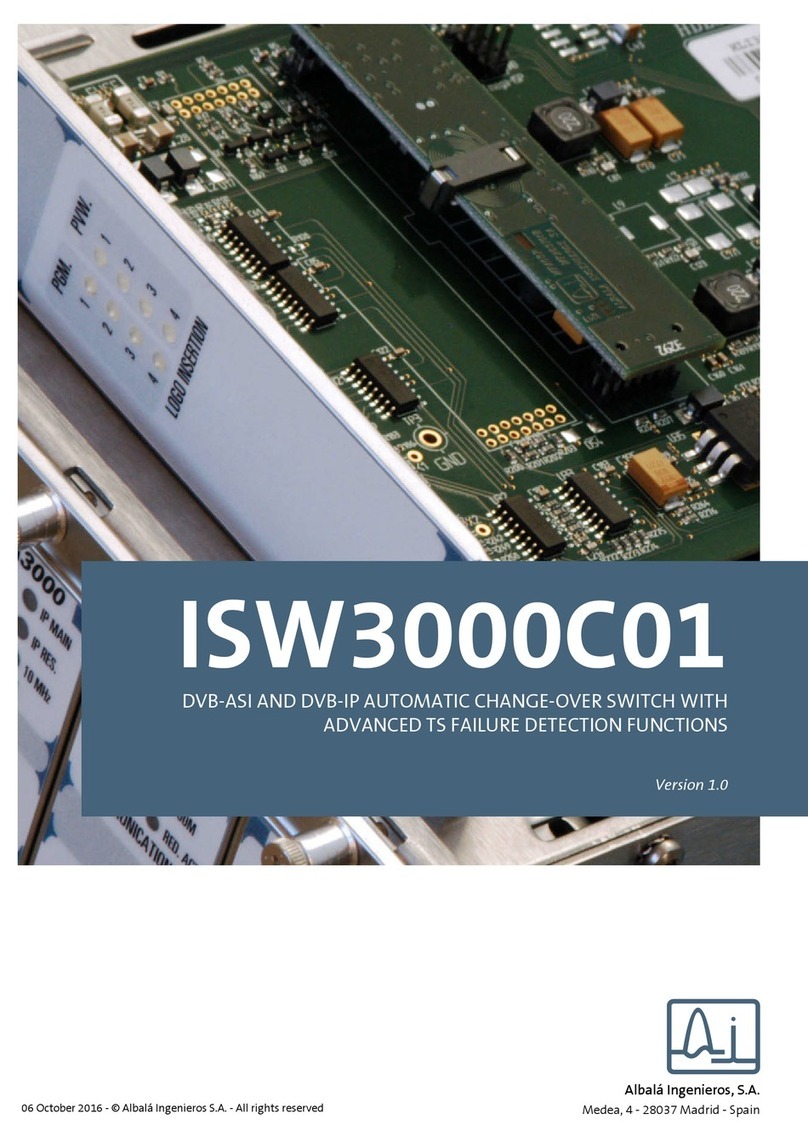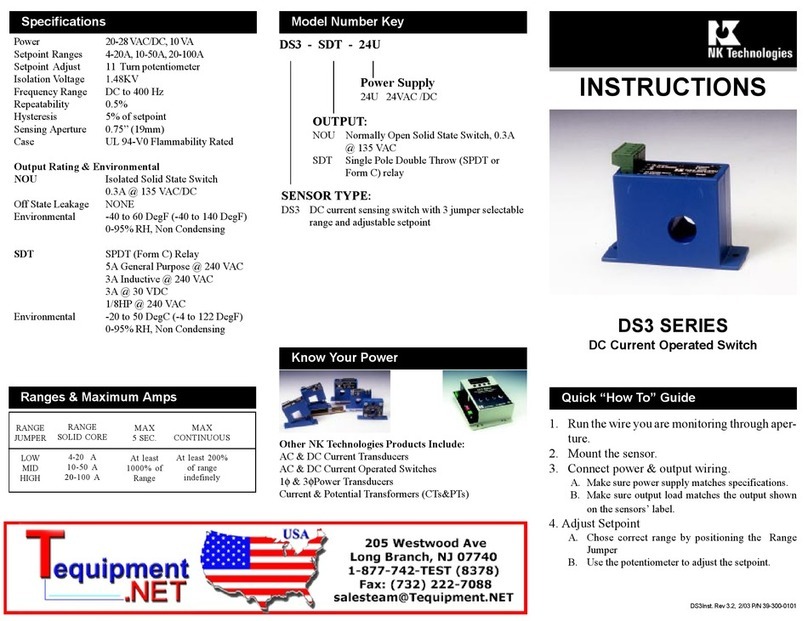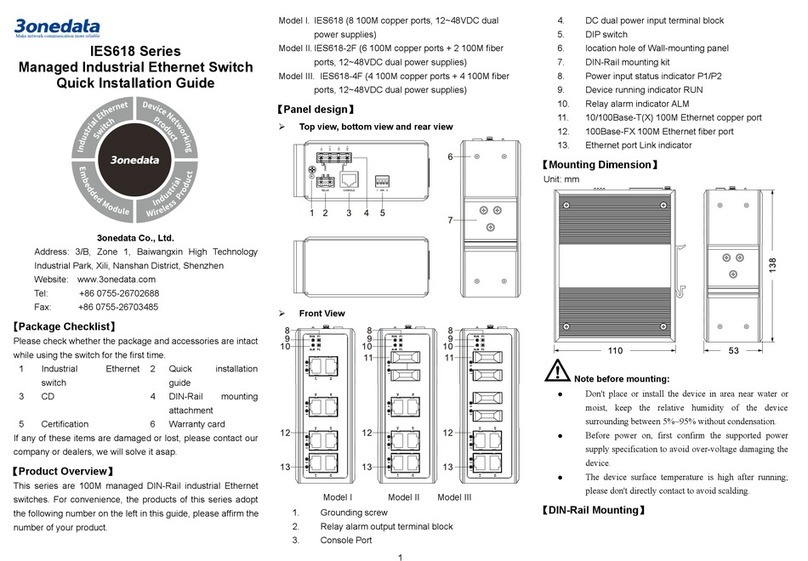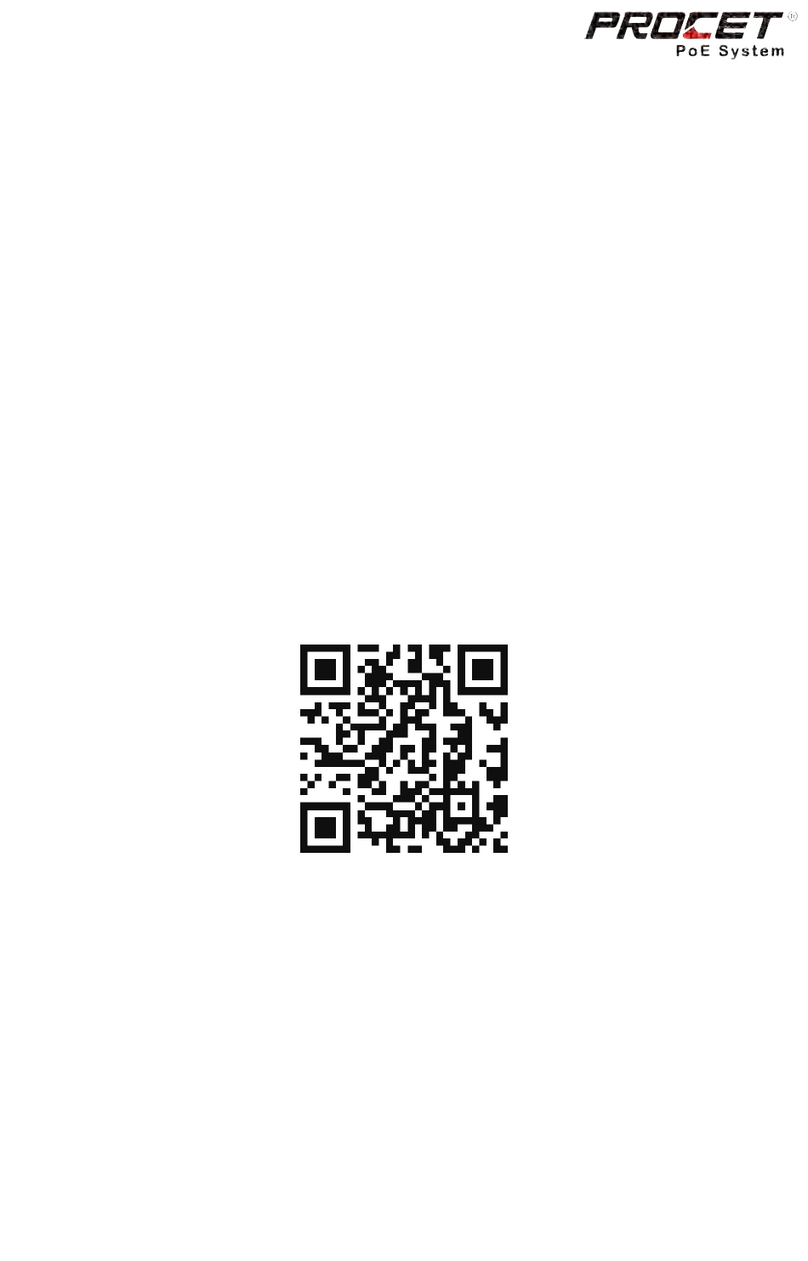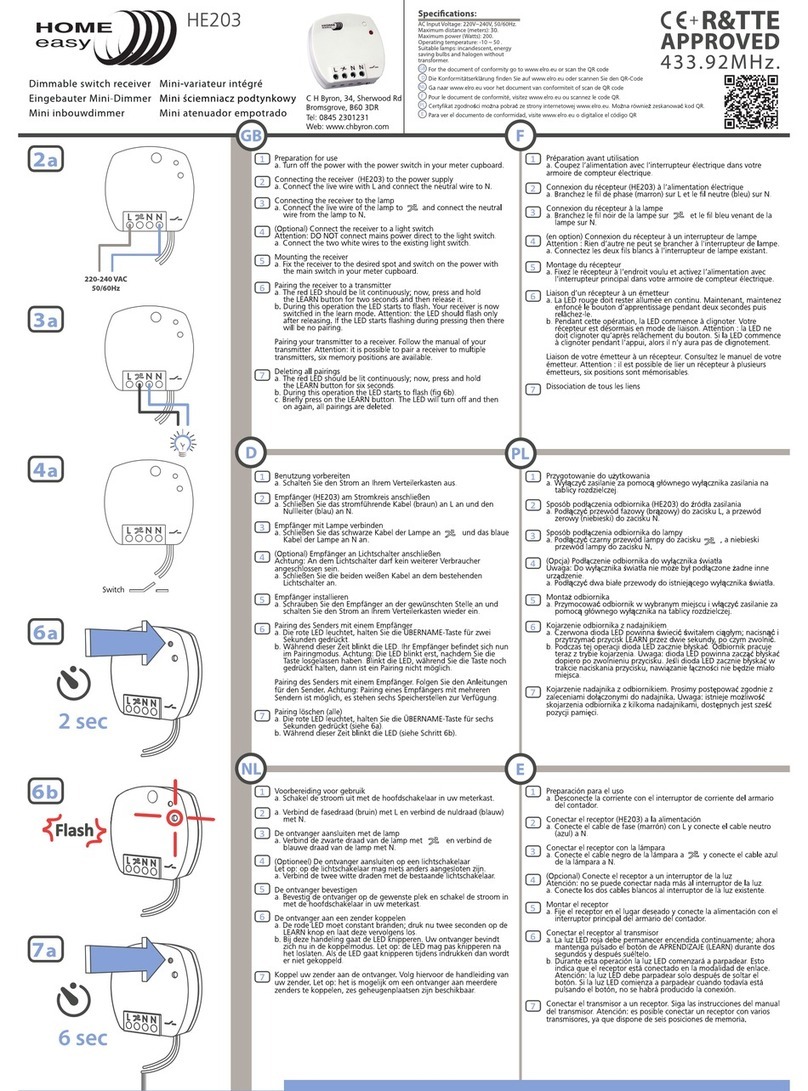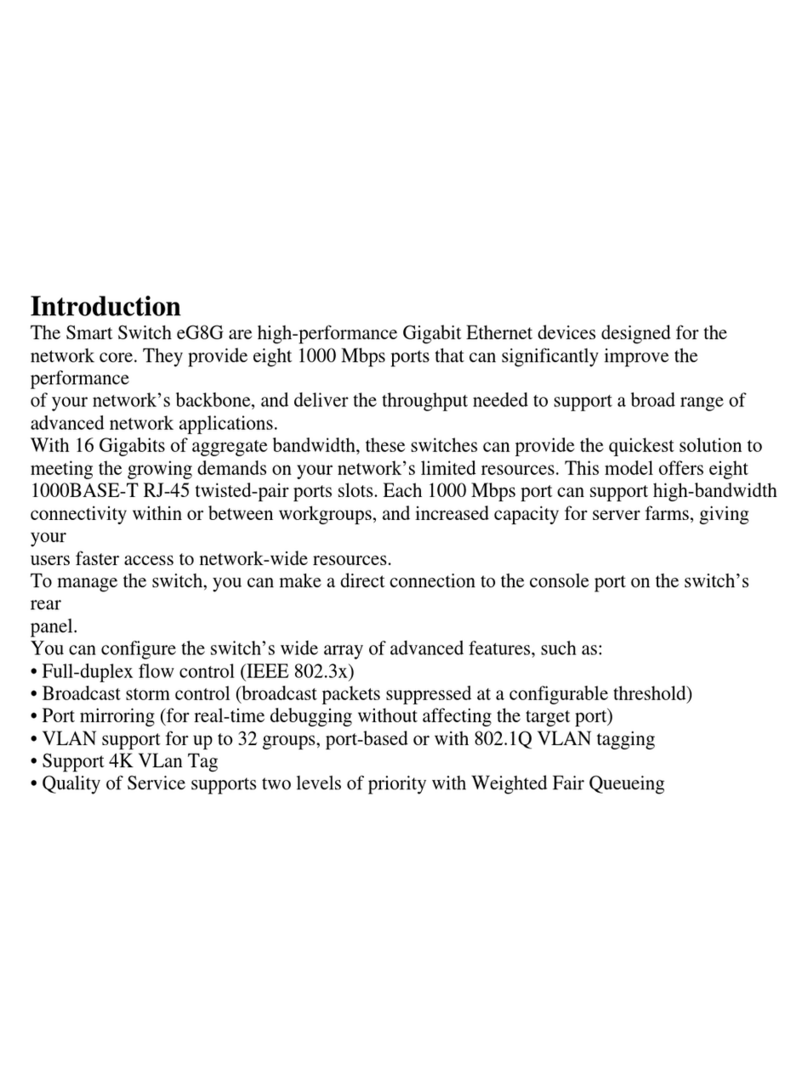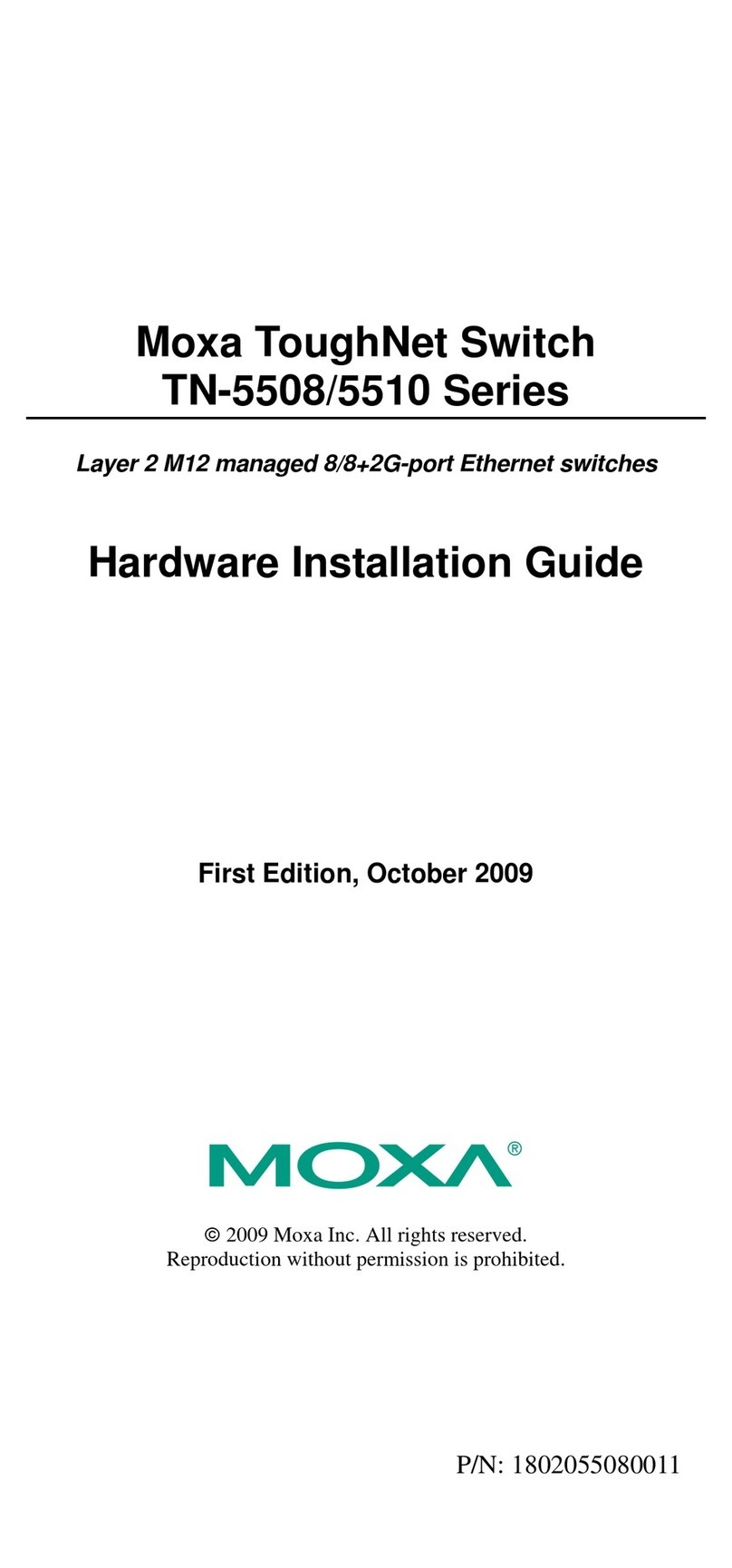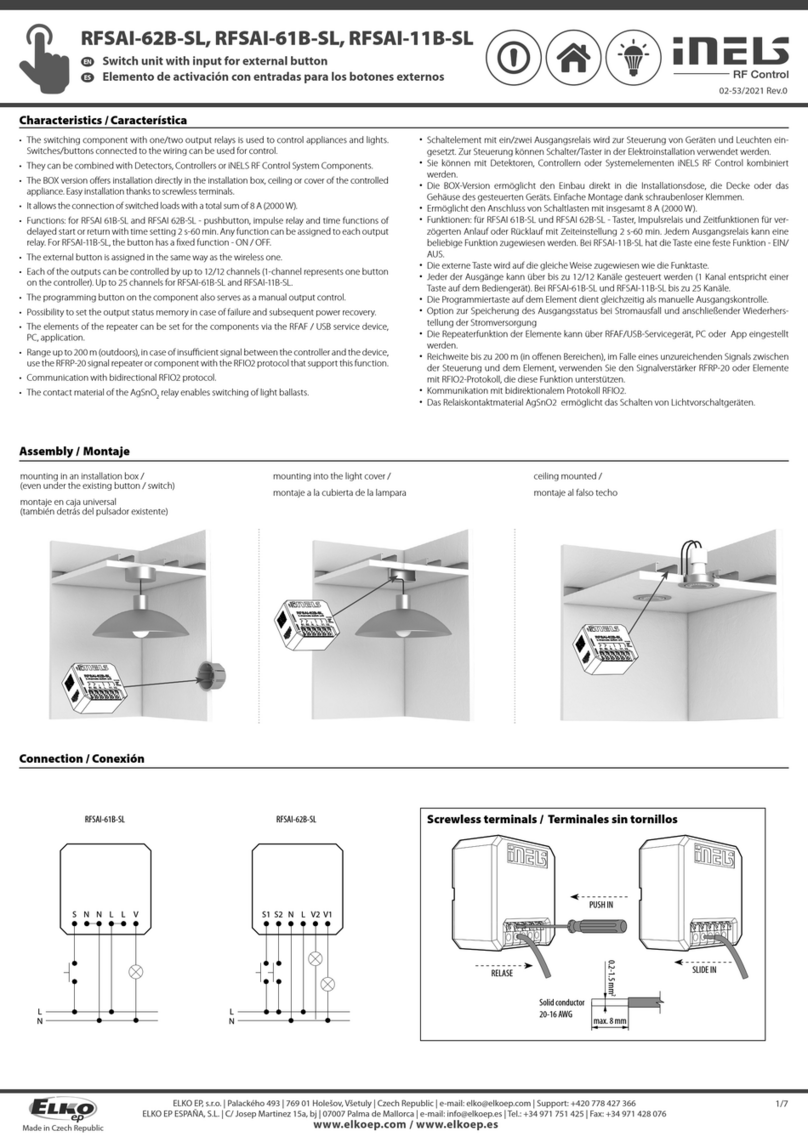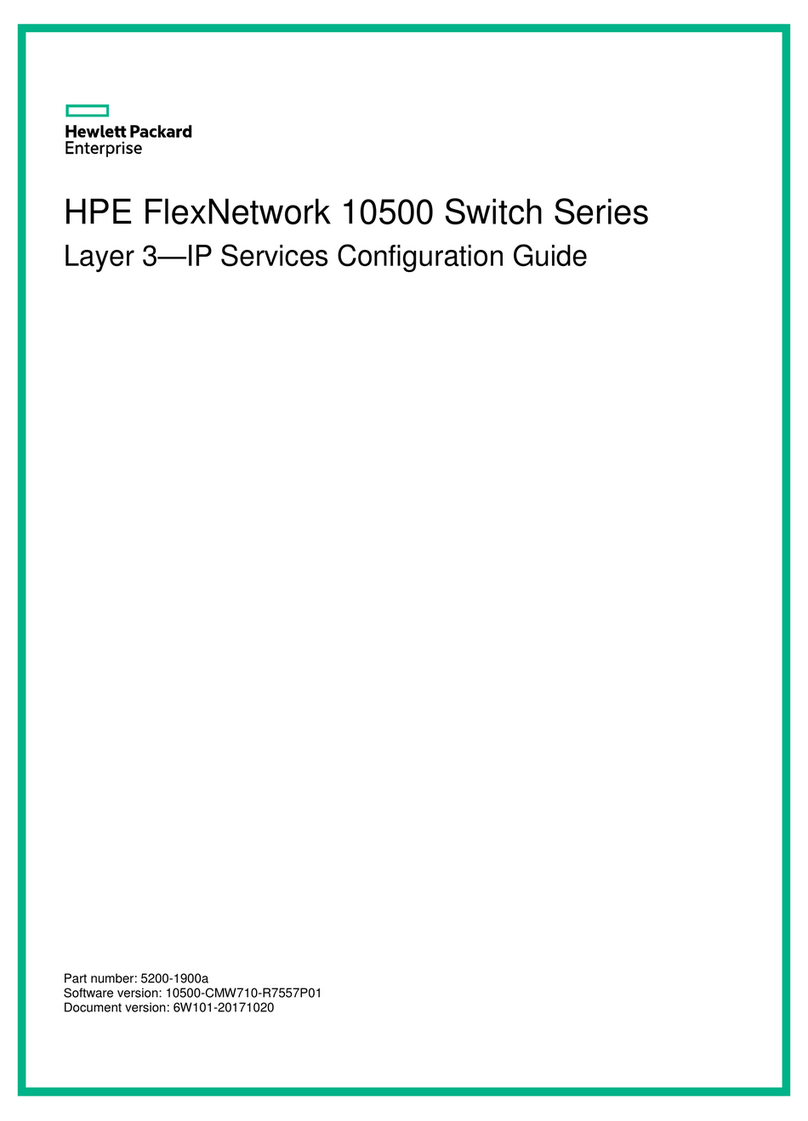Check whether the DIN-Rail mounting kit that
comes with the device is installed firmly.
Insert the bottom of DIN-Rail mounting kit (one side
with spring support) into DIN-Rail, and then insert
the top into DIN-Rail.
Tips:
Insert a little to the bottom, lift upward and then insert
to the top.
Check and confirm the product is firmly installed on
DIN-Rail, and then mounting ends.
【Disassembling DIN-Rail】
Power off the device.
After lift the device upward slightly, first shift out the
top of DIN-Rail mounting kit, and then shift out the
bottom of DIN-Rail, disassembling ends.
Attention before powering on:
Power ON operation: first connect power line to the
connection terminal of device power supply, and then
power on.
Power OFF operation: first unpin the power plug, and
then remove the power line, please note the operation
order above.
【Power Supply Connection】
The top panel of this switch provides 4-pin DC power supply
input terminal blocks, and supports redundant power supply
input function. It provides two pairs of power supply input
terminals, PWR1 and PWR2, which
could be used individually or
connected to two independent DC
power supply systems. It uses two
pairs of terminal blocks to connect
to the device at the same time.
When any one of the power supply systems fails, the device
could operate normally without interruption, which has
improved the reliability of network operation. Voltage input is
48VDC (the definitions of terminal are V1-, V1+, V2-, and V2+).
The power supply supports anti-reverse connection.
【Relay Connection】
The access terminal of this relay is located
on the top panel of the device. Relay
terminal blocks are a pair of normally open
contacts in the alarm relay of the device.
They are open circuit in the status of normal
no alarm, and closed when any warning message occurs. The
product supports 1 relay warning message output, and
warning messages output of the DC power supply or network
abnormal alarm output. It can be connected to alarm indicator,
alarm buzzer, or other switching value collecting devices for
timely warning operating staffs when the warning message
occurs.
【DIP Switch Settings】
The products provide 4 pins DIP switch for
function settings, where "ON" is the enable valid
terminal. Please power off and power on after
changing the DIP switch status.
DIP switches definitions as follows:
Model l: data upgrade
and detection
Model II: Reserved
Set the DIP switch to
ON, the device will
reboot and restore
factory defaults, and
then turn it off.
【Console Port Connection】
The device provides 1 RS232-based procedure debugging
port, and can manage the CLI command line of the device
after connected to PC. The interface adopts RJ45 port, the
RJ45 pins definition as follows:
【Checking LED Indicator】
The function of each LED is described in the table as below:
PWR1 is connected and running
normally
PWR1 is disconnected and
running abnormally.
PWR2 is connected and running
normally
PWR2 is disconnected and
running abnormally.
Power supply and port link
alarm
Power supply and port link
without alarm
The device is running normally
Ethernet port connection is
active.
Data is being transmitted
Ethernet port connection is
inactive.
POE port supplies electricity for
other devices normally
POE function is disabled or
disconnected