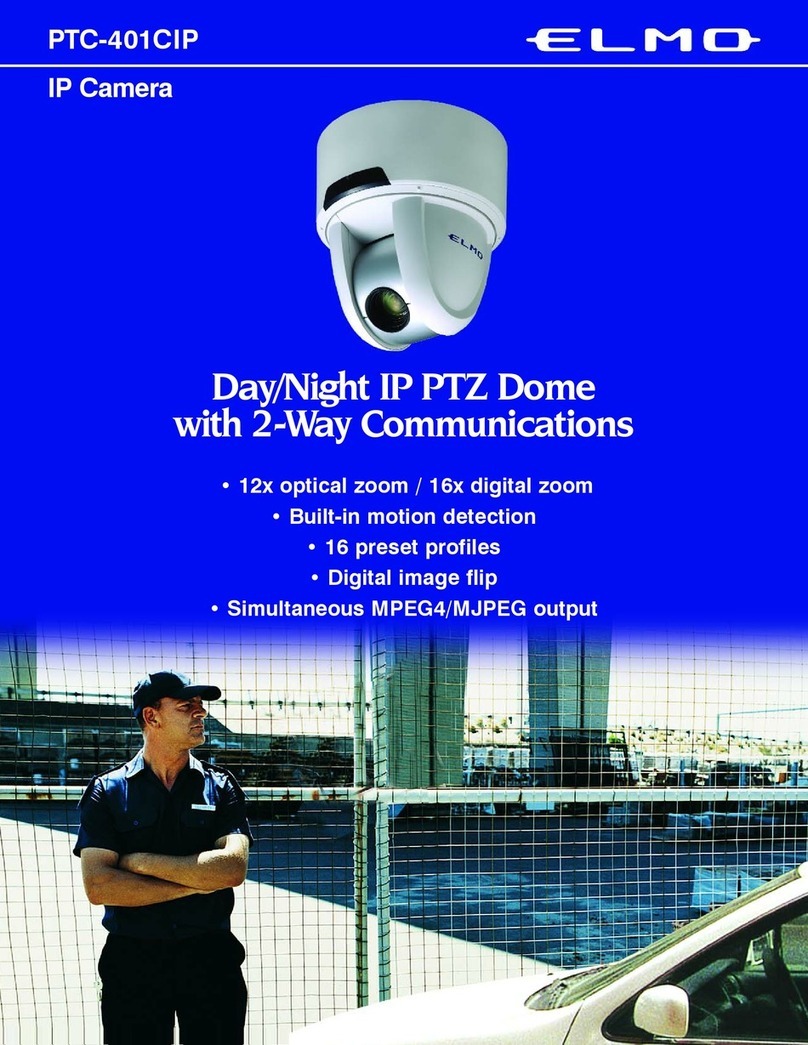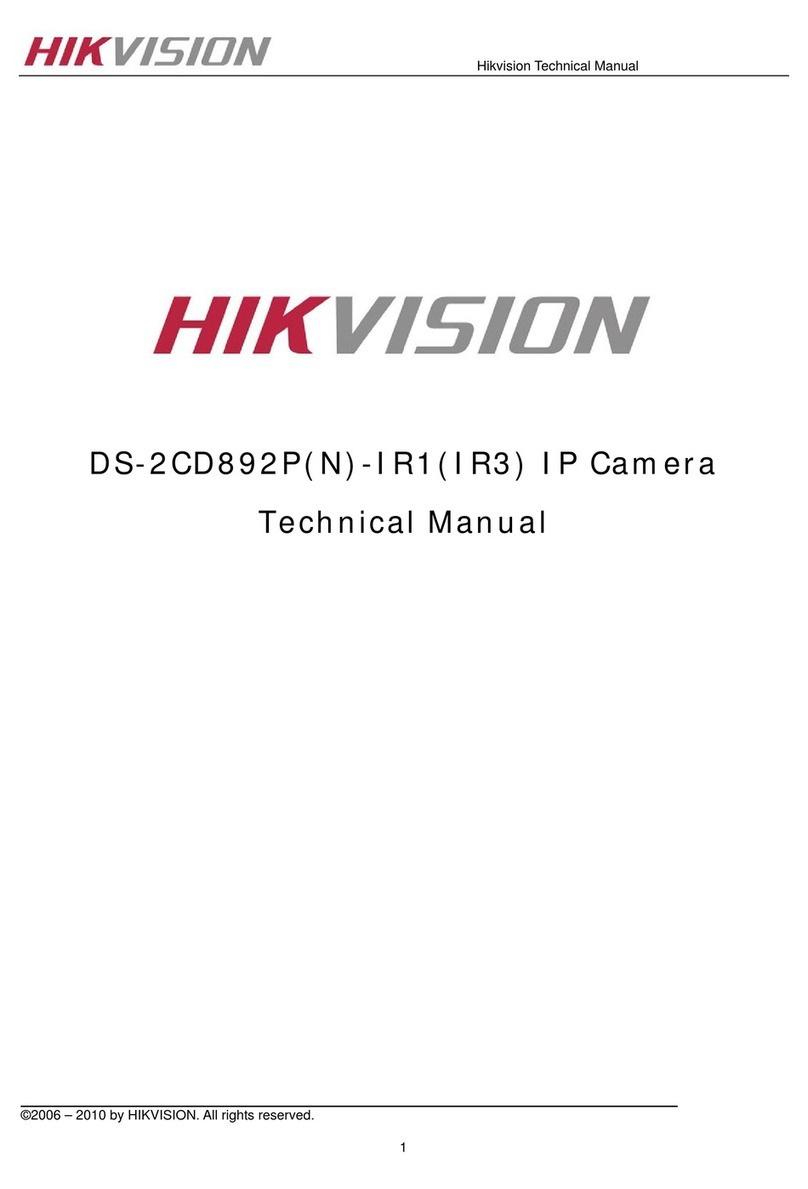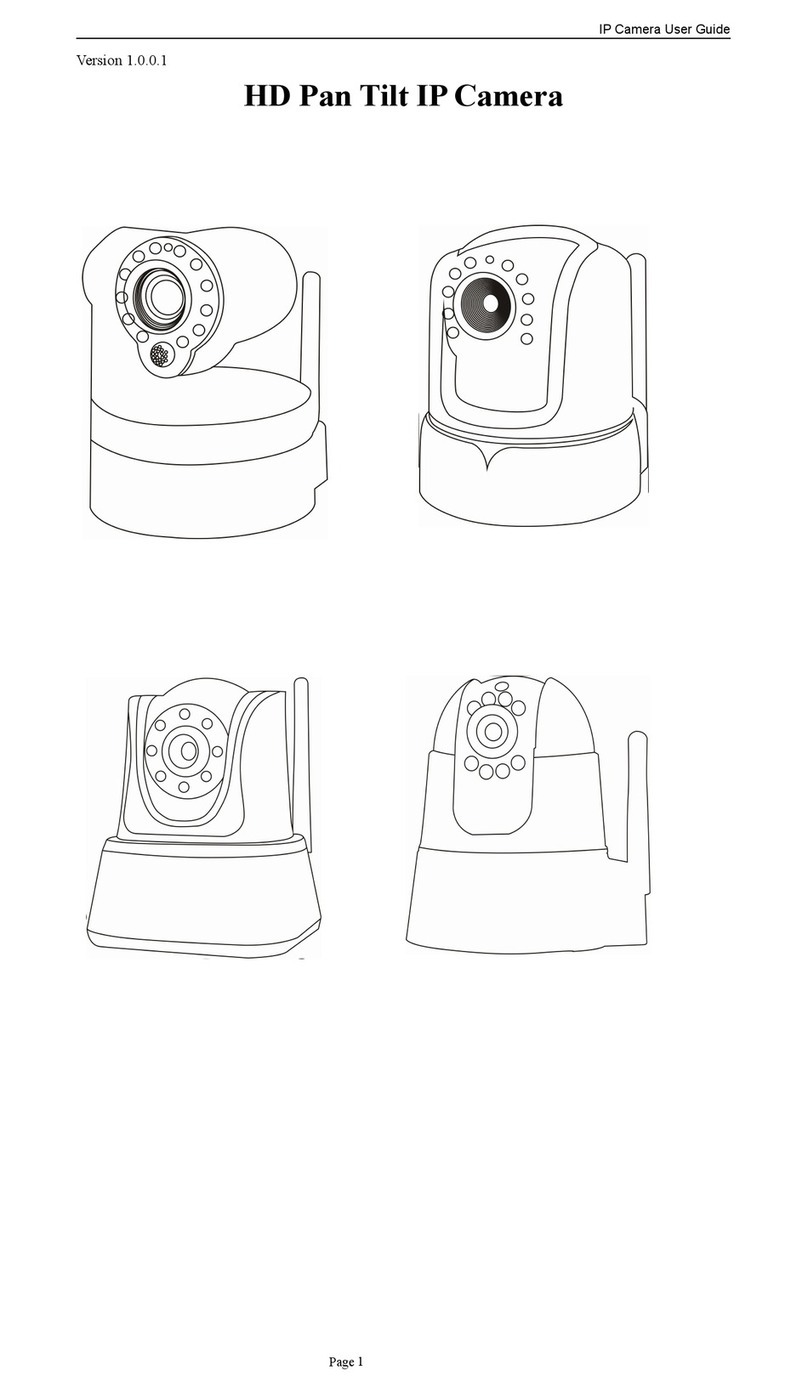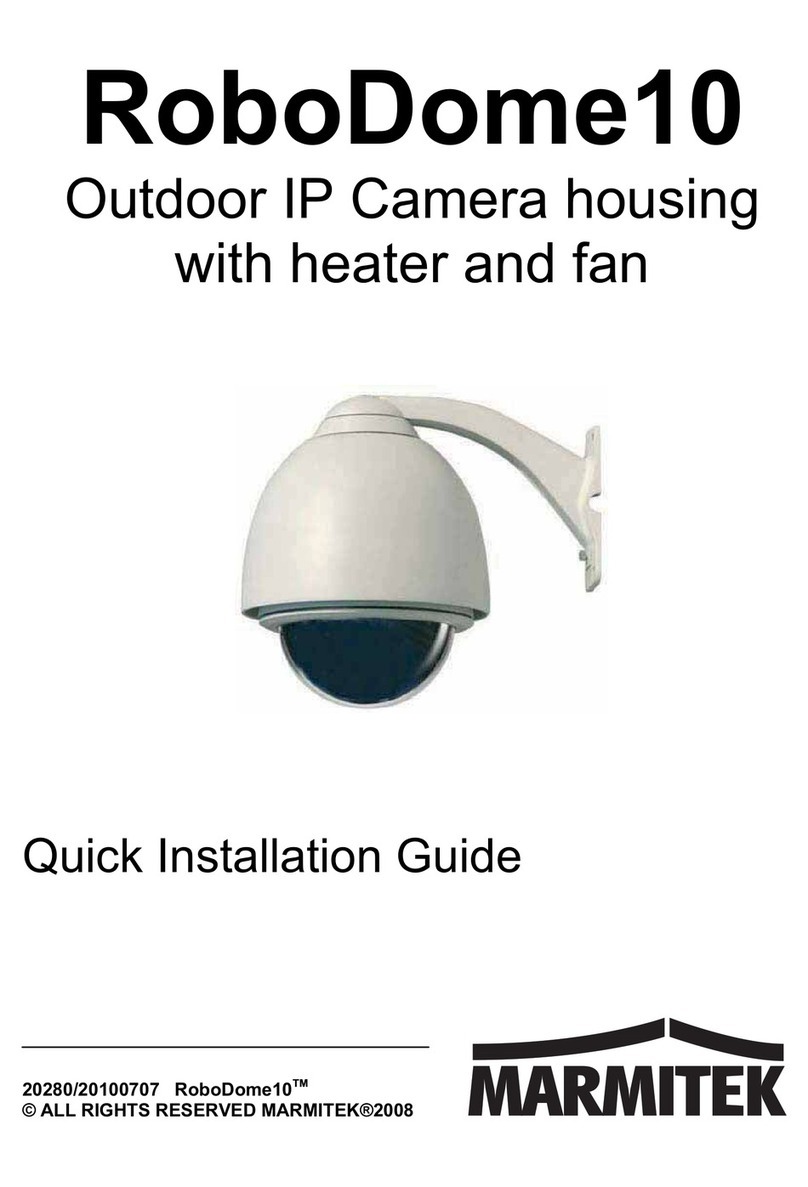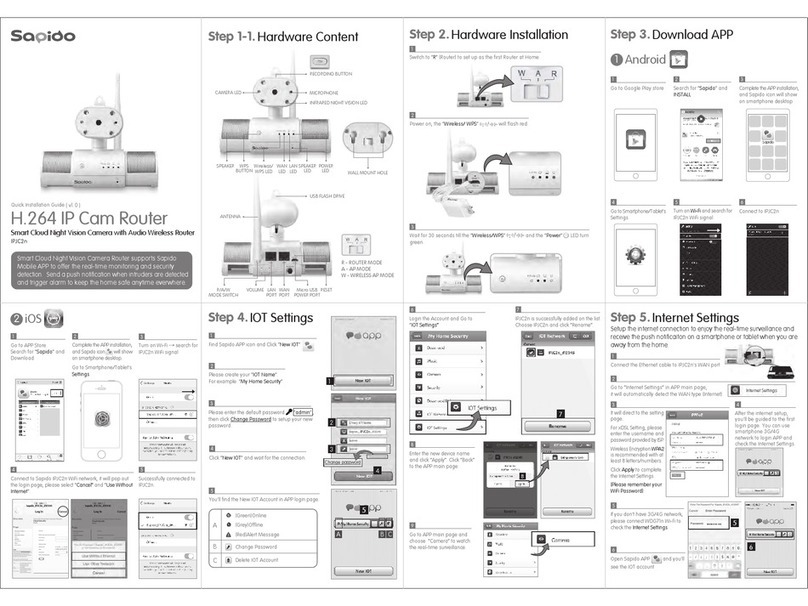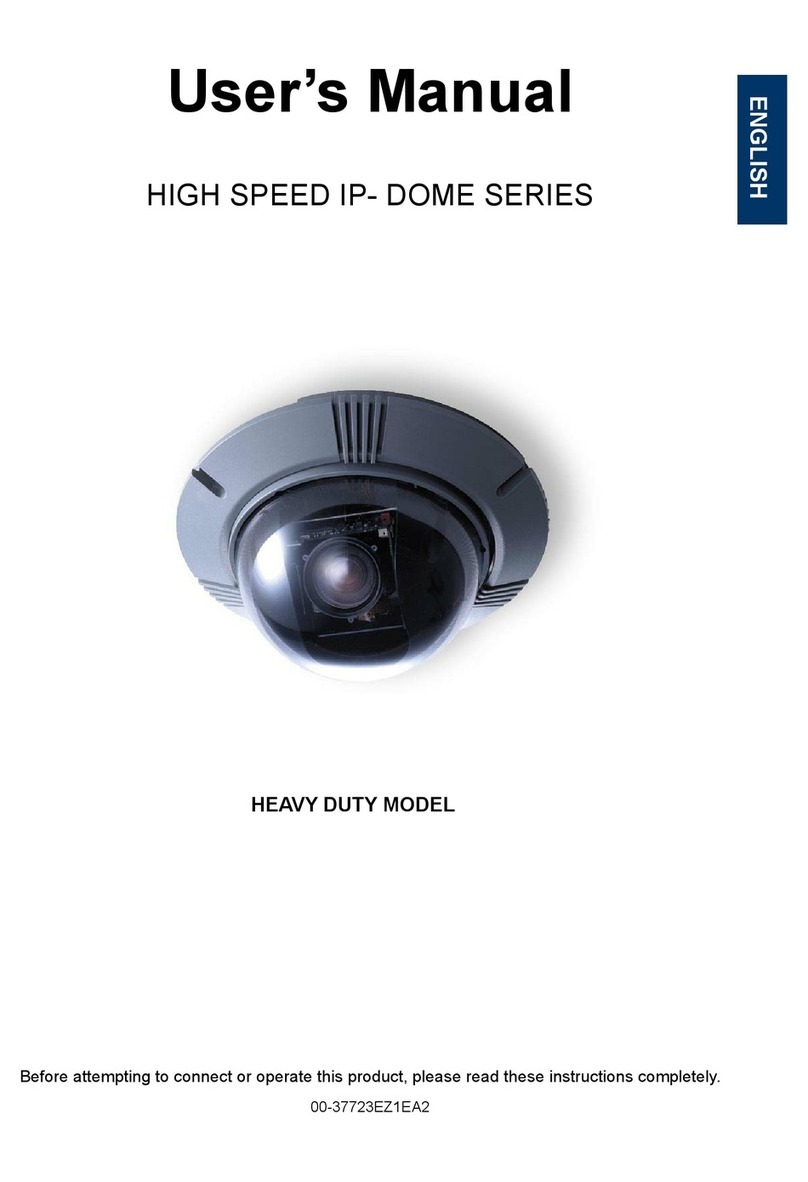Streamax C6010E User manual

Mobile IP Camera
C6010E
Streamax Technology Co., Ltd.
Thanks for Using Streamax Mobile IP Camera

2
This manual aims at providing reference for Mobile IP Camera
installation and use. Here you can find all features and advantages of
this product series, as well as detailed specifications and installation
guide.
Before installation, please read the following cautions and key
operating instructions.
Notice
This manual applies to Mobile IP Camera C6010E.
It may contain minor technical inaccuracies or typographical
errors, which will be updated irregularly without further notice. The
new content will be updated in the new versions of this manual.
If there is any dscryption inconsistent, please refer to the actural
products and programs.
Guarantee & Warnings
1) Electrical Apparatus Safety
All installation and operation should comply with local electrical safety
norms.
2) Transportation
In the process of transportation, storage and installation, please avoid

3
heavy stress, violent vibration, impact and water splashing.
3) Installation
Install the equipment in accordance with the requirements, handle
carefully. Do not open or heavily press the equipment without
authorization.
4) Requirements on Engineers & Technicians
All the work of checking and maintenance should be done by qualified
engineers. We do not undertake any problems caused by unauthorized
modifications.
5) Requirements on Environment
The equipment should be installed and stored in a cool and dry place,
away from direct sunlight, flammable or explosive substances, etc.
6) Accessories
Make sure to use accessories from the manufacturer suggested in the
attachment.
Before installation, please open the package and check that all parts
are included. If there are any problems, please contact us as soon as
possible.

4
Product Overview
C6010E is the IP Camera specially developed for mobile
high-definition monitoring, using high-speed processor and embedded
operating system, combining with the most advanced video
compression/decompression technology (H. 264)in IT field, which
achieves three formats of network coding: 720P, VGA and QVGA.
C6010E features with lightweight design, flexible installation and
convenient maintenance, etc.
Features
1) HD Millions of pixels; wide dynamic range.
2) Three-dimensional direction fixed for horizontal, vertical and
side installation.
3) Support power supply of DC12V and PDE.
4) Waterproof level: IP67.
5) Vandal resistant and tamper resistant structure design.
Functions
1) Support three formats of video coding: 720P, VGA and QVGA.
2) Unidirectional network audio.
3) Use H.264 audio and video coding standard.
4) Support multiple network protocols.
5) Support video alarming.

5
6) Support mirroring, flipping.
Specifications
Model
C6010E
Video
Image Sensor
CMOS 1/3 inch
Mirror
4.2mm M12 (4.2mm/6.0mm
Optional)
Shutter Speed
Auto
Compression
H.264
Code Stream
32K-6M (Adjustable)
Image
Resolution
720P:1280*720(30fps)
VGA:640*368(30fps)
QVGA: 320*192(30fps)
Stream Type
Level 3
Support Wide
Dynamic Range
Yes (By default On)
Image
Adjustment
Brightness, contrast, color
saturation, sharpness
Image Direction
Adjustable horizontal mirror image,
vertical flipping
OSD Overlying
Support overlying text, time onto
images
Audio
Record Mode
Sync audio and video
Audio Sample
Rate
8KHZ
Compression Bit
Rate
32Kbps
Compression
Standard
ADPCM

6
Network
Security
Multi-level password
User
Management
Right and limit classification
management, allowing multiple
users’access at the same time
Protocol
IPV4,TCP/IP,HTTP,DDNS,UPNP,
DHCP,NTP,DNS,PPPoE,802.1X,,
SMTP,RTSP/RTCP/RTP
IE Application
Embedded web server, allowing
browsering with IE6/IE7/IE8/IE9
Time Sync
Network clock verification
Scan for Device
Support Ethernet search
Support
Network
Update
Yes
Alarm
Support Mobile
Detective
Yes
Mobile
detective
Sensitivity
Level 8 adjustable
Interface
Power Input
DC12V
Network
Interface
RJ45, 10M/100M, POE
compatible(Optional)
Audio Input
1channel external microphone /
other audio input
Environment
Power
DC12V± 10%
POE power supply
Consumption
3.5W/DC12V
5W/POE
Operating
Temperature
-20 ℃to +55 ℃

7
Operating
Relative
Humidity
20% to 80%
Physical
Charactistic
Dimension(L ×
W × H)
128*105*48.5mm
Weight
425g
System Construction
POE Switchboard Power Supply

8
MDVR Power Supply

9
Product External Interface
FAQs & Answers
1) Forgot IP address
Separately connect the IPC, and run the command “ipcamera scan
configuration tool” to perform the search function.
2) Network doesn’t work
Connect network with PC and test whether Internet access can work
normally. First, remove cable fault and network fault caused by PC

10
virus, until it can ping each other throughs PC computer.
3) Can’t search IP
a. Check whether the network is connected; whether the Internet
cable is good.
b. It may be caused by firewall or anti-virus software; please close the
firewall, antivirus software to try again.
c. IE browser widget may have been banned. Please reset the IE
browser, right click it and select “Internet Properties”in the pop-up
menu, enter the “IE Settings”, select “Custom Level”in the “Security”
tab, and then enable the “ActiveX” widget and plug-in and log in again
to download and install the widget.
4) IP address is occupied by the other devices
Disconnect IP Camera from the network, separately connect the IP
Camera with the PC, and reset the IP address in accordance with the
appropriate recommended operation.
5) Can search IP, but can't log in IE
Please assure the login IP and port, user name and password correct.
6) Can't achieve audio collection
Check whether the external audio pickup is in good condition and
whether the connection is normal; or check whether the preview
control and voice pattern on main interface is correct.
7) Blurred and foggy images

11
The transparent lens hood is dirty; please clean it with soft cloth.
8) Image resolution is poor with mosaics
Please make sure the image browsing mode is the main stream.
9) Video image position right and left reversed or upside down
Parameter setting is wrong; please reset the mirror or reverse it on the
video adjusting settings on main interface.
10) Only black and white image
Parameter setting is wrong; please check whether the “Saturation
Settings”in Video Adjustment on the main interface are correct.
11) Image with dark corner (a corner is always black)
Parameter setting is wrong; please check whether the “Saturation
Settings”in Video Adjustment on the main interface are correct.
Installation Guidance

12
The content of this manual will be updated for the product upgrade or
other reasons. Unless otherwise agreed, this manual is delievered as
only a user guide; all statements, information and suggestions in this
manual do not constitute any express or implied guarantees.
Table of contents