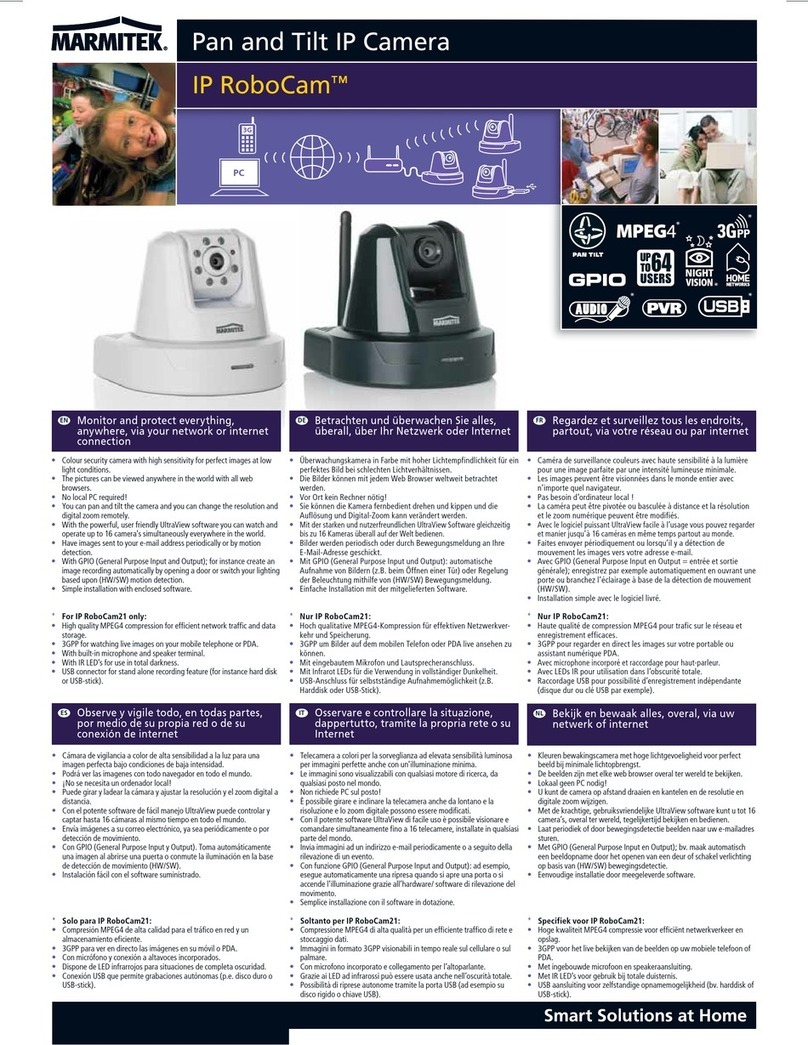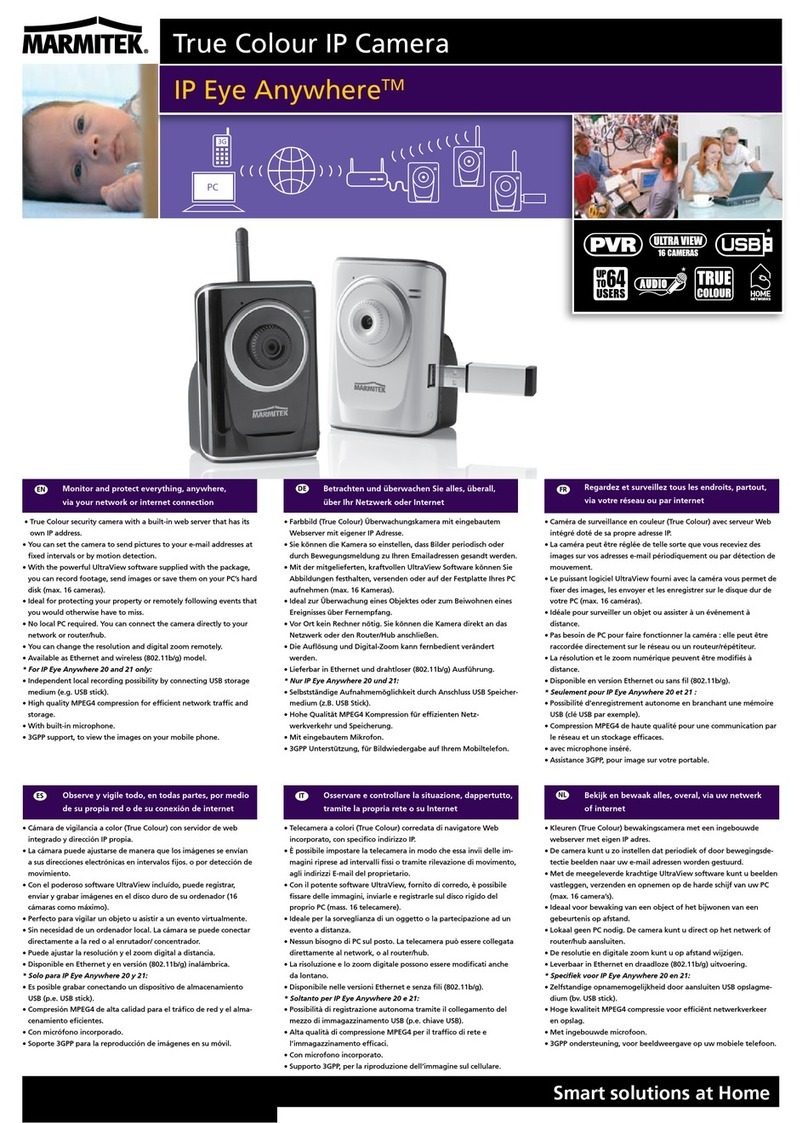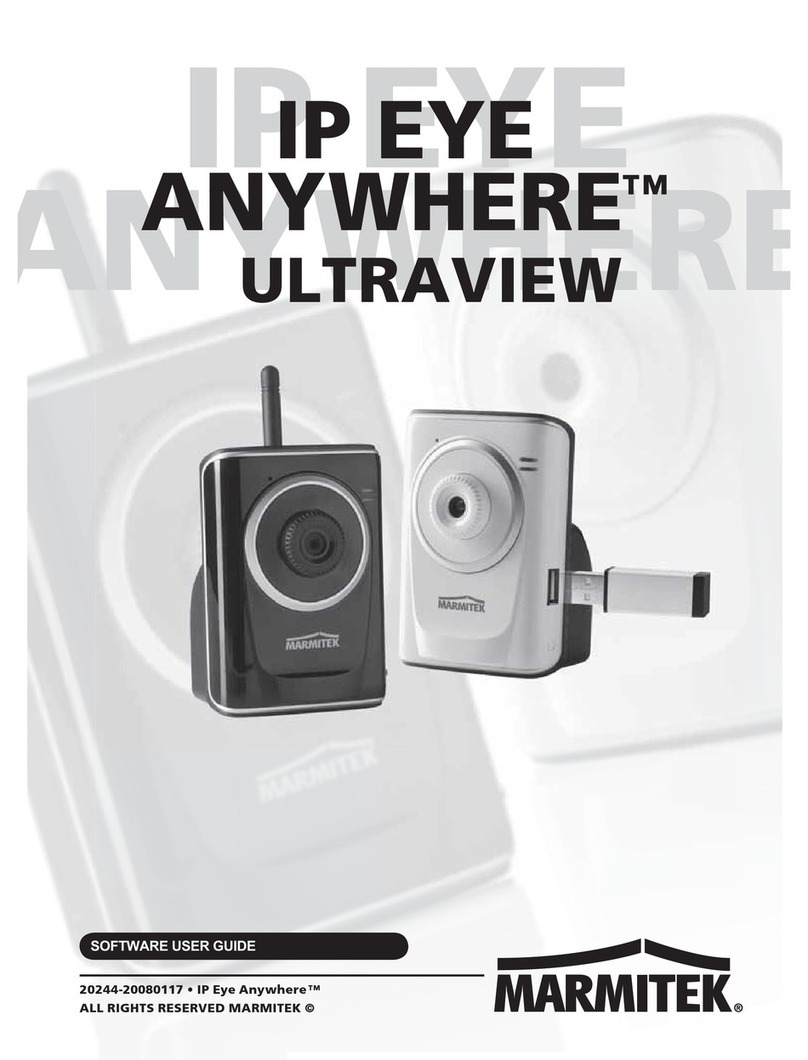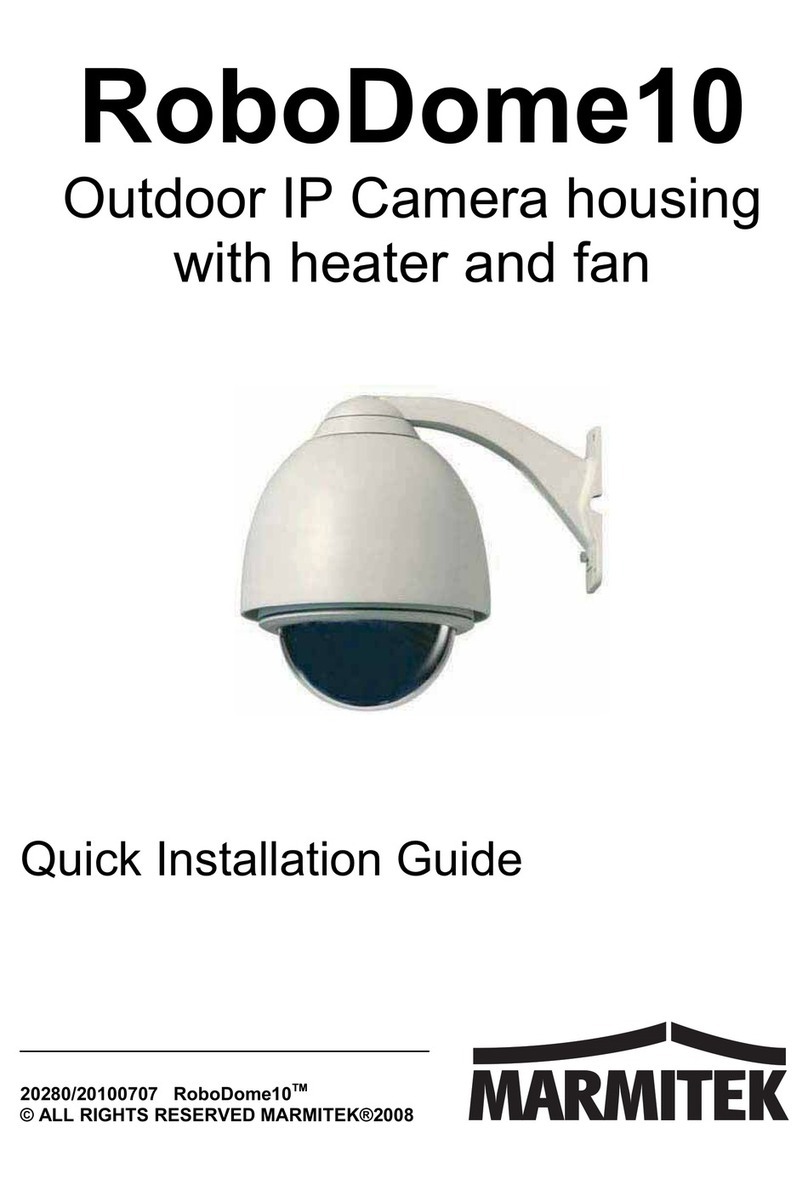SAFETY WARNINGS
xAll the safety and operating instructions should be read before the units is operated.
xThe wiring of your electrical installation is live (230 V) and extremely dangerous. Never
connect the module when plugged into the mains. Always turn off the main switch
before starting the installation. Precautions for anti-lightning and anti-surging should
be taken if necessary.
xDuring the course of transportation, storage and installation, the product should be
avoided from incorrect operations such as heavy pressing, strong vibration etc., which
can cause damage of the product as there are sophisticated optical and electronic
devices inside the machine.
xThis product is for professional use and should be installed by a certified installer.
xDo not operate it in case temperature, humidity and power supply are beyond the
limited stipulations.
xDo not place this unit on an unstable stand,
tripod, bracket, or mount. The unit may fall,
causing serious injury to a person and
serious damage to the unit. Use only with a
stand, tripod, bracket, or mount
recommended by Marmitek or sold with the
product. Any mounting of the unit should
follow the manufacturer’s instructions and
should use mounting accessory
recommended by manufacturer.
xIf necessary, use a commercial lens cleaning
paper to clear the lens windows. Gently wipe
the lens window until clean.
xIn case of improper usage or if you have altered and repaired the product yourself, all
guarantees expire. Marmitek does not accept responsibility in the case of improper
usage of the product or when the product is used for purposes other than specified.
Marmitek does not accept responsibility for additional damage other than covered by
the legal product responsibility.
xThis product is not a toy. Keep out of reach of children.
RoboDome 10 3