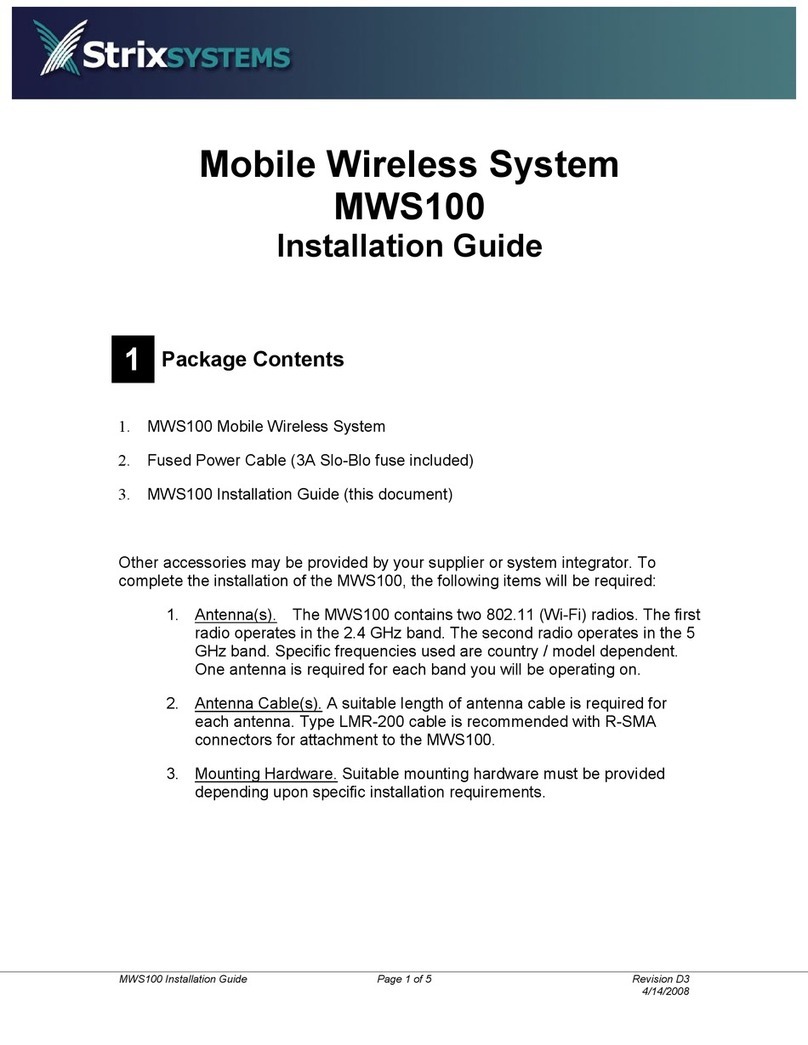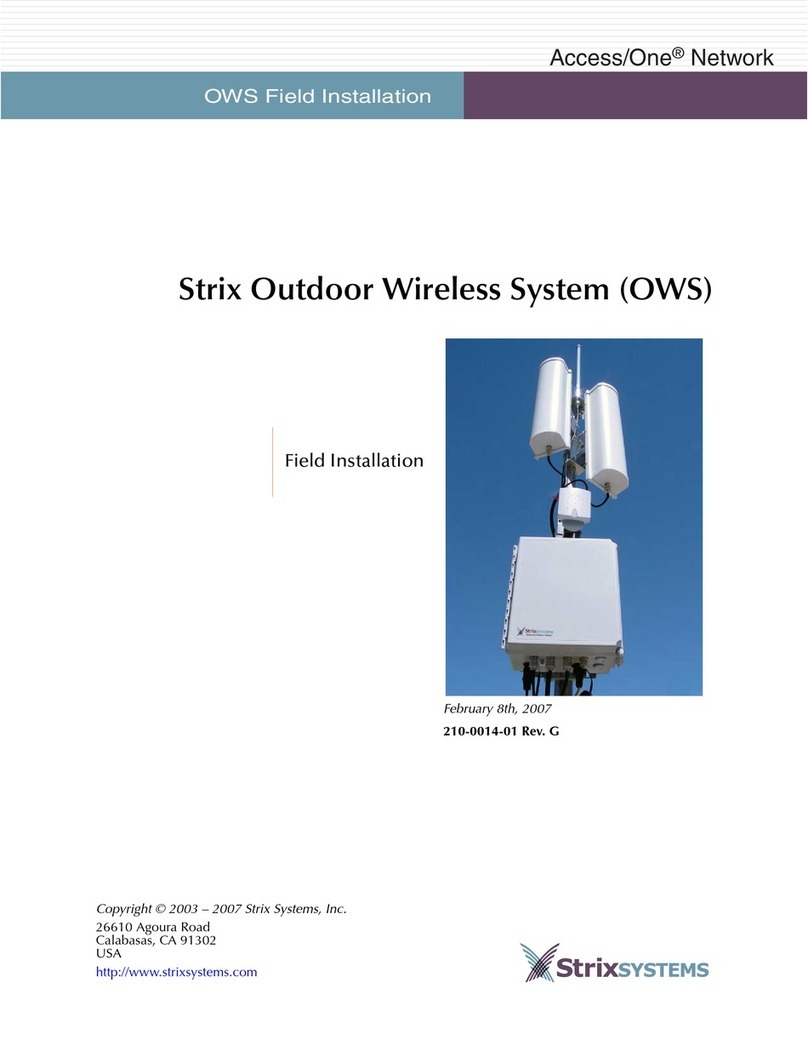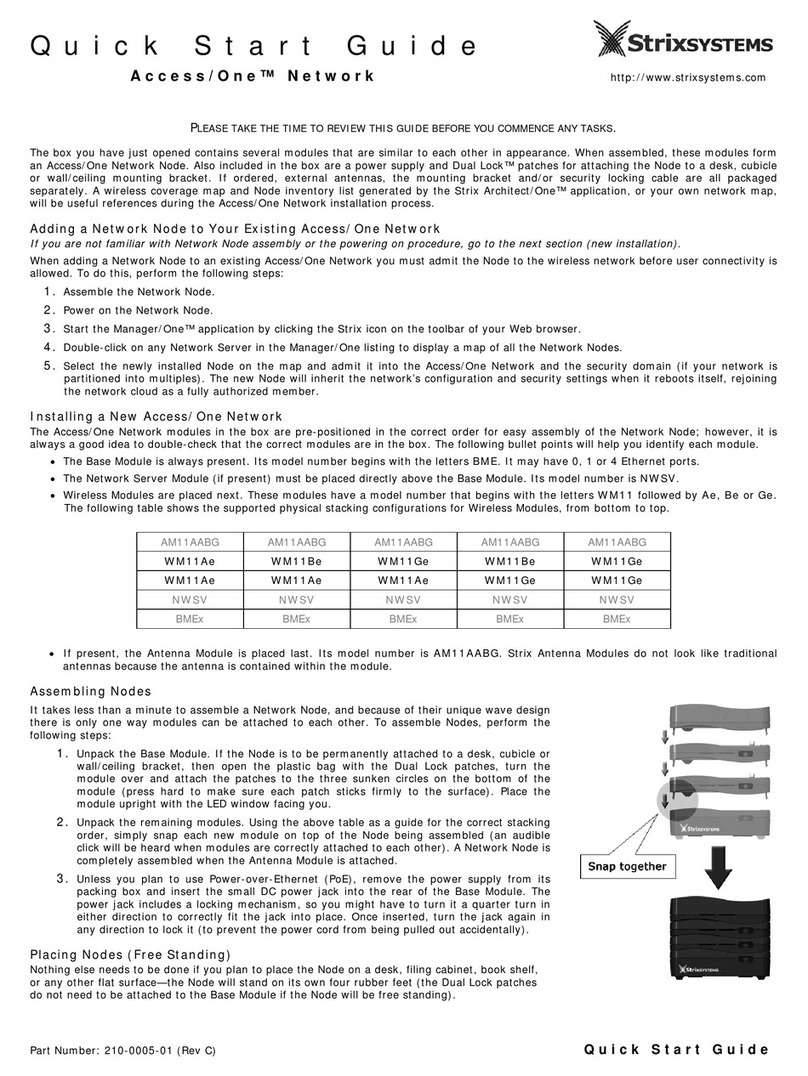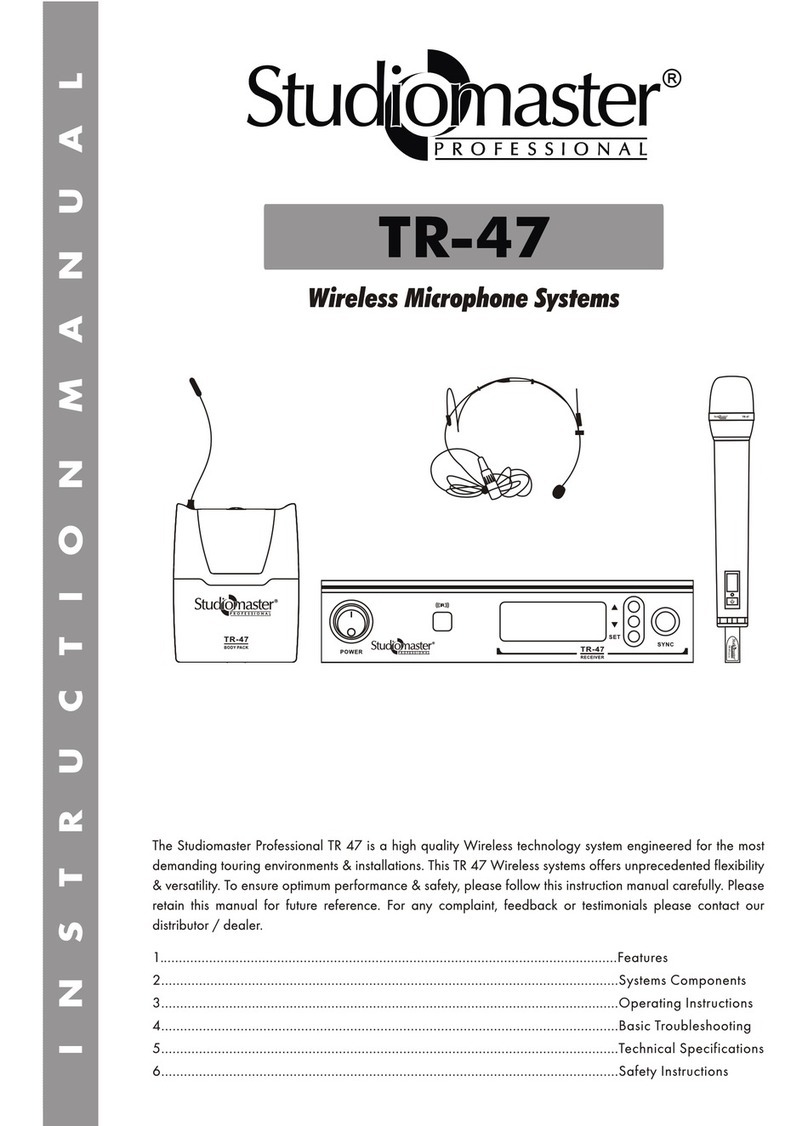Strix Systems EWS150 User manual

Configuration Guide
Edge Wireless System
Front Matter
Edge Wireless System (EWS150)
Introducing the EWS150
Configuration
Updating the Firmware
June 10th, 2007
210-0028-01 Rev. D
Copyright © 2003 – 2007 Strix Systems, Inc.
26610 Agoura Road
Calabasas, CA 91302
USA
http://www.strixsystems.com Networks Without Wires®

ii EWS150 Configuration Guide
EWS150 Configuration Guide

EWS150 Configuration Guide iii
EWS150 Configuration Guide
Copyright Notice
Copyright © 2007 Strix Systems, Inc. All rights reserved. This document may not be reproduced or disclosed
in whole or in part by any means without the written consent of Strix Systems, Inc. Trademarks and brand
names are marks of their respective holders.
FCC Notice
The enclosed wireless network device complies with Part 15 of the FCC Rules. Operation is subject to the
following two conditions:
1. This device may not cause harmful interference.
2. This device must accept any interference received, including interference that may cause undesired
operation.
This wireless network device has been tested and found to comply with the limits for a Class B digital device,
pursuant to Part 15 of the FCC Rules. These limits are designed to provide reasonable protection against
harmful interference in a residential installation. This wireless network device generates, uses, and radiates
radio frequency energy and, if not installed and used in accordance with the instructions, may cause harmful
interference to radio communications. However, there is no guarantee that interference will not occur in a
particular installation. If this wireless network device does cause harmful interference to radio or television
reception, which can be determined by turning the wireless network device off and on, the user is
encouraged to try to correct the interference by one or more of the following measures:
◗Reorient or relocate the receiving antenna.
◗Increase the separation between the wireless network device and the affected receiver.
◗Connect the wireless network device into an outlet on a circuit different from that to which the
receiver is connected.
◗Consult the dealer or an experienced radio/TV technician for help.
European Community (EC) Directives and Conformity
This wireless network device is in conformity with the Essential Requirements of R&TTE Directive 1999/5/EC
of the European Union.
Non-Modification Statement
Unauthorized changes or modifications to Strix devices are not permitted. Modifications to Strix devices will
void the warranty and may violate FCC or other regulations.
RF Exposure Requirements
To ensure compliance with FCC RF exposure requirements, the antenna used for this wireless network device
must be installed to provide a separation distance of a minimum of 12 inches or more from all persons, and
must not be co-located or operated in conjunction with any other antenna or radio transmitter. Installers and
end-users must follow these installation instructions.
Other Notices
You may only use the supplied antennas with this product. Use of any other antennas may damage the
product, may violate local regulatory requirements, and will void the warranty.

iv EWS150 Configuration Guide
EWS150 Configuration Guide
Wireless Technology
The EWS150 product family supports both 802.11a and 802.11b/g technologies. This configuration guide
assumes the use of the EWS150 802.11b/g model.
Product Images
Some of the images used in this document have been modified for clarity.
For additional information, please visit us at: http://www.strixsystems.com.

EWS150 Configuration Guide v
EWS150 Configuration Guide
Table of Contents
Front Matter .................................................................................................................................. i
Copyright Notice ...................................................................................................................................iii
FCC Notice ...........................................................................................................................................iii
European Community (EC) Directives and Conformity ..........................................................................iii
Wireless Technology ............................................................................................................................. iv
Product Images ..................................................................................................................................... iv
Table of Contents ..........................................................................................................................v
An Introduction to the EWS150 ................................................................................................... 1
Overview ...............................................................................................................................................1
Bridging the Network ......................................................................................................................1
802.11 Wireless Technology ...........................................................................................................2
LED Indicators .................................................................................................................................2
Installing the EWS150 .................................................................................................................. 3
Factory Default Settings ..........................................................................................................................3
Resetting the EWS150 to its Factory Default State ...................................................................................3
Managing the EWS150 ................................................................................................................. 4
Connecting to the Unit ...........................................................................................................................4
Logging In ..............................................................................................................................................4
The Home Page ...............................................................................................................................5
About the Country Code ........................................................................................................................6
Setting Up the User Login Parameters ....................................................................................................6
Setting Up the System Management Options ..........................................................................................7
Establishing the TCP/IP Network Settings ................................................................................................8
DHCP Over LAN .............................................................................................................................8
Setting Up the Radio Parameters ............................................................................................................9
Station Configuration ...........................................................................................................................11
Monitoring Your Network .......................................................................................................... 13
Troubleshooting ...................................................................................................................................14
Antenna Aimer .....................................................................................................................................15
Updating the Firmware .............................................................................................................. 16
Index .......................................................................................................................................... 17

vi EWS150 Configuration Guide
EWS150 Configuration Guide

EWS150 Configuration Guide 1
EWS150 Configuration Guide
An Introduction to the EWS150
Overview
The EWS150 Edge Wireless System is a CPE device specifically targeted at metropolitan WISPs who are
offering low-cost residential wireless service to their customers. When deploying a metropolitan Wi-Fi
solution, in many cases the signal is not sufficiently strong enough to penetrate residential buildings and
establish a reliable connection with low-end consumer wireless network interfaces. The EWS150 overcomes
this problem by providing a higher transmit power with high gain antennas, ensuring that your wireless
customers stay connected. The EWS150 also offers a suite of management features—including a powerful
Web Management Interface (WMI) and SNMP—that have been tailored for residential users, including the
ability to upgrade the EWS150 firmware remotely, performance monitoring, and usage history logs.
Bridging the Network
The EWS150 bridges connectivity between a Wireless Wide Area Network (WWAN), consisting of multiple
Strix Outdoor Wireless System (OWS) nodes formed as a structured mesh, and an indoor wired Local Area
Network (LAN). This bridging function is provided with Layer 2 Network Address Translation (NAT) so that
multiple computers can be supported by a single association between the OWS and the EWS150, while still
receiving IP address assignments from the WISP gateway via DHCP. Figure 1 shows a generalized application
for the EWS150.
Figure 1. Bridging the Network

2 EWS150 Configuration Guide
EWS150 Configuration Guide
802.11 Wireless Technology
The EWS150 is an 802.11 radio device with the radio acting as a Wireless Client Station. Figure 2 shows the
rear of the EWS150 unit, highlighting the antennas, the Ethernet LAN port, the DC power receptacle and the
reset button.
Figure 2. EWS150 (Rear View)
LED Indicators
After applying power to the unit, the Power LED (PWR) will flash for approximately 20 seconds. Following
that, the Power LED should remain lit without flashing, and the Signal LED (SIG) should flash intermittently.
Figure 3. EWS150 (Front View)
Reset buttonEthernet port
DC power
Antenna
PWR (Power)
Indicates that power is ON.
(Signal) SIG
For 802.11 wireless communication.

EWS150 Configuration Guide 3
EWS150 Configuration Guide
Installing the EWS150
This Configuration Guide is intended for use by service providers who are pre-configuring the device for their
subscribers. The physical installation of the EWS150 is performed by the subscriber. It is the subscriber’s
responsibility to ensure that the unit is connected to their computer or home network properly, using the
components provided. The following items are shipped in the product’s carton:
◗1 x Strix EWS150 unit
◗1 x Ethernet cable, 5ft length (blue)
◗2 x Omni-directional antennas
◗1 x Power supply
Factory Default Settings
The following table shows the default settings established at the factory for the EWS150.
Resetting the EWS150 to its Factory Default State
To reset the EWS150 to its factory default state, use a paper clip—or other similar tool—to press the Reset
button (see Figure 2) on the rear panel. Hold the Reset button down until the LEDs on the front panel go OFF
and the Power (PWR) LED comes ON again (about 5 seconds) to restore all configuration settings to their
factory default values.
Function Factory Default Setting
IP Address 169.254.1.250
User Name Admin
Password Admin
802.11 Radio Enabled, and configured as a wireless client station.
SSID Strix Wireless Network
The EWS150 will always connect to the Strix Wireless Network
SSID, when available.
DHCP Enabled
Layer 2 NAT Enabled
Accessibility Accessible via the Ethernet port
Manager/One Plug-In Enabled

4 EWS150 Configuration Guide
EWS150 Configuration Guide
Managing the EWS150
The EWS150 is preconfigured for basic functionality by the WISP using the unit’s embedded Web
Management Interface (WMI). The unit can also be configured remotely.
This Configuration Guide describes how to configure and monitor your EWS150 using its embedded Web
Management Interface.
Connecting to the Unit
Use an Ethernet cable (provided) to connect the EWS150 to a computer. Alternatively, you can connect the
unit to the computer via an Ethernet switch, hub or router. If the network is using a DHCP server, the unit will
be assigned an IP address automatically (even when DHCP assigns an IP address the unit can always be
reached from its default IP address, which is 169.254.1.250). If no DHCP server is available, the unit can only
be reached via its default IP address (169.254.1.250). To establish a connection, the EWS150 and your
computer must be on the same IP segment.
Use your Web browser to connect with the EWS150.
◗When using a DHCP server, you can identify the IP address assigned by the server by looking in the log
files of the DHCP server, or by using the Strix Manager/One plug-in; however, the Manager/One plug-
in is only compatible with Microsoft® Internet Explorer, version 6.1 or higher. You can download the
plug-in from http://www.strixsystems.com/support/downloads.asp.
◗If no DHCP server is available, use the unit’s default IP address (169.254.1.250).
Logging In
At the Login prompt, use the default user name and password to log in to the EWS150. The default user name
and password is Admin (for both). After entering the user name and password, click on the OK button to log
in to the unit’s Web Management Interface.
Figure 4. Login Prompt

EWS150 Configuration Guide 5
EWS150 Configuration Guide
The Home Page
With a successful login, the EWS150 home page is displayed. The home page shows the unit’s current status
information. It also provides information about the top wireless neighbors that are within range of the radio,
as well as system details (IP address, MAC address, uptime and firmware version).
A selection of buttons in the left pane of the home page provides immediate access to system monitoring
information (Quick Links), and a choice of tools for resetting the unit to its factory default state, loading new
firmware and rebooting the unit (Actions).
The top 2 frames of the home page containing the station and wireless neighbor information will refresh
themselves automatically every 10 seconds, but you can force a refresh of these frames at any time by clicking
on the Refresh button. The bottom frame containing the unit’s statistical data can be refreshed manually by
clicking on the Refresh button (this frame does not refresh itself automatically).
Figure 5 shows an example of the home page with the EWS150 using an 802.11g radio (all images of the
management interface contained in this document show the EWS150 with an 802.11g radio installed).
Figure 5. Home Page
From the home page you can click on either the Configure tab to access the unit’s configuration options, or
click on the Monitor tab to view the current operational status of the unit. You can return to the home page at
any time by simply clicking on the Home tab.
Left Pane
Tabbed Windows (Home/Configure/Monitor)
Refresh

6 EWS150 Configuration Guide
EWS150 Configuration Guide
About the Country Code
The country code used by the EWS150 is determined by the SKU (Stock Keeping Unit) you ordered. For
example, if you ordered the North American version of the EWS150 the country code is preset to UNITED
STATES, with the option of changing this setting to CANADA. Country codes are predetermined to ensure full
compliance with local regulatory laws for wireless communications.
Setting Up the User Login Parameters
Establishing user login parameters determines both the administrator and guest user privileges. To set up these
parameters, click on the Configure tab then click on User Login to display the User Login window.
Figure 6. User Login Window
1. In the User Name field, select the type of user (either Admin or Guest) from the pull-down list.
2. In the Password field, enter a password (between 5 and 32 characters). The password is case-
sensitive.
3. In the Confirm Password field, retype your password (otherwise the system will reject it).
The default for the user name and the password is Admin (with a capitalized A) for both. We strongly
recommend that you change the default password immediately after your initial login.
4. In the Guest User Login field, check the enabled box if you want to allow guest access. Leave this box
unchecked to deny all guess access.
5. When finished, click on Update to apply your changes then click on Reboot to reboot the EWS150.
Only after the unit reboots will the user login parameters you defined here be in effect.

EWS150 Configuration Guide 7
EWS150 Configuration Guide
Setting Up the System Management Options
The EWS150 can be managed from any of the following management options:
◗Web—from your Web browser using its embedded Web Management Interface (WMI).
◗LAN—This option allows you to manage the EWS150 using either Web, Telnet or SNMP with a direct
connection from the unit’s LAN port.
◗SNMP—Allows management via an SNMP (Simple Network Management Protocol) management
console. The EWS150 supports the 802.11 MIB (Management Information Base), as well as Strix
proprietary MIBs. Any MIB I or MIB II compliant SNMP management console (such as HP OpenView)
can be used to manage the unit.
To set up the system management options, click on the Configure tab then click on Management to display
the Management window.
Figure 7. Management Window
Enable or disable your preferred system management options, as desired. If you enable the Telnet option you
must also provide the Telnet timeout (in seconds)—the default is 180. If you enable SNMP management, you
must also provide the SNMP communities you are using and the system contact information. When finished,
click on Update to apply your changes then click on Reboot to reboot the EWS150. Only after the unit
reboots will you be able to manage the EWS150 from any of the selected management options.

8 EWS150 Configuration Guide
EWS150 Configuration Guide
Establishing the TCP/IP Network Settings
You have the option of obtaining all IP addresses (unit, default gateway, DNS server and SNTP server)
automatically using DHCP, or you can configure static IP addresses manually. The default is to have the
DHCP server assign all IP addresses. In addition, there is an option to enable or disable DHCP functionality
over the LAN port. The default is to have this option enabled so that DHCP can assign IP addresses for the
initial configuration; however, after completing the TCP/IP configuration you must disable this option to
prevent the reassignment of IP addresses over the unit’s Ethernet port—see also, DHCP Over LAN (below).
To set up the TCP/IP options, click on the Configure tab then click on TCP/IP to display the TCP/IP Settings
window.
Figure 8. TCP/IP Settings Window
If you want to assign any IP addresses manually (static IP addresses), enter the addresses in the corresponding
fields, otherwise allow DHCP to assign the addresses for you.
DHCP Over LAN
This option should be checked (enabled) during the initial configuration process, but when you have
completed the TCP/IP configuration and all IP addresses have been assigned you must disable this option to
prevent users from reassigning IP addresses over the unit’s Ethernet port.
When finished, click on Update to apply your changes then click on Reboot to reboot the EWS150. Only
after the unit reboots will the IP addresses defined by your TCP/IP configuration options be in effect.
Disable the DHCP over LAN option!

EWS150 Configuration Guide 9
EWS150 Configuration Guide
Setting Up the Radio Parameters
To set up the 802.11 radio parameters, click on the Configure tab then click on Radio Parameters to display
the Radio Parameters window. The following procedure assumes that the EWS150 is using an 802.11g radio.
Figure 9. Radio Parameters Window
1. In the Data Rate field, choose the preferred data rate from the pull-down list. The default for this field
is Best, which means the EWS150 will select the best data rate available automatically.
2. In the Background Scan Enabled field, check this box to enable background scanning for wireless
client stations. the default for this field is enabled.
3. In the Background Scan Interval field—If you enabled background scanning—enter a value between
1000 and 60000 ms to define the interval (elapsed time) between scans. The default for this field is
5000 milliseconds.
4. In the Background Scan Duration field—If you enabled background scanning—enter a value
between 10 and 10000 ms to define the duration of each scan. The default for this field is 50
milliseconds.
5. In the Fragment Length field, enter a value between 256 and 2346. This setting determines the size of
the wireless frame. Wireless frames are reassembled by the EWS150 before being forwarded to the
Ethernet port, but only if the frame is smaller than the Ethernet MTU (1536 bytes). The default value
for this field is 2346.

10 EWS150 Configuration Guide
EWS150 Configuration Guide
6. In the RTS/CTS Threshold field, enter a value between 256 and 2346. This value determines at what
frame length the RTS-CTS function is triggered. By default, the threshold is set at its highest value
(2346). A lower value means that the RTS-CTS function is triggered for smaller frame lengths. A lower
threshold value may be necessary in environments with excessive signal noise, but may result in
some performance degradation.
7. In the Protection Mode field, choose the desired protection mode from the pull-down list (either
Auto, None or Always). The default for this field is Auto.
◗Auto—This is the default mode and will enable protection for 802.11g stations if the EWS150 finds
an 802.11b client. In this mode, if the 802.11b client leaves the network the protection mode will
revert to None automatically.
◗None—This assumes there are no wireless stations using 802.11b (11 Mbps) technology. If
operating in a mixed 802.11b/g network with minimal 802.11b traffic, choose this option to
ensure the best performance for your 802.11g stations.
◗Always—Protects 802.11b traffic from colliding with 802.11g traffic. This mode is not
recommended, especially if only a few wireless stations are operating with 802.11b. Only use this
mode in environments with heavy 802.11b traffic or where there is interference.
8. In the Protection Rate field, choose the data rate at which the RTS-CTS (Request-to-Send and Clear-
to-Send) packets are sent (either 1 Mbps, 2 Mbps, 5.5 Mbps, or 11 Mbps). The default data rate for
this field is 11 Mbps.
9. In the Protection Type field, choose either CTS-only or RTS-CTS. With CTS-only selected, the client is
not required to send an RTS (Request-to-Send) to the AP. As long as the client receives a CTS (Clear-
to-Send) frame from the AP then the client is free to send data. With the RTS-CTS option enabled, the
client is required to send an RTS to the AP and wait for a CTS from the AP before it can send data (this
option creates additional overhead and can cause performance degradation). The default for this field
is CTS-only.
10. In the Short Slot Time field, check the box to enable this feature. 802.11g defines the long slot time as
20 microseconds and a short slot time as 9 microseconds. 802.11b only supports the long slot time of
20 microseconds. In an environment with 802.11g devices only, this option (Short Slot Time) must be
enabled for better performance—giving precedence to 802.11g traffic. The default is to have the short
slot time enabled.
11. In the Short Preamble field, check the box to enable this feature. Short slot preamble improves
network efficiency by reducing the preamble from 128 bits to 56 bits. 802.11g is required to support
both short and long preambles (802.11b support for a short preamble is optional). If this option is
enabled, any 802.11b clients associated with the network must support a short preamble. The default
is to have the short preamble enabled.
12. When finished, click on Update to apply your changes then click on Reboot to reboot the EWS150.
Only after the unit reboots will these changes take effect.

EWS150 Configuration Guide 11
EWS150 Configuration Guide
Station Configuration
To establish the 802.11 Station Configuration parameters, click on the Configure tab then click on
Configuration to display the Station Configuration window.
Figure 10. Station Configuration Window
1. In the AP Selection Method field, choose either BSSID or SSID as the AP selection priority. If BSSID is
selected and the EWS150 cannot locate the BSSID within the elapsed time specified in the BSSID
Timeout field, the unit defaults to the SSID. The default for this field is SSID.
2. If BSSID is selected as the AP selection method, enter the MAC address of the AP in the BSSID field.
3. If BSSID is selected as the AP selection method, enter a value (in seconds) in the BSSID Timeout field
to define the elapsed time before the EWS150 defaults to the SSID to locate the AP.
4. In the SSID field, enter the SSID of the network that you want to grant client access to.
5. In the Authentication field, choose the desired level of authentication. Client authentication ensures
that users are who they say they are. If authentication is required (strongly recommended), you must
define the level of authentication you want to assign to this Access Point. Currently, not all
authentication types are available with the EWS150. The default for this field is Open.
6. The EAP Type is currently not supported.
7. In the Encryption field, choose either Clear or WEP (other encryption methods are currently not
supported). The default for this field is Clear.

12 EWS150 Configuration Guide
EWS150 Configuration Guide
8. If you want to use a shared Client Connect key (or multiple shared keys), click on the button
corresponding to the shared key you want to define (1 through 4) to generate the key entry pop-up
window, then choose either 64 bit, 128 bit or 152 bit encryption. After choosing the encryption type,
enter the key then click on the Update button.
Figure 11. Defining a Shared Key
The shared key you entered is displayed as coded black dots in the corresponding Encryption Key
field. You can enter up to 4 shared keys.
9. When finished, click on Update to apply your changes then click on Reboot to reboot the EWS150.
Only after the unit reboots will these changes take effect.

EWS150 Configuration Guide 13
EWS150 Configuration Guide
Monitoring Your Network
The EWS150 is equipped with a variety of monitoring features and a troubleshooting aid, all of which are
available from the Monitor tab in the unit’s Web Management Interface. In addition, there are several quick
links on the home page that will direct you to the key monitoring functions. The home page also includes an
Antenna Aimer, which allows you to monitor signal strength while manually directing the unit’s antenna (this
function is only available from the home page). Monitoring functions include:
◗Event Log
◗L2NAT
◗Troubleshooting
◗Wireless Neighbors
◗Statistics
◗Wireless History
Because the EWS150 monitors are intuitive and to avoid redundancy, this document does not provide
examples of all available monitors. It does, however, provide an example of the Troubleshooting window and
the Antenna Aimer, which are unique to the EWS150.
Where monitors are in tabular form the table can be sorted by column by simply clicking in the column
header. For example, in Figure 12 (Wireless Neighbors) you may want to display the results sorted by RSSI
value. In this case, click in the RSSI (dBm) column header. To reverse the displayed order (descending instead
of ascending), click in the column header again.
Figure 12. Wireless Neighbors

14 EWS150 Configuration Guide
EWS150 Configuration Guide
Troubleshooting
This feature is provided as a convenient tool for testing your wireless configuration and associations. To
initiate the troubleshooting tool, click on the Monitor tab then click on Troubleshooting to display the
Troubleshooting window.
Click on the Start Troubleshooting button to begin the process.
Figure 13. Troubleshooting
Table of contents
Other Strix Systems Microphone System manuals
Popular Microphone System manuals by other brands

Audio Technica
Audio Technica ATW-R1810 Installation and operation

PCB Piezotronics
PCB Piezotronics 378C13 Installation and operating manual

Shure
Shure PA821A user guide
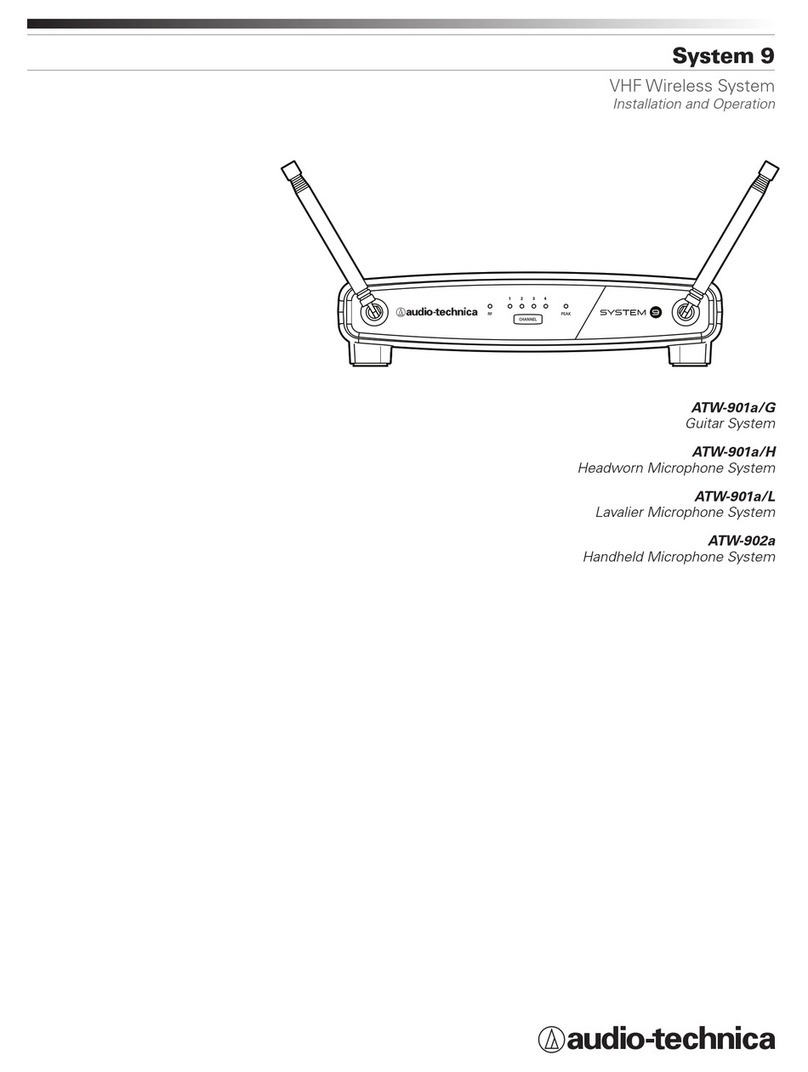
Audio Technica
Audio Technica ATW-901a/G Installation and operation manual

Allison Transmission
Allison Transmission 1000 Series Service manual
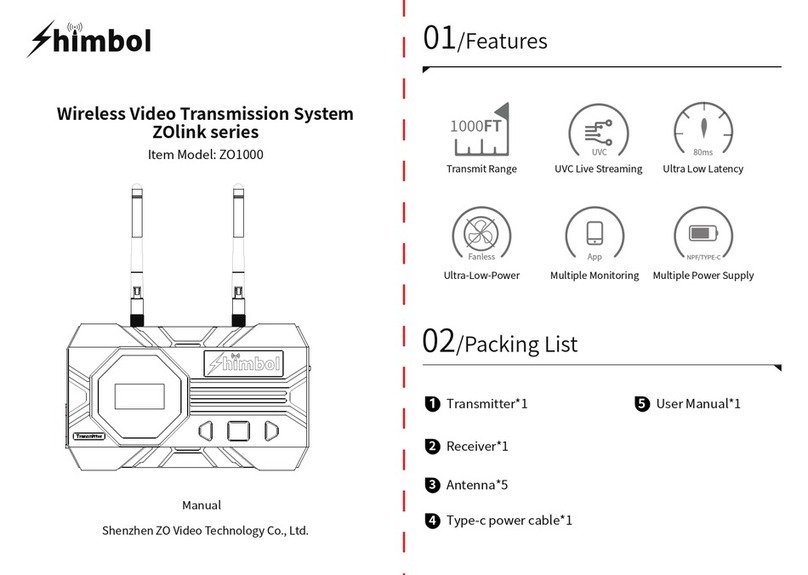
himbol
himbol ZOlink Series manual

Pyle
Pyle PWMA3003BT user manual

Optimus
Optimus MI Series Installation and operating instructions
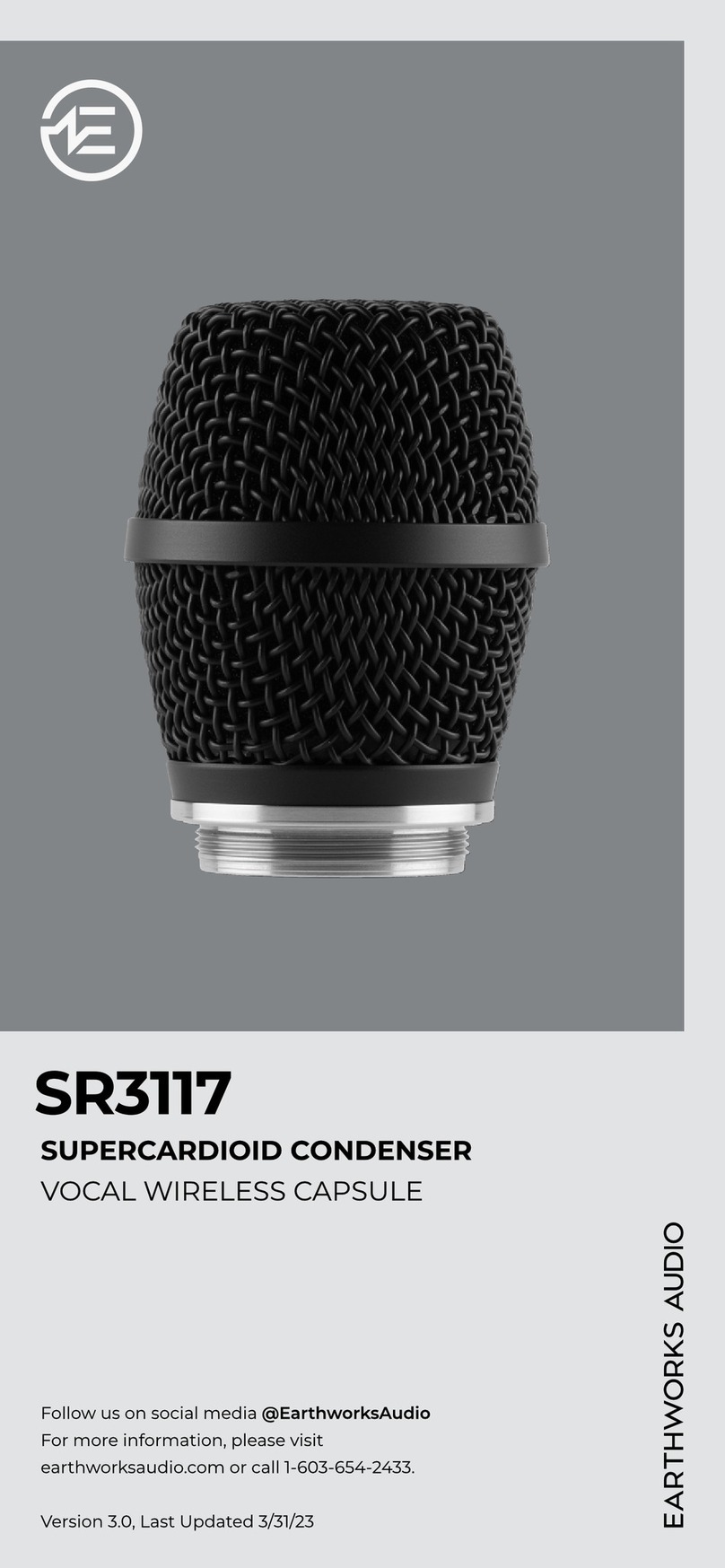
Earthworks Audio
Earthworks Audio SR3117 quick start guide

Crystal Video
Crystal Video CV6608 Series user manual

Harman
Harman AKG DMS70 Quattro/Dual User instructions

Trantec
Trantec S4.04 Series operating instructions