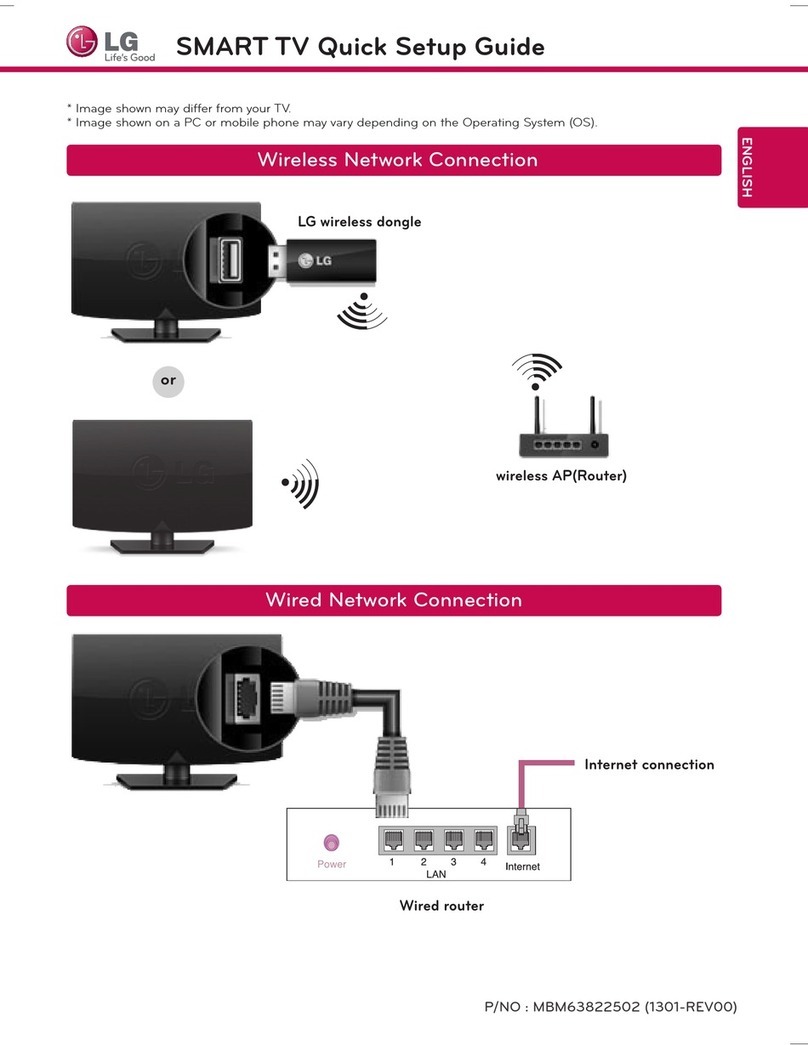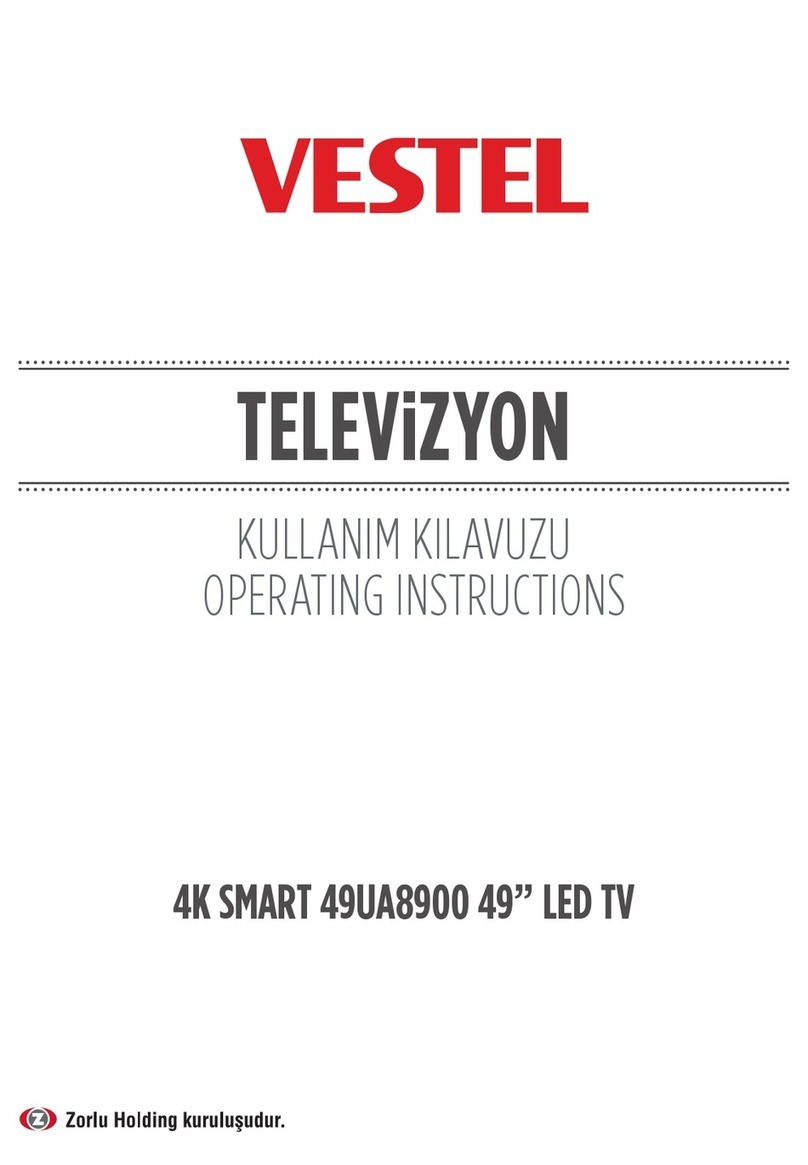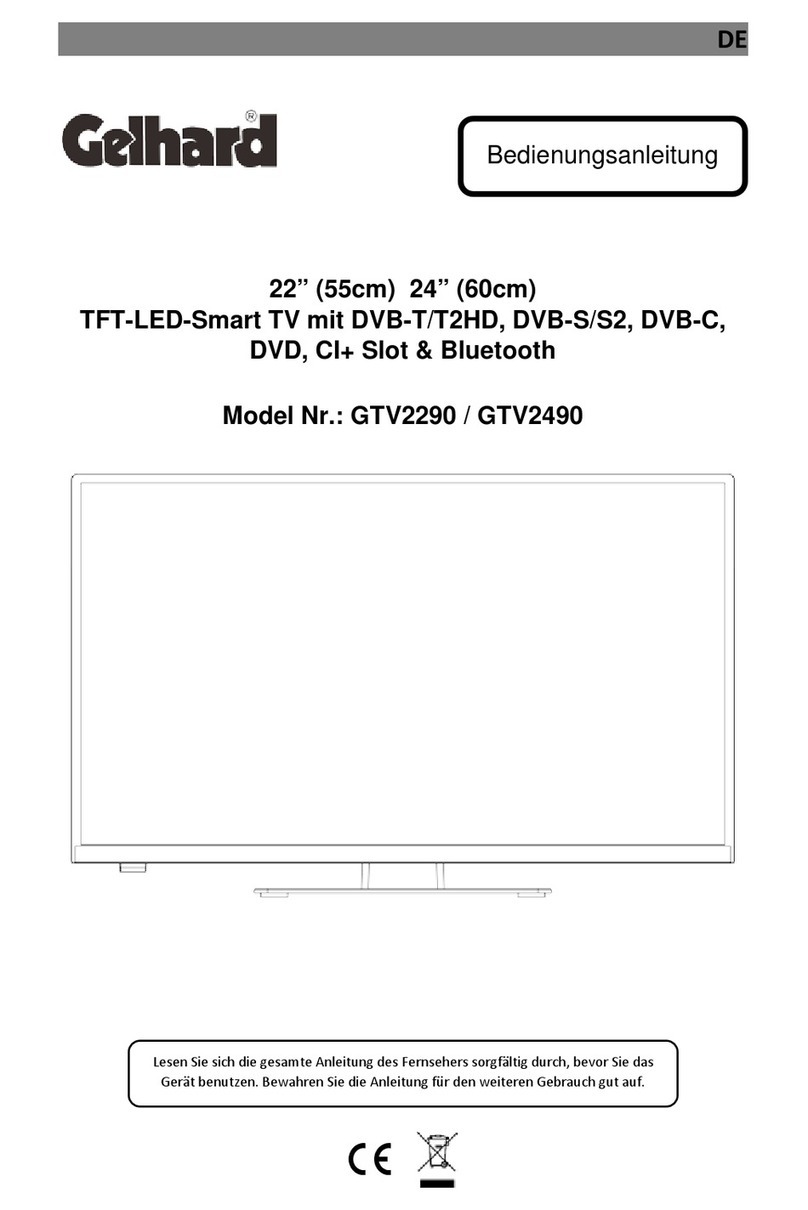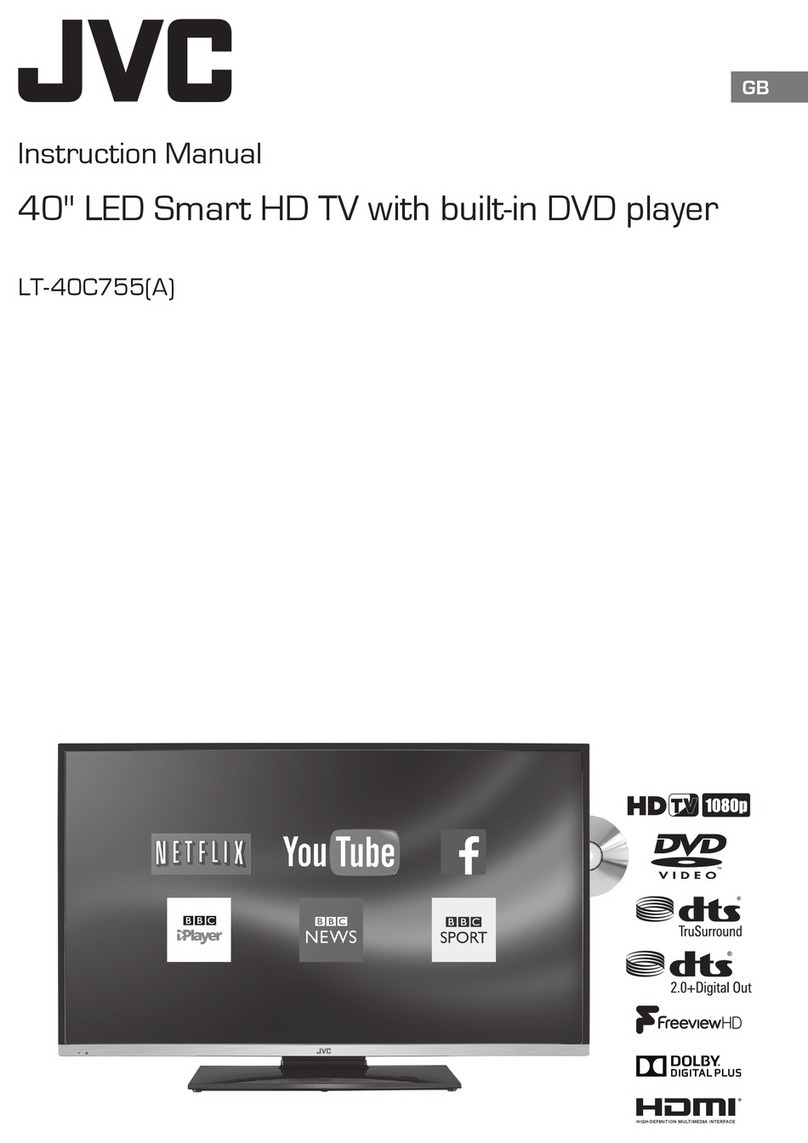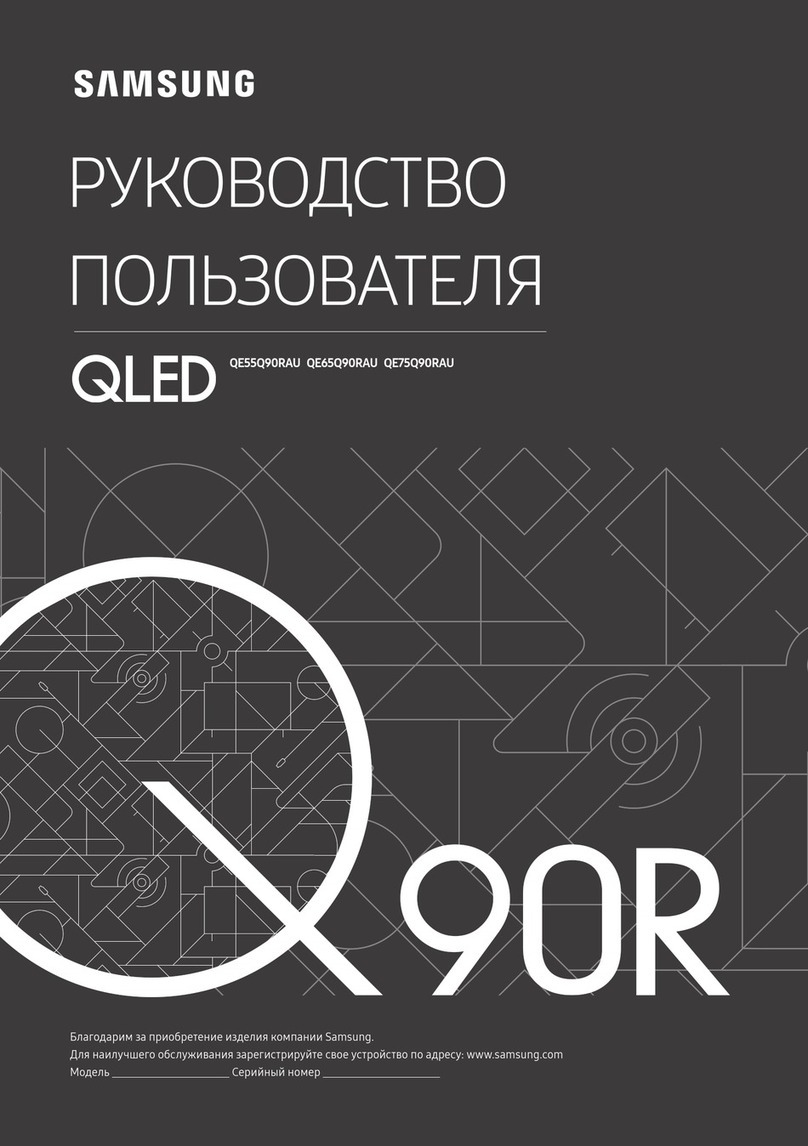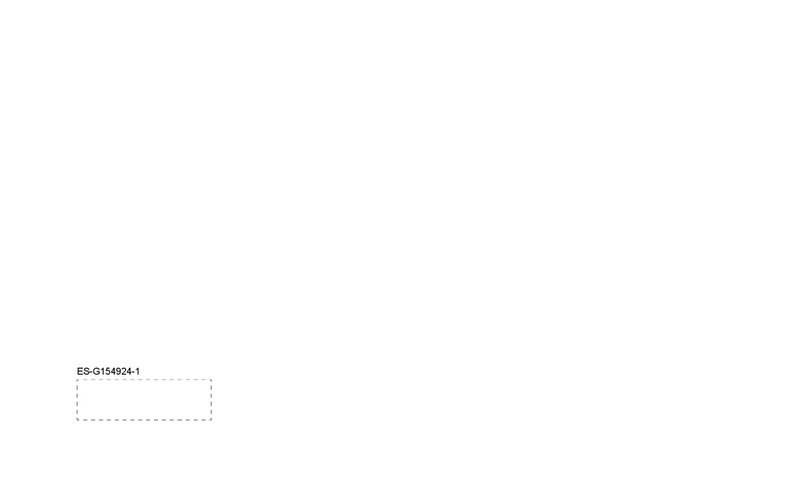Strong SRT24HE4203 User manual

Bedienungsanleitung
Manuel d’utilisation
Manuale utente
Manual del usuario
Manual do utilizador
Használati útmutató
Uživatelský manuál
Brugervejledning
Brukerveiledning
Gebruiksaanwijzing
Användarhandbok
Korisnički priručnik
Ръководство на потребителя
Посібник користувача
HD SMART TV with DVB-T2/C/S2
SRT24HE4203

2
Supplied by STRONG Austria
Represented by STRONG Ges.m.b.H.
Teinfaltstraße 8/4.Stock
A-1010 Vienna, Austria
Email: support_at@strong.tv
SERVICE CENTER
AT
HU
PL
PT
SK
UA
SL
NL
IT
BG
ES
CZ
DE
DK
FR
HR
0820 400 150
(€ 0,12/Min. österr. Festnetz)
+36 1 445 26 10
801 702 017
+351 2 100 06 125
0850 15 05 50
+380 (44) 238 61 50
+386 1 828 08 58
199 404 032
Da rete ssa 24,8 cent. al min.
12,5 cent. scao alla riposta
Da rete mobile max 49 cent. al min.
15,6 cent. scao allo risposta
+359 32 634451
+34 91 119 61 76
844 44 44 90
0180 501 49 91
(€ 0,14/Min. deutsches Festnetz)
(€ 0,42/Min. max. Mobilfunknetze)
+385 1 344 57 66

3
Licenses
THIS PRODUCT IS LICENSED UNDER THE AVC PATENT PORTFOLIO LICENSE FOR THE PERSONAL AND
NONCOMMERCIAL USE OF A CONSUMER TO (i) ENCODE VIDEO IN COMPLIANCE WITH THE AVC STANDARD
(“AVC VIDEO”) AND/OR (ii) DECODE AVC VIDEO THAT WAS ENCODED BY A CONSUMER ENGAGED IN A
PERSONAL AND NON-COMMERCIAL ACTIVITY AND/OR WAS OBTAINED FROM A VIDEO PROVIDER LICENSED
TO PROVIDE AVC VIDEO. NO LICENSE IS GRANTED OR SHALL BE IMPLIED FOR ANY OTHER USE. ADDITIONAL
INFORMATION MAY BE OBTAINED FROM <MPEG LA, L.L.C.> SEE HTTP://WWW.MPEGLA.COM
This product contains one or more programs protected under international and U.S. copyright laws as
unpublished works. They are condential and proprietary to <Dolby Laboratories>. Their reproduction
or disclosure, in whole or in part, or the production of derivative works therefrom without the express
permission of Dolby Laboratories is prohibited. Copyright 2003-2009 by Dolby Laboratories. All rights
reserved.
THIS PRODUCT IS SOLD WITH A LIMITED LICENSE AND IS AUTHORIZED TO BE USED ONLY IN CONNECTION
WITH HEVC CONTENT THAT MEETS EACH OF THE TH REE FOLLOWING QUALIFICATIONS: (1) HEVC CONTENT
ONLY FOR PERSONAL USE; (2) HEVC CONTENT THAT IS NOT OFFERED FOR SALE; AND (3) HEVC CONTENT
THAT IS CREATED BY THE OWNER OF THE PRODUCT. THIS PRODUCT MAY NOT BE USED IN CONNECTION
WITH HEVC ENCODED CONTENT CREATED BY A THIRD PARTY, WHICH THE USER HAS ORDERED OR
PURCHASED FROM A THIRD PARTY, UNLESS THE USER IS SEPARATELY GRANTED RIGHTS TO USE THE
PRODUCT WITH SUCH CONTENT BY A LICENSED SELLER OF THE CONTENT. YOUR USE OF THIS PRODUCT IN
CONNECTION WITH HEVC ENCODED CONTENT IS DEEMED ACCEPTANCE OF THE LIMITED AUTHORITY TO
USE AS NOTED ABOVE.
DISCLAIMER
Please be aware that STRONG, its manufacturing partners, the application providers and the providers of the services may collect and use technical data
and related information, including but not limited to technical information about this device, system and application software and peripherals. STRONG, its
manufacturing partners, the application providers and the providers of the services may use such information to improve its products or to provide services or
technologies ta you, as long as it is in a form that does not personally identify you.
Additionally, please keep in mind that some services provided - already in the device or installed by you - may request a registration for which you have ta provide
personal data.
Beside that, please be aware that some services which are not pre-installed but can be installed may collect persona! data even without providing additional
warnings and that STRONG cannot be held liable for a possible breach of data protection by services not pre-installed.

1
03Nov 2022 17:29
TABLE DES MATIÈRES
1. INSTRUCTION 2
1.1 Safety Instructions 2
1.2 Storage 3
1.3 Accessories 3
1.4 Equipment set-up 3
2. INSTALLATION 4
2.1 Default PIN code: 1234 4
2.2 Front panel 4
2.3 Rear panel 4
2.4 Remote control 5
2.5 Installing the batteries 6
2.6 Using the remote control 6
3. FIRST TIME INSTALLATION 7
3.1 Home 7
3.2 Input 7
4. PICTURE 8
4.1 Picture Mode 8
4.2 Aspect Ratio 8
4.3 Apply Picture Settings 9
5. SOUND 11
5.1 Sound Mode 11
5.2 Headphone 11
5.3 Sound Mode Settings 12
6. NETWORK 13
7. CHANNEL 14
8. SYSTEM 19
9. MEDIA 27
10. TROUBLESHOOTING 29
11. SPECIFICATIONS 30
SIMPLIFIED EU DECLARATION OF CONFORMITY
Hereby, STRONG declares that the device SRT24HE4203 is in compliance with Directive 2014/53/EU.
The full text of the EU declaration of conformity is available at the following internet address: https://www.strong.tv/en/doc
Subject to alterations. In consequence of continuous research and development technical specications, design and appearance of products may change.
Manufactured under license from Dolby Laboratories. Dolby, Dolby Audio and the double-D symbol are trademarks of Dolby Laboratories. The terms HDMI, HDMI
High-Denition Multimedia Interface, and the HDMI Logo are trademarks or registered trademarks of HDMI Licensing Administrator, Inc. Wi-Fi is a registered
trademark of Wi-Fi Alliance®. Netix is a registered trademark of Netix, Inc. YouTubeTM is a trademark of Google Inc. All product names are trademarks or
registered trademarks of their respective owners.
© STRONG 2022. All rights reserved.

2
1. INSTRUCTION
1.1 Safety Instructions
Read all of the instructions before operating the set. Keep these instructions well for later use.
Only use attachments/accessories specied or provided by the manufacturer (such as the exclusive
supply adapter, battery etc.).
Please refer to the information on the exterior back enclosure for electrical and safety information before
installing or operating the apparatus.
To reduce the risk of re or electric shock, do not expose this apparatus to rain or moisture.
The ventilation should not be impeded by covering the ventilation openings with items, such as
newspaper, table-cloths, curtains, etc.
The apparatus shall not be exposed to dripping or splashing and no objects lled with liquids, such as
vases, shall be placed on the apparatus.
The mark [ARROW_IMG] indicates a risk of electric shock. The external wires must be installed by an
instructed person or ready-made leads or cords must be used.
To prevent injury, this apparatus must be securely attached to the oor/wall in accordance with the
installation instructions.
Danger of explosion if the battery is incorrectly replaced. Replace only with the same or equivalent types.
The battery (battery or batteries or battery pack) shall not be exposed to excessive heat such as sunshine,
re or the like.
Excessive sound pressure from earphones and headphones can cause hearing loss.
Listening to music at high volume levels and for extended durations can damage one's hearing.
In order to reduce the risk of damage to hearing, one should lower the volume to a safe, comfortable
level, and reduce the amount of time listening at high levels.
The mains plug or appliance coupler is used as disconnect device, it shall remain readily operable. When
not in use and during movement, please take care of the power cord set, e.g. tie up the power cord set
with cable tie or something like that. It shall be free from sharp edges or similar which can cause abrasion
of the power cord set. When put into use again, please make sure the power cord is not damaged. In
case of damages, please get the power cord replaced by a similar one with the same specications. The
absence of a light indication on the apparatus does not mean that it is fully disconnected from the mains.
To disconnect the apparatus completely, the mains plug must be pulled out.
Attention should be drawn to environmental aspects of battery disposal.
No naked ame sources, such as lighted candles, should be placed on the apparatus.
[NOCANDLE_IMG] To prevent the spread of re, keep candles or other open ames away from this
product at all times.
A USB terminal can provide a maximum of 500 mA.
[CLASS2_IMG] Equipment with this symbol is a Class II or double insulated electrical appliance. It has been
designed in such a way that it does not require a safety connection to electrical earth.
Operating Environment
Do not install this equipment in a conned space such as a bookcase or similar unit.
Do not use the set near damp, and cold areas, protect the set from overheating.
Keep away from direct sunlight.
Do not use the set near dust place.
Do not attach candle to accessible opening area, to avoid ammable foreign material from entering the
TV.
WEEE Directive
WEEE
Correct Disposal of this product. This marking indicates that this product should not be disposed with other
household wastes throughout the EU. To prevent possible harm to the environment or human health from
uncontrolled waste disposal, recycle it responsibly to promote the sustainable reuse of material resources.
To return your used device, please use the return and collection systems or contact the retailer where the
product was purchased. They can take this product for environment-safe recycling.

3
1.2 Storage
Your device has been carefully checked and packed before shipping. When unpacking it, make sure that
all the parts are included and keep the packaging away from children. We recommend that you keep
the carton during the warranty period, to keep your device perfectly protected in the event of repair or
warranty.
1.3 Accessories
1x installation instructions
1x Safety Instructions/Warranty Cards
1x remote controls*
2x AAA batteries
1.4 Equipment set-up
Fig. 1
Install the display on a solid horizontal surface such as a table or desk. For ventilation, leave a space of
at least 10 cm free all around the set. To prevent any fault and unsafe situations, please do not place any
objects on top of the set. This apparatus can be used in tropical and/or moderate climates.
This user manual provides complete instructions for installing and using this TV. The symbols serve as
follows:
WARNING Indicates warning information.
NOTE Indicates any other additional important or helpful information.
MENU Represents a button on the remote control or the TV.
Move to Represents a menu item within a window.

4
2. INSTALLATION
2.1 Default PIN code: 1234
2.2 Front panel
Fig. 2
NOTE: The graphics are for representation only.
1. Power indicator /remote sensor
2. Speakers
3. q/ Turns the TV on or in standby.
2.3 Rear panel
Fig. 3
1. HDMI 3 Connect HDMI input signal from a signal source such as DVD, Blu-ray player or game
console.
2. HDMI 2 Connect HDMI input signal from a signal source such as DVD, Blu-ray player or game
console.
3. HDMI 1 (ARC) Connect HDMI input signal from a signal source such as DVD, Blu-ray player or
game console or directly to a Digital Amplier that supports the ARC function. This
input is equipped with the ARC (Audio Return Channel) feature to implement audio
connections and for a full Dolby Audio support.
4. USB 2.0 USB 2.0 ports.
5. USB 2.0 USB 2.0 ports.
6. CI Insert a Conditional Access Module (CAM).
7. HEADPHONE Headphone or Earphone audio output, speakers will be muted when earphone is
plugged in and headphone selected.
8. RJ45 Connect to your Internet router to access the internet/apps.
HDMI3 HDMI2 HDMI1
(ARC/CEC)
USB2
USB1
COMMON INTERFACE (CI)
HEADPHONES
RJ45 S/PDIF(COAX.) VIDEOL-AUDIO IN-RSAT IN ANT/CABLE IN

5
9. S/PDIF (optical) Use an optical cable to connect your TV to a compatible digital amplier or Home
theatre set.
10. AUDIO L/R Audio Left/Right IN. Use RCA Male (Plug) to RCA Male (Plug) to connect your TV at
home theatre.
11. VIDEO Video IN. Use RCA Male (Plug) to RCA Male (Plug) to connect your TV with home
theatre, s-video VCRs, camcorders or DVD players.
12. SAT IN Connect a coaxial cable to receive signal from the Dish LNB.
13. ANTENNA/
CABLE IN Connect a coaxial cable to receive signal from the DVB-T/T2 antenna or DVB-C cable.
NOTE: If the TV turns o when you plug a cable to any connector, just turn it on again.
2.4 Remote control
Fig. 4
1. qPress to turn the TV on or standby.
2. INPUT Press to select the dierent input signal sources
3. 0 ~ 9 Choose channel directly.
4. GUIDE Press to display the current GUIDE information in DTV mode.
5. CH. LIST Press to enter the channel list.
6. COLOUR BUTTONS Press to execute the prompt function in TV or DTV mode.
7. Open the menu options.
8. 12 Press to pause playback, press again to continue playback.
9. Navigate the menu.
10. OK Conrm the selection.
11. Press to go back to previously viewed channel. In menu: Back to previous menu.
12. EXIT Exit the current menu.
13. VOL +/- Adjust the volume up or down.
14. Enter the home desktop.
1
3
4
6
7
11
13
17
20
22
25
27
9
2
5
8
12
16
19
22
24
26
28
10
14
15
18
21

6
15. !Press to mute or restore the volume.
16. CH +/- Change programmes up or down.
17. TEXT Press to enter or exit the teletext menu.
18. SUBTITLE Enable/disable subtitles in DTV mode.
19. INFO Display information about the current source.
20. VIDAA free Open free videos to watch from VIDAA server.
21. Custom button - Short press, short cut key to lance the selected application. - Long press, call the
edit Launcher screen to select application.
22. deezer Press for direct access to deezer*.
23. NETFLIX Press for direct access to Netix**
24. prime video Press for direct access to prime video***.
25. YouTube Press for direct access to YouTube.
26. plex Press for direct access to plex****.
27. BROWSER Press for direct access to your Internet browser.
28. Disney+ Press for direct access to Disney+*****.
*Membership is not included. Deezer is available in selected countries. Streaming deezer requires to set up an account. Broadband Internet required. See www.deezer.com for details.
** Membership is not included. Netix is available in selected countries. Streaming Netix requires to set up an account. Broadband Internet required. See www.netix.com/TermsOfUse for details.
*** Membership is not included. Prime is available in selected countries. Streaming prime video requires to set up an account. Broadband Internet required. See www.primevideo.com for details.
**** Membership is not included. Plex is available in selected countries. Streaming plex requires to set up an account. Broadband Internet required. See www.plex.tv for details.
***** Membership is not included. Disney+ is available in selected countries. Streaming Disney+ requires to set up an account. Broadband Internet required. See www.disneyplus.com for details.
2.5 Installing the batteries
Fig. 5
Place 2x AAA batteries in the battery compartment of the remote control. Make sure to match the polarity
markings inside the compartment.
NOTE: Pictures are for reference only. Actual items may dier.
1 Open the cover.
2 Put 2x AAA batteries in the compartment and make sure the polarity is correct.
3 Close the cover.
Precautions for using the battery
Improper using of the battery will cause leakage. Carefully follow these instructions.
1. Please note the batteries' polarity to avoid short circuit.
2. When the battery's voltage is insucient which aects the use range, you should replace it with a new
battery. Remove the batteries from the remote-control unit if you do not intend to use it for a long time.
3. Do not use dierent types of batteries (for example Manganese and Alkaline batteries) together.
4. Do not put the battery into re, and charge or decompose the battery.
5. Please dispose batteries abide by relevant environmental protection regulation.
2.6 Using the remote control
Use the remote control by pointing it towards the remote sensor. Items between the remote control and
the remote sensor could block normal operation.
Do not cause the remote control to vibrate violently. Also, do not splash liquid on the remote control or
put the remote control in a high humidity place.
Do not place the remote control under direct sunlight which will cause deformation of the unit by heat.
When the remote sensor is under direct sunlight or strong lighting, the remote control will not work. If so,
please change the lighting or TV's position, or operate the remote control closer to the remote sensor.
*to conrm your choices use OK button or right ARROW button.

7
3. FIRST TIME INSTALLATION
After all connections have been made properly, switch your TV on.
Please follow the initial installation procedure on your screen and complete the installation. It will take a few
minutes.
3.1 Home
When you have nished the rst-time setup, you can enter the screen.
Press the button to select the screen. On the remote control you can press
to select.
Inputs: When you click on this icon you can select an input source.
Settings: When you click on on this icon, various settings can be congured.
3.2 Input
Press to select the inputs menu and choose with your choice.
Press rst OK to select the input.
Inputs
Press + to add input to home or rename input

8
Now press OK to enter the setting.
4. PICTURE
Press to enter the main menu press to select the picture menu.
1. Press to select the option that you want to adjust in the PICTURE menu.
2. Press OK to adjust.
3. After you have nished your adjustment, press OK to save the and return to the previous menu.
4.1 Picture Mode
Press [UP/DOWN] button to select Picture Mode, then press &Enter button to select.
(Optional: Standard/ Cinema Day/Cinema night/Dynamic/Sports).
Standard The default mode, to make users experience high-quality images under normal light.
Cinema day Enhance the contrast, colour, and clarity of the screen to make the colour more vivid.
Cinema night Reduce the screen contrast, colour, and clarity to make the screen looks soft.
Dynamic Enhance the contrast, colour, and clarity of the screen, so that the picture in the dynamic
will balance the colour.
Sports This mode is more suitable for watching sport video.
4.2 Aspect Ratio
Adjust the Aspect Ratio to stretch or zoom in on your picture.
Press button to select Aspect Ratio.
Press button to select Automatic/16:9/4:3/Panoramic/Movie Zoom/Direct.
Game Mode
Press to select,and press to select On/O.
Picture
Sound
Network
Channel
Accessibility
System
Support
Picture Picture
Picture Mode
Standard
Aspect Rao
Automac
Game Mode
Picture Mode Sengs
Off
Sound
Network
Channel
Accessibility
System
Support

9
Picture Mode Settings
Press to select,and press and OK to enter.
4.3 Apply Picture Settings
In this menu, you can adjust current picture mode to apply to all sources or just current source.
Press to select, and press and OK to enter.
(Optional:All Sources/Curremt Source)
Backlight/Brightness/Contrast/Colour Saturation/Sharpness
Press to select, and press to adjust.
Backlight Adjust image backlight. (Optional:O/Low/High)
Brightness Adjust image brightness.
Contrast Adjust image contrast.
Colour Saturation Adjust image color density.
Sharpness Adjust the image edge sharpness.
Adaptive Contrast
In this menu, you can automatically darken dark areas and lighten light areas of images to see more details
Press to select Adaptive Contrast and press to select O/Low/Medium/High.
Noise Reduction
Set up the options to eliminate the image noise intensity.
Press to select Noise Reduction.
Press to select O/Low/Medium/High.
MPEG Noise Reduction
Set up the options to eliminate the MPEG noise intensity.
Press to select Noise Reduction.
Press to select O/Low/Medium/High.
Colour Temperature
Adjust the overall colour of the image.
Press to select the Colour Temperature.
Press to select Warm1/Warm2/Standard/Cool.
Expert Settings
Adjust the colour space and Gamma to best suit the content you are viewing.
Press to select Expert Settings.
Press to enter the sub-menu.
Picture Mode Sengs
Apply Picture SengsAdjust current picture
mode to apply
to all sources or just
current source.
Current Sources
Brightness
50
Contrast
50
Backlight

10
Colour Tuner
Adjust the Hue, saturation, and brightness of the colour settings.
Press [UP/DOWN] to select {Colour Tuner}.
Press button to enter the {sub-menu} and adjust.
White Balance
Adjust the intensity of red, green and bule lights to view the true colours of all images in the picture.
Press to select White Balance.
Press to enter and adjust.
Black Level (Only available on HDMI source)
In this menu, you can adjust the HDMI signal range to be more suitable for content.
Press to select Black Level. Press to select.
Gamma Adjustment
Press to select Gamma Adjustment.
Press to select 2.0/2.2/2.4/BT.1886.
Gamma Calibration
In this menu, you can adjust the Gamma curve which one you selected.
Press to select Gamma Calibration.
Press to enter sub-menu to adjust.
RGB Only Mode
Press to select RGB Only Mode.
Press to select O/Red/Green/Blue.
Low Blue Light
Press to select Low Blue Light.
Press to select O/Low/Middle/High/Very High.
Overscan
Press to select Overscan.
Press to select On/O.
Reset Current Mode
Press button to select Reset Current Mode.
Press button to enter sub-menu.
Expert Sengs
Colour Tuner Adjust the Hue, Saturaon and
Brightness of colour sengs.
Black Level
Auto
Gama adjustment
22
White Balance
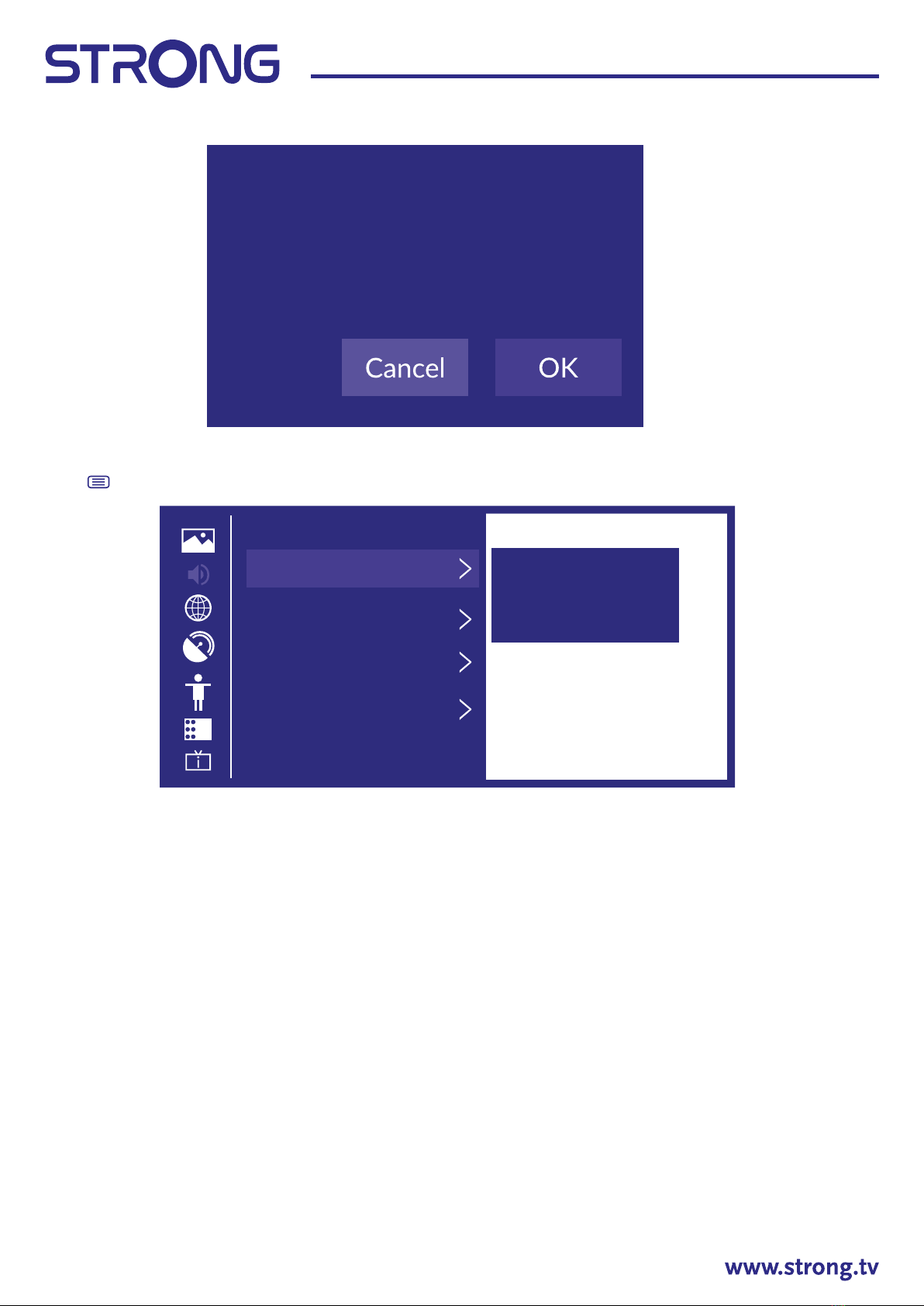
11
5. SOUND
Press button to display the main menu. Press to select Sound in the main menu.
1. Press to select the option that you want to adjust in the Sound menu.
2. Press OK to adjust.
3. After nishing your adjustment, Press OK to save and return to the previous menu.
5.1 Sound Mode
Press to select your favourite sound mode.
(Optional: Standard/Theatre/Music/Speech/Late Night/Sports.)
Standard Produces a balanced sound in all environments.
Theatre Theatre mode increases the surround sound eect and provides a more prominent
subwoofer response.
Music Preserves the original sound and is good for musical programs.
Speech Low and high frequencies are attenuated to improve the reproduction and clarity of
the human voice.
Late Night Improve the reproduction and clarity of the human voice with a low volume level.
Sports Optimised sound for watching football game.
5.2 Headphone
Press to select Headphone. It is only available when headphones are plugged in. It can set the sound
output mode through headphones.
Sound
Sound Mode Select a preset sound
mode to suit the type of
content you are
listening to.
Standard
Sound Mode Sengs
Speakers
Headphone
Reset Current Mode
The current picture sengs will revert back to the
factory default sengs. Do you want to connue?

12
5.3 Sound Mode Settings
Press to select Sound Mode Settings.
Press to enter sub-menu.
Apply Audio Settings
Adjust the Curren sound mode to apply to all source or just current source.
Press to select, then press and OK to select Current Source/All Sources.
Equalizer
Press to select and adjust Equalizer detail.
(Optional:100Hz/500Hz/1.5KHz/5KHz/10KHz)
Bass Boost/Surround Sound/Dialog Clarity/True Volume/
Wall Mount Setup/Auto Volume Control
Press to select and press to select On/O.
Reset Current Mode
Press to select and press to choose restore or not.
Speakers
Press to select Speakers.
Press to enter sub-menu.
Sound Mode Sengs
Apply Audio Sengs Adjust current sound
mode to apply to all
sources or just the
current sources.
Current sources
Surround Sound
Dialog Clarity
TruVolume
Bass Boost
Speakers
Apply Output Select the digital audio
output format that best
suits the audio device
type.
TV Speaker
PCM
0
3
0
Digital Audio Delay
Lyp Sync
Balance
Digital Audio Output

13
Audio Output
Press to select Audio Output and enter,
then press to select ARC/TV Speaker/SPDIF Only.
Digital Audio Output
Press button to select Digital Audio Out, then press to select.
Digital Audio Delay
Press to select Digital Audio Delay, then press to adjust.
Lip Sync
Press to select,then press to adjust.
Balanced left and right channels.
Press to select Balance. Press to adjust.
6. NETWORK
Press the button to display the main menu. Press to select Network in the main menu.
Press to select: Network Conguration/Internet Connection
Wake on Wireless Network/Wake on LAN.
Network Coguration
Press to select Network Conguration to set up the network.
Internet Connection
Press to select Internet Connection to check Internet Connection.
Wake on Wireless Network
Press to select Wake on Wireless Network, then press to select On/O.
Wake on LAN
Press to select Wake on LAN. Press to select On/O.
Network
Network Configuraon
Set up the network to
gain full access of Smart
TV features.
Disconnected
Wake on Wireless Network
Wake on LAN
Internet Connecon
Networ
k
Configurao
n
Disconnec
t
e
d

14
7. CHANNEL
Press button to display the main menu. to select Channel.
1. Press to select the option that you want to adjust in the Channel menu.
2. Press OK to adjust.
3. After nishing your adjustment. Press OK to save and return to the previous menu.
Auto Scan
Automatic search can search for eective program channel automatically.
Press to select Auto Scan, then press OK to setup.
Rescan
In this page you can choose rescan channel or change setup.
Reception
Press button to select Reception and press to select Satellite/Antenna/Cable.
Channel
Auto ScanAutomac channel scan
Advanced Sengs
Channel Edit
Rescan
Change Setup Rescan
Operator: Standard
Scan Mode: DTV
LCN: Off
Recepon: Cable
Recepon Auto Channel Scan
Satellite
Antenna
Cable

15
Operator
Press to select and press to setup.
Mode setup
Press to select Mode setup and press to select Channel/Scan Mode/LCN.
Auto Scan
If you want to stop searching, press 12 or EXIT button to stop searching.
Auto Scan
60%
Signal LevelSignal Quality
Recepon: Antenna
Scan Process 60%
Channel 0
Radio 0
Stop
Operator Auto Channel Scan
Vodafone (NRW, Hessen, BW)
Pyur
Standard
Mode Setup
MHz
Auto Channel Scan
0
47
Channel All Channels
Scan Mode DTV
Search Mode Frequency Scan
LCNOff
Ne
t
wor
k
I
D
S
tart Frequenc
y

16
Channel Edit
Press to select Channel Edit.
Advanced Settings
Press to select Advanced Settings and then press OK / to enter.
Manual Scan
Press to select Manual Scan and then press OK to enter.
Press to select DTV Manual Scan/ATV Manual Scan.
DTV Manual Scan
Press to select DTV Manual Scan, then press OK to enter.
Channel Management
Analogu
eE
dit
Edit
Edit
Edit
Edit
Edit
Antenna
E
d
i
t
Cable
ASTRAI 19.2°E
E
d
i
t
FAV1
E
d
i
t
FAV2
Advanced Sengs
Manual Scan Perform manual channel
scan for ATV and DTV
Programme Guide Auto...
C
l
+ Mo
d
u
l
e Sengs
Channel List Auto Update
DTV Manual Scan
Tuner Mode
0
0%
0%
8MHz
Channel Member
Bandwidth
Channels Found
Signal Quality
Signal Level
Antenna
29

17
ATV Manual Scan
Press to select ATV Manual Scan and then press OK to enter.
Channel List Auto-Update
Press to select Channel List Auto-Update, then press to select On/O.
Programme Guide Auto Update
Press to select Programme Auto Update.
Programme Auto Update
Press to select Channel List Auto-Update, then press to select On/O.
Channel Selection
Press to select Channel Selection.
ne Guide Auto Update
amme Guide Auto Update TV will automacally
update the Programme
Guide data overnight
white in stand-by mode.
Channel Selecon
Channel Selecon
Channel ListAnalogue
Select All
Unselect All
1PC01
2PZ01
3PC08
4PB08
Page UP/ Page DownCH/P
ATV Manual Scan
MHzFrequency
Picture System
Sound System
Auto
B/G
Start
1
1
0
Table of contents
Other Strong Smart TV manuals

Strong
Strong SRT 43UB6203 User manual

Strong
Strong SRT 32HB5203 User manual

Strong
Strong 32HC4433 User manual

Strong
Strong SRT 65UC6433 User manual

Strong
Strong SRT 65UA6203 User manual

Strong
Strong 32HD5553 User manual

Strong
Strong SRT 43UA6203 User manual

Strong
Strong 32HC5433 User manual

Strong
Strong SRT 32HC4432 User manual

Strong
Strong FC5433 User manual