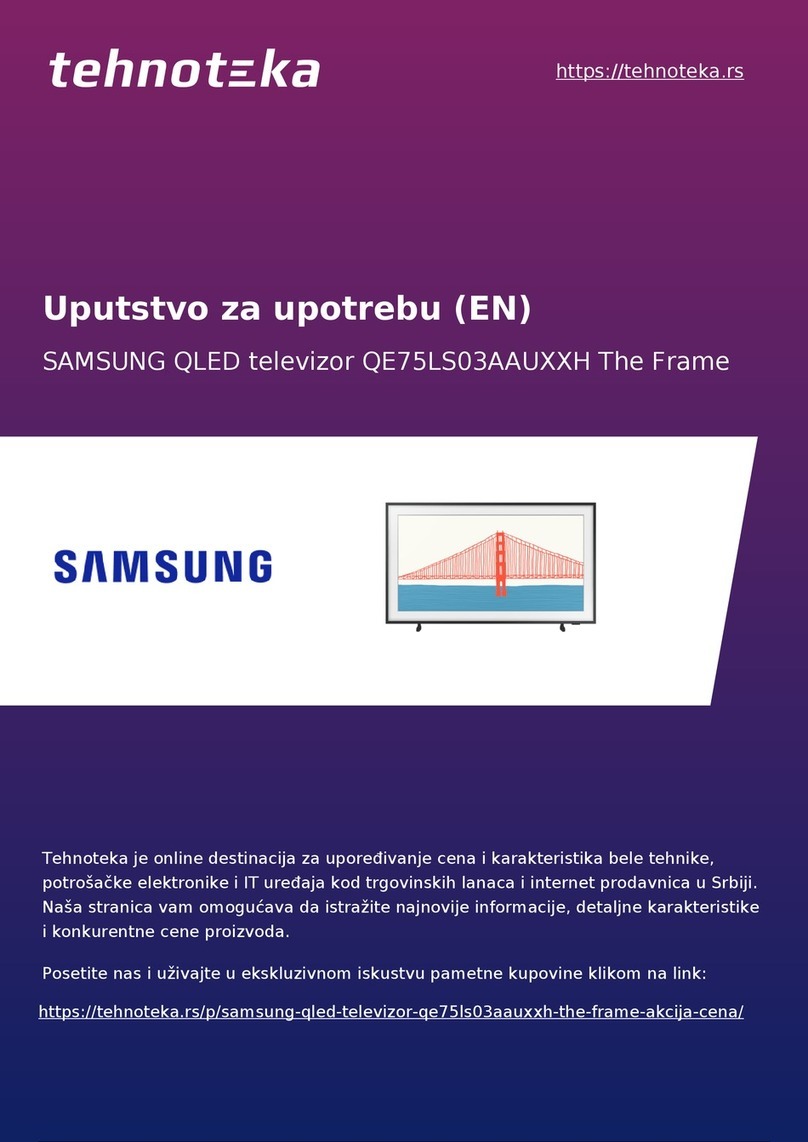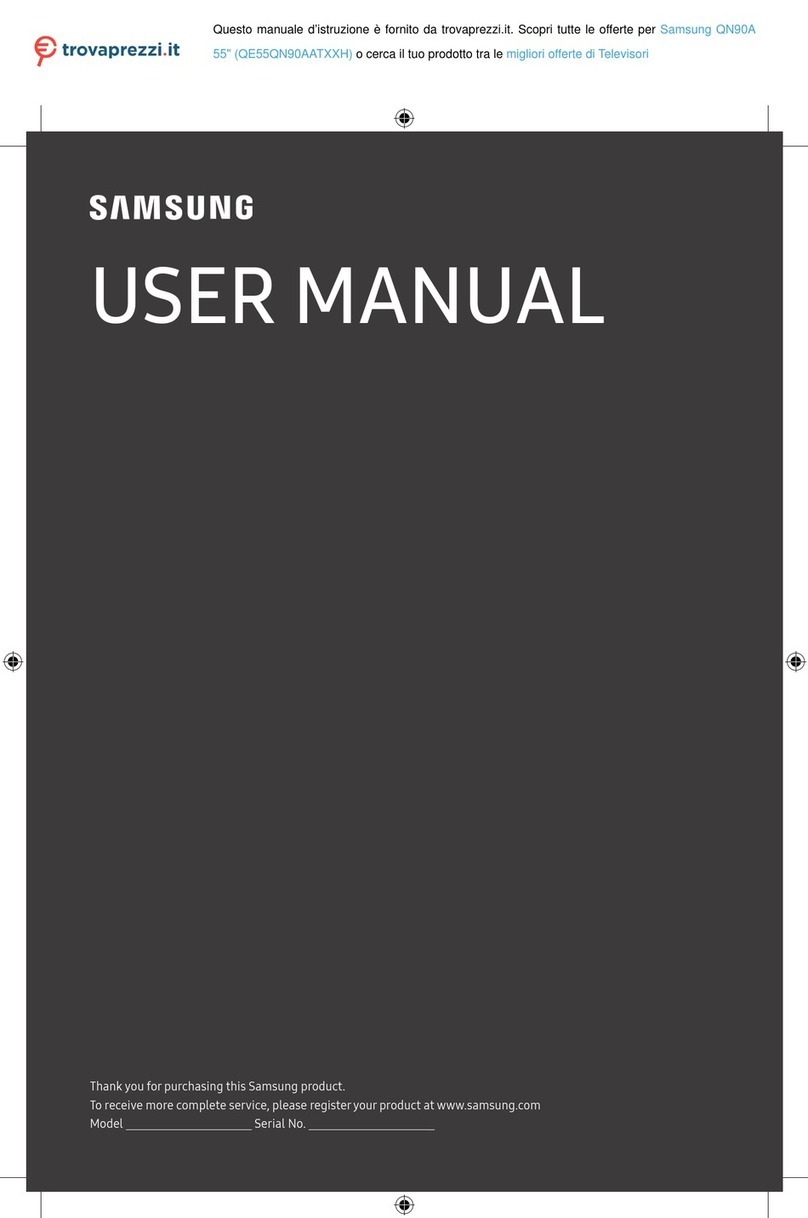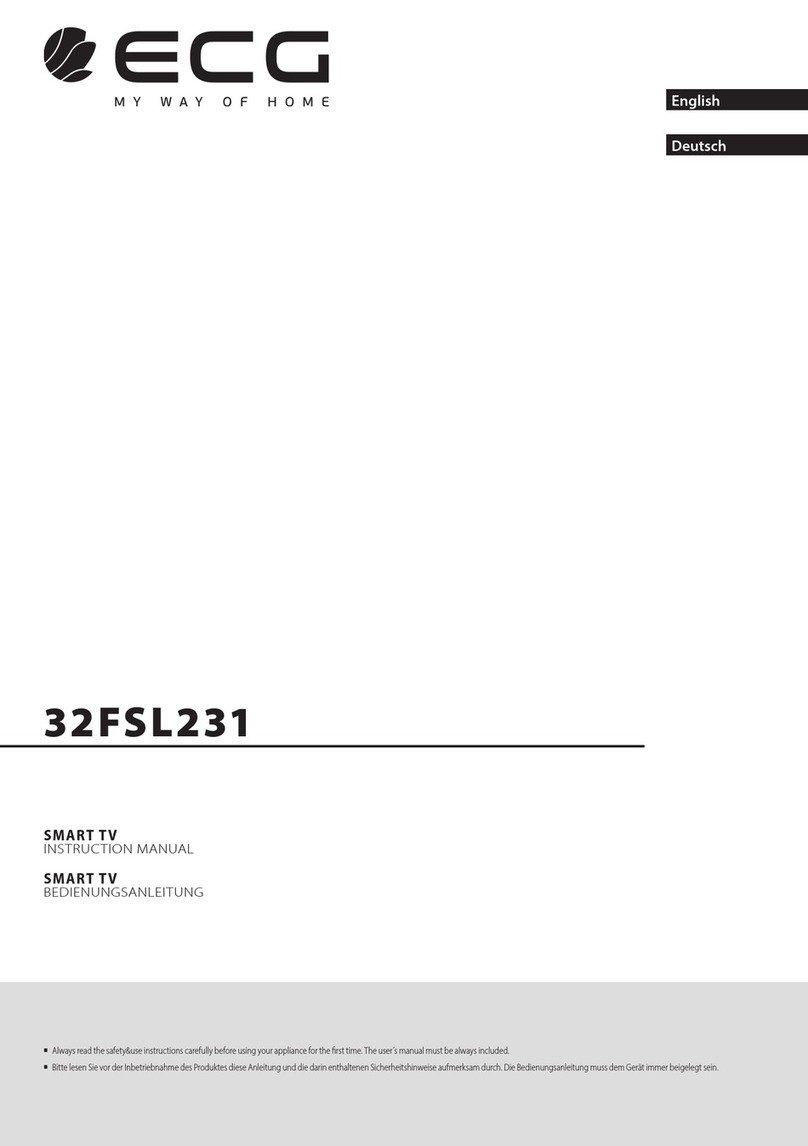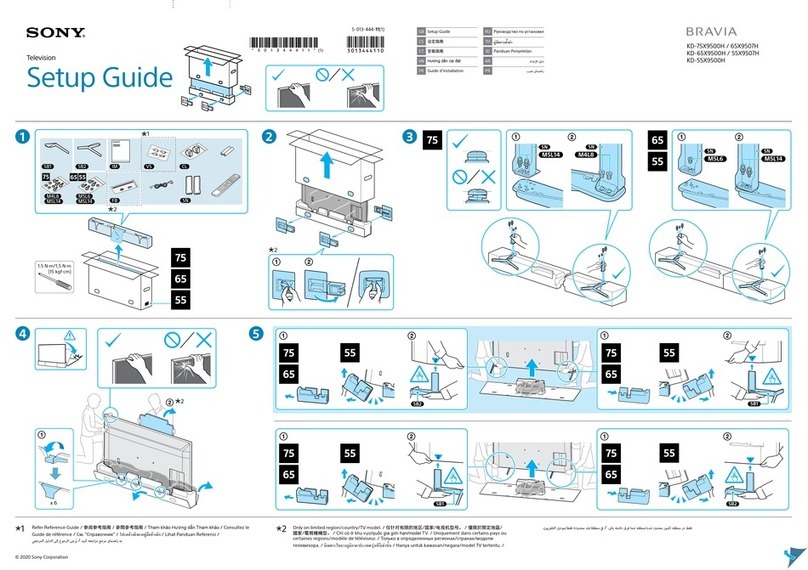Strong SRT 65UA6203 User manual

User Manual
Bedienungsanleitung
Manuel ulisateur
Manual del Usuario
Инструкции за употреба
Uživatelská příručka
Korisnički priručnik
Használa útmutató
Manuale utente
Gebruiksaanwijzing
Instrukcja obsługi
Manual do Ulizador
Manual de Ulizare
Uputsvo za upotrebu
Používateľská príručka
Navodila za uporabo
Посібник користувача
Руководство пользователя
4K UHD SMART TV with DVB-T2/C/S2
SRT 43UA6203
SRT 49UA6203
SRT 55UA6203
SRT 65UA6203
SRT 75UA6203

S/PDIF (coax.)
HEADPHONECI+HDMI 1
USB 3.0
5 V 0,9 A
Fig.1
Fig.2
Fig.3a
Fig.3
Fig.3b
1
1
10
11
12
13
14
2
2 2
3 4 5 6 7 8 9

Fig.5
Fig.6a
Fig.6b
1
3
2
1
Fig.4
123
654
789
VOL
0
INFO
CH
OK
RGYB
USB
SOURCE
SLEEP
TEXT
ZOOM-ZOOM+
FAV
BACK
SUB
AUDIO
MENU EPG
LIST
ECO
OPTION
2
5
7
13
15
24
28
32
36
19
16
16
20
3
4
6
11
14
18
22
25
29
33
16
16
8
23
26
30
34
10
17
12
9
23
27
31
35
21
Fig.7
FB
5
FF
6
Prev.
{
Next
}
Pause
Sound Stop
Mode Info VolumePictureZoom
Fig.8
FB
5
FF
6
Prev.
{
Next Sound Mode Stop
}
Pause
Info
Fig.9
FB
5
FF ZoomRotate Volume PictureRepeatStop
6
Pause
BGM
Router Modem Internet
Ethernet
port on the
back panel
TV Set
or
Modem Wireless router TV Set
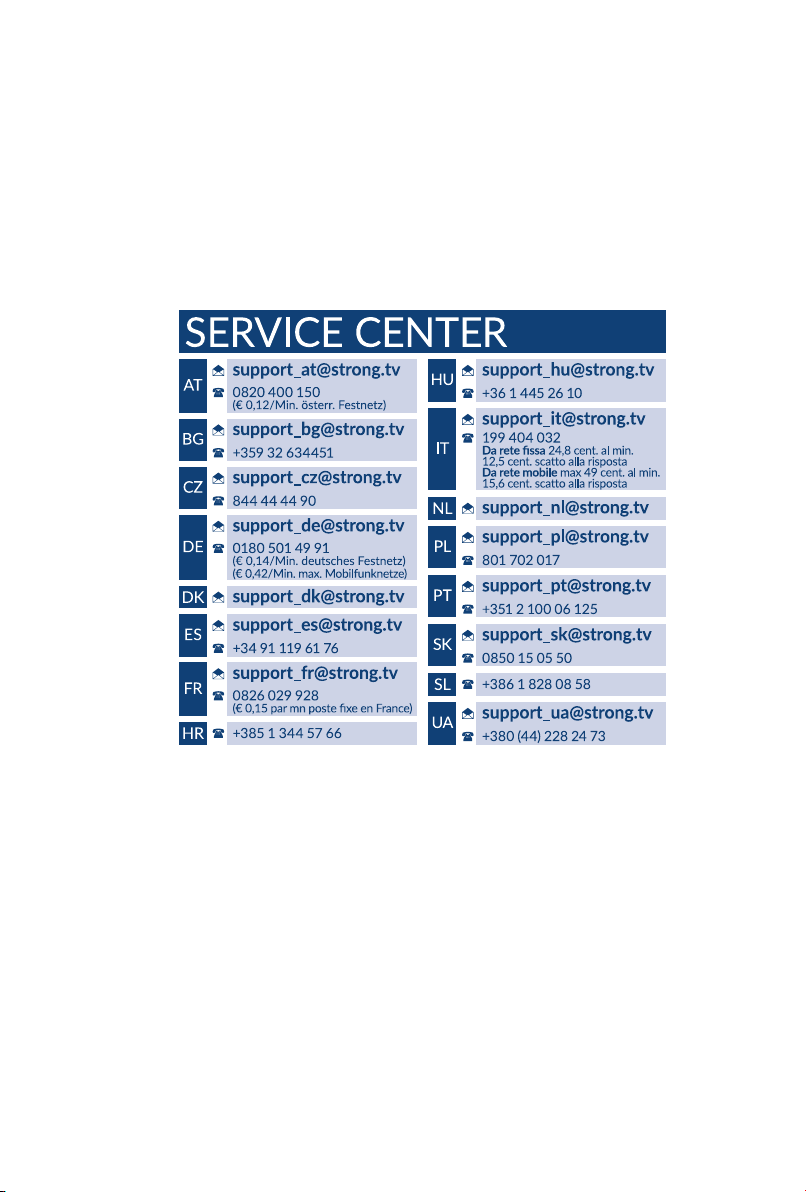
www.strong.tv
19 Nov 2018 13:10
Supplied by STRONG Austria
Represented by STRONG Ges.m.b.H.
Franz-Josefs-Kai 1
1010 Vienna, Austria
Email: [email protected]

Licenses
THIS PRODUCT IS LICENSED UNDER THE AVC PATENT PORTFOLIO LICENSE FOR THE PERSONAL AND
NONCOMMERCIAL USE OF A CONSUMER TO (i) ENCODE VIDEO IN COMPLIANCE WITH THE AVC
STANDARD (“AVC VIDEO”) AND/OR (ii) DECODE AVC VIDEO THAT WAS ENCODED BY A CONSUMER
ENGAGED IN A PERSONAL AND NON-COMMERCIAL ACTIVITY AND/OR WAS OBTAINED FROM A VIDEO
PROVIDER LICENSED TO PROVIDE AVC VIDEO. NO LICENSE IS GRANTED OR SHALL BE IMPLIED FOR ANY
OTHER USE. ADDITIONAL INFORMATION MAY BE OBTAINED FROM MPEG LA, L.L.C. SEE HTTP://WWW.
MPEGLA.COM
This product contains one or more programs protected under international and U.S. copyright laws as
unpublished works. They are confidential and proprietary to Dolby Laboratories. Their reproduction
or disclosure, in whole or in part, or the production of derivative works therefrom without the express
permission of Dolby Laboratories is prohibited. Copyright 2003-2009 by Dolby Laboratories. All rights
reserved.
THIS PRODUCT IS SOLD WITH A LIMITED LICENSE AND IS AUTHORIZED TO BE USED ONLY IN
CONNECTION WITH HEVC CONTENT THAT MEETS EACH OF THE THREE FOLLOWING QUALIFICATIONS: (1)
HEVC CONTENT ONLY FOR PERSONAL USE; (2) HEVC CONTENT THAT IS NOT OFFERED FOR SALE; AND (3)
HEVC CONTENT THAT IS CREATED BY THE OWNER OF THE PRODUCT. THIS PRODUCT MAY NOT BE USED
IN CONNECTION WITH HEVC ENCODED CONTENT CREATED BY A THIRD PARTY, WHICH THE USER HAS
ORDERED OR PURCHASED FROM A THIRD PARTY, UNLESS THE USER IS SEPARATELY GRANTED RIGHTS TO
USE THE PRODUCT WITH SUCH CONTENT BY A LICENSED SELLER OF THE CONTENT. YOUR USE OF THIS
PRODUCT IN CONNECTION WITH HEVC ENCODED CONTENT IS DEEMED ACCEPTANCE OF THE LIMITED
AUTHORITY TO USE AS NOTED ABOVE.
SIMPLIFIED EU DECLARATION OF CONFORMITY
Hereby, STRONG declares that the radio equipment type LED TV is in compliance with Directive 2014/53/EU.
The full text of the EU declaration of conformity is available at the following internet address: https://www.strong.tv/en/doc
Subject to alterations. In consequence of continuous research and development technical specifications, design and appearance of
products may change. Manufactured under license from Dolby Laboratories. Dolby Audio and the double-D symbol are registered
trademarks of Dolby Laboratories. HDMI, the HDMI logo and High-Definition Multimedia Interface are trademarks or registered trademarks
of HDMI Licensing LLC in the United States and other countries. Wi-Fi is a registered trademark of Wi-Fi Alliance®. Netflix is a registered
trademark of Netflix, Inc. YouTubeTM is a trademark of Google Inc. All product names are trademarks or registered trademarks of their
respective owners.
© STRONG 2018. All rights reserved.
1
English

TABLE OF CONTENT
1.0 INSTRUCTION 3
1.1 Safety Instructions 3
1.2 Storage 4
1.3 Accessories 4
1.4 Equipment set-up 4
2.0 INSTALLATION 5
2.1 Default PIN code: 1234 5
2.2 Front panel 5
2.3 Rear panel 5
2.4 Remote control 6
2.5 Installing the batteries 7
2.6 Using the remote control 7
3.0 FIRST TIME INSTALLATION 7
3.1 DVB-S2 installation 8
3.2 DVB-T2 installation 8
3.3 DVB-C installation 9
3.4 ATV installation 9
4.0 ELECTRONIC PROGRAMME GUIDE EPG 9
5.0 NETWORK CONNECTION 9
5.1 Connecting to a wired network 10
5.2 Connecting to a wireless network 10
6.0 HOME MENU 10
7.0 MENU SETTINGS 11
7.1 Menu control 11
7.2 Picture menu 11
7.3 Sound menu 12
7.4 Time menu 13
7.5 System menu 13
7.6 Lock 14
8.0 USB 14
8.1 Reminder when using the USB player 14
8.2 USB menu 14
9.0 TROUBLESHOOTING 17
10.0 SPECIFICATIONS 18
2
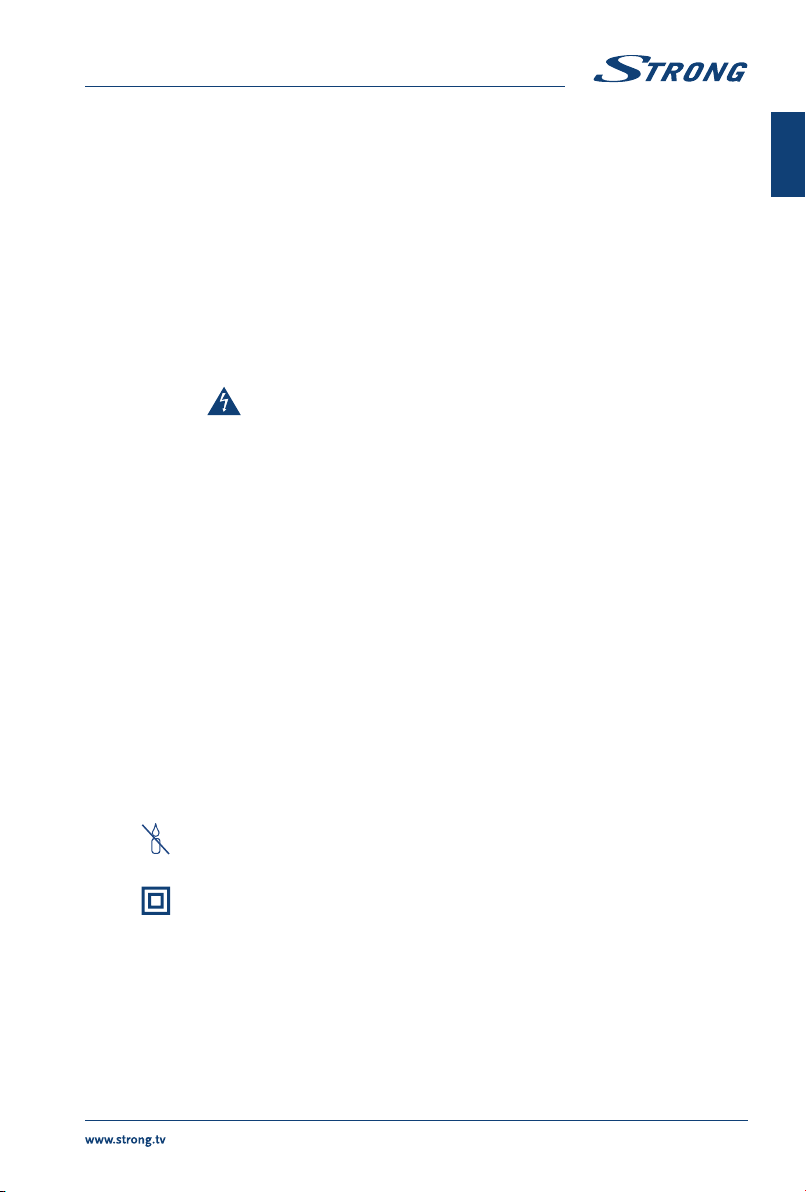
1.0 INSTRUCTION
1.1 Safety Instructions
Read all of the instructions before operating the set. Keep these instructions well for later use.
Only use attachments/accessories specified or provided by the manufacturer (such as the
exclusive supply adapter, battery etc.).
Please refer to the information on the exterior back enclosure for electrical and safety
information before installing or operating the apparatus.
To reduce the risk of fire or electric shock, do not expose this apparatus to rain or moisture.
The ventilation should not be impeded by covering the ventilation openings with items, such as
newspaper, table-cloths, curtains, etc.
The apparatus shall not be exposed to dripping or splashing and no objects filled with liquids,
such as vases, shall be placed on the apparatus.
The mark indicates a risk of electric shock. The external wires must be installed by an
instructed person or ready-made leads or cords must be used.
To prevent injury, this apparatus must be securely attached to the floor/wall in accordance with
the installation instructions.
Danger of explosion if the battery is incorrectly replaced. Replace only with the same or
equivalent types.
The battery (battery or batteries or battery pack) shall not be exposed to excessive heat such as
sunshine, fire or the like.
Excessive sound pressure from earphones and headphones can cause hearing loss.
Listening to music at high volume levels and for extended durations can damage one's hearing.
In order to reduce the risk of damage to hearing, one should lower the volume to a safe,
comfortable level, and reduce the amount of time listening at high levels.
The mains plug or appliance coupler is used as disconnect device, it shall remain readily
operable. When not in use and during movement, please take care of the power cord set, e.g. tie
up the power cord set with cable tie or something like that. It shall be free from sharp edges or
similar which can cause abrasion of the power cord set. When put into use again, please make
sure the power cord is not damaged. In case of damages, please get the power cord replaced
by a similar one with the same specifications. The absence of a light indication on the apparatus
does not mean that it is fully disconnected from the mains. To disconnect the apparatus
completely, the mains plug must be pulled out.
Attention should be drawn to environmental aspects of battery disposal.
No naked flame sources, such as lighted candles, should be placed on the apparatus.
To prevent the spread of fire, keep candles or other open flames away from this product
at all times.
A USB terminal can provide a maximum of 500 mA.
Equipment with this symbol is a Class II or double insulated electrical appliance. It has
been designed in such a way that it does not require a safety connection to electrical
earth.
Operating Environment
Do not install this equipment in a confined space such as a bookcase or similar unit.
Do not use the set near damp, and cold areas, protect the set from overheating.
Keep away from direct sunlight.
Do not use the set near dust place.
Do not attach candle to accessible opening area, to avoid flammable foreign material from
entering the TV.
3
English

WEEE Directive
Correct Disposal of this product. This marking indicates that this product should not be
disposed with other household wastes throughout the EU. To prevent possible harm to the
environment or human health from uncontrolled waste disposal, recycle it responsibly to
promote the sustainable reuse of material resources. To return your used device, please use the
return and collection systems or contact the retailer where the product was purchased. They can take
this product for environmental safe recycling.
1.2 Storage
Your device has been carefully checked and packed before shipping. When unpacking it, make sure that
all the parts are included and keep the packaging away from children. We recommend that you keep
the carton during the warranty period, to keep your device perfectly protected in the event of repair or
warranty.
1.3 Accessories
1x installation instructions
1x assembly instruction
1x Safety Instructions/Warranty Cards
1x remote control
2x AAA batteries
1x main power cable
1.4 Equipment set-up
Fig. 1
Install the display on a solid horizontal surface such as a table or desk. For ventilation, leave a space of
at least 10 cm free all around the set. To prevent any fault and unsafe situations, please do not place any
objects on top of the set. This apparatus can be used in tropical and/or moderate climates.
This user manual provides complete instructions for installing and using this TV. The symbols serve as
follows:
WARNING Indicates warning information.
NOTE Indicates any other additional important or helpful information.
MENU Represents a button on the remote control or the TV.
(Bold characters)
Move to Represents a menu item within a window.
(Italic characters)
4
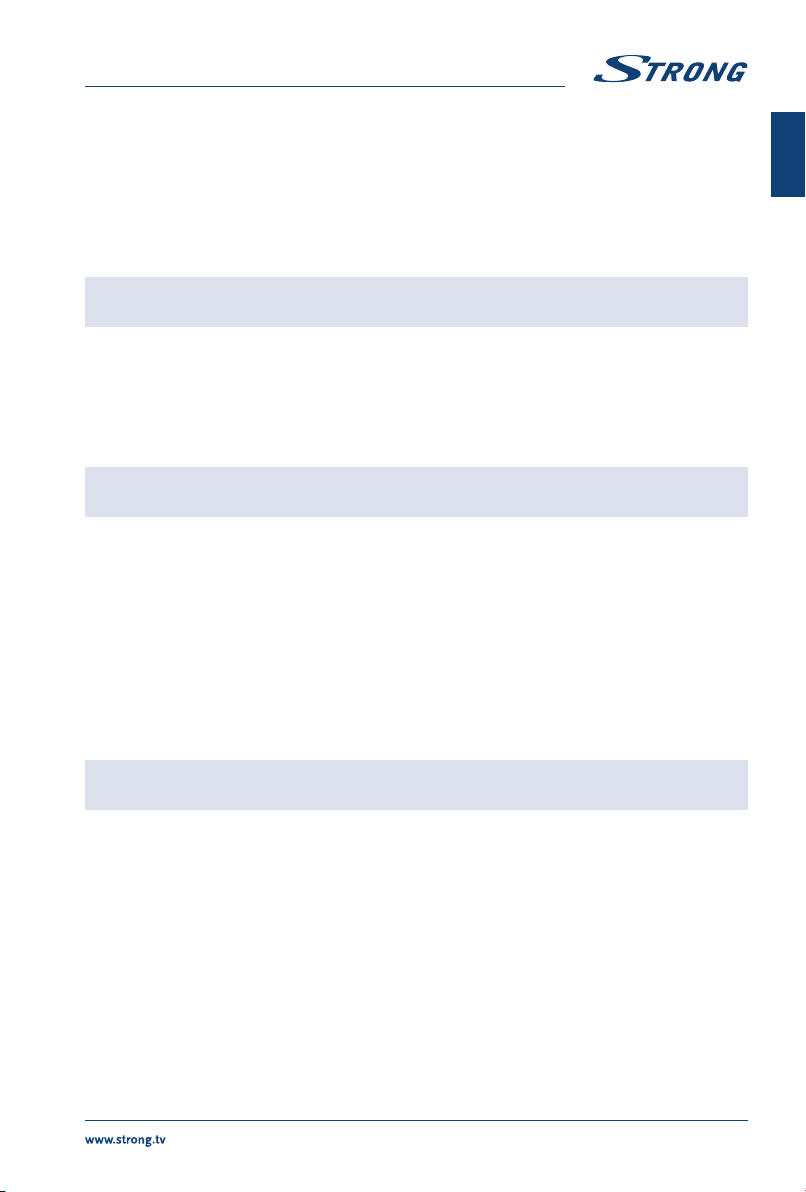
2.0 INSTALLATION
2.1 Default PIN code: 1234
2.2 Front panel
Fig. 2
NOTE: The graphics are for representation only.
1. Power indicator /remote sensor
2. Speakers
2.3 Rear panel
Fig. 3a
NOTE: The graphics are for representation only.
1. pq Scans up/down through the channel list. Within the menu system, the
buttons operate with equal function of the pq buttons on the remote and
adjust menu controls.
2. tuIncreases/decreases the volume. Within the menu system, the buttons
operate with equal function of the tubuttons on the remote and adjust
menu controls.
3. q/Menu Turns the TV on or in standby. If the TV is on, press the button to display the
NAV menu. Without the remote, the NAV menu is a shortcut to Home, Setting,
Return, Option and Power. In menu mode, short press to confirm a selection
(acts like the OK button on the remote), long press to exit.
Fig. 3b
NOTE: The graphics are for representation only.
1. ETHERNET Connect to your Internet router to access the internet/apps.
2. USB 2.0 USB 2.0 port.
3. HDMI 3 Connect HDMI input signal from a signal source such as DVD, Blu-ray player or
game console.
4. HDMI 2 (ARC) Connect HDMI input signal from a signal source such as DVD, Blu-ray player
or game console or directly to a Digital Amplifier that supports the ARC
function. This input is equipped with the ARC (Audio Return Channel) feature
to implement audio connections and for a full Dolby audio support.
5. ANT/CABLE IN Connect a coaxial cable to receive signal from the antenna or cable.
6. SAT IN (INPUT) Connect a coaxial cable to receive signal from the LNB.
7. AV OUT To connect your TV with an amplifier or home theatre set, with a 3.5 mm
audio/video OUT cable.
8. AUDIO R/L Audio Right/Left IN. Use RCA Male (Plug) to RCA Male (Plug) to connect your
TV to a home theatre.
5
English
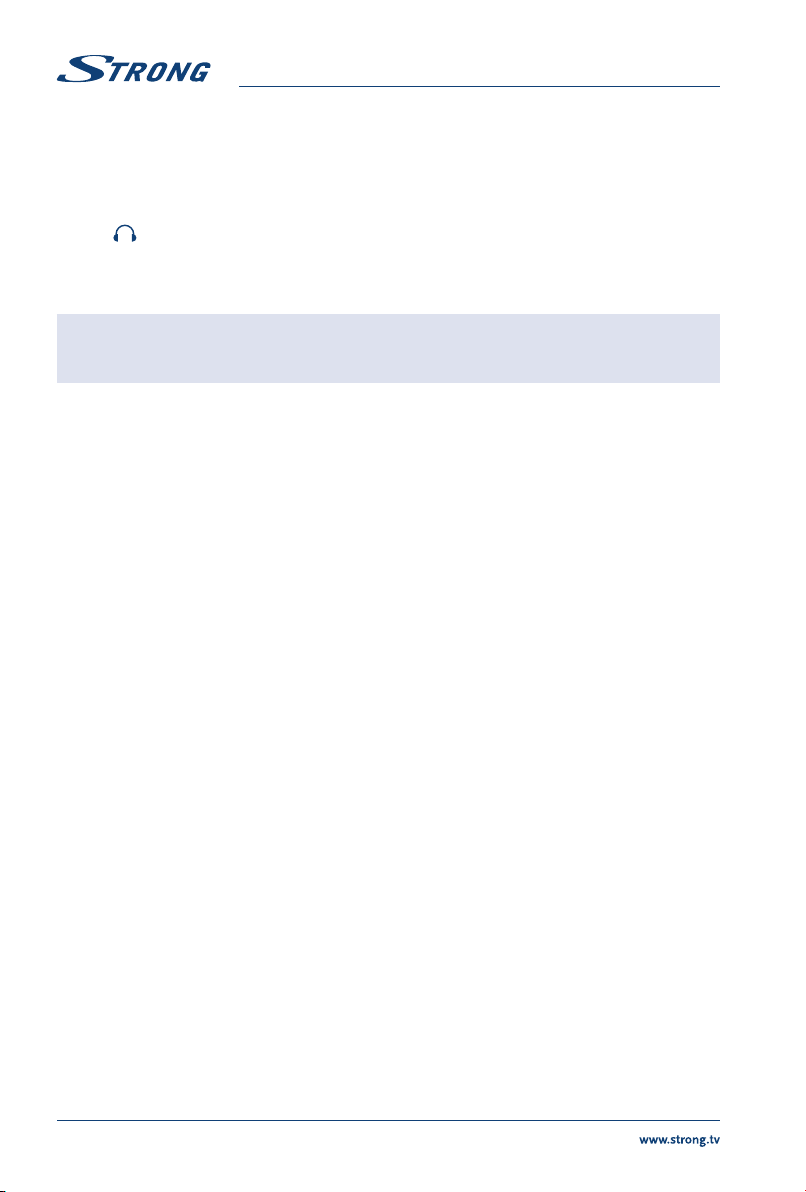
9. VIDEO Video IN. Use RCA Male (Plug) to RCA Male (Plug) to connect your TV with
home theatre, s-video VCRs, camcorders or DVD players.
10. HDMI 1 Connect HDMI input signal from a signal source such as DVD, Blu-ray player or
game console.
11. CI+ Insert a Conditional Access Module (CAM).
12. USB 3.0 USB 3.0 port.
13. Headphone or Earphone audio output, speakers will be muted when
earphone is plugged in and headphone selected.
14. S/PDIF (coax.) Use an RCA cable to connect your TV to a compatible digital amplifier or
Home theatre set.
NOTE: If the TV turns off when you plug a cable to any connector, just turn it on
again.
2.4 Remote control
Fig. 4
1. qPress to turn the TV on or standby.
2. !Press to mute or restore the volume.
3. 0 ~ 9 Choose channel directly.
4. Enter the home desktop.
5. YouTube Press to enter YouTube immediately
6. VOL +/ Adjust the volume up or down.
7. CH ./,Change programmes up or down.
8. TV Switch back to the TV mode.
9. SOURCE Select the input source mode.
10. USB Enter the multimedia menu.
11. OPTION Opens the smart menu.
12. INFO Display information about the current source.
13. FAV Press to view your assigned favourite channels. Press pq tuto cycle
through your favourite channels, press OK to confirm.
14. MENU Open the menu options.
15. EPG Press to display the current EPG information in DTV mode.
16. pq tuNavigate the menu.
17. OK Confirm the selection.
18. BACK Press to go back to previously viewed channel. In menu: Back to previous
menu.
19. Exit the current menu.
20. NETFLIX Press to enter NETFLIX immediately
21. COLOUR BUTTONS
Press to execute the prompt function in TV or DTV mode.
22. SLEEP Select the sleep time, such as 10 min, 20 min etc.
23. ZOOM/ZOOM+ Change aspect ratio.
24. LIST Press to enter the channel list.
25. TEXT Press to enter or exit the teletext menu.
26. SUB Enable/disable subtitles in DTV mode.
27. 9Return to previous channel in TV mode.
28. ECO Select desired power saving mode
29. 5Press to fast reverse.
30. 6Press to fast forward.
6
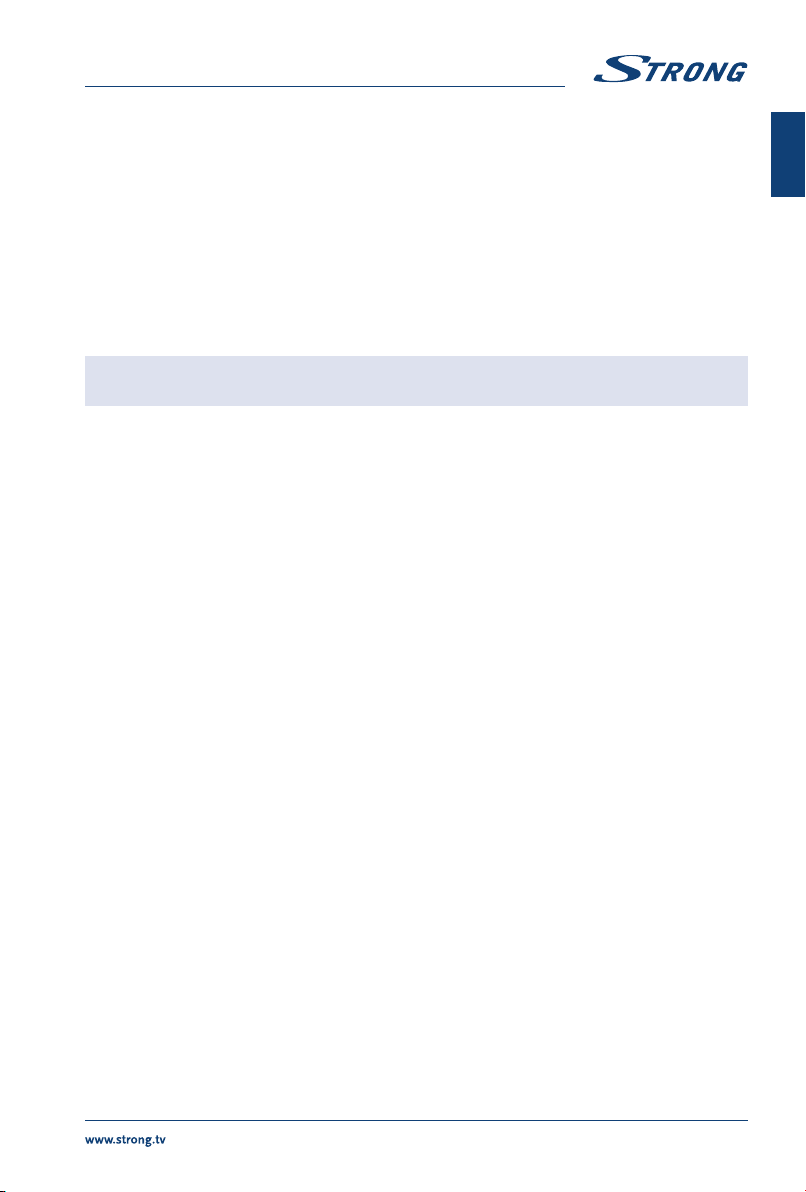
31. 7Press to play the previous file.
32. 8Press to play the next file.
33. 4No function.
34. u2Press to pause playback, press again to continue playback.
35. 3Press to stop playback.
36. AUDIO Select audio language
2.5 Installing the batteries
Fig. 5
Place 2x AAA batteries in the battery compartment of the remote control. Make sure to match the
polarity markings inside the compartment.
NOTE: Pictures are only for reference. Actual items may differ.
1. Press the tab and pull it up.
2. Put 2x AAA batteries in the compartment and make sure the polarity is correct.
3. Slide horizontally to close the cover.
Precautions for using the battery
Improper using of the battery will cause leakage. Carefully follow these instructions.
1. Please note the batteries' polarity to avoid short circuit.
2. When the battery's voltage is insufficient which affect the use range, you should replace it with
a new battery. Remove the batteries from the remote-control unit if you do not intend to use it
for a long time.
3. Do not use different types of batteries (for example Manganese and Alkaline batteries) together.
4. Do not put the battery into fire, and charge or decompose the battery.
5. Please dispose batteries abide by relevant environmental protection regulation.
2.6 Using the remote control
Use the remote control by pointing it towards the remote sensor. Items between the remote
control and the remote sensor could block normal operation.
Do not cause the remote control to vibrate violently. Also, do not splash liquid on the remote
control, also do not put the remote control in a high humidity place.
Do not place the remote control under direct sunlight which will cause deformation of the unit
by heat.
When the remote sensor is under direct sunlight or strong lighting, the remote control will not
work. If so, please change the lighting or TV's position, or operate the remote control closer to
the remote sensor.
3.0 FIRST TIME INSTALLATION
After all connections have been made properly, switch your TV on. The language selection will appear on
the screen. Use pq to select the Language of your preference and select your country, confirm with OK.
The “Welcome screen” appears, please confirm with OK. Here you can choose where you are using the
TV. For normal use, you can use the Home setting. After you selected the setting which fits for your usage,
confirm with OK. The Legal statement will appear, please read them and continue with I agree.
7
English
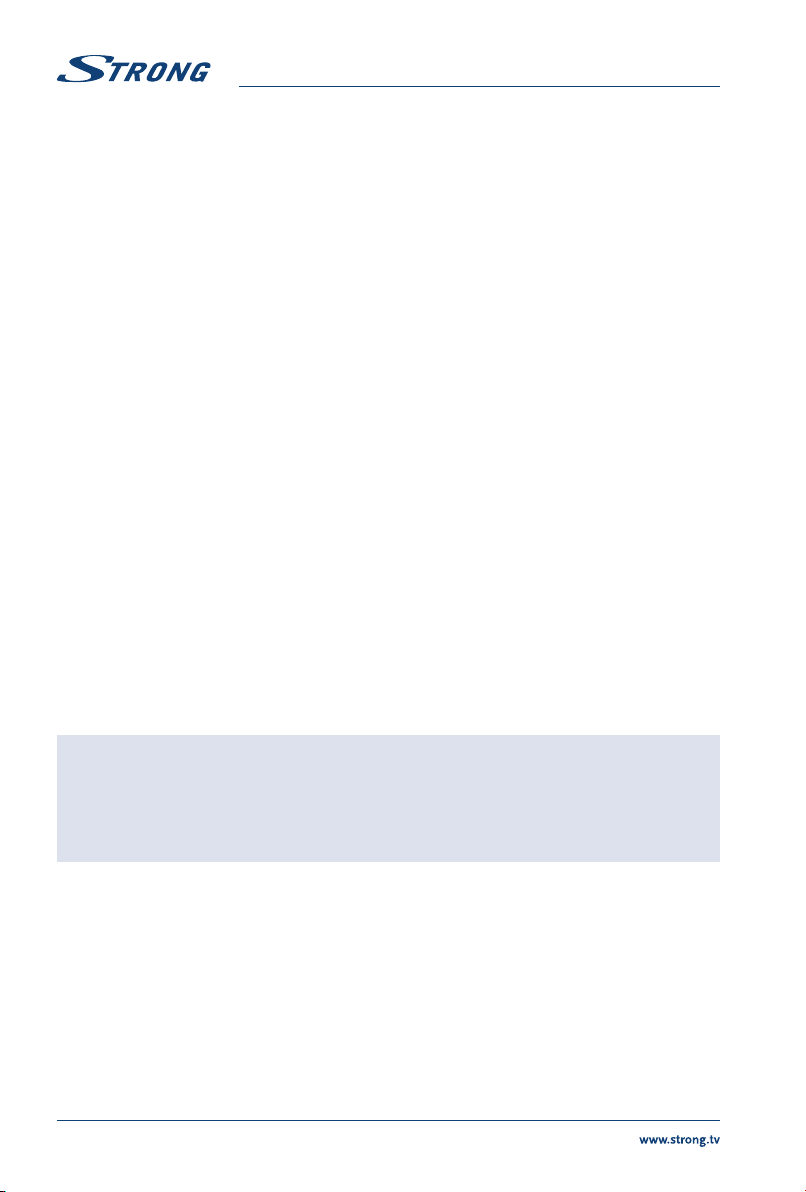
The installation will proceed to the Internet Connection screen, choose between Setup or Skip and
confirm with OK. If you choose Setup you will be forwarded to the network configuration screen; with
Skip you automatically jump one screen further and you are able to choose the correct time zone.
On the following screen, you can select the Antenna scan type, choose the one you like to use and
follow the on-screen instructions. Select which input source you want to use: DTV to receive digital
terrestrial broadcasts or ATV for analogue terrestrial reception. Other tuners can be set-up if you choose
for to Skip. Select Cable to receive digital or analogue cable broadcasts or Satellite to receive digital
satellite broadcasts (if you have a satellite dish).
3.1 DVB-S2 installation
Satellite Setting
Press the MENU button and select Channel Scan by pressing OK.
Use the pq buttons to go to Tuner Type menu and by pressing pq again in the menu you can select
Satellite, confirm with OK and press BACK to return to the previous menu.
Channel Search
Use the pq buttons to choose Auto Tuning and press OK to confirm. The default setting is ASTRA 19.2.
Use tuif you like to select a different satellite signal and press OK to confirm.
With the pq buttons you can decide which scan options shall be used:
Channel Type Choose between Free & Scramble and Free.
Service Type Select DTV to search DTV channels only, or All for a complete search.
Network Search Network Scan on the selected satellite.
Clear DB Choose between All or OFF if you want to delete channels that were
previously saved during the installation of new channels.
It is recommended to use the default settings. Then select Auto Scan and press OK to proceed. Scanning
a full satellite may take a while to complete.
You have the same possibilities with the DTV - Manual Tuning process.
NOTE: Network Scan: This function allows you to search for the NIT data of the
corresponding satellite to receive newly appeared channels. Please consider
that unlike Astra 19.2 or HOT BIRD 13° some satellites do not offer this
function or only support it partly. If you have any questions, please contact
your dealer or the service/service hotline.
3.2 DVB-T2 installation
Terrestrial Setting
Press MENU and select Channel Scan by pressing OK. First use the pq buttons to enter the Country
menu and select the country you are living in, confirm with OK and return to the previous menu with the
BACK button.
Use the pq buttons again to go to the Tuner Type menu and by pressing pq you can select Antenna,
confirm with OK. The TV will now search for digital channels.
After choosing the Antenna option, go to Auto Tuning and choose between DTV, ATV or both scan
options. Select one and confirm by pressing the OK button; with BACK you return to the previous menu.
8

3.3 DVB-C installation
Cable Setting
Press MENU and select Channel Scan by pressing OK. First use the pq buttons to enter the Country
menu and select the country you are living in, confirm with OK and return to the previous menu with the
BACK button.
Use the pq buttons to go to Tuner Type menu and by pressing pq again in the menu you can select
Cable, confirm with OK. The TV will now search for cable channels.
After selecting the Cable option, go to Auto Tuning and choose between DTV, ATV or both scan options.
Select one and confirm by pressing the OK button; with BACK you return to the previous menu.
If you selected the DTV Channel scan, you can use tuto choose between Full, Network or Quick scan.
With the Network scan you can fill out the base frequency settings, obtained from your provider. If you
are ready, go to Scan option and press OK to start searching.
3.4 ATV installation
Analogue cable setting
Press MENU and select Channel Scan by pressing OK. First use the pq buttons to enter the Country
menu and select the country you are living in, confirm with OK and return to the previous menu with the
BACK button.
Use the pq buttons to go to Tuner Type menu and by pressing pq again in the menu you can select
Antenna/Cable, confirm with OK; with BACK you return to the previous menu.
After you have selected the Antenna/Cable option, go to Auto Tuning menu and choose ATV tuner,
confirm by pressing the OK button. The TV will search for analogue channels.
4.0 ELECTRONIC PROGRAMME GUIDE EPG
EPG stands for Digital Electronic Programme Guide. It is supplied by the programme providers and offers
information on broadcasted programmes. You can access it in digital mode by pressing EPG on the
remote control. Press EPG to bring up the EPG interface. Use pq to select a programme. Use pq and
then tuto select channel you like to see EPG overview. Use pq to select a programme. Press to
stop and return to viewing modes.
Then press the BUTTONS for entering the required settings.
INFO Access extra info of programme
YELLOW Program Information 24+ hours.
GREEN Program Information 24- hours.
5.0 NETWORK CONNECTION
Your TV can be connected to your home network in two ways:
Wired, using the RJ45 (LAN) connector on the back panel.
Wireless, using the internal wireless and your home wireless network.
NOTE: To access the Internet, you must subscribe to a highspeed broadband
Internet service with your Internet service provider.
9
English

NOTE: Instructions below are just the usual ways to connect your TV to a wired or
wireless network. The connection method may differ depending on your
actual network configuration. If you have any questions about your home
network, please refer to your Internet service provider.
5.1 Connecting to a wired network
Fig. 6a
NOTE: The graphics are for representation only.
To connect to a wired network
1. Ensure you have:
An Ethernet cable long enough to reach your TV
A router or modem with an available Ethernet port
A highspeed Internet connection
2. Connect your Ethernet cable to the router and to the Ethernet port on the back of the TV.
3. Use the Network Configuration menu to configure the TV.
5.2 Connecting to a wireless network
Fig. 6b
NOTE: The graphics are for representation only.
To connect to a wireless network:
1. Ensure you have:
A router broadcasting a highspeed wireless signal
A highspeed Internet connection
2. Use the Network Configuration menu to configure the TV
6.0 HOME MENU
The Home menu contains Source, Smart and Apps. To access the menu press the on the remote
control. Use tuto move and OK to enter the option. To exit the menu, press .
Source Select the input sources of the devices which are connected to the TV
through the different ports.
Smart Displays the Smart TV settings. Press OK to enter, then tuto select the
option.
Apps In this menu you find entertaining apps, like NETFLIX, YouTube, My nScreen,
Wireless Display, Accu Weather etc.
Use ‘‘My nScreen'' app to share and control media (videos, music, photos) from your smartphone or
other mobile devices to the TV.
Use “Wireless Display” to mirror the screen of your smartphone or mobile device to your TV.
10

NOTE: “My nScreen” and “Wireless Display” apps require a compatible app on your
smartphone or mobile device. Please download an app for media sharing
and wireless display from the App Store or Google Play Store to use these
features on your TV.
WARNING:
Configure the network settings before using Smart TV.
Slow responses and/or interruptions may occur, depending on your network conditions.
If you experience a problem using an application, please contact the content provider.
According to circumstances of the content provider, an application's updates or the application
itself may be discontinued.
Depending on your country's regulations, some applications may have limited service or not be
supported.
7.0 MENU SETTINGS
Below items depend if they are available of select input source. Use SOURCE to select other source.
7.1 Menu control
Press MENU to enter the main menu. Press pqt uto scroll through the items. Press OK to enter the
submenus. Use OK to select an item. Use tuto change an item, press BACK to exit the item. Some
items are for information only and cannot be changed.
7.2 Picture menu
Picture Mode Available choices are Dynamic, Standard, Movie and User. In User mode, you
can change the settings. Settings can be changed for Brightness, Contrast,
Colour, Sharpness and Backlight.
Content Type Press OK to enter. Here you can select the content type.
NOTE: Only available when using an HDMI source
ECO Setting Switches between OFF or ON.
Colour Temperature Select the overall colour tone of the picture. Available choices are Cool,
Normal, Warm
MFC Setting This setting ensures that the image is displayed smoother. Available choices
are Off, Low, Middle, High
Aspect Ratio Select the aspect ratio (display proportions) according to your video signal
type or preference. Available choices are Just Scan, Auto, 4:3, 16:9.
NOTE: Some options may not be available with some sources.
Noise Reduction Eliminates noise in the picture. Available choices are Off, Low, Middle, High,
Auto.
11
English
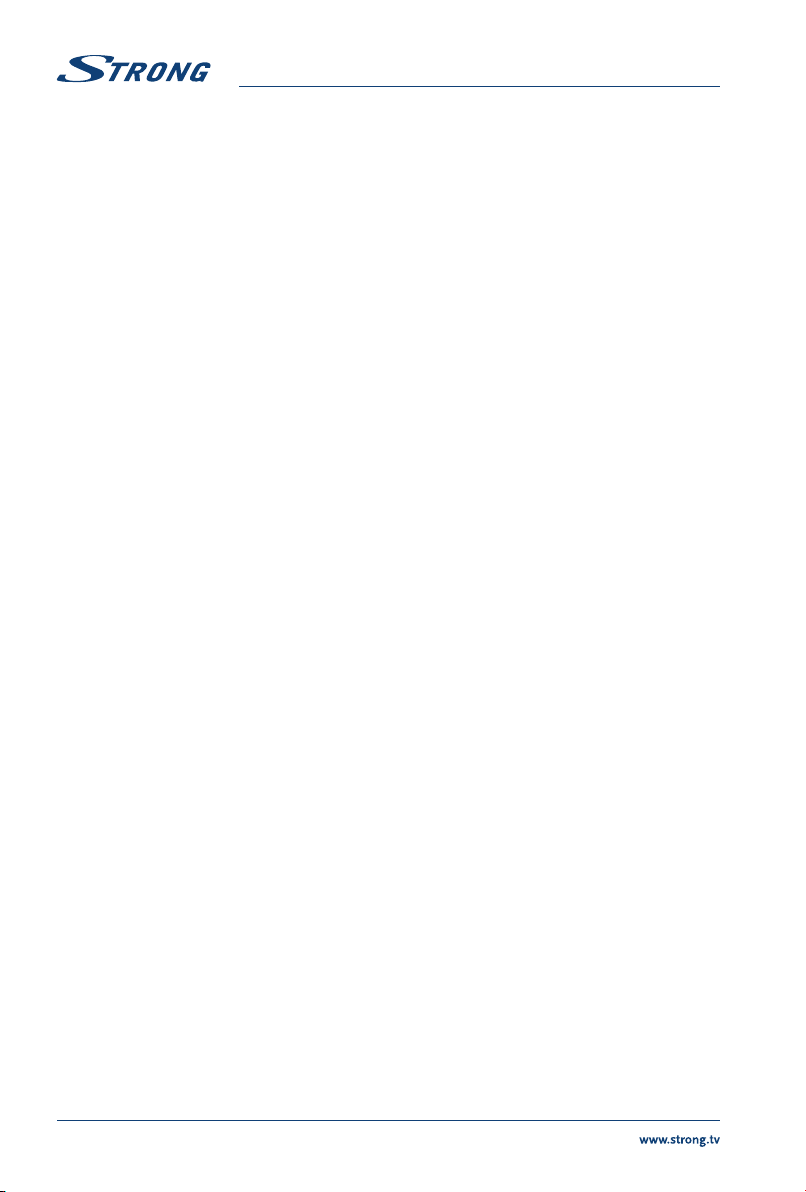
Dynamic Contrast Enhancement
Available choices are Off/ON. When set to ON, the contrast setting will be
automatically adapted to the ambient light
7.2.1 Contrast/Brightness/Colour Tint/Sharpness
If Picture Mode is set to User you are able to change the following settings
Press pq to select an option, then press tuto adjust.
Contrast Adjust the highlight intensity of the picture, but the shadow of the picture is
invariable.
Brightness This function ensures that dark areas of the picture get adjusted. The optimal
setting of this function ensures that you can distinguish details from each
other (in both darker and lighter parts of the picture).
Colour Adjust the saturation of the colour based on your own preference.
Tint No function
Sharpness Adjust the peaking in the detail of the picture.
Backlight Adjust the backlight to make your picture darker or lighter.
7.2.2 Colour Temperature
In this menu you can change the overall colour cast of the picture.
Press pq to select Colour Temperature, then press OK to enter a sub-menu. Press pq to select the
relevant picture effect (DEFAULT: Cold Normal Warm).
Cool lncrease the blue tone for the white.
Normal Increase the neutral colours for the white.
Warm lncrease the red colour for the white.
7.2.3 Noise Reduction
In this menu you can filter out and reduce the image noise and improve picture quality. Press pq to
select Noise Reduction, then press OK to enter a sub-menu.
Off Select to turn off video noise detection.
Low Detect and reduce low video noise.
Middle Detect and reduce moderate video noise.
High Detect and reduce enhanced video noise.
7.3 Sound menu
Sound Mode Select your favourite sound mode for each input. Choices are Standard, Music,
Movie, News and User. In User mode, you can change the settings. Settings can
be changed in 5 equalizer bands.
Balance Control the sound balance between the right and left loudspeaker
(earphone).
Auto Volume Adjust the volume corresponding to the input audio level. Options are ON
and OFF.
12
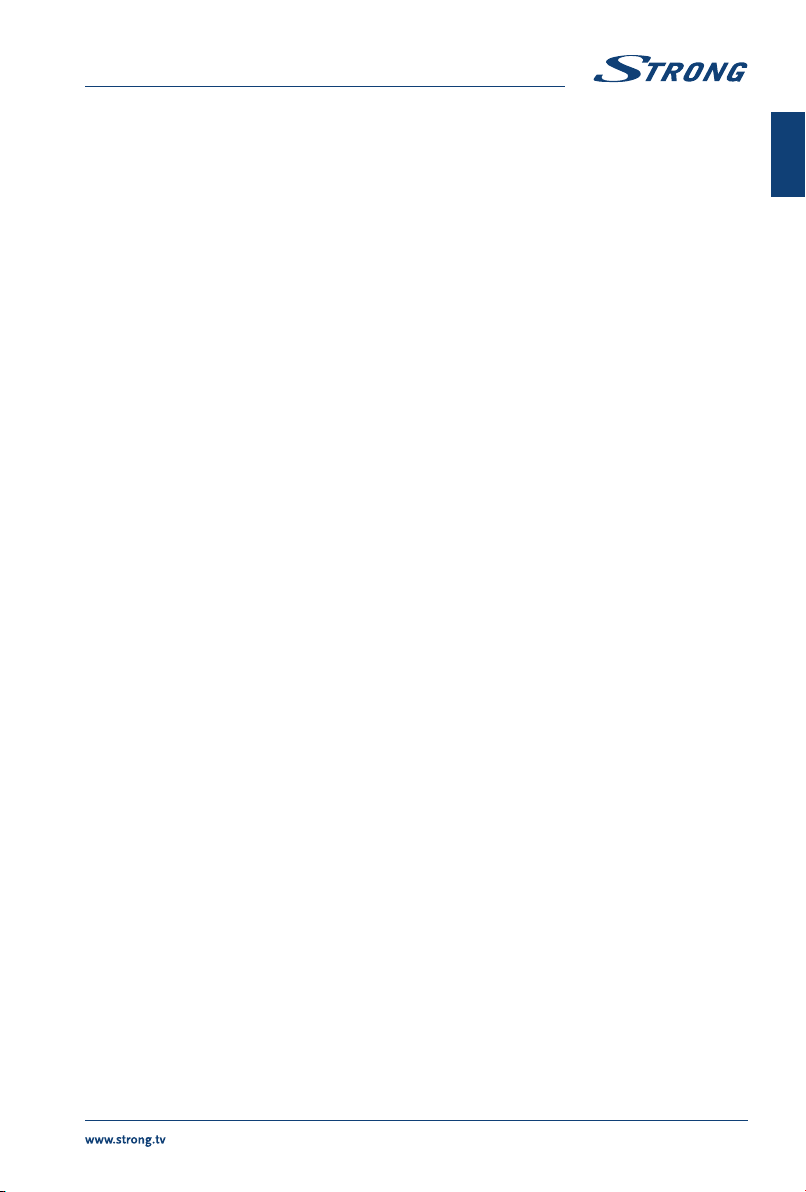
SPDIF Mode When connected to a digital amplifier you can select PCM to have all audio
converted to a 2-channel stereo. Select Auto to keep the audio settings as
they are or OFF to turn off.
Audio Delay Here it is possible to set up SPDIF Delay and Speaker Delay.
Audio Type Here you can choose between Normal and Visual Impaired.
AD Switch Turn ON to adjust the AD volume.
Primary Audio Language Here it is possible to set a primary audio language. There is a choice of
different language options.
Secondary Audio Language Setting up a secondary audio language.
7.4 Time menu
Press MENU to display the main menu. Press tuto select TIME in the main menu. Press pqto choose
the menu and press OK to enter the submenu.
Clock Get the time automatically from DTV signals.
Off Time Sets the time to automatically turn off the TV.
Sleep Timer Press pqto select Sleep Timer. Available Options: Off, 10 min., 20 min., 30
min., 60 min., 90 min., 120 min.,180 min. and 240 min..
Auto Standby This function allows you to set the automatic shutdown of your TV. Choose
between 4H, 6H, 8H or Off to disable this function.
Time Zone Select your local time zone.
Daylight Saving Choose between ON and OFF.
7.5 System menu
Press MENU to display the main menu. Press tuto select System in the main menu. Press pqto
choose the menu and press OK to enter the submenu.
Menu language Choose the on-screen language
Location Select Home or Shop mode depending on your viewing environment
Restore to Factory Default
Allows you to reset the TV to the factory default settings. Default PIN is 1234.
Network Configuration Choose between Wired and Wireless. By Wired you connect an Ethernet
cable from your router with your TV. By Wireless you use your wireless home
network.
HDMI 2.0 Switch HDMI 2.0 ON and OFF.
Sports Mode Choose between ON and OFF.
T-Links Use this function to turn on the ARC function and search for CEC devices
connected to the HDMI connector of your TV.
Software Update You can update the TV's software via USB or by network.
Netflix Setting Here you can deactivate your device from Netflix.
Primary Audio Language Set a primary audio language.
Secondary Audio Language Set a secondary audio language.
13
English

Subtitle Choose between ON and OFF.
Subtitle Hearing Impaired Choose between ON and OFF.
TTX Language Use pq to select the teletext language.
7.6 Lock
Press MENU to display the main menu. Press tuto select Lock in the main menu. Press pqto choose
the menu and press OK to enter the submenu.
Lock System This option allows you to enable or disable the password protection. Press OK
to set this function On or Off.
Password Set The default password is 1234. To customize the password, press OK and
follow the instructions within the menu.
Block Program This option allows you to prevent viewing one or more channels. Press OK to
display the channel list and by pressing pq select the channel you want to
lock. Press GREEN to lock. Apply the same procedure to lock further channels
if needed.
Parental Guidance Press OK to enter and set the age for suitable programmes for children, then
press pq.
8.0 USB
8.1 Reminder when using the USB player
1. Some USB storage devices may not be compatible to operate smoothly with this TV.
2. Back up all of the data in the USB storage device in case data is lost due to an unexpected
accident. STRONG does not assume any liability for the losses by misuse or malfunction. Data
backup is consumer's responsibility.
3. For large file sizes, the loading speed may be slightly longer.
4. The recognition speed of a USB storage device may depend on each device.
5. When connecting or disconnecting the USB storage device, make sure the TV is not in USB
mode otherwise the USB storage device or the files stored in it may be damaged.
6. Please use only a USB storage device which is formatted in FAT16, FAT32, NTFS (playback only)
file system provided with the Windows operating system. In case of a storage device formatted
as a different utility programme which is not supported by Windows, it may not be recognized.
7. When using a USB Hard Disk Drive which is not powered independently, ensure its power does
not exceed 500 mA. Otherwise the TV system will change into standby mode, and you must pull
out the USB Hard Disk and restart the TV system.
8. An "Unsupported File" message will be displayed if the file format is unsupported or the file is
corrupted.
9. FHD big picture needs longer time to process, which is not caused by the TV. Please be patient.
10. This TV may not support some multimedia files changed and upgraded as the change of the
encoding format or other technical aspects advances.
8.2 USB menu
Either press SOURCE or the USB button and then select Multimedia. You can view movies, music, photo
or browser files from your USB storage devices. Connect a USB storage device to the USB input terminal
and select the types of media on the Multimedia page: Movie, Music, Photo and text. Press OK, the screen
will show the connected USB device, press OK again to view the file folders and files. Press pq or tu
14

to select a folder, press OK to open the folder and select the files. Highlight the one you want to play or
watch or press directly u2to start playing directly. Press 3to stop playing and return to upper lever
folder. Continuously press RETURN to go back to upper level folder. Repeat again to select and play
another media type.
NOTE: By choosing one of the three media types, for example Movie, the folders
inside will display only video files and no other formats.
8.2.1 Play movies
Fig. 7
During playback, press INFO to display/exit the menu bar (Fig. 7). Press the USB control buttons on the
remote control to do relevant operations.
Pause/Stop/Prev./Next Press u2to play or pause the playback. Press 3to stop playing. Press
7 8 to play the previous or the next video file. Press INFO and use tuto
highlight the corresponding icon on the control bar, then press OK. The TV
will response accordingly.
Fast Reverse/Fast Forward Press and hold 5 6 for seconds to draw the playing progress as your desire,
then press u2to start the playing from the new position.
Mode Highlight the corresponding icon and press OK to switch to another play
mode.
Sound Highlight the corresponding icon and press OK to select the sound mode.
Info Highlight the corresponding icon and press OK to view the information of the
playing video.
Picture Highlight the button and press OK to select the display mode.
8.2.2 Play music
Fig. 8
Press INFO or OK to display/exit from the menu bar. Press the USB control buttons on the remote
control to do relevant operations.
Pause/Stop/Previous/Next Press u2to play or pause the playback. Press 3to stop playing. Press
7 8 to play the previous or the next music file. Press tuto highlight
the corresponding icon on the control bar, and then press OK. The TV will
response accordingly.
Fast Forward/Fast Reverse Press and hold 5 6 for seconds to draw the playing progress as you wish,
then press u2on the remote control to start playing from the new position.
Info Highlight the icon and press OK to check the information of the playing
music.
15
English
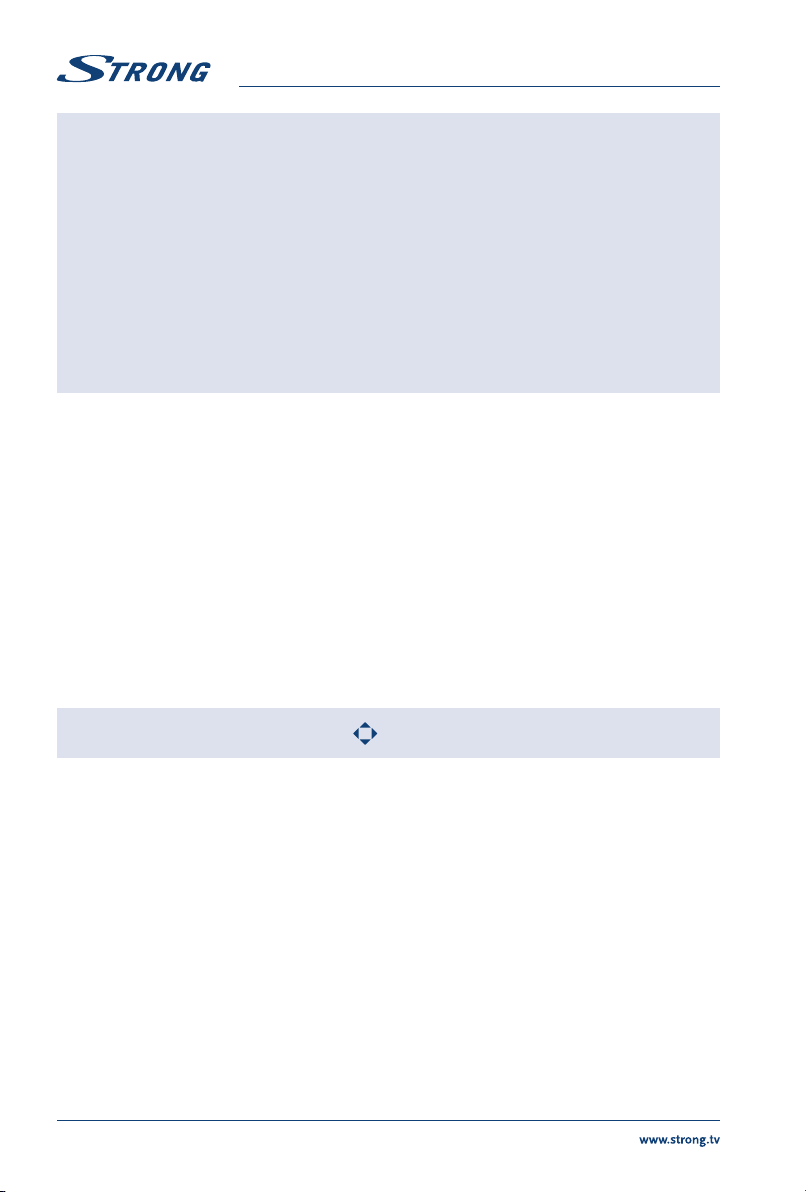
NOTE: If one (or more) file(s) of the play list is selected, the buttons 7 8 will play
only selected files.
This menu only shows supported files.
Files with other file extensions are not displayed, even if they are saved on the
same USB storage device.
An over-modulated mp3 file may cause some sound distortion during
playback.
This TV supports lyrics display (in English). The maximum number of
characters per line is 48.
The file name of music and lyrics must be the same in order to display lyrics
while the music is playing.
If you want to show the associated lyrics on the screen with the music, you
must store these in the same folder using the same file name with ".Irc" file
extensions.
8.2.3 Browse photos
Fig. 9
Press during viewing INFO or OK to display/exit from the menu bar. Press the USB control buttons on
the remote control to do relevant operations.
Pause/Stop/FB/FF Press u2to play or pause the playback. Press 3to stop playing. Press 7 8
to show the previous or the next picture. Press tuto highlight the icon on
the control bar, and then press OK. The TV will response accordingly.
Rotate Highlight the icon in the menu bar and press OK to rotate the picture 90
degrees clockwise or counter clockwise.
Zoom In/Zoom Out Highlight the icon on the menu bar and press OK to zoom in or zoom out of
the image.
BGM Background music: If you additionally saved music files on the very USB flash
drive, you can playback music files while viewing your photos.
NOTE: The move function is only available when the image is enlarged.
8.2.4 Browse text documents
Press tuto select Text in the main menu. Then press tuto select the drive disk you choose to watch
and OK to enter. Select the file you want to display by using pq tuand confirm with OK. Quit step by
pressing OK. Press tuto select return and go back to previous menu.
8.2.5 Software update via USB
From time to time you can check if there is an improved software version available. This can be viewed
and downloaded from our website www.strong.tv. Search the model number on our website's service
support section. If there is an improved software version you can download the file and copy it to the
root of a USB device. Then press pq button to select Software Update (USB) from the SETUP menu
on your TV. Afterwards plug your USB device into the USB slot and press OK to update the respective
software. Confirm with Yes using tu. When the update is completed, remove the USB stick, disconnect
your device from the main power supply and plug in again.
16
This manual suits for next models
4
Table of contents
Other Strong Smart TV manuals

Strong
Strong SRT24HE4203 User manual

Strong
Strong SRT 50UC7433 User manual

Strong
Strong SRT 43UA6203 User manual

Strong
Strong 32HC5433 User manual

Strong
Strong SRT 32HC4432 User manual

Strong
Strong FC5433 User manual

Strong
Strong SRT 43UB6203 User manual

Strong
Strong 32HD5553 User manual

Strong
Strong SRT 65UC6433 User manual

Strong
Strong 32HC5433 User manual