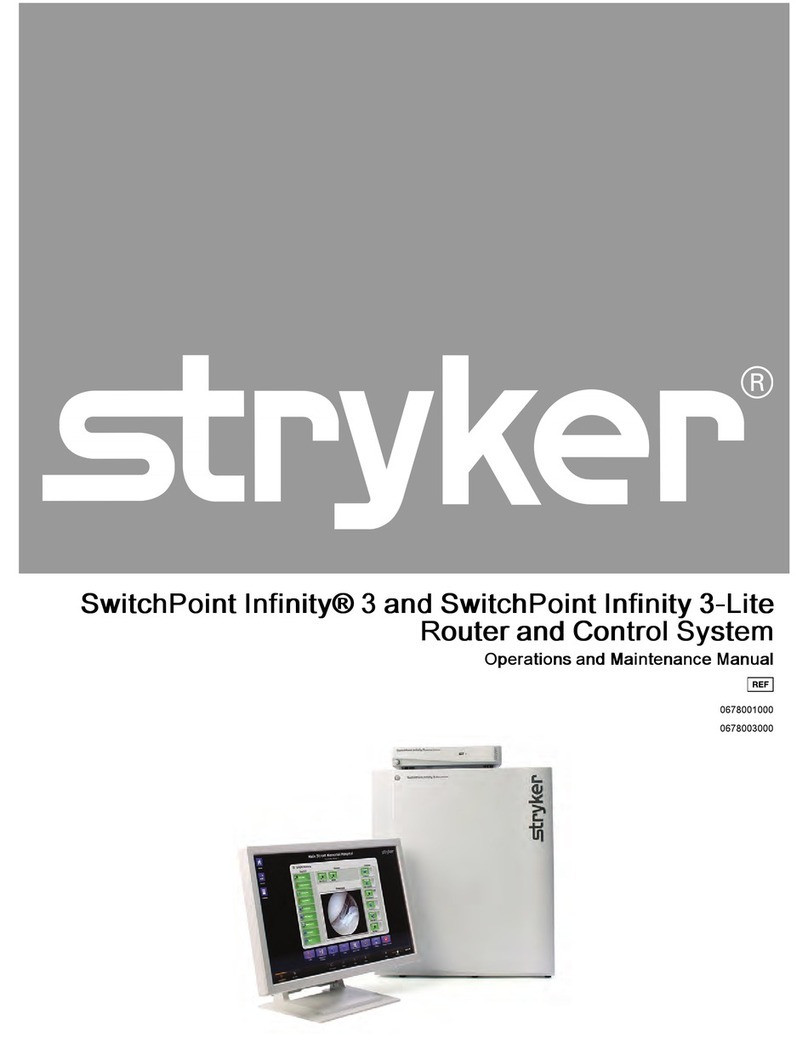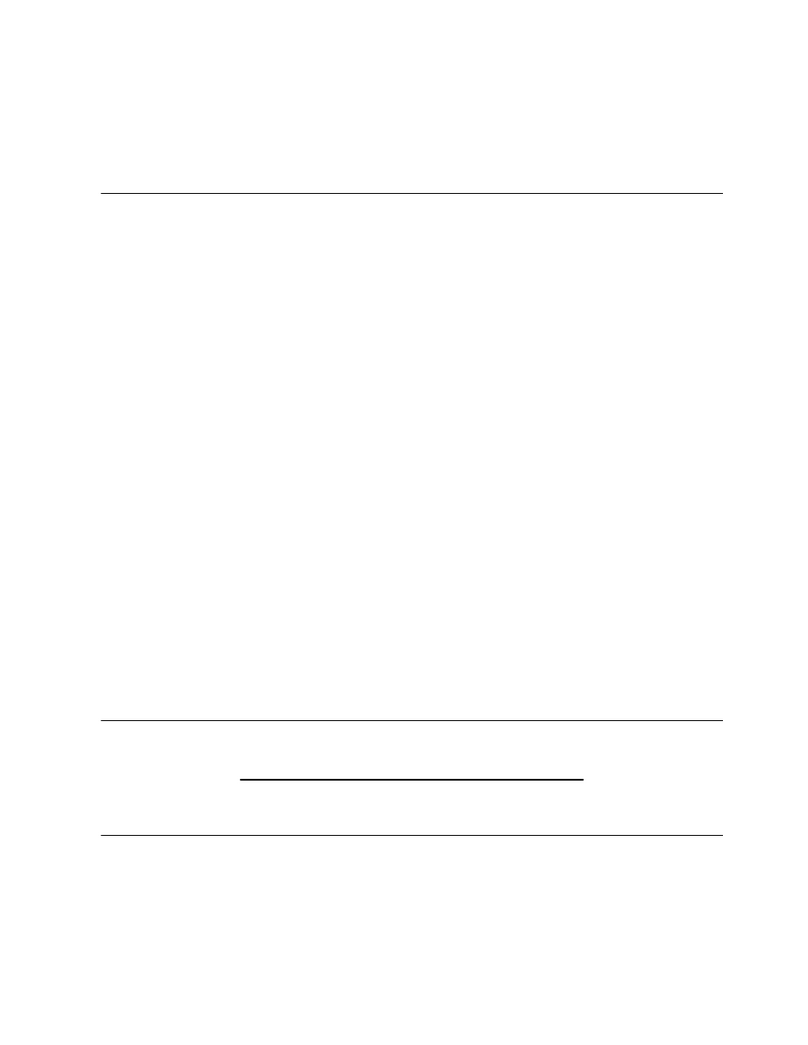8.1.3 Using Sidne along with Viewing and Recording a Source on a Display .................................................................. 24
8.1.4 Saving a Simple Route as a Preset .................................................................................................................................. 25
8.2 Visual Routing .......................................................................................................................................................25
8.2.1 Creating a Visual Route ................................................................................................................................................... 26
8.2.2 Unrouting a Selection ...................................................................................................................................................... 26
8.2.3 Saving a Visual Route as a Preset ................................................................................................................................... 26
8.3 Text Routing ..........................................................................................................................................................27
8.3.1 Creating a Text Route ...................................................................................................................................................... 27
8.3.2 Creating a New Text Route ............................................................................................................................................. 27
8.3.3 Saving a Text Route as a Preset ....................................................................................................................................... 28
8.4 Video Fail Safe .......................................................................................................................................................28
9. Room Camera ......................................................................................................................29
10. PC Device Control .............................................................................................................30
11. Presets ................................................................................................................................32
11.1 Recalling Presets ..................................................................................................................................................32
11.2 Saving a Preset .....................................................................................................................................................32
12. Calls ....................................................................................................................................34
12.1 Overview ...............................................................................................................................................................34
12.2 Making a Call .......................................................................................................................................................34
12.2.1 Manual Dial ..................................................................................................................................................................... 35
12.2.2 Room-to-Room Call ...................................................................................................................................................... 35
12.2.3 Active Call ....................................................................................................................................................................... 36
12.2.4 Private .............................................................................................................................................................................. 37
12.2.5 Campus Status ................................................................................................................................................................ 38
12.2.6 Last 10 Dialed .................................................................................................................................................................. 39
12.3 Call Groups ..........................................................................................................................................................39
12.3.1 Creating and Storing a Call Preset ............................................................................................................................... 39
12.4 Off-site (Codec) Calls .........................................................................................................................................41
12.5 Making a Codec IP Call ......................................................................................................................................41
12.5.1 Making a Codec ISDN Call ........................................................................................................................................... 41
12.5.2 Making a Codec Gateway Call ...................................................................................................................................... 42
12.5.3 Wait for off-site .............................................................................................................................................................. 42
12.6 Advanced Call Types ..........................................................................................................................................43
12.6.1 Broadcast ......................................................................................................................................................................... 43
12.6.2 View Only ........................................................................................................................................................................ 44
12.6.3 Meeting Room ................................................................................................................................................................ 44
13. Climate Controls ...............................................................................................................45
13.1 Temperature ........................................................................................................................................................45
13.2 Humidity ..............................................................................................................................................................45
14. Observation Room .............................................................................................................46
14.1 Routing Video .......................................................................................................................................................46
14.2 Adjusting the Speaker Volume .........................................................................................................................46
15. Room Lights .......................................................................................................................47
16. PIP Generator Functionality .............................................................................................48
16.1 Select PIP Position ..............................................................................................................................................48
16.2 PIP Small / PIP Large ..........................................................................................................................................48
16.3 Swap Image ..........................................................................................................................................................48
16.4 Select PIP Main Image ........................................................................................................................................48
16.5 Select PIP Inset Image ........................................................................................................................................48
16.6 Display PIP Image On ........................................................................................................................................48
17. Stopwatch ...........................................................................................................................49