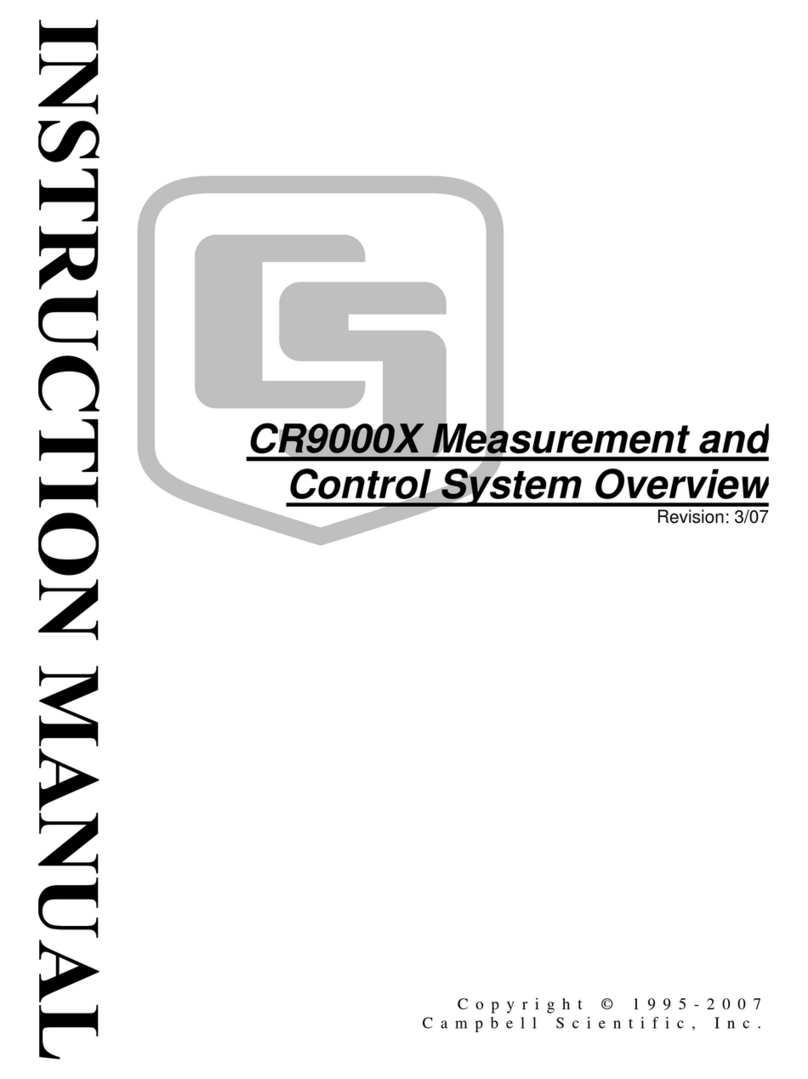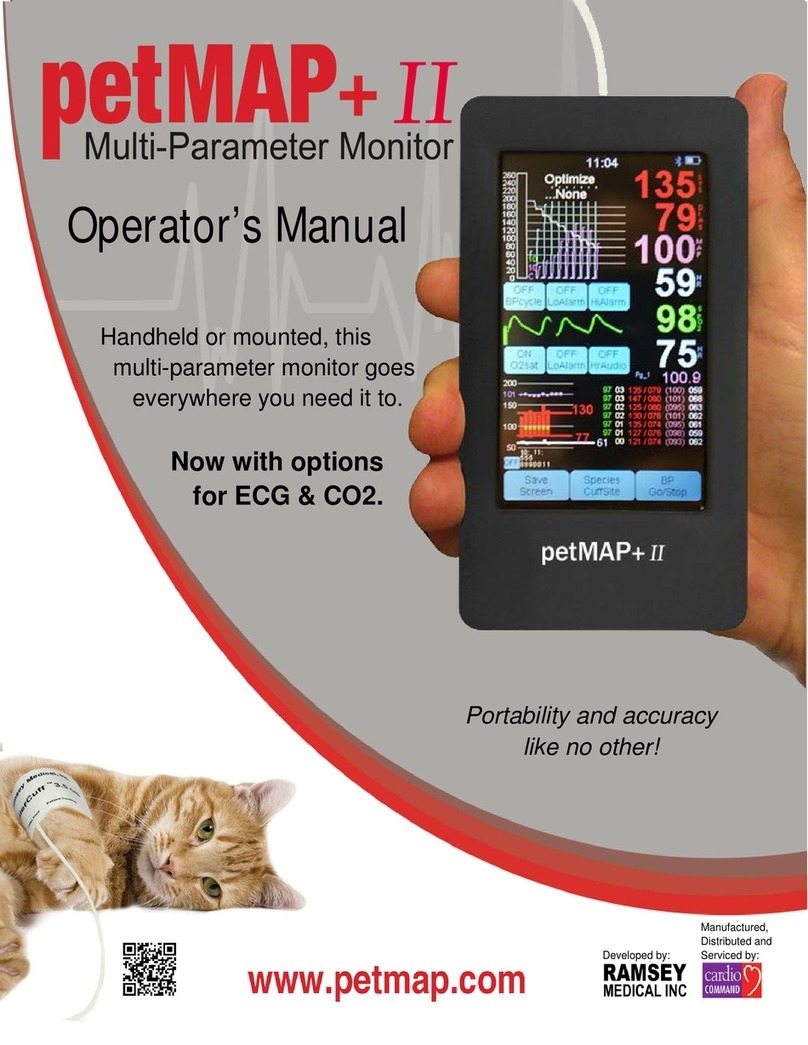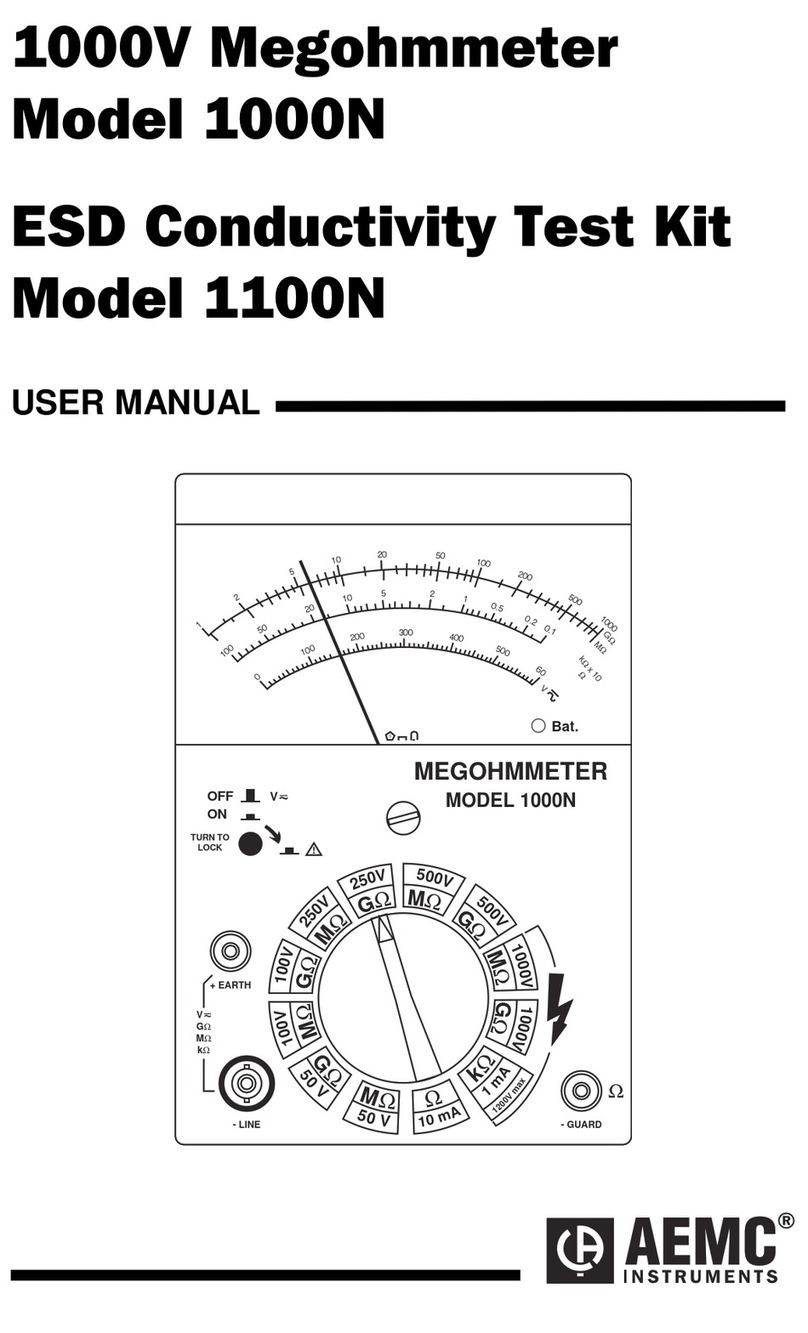STS VJ-628D User manual




















Table of contents
Other STS Measuring Instrument manuals
Popular Measuring Instrument manuals by other brands

RKI Instruments
RKI Instruments 72-RA-C Operator's manual
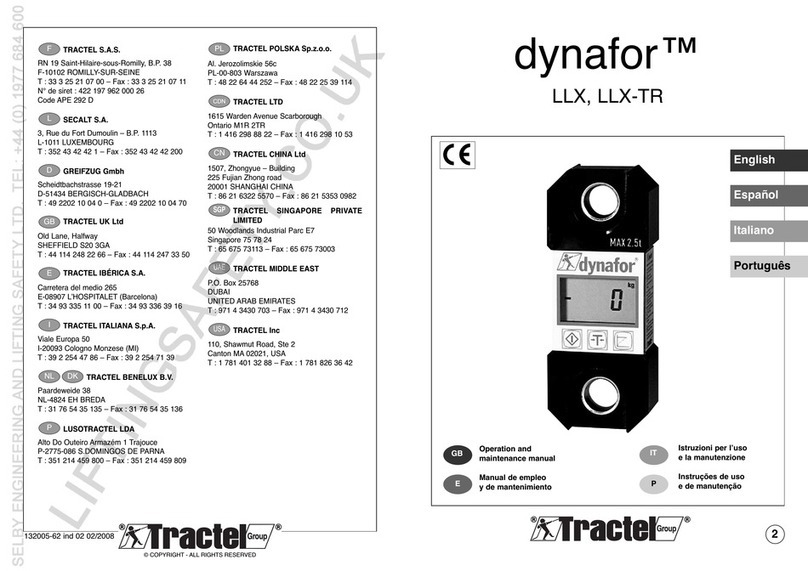
Tractel
Tractel dynafor LLX-TR Operation and maintenance manual

Extech Instruments
Extech Instruments 407026 user manual
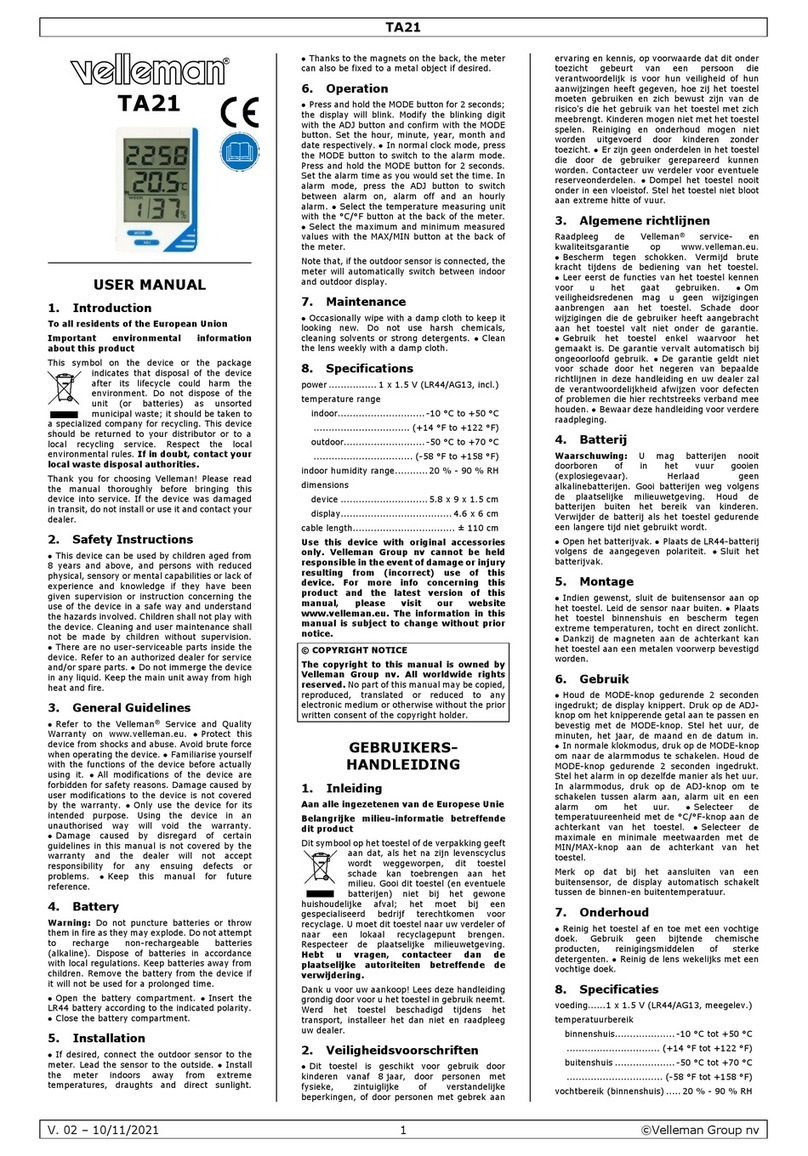
Velleman
Velleman TA21 user manual

Endress+Hauser
Endress+Hauser Proline Prowirl 72W technical information
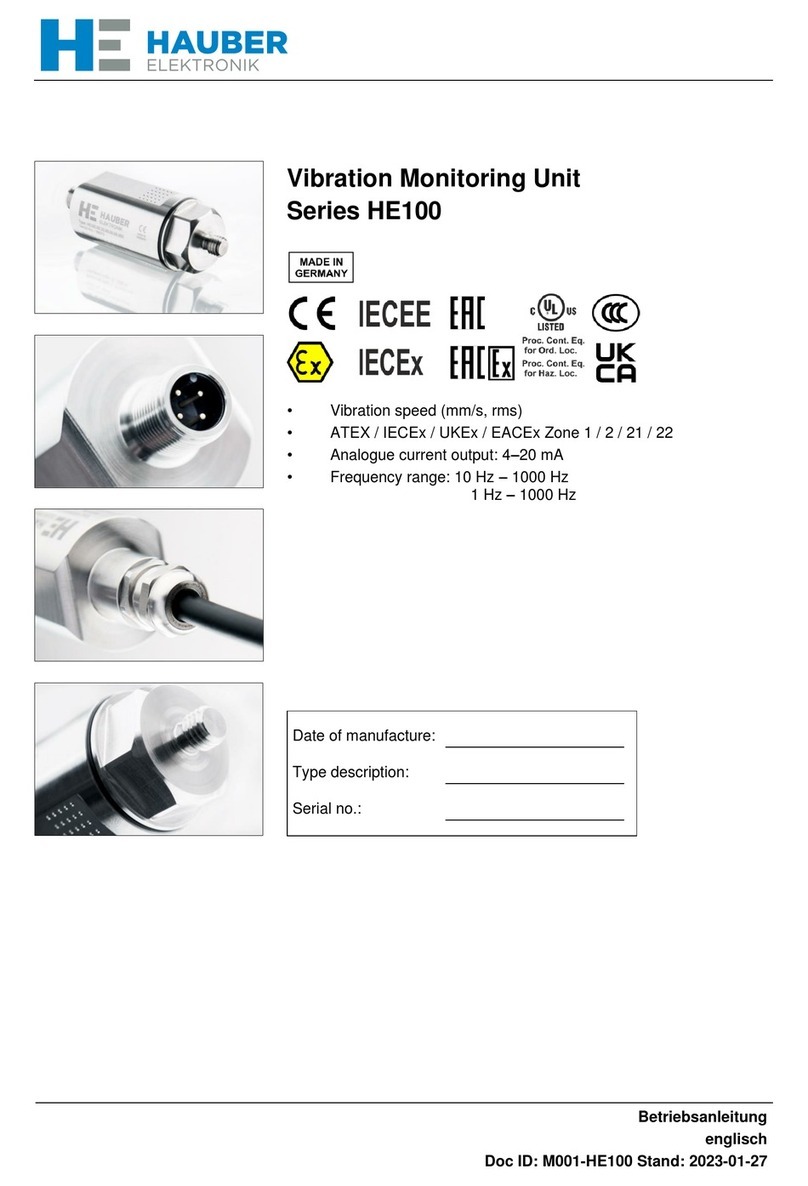
Hauber Elektronik
Hauber Elektronik HE100 Series operating instructions

BLUE JAY
BLUE JAY BJ-MCM1100 user manual
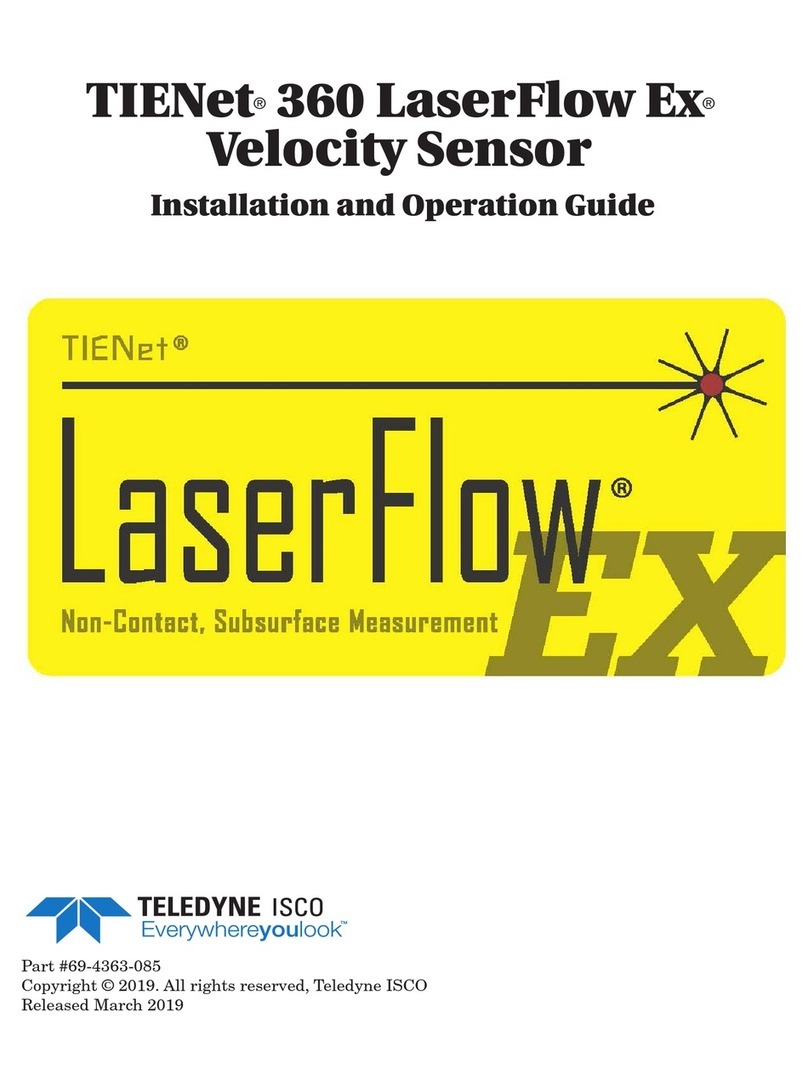
Teledyne
Teledyne TIENet 360 LaserFlow Ex Installation and operation guide

horiba
horiba Fluorolog-3 Operation manual

Bosch
Bosch DSX-N1D8X4-12AT Installaton manual
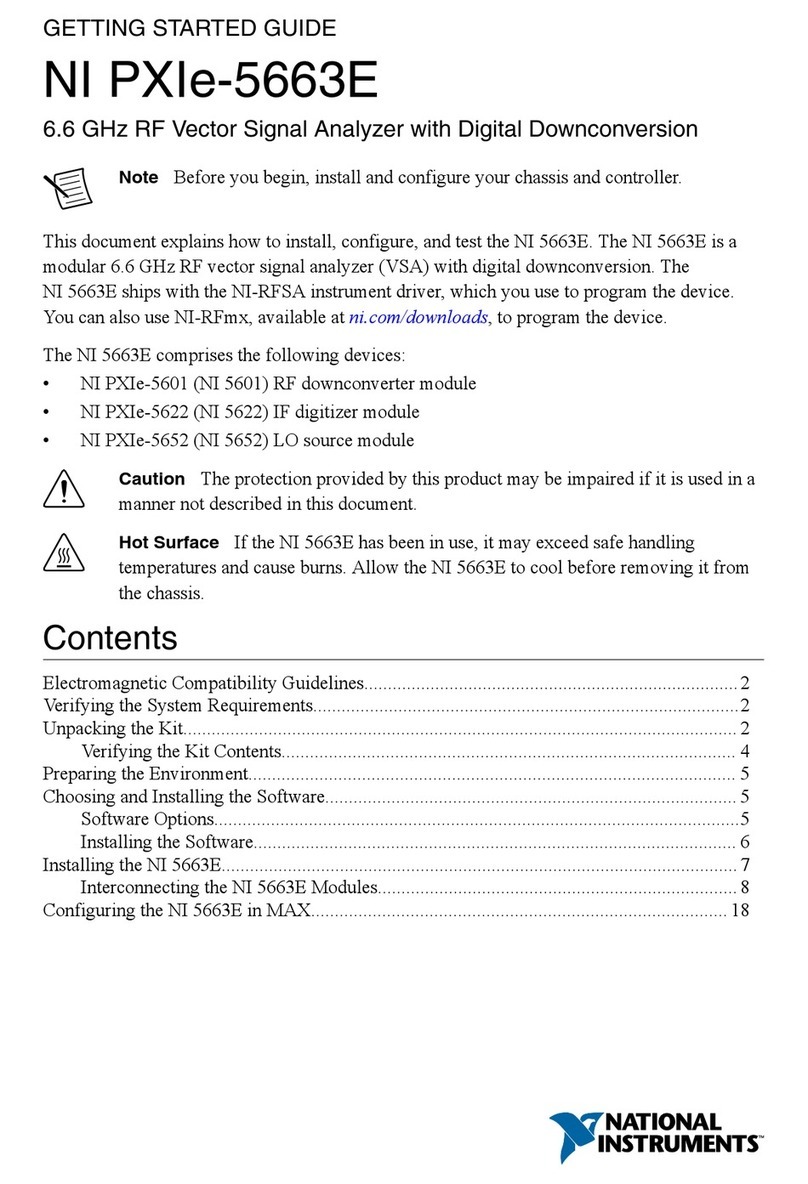
National Instruments
National Instruments PXIe-5663E Getting started guide

Cooper Crouse-Hinds
Cooper Crouse-Hinds EGL Series Installation & maintenance information