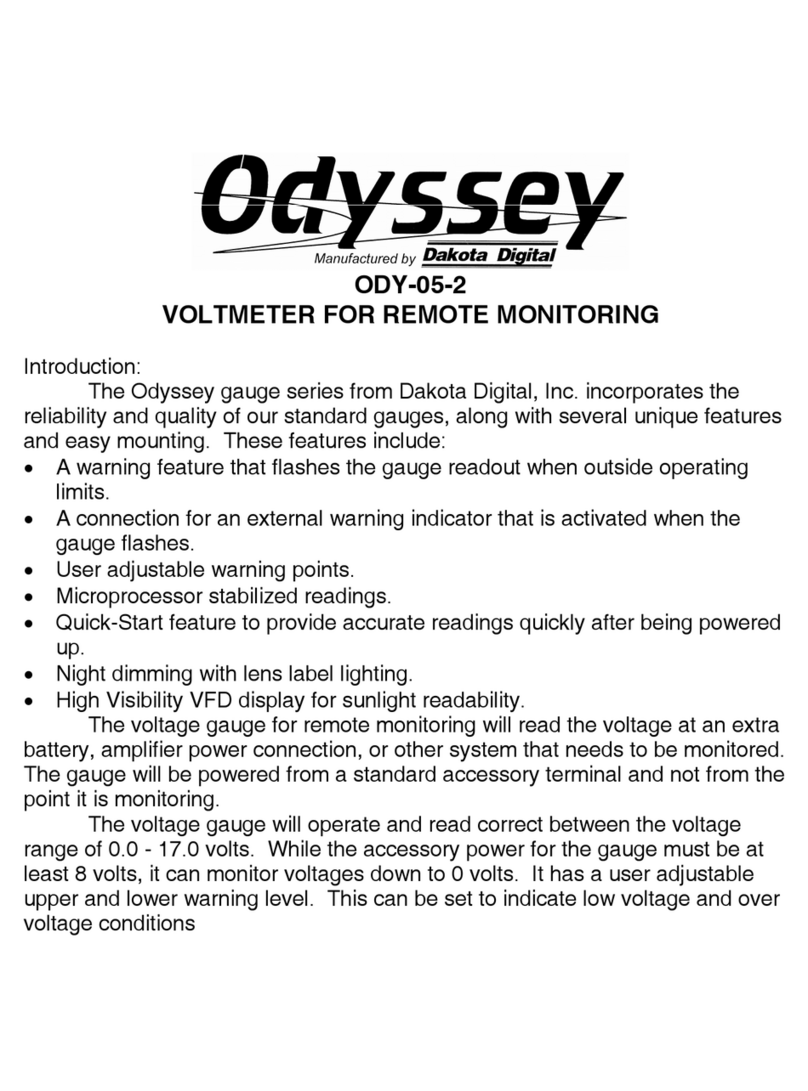Odyssey® Xtreem
Single Soil Moisture Logger
User Manual
Intellectual Properties
•Bluetooth® is a registere tra emark owne by Bluetooth SIG Inc.
•O yssey® is a registere tra emark of Dataflow System Limite .
Legal Information
FCC
This evice complies with part 15 of the FCC Rules. Operation is subject to the following two con itions:
1. This evice may not cause harmful interference, an
2. this evice must accept any interference receive , inclu ing interference that may cause un esire operation.
This equipment has been teste an foun to comply with the limits for a Class B igital evice, pursuant to Part 15 of the FCC Rules. These limits are
esigne to provi e reasonable protection against harmful interference in a resi ential installation. This equipment generates uses an can ra iate ra io
frequency energy an , if not installe an use in accor ance with the instructions, may cause harmful interference to ra io communications. However,
there is no guarantee that interference will not occur in a particular installation. If this equipment oes cause harmful interference to ra io or television
reception, which can be etermine by turning the equipment off an on, the user is encourage to try to correct the interference by one or more of the
following measures:
•Reorient or relocate the receiving antenna.
•Increase the separation between the equipment an receiver.
•Connect the equipment into an outlet on a circuit ifferent from that to which the receiver is connecte .
•Consult the ealer or an experience ra io/TV technician for help.
adiation Exposure Statement
This equipment complies with FCC an IC ra iation exposure limits set forth for an uncontrolle environment. This equipment shoul be installe an
operate with a minimum istance of 20cm between the ra iator an your bo y.
Japan (MIC)
The Xtreem loggers are approve for use in the Japanese market.
In Japan, certification is vali for 80 channels between 2402...2481 MHz
CE Warning
This evice has been teste for compliance with the relevant stan ar s for the EU market.
A copy of the Declaration of Conformity is available upon request to the manufacturer.
Dataflow Systems, PO Box 13672, Christchurch 8023, New Zealan
adiation Exposure Information
This equipment complies with EU ra iation exposure limits set forth for an uncontrolle environment. This equipment shoul be installe an operate
with a minimum istance of 20cm between the ra iator an your bo y.
Industry Canada
This evice complies with ISED’s licence-exempt RSSs. Operation is subject to the following two con itions:
1. This evice may not cause harmful interference, an
2. this evice must accept any interference receive , inclu ing interference that may cause un esire operation.
Un er In ustry Cana a regulations, this ra io transmitter may only operate using an antenna of a type an maximum (or lesser) gain approve for the
transmitter by In ustry Cana a. To re uce potential ra io interference to other users, the antenna type an its gain shoul be chosen so that the
equivalent isotropically ra iate power (e.i.r.p.) is not more than that necessary for successful communication.
adiation Exposure Statement
This equipment complies with ISED ra iation exposure limits set forth for an uncontrolle environment. This equipment shoul be installe an operate
with a minimum istance of 20cm between the ra iator an your bo y.
DATAFLOW SYSTEMS LTD Page 10
www.Odysseydatarecording.com V 03/ 1