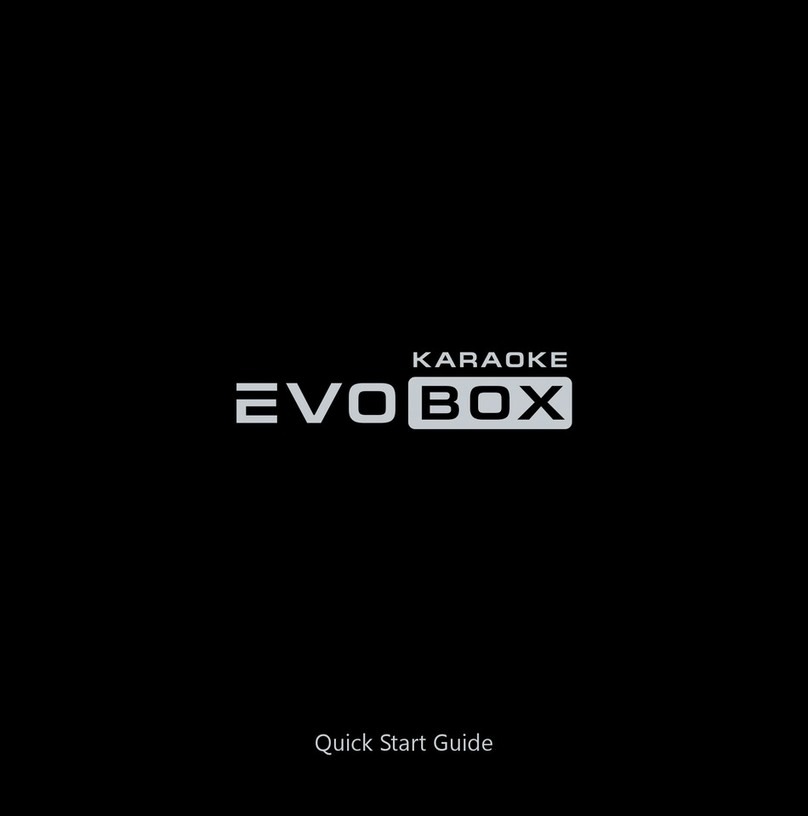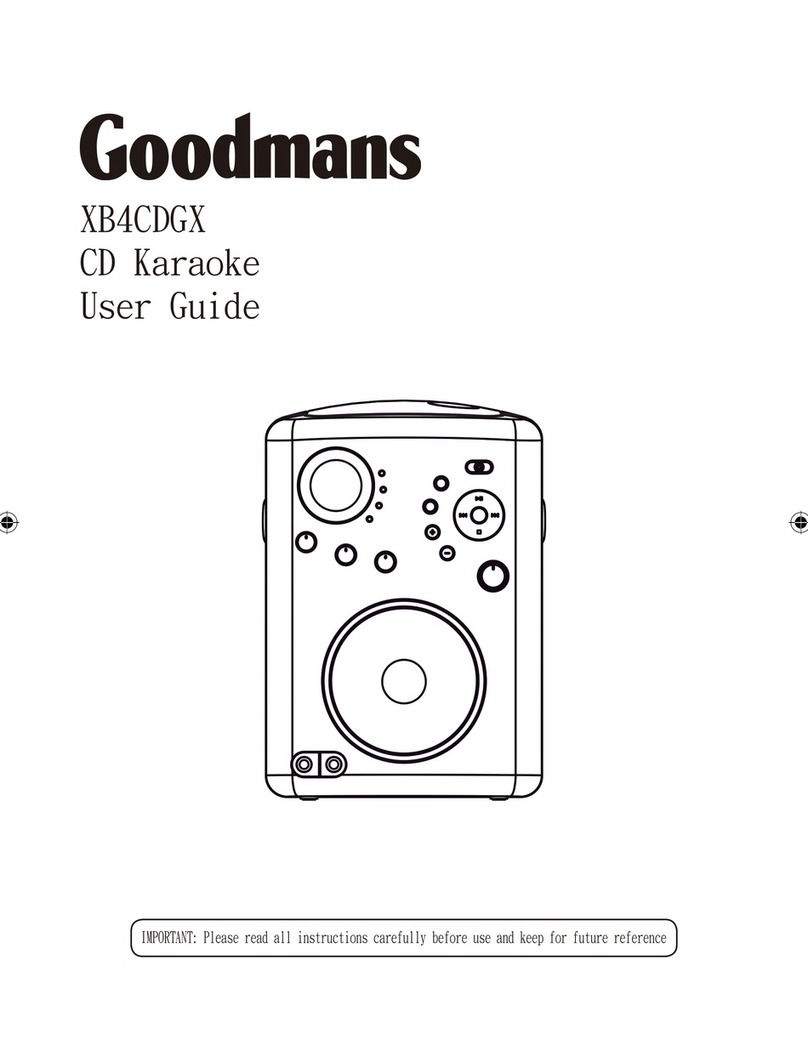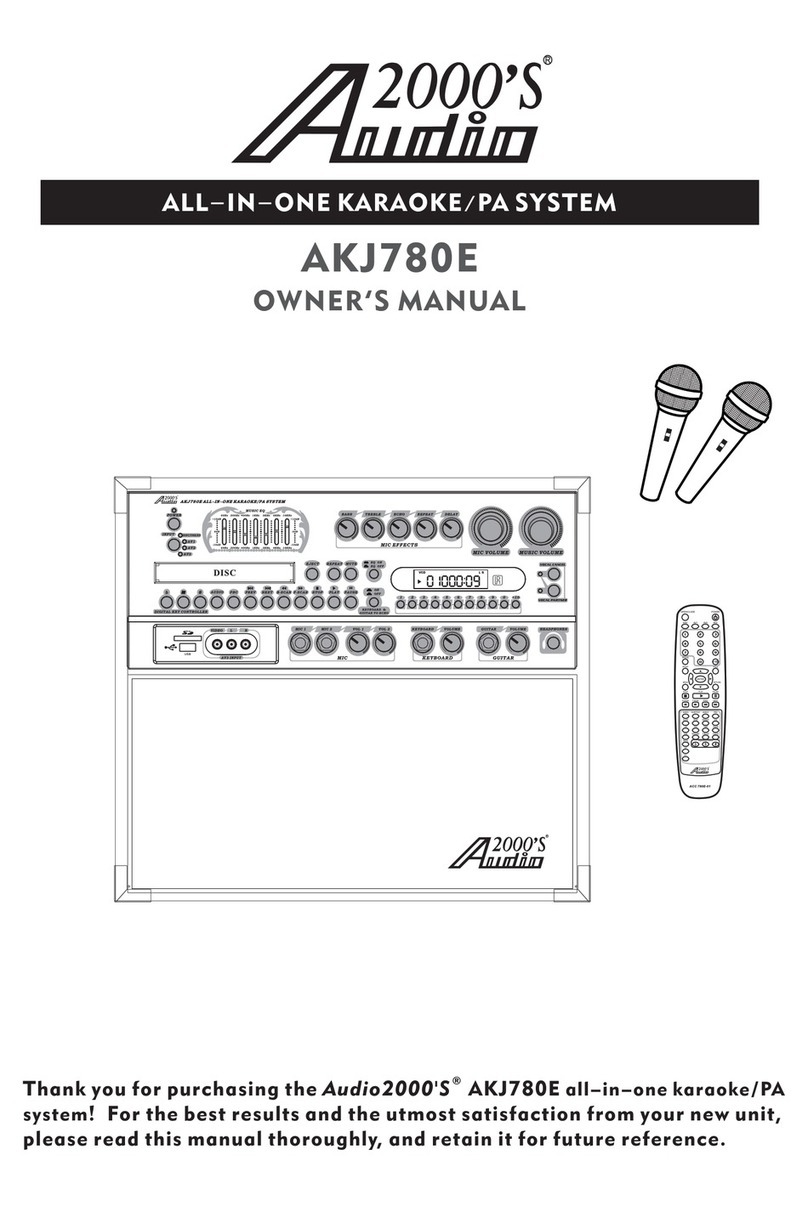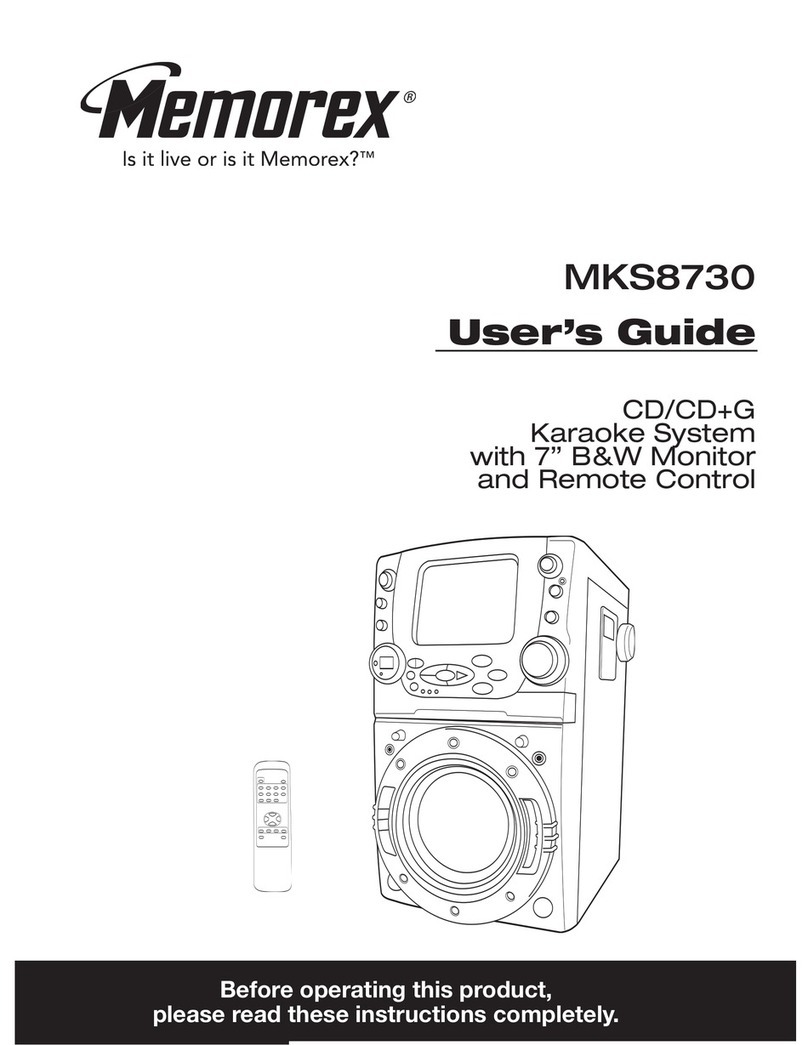Studio Evolution EVOBOX Premium User manual

Quick Start Guide

USB drive
Power outlet
AC/DC Adapter
Internet
Network cable
Microphones
TRS cables
Audio system
RCA cable
TV
HDMI cable
Thank you for choosing Studio Evolution solutions.
Follow the steps below to wire up your EVOBOX.
You have become the proud owner of the EVOBOX Premium karaoke system.
Let's start!
Quick connection
Congratulations!
1. Connect one end of the HDMI cable to the HDMI port on your TV. Connect the other end of the HDMI cable to
the EVOBOX HDMI port .
2. Use the RCA cable to connect EVOBOX to the audio system .
3. Use TRS cables to connect wired microphones or a wireless microphone receiver to the appropriate
MICROPHONES inputs .
4. Connect EVOBOX to a power outlet .
5. Turn on the TV and select the HDMI input to which your karaoke system is connected.
6. Follow the on-screen instructions to connect the remote control, select a language, time zone, and configure
Internet connection.
WARNING! Failure to follow these instructions can result in a fire, electric shock, personal injury, or equipment damage.

Please activate your EVOBOX system so it could operate at its full potential. Without activation, EVOBOX will run in
demo mode only. In the demo mode, the song duration is limited to 45 seconds.
To activate your karaoke system, use the instructions on the screen of your TV.
Karaoke system activation
Remote control
Navigation.
7
The block of playback control keys.
8
Keyboard and search filters.
9
Tone adjustment — from -6 to +6 units.
Tempo adjustment — from -12 to + 12%.
5
Turn on/cancel performance recording.
6
Select a background image (photo/video).
1
Catalog, Favorites, Queue, and Genre selection.
2
Adjust the volume and effects.
4
Function keys.
Catalog, Favorites, Queue and Genre selection:
yellow — open/close the background music player;
blue — information about the song;
red — open/close the performance recording player;
green — enable/disable LiveFX.
3
7
8

The live concert effect
LiveFX is created individually for each song, so you can feel the
special atmosphere of a live concert.
LiveFX is available for tracks marked with the special icon .
Use the green function key to enable/disable the effect.
Smart control
You can control the EVOBOX karaoke system using its Bluetooth
remote control with a full-size keyboard, as well as rely on our
official applications.
To control from a
smartphone.
Scan the QR code
To control from a
tablet.

Record your concerts
Record your performances with EVOBOX in studio quality. To
enable it, press the Record key on the remote control or tap a
similar button in the application interface.
You can easily copy the recordings to a USB drive or instantly
share them with your friends and family members via instant
messengers or social networks, with the application.
For a more voluminous and spectacular sound of your voice,
we recommend adjusting the microphones.
Go to EVOBOX's Settings, select the Audio section and
go to the Microphones subsection .
Adjust the EQ for your voice, select the gain level for
microphones and choose the following effect types: Deley,
Reverb. Use the remote control or app to adjust the effects.
Microphone Settings

How to buy songs
At any moment, you can purchase individual tracks
from the Studio Evolution full karaoke catalogue.
Studio Evolution Catalogue is updated several
times a week with just-outs and trendy songs.
In the Catalogue, the songs available for purchase
are marked grey. You have an opportunity to play a
song in a demo mode before buying it. To buy a
song, please, charge up your Balance.
You can charge up your Balance and
buy songs only when your karaoke
system is connected to the Internet.
What's inside
EVOBOX Premium
Karaoke system
Bluetooth
remote control
Audio cables
RCA-RCA (2 pc.)
HDMI Cable AC/DC Adapter 2×АА Batteries Quick
Start Guide
The terms HDMI, HDMI High-Definition Multimedia Interface, and the HDMI logo are registered trademarks of HDMI Licensing
Administrator, Inc.
The Bluetooth logo and the term itself are registered trademarks owned by Bluetooth SIG Inc. Any use of the trademark/term is
licensed.

Specifications
Visit support.studio-evolution.com to learn more about the way you can use the EVOBOX karaoke system.
Please note that the appearance and interface of the equipment may differ from those described in this manual.
Casing colors available
Dimensions and weight
Control
Black, Graphite
Height 49 mm, width 239 mm, length 178 mm, weight 1660 g
Bluetooth remote control, mobile applications for smartphones
(EVONET) and tablets (EVOCONTROL)
Audio inputs
Number of microphone inputs TRS 6.3 (Jack): 4 pcs.
Adjusting microphones input gain: Yes
Maximum Mic Input Gain: 32.5 dB
Maximum input amplitude: +0.14 dBu (0.788V rms)
Input signal-to-noise ratio: -95.9 dB (A-weighted)
Dynamic range: 95.7 dB
Harmonic distortion: + noise 0.003%
Frequency bandwidth: (+/- 0.5 dB) 50 Hz - 20 kHz
Crosstalk: -95.3 dB
Input impedance: 25 kOhm
Audio ADC: Asahi Kasei Microdevices AK5703
Audio outputs
Output SNR: 105.5 dB (A-weighted)
Dynamic range: 105.5 dB
Harmonic distortion: + noise 0.00047%
Frequency bandwidth: (+/- 0.5 dB) 5 Hz - 20 kHz
Crosstalk: -102.5 dB
Intermodulation distortion: 0.00195%
Maximum output amplitude: +10.8 dBu (2.7 Vrms)
Output impedance: 470 Ohm
Audio DAC: Asahi Kasei Microdevices AK4495
The maximum screen resolution:
4K UHD (3840 × 2160)
Video
Video: MOV, AVI, MP4, MKV
Audio: WAV, OGG, MP3
Graphic: PNG, JPG, JPEG
Karaoke: EK2
Supported file formats
Wi-Fi 802.11ac.; Two ranges:
2.4 GHz and 5 GHz
Bluetooth 4.1 Low Energy
HDMI 2.0
USB Type-A (2 pc.)
Gigabit LAN (RJ45)
Power connector
Connectors and Interfaces
EVOBOX Premium: 2 000 GB (SSD)
Drives
Processor: Quad-Core Cortex-A53
RAM: 2 GB DDR4
Graphics and multimedia processors:
Mali-T820 MP3 GPU
System
Other
Power: 12 V / 2 А
Power consumption: 24 W
Temperature range: 0-50 ºC
Transport box size
(W × H × L), mm: 316 × 316 × 125

, 2022
Table of contents
Other Studio Evolution Karaoke System manuals